- No category
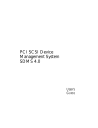
advertisement
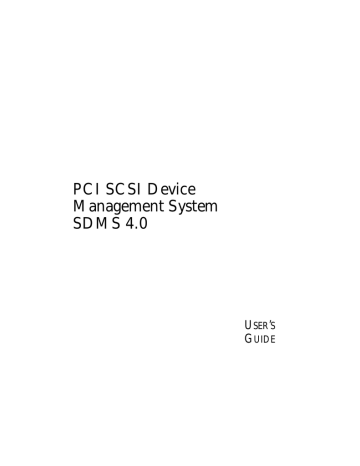
Table of Contents
Device Driver for SCO UNIX
Symbios Logic PCI SDMS User’s Guide
Device Driver for SCO UNIX
5
Introduction
Introduction
SCO UNIX is the first UNIX operating system licensed for IBM-compatible microcomputers. The integrated communications, file system, international application support, and documentation create an ideal platform for those requiring a full-featured, UNIX-based operating system. SCO UNIX takes full advantage of the capabilities of the 80386 and above microprocessors.
●
●
●
To connect SCSI devices to one or more host adapters, you must place the proper host adapter drivers in the
SCO UNIX kernel. Your Symbios Logic Boot Time
Loadable Driver (BTLD) diskette contains three packages: bhba is the driver for SCO UNIX 3.2v4x
slha is the driver for SCO UNIX OpenServer
CAM3 is the SCSI configuration tool
You must link-edit the proper driver into the SCO UNIX kernel. The kernel must reside on the boot drive: either an internal, non-SCSI hard drive (IDE, ESDI, or
ST506), or a SCSI hard drive attached to host adapter 0 with SCSI ID 0 and LUN 0. The BTLD permits an easy installation of UNIX with the software provided by SCO.
The CAM3 SCSI configuration tool simplifies adding
SCSI peripheral device support into the operating system.
SCO UNIX 3.2v4x provides installation diskettes labeled
N1, N2, and M1. Additional software is provided on CD-
ROM, tape cartridge, or diskettes. These media, along with the Symbios Logic BTLD diskette, are needed to perform a new installation of your bhba driver onto a boot drive.
5
Symbios Logic PCI SDMS User’s Guide
5 -1
Device Driver for SCO UNIX
Introduction
Figure 5-1
5
Symbios Logic Installation Tools
SCO OpenServer provides only one installation diskette, labeled Boot Disk. This diskette, along with your Symbios
Logic BTLD diskette (containing your slha driver), and other software media, are used during a SCO OpenServer installation.
BTLD
Allows
Easy
SCO
UNIX
O/S
Installation
On A
Hard
Drive
Features
5-2
CAM3
Allows
Easy
SCSI
Device
Installation
In The
SCO
UNIX
O/S
The following sections provide instruction on configuring the SCO UNIX kernel with your Symbios Logic driver, installing SCO UNIX onto a hard drive, and adding SCSI peripheral devices. These instructions assume you are familiar with UNIX system administration.
5
●
●
●
●
Provides easy UNIX installation on a hard disk with the Symbios Logic Boot Time Loadable Driver
(BTLD) diskette
Provides easy SCSI device support installation with the Symbios Logic CAM3 SCSI configuration tool
Multiple processor support (with SCO Symmetrical
Multiprocessing Support package installed)
Supports synchronous negotiation (including fast
SCSI)
Symbios Logic PCI SDMS User’s Guide
Description
Device Driver for SCO UNIX
Introduction
●
●
●
●
●
●
●
●
●
●
Supports Wide SCSI (single-ended and differential)
Supports Disconnect/Reselect
Supports scatter/gather
Allows tagged command queuing
Provides dynamic interrupt mapping
Supports target initiated negotiation
Allows shared interrupts
Supports Multiple LUNs
Allows automatic drive spin up
Supports RAID up to 1024 byte block sizes
5
UNIX installation on a SCSI system requires creation of a
SCO UNIX kernel that contains the SCSI driver to support SCSI devices. There are two possible installation procedures:
1
Loading or updating the proper Symbios Logic driver on a boot drive.
2
Installing UNIX and the proper Symbios Logic driver for the first time on a SCSI boot drive.
Procedure 1
Existing System Installation
If you plan to attach SCSI devices to a Symbios Logic host adapter while using a non-SCSI hard drive (IDE,
ESDI, ST506) as the boot hard drive already containing a
SCO UNIX system, execution of Procedure 1 is all that is necessary. This installs the Symbios Logic driver on the non-SCSI boot drive. Some of the SCSI devices supported include tape drives, CD-ROM drives, and
SCSI hard disk drives used as secondary storage. This procedure is also followed to replace a previously installed
Symbios Logic driver on a SCSI or non-SCSI boot drive.
5
Symbios Logic PCI SDMS User’s Guide 5-3
Device Driver for SCO UNIX
Introduction
Procedure 2
New System Installation
If you plan to perform a new SCO UNIX installation that includes the proper Symbios Logic driver, then follow
Procedure 2. Procedure 2 uses a Boot Time Loadable
Driver (BTLD) to provide a user friendly method for installing SCO UNIX onto a hard disk drive.
Each of these procedures is described in detail below.
Symbios Logic recommends that you complete the entire installation in one session. You should have sufficient time
(possibly over an hour) available to complete this without interruption.
5
The Symbios Logic CAM3 SCSI Configuration
Tool
5
Both installation procedures may use the Symbios Logic
CAM3 SCSI configuration tool to load your Symbios
Logic SCSI driver into the SCO UNIX kernel. This utility is provided on the Symbios Logic BTLD diskette for SCO UNIX. The CAM3 main menu presents the following options:
The CAM3 Main Menu Options
1
Configure the Symbios Logic SCSI Device Driver
2
Add or Remove Specific Devices
3
Relink Unix
4
Remove All SCSI Devices
5
Show Current SCSI Configuration
5-4 Symbios Logic PCI SDMS User’s Guide
Device Driver for SCO UNIX
Introduction
Some of these options are referred to in the following procedures. After completion of either installation procedure, you may invoke CAM3 again from the UNIX prompt by typing: mkdev cam3
In this way, you may use CAM3 to make subsequent changes to the system configuration.
Symbios Logic PCI SDMS User’s Guide 5-5
Device Driver for SCO UNIX
Installing Your SCO UNIX Driver
Procedure 1
Existing System
Installation
Installing Your SCO UNIX
Driver
5
5
This procedure assumes SCO UNIX is already installed on a hard disk drive. This installation is necessary to build a new UNIX kernel which includes the proper Symbios
Logic host adapter driver. The basic steps for accomplishing this are outlined below. For more details on UNIX installation, refer to the SCO UNIX System
Administrator's Reference manual.
1
Symbios Logic recommends creating a second copy of the UNIX kernel. Log in as root and issue the command: cp /unix /unix.good
This creates a second copy of the UNIX kernel under the name /unix.good.
Note:
If any problems arise with the new UNIX kernel being built, this procedure ensures that a valid copy of the UNIX kernel will be available.
To access this valid UNIX kernel, type at the colon after the boot message: unix.good
2
Install your Symbios Logic driver.
a
Insert the Symbios Logic BTLD diskette in the drive and type: installpkg
5-6 Symbios Logic PCI SDMS User’s Guide
Device Driver for SCO UNIX
Installing Your SCO UNIX Driver
Press the Enter key to continue.
b
A prompt appears to insert the requested diskette.
Since the Symbios Logic diskette is already inserted, press the Enter key to continue.
c
A prompt now asks for the name of the package.
Type: bhba if your SCO UNIX is release 3.2v4x, or slha if your SCO UNIX is OpenServer. Press the Enter key to continue.
d
If a driver is already present from a previous installation, a prompt inquires about replacing it.
Replace it if there is reason to believe it is corrupted, or if you are installing a newer version.
e
To execute CAM3, remove the Symbios Logic diskette from the drive (since CAM3 is now installed on the hard drive), then type: mkdev cam3
Press the Enter key to continue.
f
The CAM3 main menu is displayed. To check what SCSI devices are installed, type 5 and press
Enter to show the current SCSI configuration. If you are only updating the Symbios Logic driver, skip to step 6 to rebuild the kernel.
g
From the CAM3 main menu, select option 1 to configure your Symbios Logic driver. Three options are displayed:
1
Configure Symbios Logic Host Adapter
Software
Symbios Logic PCI SDMS User’s Guide 5-7
Device Driver for SCO UNIX
Installing Your SCO UNIX Driver
2
Remove Symbios Logic Host Adapter
Software from System Configuration
3
Return to Main Menu
h
To configure your Symbios Logic host adapter software select 1 from this menu.
i
A prompt is displayed to set the interrupt line to be used by the host adapter. The Symbios Logic driver performs dynamic interrupt mapping.
Therefore, type 0 (zero) and press Enter. To exit this process, press Enter, or type q and press
Enter.
Note:
If the system indicates that the proper interrupt lines for the SCSI host adapter are not available, review the section under
Troubleshooting concerning possible kernel rebuild problems and edit the sdevice entries to eliminate the conflict.
3
Adding a SCSI Disk Drive.
Note:
If you are not adding a SCSI disk drive to this system, go to step 4.
a
Select option 5 from the CAM3 main menu to show the SCSI configuration. Note each host adapter number assigned to a Symbios Logic host adapter. You need this information throughout this installation procedure.
b
From the CAM3 main menu, select option 2 to add or remove specific devices. A list appears showing the current configuration followed by a menu of these options:
5-8 Symbios Logic PCI SDMS User’s Guide
Device Driver for SCO UNIX
Installing Your SCO UNIX Driver
Add or Remove Specific Devices Menu Options
1
Reconfigure Sdsk (Disk Drive)
2
Reconfigure Stp (Tape Drive)
3
Reconfigure Srom (CD-ROM)
4
Invoke the SCO low level SCSI Configuration script
5
Return to the previous menu
To add a SCSI disk drive, select option 1 to reconfigure Sdsk, and press Enter.
c
Read the explanatory text that appears and follow the prompts. Press Enter at the next two prompts to scroll through the explanatory text. A prompt appears to add another SCSI disk. Type y and press Enter. Select option 2 to add a drive to the
Symbios Logic host adapter and press Enter.
d
The system prompts for the identifier of the host adapter that supports this device. If the default is correct, press Enter. If the default is not correct, type: bhba if your SCO UNIX is release 3.2v4x, or slha if your SCO UNIX is OpenServer.
Press Enter.
Symbios Logic PCI SDMS User’s Guide 5-9
Device Driver for SCO UNIX
Installing Your SCO UNIX Driver e
The system prompts for which host adapter supports the disk drive. Type the correct host adapter number and press Enter.
If this is the first Symbios Logic host adapter added to the SCO UNIX kernel, the system prompts if you want to update the link-kit (add another host adapter). Type y and press Enter. If you entered the host adapter number incorrectly, type n, and press Enter. The system prompts for the host adapter identifier of the preceding step.
f
With SCO OpenServer, the system prompts for the bus number of the disk drive. Since Symbios
Logic host adapters support one bus per adapter, press Enter to get the default of zero, or type 0
(zero) and press Enter.
With SCO 3.2v4x, this prompt does not appear.
Proceed to the next step.
g
The system prompts for the Target ID of the disk drive. Type the SCSI ID number of the disk drive and press Enter. If the ID entered is in the range
8-15, a prompt requests verification that the device you are adding is a wide (16-bit) device, as only wide devices may have IDs greater than 7.
Type y and press Enter if the device is wide. Type n and press Enter if an ID greater than 7 is incorrectly entered for a narrow (8-bit) device.
The Target ID prompt is then re-issued so you can enter the correct Target ID.
h
The system prompts for the LUN (Logical Unit
Number) of the disk drive. Type the desired LUN and press Enter, or press Enter for the default value of zero.
5-10 Symbios Logic PCI SDMS User’s Guide
Device Driver for SCO UNIX
Installing Your SCO UNIX Driver i
The system prompts to update the SCSI
Configuration file. Type y and press Enter if the displayed values are correct. Type n if the values are incorrect, and retry from step 3d.
j
A prompt appears to create a new kernel. Type n
(this is done later) and press Enter.
4
Adding a SCSI Tape Drive.
Note:
If you are not adding a SCSI tape drive to this system, go to step 5.
a
Select option 5 from the CAM3 main menu to show the SCSI configuration. Note the host adapter number of each Symbios Logic host adapter. You need this information throughout this installation procedure.
b
From the CAM3 main menu, select option 2 to add or remove specific devices. A list appears showing the current configuration followed by a menu of choices. To add a SCSI tape drive, select option 2 and press Enter.
c
Instructions on using a SCSI tape drive are displayed. Press Enter at the next three prompts to scroll through the explanatory text and start the mkdev tape utility for installing a tape drive.
d
The Tape Drive Configuration Program menu appears. Select option 1 to install a tape drive, and press Enter.
e
The Tape Drive Installation Menu appears. Select option 4 to install a SCSI tape drive, and press
Enter. From the next list select the type of SCSI tape drive to install, and press Enter.
Symbios Logic PCI SDMS User’s Guide 5-11
Device Driver for SCO UNIX
Installing Your SCO UNIX Driver f
The system prompts to configure the tape drive.
Type y and press Enter.
g
The system prompts for the identifier of the host adapter that supports this device. If the default is correct, press Enter. If the default is not correct, type: bhba if your SCO UNIX is release 3.2v4x, or slha if your SCO UNIX is OpenServer.
Press Enter.
h
The system prompts for which host adapter supports the tape drive. Type the correct host adapter number and press Enter.
If this is the first Symbios Logic host adapter added to the SCO UNIX kernel, the system prompts if you want to update the link-kit (add another host adapter). Type y
and press Enter. If you entered the host adapter number incorrectly, type n, and press Enter. The system prompts for the host adapter identifier of the preceding step.
i
With SCO OpenServer, the system prompts for the bus number of the tape drive. Since Symbios
Logic host adapters support only one bus per adapter, press Enter to get the default of zero, or type 0 (zero) and press Enter.
With SCO 3.2v4x, this prompt does not appear.
Proceed to the next step.
5-12 Symbios Logic PCI SDMS User’s Guide
Device Driver for SCO UNIX
Installing Your SCO UNIX Driver j
The system prompts for the SCSI ID of the tape drive. Type the SCSI ID number of the tape drive and press Enter.
k
The system prompts for the LUN (Logical Unit
Number) of the tape drive. Type 0 (zero) and press Enter. The system then prompts to update the SCSI configuration file. Type y
and press
Enter.
l
A list is displayed showing the special devices created. Press Enter, and a list is displayed showing the links to the installed tape drive. When prompted for a boot string, type q and press Enter to return to the Tape Drive Configuration
Program menu. Type q and press Enter to terminate the Tape Drive Configuration Program menu.
m A prompt appears to create a new kernel. Type n
(as this is done later) and press Enter to return to the CAM3 main menu.
5
Adding a SCSI CD-ROM Drive.
Note:
If you are not adding a SCSI CD-ROM drive to this system, go to Step 6.
a
Select option 5 from the CAM3 main menu to show the SCSI configuration. Note the host adapter number of each Symbios Logic host adapter. You need these throughout this installation procedure.
b
From the CAM3 main menu, select option 2 to add or remove specific devices. A list appears showing the current configuration followed by a menu of choices. To add a CD-ROM drive, select option 3 and press Enter.
Symbios Logic PCI SDMS User’s Guide 5-13
Device Driver for SCO UNIX
Installing Your SCO UNIX Driver c
Instructions on using a CD-ROM drive are displayed. Press Enter two more times at the prompts to scroll through the explanatory text and start the mkdev CD-ROM utility for installing a
CD-ROM drive.
d
The CD-ROM Configuration Program menu appears. Select option 1 to install a CD-ROM drive and press Enter.
e
The system prompts to configure the CD-ROM
Drive. Type y and press Enter.
f
The system prompts for the identifier of the host adapter that supports this device. If the default is correct, press Enter. If the default is not correct, type: bhba if your SCO UNIX is release 3.2v4x, or slha if your SCO UNIX is OpenServer.
Press Enter.
g
The system prompts for which host adapter supports the CD-ROM drive. Type the correct host adapter number and press Enter.
If this is the first Symbios Logic host adapter added to the SCO UNIX kernel, the system prompts if you want to update the link-kit (add another host adapter). Type y and press Enter. If you entered the host adapter number incorrectly, type n, and press Enter. The system prompts for the host adapter identifier of the preceding step.
5-14 Symbios Logic PCI SDMS User’s Guide
Device Driver for SCO UNIX
Installing Your SCO UNIX Driver h
With SCO OpenServer, the system prompts for the bus number of the CD-ROM. Since Symbios
Logic host adapters support only one bus per adapter, press Enter to get the default of zero, or type 0 (zero) and press Enter.
With SCO 3.2v4x, this prompt does not appear.
Proceed to the next step.
i
The system prompts for the SCSI ID of the CD-
ROM Drive. Type the SCSI ID number and press
Enter.
j
The system prompts for the LUN (Logical Unit
Number) of the CD-ROM drive. Type 0 (zero) and press Enter.
k
The system prompts to update the SCSI configuration file. Type y and press Enter. A prompt appears to configure a CD-ROM/TAPE installation device. Unless this is desired, type n and press Enter. A prompt appears to add a highsierra file system. Type y and press Enter. The system displays the High Sierra/ISO9600 file system Configuration Program menu. Select option 1 to add high-sierra and press Enter. The system updates the SCSI configuration file and returns to the CD-ROM Configuration Program menu. Type q and press Enter to terminate the
CD-ROM Configuration Program menu.
l
A prompt appears to create a new kernel. Type n
(this is done later) and press Enter.
6
Rebuilding the Kernel.
a
The system now returns to the CAM3 main menu. Select option 3 to relink UNIX and press
Enter.
Symbios Logic PCI SDMS User’s Guide 5-15
Device Driver for SCO UNIX
Installing Your SCO UNIX Driver
Procedure 2
New System
Installation
b
A prompt appears asking to rebuild the kernel.
Type y and press Enter. The kernel is now linked, which takes a few minutes. Messages appear while the kernel is linking.
c
When the kernel is rebuilt, the system prompts as to whether this kernel is to boot by default. Type y and press Enter.
d
The system prompts whether to rebuild the kernel environment. Type y and press Enter. When the
CAM3 main menu appears, type q and press
Enter.
e
To activate the new kernel the you must reboot the system. Type the command: reboot
Press Enter.
f
Press Enter at the Boot: prompt and the new kernel will load.
g
Log in as usual.
5
This procedure installs SCO UNIX onto a hard disk drive. This installation is necessary to build a new UNIX kernel that includes your Symbios Logic driver. For more details on UNIX installation refer to the SCO UNIX
System Administrator's Reference manual.
1
Link the Symbios Logic BTLD into the UNIX kernel during installation.
a
Insert the SCO UNIX installation diskette and reboot the system. For SCO 3.4v4x this diskette is labeled N1, for SCO OpenServer this diskette is labeled Boot Disk.
5-16 Symbios Logic PCI SDMS User’s Guide
Device Driver for SCO UNIX
Installing Your SCO UNIX Driver b
At the Boot: prompt type: link
Press Enter.
c
At the next prompt type: bhba if your SCO UNIX is release 3.2v4x, or slha if your SCO UNIX is OpenServer.
Do not remove the diskette. Press Enter.
d
When prompted, replace the diskette with the
Symbios Logic BTLD diskette, and press Enter.
When using the BTLD to install SCO UNIX, the
CAM3 configuration tool is automatically installed.
e
Continue from this point as a normal installation according to the SCO UNIX documentation.
Note:
For SCO 3.4v4x, you must include the
Extended Utilities package during the installation.
For SCO OpenServer, this is done automatically.
f
Symbios Logic recommends creating a second copy of the UNIX kernel.
Log in as root and issue the command: cp /unix /unix.good
This creates a second copy of the UNIX kernel under the name /unix.good.
Symbios Logic PCI SDMS User’s Guide 5-17
Device Driver for SCO UNIX
Installing Your SCO UNIX Driver
Troubleshooting
Note:
If any problems arise with building the new
UNIX kernel, this procedure ensures that a valid copy of the UNIX kernel is still available.
To access this valid UNIX kernel, type at the colon after the boot message: unix.good
2
Install SCSI device support.
a
After rebooting the system, type: mkdev cam3
Press Enter to continue.
b
Continue from Procedure 1, step 2f.
5
The following conditions should exist after a successful installation:
●
●
The directory etc/conf/sdevice.d should contain a file named bhba or slha, depending on your SCO
UNIX version. This file contains the sdevice entries.
The directory etc/conf/cf.d contains files sdevice, mdevice, and mscsi. Files sdev.hdr and mdev.hdr describe the values of the possible field entries in the files sdevice and mdevice, respectively.
— The sdevice file should contain a bhba or slha entry for each Symbios
— The second field in the sdevice file should read
“Y”.
— A bhba or slha entry should appear in the mdevice file.
— A bhba or slha entry for each configured SCSI device should appear in the mscsi file
.
5-18 Symbios Logic PCI SDMS User’s Guide
Device Driver for SCO UNIX
Installing Your SCO UNIX Driver
●
Directory etc/conf/pack.d/bhha or directory etc/conf/pack.d/slha should exist and contain the files Driver.o and space.c.
The following are some problems and their suggested solutions:
AN INTERRUPT CONFLICT MESSAGE APPEARS.
a
In the sdevice file, check the fifth field of the bhba or slha entry for a conflict with that of any competing driver.
A SCSI DEVICE IS NOT FOUND.
a
Reboot to observe the system configuration table when it appears.
b
Look for bhba or slha entries for each SCSI device connected to a Symbios Logic host adapter.
c
Check to see that the desired value for each field exists.
UNIX SYSTEM BEHAVES UNRELIABLY AFTER A
CONFIGURATION CHANGE.
a
Whenever the hardware or software configuration is altered, you must rebuild the kernel. Use the
Relink UNIX option of the CAM3 configuration tool, or change to the directory /etc/conf/cf.d and type:
../link_unix to rebuild the kernel.
Symbios Logic PCI SDMS User’s Guide 5-19
Device Driver for SCO UNIX
Installing Your SCO UNIX Driver
DURING KERNEL REBUILD, AN ERROR
MESSAGE INDICATES THE CHARACTER DEVICE
NUMBER OF DEVICE cn CONFLICTS WITH THE
CHARACTER DEVICE NUMBER OF bhba OR slha.
a
Reinstall the proper Symbios Logic driver using the installpkg utility. Remember to relink the kernel.
b
Reboot the system.
DURING INSTALLATION, THE ROOT DISK IS
NOT FOUND, OR THE PARTITIONING OF THE
DISK FAILS.
a
If your boot drive is a SCSI disk, check that it is assigned SCSI ID 0 (zero), and is configured to host adapter 0 (zero), LUN 0 (zero).
b
If a SCSI tape drive is used in the initial installation:
Check that the tape drive is assigned SCSI ID 2, and that it is configured to host adapter 0 (zero),
LUN 0 (zero).
Check that the ID of the tape drive does not conflict with any other SCSI device ID.
c
If a SCSI CD-ROM drive is used in the initial installation:
Check that the CD-ROM drive SCSI ID is set to
5, and that it is configured to host adapter 0
(zero), LUN 0 (zero).
Check that the ID of the CD-ROM drive does not conflict with any other SCSI device ID.
d
During installation, you are given the option of retaining current partitions on the root hard disk.
For instance, you could have a DOS partition or a
5-20 Symbios Logic PCI SDMS User’s Guide
Device Driver for SCO UNIX
Installing Your SCO UNIX Driver
user UNIX partition already established on the drive. Usually, these partitions are desired.
However, the root and swap partitions are established during installation. If problems exist with these partitions, you may need to execute the
DOS FDISK procedure to delete these partitions before installation.
Symbios Logic PCI SDMS User’s Guide 5-21
Device Driver for SCO UNIX
Important Additional Information
Important Additional
Information
How to Remove a
SCSI Disk Drive
From SCO UNIX
5
Use the following steps to remove a SCSI disk drive from
SCO UNIX.
1
From the CAM3 main menu, select the option to add or remove specific devices. A list appears showing the current configuration followed by a menu of choices.
To remove a SCSI disk drive, select option 4 and press
Enter.
2
A user prompt to review SCSI ID information is displayed. After responding to the prompt, press
Enter to start the mkdev .scsi utility for removing a
SCSI disk drive.
3
The .scsi utility program menu appears. Select option
2 to remove a disk drive and press Enter.
4
The system prompts to remove a SCSI device. Select option 1 to remove a disk drive and press Enter.
5
The system prompts for the identifier of the host adapter that supports this device. If the default is correct, press Enter. If the default is not correct, type: bhba if your SCO UNIX is release 3.2v4x, or slha
5
5-22 Symbios Logic PCI SDMS User’s Guide
Device Driver for SCO UNIX
Important Additional Information
if your SCO UNIX is OpenServer.
Press Enter.
6
The system prompts for which SCSI host adapter supports the disk drive. Respond with the correct host adapter number, and press Enter.
If this is the first Symbios Logic host adapter added to the SCO UNIX kernel, the system prompts if you want to update the link-kit (add another host adapter). Type y and press Enter. If you entered the host adapter number incorrectly, type n, and press
Enter. The system prompts for the host adapter identifier of the preceding step.
7
With SCO OpenServer, the system prompts for the bus number of the disk drive. Since Symbios Logic host adapters support one SCSI bus per host adapter, press Enter to get the default value of zero.
With SCO 3.2v4x, this prompt does not appear.
Proceed with the next step.
8
The system prompts for the SCSI ID of the disk drive.
Type the SCSI ID number and press Enter.
9
The system prompts for the LUN (Logical Unit
Number) of the drive. Type the correct LUN and press Enter, or press Enter for the default value of 0
(zero).
10 The system prompts to update the SCSI configuration file. Type y and press Enter. The system updates the
SCSI configuration file and returns to the Main
CAM3 Program menu.
Symbios Logic PCI SDMS User’s Guide 5-23
Device Driver for SCO UNIX
Important Additional Information
11 A prompt appears to create a new kernel to effect the system configuration change. Type n (this is done later) and press Enter.
After all unwanted SCSI disk drives are removed, go to step 6, Rebuilding the Kernel, in Procedure 1.
5-24 Symbios Logic PCI SDMS User’s Guide
Symbios Logic PCI SDMS User’s Guide
Table of Contents
Device Drivers for UnixWare
Chapter 6
Device Drivers for UnixWare
Introduction
Features
Description
6-1
6-2
6-2
Installing Your SDMS UnixWare Driver 6-4
Installing the Driver During UnixWare Installation 6-4
Updating UnixWare 2.xx With the C8xx Driver 6-5
Loading the Package
Configure for Statically Linked Driver
Configure for Dynamically Loadable Driver
6-6
6-7
6-7
Loading Loadable Module
Rebuild the UnixWare Kernel
Troubleshooting
6-8
6-9
6-9
Symbios Logic PCI SDMS User’s Guide
Table of Contents
Device Drivers for UnixWare
Symbios Logic PCI SDMS User’s Guide
Device Drivers for UnixWare
6
Introduction
Introduction
UnixWare 2.xx extends the UNIX SVR4.2 operating system, allowing tight integration with NetWare in an easy to use graphical form. UnixWare features include a graphical user interface, NetWare networking, application compatibility, multitasking capability, and multi-user capability. In addition UnixWare 2.xx provides multiprocessor support.
The storage device drivers for UnixWare are based on the
Portable Device Interface (PDI) architecture. PDI logically breaks down a driver into a controller specific portion (C8xx host adapter driver) and a device specific portion (the target driver). The third component is SDI
(the SCSI Device Interface), a kernel resident driver that interfaces with both the target driver and host adapters.
The Symbios Logic SDMS C8xx driver allows SCO
UnixWare (previously Novell UnixWare) operating systems to interface with SCSI devices connected to a
Symbios Logic 53C8xx chipset and/or Symbios Logic
8xxxx host adapter cards. The driver can be statically linked (integrated) or dynamically linked (loadable) with the kernel. If the driver is integrated with the kernel, then the rebuilt kernel must reside on the boot drive. The following sections describe the procedures to install the driver during a first time installation of UnixWare, and to update already installed UnixWare with the Symbios
Logic SDMS C8xx driver.
6
Symbios Logic PCI SDMS User’s Guide
6 -1
Device Drivers for UnixWare
Introduction
Figure 6-1
6
Portable Device Interface (PDI)
Architecture
Disk sd01 Tape st01 CD-ROM Worm sw01
SCSI Device Interface
(SDI)
C8XX Device Driver
Features
Description
6
●
●
●
●
●
●
●
●
●
●
●
●
Allows easy installation using PDI - ID tools.
Provides synchronous negotiation including Fast
SCSI and Ultra SCSI (Fast-20)
Supports multiple host adapters
Supports Disconnect/Reselect
Allows multiple and non-contiguous LUN support
Supports dynamic interrupt mapping
Supports scatter/gather
Wide device support
Supports SCSI pass-through functionality
Supports tagged command queuing
Supports request concatenation
Multiprocessor support
6
The Symbios Logic SDMS C8xx driver for SCO
UnixWare operating systems is available on a 3.5 inch floppy diskette labeled SDMS PCI UnixWare (2.x). Use this diskette to load the driver during the installation of
6-2 Symbios Logic PCI SDMS User’s Guide
Device Drivers for UnixWare
Introduction
the operating system, or to access the devices on the SCSI bus after a UnixWare installation. The following sections describe these procedures.
In addition, for SCO UnixWare 2.1 and later, the Host
Adapter diskette contains the C8xx driver for use during initial installation of SCO UnixWare. If you have both the
C8xx driver directly from Symbios Logic and also the driver bundled with the UnixWare Operating System, use the latest release of the C8xx driver.
Symbios Logic PCI SDMS User’s Guide 6-3
Device Drivers for UnixWare
Installing Your SDMS UnixWare Driver
Installing Your SDMS
UnixWare Driver
Installing the Driver
During UnixWare
Installation
6
When performing the UnixWare installation, if the computer is set up to boot from the SCSI bus through a
Symbios Logic 53C8xx chipset, the driver is automatically linked statically with the kernel to suit the setup. You must follow the instructions in the UnixWare Installation
Handbook before installing the driver.
1
Boot the computer using the Install diskette delivered with the UnixWare Operating System distribution package.
2
Follow the instructions on the screen.
3
Insert the SDMS PCI UnixWare driver diskette when prompted to insert the Host Adapter diskette and press Enter.
When the driver is loaded, a message “C8xx driver is loaded” appears on the screen.
If you want to install other host adapter drivers, then insert the IHV HBA diskette provided with the
UnixWare distribution package and press Enter.
4
Follow instructions on the screen or refer to the
UnixWare Installation Handbook to complete the installation.
NOTE:
During the installation, if the driver does not find a hard disk on which to install the operating system, it aborts the process.
6
6-4 Symbios Logic PCI SDMS User’s Guide
Device Drivers for UnixWare
Installing Your SDMS UnixWare Driver
5
At the end of the installation you might see a prompt to reinsert the driver diskette. Insert the SDMS PCI
UnixWare driver diskette and press Enter.
The kernel is rebuilt and the system gets ready to boot from the SCSI disk drive.
6
Remove the driver diskette when prompted to do so and reboot the system.
Updating UnixWare
2.xx With the C8xx
Driver
6
You may install the C8xx driver on a system currently running UnixWare by using one of three different procedures. The method to use depends on the setup of your system and on whether you want the system to remain running during this process. By reviewing the following questions, you can determine which procedure to follow.
Is your Boot disk a SCSI hard disk on the SCSI bus connected to a Symbios Logic 53C8xx chipset?
If the answer is yes, then you MUST statically link the kernel and reboot the system. Follow the instructions in sections:
●
●
●
Loading the Package
Configure for Statically Linked driver
Rebuild the UnixWare Kernel
Do you need or desire to install the driver without halting the system?
If the answer is yes then you want to install the driver as a dynamically loadable driver. Follow instructions in sections:
●
●
Loading the Package.
Configure for Dynamically Loadable driver
Symbios Logic PCI SDMS User’s Guide 6-5
Device Drivers for UnixWare
Installing Your SDMS UnixWare Driver
●
Loading Loadable module.
If the answer is no to the above questions then follow instructions in sections:
●
●
Loading the Package.
Rebuild the UnixWare Kernel
Loading the Package
Before you install the C8xx driver, make a backup copy of the existing kernel. To do so:
6
1
Log on as root.
2
At the shell prompt type cp /stand/unix /stand/unix.good
Use this copy of the old kernel to reboot the system if the driver installation fails. Refer to the later section titled
Troubleshooting for more information.
3
Once the old kernel is saved, insert the SDMS PCI
UnixWare driver diskette.
4
Load the driver using the pkgadd command as follows: pkgadd -d diskette1
5
Select C8xx and press Enter. The C8xx driver gets loaded on the system.
6
The system prompts you again to load the driver even if loading was successful. Type q (quit) and Enter.
6-6 Symbios Logic PCI SDMS User’s Guide
Device Drivers for UnixWare
Installing Your SDMS UnixWare Driver
7
Verify that the driver is now listed and loaded successfully by typing: pkginfo c8xx
8
The package information should look like this: system c8xx Symbios Logic IHV HBA
Configure for Statically Linked Driver
1
Make a backup copy of the C8xx system configuration file as follows:
6 cd /etc/conf/sdevice.d
cp c8xx /tmp/c8xx.sys
2
Check if System file configured is static. If the file contains the line “$static” it is configured for static link. To look at this file type the following command: cat c8xx
3
If the System file does not contain the text “$static” on the line immediately following the “$version” line, add it using a text editor. Do not include the double quotes.
Configure for Dynamically Loadable Driver
6
1
Make a backup copy of the C8xx system configuration file as follows: cd /etc/conf/sdevice.d
cp c8xx /tmp/c8xx.sys
Symbios Logic PCI SDMS User’s Guide 6-7
Device Drivers for UnixWare
Installing Your SDMS UnixWare Driver
2
Remove the “$static” line from the C8xx file using a text editor, or by typing the following commands: grep -v '$static' c8xx > /tmp/c8xx.tmp
mv /tmp/c8xx.tmp c8xx
3
Configure the loadable driver into the system as follows:
/etc/conf/bin/idbuild -M c8xx
Loading Loadable Module
1
Once the loadable driver is configured into the system, your driver is ready to load into the running system using the modadmin command as follows:
6 modadmin -l c8xx
NOTE:
When the driver is loaded, it scans the SCSI bus and displays the devices found on it. An integer module-id used to identify the C8xx driver is displayed on the screen when loading completes.
2
To access the devices on the SCSI bus, create the entries into the device table using pdi commands as follows: cd /etc/scsi
./pdimkdev -ifS
./pdimkdtab -ifS
The system is now ready to use.
6-8 Symbios Logic PCI SDMS User’s Guide
Device Drivers for UnixWare
Installing Your SDMS UnixWare Driver
Rebuild the UnixWare Kernel
1
Reboot the system. When the C8xx package is loaded it sets a system flag to automatically rebuild the kernel upon the next system boot. To reboot, type the following commands:
6 cd / init 6
During the boot process the driver scans the SCSI bus and lists the devices found on it. If the kernel panics during boot, then reboot the system with the saved copy of the old kernel. Booting from the saved copy of the kernel is described in the following section titled
Troubleshooting. If the reboot is successful, the system is ready to use.
Troubleshooting
6
DRIVER INSTALLATION FAILS
a
Replace the system UNIX with the backup copy you created before attempting to install the C8xx host adapter driver. To perform this task, reboot the system.
b
Wait for the “Booting UnixWare ...” prompt and the subsequent beep, then press the space bar key to begin an interactive boot session.
c
When the [boot#] prompt is displayed, type:
KERNEL=unix.good
go
Symbios Logic PCI SDMS User’s Guide 6-9
advertisement
* Your assessment is very important for improving the workof artificial intelligence, which forms the content of this project
Related manuals
advertisement
Table of contents
- 24 General Description
- 24 Overview
- 24 SCSI BIOS
- 24 SDMS Device Drivers
- 24 Before You Begin
- 24 Installation
- 25 Introduction
- 25 When You Need to Load Drivers
- 25 Automatic Installation of SDMS for DOS
- 25 Using the DOS Installation Utility
- 25 About Your ASPI8XX.SYS Driver
- 25 Features
- 25 Description
- 25 Installing Your ASPI8XX.SYS Driver
- 25 Command Line Options
- 25 Troubleshooting
- 25 About Your SYMDISK.SYS Driver
- 25 Features
- 25 Description
- 27 Installing Your SYMDISK.SYS Driver
- 27 Command Line Options
- 27 Troubleshooting
- 27 About Your SYMCD.SYS Driver
- 27 Features
- 27 Description
- 27 Installing Your SYMCD.SYS Driver
- 27 Command Line Options
- 27 Troubleshooting
- 27 About Your WIN8XX.386 Driver
- 27 Features
- 27 Description
- 27 Installing Your WIN8XX.386 Driver
- 27 Command Line Options
- 27 Troubleshooting
- 27 Users
- 27 Windows
- 27 Restrictions
- 27 Important Additional Information For DOS Users
- 27 Assignment of Drive Letters
- 27 Using the SCSI Low-level Format Utility
- 27 Features
- 27 Description
- 27 Troubleshooting
- 27 Using the SCSI SYM53C8XX CONFIG Utility
- 27 Features
- 27 Description
- 27 Troubleshooting
- 27 Using the SCSI SYM53C8XX VERIFY Utility
- 27 Features
- 74 Description
- 74 Troubleshooting
- 74 Using the Host Adapter Flash Utility
- 74 Features
- 74 Description
- 75 Introduction for Windows
- 75 Features
- 75 Description
- 75 Installing Your SYMC8XX.MPD Driver
- 75 Preparing a Symbios Driver Diskette
- 75 New System Installation
- 75 Existing System Installation
- 75 Driver
- 75 Verifying Correct Driver Installation
- 75 Command Line Options
- 75 Troubleshooting
- 75 Important Additional Information
- 75 Support
- 75 Considerations
- 76 Introduction
- 76 Features of the SDMS OS/2 Driver
- 110 Description of the SDMS OS/2 Driver
- 110 Installing Your SDMS OS/2 Driver
- 110 installed)
- 110 a SCSI Hard Drive
- 110 CD-ROM to a SCSI Hard Drive
- 110 Driver Order in the CONFIG.SYS File
- 110 Command Line Options
- 110 Troubleshooting
- 111 Introduction
- 111 Features
- 111 Description
- 111 Installing Your SCO UNIX Driver
- 111 Procedure 1 Existing System Installation
- 111 Procedure 2 New System Installation
- 111 Troubleshooting
- 111 Important Additional Information
- 112 Introduction
- 112 Features
- 112 Description
- 148 Installing Your SDMS UnixWare Driver
- 148 Installation
- 148 Updating UnixWare 2.xx With the C8xx Driver
- 148 Troubleshooting
- 149 Introduction
- 149 Symbios Logic NWPA Driver
- 149 Features
- 149 Description
- 149 ASPI Support
- 149 Installing Your NWPA NetWare Drivers
- 149 Preparing Your System for NWPA Drivers
- 149 Installed
- 149 For NetWare 4.11 New Installations
- 149 Reconfiguring Driver Options
- 149 For NetWare 4.11 SFT-III Installations
- 149 Reconfiguring Driver Options
- 149 NWPA Command Line Options
- 149 Information Options
- 149 Important Additional NWPA Information
- 149 DOS Access Dependencies
- 149 Supported DOS Configurations
- 149 When Using the 3.XX BIOS
- 149 When Using the 4.XX BIOS
- 151 When Using ASPI8XX.SYS
- 151 When Using No SDMS BIOS
- 151 Symbios Logic SDMS Drivers
- 151 Features
- 151 Description
- 151 ASPI Support
- 151 Installing Your SDMS NetWare Drivers
- 151 Drivers Installed
- 151 For NetWare v3.12 New Installations
- 151 For NetWare v4.xx New Installations
- 151 For NetWare v4.1x SFT-III Installations
- 151 For NetWare v4.1x NWOS2 Installations
- 151 Command Line Options
- 151 The SDMS Power Management Utilities
- 151 Installing the Power Management Utilities
- 151 Using the PMMAKE.NLM Utility
- 151 Using the PMSCHED.NLM Utility
- 151 Important Additional SDMS Information
- 151 About Memory Allocation
- 151 Optimal Use of Command Line Options
- 151 DOS Access Dependencies
- 151 Supported DOS Configurations
- 151 When Using An SDMS 3.XX BIOS
- 151 When Using An SDMS 4.XX BIOS
- 151 When Using No SDMS BIOS
- 152 Introduction for Windows NT 3.5x/4.x
- 203 Features
- 203 Description
- 203 Installing Your SYMC8XX.SYS Driver
- 203 Preparing a Symbios Driver Diskette
- 203 New System Installation
- 203 Existing System Installation
- 203 Disk Mirroring
- 203 Command Line Options
- 203 Troubleshooting