Playing Music Files. Oppo BDP-105D, BDP-105
Add to My manuals96 Pages
Oppo BDP-105 is a Blu-ray Disc Player that allows you to enjoy high-quality video and audio content. It supports various disc formats, including Blu-ray 3D, DVD, and CD. The player also features HDMI and XLR balanced audio outputs, providing versatile connectivity options for your home entertainment system.
advertisement
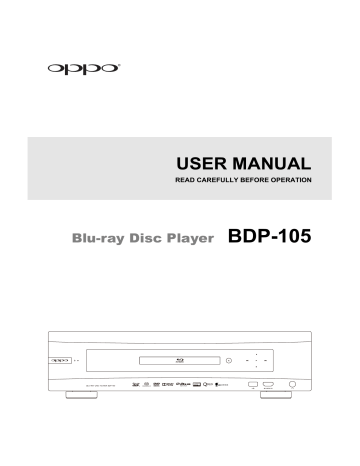
M E D I A F I L E P L A Y B A C K
VUDU, Film Fresh or Picasa, either press HOME button or repeatedly press RETURN button until the Home Menu appears. To exit Pandora, either press HOME button or select
Exit Pandora in Pandora’s Menu selection. To exit CinemaNow, either press HOME button or select Exit in CinemaNow’s Menu selection. Please contact OPPO customer support if you need assistance.
Playing Music Files
To play digital music files stored on an optical disc or USB drive, select Music from the Home
Menu. A file browser will appear to assist you in navigating the files and folders.
The first step is to select the Data Disc or USB device that contains the music files. The player will take a moment to read the media and list the folders and music files.
In the music browser, you can perform the following operations:
Press the UP/DOWN ARROW or PAGE
UP/DOWN buttons to move the cursor and select music files.
Press the OPTION button to gain access to features such as music information.
Details can be found on page 27.
Press the TOP MENU button to move the cursor to the category menu in the top of the screen. This menu contains the following choices: o Source – Allows you to switch between different connected storage devices.
o View – Allows you to switch between List View and Folder View modes.
o Sort – Lists music files/folders by different categories, such as Song name, Artist, Album and
Genre.
When a music file is highlighted by the cursor, press the ENTER or PLAY button to start playback.
NOTE
When a data disc or USB drive is inserted, the player automatically starts to index files and build a database in the background. Depending on the number and size of files, this process could take up to several minutes. Customers can only access the Category list (Artist, Album and Genre) when the database has been built, otherwise, a warning message will appear.
If a music file starts playing and there is no other user operation, the Now Playing screen will appear after a few seconds. You can also get to this screen by pressing the OPTION button and then selecting
Now Playing. This screen provides the following information:
46
advertisement
Key Features
- Blu-Ray player Black
- Video formats supported: AVCHD, AVI, MKV, MP4
- Audio formats supported: FLAC, WAV
- Dolby Digital, Dolby Digital Plus, Dolby TrueHD, DTS-HD, DTS-HD Master Audio
- Video upscaling
- 3D
- Ethernet LAN
Related manuals
Frequently Answers and Questions
What type of discs can the Oppo BDP-105 play?
Does the Oppo BDP-105 support internet connectivity?
Can the Oppo BDP-105 be integrated into a home automation system?
advertisement
Table of contents
- 5 IMPORTANT INFORMATION
- 5 Important Safety Instructions
- 6 Precautions
- 6 FCC Statement
- 7 Trademarks
- 7 Compatible Disc Types
- 8 Discs that cannot be played
- 8 Notes about BD-ROM compatibility
- 8 Disc care and handling
- 8 Copyright Protection
- 8 Cinavia Notice
- 9 Gracenote Notice
- 9 Region management information
- 9 Accessories
- 10 INSTALLATION
- 10 Front Panel Controls
- 10 Front Panel Display Windows
- 11 Rear Panel Connectors
- 12 Remote Control
- 12 Remote Control Buttons
- 13 Back Side
- 13 Battery Installation
- 13 Using the Remote Control
- 14 Changing the Remote Code
- 14 Changing the Backlight Method
- 15 Common Connection Methods
- 15 Connecting to an A/V Receiver via HDMI
- 16 Connecting to a TV and A/V Receiver via Dual HDMI
- 17 Connecting to a TV via HDMI
- 18 Connecting to Two TVs via HDMI
- 19 Connecting to a TV via DVI
- 20 Alternate Audio Connections
- 20 Connecting to a Stereo Audio System through RCA-style Cable
- 21 Connecting to a Stereo Audio System through XLR Balanced Cable
- 22 Connecting to an A/V Receiver or Amplifier via Analog Outputs
- 23 Connecting to an A/V Receiver or Amplifier via S/PDIF (Coaxial / Optical)
- 24 HDMI / MHL INPUT to BDP
- 25 Digital Audio Input (Optical, Coaxial, USB) to BDP
- 26 Connecting to the Internet
- 26 Internet connection through Ethernet cable
- 27 Internet connection through wireless adaptor
- 28 Custom Installation
- 28 External IR (Infrared Remote) Installation
- 28 RS232 Control
- 29 Quick Start Guide
- 29 Power On and Play
- 29 Select the Best Output Resolution
- 30 Determine the Display Aspect Ratio
- 31 BASIC OPERATIONS
- 31 Disc Playback
- 31 OPTION Menu
- 32 Fast Playback
- 32 Pause and Frame-by-Frame
- 33 Slow Playback
- 33 Blu-ray Disc Menu Playback
- 33 DVD Menu Playback
- 34 On-Screen Display
- 34 Volume Control
- 35 Audio Language/Track Selection
- 36 Subtitle Selection
- 36 HDMI / MHL INPUT Selection
- 36 Digital Audio Input Selection
- 37 Audio Return Channel (ARC) Selection
- 37 BD-Live
- 38 ADVANCED OPERATIONS
- 38 Output Resolution
- 39 Zooming and Aspect Ratio Control
- 39 Zoom Levels for HDMI Output
- 41 Subtitle Shift
- 41 Repeat Playback
- 42 Repeat a Selected Section
- 42 Shuffle and Random Playback
- 42 Playback by Chapter or Track Number
- 43 Playback from a Specific Location
- 43 DVD and Blu-ray Discs
- 44 CD and SACD discs
- 45 Memory and Automatic Resume
- 45 Viewing Pictures on DVD-Audio Discs
- 45 Pure Audio Mode
- 47 MEDIA FILE PLAYBACK
- 47 Playback from USB Flash Drive
- 48 In-home Network Media Sharing
- 49 Internet Streaming on HOME Menu
- 50 Playing Music Files
- 51 Playing Movie Files
- 52 Viewing Photo Files
- 53 Adding Background Music
- 54 SETUP MENU OPTIONS
- 54 Using the Setup Menu System
- 57 Playback Setup
- 59 Video Setup
- 62 Picture Adjustment
- 65 HDMI Options
- 67 Audio Format Setup
- 70 Audio Signal Reference Chart
- 71 Recommended Audio Format Options
- 73 Audio Processing Setup
- 73 Speaker Configuration
- 77 Other Audio Processing Settings
- 79 Device Setup
- 83 Network Setup
- 87 REFERENCES
- 87 Useful Notes
- 87 Troubleshooting
- 89 Specifications
- 90 User Manual Updates Online
- 91 Language Code List
- 92 Gracenote Terms of Use
- 93 LIMITED WARRANTY
- 93 OPPO Digital, Inc. Limited Two Years Warranty