REFERENCES. Oppo BDP-105D, BDP-105
Add to My manuals96 Pages
Oppo BDP-105 is a Blu-ray Disc Player that allows you to enjoy high-quality video and audio content. It supports various disc formats, including Blu-ray 3D, DVD, and CD. The player also features HDMI and XLR balanced audio outputs, providing versatile connectivity options for your home entertainment system.
advertisement
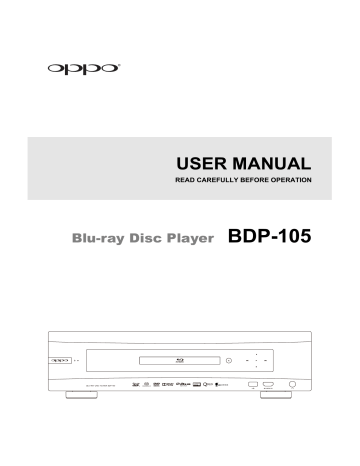
REFERENCES
Useful Notes
In order to prolong the life of your player, it is recommended that you wait at least 30 seconds before you power it on after switching it off.
Remove discs and turn the power off after operation.
Some functions of the player may not be applicable to certain discs.
Some discs with special features may not be fully supported by the player. This is not a malfunction of the unit.
In the case of player malfunction, please turn it off, wait for 30 seconds and turn it back on. If the problem still exists, please follow the troubleshooting instructions or contact an OPPO service center.
Troubleshooting
Use this chart to resolve general operational problems. If there are any problems that you cannot resolve, please contact your OPPO service center.
Symptom Possible Cause
Cannot power on Incorrect AC power supply
No sound
Audio cable is not properly connected
Mute is activated
Volume is too low
SACD is played and the audio connection is coaxial or optical digital audio
No picture
No color
DVD-Audio is played and the audio connection is coaxial or optical digital audio
Video cable is not properly connected
TV input is not correctly selected
“Pure Audio” mode engaged
Video output format is not support by the TV
Video system is not supported by the TV
Video system is not supported by the TV
Saturation set too low
Incorrect video output port
Incorrect color
Picture rolling or split picture
“No Disc” or
“Unknown Disc” error
Incorrect color space setting
Video system is not supported by the TV
No disc or incompatible disc loaded in player
Dirty disc recording surface
Disc not properly loaded
Condensation on the Laser pick-up head
Solution
Reference
Page
Check the local AC power supply voltage and flip the
AC Voltage Switch on the back panel accordingly.
7
Check audio cable, and then reconnect if necessary.
11–19
Press the MUTE button to cancel the mute.
31
Press the VOL + button to increase the volume to 100.
30
This is not supported due to copyright restrictions of
SACD. Please use the analog or HDMI audio output.
19, 53
Alternatively, you may set SACD Priority to CD mode and the player will play the CD layer.
This is not supported due to copyright restrictions of
DVD-Audio. Please use the analog or HDMI audio output. Alternatively, you may switch to the DVD-
Video playback mode.
19, 53
Check video cable; reconnect if necessary.
11–15
Select the input to which the player is connected.
Press the PURE button to cancel this mode.
Select a proper output resolution that is supported by your TV.
When playback is completely stopped, set the correct
TV System in the Setup Menu.
When playback is completely stopped, set the correct
TV System in the Setup Menu.
Check the saturation setting on TV and player.
If using “DIAG.” output, check that the cable is not incorrectly plugged into a component video jack.
If using HDMI for video output, check the color space setting on the TV and player.
When playback is completely stopped, set the correct
TV System in the Setup Menu.
Eject disc and check.
Eject the disc and clean any dirt or fingerprints.
Eject disc and make sure the label side is facing up and the record side is facing down.
Turn on the player, eject the disc and leave the player on for about an hour.
41
34
56
56
60
13
61
56
4
27
27
2
83
R E F E R E N C E S
Remote control failure
Temporary function failure
Some Setup
Menu items are grayed out
“Connection
Test” fails
“Network” shows no server
Internet streaming fails
Remote control is out of range
L o w b a t t e r y
Incorrect remote control code
Scratched or damaged disc is used
Some functions are not available during playback
Interference from other devices
Some setup options cannot be changed while a disc is playing.
Some setup options may be mutually exclusive with other setup options.
Use the remote control within the effective range.
R e p l a c e t h e b a t t e r i e s .
Open the disc tray. Aim the remote at the player. Press and hold the ENTER button on the remote for 5 seconds to set the remote code.
R e p l a c e t h e d i s c .
Stop playback completely, then try again.
Identify interference by turning off other devices, and then relocate or replace the offending device
9
9
10
2 7
27
2
Fully stop playback, eject the disc and try the Setup
Menu again.
51
No internet connection.
No network connection. Media server not properly configured.
Connected to wrong network.
Poor wireless signal. Incorrect network settings.
Verify that your router has a connection to the internet.
Try power cycling the modem and router. Try a direct
Ethernet connection if possible.
Verify that other network features are functional on the device (YouTube, Netflix, etc.) If the network issues are isolated to the “Network” feature, consult your media server’s documentation to ensure proper configuration.
Verify that the player is communicating with the router
(Setup Menu > Network Setup > Connection
Information). Change the DNS server information
(Google Public DNS / OpenDNS). If connecting wirelessly, verify that your connection strength is >
50%. If it is lower, connect via Ethernet or use the USB extension cable to move the Wi-Fi adapter closer to your router.
22, 23, 80
22, 44
22, 45
84
advertisement
Key Features
- Blu-Ray player Black
- Video formats supported: AVCHD, AVI, MKV, MP4
- Audio formats supported: FLAC, WAV
- Dolby Digital, Dolby Digital Plus, Dolby TrueHD, DTS-HD, DTS-HD Master Audio
- Video upscaling
- 3D
- Ethernet LAN
Related manuals
Frequently Answers and Questions
What type of discs can the Oppo BDP-105 play?
Does the Oppo BDP-105 support internet connectivity?
Can the Oppo BDP-105 be integrated into a home automation system?
advertisement
Table of contents
- 5 IMPORTANT INFORMATION
- 5 Important Safety Instructions
- 6 Precautions
- 6 FCC Statement
- 7 Trademarks
- 7 Compatible Disc Types
- 8 Discs that cannot be played
- 8 Notes about BD-ROM compatibility
- 8 Disc care and handling
- 8 Copyright Protection
- 8 Cinavia Notice
- 9 Gracenote Notice
- 9 Region management information
- 9 Accessories
- 10 INSTALLATION
- 10 Front Panel Controls
- 10 Front Panel Display Windows
- 11 Rear Panel Connectors
- 12 Remote Control
- 12 Remote Control Buttons
- 13 Back Side
- 13 Battery Installation
- 13 Using the Remote Control
- 14 Changing the Remote Code
- 14 Changing the Backlight Method
- 15 Common Connection Methods
- 15 Connecting to an A/V Receiver via HDMI
- 16 Connecting to a TV and A/V Receiver via Dual HDMI
- 17 Connecting to a TV via HDMI
- 18 Connecting to Two TVs via HDMI
- 19 Connecting to a TV via DVI
- 20 Alternate Audio Connections
- 20 Connecting to a Stereo Audio System through RCA-style Cable
- 21 Connecting to a Stereo Audio System through XLR Balanced Cable
- 22 Connecting to an A/V Receiver or Amplifier via Analog Outputs
- 23 Connecting to an A/V Receiver or Amplifier via S/PDIF (Coaxial / Optical)
- 24 HDMI / MHL INPUT to BDP
- 25 Digital Audio Input (Optical, Coaxial, USB) to BDP
- 26 Connecting to the Internet
- 26 Internet connection through Ethernet cable
- 27 Internet connection through wireless adaptor
- 28 Custom Installation
- 28 External IR (Infrared Remote) Installation
- 28 RS232 Control
- 29 Quick Start Guide
- 29 Power On and Play
- 29 Select the Best Output Resolution
- 30 Determine the Display Aspect Ratio
- 31 BASIC OPERATIONS
- 31 Disc Playback
- 31 OPTION Menu
- 32 Fast Playback
- 32 Pause and Frame-by-Frame
- 33 Slow Playback
- 33 Blu-ray Disc Menu Playback
- 33 DVD Menu Playback
- 34 On-Screen Display
- 34 Volume Control
- 35 Audio Language/Track Selection
- 36 Subtitle Selection
- 36 HDMI / MHL INPUT Selection
- 36 Digital Audio Input Selection
- 37 Audio Return Channel (ARC) Selection
- 37 BD-Live
- 38 ADVANCED OPERATIONS
- 38 Output Resolution
- 39 Zooming and Aspect Ratio Control
- 39 Zoom Levels for HDMI Output
- 41 Subtitle Shift
- 41 Repeat Playback
- 42 Repeat a Selected Section
- 42 Shuffle and Random Playback
- 42 Playback by Chapter or Track Number
- 43 Playback from a Specific Location
- 43 DVD and Blu-ray Discs
- 44 CD and SACD discs
- 45 Memory and Automatic Resume
- 45 Viewing Pictures on DVD-Audio Discs
- 45 Pure Audio Mode
- 47 MEDIA FILE PLAYBACK
- 47 Playback from USB Flash Drive
- 48 In-home Network Media Sharing
- 49 Internet Streaming on HOME Menu
- 50 Playing Music Files
- 51 Playing Movie Files
- 52 Viewing Photo Files
- 53 Adding Background Music
- 54 SETUP MENU OPTIONS
- 54 Using the Setup Menu System
- 57 Playback Setup
- 59 Video Setup
- 62 Picture Adjustment
- 65 HDMI Options
- 67 Audio Format Setup
- 70 Audio Signal Reference Chart
- 71 Recommended Audio Format Options
- 73 Audio Processing Setup
- 73 Speaker Configuration
- 77 Other Audio Processing Settings
- 79 Device Setup
- 83 Network Setup
- 87 REFERENCES
- 87 Useful Notes
- 87 Troubleshooting
- 89 Specifications
- 90 User Manual Updates Online
- 91 Language Code List
- 92 Gracenote Terms of Use
- 93 LIMITED WARRANTY
- 93 OPPO Digital, Inc. Limited Two Years Warranty