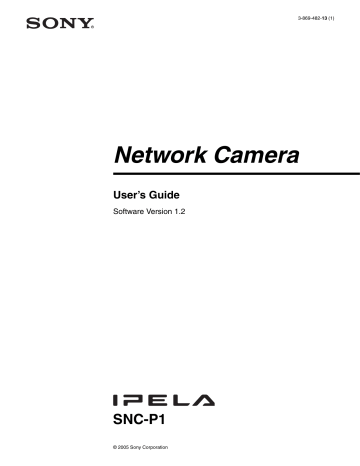advertisement
▼
Scroll to page 2
of
80
advertisement
Key Features
- High-resolution image sensor for clear and detailed images
- Advanced image processing capabilities for enhanced image quality
- Flexible configuration options for easy customization
- Built-in motion detection and alarm output for enhanced security
- Support for multiple network protocols for easy integration
- Compact and lightweight design for easy installation
Related manuals
Frequently Answers and Questions
How do I access the camera using a web browser?
To access the camera using a web browser, enter the camera's IP address into the address bar of your browser and press Enter.
How do I change the camera's IP address?
You can change the camera's IP address using the IP Setup Program or by accessing the camera's web interface.
How do I configure the camera's motion detection settings?
You can configure the camera's motion detection settings by accessing the camera's web interface and navigating to the Motion Detection setting menu.
advertisement