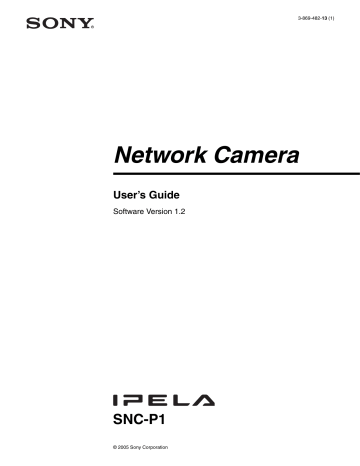Click the left button of the mouse on the still image and drag it diagonally. The red frame that appears as you drag indicates the cropping area.
Still image
Note
When the bit rate is set to other than G.711(64bps), the audio is not output in case of using Java applet viewer.
Speaker output
Set whether you output the audio sent from the computer connected with the audio input connector to the speaker
(active speaker for example) of the camer aconnected via line output connectors using SNC audio upload tool included in the supplied CD-ROM.
Select On to accept the audio data transmission from
SNC audio upload tool.
OK/Cancel
See “Buttons common to every setting menu” on page
29.
Picture Tab
You can set the color condition, exposure, etc. of the camera.
Red trimming frame
Click the left button of the mouse on the still image and drag it.
4
Click OK at the bottom of the window.
The cropped image is displayed on the main viewer.
5
To close the image, click in the upper-right corner.
Color
Select Color or Monochrome for the image.
Image flip
The image can be displayed upside down. Select On when you fix the camera to the ceiling.
Microphone
Select whether you send the audio from the built-in microphone or from the m microphone input connector.
Select On to send the audio from this network camera.
Note
When you change the Microphone setting, click
Refresh on the Web browser to reflect the change when opening main viewer page.
Mic volume
Set the volume level of the audio input from the built-in microphone or the m microphone input connectors. It is adjustable from –10 to +10.
Audio codec
Select the bit rate when you send the audio from the built-in microphone or from the m microphone input connectors. G.711 (64kbps), G.726 (40kbps), G.726
(32kbps), G.726 (24kbps) or G.726 (16kbps) can be selected.
White balance
Select the white balance mode from among Auto,
Indoor, Outdoor, One push WB, and Manual.
Auto: to automatically adjust the white balance
Indoor: to adjust the white balance for shooting indoors under an incandescent lamp (about 3200 K)
Outdoor: to adjust the white balance for shooting outdoors (about 5800 K)
One push WB: The One push trigger button is displayed. Click the button to adjust the white balance instantly.
Manual: When you select this, R gain and B gain are displayed and you can set them.
Selectable gain values are from 0 to 255.
Setting the Camera Image and Audio — Camera setting Menu
35