- Computers & electronics
- Audio & home theatre
- Supplementary music equipment
- Cactus
- V6 IIs
- User manual
advertisement
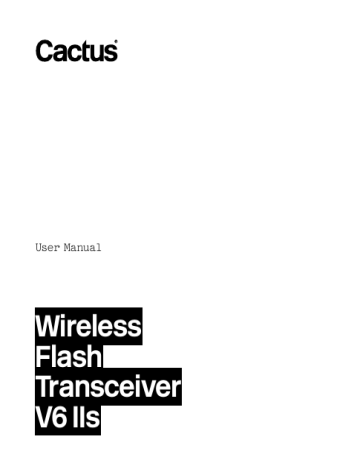
29
10. Flash Setup
The V6 IIs transceiver commands flashes to f ire at a particular output via flash prof iles. There are three ways to obtain the correct flash prof iles:
Section 10.1).
2. Choose from the pre-installed flash
3. Customize the auto prof ile in the Cactus
Section 10.3).
10.1
Applying an Auto
Flash
Profile
The Auto Flash Prof ile in the V6 IIs is the default prof ile that works with all Sony setup is required.
Alternatively, set up the auto prof ile as you the <FLASH PROFILE> menu (see Section 10.2).
30
10.2
Choosing a Flash
Profile pre-installed prof ile list for each V6 IIs
RX assigned to a flash.
1. Switch on the V6 IIs in RX mode.
2. Press , and then turn the selection dial to <FLASH SETUP>. Press .
3. Turn the selection dial to <FLASH
PROFILE>. Press .
4. Turn the selection dial until the
LCD shows your flash model (e.g., SONY
<F60M>). Press .
5. Connect the flash unit to the V6 IIs.
Switch your flash to TTL mode and your flash will be ready for remote control.
If you wish to f ire and control an on-camera flash via the V6 IIs TX, follow steps 2-5 above in the TX mode.
10.3
Customizing a Flash
Profile
If your flash model is not included in the pre-installed prof ile list but supports digital TTL, apply the Auto Flash Prof ile level commanded by the Auto Flash Prof ile,
31 you may customize it in the Cactus Prof ile
Editor available for a PC and Mac.
1. Download the Cactus Prof ile Editor from the Cactus website.
2. Follow the f irmware update procedures to connect the V6 IIs with your computer
(see Section 19.2).
32
3. Input the guide number of your flash at the zoom angle of 105mm (which is the benchmark of the pre-installed prof iles in the V6 IIs).
4. Based on your experience in controlling input the power adjustment you would like to achieve in each of the reference power levels.
5. Enter the prof ile name using a maximum of 6 digits in letters or numbers.
6. Press STORE PROFILE button. The custom prof ile will be loaded to the connected
V6 IIs. The LCD display on the V6 IIs will return to the main screen.
prof ile list, see Section 10.2. All custom prof iles will be stored in the <FLASH
PROFILE> menu.
Each V6 IIs can save up to 10 custom flash prof from the Cactus Prof ile Editor.
33
Note: The Prof ile Editor supports prof ile sharing by codes. When customizing a flash prof ile, the editor will generate a code representing the changed parameters. You can share this code with others, or simply enter the code received from other users in the SHARE CODE column to generate a new customized prof ile in a second.
advertisement
* Your assessment is very important for improving the workof artificial intelligence, which forms the content of this project
Related manuals
advertisement
Table of contents
- 4 1. Getting to Know the Cactus V6 IIs
- 6 2. Cautions and Warnings
- 7 3. Major Specif ications
- 8 4. Package Contents
- 9 5. Nomenclature
- 11 6. LCD Panel
- 13 7. Compatibility
- 29 10. Flash Setup
- 34 11. Flash Triggering
- 55 14. Camera Shutter Release
- 60 15. Advanced Operations
- 67 16. Personalizing the V6 IIs
- 72 17. Working with Cactus Gear
- 78 18. LED Signal Guide
- 79 19. USB Connection
- 81 20. Optional Accessories
- 82 21. Troubleshooting
- 88 22. Notices
- 91 23. Warranty


