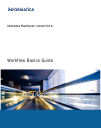
advertisement
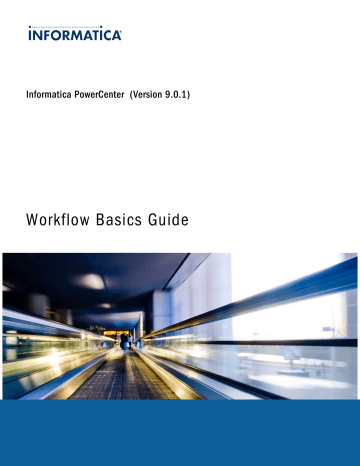
Performance
Settings
Allow Temporary
Sequence for
Pushdown
Session Sort Order
Description
Allows the Integration Service to create temporary sequence objects in the database. The Integration
Service must create a sequence object in the database if the session contains a Sequence
Generator transformation.
Sort order for the session. The session properties display all sort orders associated with the
Integration Service code page. You can configure the following values for the sort order:
- 0. BINARY
- 2. SPANISH
- 3. TRADITIONAL_SPANISH
- 4. DANISH
- 5. SWEDISH
- 6. FINNISH
When the Integration Service runs in Unicode mode, it sorts character data in the session using the selected sort order. When the Integration Service runs in ASCII mode, it ignores this setting and uses a binary sort order to sort character data.
Mapping Tab (Transformations View)
The Transformations view of the Mapping tab contains the following nodes:
¨ Start Page. Describes the nodes on the Mapping tab.
¨ Pushdown Optimization. Displays the Pushdown Optimization Viewer where you can view and configure pushdown groups.
¨ Connections. Displays the source, target, lookup, stored procedure, FTP, external loader, and queue connections. You can choose connection types and connection values. You can also edit connection object values.
¨ Memory Properties. Displays memory attributes that you configured on other tabs in the session properties.
Configure memory attributes such as DTM buffer size, cache sizes, and default buffer block size.
¨ Files, Directories, and Commands. Displays file names and directories for the session. This includes session logs reject file, and target file names and directories.
¨ Sources. Displays the mapping sources and settings that you can configure in the session.
¨ Targets. Displays the mapping target and settings that you can configure in the session.
¨ Transformations. Displays the mapping transformations and settings that you can configure in the session.
Sources Node
The Sources node lists the mapping sources and displays the settings. If you want to view and configure the settings of a specific source, select the source from the list. You can configure the following settings:
¨ Readers. Displays the reader that the Integration Service uses with each source instance. The Workflow
Manager specifies the necessary reader for each source instance.
¨ Connections. Displays the source connections. You can choose connection types and connection values. You can also edit connection object values.
¨ Properties. Displays source and source qualifier properties. For relational sources, you can override properties that you configured in the Mapping Designer.
Mapping Tab (Transformations View) 221
For file sources, you can override properties that you configured in the Source Analyzer. You can also configure the following session properties for file sources:
File Source Options
Source File Directory
Source Filename
Source Filetype
Description
Enter the directory name in this field. By default, the Integration Service looks in the service process variable directory, $PMSourceFileDir, for file sources.
If you specify both the directory and file name in the Source Filename field, clear this field. The
Integration Service concatenates this field with the Source Filename field when it runs the session.
You can also use the $InputFileName session parameter to specify the file directory.
Enter the file name, or file name and path. Optionally use the $InputFileName session parameter for the file name.
The Integration Service concatenates this field with the Source File Directory field when it runs the session. For example, if you have “C:\data\” in the Source File Directory field, then enter
“filename.dat” in the Source Filename field. When the Integration Service begins the session, it looks for “C:\data\filename.dat”.
By default, the Workflow Manager enters the file name configured in the source definition.
You can configure multiple file sources using a file list.
Indicates whether the source file contains the source data, or a list of files with the same file properties. Select Direct if the source file contains the source data. Select Indirect if the source file contains a list of files.
When you select Indirect, the Integration Service finds the file list then reads each listed file when it executes the session.
222 Appendix A: Session Properties Reference
Targets Node
The Targets node lists the mapping targets and displays the settings. To view and configure the settings of a specific target, select the target from the list. You can configure the following settings:
¨ Writers. Displays the writer that the Integration Service uses with each target instance. For relational targets, you can choose a relational writer or a file writer. Choose a file writer to use an external loader. After you override a relational target to use a file writer, define the file properties for the target. Click Set File Properties and choose the target to define.
¨ Connections. Displays the target connections. You can choose connection types and connection values. You can also edit connection object values.
¨ Properties. Displays different properties for different target types. For relational targets, you can override properties that you configured in the Mapping Designer. You can also configure the following session properties for relational targets:
Description Relational Target
Property
Target Load Type
Insert
Update (as Update)
Update (as Insert)
Update (else Insert)
Delete
Truncate Table
You can choose Normal or Bulk.
If you select Normal, the Integration Service loads targets normally.
You can choose Bulk when you load to DB2, Sybase, Oracle, or Microsoft SQL Server. If you specify Bulk for other database types, the Integration Service reverts to a normal load.
Loading in bulk mode can improve session performance, but limits the ability to recover because no database logging occurs.
Choose Normal mode if the mapping contains an Update Strategy transformation.
If you choose Normal and the Microsoft SQL Server target name includes spaces, configure the following connection environment SQL in the connection object:
SET QUOTED_IDENTIFIER ON
For more information, see “Bulk Loading” on page 86.
The Integration Service inserts all rows flagged for insert.
The Integration Service updates all rows flagged for update.
The Integration Service inserts all rows flagged for update.
The Integration Service updates rows flagged for update if they exist in the target, and inserts remaining rows marked for insert.
The Integration Service deletes all rows flagged for delete.
The Integration Service truncates the target before loading.
For more information, see “Target Table Truncation” on page 81.
Mapping Tab (Transformations View) 223
Relational Target
Property
Reject File Directory
Description
Reject Filename
Reject-file directory name. By default, the Integration Service writes all reject files to the service process variable directory, $PMBadFileDir.
If you specify both the directory and file name in the Reject Filename field, clear this field. The
Integration Service concatenates this field with the Reject Filename field when it runs the session.
You can also use the $BadFileName session parameter to specify the file directory.
File name or file name and path for the reject file. By default, the Integration Service names the reject file after the target instance name: target_name.bad. Optionally, use the
$BadFileName session parameter for the file name.
The Integration Service concatenates this field with the Reject File Directory field when it runs the session. For example, if you have “C:\reject_file\” in the Reject File Directory field, and enter “filename.bad” in the Reject Filename field, the Integration Service writes rejected rows to C:\reject_file\filename.bad.
For file targets, you can override properties that you configured in the Target Designer. You can also configure the following session properties for file targets:
File Target Property Description
Merge Partitioned
Files
Merge File Directory
Merge File Name
When selected, the Integration Service merges the partitioned target files into one file when the session completes, and then deletes the individual output files. If the Integration Service fails to create the merged file, it does not delete the individual output files.
You cannot merge files if the session uses FTP, an external loader, or a message queue.
Enter the directory name in this field. By default, the Integration Service writes the merged file in the service process variable directory, $PMTargetFileDir.
If you enter a full directory and file name in the Merge File Name field, clear this field.
Name of the merge file. Default is target_name.out. This property is required if you select Merge
Partitioned Files.
Create Directory if Not
Exists
Creates the target directory if it does not exist.
Output File Directory
Output Filename
Enter the directory name in this field. By default, the Integration Service writes output files in the service process variable directory, $PMTargetFileDir.
If you specify both the directory and file name in the Output Filename field, clear this field. The
Integration Service concatenates this field with the Output Filename field when it runs the session.
You can also use the $OutputFileName session parameter to specify the file directory.
Enter the file name, or file name and path. By default, the Workflow Manager names the target file based on the target definition used in the mapping: target_name.out.
If the target definition contains a slash character, the Workflow Manager replaces the slash character with an underscore.
When you use an external loader to load to an Oracle database, you must specify a file extension. If you do not specify a file extension, the Oracle loader cannot find the flat file and the
Integration Service fails the session.
Enter the file name, or file name and path. Optionally use the $OutputFileName session parameter for the file name.
The Integration Service concatenates this field with the Output File Directory field when it runs the session.
Note: If you specify an absolute path file name when using FTP, the Integration Service ignores the Default Remote Directory specified in the FTP connection. When you specify an absolute path file name, do not use single or double quotes.
224 Appendix A: Session Properties Reference
File Target Property Description
Reject File Directory Enter the directory name in this field. By default, the Integration Service writes all reject files to the service process variable directory, $PMBadFileDir.
If you specify both the directory and file name in the Reject Filename field, clear this field. The
Integration Service concatenates this field with the Reject Filename field when it runs the session.
You can also use the $BadFileName session parameter to specify the file directory.
Reject Filename Enter the file name, or file name and path. By default, the Integration Service names the reject file after the target instance name: target_name.bad. Optionally use the $BadFileName session parameter for the file name.
The Integration Service concatenates this field with the Reject File Directory field when it runs the session. For example, if you have “C:\reject_file\” in the Reject File Directory field, and enter
“filename.bad” in the Reject Filename field, the Integration Service writes rejected rows to C:
\reject_file\filename.bad.
Transformations Node
On the Transformations node, you can override transformation properties that you configure in the Designer. The attributes you can configure depends on the type of transformation you select.
Mapping Tab (Partitions View)
In the Partitions view of the Mapping tab, you can configure partitions. You can configure partitions for nonreusable sessions in the Workflow Designer and for reusable sessions in the Task Developer.
The following nodes are available in the Partitions view:
¨ Partition Properties. Configure partitions with the Partition Properties node.
¨ KeyRange. Configure the partition range for key-range partitioning. Select Edit Keys to edit the partition key.
¨ HashKeys. Configure hash key partitioning. Select Edit Keys to edit the partition key.
¨ Partition Points. Select a partition point to configure attributes. You can add and delete partitions and partition points, configure the partition type, and add keys and key ranges.
¨ Non-Partition Points. The Non-Partition Points node displays mapping objects as icons. The Partition Points node lists the non-partition points in the tree. You can select a non-partition point and add partitions.
Components Tab
In the Components tab, you can configure pre-session shell commands, post-session commands, email messages if the session succeeds or fails, and variable assignments.
Mapping Tab (Partitions View) 225
The following table describes the Components tab options:
Components
Tab Option
Task
Description
Type
Configure pre- or post-session shell commands, success or failure email messages, and variable assignments.
Select None if you do not want to configure commands and emails in the Components tab.
For pre- and post-session commands, select Reusable to call an existing reusable Command task as the pre- or post-session shell command. Select Non-Reusable to create pre- or post-session shell commands for this session task.
For success or failure emails, select Reusable to call an existing Email task as the success or failure email.
Select Non-Reusable to create email messages for this session task.
Use to configure commands, emails, or variable assignments.
Value
The following table describes the tasks available in the Components tab:
Components Tab Tasks
Pre-Session Command
Post-Session Success
Command
Post-Session Failure
Command
On Success Email
On Failure Email
Pre-session variable assignment
Post-session on success variable assignment
Post-session on failure variable assignment
Description
Shell commands that the Integration Service performs at the beginning of a session.
Shell commands that the Integration Service performs after the session completes successfully.
Shell commands that the Integration Service performs if the session fails.
Integration Service sends On Success email message if the session completes successfully.
Integration Service sends On Failure email message if the session fails.
Assign values to mapping parameters, mapping variables, and session parameters before a session runs. Read-only for reusable sessions.
Assign values to parent workflow and worklet variables after a session completes successfully. Read-only for reusable sessions.
Assign values to parent workflow and worklet variables after a session fails. Read-only for reusable sessions.
226 Appendix A: Session Properties Reference
Metadata Extensions Tab
The following table describes the configuration options for the Metadata Extensions tab:
Metadata
Extensions Tab
Options
Extension Name
Datatype
Value
Precision
Reusable
Description
Description
Name of the metadata extension. Metadata extension names must be unique in a domain.
Datatype: numeric (integer), string, boolean, or XML.
Value of the metadata extension.
For a numeric metadata extension, the value must be an integer.
For a boolean metadata extension, choose true or false.
For a string or XML metadata extension, click the button in the Value field to enter a value of more than one line. The Workflow Manager does not validate XML syntax.
Maximum length for string or XML metadata extensions.
Select to make the metadata extension apply to all objects of this type (reusable). Clear to make the metadata extension apply to this object only (non-reusable).
Description of the metadata extension.
Metadata Extensions Tab 227
228
A
P P E N D I X
B
Workflow Properties Reference
This appendix includes the following topics:
General Tab
You can change the workflow name and enter a comment for the workflow on the General tab. By default, the
General tab appears when you open the workflow properties.
The following table describes the settings on the General tab:
General Tab Options
Name
Comments
Integration Service
Suspension Email
Disabled
Suspend on Error
Web Services
Description
Name of the workflow.
Comment that describes the workflow.
Integration Service that runs the workflow by default. You can also assign an Integration Service when you run the workflow.
Email message that the Integration Service sends when a task fails and the Integration Service suspends the workflow.
Disables the workflow from the schedule. The Integration Service stops running the workflow until you clear the Disabled option.
The Integration Service suspends the workflow when a task in the workflow fails.
Creates a service workflow. Click Config Service to configure service information.
General Tab Options
Configure Concurrent
Execution
Service Level
Description
Enables the Integration Service to run more than one instance of the workflow at a time. You can run multiple instances of the same workflow name, or you can configure a different name and parameter file for each instance.
Click Configure Concurrent Execution to configure instance names.
Determines the order in which the Load Balancer dispatches tasks from the dispatch queue when multiple tasks are waiting to be dispatched. Default is “Default.”
You create service levels in the Administrator tool.
Properties Tab
Configure parameter file name and workflow log options on the Properties tab.
The following table describes the settings on the Properties tab:
Properties Tab
Options
Parameter File Name
Description
Designates the name and directory for the parameter file. Use the parameter file to define workflow variables.
Write Backward
Compatible Workflow
Log File
Workflow Log File
Name
Workflow Log File
Directory
Select to write workflow log to a file.
Enter a file name, or a file name and directory. Required.
The Integration Service appends information in this field to that entered in the Workflow Log File
Directory field. For example, if you have “C:\workflow_logs\” in the Workflow Log File Directory field, then enter “logname.txt” in the Workflow Log File Name field, the Integration Service writes logname.txt to the C:\workflow_logs\ directory.
Designates a location for the workflow log file. By default, the Integration Service writes the log file in the service variable directory, $PMWorkflowLogDir.
If you enter a full directory and file name in the Workflow Log File Name field, clear this field.
Save Workflow Log By If you select Save Workflow Log by Timestamp, the Integration Service saves all workflow logs, appending a timestamp to each log.
If you select Save Workflow Log by Runs, the Integration Service saves a designated number of workflow logs. Configure the number of workflow logs in the Save Workflow Log for These Runs option.
You can also use the $PMWorkflowLogCount service variable to save the configured number of workflow logs for the Integration Service.
Save Workflow Log
For These Runs
Number of historical workflow logs you want the Integration Service to save.
The Integration Service saves the number of historical logs you specify, plus the most recent workflow log. Therefore, if you specify 5 runs, the Integration Service saves the most recent workflow log, plus historical logs 0–4, for a total of 6 logs.
You can specify up to 2,147,483,647 historical logs. If you specify 0 logs, the Integration Service saves only the most recent workflow log.
Enable HA Recovery Enable workflow recovery. Not available for web service workflows.
Properties Tab 229
Properties Tab
Options
Automatically recover terminated tasks
Maximum automatic recovery attempts
Description
Recover terminated Session or Command tasks without user intervention. You must have high availability and the workflow must still be running. Not available for web service workflows.
When you automatically recover terminated tasks you can choose the number of times the
Integration Service attempts to recover the task. Default is 5.
Scheduler Tab
The Scheduler Tab lets you schedule a workflow to run continuously, run at a given interval, or manually start a workflow.
You can configure the following types of scheduler settings:
¨ Non-Reusable. Create a non-reusable scheduler for the workflow.
¨ Reusable. Choose a reusable scheduler for the workflow.
The following table describes the settings on the Scheduler Tab:
Scheduler Tab Options
Non-Reusable/Reusable
Scheduler
Description
Summary
Description
Indicates the scheduler type.
If you select Non Reusable, the scheduler can only be used by the current workflow.
If you select Reusable, choose a reusable scheduler. You can create reusable schedulers by selecting Schedulers.
Select a set of scheduler settings for the workflow.
Enter a description for the scheduler.
Read-only summary of the selected scheduler settings.
Edit Scheduler Settings
Click the Edit Scheduler Settings button to configure the scheduler. The Edit Scheduler dialog box appears.
230 Appendix B: Workflow Properties Reference
The following table describes the settings on the Edit Scheduler dialog box:
Scheduler Options
Run Options: Run On Integration
Service Initialization/Run On
Demand/Run Continuously
Schedule Options: Run Once/Run
Every/Customized Repeat
Edit
Start Date
Start Time
End Options: End On/End After/
Forever
Description
Indicates the workflow schedule type.
If you select Run On Integration Service Initialization, the Integration Service runs the workflow as soon as the Integration Service is initialized.
If you select Run On Demand, the Integration Service only runs the workflow when you start the workflow.
If you select Run Continuously, the Integration Service starts the next run of the workflow as soon as it finishes the first run.
Required if you select Run On Integration Service Initialization in Run Options.
Also required if you do not choose any setting in Run Options.
If you select Run Once, the Integration Service runs the workflow once, as scheduled in the scheduler.
If you select Run Every, the Integration Service runs the workflow at regular intervals, as configured.
If you select Customized Repeat, the Integration Service runs the workflow on the dates and times specified in the Repeat dialog box.
Required if you select Customized Repeat in Schedule Options. Opens the Repeat dialog box, allowing you to schedule specific dates and times for the workflow to run.
The selected scheduler appears at the bottom of the page.
Required if you select Run On Integration Service Initialization in Run Options.
Also required if you do not choose any setting in Run Options.
Indicates the date on which the Integration Service begins scheduling the workflow.
Required if you select Run On Integration Service Initialization in Run Options.
Also required if you do not choose any setting in Run Options.
Indicates the time at which the Integration Service begins scheduling the workflow.
Required if the workflow schedule is Run Every or Customized Repeat.
If you select End On, the Integration Service stops scheduling the workflow in the selected date.
If you select End After, the Integration Service stops scheduling the workflow after the set number of workflow runs.
If you select Forever, the Integration Service schedules the workflow as long as the workflow does not fail.
Customizing Repeat Option
You can schedule the workflow to run once, run at an interval, or customize the repeat option. Click the Edit button on the Edit Scheduler dialog box to configure Customized Repeat options.
The following table describes options in the Customized Repeat dialog box:
Repeat Option
Repeat Every
Weekly
Description
Enter the numeric interval you want to schedule the workflow, then select Days, Weeks, or Months, as appropriate.
If you select Days, select the appropriate Daily Frequency settings.
If you select Weeks, select the appropriate Weekly and Daily Frequency settings.
If you select Months, select the appropriate Monthly and Daily Frequency settings.
Required to enter a weekly schedule. Select the day or days of the week on which you want to schedule the workflow.
Scheduler Tab 231
Repeat Option
Monthly
Daily
Description
Required to enter a monthly schedule.
If you select Run On Day, select the dates on which you want the workflow scheduled on a monthly basis. The Integration Service schedules the workflow on the selected dates. If you select a numeric date exceeding the number of days within a given month, the Integration Service schedules the workflow for the last day of the month, including leap years. For example, if you schedule the workflow to run on the 31st of every month, the Integration Service schedules the session on the
30th of the following months: April, June, September, and November.
If you select Run On The, select the week(s) of the month, then day of the week on which you want the workflow to run. For example, if you select Second and Last, then select Wednesday, the
Integration Service schedules the workflow on the second and last Wednesday of every month.
Enter the number of times you would like the Integration Service to run the workflow on any day the session is scheduled.
If you select Run Once, the Integration Service schedules the workflow once on the selected day, at the time entered on the Start Time setting on the Time tab.
If you select Run Every, enter Hours and Minutes to define the interval at which the Integration
Service runs the workflow. The Integration Service then schedules the workflow at regular intervals on the selected day. The Integration Service uses the Start Time setting for the first scheduled workflow of the day.
Variables Tab
Before using workflow variables, you must declare them on the Variables tab.
The following table describes the settings on the Variables tab:
Variable Options
Name
Datatype
Persistent
Is Null
Default
Description
Description
Name of the workflow variable.
Datatype of the workflow variable.
Indicates whether the Integration Service maintains the value of the variable from the previous workflow run.
Indicates whether the workflow variable is null.
Default value of the workflow variable.
Optional details about the workflow variable.
Events Tab
Before using the Event-Raise task, declare a user-defined event on the Events tab.
232 Appendix B: Workflow Properties Reference
The following table describes the settings on the Events tab:
Events Tab Options
Events
Description
Description
Name of the event you declare.
Details to describe the event.
Events Tab 233
I
N D E X
A aborted
aborting
Absolute Time
active sources
definition 89 row error logging 89 transaction generators 89
adding
Additional Concurrent Pipelines
restricting pre-built lookup cache 39
advanced settings
aggregate caches
AND links
Append if Exists
append to document
application connections
arrange
assigning
Assignment tasks
234
B
Backward Compatible Session Log
Backward Compatible Workflow Log
buffer block size
bulk loading
commit interval 86 data driven session 86
session properties 79, 86, 223
C caches
caching
certified messages
configuring TIB/Rendezvous application connections 143
checking in
checking out
COBOL sources
code page compatibility
code pages
cold start
tasks and workflows in Workflow Monitor 183
color themes
colors
command
Command property
configuring flat file sources 65
configuring flat file targets 91
Command tasks
Fail Task if Any Command Fails 51
monitoring details in the Workflow Monitor 196
multiple UNIX commands 51 promoting to reusable 51
using parameters and variables 36
Command Type
configuring flat file sources 65
comments
adding in Expression Editor 17
commit
commit interval
HP Neoview Transporter 130, 132
commit type
comparing objects
sessions 13 tasks 13 workflows 13 worklets 13
Components tab
concurrent workflows
Config Object tab
overview 38 session properties 38
connect string
connection environment SQL
connection objects
overriding connection attributes 114
Connection Retry Period (property)
connection settings
applying to all session instances 33
connection variables
defining for Lookup transformations 114 defining for Stored Procedure transformations 114
specifying $Source and $Target 113
connections
copy as 121 copying a relational database connection 121
creating HP Neoview Transporter connections 129
replacing a relational database connection 122
connectivity
constraint-based loading
key relationships 84 target connection groups 84
Update Strategy transformations 85
control file override
Control tasks
copying
counters
CPI-C application connections
creating
external loader connections 124
custom properties
overriding Integration Service properties for sessions 39
customization
customized repeat
monthly 159 options 159 repeat every 159 weekly 159
D
Data Analyzer
running from Workflow Manager 24
data driven
database connections
Index 235
configuring for PowerChannel 126
copying a relational database connection 121
domain name 120, 126 packet size 120, 126
replacing a relational database connection 122
use trusted connection 120, 126
using IBM DB2 client authentication 112 using Oracle OS Authentication 112
databases
connection requirements 120, 124, 126
datatypes
Money 94 numeric 94 padding bytes for fixed-width targets 94
date time
dates
DB2
deadlock retries
Decision tasks
decision condition variable 52 definition 52
Default Remote Directory
deleting
delimited flat files
row settings 67 session properties, sources 67
session properties, targets 93
delimiter
session properties, sources 67
session properties, targets 93
directories
disabled
disabling
236 Index
displaying
Integration Services in Workflow Monitor 177
domain name
dropping
DTD file
DTM Buffer Pool Size
duplicate group row handling
dynamic partitioning
E editing
attaching files 169, 173 configuring a user on Windows 165, 173
configuring the Integration Service on UNIX 164
configuring the Integration Service on Windows 165
logon network security on Windows 166
specifying a Microsoft Outlook profile 166
Email tasks
empty strings
enabling
past events in Event-Wait task 57
end options
end after 158 end on 158 forever 158
endpoint URL
in Web Service application connections 145
enhanced security
environment SQL
error handling
error handling settings
errors
validating in Expression Editor 17
escape characters
Event-Raise tasks
declaring user-defined event 55
Event-Wait tasks
events
predefined events 54 user-defined events 54
ExportSessionLogLibName
passing log events to an external library 207
Expression Editor
adding comments 17 displaying 17 syntax colors 17
validating expressions using 17
expressions
external loader
external loader connections
F
Fail Task if Any Command Fails
failed
failing workflows
failing parent workflows 49, 52
file list
file mode
SAP R/3 application connections 139
file sources
Integration Service handling 69, 71
file targets
file-based ledger
TIB/Rendezvous application connections, configuring 143
filtering
deleted tasks in Workflow Monitor 177
Integration Services in Workflow Monitor 177 tasks in Gantt Chart view 177
Find in Workspace tool
Find Next tool
fixed-width files
error handling 69 multibyte character handling 69
padded bytes in fixed-width targets 94
flat file definitions
Integration Service handling, targets 94
session properties, sources 65
session properties, targets 91
flat files
creating footer 91 creating headers 91
generating source data 65 generating with command 65
writing targets by transaction 96
flushing data
appending to document 104 create new documents 104 ignore commit 104
fonts
footer
Footer Command
format
Index 237
format options
fonts 5 orthogonal links 5 resetting 5
FTP
connection names 122 connection properties 122
connections for ABAP integration 138
G
Gantt Chart
listing tasks and workflows 186
opening and closing folders 178
searching 187 time increments 187
general options
General tab in session properties
globalization
database connections 74 overview 74 targets 74
grid
H header
Header Command
Header Options
heterogeneous sources
heterogeneous targets
high availability
high precision
history names
host names
HP Neoview Transporter connection
HP Neoview Transporter properties 130, 132
I
IBM DB2
connect string example 112 connection with client authentication 112
IBM DB2 EE
connecting with client authentication 124 external loader connections 124
IBM DB2 EEE
connecting with client authentication 124 external loader connections 124
icons
ignore commit
in-place editing
incremental aggregation
indexes
dropping for target tables 83 recreating for target tables 83
indicator files
Informix
input link type
Input Type
Integration Service
connecting in Workflow Monitor 176
filtering in Workflow Monitor 177
monitoring details in the Workflow Monitor 191
online and offline mode 176 pinging in Workflow Monitor 176
Integration Service handling
238 Index
multibyte data to file targets 98 shift-sensitive data, targets 98
Integration Service Monitor
Is Transactional
J
Java Classpath
Java transformation
JMS application connections
JMS Connection Factory Name (property) 135
JMS Destination (property) 135
JMS Destination Type (property) 135
JMS Recovery Destination (property) 135
JMS User Name (property) 135 properties 135
JMS Connection Factory Name (property)
JMS application connections 135
JMS Destination (property)
JMS application connections 135
JMS Destination Type (property)
JMS application connections 135
JMS Password (property)
JMS application connections 135
JMS Recovery Destination (property)
JMS application connections 135
JMS User Name (property)
JMS application connections 135
JNDI application connections
K keyboard shortcuts
keys
L launching
Ledger File (property)
TIB/Rendezvous application connections, configuring 143
line sequential buffer length
links
example link condition 28 linking tasks concurrently 28 linking tasks sequentially 28
List Tasks
log files
PowerExchange for HP Neoview Transporter 128
log options
logs
lookup caches
configuring concurrent for sessions 39 configuring in sessions 39
Lookup transformation
loops
M
MAPI
Maximum Days
maximum memory limit
configuring for session caches 39 percentage of memory for session caches 39
Maximum Partial Session Log Files
configuring session log rollover 210
Maximum Workflow Runs
Merge Command
Merge File Directory
Merge File Name
Merge Type
merging target files
Message Queue queue connections
configuring for WebSphere MQ 148
metadata extensions
Microsoft Outlook
configuring an email user 165, 173
configuring the Integration Service 165
Microsoft SQL Server
MIME format
monitoring
Index 239
advertisement
* Your assessment is very important for improving the workof artificial intelligence, which forms the content of this project
Related manuals
advertisement
Table of contents
- 18 Chapter 1: Workflow Manager
- 18 Workflow Manager Overview
- 18 Workflow Manager Options
- 19 Workflow Manager Tools
- 19 Workflow Tasks
- 19 Workflow Manager Windows
- 20 Setting the Date/Time Display Format
- 20 Removing an Integration Service from the Workflow Manager
- 21 Workflow Manager Options
- 21 General Options
- 22 Format Options
- 23 Miscellaneous Options
- 24 Enhanced Security
- 24 Page Setup Options
- 24 Navigating the Workspace
- 25 Customizing Workflow Manager Windows
- 25 Using Toolbars
- 25 Searching for Items
- 26 Arranging Objects in the Workspace
- 26 Zooming the Workspace
- 27 Working with Repository Objects
- 27 Viewing Object Properties
- 27 Entering Descriptions for Repository Objects
- 27 Renaming Repository Objects
- 27 Checking In and Out Versioned Repository Objects
- 28 Checking In Objects
- 28 Viewing and Comparing Versioned Repository Objects
- 29 Searching for Versioned Objects
- 29 Copying Repository Objects
- 29 Copying Sessions
- 30 Copying Workflow Segments
- 30 Comparing Repository Objects
- 31 Comparing Objects
- 31 Metadata Extensions
- 32 Creating a Metadata Extension
- 33 Editing a Metadata Extension
- 33 Deleting a Metadata Extension
- 33 Expression Editor
- 34 Adding Comments
- 34 Validating Expressions
- 34 Expression Editor Display
- 34 Keyboard Shortcuts
- 36 Chapter 2: Workflows and Worklets
- 36 Workflows Overview
- 37 Creating a Workflow
- 37 Creating a Workflow Manually
- 38 Creating a Workflow Automatically
- 38 Adding Tasks to Workflows
- 38 Deleting a Workflow
- 39 Using the Workflow Wizard
- 39 Step 1. Assign a Name and Integration Service to the Workflow
- 39 Step 2. Create a Session
- 40 Step 3. Schedule a Workflow
- 40 Assigning an Integration Service
- 40 Assigning a Service from the Workflow Properties
- 41 Assigning a Service from the Menu
- 41 Workflow Reports
- 41 Viewing a Workflow Report
- 42 Working with Worklets
- 42 Suspending Worklets
- 42 Developing a Worklet
- 42 Creating a Reusable Worklet
- 43 Creating a Non-Reusable Worklet
- 43 Configuring Worklet Properties
- 43 Adding Tasks in Worklets
- 44 Nesting Worklets
- 44 Workflow Links
- 44 Linking Two Tasks
- 45 Linking Tasks Concurrently
- 45 Linking Tasks Sequentially
- 45 Creating Link Conditions
- 46 Viewing Links in a Workflow or Worklet
- 46 Deleting Links in a Workflow or Worklet
- 47 Chapter 3: Sessions
- 47 Sessions Overview
- 47 Session Task
- 48 Creating a Session Task
- 48 Editing a Session
- 49 Applying Attributes to All Instances
- 50 Performance Details
- 51 Configuring Performance Details
- 51 Pre- and Post-Session Commands
- 51 Pre- and Post-Session SQL Commands
- 52 Using Pre- and Post-Session Shell Commands
- 55 Chapter 4: Session Configuration Object
- 55 Session Configuration Object Overview
- 55 Configuration Object and Config Object Tab Settings
- 56 Advanced Settings
- 57 Log Options Settings
- 58 Error Handling Settings
- 60 Partitioning Options Settings
- 60 Session on Grid Settings
- 61 Creating a Session Configuration Object
- 61 Configuring a Session to Use a Session Configuration Object
- 62 Chapter 5: Tasks
- 62 Tasks Overview
- 63 Creating a Task
- 63 Creating a Task in the Task Developer
- 64 Creating a Task in the Workflow or Worklet Designer
- 64 Configuring Tasks
- 64 Reusable Workflow Tasks
- 65 AND or OR Input Links
- 65 Disabling Tasks
- 66 Failing Parent Workflow or Worklet
- 66 Working with the Assignment Task
- 67 Command Task
- 67 Using Parameters and Variables
- 67 Assigning Resources
- 68 Creating a Command Task
- 68 Executing Commands in the Command Task
- 68 Log Files and Command Tasks
- 69 Control Task
- 69 Creating a Control Task
- 69 Working with the Decision Task
- 71 Working with the Event Task
- 71 Example of User-Defined Events
- 72 Event-Raise Tasks
- 73 Event-Wait Tasks
- 75 Timer Task
- 75 Creating a Timer Task
- 77 Chapter 6: Sources
- 77 Sources Overview
- 77 Globalization Features
- 78 Source Connections
- 78 Allocating Buffer Memory
- 78 Partitioning Sources
- 78 Configuring Sources in a Session
- 78 Configuring Readers
- 78 Configuring Connections
- 79 Configuring Properties
- 79 Working with Relational Sources
- 79 Selecting the Source Database Connection
- 80 Defining the Treat Source Rows As Property
- 80 SQL Query Override
- 81 Configuring the Table Owner Name
- 81 Overriding the Source Table Name
- 81 Working with File Sources
- 82 Configuring Source Properties
- 82 Configuring Commands for File Sources
- 83 Configuring Fixed-Width File Properties
- 84 Configuring Delimited File Properties
- 85 Configuring Line Sequential Buffer Length
- 86 Integration Service Handling for File Sources
- 86 Character Set
- 86 Multibyte Character Error Handling
- 87 Null Character Handling
- 88 Row Length Handling for Fixed-Width Flat Files
- 88 Numeric Data Handling
- 88 Working with XML Sources
- 89 Server Handling for XML Sources
- 89 Using a File List
- 90 Creating the File List
- 90 Configuring a Session to Use a File List
- 91 Chapter 7: Targets
- 91 Targets Overview
- 91 Globalization Features
- 92 Target Connections
- 92 Partitioning Targets
- 93 Configuring Targets in a Session
- 93 Configuring Writers
- 93 Configuring Connections
- 94 Configuring Properties
- 94 Performing a Test Load
- 95 Configuring a Test Load
- 95 Working with Relational Targets
- 96 Target Database Connection
- 96 Target Properties
- 98 Target Table Truncation
- 99 Truncating a Target Table
- 100 Deadlock Retry
- 100 Dropping and Recreating Indexes
- 100 Constraint-Based Loading
- 103 Bulk Loading
- 104 Table Name Prefix
- 105 Target Table Name
- 105 Reserved Words
- 106 Working with Target Connection Groups
- 106 Working with Active Sources
- 107 Working with File Targets
- 108 Configuring Target Properties
- 109 Configuring Commands for File Targets
- 110 Configuring Fixed-Width Properties
- 110 Configuring Delimited Properties
- 111 Integration Service Handling for File Targets
- 111 Writing to Fixed-Width Flat Files with Relational Target Definitions
- 112 Writing to Fixed-Width Files with Flat File Target Definitions
- 113 Generating Flat File Targets By Transaction
- 114 Writing Empty Fields for Unconnected Ports in Fixed-Width File Definitions
- 114 Writing Multibyte Data to Fixed-Width Flat Files
- 115 Null Characters in Fixed-Width Files
- 116 Character Set
- 116 Writing Metadata to Flat File Targets
- 116 Working with XML Targets in a Session
- 117 Integration Service Handling for XML Targets
- 118 Character Set
- 118 Special Characters
- 118 Null and Empty Strings
- 119 Handling Duplicate Group Rows
- 120 DTD and Schema Reference
- 120 Flushing XML on Commits
- 121 XML Caching Properties
- 122 Session Logs for XML Targets
- 122 Multiple XML Document Output
- 123 Working with Heterogeneous Targets
- 124 Reject Files
- 124 Locating Reject Files
- 124 Reading Reject Files
- 127 Chapter 8: Connection Objects
- 127 Connection Objects Overview
- 128 Connection Types
- 128 Database User Names and Passwords
- 129 Native Connect Strings
- 130 Connection Variable Values
- 131 Connection Attribute Overrides
- 132 Connection Object Code Pages
- 133 SSL Authentication Certificate Files
- 133 Converting Certificate Files from Other Formats
- 133 Adding Certificates to the Trust Certificates File
- 134 Connection Object Permissions
- 135 Environment SQL
- 135 Connection Environment SQL
- 135 Transaction Environment SQL
- 136 Guidelines for Configuring Environment SQL
- 136 Database Connection Resilience
- 137 Relational Database Connections
- 138 Copying a Relational Database Connection
- 139 Relational Database Connection Replacement
- 139 FTP Connections
- 141 External Loader Connections
- 141 HTTP Connections
- 143 PowerChannel Relational Database Connections
- 145 PowerExchange for HP Neoview Connections
- 145 Configuring a Session to Extract from or Load to HP Neoview with a Relational Connection
- 145 Configuring a Session to Extract from or Load to HP Neoview in Bulk
- 151 PowerExchange for JMS Connections
- 151 JNDI Application Connection
- 152 JMS Application Connection
- 153 PowerExchange for MSMQ Connections
- 153 PowerExchange for Netezza Connections
- 154 PowerExchange for PeopleSoft Connections
- 155 PowerExchange for Salesforce Connections
- 155 PowerExchange for SAP NetWeaver Connections
- 156 SAP R/3 Application Connection for ABAP Integration
- 157 Application Connections for ALE Integration
- 158 Application Connection for BAPI/RFC Integration
- 159 PowerExchange for SAP NetWeaver BI Connections
- 159 SAP BW OHS Application Connection
- 160 SAP BW Application Connection
- 160 PowerExchange for TIBCO Connections
- 160 Connection Properties for TIB/Rendezvous Application Connections
- 161 Connection Properties for TIB/Adapter SDK Connections
- 162 PowerExchange for Web Services Connections
- 164 PowerExchange for webMethods Connections
- 164 webMethods Broker Connection
- 165 webMethods Integration Server Connection
- 165 PowerExchange for WebSphere MQ Connections
- 166 Testing a Queue Connection on Windows
- 166 Testing a Queue Connection on UNIX
- 167 Connection Object Management
- 167 Creating a Connection Object
- 167 Editing a Connection Object
- 168 Deleting a Connection Object
- 169 Chapter 9: Validation
- 169 Workflow Validation
- 169 Example
- 170 Validating Multiple Workflows
- 170 Worklet Validation
- 171 Task Validation
- 171 Session Validation
- 172 Validating Multiple Sessions
- 172 Expression Validation
- 173 Chapter 10: Scheduling and Running Workflows
- 173 Workflow Schedules
- 174 Scheduling a Workflow
- 174 Unscheduling a Workflow
- 175 Creating a Reusable Scheduler
- 175 Configuring Scheduler Settings
- 177 Editing Scheduler Settings
- 177 Disabling Workflows
- 177 Scheduling Workflows During Daylight Savings Time
- 177 Manually Starting a Workflow
- 178 Running a Workflow
- 178 Running a Workflow with Advanced Options
- 178 Running Part of a Workflow
- 179 Running a Task in the Workflow
- 180 Chapter 11: Sending Email
- 180 Sending Email Overview
- 181 Configuring Email on UNIX
- 181 Verifying rmail on UNIX
- 181 Verifying rmail on AIX
- 182 Configuring MAPI on Windows
- 182 Step 1. Configure a Microsoft Outlook User
- 183 Step 2. Configure Logon Network Security
- 183 Step 3. Create Distribution Lists
- 183 Step 4. Verify the Integration Service Settings
- 184 Configuring SMTP on Windows
- 184 Working with Email Tasks
- 184 Using Email Tasks in a Workflow or Worklet
- 185 Email Address Tips and Guidelines
- 185 Creating an Email Task
- 186 Working with Post-Session Email
- 186 Email Variables and Format Tags
- 187 Post-Session Email
- 188 Sample Email
- 189 Suspension Email
- 189 Configuring Suspension Email
- 189 Using Service Variables to Address Email
- 190 Tips for Sending Email
- 191 Chapter 12: Workflow Monitor
- 191 Workflow Monitor Overview
- 192 Using the Workflow Monitor
- 193 Opening the Workflow Monitor
- 193 Connecting to a Repository
- 193 Connecting to an Integration Service
- 194 Filtering Tasks and Integration Services
- 195 Opening and Closing Folders
- 195 Viewing Statistics
- 195 Viewing Properties
- 196 Customizing Workflow Monitor Options
- 196 Configuring General Options
- 197 Configuring Gantt Chart View Options
- 197 Configuring Task View Options
- 197 Configuring Advanced Options
- 198 Using Workflow Monitor Toolbars
- 198 Working with Tasks and Workflows
- 199 Opening Previous Workflow Runs
- 199 Displaying Previous Workflow Runs
- 199 Running a Task, Workflow, or Worklet
- 199 Recovering a Workflow or Worklet
- 200 Restarting a Task or Workflow Without Recovery
- 200 Stopping or Aborting Tasks and Workflows
- 200 Scheduling Workflows
- 200 Unscheduling Workflows
- 201 Session and Workflow Logs in the Workflow Monitor
- 201 Viewing History Names
- 201 Workflow and Task Status
- 203 Using the Gantt Chart View
- 203 Listing Tasks and Workflows
- 204 Navigating the Time Window in Gantt Chart View
- 204 Zooming the Gantt Chart View
- 204 Performing a Search
- 204 Opening All Folders
- 205 Using the Task View
- 205 Filtering in Task View
- 206 Opening All Folders
- 206 Tips for Monitoring Workflows
- 207 Chapter 13: Workflow Monitor Details
- 207 Workflow Monitor Details Overview
- 208 Repository Service Details
- 208 Integration Service Properties
- 208 Integration Service Details
- 209 Integration Service Monitor
- 210 Repository Folder Details
- 210 Workflow Run Properties
- 211 Workflow Details
- 211 Task Progress Details
- 211 Session Statistics
- 212 Worklet Run Properties
- 212 Worklet Details
- 213 Command Task Run Properties
- 213 Session Task Run Properties
- 214 Failure Information
- 214 Session Task Details
- 215 Source and Target Statistics
- 216 Partition Details
- 217 Performance Details
- 217 Viewing Performance Details in the Workflow Monitor
- 218 Understanding Performance Counters
- 222 Chapter 14: Session and Workflow Logs
- 222 Session and Workflow Logs Overview
- 223 Log Events
- 223 Log Codes
- 223 Message Severity
- 224 Writing Logs
- 224 Passing Session Events to an External Library
- 224 Log Events Window
- 225 Searching for Log Events
- 226 Working with Log Files
- 226 Writing to Log Files
- 226 Archiving Log Files
- 227 Session Log Rollover
- 228 Configuring Workflow Log File Information
- 229 Configuring Session Log File Information
- 230 Workflow Logs
- 230 Workflow Log Events Window
- 230 Workflow Log Sample
- 231 Session Logs
- 231 Log Events Window
- 231 Session Log File Sample
- 232 Tracing Levels
- 233 Log Events
- 233 Viewing the Log Events Window
- 233 Viewing an Archived Binary Log File
- 233 Viewing a Text Log File
- 234 Appendix A: Session Properties Reference
- 234 General Tab
- 235 Properties Tab
- 235 General Options Settings
- 237 Performance Settings
- 238 Mapping Tab (Transformations View)
- 238 Sources Node
- 240 Targets Node
- 242 Transformations Node
- 242 Mapping Tab (Partitions View)
- 242 Components Tab
- 244 Metadata Extensions Tab
- 245 Appendix B: Workflow Properties Reference
- 245 General Tab
- 246 Properties Tab
- 247 Scheduler Tab
- 247 Edit Scheduler Settings
- 249 Variables Tab
- 249 Events Tab
- 251 Index
- 257 domain name
- 257 packet size
- 257 use trusted connection
- 257 connection requirements
- 257 database connections
- 238 failing parent workflows
- 257 Integration Service handling
- 258 writing to