advertisement
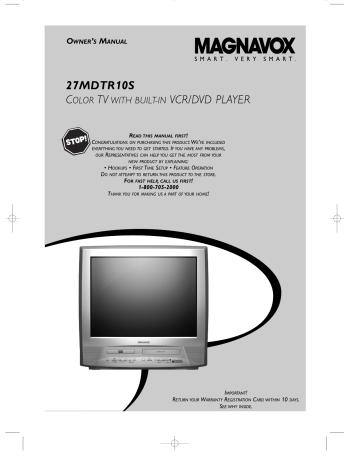
68 Display Settings
You can alter the display screens and on-screen messages or adjust the Aspect Ratio. To do so, follow the steps below.
●
Before you begin, press SELECT to put the
TV/VCR/DVD in DVD mode. The green DVD light will appear on the front of the TV/VCR/DVD.
1
When playback is stopped, press SETUP twice.
The SET-UP screen will appear.
SET-UP
1.LANGUAGE
2.DISPLAY
3.AUDIO
4.PARENTAL
SELECT: / SET: ENTER
EXIT: SETUP CANCEL: RETURN
2
Press the Number 2 button to select DISPLAY.
SET-UP
DISPLAY CONTROLS
1.TV MODE
2.ANGLE ICON
4:3 LETTER BOX
ON
3.AUTO POWER OFF ON
4.BACKGROUND
BLACK
SELECT: / SET: ENTER
EXIT: SETUP CANCEL: RETURN
3
Press K or L to select an item. Press ENTER.
●
If you selected TV MODE: Press
▲ or ▼ to choose
4:3 LETTER BOX if you want black bars to appear at the top and bottom of the picture. Or, choose
4:3 PAN & SCAN for a full height picture, with both
● sides trimmed to fit the screen. Press ENTER to save the setting and return to the previous menu.
If you selected ANGLE ICON, press ENTER repeatedly to turn ANGLE ICON ON or OFF. Choose
●
●
ON to see the Angle icon if multiple camera angles are available during DVD playback. Choose OFF to disable the Angle icon. Details are on page 56.
If you selected AUTO POWER OFF, press ENTER repeatedly to turn AUTO POWER OFF ON or
OFF. Choose ON if you want the TV/VCR/DVD to exit screen saver automatically after 35 minutes of no use in DVD mode.
If you selected BACKGROUND, press ENTER repeatedly to select BLACK or BLUE as the background color for the on-screen menus.
TV MODE BACKGROUND
SET-UP
DISPLAY CONTROLS
TV MODE
1.4:3 LETTER BOX
2.4:3 PAN & SCAN
SET-UP
DISPLAY CONTROLS
1.TV MODE
2.ANGLE ICON
4:3 LETTER BOX
ON
3.AUTO POWER OFF ON
4.BACKGROUND
BLACK
SELECT: / SET: ENTER
EXIT: SETUP CANCEL: RETURN
ANGLE ICON
SET-UP
DISPLAY CONTROLS
1.TV MODE
2.ANGLE ICON
4:3 LETTER BOX
ON
3.AUTO POWER OFF ON
4.BACKGROUND
BLACK
SELECT: / SET: ENTER
EXIT: SETUP CANCEL: RETURN
SELECT: / SET: ENTER
EXIT: SETUP CANCEL: RETURN
AUTO POWER OFF
SET-UP
DISPLAY CONTROLS
1.TV MODE
2.ANGLE ICON
4:3 LETTER BOX
ON
3.AUTO POWER OFF ON
4.BACKGROUND
BLACK
SELECT: / SET: ENTER
EXIT: SETUP CANCEL: RETURN
3
2
1,4
POWER PICTURE SLEEP SELECT
1 2 3
4 5 6
7 8
0
SPEED C.RESET
9
+100
+10
ZOOM
CH.
VOL.
MUTE
Helpful Hints
• Selecting a different TV MODE setting is only effective if it is available on the DVD.
• DVDs may refer to the Letterbox format as the widescreen version. Letterbox stretches the picture horizontally so the picture resembles movies seen at a theater.
• DVDs may refer to Pan and Scan as “reformatting the picture to fit your TV screen.”
4
Press SETUP to remove the menus.
PLAY
STOP
RECORD
DISC
MENU
DISPLAY
ENTER
SETUP TITLE RETURN
CLEAR
MODE
SEARCH MODE REPEAT
AUDIO SUBTITLE
REPEAT
A-B
ANGLE
advertisement
Related manuals
advertisement
Table of contents
- 3 Safety and General Information
- 4 Table of Contents
- 5 Introduction
- 6 Playable Discs and Videotapes
- 7 Before Using the TV/VCR/DVD
- 8 Hooking Up the TV/VCR/DVD
- 10 Optional Connections
- 11 First-Time Setup, Watching TV
- 12 Playing a Videotape
- 13 Playing a Disc
- 14 Remote Control Buttons
- 16 Front Panel
- 17 Rear Panel
- 18 Menu Language, Resetting TV Channels
- 19 Adding/Deleting Channels
- 20 Setting the Clock
- 23 Daylight-Savings Time
- 24 Status Displays, Picture Controls
- 25 Recording (Videotapes)
- 26 One-Touch Recording (Videotapes)
- 27 Rerecording (Tape Duplication)
- 28 Timer Recording (Videotapes)
- 31 Timer Recording Auto Return
- 32 Repeat Play (Videotapes)
- 33 Rental Playback (Videotapes)
- 34 Zero Return (Videotapes)
- 35 Time Search (Videotapes)
- 36 Index Search (Videotapes)
- 37 Videotape Playback Features
- 38 Automatic Operation Features (Videotapes)
- 39 Closed Caption (TV/VCR)
- 40 Sleep Timer
- 41 Setting V-Chip (TV)
- 45 Multi-Channel Television Sound
- 48 Disc Menus, Title Menus (DVDs)
- 49 Fast Forward/Reverse Search (Discs)
- 50 Specific Title/Chapter Playback (DVDs)
- 51 Specific Time Playback (Discs)
- 52 Specific Track Playback (Audio CDs)
- 53 Paused/Step-by-Step Playback, Resume (Discs)
- 54 Repeat, A-B Repeat (Discs)
- 55 Markers (Discs)
- 56 Subtitles, Camera Angles (DVDs)
- 57 Slow Motion, Zoom (DVDs)
- 58 Parental Controls Password (DVDs)
- 59 Parental Controls Levels (DVDs)
- 60 Audio Language, Stereo Sound Mode (Discs)
- 61 Random Playback, Programs (Audio CDs)
- 62 MP3 Playback
- 63 MP3 Display Information, Track Selection
- 64 Random MP3 Playback, MP3 Programs
- 65 Audio Settings (DVD mode)
- 66 Language Settings (DVDs)
- 68 Display Settings
- 69 On-Screen Displays (Discs)
- 71 Glossary
- 72 Helpful Hints
- 74 Specifications
- 75 Limited Warranty
- 76 Index