advertisement
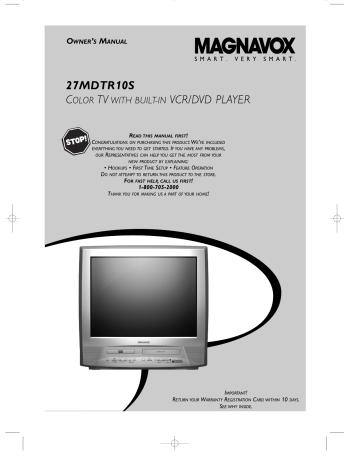
On-Screen Displays (Discs) 69
Check current DVD information by pressing DISPLAY.
●
Before you begin, press SELECT to put the
TV/VCR/DVD in DVD mode. The green DVD light will appear on the front of the TV/VCR/DVD.
1
Press DISPLAY during DVD playback.
CH 7/49 0:01:46 - 0:03:27
CH (Chapter):
Current Chapter number
/ total Chapters
Elapsed playing time of the current Chapter; remaining playing time of the current Chapter
POWER PICTURE SLEEP SELECT
1
4
2
5
3
6
7 8
0
SPEED C.RESET
9
+100
+10
ZOOM
CH.
VOL.
MUTE
2
Press DISPLAY again. If you want, you can press a
Number button now to start playing a specific Chapter.
TT (Title):
Current Title number
/ Total Titles
TT 1/2 0:00:00 - 1:23:45
Elapsed playing time of the current Title; remaining playing time of the current Title
PLAY
STOP
RECORD
DISC
MENU
DISPLAY
ENTER
SETUP TITLE RETURN
CLEAR
MODE
SEARCH MODE REPEAT
AUDIO SUBTITLE
REPEAT
A-B
ANGLE
4
3
Press DISPLAY again.
BIT RATE: The quantity of information recorded on the DVD.
BIT RATE
C
Current Repeat setting, if active
C: Chapter repeat
T: Title repeat
A B: A-B repeat
1-4
4
Press DISPLAY or RETURN to remove the display.
Or, check information about Audio CDs using DISPLAY.
1
Press DISPLAY during Audio CD playback.
TR 4/12 0:03:21 - 0:02:15
TR (Track):
Current Track number
/ total Tracks
Elapsed playing time of the current Track; remaining playing time of the current Track
2
3
Press DISPLAY again. If you want, you can use the
Number buttons now to start playing a specific Track.
ALL 4/12 0:13:45 - 0:45:40
T
ALL:
Current Track number
/ total Tracks
Current Repeat setting, if active
T: Track repeat
A: All repeat
A B: A-B repeat
Elapsed playing time of the current Audio CD; remaining playing time of the current Audio CD
Press DISPLAY or RETURN to remove the display.
POWER PICTURE SLEEP SELECT
1-3
1
4
2
5
3
6
7 8
0
SPEED C.RESET
9
+100
+10
ZOOM
CH.
VOL.
MUTE
PLAY
STOP
RECORD
DISC
MENU
DISPLAY
SETUP TITLE
ENTER
RETURN
Helpful Hint
• The displays may appear differently if special playback features are active (Repeat, Program, etc.).
3
70 Black Level Settings,TruSurround Setting (Discs)
Black Level Settings
Use Black Level to brighten the black parts of the DVD picture.
●
Before you begin, press SELECT to put the
TV/VCR/DVD in DVD mode. The green DVD light will appear on the front of the TV/VCR/DVD.
1
Press MODE once during DVD playback so
BLACK LEVEL shows in the top left corner of the screen.
2
Within 10 seconds, press ENTER repeatedly to
choose ON or OFF. ON brightens the dark parts of the picture. OFF shows the original picture as recorded.
BLACK LEVEL : ON
2
1
POWER PICTURE SLEEP SELECT
1
4
2
5
3
6
7 8
0
SPEED C.RESET
9
+100
+10
ZOOM
CH.
VOL.
MUTE
PLAY
STOP
RECORD
DISC
MENU
DISPLAY
ENTER
SETUP TITLE RETURN
CLEAR
MODE
SEARCH MODE REPEAT
AUDIO SUBTITLE
REPEAT
A-B
ANGLE
TruSurround Setting
You can enjoy improved stereo sound when you play DVDs or Audio CDs recorded in Dolby Digital or PCM 48 kHz.
Check the Disc case for details on availability.
●
Before you begin, press SELECT to put the
TV/VCR/DVD in DVD mode. The green DVD light will appear on the front of the TV/VCR/DVD.
1
Press MODE twice during Disc playback so SRS
TruSurround shows in the top left corner of the screen.
2
Within 10 seconds, press ENTER repeatedly to
choose ON or OFF. The default setting is OFF.
Choose ON if you connected the TV/VCR/DVD to a stereo that has a Dolby Digital decoder. Make sure the current Disc is recorded in Dolby Digital or PCM
48 kHz.
SRS TruSurround ON
This unit employs TruSurround system
of SRS Labs, Inc. as virtual technology.
TruSurround and the symbol are trademarks of SRS Labs, Inc.
TruSurround technology is incorporated under license from SRS Labs, Inc.
POWER PICTURE SLEEP SELECT
1 2 3
4 5 6
7 8
0
SPEED C.RESET
9
+100
+10
ZOOM
CH.
VOL.
MUTE
2
PLAY
STOP
RECORD
DISC
MENU
DISPLAY
ENTER
SETUP TITLE RETURN
CLEAR
MODE
SEARCH MODE REPEAT
AUDIO SUBTITLE
REPEAT
A-B
ANGLE
1
Helpful Hints
• SRS TruSurround is available when the TV/VCR/DVD is connected to a Stereo using the red and white
AUDIO OUT jacks on the back of the TV/VCR/DVD.
• If you connected the TV/VCR/DVD to a stereo using the COAXIAL
Digital Audio Out jack as described on page 10, turn off
SRS TruSurround. Otherwise, there will be no sound.
advertisement
Related manuals
advertisement
Table of contents
- 3 Safety and General Information
- 4 Table of Contents
- 5 Introduction
- 6 Playable Discs and Videotapes
- 7 Before Using the TV/VCR/DVD
- 8 Hooking Up the TV/VCR/DVD
- 10 Optional Connections
- 11 First-Time Setup, Watching TV
- 12 Playing a Videotape
- 13 Playing a Disc
- 14 Remote Control Buttons
- 16 Front Panel
- 17 Rear Panel
- 18 Menu Language, Resetting TV Channels
- 19 Adding/Deleting Channels
- 20 Setting the Clock
- 23 Daylight-Savings Time
- 24 Status Displays, Picture Controls
- 25 Recording (Videotapes)
- 26 One-Touch Recording (Videotapes)
- 27 Rerecording (Tape Duplication)
- 28 Timer Recording (Videotapes)
- 31 Timer Recording Auto Return
- 32 Repeat Play (Videotapes)
- 33 Rental Playback (Videotapes)
- 34 Zero Return (Videotapes)
- 35 Time Search (Videotapes)
- 36 Index Search (Videotapes)
- 37 Videotape Playback Features
- 38 Automatic Operation Features (Videotapes)
- 39 Closed Caption (TV/VCR)
- 40 Sleep Timer
- 41 Setting V-Chip (TV)
- 45 Multi-Channel Television Sound
- 48 Disc Menus, Title Menus (DVDs)
- 49 Fast Forward/Reverse Search (Discs)
- 50 Specific Title/Chapter Playback (DVDs)
- 51 Specific Time Playback (Discs)
- 52 Specific Track Playback (Audio CDs)
- 53 Paused/Step-by-Step Playback, Resume (Discs)
- 54 Repeat, A-B Repeat (Discs)
- 55 Markers (Discs)
- 56 Subtitles, Camera Angles (DVDs)
- 57 Slow Motion, Zoom (DVDs)
- 58 Parental Controls Password (DVDs)
- 59 Parental Controls Levels (DVDs)
- 60 Audio Language, Stereo Sound Mode (Discs)
- 61 Random Playback, Programs (Audio CDs)
- 62 MP3 Playback
- 63 MP3 Display Information, Track Selection
- 64 Random MP3 Playback, MP3 Programs
- 65 Audio Settings (DVD mode)
- 66 Language Settings (DVDs)
- 68 Display Settings
- 69 On-Screen Displays (Discs)
- 71 Glossary
- 72 Helpful Hints
- 74 Specifications
- 75 Limited Warranty
- 76 Index