- Computers & electronics
- Software
- Multimedia software
- Audio editing software
- Avid
- Pro Tools HD 6.4
- Quick Start
advertisement
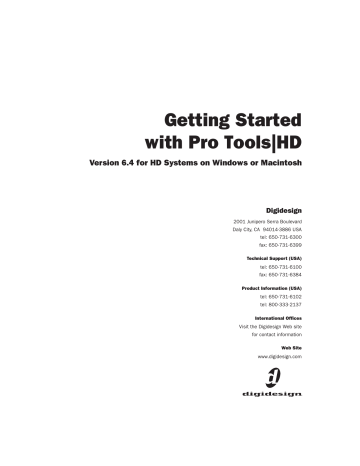
appendix e
Digidesign WaveDriver (Windows Only)
Introduction
The Digidesign WaveDriver is a multichannel, multimedia sound driver that allows third-party audio programs that support the WaveDriver standard to play back through Digidesign hardware.
Check the Digidesign Web site
(www.digidesign.com) for the latest thirdparty drivers for Pro Tools hardware, as well as current known issues.
Playback of 24- and 16-bit audio are supported at sample rates supported by the hardware and
WaveDriver program used.
The Digidesign WaveDriver will provide up to
18 channels of output, depending on your
Pro Tools hardware:
• Up to 8 channels of output with
Pro Tools|HD systems
• Up to 18 channels of output with Digi 002 and Digi 002 Rack
• Up to 2 channels of output with Mbox
The WaveDriver is not multi-client. Only one application at a time can use the
WaveDriver. Be sure to disable the Windows system sounds. It is also recommended that you use a separate sound card for games or other general work. For thirdparty soft-synthesizer and samplers, use the
Digidesign ASIO Driver (refer to the ASIO
Driver Usage Guide).
Compatible Software
For a list of WaveDriver-compatible software, see the compatibility documents available on the Digidesign Web site (www.digidesign.com/compato).
Appendix E: Digidesign WaveDriver (Windows Only)
119
Installing the WaveDriver
The WaveDriver is installed by default when you install Pro Tools.
Removing the WaveDriver
If you need to remove the WaveDriver from your computer, complete the following steps.
To remove the WaveDriver:
1
Choose Start > Control Panel.
2
Double-click the Add or Remove Programs icon.
3
From the Currently installed programs list, select Digidesign WaveDriver.
4
Click the Change/Remove button.
5
Click OK to remove the WaveDriver.
Configuring WaveDriver for
Windows Media Player and
Other Third-Party WaveDriver
Programs
WaveDriver is configured in the Sounds and Audio Devices Control Panel (for programs that use the Windows Sound Playback Default Device, such as Windows Media Player), or as a preference for third-party WaveDriver programs
(such as Sound Forge).
To configure WaveDriver as the Windows Sound
Playback Default Device (for example, for
Windows Media Player):
1
Choose Start > Control Panel.
2
In Classic View, launch Sounds and Audio Devices.
3
Click the Audio tab.
4
Select the Digidesign audio interface in the
Sound Playback default device lists.
5
Close the Control Panel. When you run Windows Media Player, it automatically output to your Digidesign hardware.
To configure WaveDriver for a third party
WaveDriver application:
■
In the third-party program, select the Digidesign audio interface as the preference for your playback hardware. Refer to your program’s documentation.
120
Getting Started with Mbox
advertisement
Related manuals
advertisement
Table of contents
- 3 Contents
- 7 Welcome to Pro Tools|HD
- 7 Pro Tools TDM Systems
- 7 HD-Series Systems
- 7 Pro Tools|HD 1, HD 2 Accel, and HD 3 Accel
- 7 Pro Tools|HD 1, HD 2, and HD 3
- 8 Recording and Playback Capabilities
- 8 All Pro Tools|HD systems provide:
- 8 Audio Interfaces
- 8 192 I/O Audio Interface
- 9 192 Digital I/O Audio Interface
- 9 96 I/O Audio Interface
- 9 96i I/O Audio Interface
- 9 Optional Legacy I/O Audio Interfaces
- 10 System Requirements
- 10 MIDI Requirements
- 10 Hard Drive Requirements
- 10 Drive Formats
- 11 SCSI Hard Drives
- 11 FireWire Hard Drives
- 11 IDE/ATA Hard Drives
- 11 Avoid Recording to System Drives
- 12 Hard Disk Storage Space
- 13 Digidesign Registration
- 13 About the Pro Tools Guides
- 13 Conventions Used in This Guide
- 14 About www.digidesign.com
- 15 Windows Configuration
- 15 Installing Windows XP
- 16 Configuring Your Computer
- 16 Configuring the BIOS
- 17 Configuring the SCSI BIOS
- 17 Updating the SCSI BIOS
- 18 Installing SCSI Drivers
- 18 Installing the Adaptec SCSI Driver
- 18 Installing the ATTO SCSI Drivers
- 19 Windows System Settings
- 19 Required Settings
- 19 Disable Hyper-Threading
- 19 Enable DMA
- 19 Disable System Standby and Power Management
- 20 Disable ClearType Font Smoothing
- 20 Completing Required Windows System Settings
- 20 Recommended Configuration
- 21 Pro Tools Hardware Overview
- 21 Pro Tools|HD Hardware
- 21 HD Core Card
- 22 HD Accel Card
- 22 HD Process Card
- 22 TDM FlexCable
- 23 Installing Pro Tools Hardware
- 23 Disabling Driver Signing Warnings
- 23 Installing Pro Tool|HD Cards
- 24 Connecting Pro Tools|HD Cards
- 25 Connecting Audio Interfaces
- 28 Connecting an Additional 16 Channels of Audio with Legacy Audio Interfaces
- 29 Installing Pro Tools Software
- 30 Installing QuickTime
- 30 Removing Pro Tools
- 30 Installing Optional Software
- 30 Digidesign ASIO Driver 6.4
- 30 Stand-Alone ASIO Driver Installer
- 30 Digidesign WaveDriver 6.4
- 30 Stand-Alone WaveDriver Installer
- 31 Installing the Demo Session
- 31 Installing MacOpener
- 32 Installing ProControl or Control|24 Software
- 32 Configuring MIDI
- 32 Checking Your HD System
- 32 Starting Up Your System
- 33 Running DigiTest
- 34 Errors and Undetected Cards
- 34 Identifying Digidesign Cards with DigiTest
- 34 Viewing Card Information with DigiTest
- 34 Updating Audio Peripheral Firmware with DigiTest
- 35 Launching Pro Tools
- 35 Configuring Pro Tools
- 35 Pro Tools System Settings
- 35 Voice Count
- 36 Hardware Buffer Size
- 37 CPU Usage Limit
- 37 Delay Engine
- 37 Delay Compensation Settings
- 38 DAE Playback Buffer Size
- 38 System Memory Allocation
- 38 Pro Tools Hardware Settings
- 39 Default Sample Rate
- 39 Clock Source
- 40 Configuring Audio Interfaces
- 44 Configuring I/O Setup
- 45 Routing a Pro Tools Output Pair to Multiple Destinations
- 47 Macintosh Configuration
- 47 Pro Tools Hardware Overview
- 47 Pro Tools|HD Hardware
- 48 HD Core Card
- 48 HD Accel Card
- 48 HD Process Card
- 49 TDM FlexCable
- 49 Installing Pro Tools Hardware
- 49 Installing the Pro Tools|HD Cards
- 51 Connecting Pro Tools|HD Cards
- 54 Connecting Audio Interfaces
- 57 Connecting an Additional 16 Channels of Audio with Legacy Audio Interfaces
- 58 Apple System Settings
- 58 System Settings for Mac OS X
- 58 Installing Pro Tools Software
- 58 Installing Pro Tools on Mac OS X
- 59 Removing Pro Tools
- 59 Installing the Demo Session
- 60 Checking Your HD System
- 60 Starting Up Your System
- 60 Running DigiTest
- 61 Errors and Undetected Cards
- 61 Identifying Digidesign Cards with DigiTest
- 62 Viewing Card Information with DigiTest
- 62 Updating Audio Peripheral Firmware with DigiTest
- 62 Launching Pro Tools
- 63 Configuring Pro Tools
- 63 Pro Tools System Settings
- 63 Voice Count
- 64 Hardware Buffer Size
- 64 CPU Usage Limit
- 65 Delay Engine
- 65 Delay Compensation Settings
- 65 DAE Playback Buffer Size
- 66 System Memory Allocation
- 66 Pro Tools Hardware Settings
- 66 Default Sample Rate
- 67 Clock Source
- 67 Configuring Audio Interfaces
- 72 Configuring I/O Setup
- 73 Routing a Pro Tools Output Pair to Multiple Destinations
- 75 Connecting Your Studio
- 75 Setting Up Your Studio
- 76 Example Studio Setup with a Mixing Console
- 77 Example Studio Setup without a Mixing Console
- 78 192 I/O
- 78 192 Digital I/O
- 78 96 I/O
- 78 96i I/O
- 78 Connecting Equipment with Digital Audio Ins and Outs
- 79 Connecting Effects Units
- 80 Connecting Effects Units Digitally
- 80 Connecting MIDI Devices
- 80 Connecting SMPTE Synchronization Devices
- 80 Digidesign SYNC I/O
- 81 Working with Pro Tools
- 81 Session Basics
- 81 Starting a Session
- 82 Main Windows
- 83 Rulers
- 83 Setting a Tempo
- 83 Using the Click Plug-In
- 84 Click Parameters
- 84 Using an External MIDI Click
- 85 Saving Sessions
- 85 System Resources and Settings
- 85 Playback Engine Dialog
- 86 System Usage Window
- 86 Transport Controls
- 87 Tracks
- 89 Audio Tracks
- 90 MIDI Tracks
- 90 Regions Lists
- 91 Navigating in a Session
- 91 Memory Locations
- 92 Viewing and Zooming
- 93 Importing Audio
- 94 Basic Recording
- 94 Preparing for Recording
- 94 Setting Levels
- 95 Setting Reference Levels
- 95 Recording an Audio Track
- 96 Recording To and From Digital Devices
- 96 Setting Digital Format and Clock Source
- 97 Recording to and from an ADAT
- 97 Recording MIDI
- 99 Editing
- 99 Edit Modes
- 100 Edit Tools
- 100 Editing Regions
- 102 Playlists and Non-Destructive Editing
- 102 Mixing
- 103 Basic Signal Routing
- 103 Send and Return Submixing for Effects Processing
- 104 Master Faders
- 105 Plug-Ins
- 106 Mix Automation
- 106 Mixing with a Control Surface
- 107 Final Mixdown
- 107 Using Dither on Mixdown
- 109 Connecting SCSI Drives
- 109 SCSI Requirements
- 110 SCSI Cables
- 110 Disk Space for Audio Tracks
- 111 Distribute Audio Across Multiple Drives
- 111 Separate Video and Audio Files
- 111 Dual-Channel SCSI HBA Cards
- 111 Connecting SCSI Drives
- 112 SCSI Termination
- 112 Quick Formatting SCSI Drives
- 112 Initializing a Macintosh Drive
- 112 Initializing a Windows Drive
- 113 General Hard Drive Maintenance
- 113 Formatting Drives
- 113 High-Level Formatting (Initialization)
- 113 Low-Level (Physical) Formatting
- 114 Partitioning Drives
- 114 Seek Times on Partitioned Drives
- 114 Avoiding File Fragmentation
- 114 Optimizing (Defragmenting) Drives
- 115 Backing Up Data Before Optimizing
- 115 Using Macintosh Drives on Windows Systems
- 115 Installing the MacOpener Utility
- 115 Enabling the MacOpener Driver
- 115 Mounting HFS Drives
- 116 Formatting and Maintaining HFS and HFS+ Drives
- 117 DigiTest Error Codes
- 119 Windows System Optimizations
- 119 Troubleshooting
- 119 Blue Screen at Startup
- 119 Advanced Settings
- 121 Digidesign ASIO Driver (Windows Only)
- 121 Introduction
- 121 Compatible Software
- 121 Installing the ASIO Driver
- 121 Removing the ASIO Driver
- 122 Changing ASIO Driver Settings
- 122 ASIO Driver Control Panel
- 122 Buffer Size Control
- 123 Device
- 123 Advanced Button
- 125 Digidesign WaveDriver (Windows Only)
- 125 Introduction
- 125 Compatible Software
- 126 Installing the WaveDriver
- 126 Removing the WaveDriver
- 126 Configuring WaveDriver for Windows Media Player and Other Third-Party WaveDriver Programs
- 127 Digidesign CoreAudio Driver (Macintosh Only)
- 127 Introduction
- 127 Compatible Software
- 127 Installing the CoreAudio Driver
- 127 Removing the CoreAudio Driver
- 128 Configuring the Digidesign CoreAudio Driver
- 128 Digidesign CoreAudio Setup
- 128 Supported Applications
- 129 Buffer Size
- 130 HW Setup Button
- 131 Configuring the Apple Sound Preferences or Apple Audio MIDI Setup
- 131 Apple Sound Preferences
- 131 Apple Audio MIDI Setup
- 133 Configuring AMS (Mac OS X Only)
- 137 Index