- Computers & electronics
- Audio & home theatre
- AV receivers
- Sony
- 3-875-814-11(1)
- Operating instructions
advertisement
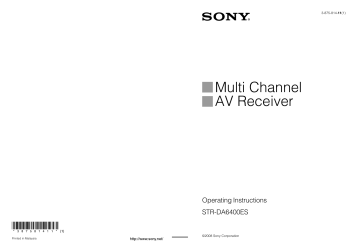
Using Other Features
Using “BRAVIA” Sync features
We recommend that you connect the receiver to products featuring “BRAVIA” Sync.
Note
Depending on the connected component, the
Control for HDMI function may not work. See the operating instructions of the component.
What is “BRAVIA” Sync?
“BRAVIA” Sync is compatible with a Sony
TV, Blu-ray Disc/DVD player, AV amplifier, etc., that is equipped with the Control for
HDMI function.
By connecting Sony components that are compatible with the “BRAVIA” Sync with a
HDMI cable (not supplied), operation is simplified as below:
• One-Touch Play: When you play back a component such as a DVD/Blu-ray Disc
Player, the receiver and the TV are turned on automatically and switch to the appropriate
HDMI input.
• System Audio Control: While watching TV, you can select to output the sound from the
TV speaker or the speakers connected to the receiver.
• System Power Off: When you turn off the
TV, the receiver and connected components are also turned off simultaneously.
Control for HDMI is a mutual control function standard used by HDMI CEC (Consumer
Electronics Control) for HDMI (High-
Definition Multimedia Interface).
The Control for HDMI function does not work in the following cases:
• When you connect the receiver to a component which is not correspond with
Sony’s Control for HDMI function.
• When you connect the receiver and components using other than HDMI connection.
Preparing for the “BRAVIA”
Sync
To use the “BRAVIA” Sync, turn the Control for HDMI function on for both the receiver and the connected component. The receiver is compatible with the “Control for HDMI-Easy
Setting” function.
When your TV is compatible with the “Control for HDMI-Easy
Setting” function
When you connect a Sony TV with the
“Control for HDMI-Easy Setting” function, the Control for HDMI function of the receiver can be turned on simultaneously by turning the
Control for HDMI function of the TV on.
1
Make sure that the receiver, TV, and playback components are connected using an HDMI cable (not supplied).
(The respective components must be compatible with the Control for HDMI function.)
2
Turn on the receiver, TV and playback components.
3
Turn the Control for HDMI function of the TV on.
The Control for HDMI function of the receiver and all the connected components are simultaneously turned on. During setup, “SCANNING” appears in the display window of the receiver, and once setting is completed, “COMPLETE” will appear. Wait until the setup is complete.
For details on setup of the TV, refer to the operating instructions of your TV.
98
GB
Notes
• When you pull out the HDMI cable or change the
connection, perform the steps given in “When your
TV is compatible with the “Control for HDMI-
Easy Setting” function” (page 98) or “When your
TV is not compatible with the “Control for HDMI-
However, you do not need to perform these steps when you use an HDMI IN 6 jack.
• When you assign the component video input to the
HDMI input using the Input Assign function, you cannot set “Control for HDMI” to “ON.”
• While “Control for HDMI-Easy Setting” is being set, you cannot use functions such as One-Touch
Play or System Audio Control.
• When you set up the receiver using the “Control for
HDMI-Easy Setting” from a TV, turn on the TV, the receiver and the playback components beforehand.
• When you set up the receiver using the “Control for
HDMI-Easy Setting” from a TV, before you make the “Control for HDMI-Easy Setting” function effective, make the Control for HDMI function of the components that are not compatible with the
“Control for HDMI-Easy Setting” function effective.
When your TV is not compatible with the “Control for HDMI-Easy
Setting” function
Turn the Control for HDMI function of the receiver and the connected component on individually.
?/1
AMP
HDMI input buttons
GUI
MODE
V/v/b,
MENU
1
Perform the steps given in “When your
TV is compatible with the “Control for
2
Press AMP.
The receiver can be operated using the remote.
3
Press MENU.
The menu is displayed on the TV screen.
4
Press V/v repeatedly to select
“ Settings,” then press or b.
5
Press V/v repeatedly to select “HDMI,” then press or b.
6
Press V/v repeatedly to select “Control for HDMI,” then press or b.
continued
99
GB
7
Press V/v repeatedly to select “ON,” then press .
The Control for HDMI function of the receiver is activated.
8
Press GUI MODE to exit the GUI menu.
If the GUI menu is displayed, the Control for HDMI function of the playback components will not work properly.
9
Press one of the HDMI input buttons to display the image of the playback components for which you want to set the Control for HDMI function.
10
Turn the Control for HDMI function of the connected component on.
For details on setting the connected component, refer to its operating instructions.
11
Repeat steps 9 and 10 to set the
Control for HDMI function and to display the image of all the playback components you want to use.
Playing back components with one-touch operation (One-Touch
Play)
By a simple operation (one-touch), components connected to the receiver with
HDMI connections start automatically.
You can enjoy the sound/image using connected components.
Play back a connected component.
The receiver and TV are turned on simultaneously, and sound and image are output from the receiver and TV.
To use the One Touch Play of the camcorder
1
Turn the Control for HDMI function on for both the receiver and your camcorder.
2
Connect your camcorder to the HDMI
100
GB
The receiver and TV are turned on simultaneously, and sound and image are output from the receiver and TV.
Note
• Connect your camcorder to the HDMI IN 6 jack.
The camcorder may not work correctly if you connect it to the HDMI IN jack on the rear panel.
• Depending on the TV, the start of the content may not be output.
Enjoying the TV sound from the speakers connected to the receiver (System Audio Control)
You can enjoy the TV sound from the speakers connected to the receiver by a simple operation.
Depending on the TV settings, while you are watching the TV, the receiver turns on and switches to the “TV” function automatically.
TV sound is output from the speakers connected to the receiver, and the volume of the TV is minimized simultaneously.
You can use the System Audio Control function as follows.
• The sound of the TV is output from the speakers connected to the receiver when you turn the receiver on while the sound is being output from the TV speaker.
• You can adjust the receiver’s volume when you adjust the TV volume.
You can also operate this function using the
TV menu. For details, see the operating instructions of the TV.
Notes
• When “Control for HDMI” is set to “ON,” the
“Audio Out” settings in the HDMI settings menu will set automatically depending on the System
Audio Control settings.
• When you connect a TV that does not have System
Audio Control function, the System Audio Control function does not work.
• If the TV is turned on before turning on the receiver, the TV sound will not be output for a moment.
Turning off the receiver with the
TV (System Power Off)
When you turn the TV off by using the power button on the TV’s remote, the receiver and the connected components turn off automatically.
You can also use the receiver’s remote to turn off the TV.
AV ?/1
Switching the monitors that output the HDMI video signals
When you have two monitors connected to the
HDMI OUT A and HDMI OUT B jacks, you can switch the output for these two monitors using the HDMI OUTPUT button.
TV
?/1
Press TV, then press AV ?/1.
The TV, receiver and connected components are turned off.
Notes
• Set the TV power supply interlock function to on before using the System Power Off function. For details, see the operating instructions of the TV.
• Depending on the status, the connected components may not be turned off. For details, see the operating instructions of the connected components.
HDMI
OUTPUT
1
Turn on the receiver and the two monitors.
2
Press HDMI OUTPUT.
Each time you press the button, the output will be switched as follows:
HDMI A t HDMI B t HDMI A…
You can also use the HDMI OUT button on the receiver.
101
GB
Switching between digital and analog audio
When you connect components to both digital and analog audio input jacks on the receiver, you can fix the audio input mode to either of them, or switch from one to the other, depending on the type of material you intend to watch.
AMP
Input buttons
1
Press the input button.
You can also use INPUT SELECTOR on the receiver.
2
Press AMP.
3
Press INPUT MODE repeatedly to select the audio input mode.
The selected audio input mode appears on the TV screen.
• Auto
Gives priority to digital audio signals when there are both digital and analog connections.
If there are no digital audio signals, analog audio signals are selected.
• Analog
Specifies the analog audio signals input to the AUDIO IN (L/R) jacks.
Notes
• Some audio input modes may not be set up depending on the input.
• When either HDMI input, satellite tuner or
DIGITAL MEDIA PORT adapter is selected,
“------” appears on the display, and you cannot select other modes. Select an input mode other than the HDMI input, satellite tuner and DIGITAL
MEDIA PORT adapter then set the audio input mode.
• When “2ch Analog Direct” is being used, or the multi-channel input is selected, audio input is set to
“Analog.” You cannot select other modes.
INPUT
MODE
102
GB
Enjoying the sound/ images from other inputs
(Input Assign)
You can reassign video and/or audio signals to another input.
Example) Connect the OPTICAL OUT jack of the DVD player to the OPTICAL VIDEO 1 IN jack of this receiver when you want to input the only digital optical audio signals from the
DVD player.
Connect the component video jack of the DVD player to the COMPONENT VIDEO IN 1/
COMPONENT VIDEO IN 2, or
COMPONENT VIDEO IN 3 jack of this receiver when you want to input the video signals from the DVD player. Assign video and/or audio signals to the DVD input jack using “Input Assign” in the Input menu.
1
Press AMP.
The receiver can be operated using the remote.
2
Press MENU.
The menu is displayed on the TV screen.
3
Press
V/v repeatedly to select
“ Input,” then press or
b.
4
Press
V/v to select the input
name you want to assign.
5
Press OPTIONS.
The option menu appears.
6
Press
V/v to select “Input
Assign,” then press .
7
Press
V/v/B/b to select the
audio and/or video signals you want to assign to the input selected in step 4, then press
.
AMP
V/v/B/b,
OPTIONS
MENU
continued
103
GB
Input name
Assignable
Video1 video input
Composite jacks
Video2
Composite
VIDEO1 VIDEO2 BD DVD SAT TAPE MD SA-CD/
CD
MULTI
IN
HDMI1 HDMI2 HDMI3 HDMI4 HDMI5 HDMI6
a a)
– – – – – – – – – – – – – –
– a a)
– – – – – – – – – – – – –
BD
Composite
DVD
Composite
–
–
–
– a –
– a
–
–
–
–
–
–
–
–
–
–
–
–
–
–
–
–
–
–
–
–
–
–
– – – a – – – – – – – – – – SAT
Composite
–
Component1 a
Component2 a
Component3 a a HDMI1
HDMI2
HDMI3
HDMI4 a a a a
HDMI5
HDMI6
Assignable audio input jacks
Video1
OPT
Video2
OPT a a
– a) a a a) a a a a a a a a a a a a
– a a) a a a) a a a a) a a a a a a a a a a a a a a a a a a a a a a a
–
– a a a a a a a a
–
– a a a a a a a a
–
– a a a a a a a a a a a a a a a a a a a a a a a a
–
–
–
–
–
–
–
–
– b) b) b) a) a a a
– a
–
–
–
–
–
– b) b) b) a) a a a
–
–
–
–
–
–
– b) b) b) a a) a a a
–
–
– a
–
–
–
– b) b) b) a) a a a
–
–
–
– a a)
–
–
– b) b) b) a a a b) b) b)
–
–
–
–
– a a)
–
–
SAT OPT
Tape OPT
MD OPT
BD COAX
DVD
COAX
SA-CD/CD
COAX
–
–
– a a a
–
–
– a a a a a a) a a a
– a
–
– a a)
– a
– a a) a a)
–
– a a
– a a) a a a a – – a a a a a a
–
– a a)
–
–
–
–
–
–
–
–
–
–
–
–
–
–
–
–
–
–
–
–
–
–
–
–
–
–
–
–
–
–
–
–
–
–
–
–
–
–
–
–
–
– a)
Initial setting b)
When you assign a component video input to the HDMI input via the Input Assign menu, component video signals are not converted to HDMI video signals and are not output from the HDMI OUT jack. Component video signals are output from the COMPONENT VIDEO MONITOR OUT jack. In this case, the resolution of the GUI output is set to “480p” for both component video input and HDMI video input.
Notes
• You cannot assign optical signals from an input source to the optical input jacks on the receiver, and you cannot assign coaxial signals from the input source to the coaxial input jacks on the receiver.
• When you assign the digital audio input, the
INPUT MODE setting may change automatically.
• You cannot reassign more than one HDMI input to the same input.
• You cannot reassign more than one digital audio input to the same input.
• You cannot reassign more than one component video input to the same input.
• When you assign a component video input to the
HDMI input, set “Control for HDMI” to “OFF.”
104
GB
Using the sleep timer
You can set the receiver to turn off automatically at a specified time.
AMP
When sleep timer is being used, “SLEEP” lights up in the display window of the receiver.
Tip
To check the remaining time before the receiver turns off, press SLEEP. The remaining time appears on the display. If you press SLEEP again, the sleep timer will be changed.
SLEEP
1
Press AMP.
2
Press SLEEP repeatedly.
Each time you press SLEEP, the display changes cyclically as follows:
105
GB
Enjoying the surround effect at low volume levels
This function allows you to retain a theater like environment at low volume levels. This function can be used with other sound fields.
When watching a movie late at night, you will be able to hear the dialog clearly even at a low volume level.
AMP
4
Press
V/v repeatedly to select
“Audio,” then press or
b.
5
Press
V/v repeatedly to select
“Night Mode,” then press .
6
Press
V/v repeatedly to select
“On,” then press .
Notes
• This function does not work when the multichannel input is selected.
• This function does not work when Dolby TrueHD signals with a sampling frequency of higher than
96 kHz are being received.
• If the Night Mode function is turned on while the receiver is receiving signals with a sampling frequency of higher than 96 kHz, the signals will always be played back at either 44.1 kHz or
48 kHz.
Tip
While this function is on, the Bass, Treble, and
Effect Levels increase, and “D. Range Comp” is automatically set to “MAX.”
V/v/b,
MENU
1
Press AMP.
The receiver can be operated using the remote.
2
Press MENU.
The menu is displayed on the TV screen.
3
Press
V/v repeatedly to select
“ Settings,” then press or
b.
106
GB
Recording using the receiver
You can record from a video/audio component using the receiver. Refer to the operating instructions supplied with your recording component.
4
Start recording on the recording deck, then start playback on the playback component.
Notes
• Sound adjustments do not affect the signal output from the MD OUT jacks.
• The audio input signals from the MULTI
CHANNEL INPUT jacks are not output.
To record digital sound
Connect a component for playback to the digital audio input (OPTICAL IN) jack, and connect the recording component to the
OPTICAL MD OUT jack.
Input buttons
Recording onto a MiniDisc or audio tape
You can record onto a MiniDisc or audio tape using the receiver. See the operating instructions supplied with your MD deck or tape deck.
1
Press the input button of the playback component.
2
Prepare the playback component for playing.
For example, insert a CD into the CD player.
3
Prepare the recording component.
Insert a blank MD or tape into the recording deck and adjust the recording level.
Recording onto recording media
1
Press the input button of the playback component.
2
Prepare the component for playing.
For example, insert the video tape you want to copy into the VCR.
3
Prepare the recording component.
Insert a blank video tape, etc., into the recording component (VIDEO 1) for recording.
4
Start recording on the recording component, then start playback on the playback component.
Notes
• Some sources contain copy guards to prevent recording. In this case, you may not be able to record from the sources.
• The audio input signals from the MULTI
CHANNEL INPUT jacks are not output.
• Only analog input signals are output from the analog output jack (for recording).
continued
107
GB
• Only digital input signals are output from the digital output jack (for recording).
• HDMI sound cannot be recorded.
Switching the command mode of the receiver and the remote
You can switch the command mode
(COMMAND MODE AV 1 or COMMAND
MODE AV 2) of the receiver and the remote.
Switch the command mode from the initial setting to the appropriate setting, if other Sony component is operated accidentally by the same remote, when you are operating the receiver using the remote supplied with the receiver.
The command modes of both the receiver and the remote are those of the initial setting
(COMMAND MODE AV 2).
The receiver and the remote, on the contrary, should use the same command mode. If the command modes of the receiver and the remote are different, you cannot use the remote to operate the receiver.
Switching the command mode of the receiver
2CH/A.DIRECT
Turn on the receiver while pressing
2CH/A.DIRECT.
When the command mode is set to “AV2,”
“COMMAND MODE [AV2]” appears on the display.
When the command mode is set to “AV1,”
“COMMAND MODE [AV1]” appears on the display.
108
GB
Switching the command mode of the main remote commander
?/1
RM SET
UP
SHIFT AMP
1, 2 ZONE
ENT/
MEM
Using a bi-amplifier connection
If you are not using surround back speakers, you can use the SURROUND BACK
SPEAKERS terminals for the front speakers for use with a bi-amplifier connection.
To connect speakers
Front speaker
(R)
Front speaker
(L)
1
Press ?/1 while pressing RM
SET UP.
The AMP and ZONE buttons flash.
2
Press AMP.
The ZONE button goes off, the AMP button keeps flashing and the SHIFT button lights up.
3
Press the numeric button 1 or 2 while the AMP button is flashing.
When you press 1, the command mode is set to AV SYSTEM 1. When you press 2, the command mode is set to AV SYSTEM
2.
The AMP button lights up.
4
Press ENT/MEM.
The AMP button flashes twice, then the command mode setting process is completed.
Hi
Lo
Hi
Lo
Connect the jacks on the Lo (or Hi) side of the front speakers to the FRONT SPEAKERS A terminals, and connect the jacks on the Hi (or
Lo) side of the front speakers to the
SURROUND BACK SPEAKERS terminals.
Make sure that metal fittings of Hi/Lo attached to the speakers have been removed from the speakers. Not doing so may cause a malfunction of the receiver.
To set up speakers
1
Press AMP.
The receiver can be operated using the remote.
2
Press MENU.
The menu is displayed on the TV screen.
continued
109
GB
3
Press V/v to select “ Settings,” then
4
Press V/v to select “Speaker,” then
5
Press V/v to select “Speaker Pattern,” then press .
6
Press V/v to select the appropriate speaker pattern so that there are no surround back speakers.
7
Press RETURN/EXIT O.
8
Press V/v to select “Sur Back Assign,” then press .
9
Press V/v to select “BI-AMP,” then press .
The same signals output from the FRONT
SPEAKERS A terminals can be output from the SURROUND BACK SPEAKERS terminals.
Notes
• You cannot use the FRONT SPEAKERS B terminals for a bi-amplifier connection.
• When you use the auto calibration function, make the bi-amplifier settings before you perform auto calibration.
• If you make the bi-amplifier settings, the speaker level, balance, and equalizer settings of the surround back speakers become invalid, and those of the front speakers are used.
• Signals output from the PRE OUT jacks are used with the same settings as those of the SPEAKERS terminals.
• If the Speaker Pattern is set to the setting that there are surround back speakers, you cannot make the bi-amplifier settings.
110
GB
advertisement
Related manuals
advertisement
Table of contents
- 6 Table of Contents
- 8 Description and location of parts
- 22 Getting Started
- 22 1: Installing speakers
- 24 2: Connecting speakers
- 26 3: Connecting the monitor
- 28 4a: Connecting the audio components
- 33 4b: Connecting the video components
- 43 5: Connecting the antennas (aerials)
- 44 6: Preparing the receiver and the remote
- 45 7: Displaying the GUI menu on the TV screen
- 46 8: Setting the speakers
- 48 9: Calibrating the appropriate speaker settings automatically (Auto Calibration)
- 55 Guide to on-screen display operation
- 58 Playback
- 58 Enjoying sound/images from the component connected to the receiver
- 60 Enjoying sound/images from the components connected to the DIGITAL MEDIA PORT
- 62 Operating the TDM-iP1/ iP50 using the GUI menu of the receiver
- 65 Tuning
- 65 Listening to FM/AM radio
- 67 Presetting FM/AM radio stations
- 68 Listening to satellite radio
- 70 Connecting a satellite radio tuner
- 70 Preparing to listen to a satellite radio
- 72 Selecting a channel of the satellite radio
- 73 Presetting satellite radio channels
- 74 Restricting access to specific channels (Parental Lock) (SIRIUS only)
- 78 Enjoying Surround Sound
- 78 Playing back with 2-channel sound
- 79 Playing back with multi-channel surround
- 82 Enjoying a surround effect for music
- 84 Enjoying a surround effect for movies
- 88 Using Multi-zone Features
- 88 What you can do with the Multi-zone function
- 89 Making a multi-zone connection
- 93 Setting the speakers in zone 2
- 94 Switching the zone setting of the remote
- 95 Operating the receiver from another zone (ZONE 2/ZONE 3 operations)
- 96 Listening to the same music in different zone (Party Mode)
- 98 Using Other Features
- 98 Using “BRAVIA” Sync features
- 101 Switching the monitors that output the HDMI video signals
- 102 Switching between digital and analog audio
- 103 Enjoying the sound/ images from other inputs (Input Assign)
- 105 Using the sleep timer
- 106 Enjoying the surround effect at low volume levels
- 107 Recording using the receiver
- 108 Switching the command mode of the receiver and the remote
- 109 Using a bi-amplifier connection
- 111 Adjusting Settings
- 111 Using the setting menu
- 112 Auto Calibration
- 114 Speaker settings
- 118 Surround settings
- 119 EQ settings
- 120 Multi Zone settings
- 121 Audio settings
- 123 Video settings
- 126 HDMI settings
- 127 Network Settings
- 128 Quick Click settings
- 128 System settings
- 129 Operating without connecting to a TV
- 134 Using the Remote
- 134 Operating each component using the remote
- 137 Programming the remote
- 141 Performing several commands in sequence automatically (Macro Play)
- 143 Setting remote commander codes that are not stored in the remote
- 144 Clearing all the contents of the remote’s memory
- 145 Using On-screen Remote (Quick Click)
- 145 Operating components or lighting connected to the receiver using the on screen remote (Quick Click)
- 146 Preparing Quick Click
- 147 Using Quick Click
- 153 Setting components that are operated by the on- screen remote
- 156 Performing several commands in sequence automatically with Quick Click (Macro Play)
- 158 Setting remote control codes that are not stored in Quick Click
- 160 Resetting the remote code for Quick Click
- 161 Additional Information
- 161 Glossary
- 164 Precautions
- 165 Troubleshooting
- 171 Specifications
- 173 Index