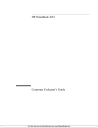
advertisement
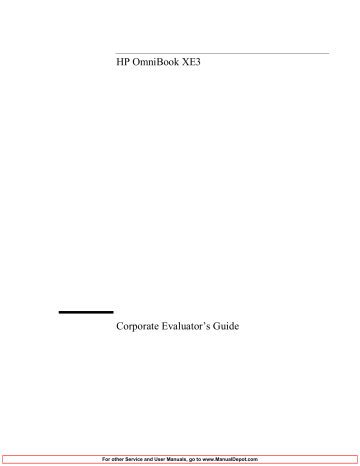
Making Connections
Connecting External Components
You can change the Screen area and Colors settings for the second monitor by selecting
Display #2. These settings can be different from your notebook display settings.
To use a TV set as monitor
You can connect your computer to a television set and then use it as a display. The computer’s LCD display continues to be active when you use a TV set.
To connect a TV set
1. Connect a TV cable from the TV set to the TV out port on the rear of the computer or the port replicator. (You don’t need to turn the computer off.)
2. Connect the TV set to a power source and turn it on.
To activate and adjust TV display
If a TV icon appears in the taskbar, click it and follow onscreen instructions. Check the application’s help for more information.
You can also adjust the TV display by following these steps:
1. Click Start, Settings, Control Panel, Display.
2. Select Settings tab and click Advanced.
3. Select S3DuoVue tab and click TV.
4. To center the display in the TV set or to adjust other settings, click Settings under the
TV graphic.
5. The TV Type for your country is automatically detected. (If it is incorrect, select the correct type: NTSC is used in North and South America, except for Argentina and
Brazil; NTSC/Japan in Japan, South Korea, and Taiwan; and PAL in most other countries.)
To use the port replicator
With the optional port replicator, you can connect external components —and then avoid disconnecting and reconnecting them each time you take the computer on the road. You can find additional information about the port replicator in the manual that comes with it.
70 Corporate Evaluator’s Guide
Making Connections
Connecting External Components
To connect to the port replicator
1. Plug in the AC adapter, then connect it to the rear of the port replicator. Make sure that the AC status light is on.
2. Align the computer with the locator pins on the port replicator.
3. Press the computer down until it clicks into place. Make sure that the dock status light is on.
4. Open the computer and slide the power switch to the left to turn it on.
After the computer is turned on, you can close the lid while it is running.
To disconnect from the port replicator
1. Press down on the release tab on the right side of the port replicator.
Corporate Evaluator’s Guide 71
Making Connections
Connecting External Components
2. Lift the computer from the port replicator.
72 Corporate Evaluator’s Guide
advertisement
Related manuals
advertisement
Table of contents
- 11 Introducing the Notebook Computer
- 12 Taking Inventory
- 12 Software bundled on your computer
- 12 To buy accessories
- 13 To find more information
- 14 Identifying Parts of the Notebook
- 14 Top and right side view
- 15 Front view
- 15 Rear and left side view
- 16 Bottom view
- 17 Status lights
- 17 Multimedia buttons
- 18 Status panel
- 19 Power switch and standby button
- 21 Setting Up Your Computer
- 21 To install the battery
- 21 To connect AC power
- 22 To connect a phone line
- 23 To turn on the computer
- 23 To set up Windows
- 24 To register your computer
- 25 To connect to an Internet Service Provider
- 26 To reset your computer
- 27 Using Your Computer
- 28 Operating Your Computer
- 28 To use the Fn hot keys
- 28 To use the Windows and Applications keys
- 29 To use the embedded keypad
- 29 To use the ALT GR key
- 30 To adjust the display brightness
- 30 To adjust the volume
- 31 To use the touch pad
- 32 To use the One-Touch buttons
- 35 Securing Your Computer
- 35 To set up password protection
- 36 To attach a security cable
- 37 To use virus-protection software
- 38 Working in Comfort with a Notebook PC
- 40 Caring for Your Computer
- 40 To protect your hard disk drive
- 40 To take care of your computer
- 41 To safeguard your data
- 41 To extend the life of the display
- 41 To get the most from your batteries
- 42 To clean your computer
- 43 Traveling with Your Computer
- 44 Managing Power Consumption
- 44 To use automated power management
- 45 To use manual power management
- 47 Using Battery Power
- 47 To check the battery status
- 48 To respond to a low-battery warning
- 48 To optimize battery operating time
- 49 To control the processor speed
- 51 Making Connections
- 52 Using the Modem
- 52 To connect the modem
- 54 To connect to the Internet
- 54 To disconnect from the Internet
- 55 To dial in to a network
- 55 To change your modem settings
- 56 To send and receive e-mail
- 57 To send and receive faxes (Windows 98)
- 58 To send and receive fa xes (Windows 2000)
- 60 Connecting to a LAN
- 61 Connecting PC Cards
- 63 Connecting External Components
- 63 To identify the ports
- 65 To connect a printer (or another parallel device)
- 65 To connect an external keyboard or PS/2 mouse
- 66 To connect a USB device
- 66 To connect audio devices
- 67 To use infrared devices
- 68 To use an external monitor
- 70 To use a TV set as monitor
- 70 To use the port replicator
- 73 Configuring and Expanding Your Computer
- 74 Using the BIOS Setup Utility
- 75 Installing RAM modules
- 77 Removing RAM modules
- 78 Expanding the hibernate partition
- 79 Updating Windows Drivers
- 79 To download the latest Windows drivers
- 79 To locate Windows drivers on your system
- 79 To use digitally signed drivers in Windows
- 81 Using Windows
- 82 Installing Retail Windows
- 82 Requirements
- 82 To prepare for software installation
- 83 To install a retail version of Windows
- 84 To install video support for retail Windows
- 85 To install audio and modem support for retail Windows
- 86 To install integrated LAN support for retail Windows
- 86 To install touchpad support for retail Windows
- 86 To install infrared support for retail Windows
- 87 Windows
- 88 To install the OneTouch utility for retail Windows
- 88 Windows 2000 power management
- 91 Using Windows
- 92 Installing Retail Windows 98 Second Edition
- 92 Requirements
- 92 To prepare for software installation
- 94 To install a retail version of Windows 98 Second Edition
- 95 To install video support for retail Windows 98 Second Edition
- 96 To install DirectX7 for retail Windows 98 Second Edition
- 96 To install audio and modem support for retail Windows 98 Second Edition
- 96 To install integrated LAN support for retail Windows 98 Second Edition
- 97 To install infrared support for retail Windows 98 Second Edition
- 97 To install touchpad support for retail Windows 98 Second Edition
- 98 To install the SpeedStep utility for retail Windows 98 Second Edition
- 98 To install the OneTouch utility for retail Windows 98 Second Edition
- 98 To install software patches for retail Windows 98 Second Edition
- 101 Troubleshooting Your Computer
- 102 Troubleshooting Techniques
- 102 Audio problems
- 103 CD-ROM drive problems
- 103 Display problems
- 104 DVD problems
- 106 Hard disk drive problems
- 106 Heat problems
- 106 Keyboard, touch pad, and mouse problems
- 107 Memory problems
- 108 Modem problems
- 109 One-Touch button problems
- 110 PC card problems
- 111 Performance problems
- 112 Port replicator problems
- 112 Power and battery problems
- 113 Printing problems
- 114 Serial, parallel, and USB problems
- 115 Startup problems
- 116 Standby and resume problems
- 117 Testing Hardware Operation
- 119 Recovering and Reinstalling Software
- 119 To recover the factory installation of your hard disk
- 120 To replace a damaged Recovery CD
- 120 To update t he HP notebook BIOS
- 120 To recover an application
- 122 Removing and Reinstalling the Hard Disk Drive
- 122 If you decide to remove the hard disk drive
- 124 To install the hard disk drive again
- 125 Service and Support
- 126 Getting Support for Your HP Notebook PC
- 126 To get help from the HP notebook website
- 126 To call the HP Customer Care Center
- 129 Obtaining Repair Service
- 129 To receive warranty repair service
- 129 To prepare your computer for shipment
- 130 Hewlett-Packard Limited Warranty Statement
- 133 Specifications and Regulatory Information
- 134 Hardware and Software Specifications
- 134 BIOS Setup utility options
- 138 Hardware specifications
- 142 Software specifications
- 142 Software system resources
- 145 Modem Reference Information
- 145 AT Commands (Ambit)
- 151 S-Registers (Ambit)
- 152 Selected Result Codes (Ambit)
- 153 Safety Information
- 153 Power Cords
- 154 Battery Safety
- 154 Laser Safety
- 155 LED Safety
- 156 Regulatory Information
- 156 U.S.A
- 157 Canada
- 157 European Union
- 158 Japan
- 158 Russia
- 158 International
- 161 Index