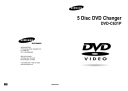
advertisement
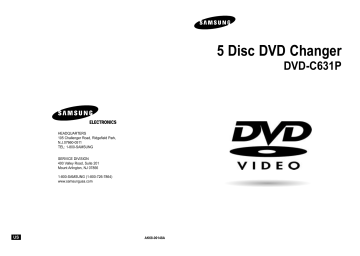
Using the Zoom & 3D Sound Functions
Using the Zoom Function (DVD)
1
During play or pause mode, press the ZOOM button on the remote.
A zoom mark will be displayed on screen.
2
Use the UP/DOWN or LEFT/RIGHT buttons to select the part of the screen you want to zoom in on.
3
Press the ENTER button.
- During DVD play, press ENTER to zoom in 2X/4X/2X/Normal in order.
Using the 3D Sound Function
The simulated surround effect depends on the disc contents. If you connect the unit to your stereo system, you can enhance sound quality and produce a greater surround effect.
This feature is useful when you are using the DVD player with a two channel stereo through the analog outputs.
(Discs which are recorded with LPCM or DTS will not work.)
1 During play, press the 3D button.
The 3D SOUND mark will be displayed on screen.
2 Press the UP/DOWN buttons to turn the
3D Sound feature On or Off.
Off
NOTE
• 3D Sound is possible only on discs recorded using DOLBY SURROUND or DOLBY DIGITAL. However, some of these discs do not contain rear channel sound signals.
• Depending on the disc, the Zoom and
3D Sound functions may not work.
32
MP3/WMA Play
When an MP3/WMA Disc is inserted into the DVD player, the first song file of the first folder plays.
• If more than two file extensions are present, select the media of your choice by pressing UP/DOWN, then press the ENTER button.
• To change the currently playing media, press the STOP ( ) button twice and then press the DISC MENU button.
• If no button on the remote controller is pressed for 60 seconds, the menu will disappear and the selected item will be played.
ENTER
MP3/WMA Play Function
1
When the first song file is playing, the music folder menu will appear on the right side of the screen.
Up to 8 music folders can be displayed at a time. If you have more than 8 folders on a disc, press the LEFT/RIGHT buttons to bring them up on the screen.
ENTER RETURN MENU
2
Use the UP/DOWN buttons to select the desired music folder, then press ENTER.
Use the UP/DOWN buttons again to select a song file. Press ENTER to begin playback of the song file.
Program/Random playback
Press the MODE button to switch between the
RANDOM and PROGRAM modes. See page 35 for more information on these modes.
PROGRAM RANDOM
NOTE
• Press the REPEAT button to hear only music continuously and press it once again to release.
• PROGRAM/RANDOM playback cannot be used if the disc contains more than two types of file extensions.
33
MP3/WMA Play
CD-R MP3/WMA discs
When playing CD-R/MP3 or WMA discs, please follow all the recommendations for CD-R above, plus the comments below:
• Your MP3 or WMA files should be ISO 9660 or JOLIET format.
ISO 9660 format and Joliet MP3 or WMA files are compatible with Microsoft's DOS and Windows, and with Apple's Mac. These two formats are the most widely used.
• When naming your MP3 or WMA files do not exceed 8 characters, and place ".mp3, .wma" as
the file extension.
General name format of: Title.mp3. or Title.wma. When composing your title, make sure that you use
8 characters or less, have no spaces in the name, and avoid the use of special characters including:
(.,/,\,=,+).
• Use a decompression transfer rate of at least 128 Kbps when recording MP3 files.
Sound quality with MP3 files basically depends on the rate of compression/decompression you choose. Getting audio CD quality sound requires an analog/digital sampling rate, that is conversion to
MP3 format, of at least 128 Kbps and up to 160 Kbps. However, choosing higher rates, like 192 Kbps or more, only rarely give better sound quality.
Conversely, files with decompression rates below 128 Kbps will not be played properly.
• Use a decompression transfer rate of at least 64Kbps when recording WMA files.
Sound quality with WMA files basically depends on the rate of compression/decompression you choose. Getting audio CD quality sound requires an analog/digital sampling rate, that is conversion to
WMA format, of at least 64Kbps and up to 192Kbps.
Conversely, files with decompression rates below 64Kbps or over 192Kbps will not be played properly.
• Do not try recording copyright protected MP3 files.
Certain "securized" files are encrypted and code protected to prevent illegal copying. These files are of the following types: Windows Media TM (registered trade mark of Microsoft Inc) and SDMI TM
(registered trade mark of The SDMI Foundation). You cannot copy such files.
• Important: The above recommendations cannot be taken as a guarantee that the DVD player will play MP3 recordings, or as an assurance of sound quality.
You should note that certain technologies and methods for MP3 file recording on CD-Rs prevent optimal playback of these files on your DVD player (degraded sound quality and in some cases, inability of the player to read the files).
• This unit can play a maximum of 500 files and 300 folders per disc.
34
Program Play & Random Play
Program Play (CD/MP3/WMA)
1
Press the MODE button.
2
Use the LEFT/RIGHT buttons to select
PROGRAM. Press the ENTER button.
All discs in the unit will be read first.
3
Use the LEFT/RIGHT/UP/DOWN buttons to select the first track to add to the program.
Press the ENTER button. The selection numbers appear in the Program Order box.
4 Press the PLAY/PAUSE ( ) button.
The disc will be played in programmed order.
• Use the DISC SKIP key to program another disc.
PROGRAM
RANDOM
Track
01 02 03 04
05 06 07 08
09 10 11 12
13 14 15 16
PROGRAM 01
Program Order
- - - - - - - -
- - - - - - - -
- - - - - - - -
- - - - - - - -
- - - - - - - -
ENTER RETURN CLEAR
Random Play (CD/MP3/WMA)
1
Press the MODE button.
2
Use the LEFT/RIGHT buttons to select
RANDOM. Press the ENTER button.
3
Press LEFT/RIGHT buttons to select all discs or disc. The disc(s) will be played in random order.
PROGRAM
RANDOM
NOTE
• Depending on the disc, the Program and Random Play functions may not work.
• To resume normal play, press the CLEAR button.
• PROGRAM/RANDOM playback cannot be used if the disc contains more than two types of file extensions.
• This unit can support a maximum of 99 programmed orders.
• Random play can only operate when the discs are the same type.
35
advertisement
* Your assessment is very important for improving the workof artificial intelligence, which forms the content of this project
Related manuals
advertisement
Table of contents
- 3 General Features
- 4 Disc Type and Characteristics
- 5 Description-Front Panel
- 6 Display Indicators
- 7 Description-Rear Panel
- 8 Tour of the Remote Control
- 12 Playing a Disc
- 14 Operating the Disc Changer
- 15 Using the Search & Skip Functions
- 16 Using the Display Function
- 17 Using the Disc and Title Menu
- 19 Repeat Play
- 20 Adjusting the Aspect Ratio (EZ View)
- 22 Slow Repeat play
- 23 Selecting the Audio Language
- 24 Selecting the Subtitle Language
- 15 Changing the Camera Angle
- 16 Using the Instant Replay/Skip Function
- 16 Using the Bookmark Function
- 17 Using the Zoom & 3D Sound Functions
- 17 MP3/WMA Play
- 18 Program Play & Random Play
- 19 Picture CD Playback
- 20 Using the Setup Menu
- 20 Setting Up the Language Features
- 21 Setting Up the Audio Options
- 22 Setting Up the Display Options
- 23 Setting Up the Parental Control
- 23 Troubleshooting
- 24 Specifications
- 24 Warranty