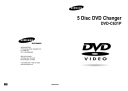
advertisement
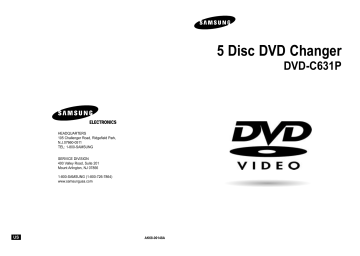
Selecting the Subtitle Language
You can select a desired subtitle quickly and easily with the SUBTITLE button.
Using the SUBTITLE button
1
Press the SUBTITLE button.
2
Use the LEFT/RIGHT buttons to select the desired subtitle language.
3
Use the UP/DOWN buttons to determine whether or not the subtitle will be displayed.
- Initially, the subtitling will not appear on screen.
- The subtitle languages are represented by abbreviations.
ENG On
ENG Off
Changing the Subtitle color
1
Press the MODE button to change the subtitle color to yellow or white when the player is in progressive video mode only and subtitles are on the screen.
NOTE
• This function depends on what languages are encoded on the disc and may not work with all DVDs.
• A DVD disc can contain up to 32 subtitle languages.
•
How to have the same subtitle language come up whenever you play a DVD;
Refer to “Setting Up the Language Features” on page 40.
28
Changing the Camera Angle
When a DVD contains multiple angles of a particular scene, you can select the Angle function.
Using the ANGLE button
Press the ANGLE button to see if an ANGLE
( ) mark is present at the upper left hand corner of the screen.
1
When an ANGLE mark is shown, press the
ANGLE button, then an ANGLE select icon will appear at the upper left hand corner of the screen.
2
Use the LEFT/RIGHT buttons to select the desired screen angle.
3
To turn off the display, press the ANGLE button again.
29
advertisement
* Your assessment is very important for improving the workof artificial intelligence, which forms the content of this project
Related manuals
advertisement
Table of contents
- 3 General Features
- 4 Disc Type and Characteristics
- 5 Description-Front Panel
- 6 Display Indicators
- 7 Description-Rear Panel
- 8 Tour of the Remote Control
- 12 Playing a Disc
- 14 Operating the Disc Changer
- 15 Using the Search & Skip Functions
- 16 Using the Display Function
- 17 Using the Disc and Title Menu
- 19 Repeat Play
- 20 Adjusting the Aspect Ratio (EZ View)
- 22 Slow Repeat play
- 23 Selecting the Audio Language
- 24 Selecting the Subtitle Language
- 15 Changing the Camera Angle
- 16 Using the Instant Replay/Skip Function
- 16 Using the Bookmark Function
- 17 Using the Zoom & 3D Sound Functions
- 17 MP3/WMA Play
- 18 Program Play & Random Play
- 19 Picture CD Playback
- 20 Using the Setup Menu
- 20 Setting Up the Language Features
- 21 Setting Up the Audio Options
- 22 Setting Up the Display Options
- 23 Setting Up the Parental Control
- 23 Troubleshooting
- 24 Specifications
- 24 Warranty