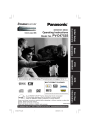
advertisement
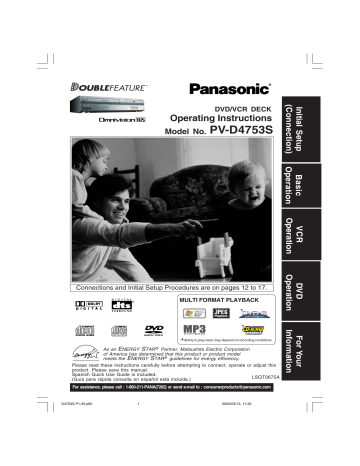
Warning and Instruction Displays
These displays will alert you to a missed operation or provide further instructions.
OSD
PLEASE SET CLOCK BY
PRESSING ACTION KEY
PLEASE PREPARE FOR TIMER
REC
CHECK CASSETTE
RECORD TAB
NO CASSETTE
TO CANCEL TIMER REC
HOLD DOWN STOP KEY
FOR APPROX 3 SEC
VIDEO HEADS MAY NEED
CLEANING PLEASE INSERT
HEAD CLEANING CASSETTE
OR REFER TO MANUAL
END : PLAY
VCR LOCK ACTIVATED
REMOTE CONTROL IS SET
TO CABLE/DSS MODE
USE VCR : VCR KEY
USE DVD : DVD KEY
REMOTE CONTROL IS SET
TO TV MODE
USE VCR : VCR KEY
USE DVD : DVD KEY
PLEASE CHECK THE DISC,
AND FOR STAINS OR
SCRATCHES ON DISC
THIS DISC MAY NOT BE PLAYED
IN YOUR REGION
THIS TYPE OF DISC CANNOT BE
PLAYED. PLEASE INSERT A
DIFFERENT DISC
CANNOT PLAY THIS FILE
THIS FILE IS PROTECTED
IT IS PROHIBITED TO COPY
DVD/VIDEO CD/CD TO VHS
Caution
If you attempt to set or review a Timer
Recording and the Clock is not set...
If DECK is not in Stop mode or a cassette with record tab is not inserted 2 minutes before a
Timer Recording is about to begin...
If you press REC on the remote control or DECK, and a cassette is inserted with no record tab...
If you press PLAY, FF, REW, or REC on the remote control or DECK without a cassette inserted...
If you press STOP or POWER during a Timer
Recording...
(visible in VCR mode only)
If head cleaning becomes necessary while playing back a tape...
Page
24
24
25
6
20
21
25
6
If you press a function button other than STOP/
EJECT or POWER while DECK is in VCR Lock mode...
If you press an invalid key on the remote while in CABLE/DSS mode...
33
28
29
34
If you press an invalid key on the remote while in TV mode...
28
29
34
If you press PLAY, and DECK reads data from a stained or scratched disc in DVD mode.
4
Playback of a disc with different region number was attempted. Only discs marked region “1”,
“ALL”, or those that include “1” are playable on this DECK.
An unusable disc is inserted in the DECK.
3
4
This file format cannot be played.
(Appears during MP3/WMA/JPEG file playback)
This file is copyright protected and cannot be played back. (Playback is prohibited.)
(WMA only)
If you press REC in DVD mode...
45
45
21
55
D4753S P36-60.p65
55 2003/03/13, 11:32
Before Requesting Service
Check the following points if you are having trouble with your DECK.
Power
No power…
Power turns itself off...
Recording & Playback
TV program cannot be recorded...
Correction
• Completely insert Power Plug into an AC outlet.
• Set POWER button to on.
• Make sure power source is active.
• Auto power-off (shutoff) occurs after about 5 min.
in DVD mode with no operation, or if there is no broadcast signal in TV or Playback mode.
Turn the power back on. (pp. 23, 33)
Correction
• Check connections between DECK, external antenna, and TV.
• Check channel selections.
• Make sure your antenna system (CABLE or TV) is correctly set. (Channels [p. 18])
• Make sure cassette record tab is intact. (p. 6)
Timer recording cannot be performed…
There is no playback picture, or the playback picture is noisy or contains streaks...
During special effects playback, picture may contain some vertical jitter when using a TV with an
Automatic Vertical Hold Control...
DECK cannot be controlled...
• Confirm that clock is set to current time and date.
• Make sure Cable/DSS box (if used) is left on and tuned to channel to be recorded.
• Set recording start/stop times correctly. (p. 24)
• Timer recording may not be performed or continued if a power interruption occurs before or during a
Timer Recording, even after power is restored.
• Select channel 3 or 4 on TV to match VCR output channel (3 or 4) (p. 16) or select LINE.
• Set VCR/TV selector to “VCR.”
• Adjust TRACKING control in either direction. (p. 6)
• Try Head Cleaning. (p. 6)
• Set TV’s Vertical Hold Control to MANUAL, then adjust.
Remote Control
DECK cannot be remote controlled...
PROG buttons do not respond...
• Make sure DECK power is on.
• Check Remote batteries.
• Make sure VCR LOCK is set to off. (p. 33)
• Make sure Remote is in proper mode. (p. 28)
• Make sure Timer Recording is not in progress.
Correction
• Make sure DECK power is on.
• Make sure Remote is in VCR mode.
• Aim Remote Control directly at remote sensor on DECK. (p.9)
• Avoid any object blocking signal path.
• Check Remote batteries. (p. 4)
• Exposing DECK remote sensor to direct fluorescent or outdoor light may cause signal interference.
• PROG functions are not available in COMPONENT
Video Output and S-VIDEO OUT. Set TV to either RF
IN or VIDEO IN. (p. 10)
• Check Remote batteries. (p. 4)
• Press VCR or DVD button for DVD/VCR mode. (p. 28)
56
For assistance, please call : 1-800-211-PANA(7262) or send e-mail to : [email protected]
D4753S P36-60.p65
56 2003/03/13, 11:32
Check the following points if you are having trouble with your DECK.
DVD/ Video CD/ CD
Play fails to start even when PLAY is pressed...
Play starts but then stops immediately...
Picture is distorted during rapid advance or rapid reverse...
No Forward/Reverse Scene Search play...
Play does not start even when title is selected...
Audio soundtrack and/or subtitle language is not the one selected at the initial settings...
No subtitles...
Correction
• This DECK cannot play discs other than DVDs,
Video CDs and CDs.
• The disc may be dirty and require cleaning.
• Be sure disc is installed with label side up.
• The picture will be somewhat distorted at times: this is normal.
• Some discs may have sections which prohibit
Forward/Reverse Scene Search. (p. 23)
• Confirm the “DVD LOCK” setting. (p. 48)
Alternative audio soundtrack
(or subtitle) language cannot be selected...
Angle cannot be changed...
Miscellaneous
Programs cannot be viewed on TV...
Video cassette cannot be inserted...
Video cassette ejects when a recording is started or the power is turned off for timer recording...
In Stop mode, the motor (CYLINDER) continues to rotate...
• If the audio soundtrack and/or subtitle language selected at DVD initial settings does not exist on the disc, it will not be accessible.
• Subtitles appear only when available on disc.
• “OFF” is selected at the changing subtitle language. Select “ON” at the “Subtitle Languages” section (p. 36) to display the subtitles.
• Alternative language cannot be selected with discs which do not contain more than one language.
• For some discs, alternative language cannot be selected with the AUDIO or SUB TITLE button.
Try selecting it from the DVD MAIN MENU if available.
• This function is dependent on software availability.
Even if disc has multiple angles, they may be recorded for specific scenes only (ANGLE indicator on DECK lights up). (p. 37)
Correction
• Make sure TV is set to output of DECK.
• Check connections between DECK, external antenna, and TV.
• Set VCR/TV selector to “TV.” (p. 21)
• Make sure proper signal source is selected.
• Insert the cassette with window side up; record tab facing you.
• Make sure cassette record tab is intact. (p. 6)
The disc cannot be removed..
• To enable Quick play mechanism, the cylinder will rotate for about 3 minutes. This reduces response time from Stop to Play mode.
• First, unplug DECK. Then, prepare a rigid wire
(e.g. an extended paper clip) and, applying moderate force, insert it straight into the hole at the base of the tray. The tray will eject a little. Now, pull the tray all the way out and remove the disc. (p. 9)
If you cannot resolve the problem, please call the Customer Call Center for product assistance at 1-800-211-PANA (7262).
To locate an authorized servicenter, please call toll free 1-800-211-PANA (7262).
or send e-mail to : [email protected]
57
D4753S P36-60.p65
57 2003/03/13, 11:32
Limited Warranty
PANASONIC CONSUMER ELECTRONICS COMPANY,
DIVISION OF MATSUSHITA ELECTRIC
CORPORATION OF AMERICA
One Panasonic Way Secaucus, New Jersey 07094
PANASONIC SALES COMPANY, DIVISION OF MATSUSHITA
ELECTRIC OF PUERTO RICO, INC.,
AVE. 65 de Infantería, Km. 9.5 San Gabriel Industrial Park,
Carolina, Puerto Rico 00985
Panasonic/Quasar Video Products
Limited Warranty
Limited Warranty Coverage
If your product does not work properly because of a defect in materials or workmanship, Panasonic
Consumer Electronics Company or Panasonic Sales Company (collectively referred to as “the warrantor”) will, for the length of the period indicated on the chart below, which starts with the date of original purchase
(“warranty period”), at its option either (a) repair your product with new or refurbished parts, or (b) replace it with a new or a refurbished product. The decision to repair or replace will be made by the warrantor.
Product
Parts
Camcorder
One (1) Year (except
CCD Image Sensor)
CCD Image Sensor - 6
(Six) Months
DVD/VCR Deck,
A/V Mixer
One (1) Year
TV/VCR, TV/DVD,
TV/DVD/VCR
Combination
One (1) Year (except
CRT)
CRT - Two (2) Years
TV/HDR
Combination
One (1) Year (except
CRT)
CRT - Two (2) Years
Rechargeable
Batteries
(in exchange for defective item)
Ten (10) Days
Tape
(in exchange for defective item)
Five (5) Days
Memory Cards
(in exchange for defective item)
Ninety (90) Days
Labor
Ninety (90) Days
Ninety (90) Days
Ninety (90) Days
Ninety (90) Days
Ninety (90) Days
Ninety (90) Days
Ninety (90) Days
Not Applicable
Not Applicable
Not Applicable
Service
Carry-In or Mail-In
Contact Number
1-800-211-PANA(7262)
Carry-In or Mail-In 1-800-211-PANA(7262)
Carry-In: 21” CRT and Smaller
In-Home or Carry-In:
22” CRT and Larger
1-800-211-PANA(7262)
In-Home or Carry-In 1-888-843-9788
Carry-In or Mail-In 1-800-211-PANA(7262)
Carry-In or Mail-In 1-800-211-PANA(7262)
Carry-In or Mail-In
1-800-211-PANA(7262)
During the “Labor” warranty period there will be no charge for labor. During the “Parts” warranty period, there will be no charge for parts. You must carry-in or mail-in your product or arrange for in-home service, as applicable, during the warranty period.
If non-rechargeable batteries are included, they are not warranted. This warranty only applies to products purchased and serviced in the United States or Puerto Rico. This warranty is extended only to the original purchaser of a new product which was not sold “as is”. A purchase receipt or other proof of the original purchase date is required for warranty service.
Carry-In, Mail-in or In-Home Service
For Carry-In, Mail-In or In-Home Service (as applicable) in the United States call toll free contact number listed above or visit Panasonic Web Site: http://www.panasonic.com
For assistance in Puerto Rico call Panasonic Sales Company (787)-750-4300 or fax (787)-768-2910.
In-Home service, if applicable, requires clear, complete and easy access to the product by the authorized servicer and does not include removal or re-installation of an installed product. It is possible that certain in-home repairs will not be completed in-home, but will require that the product, or parts of the product, be removed for shop diagnosis and/or repair and then returned.
58
For assistance, please call : 1-800-211-PANA(7262) or send e-mail to : [email protected]
D4753S P36-60.p65
58 2003/03/13, 11:32
Limited Warranty Limits And Exclusions
This warranty ONLY COVERS failures due to defects in materials or workmanship, and DOES NOT
COVER normal wear and tear or cosmetic damage, nor does it cover markings or retained images on the picture tube resulting from viewing fixed images (including, among other things, letterbox pictures on standard 4:3 screen TV’s, or non-expanded standard 4:3 pictures on wide screen TV’s, or onscreen data in a stationary and fixed location). The warranty ALSO DOES NOT COVER damages which occurred in shipment, or failures which are caused by products not supplied by the warrantor, or failures which result from accidents, misuse, abuse, neglect, mishandling, misapplication, alteration, faulty installation, set-up adjustments, misadjustment of consumer controls, improper maintenance, power line surge, lightning damage, modification, or commercial use (such as in a hotel, office, restaurant, or other business), rental use of the product, service by anyone other than a
Factory Servicenter or other Authorized Servicer, or damage that is attributable to acts of God.
THERE ARE NO EXPRESS WARRANTIES EXCEPT AS LISTED UNDER “LIMITED WARRANTY
COVERAGE”. THE WARRANTOR IS NOT LIABLE FOR INCIDENTAL OR CONSEQUENTIAL
DAMAGES RESULTING FROM THE USE OF THIS PRODUCT, OR ARISING OUT OF ANY
BREACH OF THIS WARRANTY.
(As examples, this excludes damages for lost time, cost of having someone remove or re-install an installed unit if applicable, or travel to and from the servicer, loss of media or images, data or other memory or recorded content. The items listed are not exclusive, but are for illustration only.)
ALL EXPRESS AND IMPLIED WARRANTIES, INCLUDING THE WARRANTY OF
MERCHANTABILITY, ARE LIMITED TO THE PERIOD OF THE LIMITED WARRANTY.
Some states do not allow the exclusion or limitation of incidental or consequential damages, or limitations on how long an implied warranty lasts, so the exclusions may not apply to you.
This warranty gives you specific legal rights and you may also have other rights which vary from state to state. If a problem with this product develops during or after the warranty period, you may contact your dealer or Servicenter. If the problem is not handled to your satisfaction, then write to the warrantor’s Consumer Affairs Department at the addresses listed for the warrantor.
PARTS AND SERVICE (INCLUDING COST OF AN IN-HOME SERVICE CALL, WHERE
APPLICABLE) WHICH ARE NOT COVERED BY THIS LIMITED WARRANTY ARE YOUR
RESPONSIBILITY.
For Product Information, Operating Assistance, Literature Request, Dealer Locations, and all Customer Service inquiries please contact:
1-800-211-PANA (7262)
,
Monday-Friday 9 am-9 pm; Saturday-Sunday 10 am-7 pm, EST.
or send e-mail : [email protected]
For hearing or speech impaired TTY users, TTY : 1-877-833-8855
Web Site: http://www.panasonic.com
You can purchase parts, accessories or locate your nearest servicenter by visiting our Web Site.
Accessory Purchases:
1-800-332-5368 (Customer Orders Only)
For hearing or speech impaired TTY users, TTY : 1-866-605-1277
Panasonic Services Company 20421 84th Avenue South, Kent, WA 98032
(6 am to 5 pm Monday - Friday; 6 am to 10:30 am Saturday; PST)
(Visa, MasterCard, Discover Card, American Express, Check)
Service in Puerto Rico
Matsushita Electric of Puerto Rico, Inc. Panasonic Sales Company/ Factory Servicenter:
Ave. 65 de Infantería, Km. 9.5, San Gabriel Industrial Park, Carolina, Puerto Rico 00985
Phone (787)750-4300 Fax (787)768-2910
As of August 2002
59
D4753S P36-60.p65
59 2003/03/13, 11:32
Spanish Quick Use Guide/ Guía para rápida consulta
Realice la conexión de la antena o TV por cable antes de enchufar el cable de CA.
El DVD/VCR iniciará automáticamente la fijación de los canales y del reloj al enchufar el cable de CA.
CONEXIONES
Para Ant/Cable
1
➛
DVD/VCR
➛
TV
Conecte el cable de la antena al terminal IN
FROM ANT del DVD/VCR.
Televisor
DVD/VCR
Terminal IN FROM ANT.
1
Entrada (IN) desde
ANT./CABLE
2
Conecte el terminal OUT TO TV del DVD/VCR a la entrada de la antena VHF/UHF del TV con
2
Terminal
OUT TO TV
1
el cable RF incluido.
Conecte la salida de convertidor de cable al terminal IN FROM ANT.
Televisor
VHF/UHF
Para Sistema Digital de Satelite (DSS)/ Convertidor de cable
➛
DVD/VCR
DVD/VCR
Terminal
➛
IN FROM ANT.
TV
Estuche convertidor de TV por cable
2
Conecte el terminal OUT TO TV del DVD/VCR a la entrada de la antena VHF/UHF del TV con el cable RF incluido.
2
Terminal
OUT TO TV
1
Entrada (IN) desde
ANT./CABLE
CONFIGURACION INICIAL
VHF/UHF
1
2
Encienda el TV y cambie al canal 3.
3
Las fijaciones se realizan automáticamente.
Cuando termina las fijaciones, aparecerá la siguiente pantalla.
Enchufe el cable de CA.
El DVD/VCR se encenderá e iniciará las fijaciones de los canales y del reloj.
• Si no aparece la pantalla de abajo, compruebe la conexión del DVD/VCR-TV y si el canal del
TV está a 3, intennte cambiando al canal 4.
• Para cambiar el canal de salida del DVD/VCR, consulte las instrucciones de “Canal de salida del VCR” (informaciones en inglés página 19).
Enchufe el cable de CA.
6 / 8/ 20 03 SUN 2 : 20PM
DST : ON
SETT I NG : CH 10
AUTO CLOCK SET
COMPLETED
Si aparece en la pantalla “AUTO CLOCK SET IS
INCOMPLETE (FIJACION AUTOMATICA DEL
RELOJ ES INCOMPLETO)”, Ajuste el reloj como se describe a continuación.
CH AUTO SET PROCEEDING
CANCEL : STOP
Al inicio, el idioma de la pantalla está fijado a inglés.
Para cambiar el idioma, seleccione la pantalla
MENU (informaciones en inglés página 18).
AUTO CLOCK SET IS
I NCOMPLETE
PLEASE SET CLOCK BY
PRESSING ACT I ON KEY
AJUSTE MANUAL DEL RELOJ
AUTO CLOCK SET
PROCEEDING
CANCEL : STOP
Si está usanndo un convertidor de TV por cable y en su area hay un canal de Public Broadcast
Station (PBS), ajuste su convertidor al canal PBS de su area. Si está usando un receptor DSS, este debe estar apagado.
Si la fijación ha sido incompleta.
1 Presione la tecla ACTION en el control remoto para visualizar la pantalla del menú SET
CLOCK.
1 / /
SET CLOCK
:
DST : ON
- - - - - - - - -- - - - - - - -- - - - - -
SELE CT MONTH
Nota
• Los botones de funciones no funcionan durante la configuración inicial.
• Para retirar un cassette durante el ajuste automático, presione EJECT en el control remoto o STOP dos veces en el aparato. En este caso, los ajustes de los canales y la hora se deben hacer manualmente. Para los ajustes seleccione la pantalla MENU (informaciones en inglés página 18).
• Dependiendo de las condiciones, el ajuste automático puede durar más de 30 minutos.
En ese caso, presione STOP para detener el ajuste automático y realice los ajustes manualmente en la pantalla MENU.
2
SELECT :
SET :SET
EXIT : ACT I ON
Presione para seleccionar el mes y SET para ajustar. De la misma forma, seleccione y ajuste la fecha, año, hora y DST (hora de verano).
SET CLOCK
6 / 8 / 2003 SUN 2: 2 0 PM
DST : ON
- - - - - - - - -- - - - - - - -- - - - - -
SET COMPLETED
3 Presione dos veces la tecla ACTION para poner el RELOJ en marcha y salir.
PRECAUCIÓN
Al usar cables coaxiales RF del tipo “tuerca”, apriételos solamente con los dedos. Un apriete excesivo puede dañar los terminales.
60
D4753S P36-60.p65
60 2003/03/13, 11:32
1
Operaciones básicas para la reproducción
Inserte un cassette
,
• La alimentación del DECK se activa.
En la Pantalla de Visualización Multi
Función se ilumina “VCR”.
2
Presione PLAY
para reproducir el cassette.
• Si el cassette no tiene la lengüeta de prevención de grabación (página 6), se inicia la reproducción automáticamente.
Detalles especiales durante la grabación
Presione FF/SLOW+
o
REW/SLOW-
para búsqueda de escenas hacia delante/ hacia atrás.
Presione PLAY
para liberar. Durante la búsqueda, cada vez que
presione FF
o
REW
se cambia la velocidad como sigue:
[SLP] aprox.
21X
↔ aprox. 9X
[LP] aprox.
9X
↔ aprox. 7X
[SP] aprox.
7X
↔ aprox. 3X
Si la imágen se interrumpe con la velocidad de
21X, 9X o 7X, cambie la velocidad a 9X, 7X o
3X.
Presione PAUSE/STILL
para imagen Fija
(Congelada).
Presione PLAY
para liberar.
Presione PAUSE/STILL
en el modo de imagen fija para imágenes cuadro a cuadro.
Presione PLAY
para liberar.
Presione FF/SLOW+
o
REW/SLOW-
en el modo de imagen fija para cambiar la velocidad de las imágenes a cámara lenta.
3
Presione STOP
para detener el cassette.
Presione REW/SLOW-
o
FF/SLOW+
en el modo de parada para rebobinado/avance rápido del cassette.
Presione EJECT
en el control remoto, o
STOP/EJECT
en el DECK para expulsar el cassette.
Operaciones básicas para la grabación
1
Inserte el cassette con lengüeta de protección de grabación
(página 6).
Programación fácil para la grabación con temporizador
1
Presione PROG
para visualizar la pantalla de Programacion.
2
FECHA I N I C I O PARADA
ELEGIR :
FIJAR :SET
TERMINAR : PROG
CA
7 SAB --:-- --:-- --
ELEGIR FECHA DE I N I C I O
Orden para elegir
Ejemplo
Fecha de hoy 7
1) Para ajustar la FECHA de grabación, presione
para seleccionar:
1-31 = una vez, o
DIARIO = a la misma hora de lunes a viernes, o
SEMANA = a la misma hora cada semana y
presione SET
para ajustar.
8 9
31
1 2
/ Orden para elegir
6
DIARIO
SEMANAL
(SAB)
SEMANAL
(LUN)
SEMANAL
(DOM)
2) Para ajustar los ítems que quedan, presione
para seleccionar y
presione SET
para ajustar los tiempos de INICIO/PARADA,
CANAL, o entrada de LINEA (página 35), y velocidad del cassette (SP, LP, SLP).
Presione PROG
para finalizar PROGRAM.
3
FE I N I C PARADA CA VEL
7 2 : 00 P 3 : 20 P 02 SLP
-- -- : -- -- : -- -- --
-- -- : -- -- : -- -- --
-- -- : -- -- : -- -- --
CANCELAR: ADD / DLT
ELEGIR 1- 8 :
ENTRAR : SET
SAL I R : PROG
Presione
para seleccionar un número que no está usando para ingresar mas programas y
presione SET
para ajustar.
Luego repita el paso 2.
O
Presione nuevamente
PROG
para salir.
2 Presione CH
/
,
o
las teclas de números
para seleccionar el canal.
3 Presione SPEED
para seleccionar la velocidad de grabación (página 6)
• SP = Reproducción estándar,
• LP = Larga duración,
• SLP = Superlarga duración.
4 Presione REC
para comenzar a grabar.
• Para eliminar escenas indeseadas, presione
PAUSE/STILL para hacer una pausa, y al presionar nuevamente continua la grabación.
• No podrá ver otro canal durante la grabación.
5
Presione STOP
para detener la grabación.
Grabación de un toque
Presione REC
repetidamente para ajustar la hora de grabación (30 min - 4 horas).
• La videograbadora termina la grabación a una hora programada.
Grabación normal
0:30 1:00
4:00 3:00 2:00 1:30
61
D4753S P36-60.p65
61 2003/03/13, 11:32
Spanish Quick Use Guide/ Guía para rápida consulta
1
2
3
Operaciones básicas del DVD
Presione POWER
en el control remoto o el aparato.
Presione DVD
para seleccionar el modo DVD.
1)
Presione
OPEN/CLOSE
.
2) Ponga un disco en la bandeja de disco.
• Sujete el disco sin tocar ninguna de sus superficies, póngalo con el lado donde esté impreso el título hacia arriba, alinéelo con las guías y póngalo en su posición apropiada.
Disco de 3” (8 cm) / Disco de 5” (12 cm)
Funcionnamiento del DVD utilizando visualizaciones en pantalla
Cuando se presiona DISPLAY, la visualización en pantalla muestra la información del disco (título / capítulo
/ número de lista, tiempo transcurrido de reproducción, audio / idioma del subtítulo, y ángulo) e información
(repetir la reproducción, modo reproducción, Karaoke vocal encendido / apagado, etc.).
1
Presione DISPLAY
en el modo reproducción o parada para visualizar las visualizaciones en pantalla.
• Cada vez que se
presione DISPLAY
, la visualización en pantalla cambia como se muestra a continuación.
Información seleccionada del disco
4 Presione PLAY
para iniciar la reproducción.
La bandeja del disco se cierra automáticamente.
• Si está usando un DVD interactivo (Interactive
DVD) o un Vídeo CD con contol de reproducción (playback control) y aparece un menú de títulos (TITLE MENU) en la pantalla, siga al paso 5.
Información seleccionada del DECK
Pantalla normal
5 Presione
o las teclas numéricas para seleccionar el artículo deseado.
Presione
SET
o
PLAY
para la reproducción.
Si usa las teclas numéricas, la reproducción comienza automáticamente.
2
Presione
(o ) para seleccionar el ítem deseado.
Presione SET
para ajustar.
6
7
Presione STOP
para parar la reproducción.
Presione
OPEN/CLOSE
para expulsar el disco.
■
Para buscar una escena particular
Búsqueda hacia adelante
Presione FF/SLOW+
en el modo de reproducción.
Búsqueda hacia atrás
Presione REW/SLOW-
en el modo de reproducción.
(Para liberar,
presione PLAY
)
■
Para saltar un capítulo o una pista
Salto hacia adelante
Presione SKIP l
en el modo de reproducción.
Un capítulo (Vídeo DVD) o una pista (Audio
DVD/Vídeo CD/CD) se salta cada ves que se oprime la tecla.
Salto hacia atrás
■
Presione l SKIP
en el modo de reproducción.
■
Para ver una imagen fija
Presione PAUSE/STILL
durante la reproducción.
(Para liberar,
presione PLAY
)
■
Para ver imágenes cuadro a cuadro
(DVD/Vídeo CD)
Presione PAUSE/STILL
en el modo de imagen fija.
La imagen avanza un cuadro cada vez que presiona la tecla. (Para volver a la reproducción normal,
presione PLAY
)
■
Para ver en cámara lenta (DVD/Vídeo CD)
Presione FF/SLOW+
o
REW/SLOW-
en el modo de imagen fija.
(Para liberar,
presione PLAY
)
3
Presione
para seleccionar el ajuste deseado.
Presione SET
para ajustar.
Para volver a la pantalla normal,
Presione
repetidamente
CLEAR
o
DISPLAY
.
<Ejemplo (Vídeo DVD)>
T I TULO : 12
CAP I TULO : 11
GRUPO : 1
P I STA : 1
DVD
00 : 12 : 34
ELEG I R :
F I JAR : SET S I GU I ENTE: D I SPLAY
<Ejemplo (Vídeo CD)>
P I STA
PBC
: 12
: I NACT I VO
V I DEO CD
00 : 12 : 34
F I JAR : SET S I GU I ENTE: D I SPLAY
<Ejemplo (Audio DVD)>
DVD-AUDIO
00 : 12 : 34
ELEG I R :
F I JAR : SET T E R M I N A R : D I SPLAY
T I TULO : 12
CAP I TULO : 24
ELEG I R :
F I JAR : SET S I GU I ENTE: D I SPLAY
P I STA
PBC
: 17
: I NACT I VO
DVD
00 : 12 : 34
V I DEO CD
00 : 12 : 34
F I JAR : SET S I GU I ENTE: D I SPLAY
GRUPO : 1
P I STA : 1
DVD-AUDIO
00 : 12 : 34
ENTRAR: 0 - 9
F I JAR : SET T E R M I N A R : D I SPLAY
62
D4753S P36-60.p65
62 2003/03/13, 11:32
Fijaciones iniciales
Selección de IDIOMAS DEL
DISCO [DVD solamente]
1
2
3
4
5
Presione DVD
para seleccionar el modo DVD.
Presione ACTION en el modo de parada
para visualizar MENU.
Presione
para seleccionar el artículo deseado.
Presione SET
.
IDIOMAS DEL DISCO
Todos los idiomas ofrecidos en el disco pueden ser ajustados. Si el idioma ajustado no es ofrecido en el disco, se seleccionará el idioma original del disco.
SALIDA DE AUDIO
Puede usted ajustar la salida audio procedente del terminal de salida audio digital.
DETENER RASTREO
Para seleccionar “CAMPO” o “CUADRO fijo” para prevenir inestabilidad o para permitir ver textos pequeños o patrones finos claramente en el modo de imagen fija.
TV PREFERENCIA
Para seleccionar cuando el material del vídeo es para pantalla ancha y se quiere reproducir en el estilo
Pan&Scan, en el estilo Letterbox o en el estilo 16:9 en la pantalla.
Presione
para seleccionar el artículo deseado.
Presione SET
.
Volver a visualizar el menú de DVD para continuar el ajuste.
Presione ACTION
y pase al paso 3 para ajustar otro ajuste o, para salir,
presione
ACTION
tres veces.
Cambio del idioma de subtítulos
[Vídeo DVD solamente]
Seleccione “AUDIO”
(Fijación de fábrica : inglés)
Inglés / Español / Francés / Japonesa :
Original :
Se seleccionará el idioma original de cada disco.
OTRO
✱✱✱✱
:
Se puede seleccionar el otro idioma.
Seleccione “SUBTITULO”
AUTO :
Se seleccionará el mismo que fue seleccionado en la preparación de
“AUDIO”. (Fijación de fábrica)
• Si el idioma seleccionado en la preparación de “AUDIO” se utiliza durante la reproducción, los subtítulos no aparecerán.
• Si se utiliza otro idioma durante la reproducción, los subtítulos aparecerán en el idioma seleccionado en la preparación de
“AUDIO”
Inglés / Español / Francés / Japonesa :
OTRO
✱✱✱✱
:
Se puede seleccionar el otro idioma.
Seleccione “MENU”
(Fijación de fábrica : inglés)
Inglés / Español / Francés / Japonesa :
OTRO
✱✱✱✱
:
Se puede seleccionar el otro idioma.
Visión desde otro ángulo
[DVD solamente]
EI idioma de los subtítulos seleccionado al hacer las fijaciones iniciales se puede cambiar por otro idioma diferente, si éste se encuentra disponible.
1
ELEGIR
ACTIVO / INACTIVO :
:
TERMINAR : SUB TITLE
Presione SUBTITLE
durante la reproducción.
Cuando no haya subtítulos grabados, se visualizará “-” en lugar del número de idioma.
Algunos discos DVD tienen escenas que han sido filmadas simultáneamente desde ángulos diferentes.
Con estos discos, la misma escena podrá verse desde cada uno de estos ángulos diferentes utilizando el botón
ANGLE.
1
ANGULO : 1
Presione ANGLE
durante la reproducción para visualizar la selección del ángulo.
1
2
2
ELEGIR :
ACTIVO / INACTIVO :
TERMINAR : SUB TITLE
Presione
para seleccionar el idioma deseado.
Presione
para seleccionar “ACTIVO” o
“INACTIVO.”
Selección de vocal para los discos de Karaoke [DVD/Vídeo CD]
2
Presione AUDIO
durante la reproducción para visualizar la pantalla AUDIO.
ELEG I R :
ANGULO : 2
ELEG I R :
Presione
para seleccionar el ángulo deseado.
Cambio del idioma de la pista de sonido [DVD solamente]
ELEG I R :
TERMI NAR : AUDIO
Presione
(o ) para seleccionar el ajuste deseado.
Presione
(o ) para ajustar. (DVD solamente)
EI idioma de la pista de sonido seleccionado al hacer las fijaciones iniciales se puede cambiar por otro idioma diferente, si éste se encuentra disponible.
1
Presione AUDIO
durante la reproducción para visualizar
SONIDO en la pantalla.
ELEG I R :
TERMI NAR : AUDIO
• DVD Karaoke (1 vocal) VOCAL ON VOCAL OFF
• DVD Karaoke (2 vocals) VOCAL V1 VOCAL V2 VOCAL V1+V2 VOCAL OFF
2
Presione
para seleccionar idioma.
• Video CD LR L R
ELEG I R :
TERMI NAR : AUDIO
63
D4753S P36-60.p65
63 2003/03/13, 11:32
Spanish Quick Use Guide/ Guía para rápida consulta
Utilización de un menú de títulos
[DVD solamente]
Algunos discos con películas, vienen con dos o más títulos. Por ejemplo, si el disco tiene un menú de títulos grabados, el botón TITLE podrá utilizarse para seleccionar el título de la película.
1
Presione TITLE durante la reproducción.
Ahora se visualiza una lista de los títulos del disco.
2
T I TLE MENU
Dogs Cas t l es
Love r s B i r ds
Dogs
Presione
o
las teclas de números
para seleccionar el título deseado.
Presione SET
para elegir.
Utilización de un menú de DVD
[DVD solamente]
Algunos discos DVD ofrecen un menú especial.
Este menú incluye guías para contenidos únicos, audio, subtitulos, idiomas, etc. Aunque los contenidos y las operaciones se cambian, los siguientes son unos pasos básicos para el uso del menú.
1
2
Presione MENU
durante la reproducción.
El menú de DVD introducido en el disco se visualiza ahora.
DVD MENU
1 . SUBT I TLE
2 . AUD I O
3 . ANGLE
Presione
o
las teclas de números
para seleccionar el ítem deseado.
Presione SET
para elegir.
of the world
<ejemplo>
<ejemplo>
Ampliación de la imagen [Vídeo DVD solamente]
Durante la reproducción de un DVD, puede ampliar partes específicas de una imagen y seleccionar la relación de zoom usando el botón ZOOM.
Presione ZOOM
repetidamente para cambiar el tamaño de la imagen como se indica a continuación:
■
Use los botones
, ,
y para desplazar la posición hacia arriba, hacia abajo, hacia la izquierda o hacia la derecha.
2da
3da
1
2
3
Funcionamiento de la ejecución de MP3/WMA/JPEG
Puede utilizar esta unidad para reproducir audio de formato MP3/WMA/JPEG, grabado para uso personal con una computadora, etc., en un CD-ROM o CD-RW.
La ejecución no podrá realizarse en algunos casos, debido a las condiciones de la grabación.
Presione POWER
en el control remoto o DECK.
Presione OPEN/CLOSE
y a continuacion coloque un disco MP3/WMA/JPEG en la bandeja de discos.
Presione OPEN/CLOSE
para cerrarla.
Se visualizará el MENU MP3/WMA/JPEG y la ejecución se iniciará automáticamente. (Se visualizará el directorio del CD.)
Estado de la función
Area de las carpetas
(La carpeta visualizada actualmente se volverá verde)
REPROD
<ejemplo>
ROOT . .
VA END_WALTZ
TECHNO DD_CUB I C
POPS NOCTURNE
JAZZ NORN
MODE DE REPRODUCCION:
NORMAL
00 : 00 : 00
MODO DE REPRODUCCIÓN
: Archivo MP3 : Archivo WMA
Contador
Carpeta principal
Area de archivos
(El archivo/ la carpeta se visualiza con un cursor.)
: Archivo JPEG
4
■
Ejecución MP3/WMA/JPEG
(Durante el modo STOP)
Presione
para seleccionar un archivo MP3/WMA
( / ) o un archivo JPEG ( ), y
presione SET
o
PLAY
.
•
MP3/WMA
Búsqueda hacia adelante/hacia atrás
➡
Presione FF/SLOW+
o
REW/SLOW-
durante la ejecución.
Salto de pista hacia adelante/hacia atrás
➡
Presione SKIP |
o
| SKIP
durante la ejecución.
•
JPEG
Búsqueda siguiente/anterior
➡
Presione SKIP |
o
| SKIP
.
Inicie la muestra-diapositiva
➡
Presione FF/SLOW+
o
REW/SLOW-
.
Ampliar una imagen
➡
Presione ZOOM
.
Girar una imagen
➡
Presione ANGLE
.
Presione STOP
para detener la operación descrita arriba.
■
Seleccione MODO DE REPRODUCCION
(Durante el modo STOP)
Presione
para mover el cursor a MODO DE
REPRODUCCION, y
Presione
para seleccionar el
MODO DE REPRODUCCIÓN deseado.
[MODO DE REPRODUCCIÓN]
NORMAL
: Todos los archivos se reproducen sólo una vez
REPETICION DE UNA MUSIC
:
El archivo seleccionado se reproduce repetidamente.
REPETICION DE UN ARCHIVO
:
Los archivos que se encuentran en la carpeta
seleccionada se reproducen repetidamente.
REPETICION DEL DISCO
:
Todos los archivos se reproducen repetidamente.
:Carpeta :Carpeta principal
5
Presione
ACTION
para regresar al DVD MENU
PRINCIPAL.
64
D4753S P36-60.p65
64 2003/03/13, 11:32
1
Configuración de los altavoces
Presione POWER
en el control remoto o el aparato.
2
3
Presione DVD
para seleccionar el modo DVD.
AJUSTE DE ALTAVOCES
SAL I DA PARA ALTAVOCES :
MULT I - CANALES
TAMAÑO DEL ALTAVOZ
BALANCE DE SAL I DA
T I EMPO ATRAZADO
ELEG I R
F I JAR
:
: SET
TERM I NAR : ACT I ON
Presione
para seleccionar “AJUSTE DE
ALTAVOCES,” y
Presione
SET
para visualizar la pantalla
AJUSTE DE ALTAVOCES.
4
Presione
para seleccionar, y
presione
SET
para fijar.
■
SALIDA PARA ALTAVOCES
Fije el número de altavoces conectados al DECK.
MULTI-CANALES
(Predeterminado en fábrica)
Cuando están conectados 3 o más altavoces.
2 CANALES
Cuando están conectados 2 altavoces.
■
TAMAÑO DEL ALTAVOZ
Se determinan las propiedades de frecuencia del altavoz y la existencia de los altavoces.
FRENTE
(GRANDE [predeterminado en fábrica]/
PEQUEÑO)
CENTRO
(GRANDE [predeterminado en fábrica]/
PEQUEÑO/NINGUNO)
ENVOLVENTE
(GRANDE [predeterminado en fábrica]/PEQUEÑO/NINGUNO)
SUBWOOFER
(ENCENDIDO [predeterminado en fábrica]/APAGADO)
■
BALANCE DE SALIDA
Ajuste la salida de nivel de volumen para los altavoces.
CENTRO, ENVOLVENTE(DER)/(IZQ), SUBWOOFER
-6db ~ +6db (0db: predeterminado en fábrica)
SEÑAL PRUEBA
El sonido de prueba es la salida en sentido de las manecillas del reloj.
■
TIEMPO ATRAZADO
Configurar el tiempo atrazado. Da a la salida de sonido un efecto retrasado que le ofrece la ilusión de encontrarse en la posición de escucha ideal.
5
Presione ACTION
tres o cuatro veces para salir.
D4753S P36-60.p65
65 2003/03/13, 11:32
65
INDEX
DECK & VCR
A
ACTION button ................................. 8, 18
Accessories ............................................ 4
ADD/DELETE button
(Add or Delete a Channel) ............ 8, 19
Audio Broadcast types
(Stereo/SAP/Mono) ............................ 26
Audio Mode (Playback, Recording) .... 27
Auto Operation Functions .................... 31
Auto Shut-Off ........................................ 33
B
Batteries ................................................. 4
C
Channel (“SET UP CHANNEL”) .......... 18
Channel Up/Down,
Tracking/V-Lock Button .................... 6, 8
Clock (“SET CLOCK”) .......................... 18
Commercial Skip ................................. 31
Connections ................................. 12 ~ 15
Copy Your Tapes (Dubbing) ............... 35
COUNTER RESET button ............... 8, 32
Customer Services Directory ............... 59
D
DISPLAY button ............................... 8, 11
DSS/CABLE mode button ............... 8, 28
DST (Daylight Saving Time) ................ 19
E
EJECT button ................................... 8, 20
ENTER button
(For tuning TV Channel) ................ 8, 28
F
FAST FORWARD/SEARCH button .. 8, 20
H
Head Cleaning ...................................... 6
I
Index Search ........................................ 30
Indicator (Multi Function Display) ....... 11
Initial Setup (Ready to Play) ......... 16, 17
INPUT button ................................... 8, 35
L
Limited Warranty ........................... 58, 59
Location of Controls
(Remote, DECK) .......................... 8 ~ 10
M
Multi-Brand Control ....................... 28, 29
O
On-Screen Displays (VCR) ................. 11
One Touch Recording ......................... 21
P
PAUSE/STILL button (Still Picture) .. 8, 20
PLAY button (Playback a Tape) ...... 8, 20
POWER button ....................................... 8
PROG button (PROGRAM) .............. 8, 24
Program Clear, Review, Replace ....... 25
Program End Search ........................... 30
Q
Quality Picture ....................................... 6
R
REC button (Record on a Tape) ..... 8, 21
Record Tab ............................................ 6
Remote Sensor ...................................... 9
Remote Warning .................................. 34
Repeat Play ......................................... 32
Reset All Memory Functions ................. 9
REWIND/SEARCH button ............... 8, 20
S
SAP/Hi-Fi ............................................. 27
SEARCH
(Index and Program End Search) ..... 30
SLOW+/SLOW- button
(Slow Motion Picture) .................... 8, 20
Spanish Quick Use Guide ........... 60 ~ 65
Specifications ......................................... 7
SPEED button .................................. 8, 21
Still (Freeze) Picture ............................ 20
STOP button ..................................... 8, 20
T
Tape Position, Tape Status ................. 34
Timer Recording .................................. 24
Trouble Shooting ........................... 56, 57
TV mode button ................................ 8, 28
V
VCR Lock ............................................. 33
VCR mode button ............................ 8, 28
VCR/TV button ................................. 8, 21
VCR/TV Selector Feature .................... 32
VOLUME +/- button (TV Volume) .... 8, 28
W
Warning and Instruction Displays ....... 55
Weak Signal Display ........................... 33
Z
ZERO SEARCH button .................... 8, 32
66
For assistance, please call : 1-800-211-PANA(7262) or send e-mail to : [email protected]
D4753S P36-60.p65
66 2003/03/13, 11:32
DVD
A
ACTION button ................................. 8, 49
ANGLE button
(Multiple Angle Viewing) ......... 8, 37, 47
AUDIO button
(Audio Soundtrack Language) ...... 8, 36
Audio Output
(For Selecting Audio Output) ............. 50
Auto-Power Off Function ..................... 23
B
Bonus Group (For DVD-Audio) ........... 41
C
CLEAR button ............................ 8, 39, 48
Component Video Output .............. 10, 13
D
Delay Time Setup ................................ 52
Disc Languages ................................... 49
DISPLAY button
(“On-Screen Display”) .................... 8, 42
DTS ...................................................... 14
DVD-Audio ........................................... 41
DVD Lock Ratings ............................... 48
DVD Menu ........................................... 38
DVD mode button ............................ 8, 28
F
5.1ch Analog Audio Output ........... 15, 51
Frame by Frame Picture ...................... 23
Forward/Reverse Chapter/Track Skip ... 23
Forward/Reverse Scene Search .......... 23
J
JPEG ............................................ 45 ~ 47
K
Karaoke
(Vocal Selection for Karaoke Discs) ... 37
L
Language Code List ............................ 54
M
MENU button
(To display DVD Menu) ................. 8, 38
MP3 ...................................................... 45
Multiple Angle Viewing ........................ 37
Multi-channel speaker system ...... 15, 51
O
OPEN/CLOSE button ....................... 8, 22
Optical Digital Audio Output .......... 10, 15
Output Balance Setup ......................... 52
P
PAGE button (Still Image Skip) ....... 8, 41
PLAY button (Play a Disc) ............... 8, 22
Program Play (For Video CD/ CD) ...... 39
PROGRESSIVE button .......................... 9
Progressive Scan ................................. 10
R
Random Play (For Video CD/ CD) ...... 40
Repeat Play ......................................... 44
Resume Function ................................. 23
RETURN button ............................... 8, 22
Rotation ................................................ 47
S
SEARCH button
(Forward/Reverse Scene Search) .. 8, 23
SKIP
l
or
l
button
(Forward/Reverse Chapter/Track) 8, 23
Slide-show ........................................... 46
SLOW+/SLOW- button
(Slow Motion Picture) .................... 8, 23
Speaker Output Setup ......................... 51
Speaker Position ................................. 53
Speaker Size Setup ............................. 51
STILL button
(Still Picture or Pause) ................... 8, 23
Still Mode
(For selecting “FIELD” or “FRAME”) .. 53
STOP button ..................................... 8, 22
SUB TITLE button
(For selecting Subtitle Language) ... 8, 36
S-Video Out .................................... 10, 13
T
Test Signal Setup ................................ 53
TITLE button (Title Menu) ................ 8, 38
TV Mode
(For selecting the screen display style) .. 53
2-channel speaker system .............. 15, 51
V
Video CD ............................................. 23
VOLUME ADJUST button ................ 8, 40
V.S.S. (Virtual Surround Sound) ..... 8, 23
W
WMA ..................................................... 45
Z
ZOOM button (Picture Zoom) ..... 8, 37, 47
67
D4753S P36-60.p65
67 2003/03/13, 11:32
Panasonic Consumer Electronics Company,
Division of Matsushita Electric Corporation of America
One Panasonic Way Secaucus, New Jersey 07094
Panasonic Sales Company (“PSC”),
Division of Matsushita Electric of Puerto Rico, Inc.
Ave. 65 de Infantería. Km. 9.5 San Gabriel Industrial Park, Carolina,
Puerto Rico 00985
D4753S P36-60.p65
68 2003/03/13, 11:32
P
Printed in Indonesia
LSQT0675A
S0303-0
advertisement
* Your assessment is very important for improving the workof artificial intelligence, which forms the content of this project
Related manuals
advertisement
Table of contents
- 5 TABLE OF CONTENTS
- 2 IMPORTANT SAFEGUARDS AND PRECAUTIONS
- 4 BEFORE USING
- 7 INITIAL SETUP (CONNECTION)
- 6 DECK & CASSETTE INFORMATION
- 8 LOCATION OF CONTROLS
- 11 DISPLAYS (ON SCREEN & MULTI FUNCTION)
- 12 CONNECTIONS
- 16 INITIAL SETUP FOR BASIC CONNECTIONS (READY TO PLAY)
- 18 BASIC OPERATION
- 18 RESET LANGUAGE, CHANNELS, CLOCK, VCR'S OUTPUT CHANNEL
- 20 PLAYBACK/RECORD ON A TAPE
- 22 BASIC DVD OPERATION
- 24 VCR OPERATION
- 24 TIMER RECORDING
- 26 MTS BROADCAST / VHS HI-FI STEREO SYSTEM
- 28 MULTI-BRAND CONTROL FEATURE
- 30 TAPE OPERATION (SEARCH SYSTEM)
- 33 SPECIAL VCR FEATURES
- 35 COPYING YOUR TAPES (DUBBING)
- 36 DVD OPERATION
- 36 DISC OPERATON
- 42 DVD OPERATION USING ON-SCREEN DISPLAYS
- 45 MP3 / WMA / JPEG PLAYBACK OPERATION
- 48 DVD LOCK FEATURE
- 49 SETTINGS FOR DVD OPERATION
- 54 LANGUAGE CODE LIST
- 55 FOR YOUR INFORMATION
- 55 WARNING AND INSTRUCTION DISPLAYS
- 56 BEFORE REQUESTING SERVICE
- 58 LIMITED WARRANTY
- 59 CUSTOMER SERVICES DIRECTORY
- 60 SPANISH QUICK USE GUIDE / GUIA PARA RAPIDA CONSULTA
- 66 INDEX