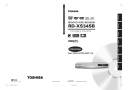
advertisement
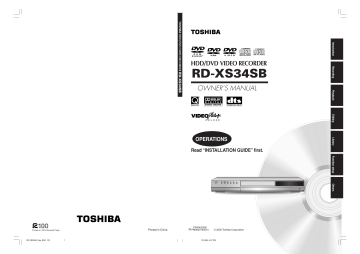
Playback
HDD DVD-RAM DVD-RW DVD-R
Playing recorded contents (CONTENT MENU)
Titles and chapters recorded on the HDD or a DVD-RAM/R/RW disc are displayed in thumbnail view, so that you can easily locate a desired one.
OPEN/CLOSE
DVD
TOP MENU MENU RETURN
ANGLE SUBTITLE AUDIO CHANNEL
HDD TIMESLIP DVD
EASY
NAVI
INSTANT REPLAY
Start
REC MENU EDIT MENU
INSTANT SKIP
LIBRARY CONTENT MENU
S
LO
W
SK
IP
FR
AM
E/A
DJU
ST
PAUSE STOP
PIC
TU
RE
SE
AR
C
H
PLAY
REC
ENTER
QUICK MENU
1
During stop or playback, press CONTENT
MENU.
The “CONTENT MENU Title List” appears.
e.g.
CONTENT MENU
Attribution
(original/playlist)
CONTENT
MENU
001:
Title List
1 / 2
Page
2005/06/08 7:00
Ch:4
(0:53:45)
Original
2005/06/12 19:00
Ch:3
(0:52:40)
Original
2005/07/12 23:00
Ch:4
(0:30:08)
Original
2005/06/08 23:00
Ch:6
(0:29:50)
Original
2005/07/11 7:00
Ch:8
(0:54:30)
Original
2005/07/12 21:00
Ch:10
(0:51:28)
Original
HDD
You can switch between HDD and DVD drives by pressing the HDD or DVD button.
2
Press / / / to select a title (chapter).
ENTER
You can view succeeding or prior pages by pressing the
PICTURE SEARCH ( / ) button.
To select a chapter, select a title and press the button.
The Chapter List appears.
By pressing the button again, you can return to the
Title List.
3
Press ENTER.
Playback starts from a selected title (chapter).
ENTER
REMAIN
DISPLAY TIME BAR CHP DIVIDE
DIMMER FL SELECT ZOOM P in P
TV
PROGRESSIVE
TV/VIDEO CHANNEL VOLUME
INPUT SELECT
SAT CONT SAT MONI TV DVR
Notes
• In a CONTENT MENU, titles (Original) precede titles (Playlist), in order from the oldest one respectively.
• To turn off the CONTENT MENU, press the CONTENT MENU button. Absence of operations for longer than about 15 minutes also turns off the CONTENT MENU.
• The mark is displayed in every thumbnail when “HDD/RAM title play” ( page 160) is set to “Title resume”. When set to
“Serial playback”, it is displayed in a thumbnail last operated.
• You can change a thumbnail picture. See page 100.
• You cannot display the CONTENT MENU for DVD-R/RW discs recorded on other devices.
• For playing a recorded title while recording another, see page 38.
• A black thumbnail with “Recording” means that the title is being recorded or its recording will start within 15 seconds. This thumbnail cannot start playback.
57
RD-XS34SB_Ope_E_p055-061 57 12/18/04, 5:44 PM
Playback
Playing recorded contents (CONTENT MENU) (Continued)
To stop playback
Press STOP.
STOP
Notes
• Depending on the status or the contents, playback may not start from the location last stopped, but instead another location. For example, from the beginning of the disc or title.
• Depending on the disc, there may be a slight difference between the location the recorder memorized and the actual location where playback starts.
• This function is not available on DVD-R/RW discs.
• The resuming function will not work if the write-protect tab is set to “PROTECT” ( page 8).
To pause playback (still playback)
Press PAUSE.
PAUSE
To resume normal playback, press the PLAY button or the PAUSE button.
Note
• Sound is muted during still mode.
Resuming playback from the location last stopped (Title resume)
The recorder memorizes the location you last stopped playback to resume there.
To use this function, set “HDD/RAM title play” ( page 160) to “Title resume.” The recorder will memorize the location you last stopped at in each title, so you can resume playback there. For example, if there are 6 titles, you can start each of them as if you had stored 6 video tapes in the recorder.
• To return to the beginning of the title
During playback, press the QUICK MENU button, then press the / buttons to select “Restart title,” then press the ENTER button.
• To play another title
Press the CONTENT MENU button to display
“CONTENT MENU Title List,” then select a title.
You can make the recorder memorize only the very last point, regardless of the number of titles. Set
“HDD/RAM title play” ( page 160) to “Serial
playback.”
• To return to the beginning of the title
Press the SKIP ( ) button repeatedly until the beginning of the title appears.
• To play the other title
Press the SKIP ( / ) button repeatedly.
Playing the digest (Skip search)
This feature repeats playback of about 5 seconds and skip of 1 minute from the beginning to the end of a recorded title, so that you can view the digest of it.
1) Perform steps 1 and 2 on page 57, and select a title that you want to view the digest.
2) Press QUICK MENU.
The Quick Menu is displayed.
3) Press / to select “Special playback mode”, then press ENTER.
4) Press / to select “Skip search”, then press
ENTER.
The Skip Search starts.
Notes
• This feature can be used only one title (original) recorded on the HDD or a DVD-RAM disc.
• While using this feature, you cannot use speed-related functions such as fast forward or fast reverse.
• If you press the ENTER button while using this feature, the normal playback starts.
• To cancel this feature, press the STOP button twice.
58
RD-XS34SB_Ope_E_p055-061 58 12/18/04, 5:44 PM
Viewing the first scenes of titles (Original)
(Intro scan)
1) After step 1 on page 57, press QUICK MENU.
The Quick Menu appears.
2) Press / to select “Special playback mode”, then press ENTER.
3) Press / to select “Intro scan”, then press
ENTER.
The recorder plays the first 5 seconds of each title beginning from title 1.
You can go forward or back by pressing the SKIP buttons.
: to go to the next title.
: to go back to the current title.
Press twice to go back to the previous title.
4) When you find a desired title, press ENTER.
The selected title is played.
Notes
• To stop Intro Scan, press the STOP button twice.
• This feature can be used only titles (Original) recorded on the HDD or a DVD-RAM disc.
Playing all titles (Original/Playlist) in a disc
Set “HDD/RAM title play” ( page 160) to “Serial playback”. You can play all titles in the HDD and DVD-
RAM disc in the order of the thumbnails on the
CONTENT MENU, as if they were recorded in one video tape.
Playing all titles (Original) in a disc
(Play All ORG Titles)
You can play all Original titles in the HDD or a DVD-
RAM disc in the order of the thumbnails on the
CONTENT MENU, as if they were recorded in one video tape.
1) During stop, press QUICK MENU.
The Quick Menu appears.
2) Press / to select “Special playback mode”, then press ENTER.
e.g.
Quick Menu
Bit rate
Special playback mode
Disc management
DVD compatible mode
Aspect ratio(Video mode)
DVD-Video:CHP create
AV record quality
Exit
Intro scan
Skip search
Repeat all ORG titles
Play all ORG titles
3) Press / to select “Play all ORG titles”, then press ENTER.
e.g.
Quick Menu
Bit rate
Special playback mode
Disc management
DVD compatible mode
Aspect ratio(Video mode)
DVD-Video:CHP create
AV record quality
Exit
Intro scan
Skip search
Repeat all ORG titles
Play all ORG titles
Playback starts from the beginning of title 1.
Notes
• To stop “Play all ORG titles”, press the STOP button twice.
(However, doing this when you are playing a title recorded in the HDD or a DVD-RAM disc while recording ( page
38) will stop the recording.)
Alternatively, press the QUICK MENU button to display the quick menu, and press the / buttons to select “Cancel play all ORG titles” and press the ENTER button.
• When the last title is complete, All ORG Title Play stops.
• If you select “Repeat all ORG titles” at step 3), “Play all
ORG titles” repeats.
• This function is available only for titles recorded on the
HDD or DVD-RAM discs.
59
RD-XS34SB_Ope_E_p055-061 59 12/18/04, 5:44 PM
Playback
Playing recorded contents (CONTENT MENU) (Continued)
Checking the background information on a selected title
1) At step 2 on page 57, select a title (chapter) then press QUICK MENU.
The Quick Menu appears.
2) Press / to select “Title information”, then press ENTER.
Detailed information of a selected title (chapter) appears. You can switch the chapters in the title by pressing the PICTURE SEARCH ( / ) buttons.
Notes
• From the Quick Menu on the “CONTENT MENU Title
Information”, you can change the details such as name, genre or time, which will help sorting and searching on
Library system ( page 140).
Also you can protect the title from unexpected erasure
( page 52).
• To return to the previous display, press the button.
• To cancel the procedure, press the CONTENT MENU button.
Changing the order of the titles
You can change the order or sort the titles by genre.
1) Press CONTENT MENU.
The CONTENT MENU appears.
2) Press QUICK MENU.
The Quick Menu appears.
3) Press / to select “Display changeover”, then press ENTER.
e.g.
CONTENT
MENU
Title List
Quick Menu
1 / 2 Page
Arrange
2005/06/08 7:00
Ch:4
Chapter function
Sort by genre
(0:53:45)
Original
Original
Playlist
2005/06/12 19:00
Ch:3
Disc information Original
2005/07/12 23:00
Ch:4
Title delete (0:30:08)
Exit
Original
HDD
2005/06/08 23:00
Ch:6
(0:29:50)
Original
2005/07/11 7:00
Ch:8
(0:54:30)
Original
2005/07/12 21:00
Ch:10
(0:51:28)
Original
4) Press / to select the item, then press
ENTER.
• Arrange
The titles are rearranged along with the selected order.
Press the / buttons to select the order, then press the ENTER button.
• Sort by genre
Titles of the selected genre are sorted.
Press the / buttons to select the genre, then press the ENTER button.
• Original
Titles (Original) are sorted.
• Playlist
Titles (Playlist) are sorted.
Note
• The recorder holds your selection until the power is turned off. To cancel, select “Display changeover” then “Cancel
Arrange/Narrowing” from the Quick Menu.
60
RD-XS34SB_Ope_E_p055-061 60 12/18/04, 5:44 PM
Jumping to a specified page
1) Press CONTENT MENU.
The CONTENT MENU appears.
2) Press QUICK MENU.
The Quick Menu appears.
3) Press / to select “Specific page jump”, then press ENTER.
4) Enter the page number you want by pressing
ADJUST, / or the number buttons.
e.g.
CONTENT
MENU
Title List
HDD :
1 / 2 Page
2005/06/08 7:00
Ch:4
(0:53:45)
Original
2005/06/12 19:00
Page Number – – –
(0:52:40)
Original
2005/07/12 23:00
Ch:4
(0:30:08)
Original
HDD
2005/06/08 23:00
Ch:6
(0:29:50)
Original
2005/07/11 7:00
Ch:8
(0:54:30)
Original
2005/07/12 21:00
Ch:10
(0:51:28)
Original
To clear the number, press the CLEAR button.
5) Press ENTER.
The specified page appears.
Playing a DVD-RW disc recorded in DVD-VR mode
See page 57.
Notes
• Some disc’s conditions or discs which contain copy once contents may not permit proper playback.
• “Title resume” ( page 160) is not available.
RD-XS34SB_Ope_E_p055-061 61 12/18/04, 5:44 PM
61
advertisement
* Your assessment is very important for improving the workof artificial intelligence, which forms the content of this project
Related manuals
advertisement
Table of contents
- 4 Caution for safety
- 5 About this product
- 6 Compatible discs
- 12 Index to parts and controls
- 20 Before operating this recorder
- 26 Before recording
- 32 use (DVD-RAM/R/RW)
- 33 in Video mode
- 34 Recording a TV programme
- 39 Recording an external source
- 42 Programing a recording (REC MENU)
- 48 VIDEO Plus+ Recording
- 50 Others
- 56 Information on playback
- 57 (CONTENT MENU)
- 62 Playing a DVD video disc
- 64 Pausing a TV broadcast to resume later
- 65 recorded
- 66 Playing at various speeds
- 69 Locating by entering the number
- 71 (P in P Playback)
- 72 Selecting the camera angle
- 73 Selecting Subtitles
- 74 Zooming a picture
- 75 Selecting the sound
- 78 Viewing JPEG files
- 80 Playing MP3/WMA files
- 82 Checking the current status and settings
- 84 Functions in the Quick Menu
- 88 Before editing
- 90 Creating chapters
- 95 (Collecting desired scenes)
- 100 “CONTENT MENU”)
- 103 Before dubbing