ECO settings. Canon PIXMA TS8150, PIXMA TS8140, Pixma TS8100 series
Add to my manuals
484 Pages
Canon PIXMA TS8150 is a versatile printing device capable of a wide range of tasks. It effortlessly prints photos, copies documents, and scans images, offering you comprehensive functionality in one compact package. With its wireless connectivity, you can print from virtually anywhere, using your smartphone, tablet, or computer. The device seamlessly integrates with your devices and cloud services, making it easy to access and print your favorite photos and documents. Additionally, it supports printing directly onto printable discs, allowing you to create personalized and professional-looking labels for your discs.
advertisement
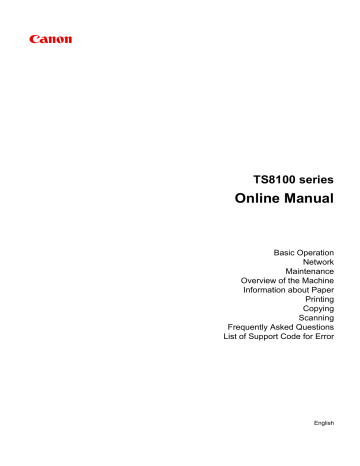
ECO settings
This setting allows you to use automatic duplex printing as a default to save paper and to turn on/off the printer automatically to save electricity.
Using Duplex Printing
Follow the procedure below to use duplex printing.
1.
Make sure printer is turned on.
2. Select Setup on the HOME screen.
3. Select Settings.
4. Select ECO.
5. Select Two-sided printing setting.
6. Specify settings as necessary.
A. Select two-sided copying as a default.
B. Select two-sided printing of template forms on the printer as a default.
Using Power Saving Function
Follow the procedure below to use power saving function.
1.
Make sure printer is turned on.
199
2. Select Setup on the HOME screen.
3. Select Settings.
4. Select ECO.
5. Select Energy saving settings.
6. Check on-screen instructions and select Next.
7. Specify settings as necessary.
A. Specify the length of time to turn the printer off automatically when no operation is made or no printing data is sent to the printer.
B. Selecting ON enables the printer to turn on automatically when a scanning command from a computer or printing data is sent to the printer.
200
advertisement
* Your assessment is very important for improving the workof artificial intelligence, which forms the content of this project
Key Features
- Prints photos, copies documents, and scans images
- Wireless connectivity for printing from anywhere
- Direct printing onto printable discs
- Compact design for space efficiency
- Cloud connectivity for easy access to online content
- Touchscreen interface for intuitive operation
- Auto duplex printing for double-sided printing
Related manuals
Frequently Answers and Questions
Can I print directly from my phone?
What types of documents can I copy?
How do I connect the printer to my computer?
What is the maximum paper size I can print on?
Can I print on both sides of the paper?
advertisement
Table of contents
- 10 Using Online Manual
- 11 Symbols Used in This Document
- 12 Touch-enabled Device Users (Windows)
- 13 Trademarks and Licenses
- 24 Basic Operation
- 25 Printing Photos from a Computer
- 30 Printing Photos from a Smartphone/Tablet
- 33 Copying
- 37 Printing Photos from Memory Card
- 40 Printing a Disc Label from a Computer
- 44 Copying a Disc Label
- 48 Network
- 50 Restrictions
- 52 Network Connection Tips
- 53 Default Network Settings
- 55 Another Printer Found with Same Name
- 56 Connecting to Another Computer via LAN/Changing from USB to LAN Connection
- 57 Printing Network Settings
- 62 Changing Wireless LAN Connection Method
- 63 Handling Paper, Originals, Ink Tanks, Printable Disc, Memory Card, etc
- 64 Loading Paper
- 65 Paper Sources
- 66 Loading Paper in the Rear Tray
- 70 Loading Paper in the Cassette
- 74 Loading Envelopes
- 78 Placing a Printable Disc
- 79 Cautions When Printing on a Printable Disc
- 80 Before Placing a Printable Disc
- 81 Placing a Printable Disc
- 83 Removing a Printable Disc
- 84 Loading Originals
- 85 Loading Originals on the Platen Glass
- 87 Loading Based on Use
- 90 Supported Originals
- 91 How to Detach / Attach the Document Cover
- 93 Inserting the Memory Card
- 94 Before Inserting the Memory Card
- 96 Inserting the Memory Card
- 98 Removing the Memory Card
- 99 Replacing Ink Tanks
- 105 Checking Ink Status on the Touch Screen
- 106 Ink Tips
- 107 Maintenance
- 108 If Printing Is Faint or Uneven
- 109 Maintenance Procedure
- 111 Printing the Nozzle Check Pattern
- 113 Examining the Nozzle Check Pattern
- 115 Cleaning the Print Head
- 117 Deep Print Head Cleaning
- 119 Aligning the Print Head
- 122 Cleaning
- 123 Cleaning Paper Feed Rollers
- 125 Cleaning Inside the Printer (Bottom Plate Cleaning)
- 128 Overview
- 129 Safety
- 130 Safety Precautions
- 131 Regulatory Information
- 134 WEEE (EU&EEA)
- 144 Handling Precautions
- 145 Legal Restrictions on Scanning/Copying
- 146 Printer Handling Precautions
- 147 Transporting Your Printer
- 148 When repairing, lending, or disposing of the printer
- 149 Keeping Print Quality High
- 150 Main Components and Their Use
- 151 Main Components
- 152 Front View
- 155 Rear View
- 156 Inside View
- 157 Operation Panel
- 158 Power Supply
- 159 Confirming that the Power Is On
- 160 Turning the Printer On and Off
- 162 Checking the Power Plug/Power Cord
- 163 Unplugging the Printer
- 164 Using the Operation Panel
- 169 Changing Settings
- 170 Changing Printer Settings from Your Computer (Windows)
- 171 Changing the Print Options
- 173 Registering a Frequently Used Printing Profile
- 175 Setting the Ink Tank to be Used
- 176 Managing the Printer Power
- 178 Changing the Printer Operation Mode
- 180 Changing Settings from Operation Panel
- 183 Setting Items on Operation Panel
- 184 Print settings
- 186 LAN settings
- 191 Device user settings
- 193 Language selection
- 194 Firmware update
- 195 Feed settings
- 196 Reset setting
- 197 Web service setup
- 198 System information
- 199 ECO settings
- 201 Quiet setting
- 202 Specifications
- 206 Information about Paper
- 207 Supported Media Types
- 210 Paper Load Limit
- 212 Unsupported Media Types
- 213 Handling Paper
- 214 Before Printing on Art Paper
- 216 Printing
- 217 Printing from Computer
- 218 Printing from Application Software (Windows Printer Driver)
- 219 Basic Printing Setup
- 223 Paper Settings on the Printer Driver and the Printer (Media Type)
- 225 Paper Settings on the Printer Driver and the Printer (Paper Size)
- 226 Various Printing Methods
- 227 Setting a Page Size and Orientation
- 228 Setting the Number of Copies and Printing Order
- 230 Execute Borderless Printing
- 233 Scaled Printing
- 236 Page Layout Printing
- 238 Tiling/Poster Printing
- 241 Duplex Printing
- 245 Setting Up Envelope Printing
- 247 Printing on Postcards
- 249 Overview of the Printer Driver
- 250 Canon IJ Printer Driver
- 251 Opening Printer Driver's Setup Screen
- 252 Canon IJ Status Monitor
- 254 Checking Ink Status from Your Computer
- 255 Instructions for Use (Printer Driver)
- 257 Printer Driver Description
- 258 Quick Setup tab Description
- 265 Main tab Description
- 272 Page Setup tab Description
- 285 Maintenance tab Description
- 287 Canon IJ Status Monitor Description
- 290 Installing the MP Drivers
- 291 Printing from Smartphone/Tablet
- 292 Printing/Scanning with Wireless Direct
- 297 Printing Using Operation Panel
- 298 Printing Photo Data
- 299 Printing Photographs Saved on Memory Card
- 305 Setting Items for Photo Printing Using Operation Panel
- 308 Disc Label Printing
- 309 Copying Label Side of Disc
- 312 Printing Photo from Memory Card onto Disc Label
- 315 Printing Templates Such as Lined or Graph Paper
- 319 Paper Settings
- 323 Copying
- 324 Making Copies
- 328 Setting Items for Copying
- 331 Scanning
- 332 Scanning from Computer (Windows)
- 333 Scanning According to Item Type or Purpose (IJ Scan Utility)
- 334 IJ Scan Utility Features
- 336 Scanning Easily (Auto Scan)
- 337 Scanning Documents and Photos
- 338 Scanning Using Application Software (ScanGear)
- 339 What Is ScanGear (Scanner Driver)?
- 341 Starting ScanGear (Scanner Driver)
- 342 Scanning in Basic Mode
- 345 ScanGear (Scanner Driver) Screens
- 346 Basic Mode Tab
- 354 Advanced Mode Tab
- 360 General Notes (Scanner Driver)
- 362 Scanning Tips
- 363 Positioning Originals (Scanning from Computer)
- 365 Network Scan Settings
- 369 Frequently Asked Questions
- 371 Network Settings and Common Problems
- 373 Network Communication Problems
- 374 Cannot Find Printer on Network
- 375 Cannot Find Printer on Check Printer Settings Screen During Setup (Windows)
- 376 Checking Power Status
- 377 Checking PC Network Connection
- 378 Checking Printer's Wireless LAN Settings
- 379 Checking Wireless LAN Environment
- 381 Checking Printer's IP Address
- 382 Checking Security Software Settings
- 383 Checking Wireless Router Settings
- 384 Cannot Proceed beyond Printer Connection Screen
- 386 Cannot Find Printer while Using Wireless LAN
- 389 Network Connection Problems
- 390 Printer Suddenly Cannot Be Used
- 395 Network Key Unknown
- 397 Printer Cannot Be Used After Replacing Wireless Router or Changing Its Settings
- 399 Other Network Problems
- 400 Checking Network Information
- 403 Restoring to Factory Defaults
- 404 Printing Problems
- 405 Printing Does Not Start
- 408 No Ink Comes Out
- 409 Paper Does Not Feed Properly/"No Paper" Error
- 412 Cannot Print on the Disc Label
- 414 Print Results Are Unsatisfactory
- 416 Paper Is Blank/Printing Is Blurry/Colors Are Wrong/White Streaks Appear
- 419 Lines Are Misaligned
- 420 Paper Is Smudged / Printed Surface Is Scratched
- 424 Vertical Line Next to Image
- 425 Scanning Problems (Windows)
- 426 Scanning Problems
- 427 Scanner Does Not Work
- 428 ScanGear (Scanner Driver) Does Not Start
- 429 Mechanical Problems
- 430 Power Does Not Come On
- 431 Power Shuts Off By Itself
- 432 USB Connection Problems
- 433 Cannot Communicate with Printer via USB
- 434 Installation and Download Problems
- 435 Cannot Install MP Drivers (Windows)
- 437 Updating MP Drivers in Network Environment (Windows)
- 438 Errors and Messages
- 439 An Error Occurs
- 440 Message (Support Code) Appears
- 447 List of Support Code for Error
- 449 List of Support Code for Error (Paper Jams)
- 455 Paper Is Jammed inside Printer
- 458 Removing Jammed Paper from Rear Side