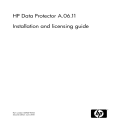
advertisement
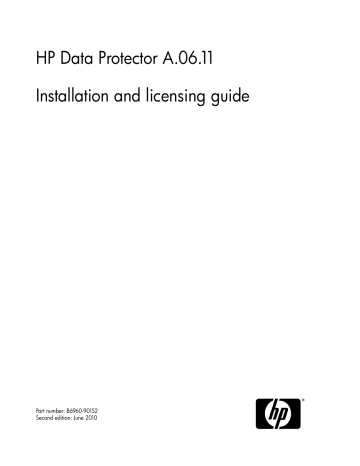
Cluster-aware clients
Additional prerequisites and steps are required for installing cluster-aware clients.
Refer to “ Installing cluster-aware clients ” on page 195 for more details.
Checking the kernel configuration on HP-UX
The following procedure explains how to check and build your kernel configuration on the HP-UX 11.x, using the HP System Administration Manager (SAM) utility. Refer
to “ SCSI robotics configuration on HP-UX ” on page 410 for instructions on how to
build the kernel manually.
Follow this procedure to build the kernel configuration using the HP System
Administration Manager (SAM) utility:
1.
Log in as a root user, open the terminal and type sam.
2.
In the System Administration Manager window, double-click Kernel Configuration, and then Drivers.
Installation and licensing guide 97
3.
In the Kernel Configuration window, verify the following:
• The drivers for the devices you will be using must be listed among the installed drivers. See
Figure 21 on page 98. If the driver you are looking for is not
listed, you have to install it using the /usr/sbin/swinstall utility. For example:
• A Tape Device Driver is required for tape devices and must be installed if you have connected a tape device to the system. For example, for generic SCSI tape drives, like DLT or LTO, the stape driver is used, and for DDS devices the tape2 driver.
• A SCSI Pass-Through driver named sctl or spt, or an autochanger robotics driver named schgr (depending on the hardware) is required to control robotics in Tape library devices.
Refer to “ SCSI robotics configuration on HP-UX ” on page 410 for details.
98
Figure 21 Kernel configuration Window
• The status of a driver that is displayed in the Current State column must be set to In. If the status value is set to Out, proceed as follows:
1.
Select the driver in the list. Click Actions and select Add Driver to Kernel.
In the Pending State column, the status will be set to In.
Repeat this for each driver for which the Current State is In.
2.
Click Actions and select Create a New Kernel to apply the changes, that is to build a Pending Kernel into the Current Kernel. The action requires a restart of the system.
Installing Data Protector on your network
advertisement
* Your assessment is very important for improving the workof artificial intelligence, which forms the content of this project
Related manuals
advertisement
Table of contents
- 19 Publication history
- 21 About this guide
- 21 Intended audience
- 21 Documentation set
- 21 Guides
- 24 Online Help
- 25 Documentation map
- 25 Abbreviations
- 27 Integrations
- 29 Document conventions and symbols
- 30 Data Protector graphical user interface
- 31 General information
- 31 HP technical support
- 32 Subscription service
- 32 HP websites
- 32 Documentation feedback
- 33 1 Overview of the installation procedure
- 33 In this chapter
- 33 Overview of the installation procedure
- 36 The remote installation concept
- 37 Data Protector installation DVD-ROMs
- 39 Choosing the Cell Manager system
- 40 Choosing the Data Protector user interface system
- 41 The Data Protector graphical user interface
- 43 2 Installing Data Protector on your network
- 43 In this chapter
- 44 Installing the Data Protector Cell Manager (CM) and Installation Server(s) (IS)
- 45 Installing a UNIX Cell Manager
- 46 Setting kernel parameters
- 47 Installation procedure
- 50 The installed directory structure on HP-UX, Solaris, and Linux
- 51 Configuring automatic startup and shutdown
- 53 Setting environment variables
- 54 Allocating more disk space for the Cell Manager installation
- 54 What’s next?
- 54 Installing a Windows Cell Manager
- 56 Installation procedure
- 60 After the installation
- 62 Troubleshooting
- 62 What’s next?
- 63 Installing Installation Servers
- 63 Installing Installation Servers for UNIX
- 68 Installing an Installation Server for Windows
- 72 Installing Data Protector clients
- 76 Data Protector components
- 80 Remote installation of Data Protector clients
- 86 Remote installation using secure shell
- 89 Installing Windows clients
- 91 Local installation
- 94 Connecting a backup device to Windows systems
- 96 Installing HP-UX clients
- 97 Checking the kernel configuration on HP-UX
- 99 Connecting a backup device to HP-UX systems
- 99 Installing Solaris clients
- 101 Post-installation configuration
- 105 Connecting a backup device to a Solaris system
- 106 Installing Linux clients
- 111 Connecting a backup device to the Linux system
- 112 Installing ESX Server clients
- 113 Installing AIX clients
- 114 Connecting a backup device to an AIX client
- 115 Installing Siemens Sinix clients
- 116 Connecting a backup device to Siemens Sinix system
- 117 Installing Tru64 clients
- 118 Connecting a backup device to Tru64 client
- 119 Installing SCO clients
- 120 Connecting a backup device to an SCO system
- 121 Library
- 122 Connecting library drives
- 122 Preparing Data Protector clients to use the ADIC/GRAU Library
- 124 Installing a Media Agent to use the ADIC/GRAU Library
- 127 Preparing Data Protector clients to use the StorageTek Library
- 128 Installing a Media Agent to use the StorageTek Library
- 130 Local installation of the Novell NetWare clients
- 137 Local installation of HP OpenVMS clients
- 144 Installing MPE/iX clients
- 148 Local installation of UNIX clients
- 153 Installing the Data Protector integration clients
- 155 Local installation
- 155 Remote installation
- 156 Installing cluster-aware integrations
- 156 Microsoft Exchange Server clients
- 157 Microsoft SQL Server clients
- 157 Microsoft SharePoint Portal Server Clients
- 157 Sybase clients
- 158 Informix Server clients
- 158 IBM HACMP Cluster
- 158 SAP R/3 clients
- 159 SAP DB/MaxDB clients
- 159 Oracle clients
- 160 VMware Virtual Infrastructure clients
- 160 DB2 clients
- 161 NNM clients
- 161 NDMP clients
- 161 Microsoft Volume Shadow Copy Service clients
- 162 Lotus Notes/Domino Server clients
- 162 Lotus Domino Cluster
- 162 EMC Symmetrix integration
- 163 EMC Symmetrix Integration with Oracle
- 165 EMC Symmetrix Integration with SAP R
- 167 EMC Symmetrix Integration with Microsoft SQL Server
- 167 HP StorageWorks Disk Array XP integration
- 168 HP StorageWorks Disk Array XP integration with Oracle
- 170 HP StorageWorks Disk Aray XP integration with SAP R
- 173 Server
- 174 HP StorageWorks Disk Array XP integration with Microsoft SQL Server
- 174 HP StorageWorks Virtual Array integration
- 175 HP StorageWorks VA integration with Oracle
- 176 HP StorageWorks VA integration with SAP R
- 180 HP StorageWorks VA integration with Microsoft Exchange Server
- 180 HP StorageWorks VA integration with Microsoft SQL Server
- 180 HP StorageWorks Enterprise Virtual Array integration
- 181 HP StorageWorks EVA integration with Oracle
- 183 HP StorageWorks EVA integration with SAP R
- 186 HP StorageWorks EVA integration with Microsoft Exchange Server
- 187 HP StorageWorks EVA integration with MS SQL
- 187 VLS automigration clients
- 188 Installing localized Data Protector user interface
- 188 Installing localized Data Protector user interface on Windows systems
- 190 Installing localized Data Protector user interface on UNIX systems
- 191 Troubleshooting
- 191 Installing the Data Protector Single Server Edition
- 192 Limitations of SSE for Windows
- 192 Limitations of SSE for HP-UX and Solaris
- 193 Installing Data Protector web reporting
- 194 Installing Data Protector on MC/ServiceGuard
- 194 Installing a cluster-aware Cell Manager
- 195 Installing cluster-aware clients
- 195 Installing Data Protector on Microsoft Cluster Server
- 196 Installing a cluster-aware Cell Manager
- 204 Installing cluster-aware clients
- 207 Installing Data Protector clients on a Veritas Cluster
- 207 Installing cluster-aware clients
- 208 Installing Data Protector clients on a Novell NetWare Cluster
- 208 Installing cluster-aware clients
- 210 Installing Data Protector on IBM HACMP Cluster
- 210 Installing cluster-aware clients
- 211 3 Maintaining the installation
- 211 In this chapter
- 211 Importing clients to a cell
- 214 Importing an installation server to a cell
- 214 Importing a cluster-aware client to a cell
- 215 Microsoft Cluster Server
- 216 Other clusters
- 217 Exporting clients from a cell
- 220 Security considerations
- 220 Security layers
- 220 Client security
- 221 Data Protector users
- 222 Cell Manager security
- 222 Other security aspects
- 223 Securing clients
- 228 The allow_hosts and deny_hosts files
- 229 Excessive logging to the inet.log file
- 229 Strict hostname checking
- 231 Enabling the feature
- 231 Start backup specification user right
- 232 Hiding the contents of backup specifications
- 232 Host trusts
- 233 Monitoring security events
- 233 Verifying which Data Protector patches are installed
- 234 Verifying Data Protector patches using the GUI
- 235 Verifying Data Protector Patches Using the CLI
- 236 Uninstalling Data Protector software
- 237 Uninstalling a Data Protector client
- 238 Uninstalling the Cell Manager and Installation Server
- 238 Uninstalling from Windows systems
- 240 Uninstalling from HP-UX systems
- 240 MC/ServiceGuard
- 243 Uninstalling from Solaris systems
- 245 Uninstalling from Linux systems
- 247 Manual removal of Data Protector software on UNIX
- 249 Changing Data Protector software components
- 253 4 Upgrading to Data Protector A
- 253 In this chapter
- 253 Upgrade overview
- 254 Upgrade sequence
- 255 Automigration of encryption keys
- 255 Upgrading from Data Protector A.05.50, A.06.00, and A
- 256 Upgrading the UNIX Cell Manager and Installation Server
- 256 Upgrading a Cell Manager
- 260 Upgrading an Installation Server
- 262 Upgrading the Windows Cell Manager and Installation Server
- 266 Checking configuration changes
- 268 Upgrading the clients
- 270 Upgrading the Oracle integration
- 271 Upgrading the SAP R/3 integration
- 273 recovery–enabled backup sessions
- 273 Upgrading the HP StorageWorks EVA integration
- 276 Upgrading the Automatic Disaster Recovery Module
- 277 Upgrading other integrations
- 277 Upgrading in a MoM environment
- 278 Upgrading from the Single Server Edition
- 278 Upgrading from earlier versions of SSE to Data Protector A.06.11 SSE
- 279 Upgrading from Data Protector A.06.11 SSE to Data Protector A
- 279 Upgrading the Cell Manager
- 279 Upgrading from multiple installations
- 280 Upgrading from HP StorageWorks Application Recovery Manager A
- 281 Internal database backup after the upgrade
- 281 Upgrade of backup specifications
- 281 Changes in omnib usage
- 281 Upgrading from Solaris 8 to Solaris
- 282 Migrating from HP-UX 11.x (PA-RISC) to HP-UX 11.23/11.31 (IA-64)
- 286 MoM specifics
- 287 Installation Server specifics
- 291 MoM specifics
- 292 Installation Server specifics
- 292 Upgrading the Cell Manager configured on MC/ServiceGuard
- 296 Upgrading the Cell Manager configured on Microsoft Cluster Server
- 301 5 Data Protector licensing
- 301 In this chapter
- 301 Overview
- 302 License checking and reporting
- 302 Cell Manager related licenses
- 303 Entity based licenses
- 303 Capacity based licenses
- 304 Used capacity calculation
- 305 The advanced backup to disk license
- 307 Capacity based licensing examples
- 311 Producing a license report on demand
- 312 Data Protector passwords
- 313 Obtaining and installing permanent passwords using the HP AutoPass utility
- 316 Other ways of obtaining and installing permanent passwords
- 319 Verifying the password
- 320 Finding the number of installed licenses
- 320 Moving licenses to another Cell Manager System
- 321 Centralized licensing
- 322 Data Protector A.06.11 product structure and licenses
- 323 Password considerations
- 324 Single Server Editions (SSE)
- 325 License
- 325 Migration
- 326 Media
- 326 Manuals
- 326 Starter Packs
- 327 Media
- 327 Manuals
- 328 Drive and library extensions
- 330 Backup to disk
- 332 Application protection
- 332 On-line extension
- 333 Zero Downtime Backup and Instant Recovery extensions
- 335 Additional options
- 335 Manager of Managers extension
- 335 Open file backup extension
- 336 Encryption extension
- 336 Media Operations extension
- 337 Direct backup extension
- 337 Printed manuals extension
- 338 License migration to Data Protector A
- 339 Data Protector A.05.50, A.06.00, and A
- 340 Graphical license overview
- 344 The Data Protector Order Tool
- 345 Data Protector licensing forms
- 349 6 Troubleshooting installation
- 349 In this chapter
- 349 Name resolution problems when installing the Windows Cell Manager
- 350 Verifying DNS connections within Data Protector cell
- 351 Using the omnicheck command
- 353 Troubleshooting installation and upgrade of Data Protector
- 354 Problems with remote installation of Windows clients
- 355 Troubleshooting installation of the Data Protector Cell Manager on Solaris
- 355 Troubleshooting installation of UNIX clients
- 357 Troubleshooting installation of Windows XP clients
- 357 Troubleshooting installation of Windows Vista and Windows Server 2008 clients
- 358 Verifying Data Protector client installation
- 359 Troubleshooting upgrade
- 361 Manual upgrade procedure
- 361 Using log files
- 362 Local installation
- 362 Remote installation
- 363 Data Protector log files
- 364 Creating installation execution traces
- 365 tools
- 365 In this appendix
- 365 Installing on HP-UX, Solaris, and Linux systems using native tools
- 366 Installing a Cell Manager on HP-UX systems using swinstall
- 368 Installing the Cell Manager on Solaris systems using pkgadd
- 370 Installing the Cell Manager on Linux systems using rpm
- 373 Installing an Installation Server on HP-UX systems using swinstall
- 374 Installing an Installation Server on Solaris systems using pkgadd
- 379 Installing an Installation Server on Linux systems using rpm
- 384 Installing the clients
- 384 Upgrading on HP-UX, Solaris, and Linux systems using native tools
- 384 Upgrading Data Protector on HP-UX systems using swinstall
- 385 Upgrading Data Protector on Solaris systems using pkgadd
- 387 Upgrading Data Protector on Linux systems using rpm
- 389 B System preparation and maintenance tasks
- 389 In this appendix
- 389 Setting up the TCP/IP protocol on Windows systems
- 390 Installing and configuring the TCP/IP protocol on Windows systems
- 393 Checking the TCP/IP setup
- 395 Preparing a NIS server
- 397 Protector installation
- 399 Manager
- 399 Changing the Cell Manager name
- 401 Changing the default port number
- 401 Changing the Data Protector default port number
- 403 Changing the default port number for Java GUI
- 405 C Device and media related tasks
- 405 In this appendix
- 405 Using tape and robotics drivers on Windows
- 409 Creating device files (SCSI Addresses) on Windows
- 410 SCSI robotics configuration on HP-UX
- 414 Creating device files on HP-UX
- 417 Setting a SCSI controller’s parameters
- 417 Finding the unused SCSI addresses on HP-UX
- 419 Finding the unused SCSI target IDs on Solaris
- 420 Updating the device and driver configuration on a Solaris system
- 420 Updating configuration files
- 423 Creating and checking device files
- 424 Finding unused SCSI target IDs on a Windows system
- 425 Setting SCSI IDs on an HP StorageWorks 330fx library
- 426 Connecting backup devices
- 430 Connecting an HP StorageWorks 24 standalone device
- 431 Connecting an HP StorageWorks DAT Autoloader
- 433 Connecting an HP StorageWorks DLT Library 28/48-Slot
- 438 Connecting a Seagate Viper 200 LTO Ultrium Tape Drive
- 440 Checking the General Media Agent Installation on Novell NetWare
- 441 Identifying the storage device
- 441 Testing the general Media Agent startup
- 444 Testing the HPUMA.NLM and the HPDEVBRA.NLM startup
- 479 Glossary
- 537 Index