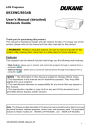
advertisement
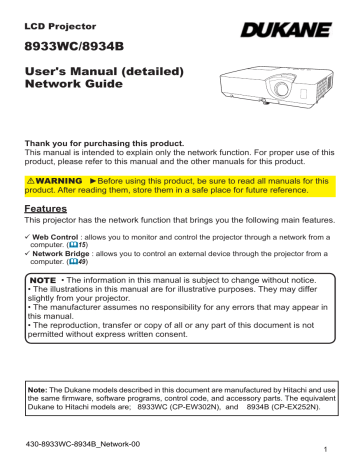
5. Other Functions
5.3 Command Control via the Network
You can configure and control the projector via the network using RS-232C commands.
Communication Port
The following two ports are assigned for the command control.
TCP #23
(Network Control Port1 (Port: 23))
TCP #9715
(Network Control Port2 (Port: 9715))
NOTE
• Command control is available only via the specified port above.
Command Control Settings (&21)
Configure the following items from a web browser when command control is used.
Example: If the IP address of the projector is set to 192.168.1.10:
1) Enter “ http://192.168.1.10/” into the address bar of the web browser, and select
Projector Web Control from the selection window.
2) Enter your user name and password, and then click the [OK].
3) Click the [Port Settings] on the main menu.
4) Click the
[Enable] check box to open Network Control Port1 (Port: 23) to use
TCP #23. Click the [Enable] check box for the [Authentication] setting when authentication is required, otherwise clear the check box.
5) Click the [Enable] check box to open Network Control Port2 (Port: 9715) to use TCP #9715. Click the
[Enable] check box for the [Authentication] setting when authentication is required, otherwise clear the check box.
6) Click the [Apply] button to save the settings.
59
5. Other Functions
5.3 Command Control via the Network (continued)
When the authentication setting is enabled, the following settings are required.
(&32)
7) Click the [Security Settings] on the main menu.
8) Click the [Network Control] and enter the desired authentication password.
* See NOTE.
9) Click the
[Apply] button to save the settings.
NOTE
• The Authentication Password will be the same for
Network Control
Port1 (Port: 23), Network Control Port2 (Port: 9715) and PJLink™ Port
(Port: 4352).
• The new configuration settings are activated after restarting the network connection. When the configuration settings are changed, you must restart the network connection. You can restart the network connection from Network
Restart on the main menu. (&38)
60
5. Other Functions
5.3 Command Control via the Network (continued)
Command Format
Command formats differ among the different communication ports.
● TCP #23
You can use the RS-232C commands without any changes. The reply data format is the same as the RS-232C commands. (&RS-232C Communication in the Operating Guide - Technical)
However, the following reply will be sent back in the event of authentication failure when authentication is enabled.
<Reply in the event of an authentication error>
Reply
0x1F
Error code
0x04 0x00
● TCP #9715
Send Data format
The following formatting is added to the header (0 x 02), Data length (0 x 0D),
Checksum (1 byte) and Connection ID (1 byte) of the RS-232C commands.
Header
0x02
Data length
0x0D
RS-232Ccommand
13 bytes 1 byte 1 byte
Header
Data length
RS-232C command → RS-232C commands that start with 0xBE 0xEF
(13 bytes)
Check Sum
→ 0x02, Fixed
→ RS-232C commands byte length (0x0D, Fixed)
Connection ID
→ This is the value to make zero on the addition of the lower 8 bits from the header to the checksum.
→ Random value from 0 to 255 (This value is attached to the reply data)
61
5. Other Functions
5.3 Command Control via the Network (continued)
Reply Data format
The connection ID (the data is same as the connection ID data on the sending data format) is attached to the RS-232C commands reply data.
<ACK reply>
Reply
0x06
<NAK reply>
Reply
0x15
<Error reply>
Reply
0x1C
<Data reply>
Connection
ID
1 byte
Connection
ID
1 byte
Error code
2 bytes
Connection
ID
1 byte
Reply Data
0x1D
<Projector busy reply>
2 bytes
Reply Status code
0x1F 2 bytes
<Authentication error reply>
Reply
0x1F
Authentication
Error code
0x04 0x00
Connection
ID
1 byte
Connection
ID
1 byte
Connection
ID
1 byte
62
5. Other Functions
5.3 Command Control via the Network (continued)
Automatic Connection Break
The TCP connection will be automatically disconnected after there is no communication for 30 seconds after being established.
Authentication
The projector does not accept commands without authentication success when authentication is enabled. The projector uses a challenge response type authentication with an MD5 (Message Digest 5) algorithm.
When the projector is using a LAN, a random 8 bytes will be returned if authentication is enabled. Bind this received 8 bytes and the Authentication
Password and digest this data with the MD5 algorithm and add this in front of the commands to send.
Following is a sample if the Authentication Password is set to “password” and the random 8 bytes are “a572f60c”.
1) Connect the projector.
2) Receive the random 8 bytes “a572f60c” from the projector.
3) Bind the random 8 bytes “a572f60c” and the Authentication Password
“password” and it becomes “a572f60cpassword”.
4) Digest this bind “a572f60cpassword” with MD5 algorithm.
It will be “e3d97429adffa11bce1f7275813d4bde”.
5) Add this “e3d97429adffa11bce1f7275813d4bde” in front of the commands and send the data.
Send “e3d97429adffa11bce1f7275813d4bde”+command.
6) When the sending data is correct, the command will be performed and the reply data will be returned. Otherwise, an authentication error will be returned.
NOTE
• As for the transmission of the second or subsequent commands, the authentication data can be omitted when the same connection.
63
5. Other Functions
5.4 Crestron Connected
TM
Crestron Connected
TM
is a multi-user resource management program provided by Crestron Electronics, Inc. It is an application for managing and controlling the projector and other AV devices collectively.
For details of Crestron Connected
TM
, refer to the Crestron
®
website.
URL: http://www.crestron.com
The following communication interfaces can be used to manage the entire facility.
1) Crestron Fusion RV
Fusion RV
®
®
/ Crestron RoomView
,RoomView
®
®
Express / Crestron RoomView
Express and RoomView
®
Server Edition are software out alert messages.
For details of the software, refer to the following website.
®
Server Edition provided by Crestron Electronics, Inc. They are used for managing all the AV devices, and are also able to communicate with the help desk as well as send
URL: http://www.crestron.com/getroomview
2) Crestron e-Control
®
Crestron e-Control
® browser. (&40)
is a system controller that can be operated via a web
64
advertisement
* Your assessment is very important for improving the workof artificial intelligence, which forms the content of this project
Related manuals
advertisement
Table of contents
- 4 1. Network Function
- 4 1.1 Web Control
- 5 1.2 Network Bridge Function
- 6 1.3 Other Functions
- 6 1.3.1 E-mail Alerts
- 6 1.3.2 Event Scheduling
- 6 1.3.3 Command Control via the Network
- 7 2. Connection to the network
- 7 2.1 System requirements
- 8 2.2 Connection via wired LAN
- 8 2.3 Connection setup of Wired LAN
- 10 2.4 NETWORK Menu
- 15 3. Web Control
- 17 3.1 Projector Web Control
- 17 3.1.1 Login
- 18 3.1.2 Network Information
- 19 3.1.3 Network Settings
- 21 3.1.4 Port Settings
- 23 3.1.5 Mail Settings
- 24 3.1.6 Alert Settings
- 26 3.1.7 Schedule Settings
- 30 3.1.8 Date/Time Settings
- 32 3.1.9 Security Settings
- 33 3.1.10 Projector Control
- 36 3.1.11 Remote Control
- 37 3.1.12 Projector Status
- 38 3.1.13 Network Restart
- 39 3.1.14 Connection Test
- 42 3.2.1 Main window
- 44 3.2.2 Tools window
- 46 3.2.3 Info window
- 47 3.2.4 Help Desk window
- 49 4. Network Bridge Function
- 49 4.1 Connecting devices
- 50 4.2 Communication setup
- 50 4.3 Communication port
- 51 4.4 Transmission method
- 51 4.4.1 HALF-DUPLEX
- 52 4.4.2 FULL-DUPLEX
- 53 5. Other Functions
- 53 5.1 E-mail Alerts
- 56 5.2 Event Scheduling
- 59 5.3 Command Control via the Network
- 65 6. Troubleshooting
- 71 7. Warranty and after-sales service