advertisement
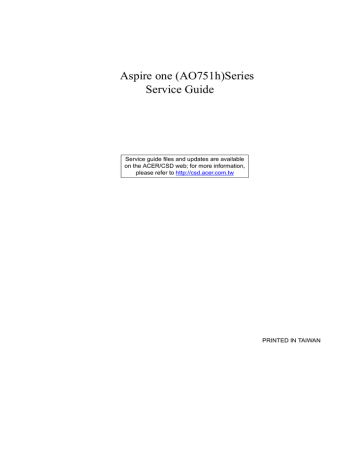
Aspire one (AO751h)Series
Service Guide
Service guide files and updates are available on the ACER/CSD web; for more information, please refer to http://csd.acer.com.tw
PRINTED IN TAIWAN
II
Revision History
Please refer to the table below for the updates made on this service guide.
Date Chapter Updates
Copyright
Copyright © 2009 by Acer Incorporated. All rights reserved. No part of this publication may be reproduced, transmitted, transcribed, stored in a retrieval system, or translated into any language or computer language, in any form or by any means, electronic, mechanical, magnetic, optical, chemical, manual or otherwise, without the prior written permission of Acer Incorporated.
Disclaimer
The information in this guide is subject to change without notice.
Acer Incorporated makes no representations or warranties, either expressed or implied, with respect to the contents hereof and specifically disclaims any warranties of merchantability or fitness for any particular purpose. Any Acer Incorporated software described in this manual is sold or licensed "as is". Should the programs prove defective following their purchase, the buyer (and not Acer Incorporated, its distributor, or its dealer) assumes the entire cost of all necessary servicing, repair, and any incidental or consequential damages resulting from any defect in the software.
Acer is a registered trademark of Acer Corporation.
Intel is a registered trademark of Intel Corporation.
Pentium and Pentium II/III are trademarks of Intel Corporation.
Other brand and product names are trademarks and/or registered trademarks of their respective holders.
III
Conventions
The following conventions are used in this manual:
SCREEN MESSAGES
NOTE
WARNING
CAUTION
IMPORTANT
Denotes actual messages that appear on screen.
Gives bits and pieces of additional information related to the current topic.
Alerts you to any damage that might result from doing or not doing specific actions.
Gives precautionary measures to avoid possible hardware or software problems.
Reminds you to do specific actions relevant to the accomplishment of procedures.
IV
Preface
Before using this information and the product it supports, please read the following general information.
1.
This Service Guide provides you with all technical information relating to the BASIC CONFIGURATION decided for Acer's "global" product offering. To better fit local market requirements and enhance product competitiveness, your regional office MAY have decided to extend the functionality of a machine (e.g. add-on card, modem, or extra memory capability). These LOCALIZED FEATURES will NOT be covered in this generic service guide. In such cases, please contact your regional offices or the responsible personnel/channel to provide you with further technical details.
2.
Please note WHEN ORDERING FRU PARTS, that you should check the most up-to-date information available on your regional web or channel. If, for whatever reason, a part number change is made, it will not be noted in the printed Service Guide. For ACER-AUTHORIZED SERVICE PROVIDERS, your Acer office may have a DIFFERENT part number code to those given in the FRU list of this printed Service
Guide. You MUST use the list provided by your regional Acer office to order FRU parts for repair and service of customer machines.
V
VI
Table of Contents
System Specifications 1
Lock Keys and embedded numeric keypad . . . . . . . . . . . . . . . . . . . . . . . . . . . .10
System Utilities 21
Machine Disassembly and Replacement 41
External Modules Disassembly Flowchart . . . . . . . . . . . . . . . . . . . . . . . . . . . . .43
Removing the TouchPad Bracket and Button Board . . . . . . . . . . . . . . . . . . . . .61
VII
Table of Contents
LCD Module Disassembly Flowchart . . . . . . . . . . . . . . . . . . . . . . . . . . . . . . . . .86
Removing the LCD Brackets and FPC Cable . . . . . . . . . . . . . . . . . . . . . . . . . . .92
Replacing the LCD Cable and Brackets . . . . . . . . . . . . . . . . . . . . . . . . . . . . . . .99
Replacing the TouchPad Bracket and Button Board . . . . . . . . . . . . . . . . . . . .121
Troubleshooting 137
VIII
Table of Contents
Each SmmDriver entry point used in 80_PORT . . . . . . . . . . . . . . . . . . . . . . . .156
Jumper and Connector Locations 157
Clearing Password Check and BIOS Recovery . . . . . . . . . . . . . . . . . . . . . . . . . . . .159
FRU (Field Replaceable Unit) List 163
Model Definition and Configuration 174
Test Compatible Components 175
Online Support Information 189
Index 191
IX
X
Table of Contents
Chapter 1
System Specifications
Features
Below is a brief summary of the computer’s many features:
Operating System
•
•
Genuine Windows® XP Home (Service Pack 3)
Genuine Windows Vista™
Platform
•
•
Intel® Atom™ processor
Mobile Intel® US15W Express Chipset
System Memory
• Single channel with one soDIMM slot.
• The system supports DDR2 533/667/800 MHz SDRAM, however due to chipset limitations memory will only operate at 533 MHz.
• soDIMM slot: Supports 512 MB / 1 GB soDIMMs for total system memory of up to 1 GB
Display and graphics
• 11.6" HD WXGA high-brightness (typical 200-nit) Acer CrystalBrite™ TFT LCD, 1366 x 768 pixel resolution
Storage subsystem
•
•
2.5" 9.5 mm 160 GB or larger hard disk drive
Multi-in-1 card reader
Audio subsystem
•
•
•
•
High-definition audio support
Two built-in stereo speakers
MS-Sound compatible
Built-in digital microphone
Communication
•
•
•
•
Integrated Acer Crystal Eye webcam, supporting 0.3-megapixel resolution
WLAN: Acer InviLink™ 802.11b/g Wi-Fi CERTIFIED® network connection, supporting Acer
SignalUp™ wireless technology
LAN: 10/100 Mbps Fast Ethernet
WPAN: Bluetooth® 2.0 or 2.1+EDR
Chapter 1 1
• WWAN: UMTS/HSPA at 850/1900/2100 MHz and quad-band GSM/GPRS/EDGE (850/900/1800/
1900 MHz) (for 3G models)
Privacy control
• Kensington lock slot
Dimensions and Weight
•
•
•
284 (W) x 198 (D) x 25.4 (H) mm (11.18 x 7.79 x 1 inches)
1.25 kg (2.75 lbs.) with 3-cell battery pack
1.35 kg (2.97 lbs.) with 6-cell battery pack
Power subsystem
•
•
•
•
24.4 W 2200 mAh 3-cell Li-ion battery pack
• 4-hour battery life
57.7 W 5200 mAh 6-cell Li-ion battery pack
• 8-hour battery life
ENERGY STAR® 4.0
30 W adapter with power cord
Special keys and controls
•
•
86/87/91-key keyboard
Touchpad pointing device with two buttons
I/O interface
•
•
•
•
•
•
•
Multi-in-1 card reader
Three USB 2.0 ports
External display (VGA) port
Headphone/speaker/line-out jack
Microphone-in jack
Ethernet (RJ-45) port
DC-in jack for AC adapter
Environment
•
•
Temperature:
• Operating: 5 °C to 35 °C
• Non-operating: -20 °C to 65 °C
Humidity (non-condensing):
• Operating: 20% to 80%
• Non-operating: 20% to 80%
2 Chapter 1
System Block Diagram
PCB STACK UP
LAYER 1 : TOP
LAYER 2 : GND
LAYER 3 : IN1
LAYER 4 : IN2
LAYER 5 : VCC
LAYER 6 : BOT
Intel@Atom(Silverthorne)
Z520/Z530
14 x 13 mm 441 Balls
CPU FSB (133MHz)
SCH FSB (133MHz)
SCH PCIE (100MHz)
SCH DA (96MHz)
SCH DB (100MHz)
SCH CLK14 (14.31818MHz)
WLAN CLK(100MHz)
LAN CLK(100MHz)
CR CLK(48MHz)
CLOCK GEN CK505
(ICS9LPRS365BKLFT)
FSB 400/533MHz
11.6" LED Panel
LVDS
(1366 x 768)
PCIE-1 10/100 LAN
(RTL8103EL)
CRT PORT
RGB
DDR2 SO-DIMM
PCIE-2
SDVO
(1280 x 1024)
CH7317A SDVO to RGB
DDR2 400/533MHz 1GB (Max 2GB)
Intel@ System Controller Hub
(Poulsbo)
22 x 22 mm FCBGA 1249 Balls
USB
IDE/PATA INTERFACE
WLAN/WMAX
MODULE
PATA TO SATA CHIP
(JMH330 OR 8052)
SATA
2.5"HDD
USB 2.0 * (port0~7)
SIM Card
USB X 3
(PORT0,1,2)
CCD MODULE
(PORT3)
BT MODULE
(PORT4)
4 IN 1 CardReader
(PORT6)
3G MODULE
(PORT7)
LPC
WPCE775C/FLASH
HD
K/B Con.
Touch Pad/B Con.
SPI Flash
AUDIO CODEC
(ALC272)
Audio AMP
(G1453L)
MIC(PINK)
HP(GREEN)
Int. MIC
Int SPK
Chapter 1 3
Your Acer Notebook tour
After learning about your computer features, let us show you around your new computer.
Front View
4
7
3
4
5
6
1
No.
2
Icon Item
Acer Crystal Eye
Webcam
Microphone
Description
Web camera for video communication.
Internal microphone for sound recording.
Display screen
Keyboard
TouchPad
Battery/
Bluetooth/3G/
Wireless LAN communication indicator
Also called Liquid-Crystal Display (LCD), displays computer output.
For entering data into your computer.
Touch-sensitive pointing device which functions like a computer mouse.
Indicates the status of Battery/Bluetooth/3G/
Wireless LAN communication.
(only for certain models)
Click buttons (left and right)
The left and right buttons function like the left and right mouse buttons.
Chapter 1
8
No.
9
Icon Item
Status indicators
Power button/ indicator
Description
Light-Emitting Diodes (LEDs) that light up to show the status of the computer's functions and components.
Turns the computer on and off while indicating the computer’s power status.
Closed Front View
1
No.
2
Icon Item
Bluetooth communication switch
3G/Wireless LAN communication switch
Description
Enables/disables the Bluetooth function.
Enables/disables the 3G/Wireless LAN
Left View
1 2 3 4 5
2
3
4
1
No.
5
Icon Item
Ethernet (RJ-45) port
DC-in jack
USB 2.0 ports
Microphone-in jack
Headphones/ speaker/line-out jack
Description
Connects to an Ethernet 10/100-based network.
Connects to an AC adapter
Connect to USB 2.0 devices (e.g. USB mouse).
Accepts input from external microphones.
Connects to line-out audio devices
(e.g. speakers, headphones).
Chapter 1 5
Right View
2
3
4
1
No.
Icon
1 2 3 4
Multi-in-1 card reader
Item
USB 2.0 port
Kensington lock slot
External display
(VGA) port
Description
Accepts Secure Digital (SD), MultiMediaCard
(MMC), Memory Stick (MS), Memory Stick PRO
(MS PRO), xD-Picture Card (xD).
Note: Push to remove/install the card. Only one card can operate at any given time.
Connects to USB 2.0 devices (e.g. USB mouse).
Connects to a Kensington-compatible computer security lock.
Connects to a display device
(e.g. external monitor, projector).
6 Chapter 1
Rear and Base View
2
1
3
4
5
8
7
6
3
4
5
6
7
8
1
No.
2
Icon Item
3G SIM card slot
Battery bay
Battery lock
Description
Accepts a 3G SIM card for 3G connectivity.
Note: Insert a 3G SIM card to enable 3G communication. The SIM card connectors need to face away from the cover. (only for certain models).
Houses the computer's battery pack.
Note: The battery shown is for reference only. Your
PC may have a different battery, depending on the model purchased.
Locks the battery in position.
Hard disk bay Houses the computer's hard disk (secured with screws).
Wireless LAN Bay Houses the computer's Wireless LAN module.
Ventilation slots and cooling fan
Memory compartment
Battery release latch
Enable the computer to stay cool, even after prolonged use.
Note: Do not cover or obstruct the fan opening.
Houses the computer's main memory.
Releases the battery for removal.
Chapter 1 7
Indicators
The computer has several easy-to-read status indicators. The battery indicator is visible even when the computer cover is closed.
Icon Function
Bluetooth
Description
Indicates the status of Bluetooth communication.
Wireless LAN Indicates the status of Wireless LAN communication.
3G communication
HDD
Indicates the status of 3G communication.
Indicates when the hard disk drive is active.
Num Lock
Caps Lock
Battery
Lights up when Num Lock is activated.
Lights up when Caps Lock is activated.
Indicates the computer's battery status.
NOTE: 1. Charging: The battery light shows amber when the battery is charging. 2. Fully charged: The light shows green when in AC mode.
8 Chapter 1
TouchPad Basics
The following items show you how to use the TouchPad:
•
•
Move your finger across the TouchPad (1) to move the cursor.
Press the left (2) and right (3) buttons located beneath the TouchPad to perform selection and execution functions. These two buttons are similar to the left and right buttons on a mouse.
Tapping on the TouchPad is the same as clicking the left button.
Function
Execute
Select
Drag
Left Button (2)
Quickly click twice.
Click once.
Click and hold, then use finger on the TouchPad to drag the cursor.
Right Button (3) Main TouchPad (1)
Tap twice (at the same speed as double-clicking a mouse button).
Tap once.
Tap twice (at the same speed as double-clicking a mouse button); rest your finger on the TouchPad on the second tap and drag the cursor.
Access context menu
Click once.
NOTE: When using the TouchPad, keep it - and your fingers - dry and clean. The TouchPad is sensitive to finger movement; hence, the lighter the touch, the better the response. Tapping too hard will not increase the TouchPad’s responsiveness.
Chapter 1 9
Using the Keyboard
Your Aspire one has a close-to-full-sized keyboard and an embedded numeric keypad, separate cursor, lock, function and special keys.
Lock Keys and embedded numeric keypad
The keyboard has three lock keys which you can toggle on and off.
Lock key
Caps Lock
Num Lock
<Fn> + <F11>
Scroll Lock <Fn> +
<F12>
Description
When Caps Lock is on, all alphabetic characters typed are in uppercase.
When Num Lock is on, the embedded keypad is in numeric mode. The keys function as a calculator (complete with the arithmetic operators +, -, *, and /). Use this mode when you need to do a lot of numeric data entry. A better solution would be to connect an external keypad.
When Scroll Lock is on, the screen moves one line up or down when you press the up or down arrow keys respectively. Scroll Lock does not work with some applications.
The embedded numeric keypad functions like a desktop numeric keypad. It is indicated by small characters located on the upper right corner of the keycaps. To simplify the keyboard legend, cursor-control key symbols are not printed on the keys.
Desired access
Number keys on embedded keypad
Cursor-control keys on embedded keypad
Main keyboard keys
Num Lock on
Type numbers in a normal manner.
Hold <Shift> while using cursorcontrol keys.
Hold <Fn> while typing letters on embedded keypad.
Hold <Fn> while using cursorcontrol keys.
Type the letters in a normal manner.
Num Lock off
10 Chapter 1
Windows Keys
The keyboard has two keys that perform Windows-specific functions.
Key Description
Windows key Pressed alone, this key has the same effect as clicking on the Windows Start button; it launches the Start menu. It can also be used with other keys to provide a variety of functions:
< >
: Open or close the Start menu
<
<
<
> + <D>: Display the desktop
>
+ <E>: Open Windows Explore
>
+ <F>: Search for a file or folder
<
<
<
> + <L>: Lock your computer (if you are connected to a network domain), or switch users (if you're not connected to a network domain)
> + <M>: Minimizes all windows
>
+ <R>: Open the Run dialog box
Application key
<
<
<
> + <U>: Open Ease of Access Center
>
+ <BREAK>: Display the System Properties dialog box
> + <SHIFT+M>: Restore minimized windows to the desktop
>
+ <TAB>: Cycle through programs on the taskbar by using Windows Flip 3-D
<
< > + <SPACEBAR>: Bring all gadgets to the front and select Windows Sidebar
<CTRL> +
< >
+ <F>: Search for computers (if you are on a network)
<CTRL> + < > + <TAB>: Use the arrow keys to cycle through programs on the taskbar by using Windows Flip 3-D
Note: Depending on your edition of Windows Vista, some shortcuts may not function as described.
This key has the same effect as clicking the right mouse button; it opens the application's context menu.
Chapter 1 11
Hot Keys
The computer employs hotkeys or key combinations to access most of the computer's controls like screen brightness and volume output.
To activate hotkeys, press and hold the <Fn> key before pressing the other key in the hotkey combination.
Hotkey
<Fn> + <F1>
<Fn> + <F2>
Icon Function
Power Options
System Properties
Description
Display the Power Options Properties dialog box.
Display the System Properties dialog box.
<Fn> + <F3>
<Fn> + <F4>
<Fn> + <F5>
<Fn> + <F6>
<Fn> + <F7>
<Fn> + <F8>
<Fn> + < >
Bluetooth communication switch
Sleep
Enables/disables the Bluetooth function.
Puts the computer in Sleep mode.
Display toggle
Screen blank
TouchPad toggle
Speaker toggle
Brightness up
Switches display output between the display screen, external monitor (if connected) and both.
Turns the display screen backlight off to save power. Press any key to return.
Turns the internal TouchPad on and off.
Turns the speakers on and off.
Increases the screen brightness.
<Fn> + < >
<Fn> + < >
<Fn> + < >
Brightness down
Volume up
Volume down
Decreases the screen brightness.
Increases the sound volume.
Decreases the sound volume.
12 Chapter 1
Special Keys
You can locate the Euro symbol and the US dollar sign at the upper-center and/or bottom-right of your keyboard.
The Euro symbol
1.
Open a text editor or word processor.
2.
Hold <Alt Gr> and then press the <5> key at the upper-center of the keyboard.
NOTE: Some fonts and software do not support the Euro symbol. See www.microsoft.com/typography/faq/
faq12.htm for more information.
The US dollar sign
1.
Open a text editor or word processor.
2.
Hold <Shift> and then press the <4> key at the upper-center of the keyboard.
NOTE: This function varies according to the language settings.
Chapter 1 13
Hardware Specifications and Configurations
Processor
CPU type
CPU package
Core Logic
Item
Chipset
Features
Specification
Intel Atom Z520(1.33GHz), Z530(1.6GHz) (Silverthorne)
13 x 14mm, Micro-FCBGA
• Mobile Intel® US15W Express Chipset
• Intel Poulsbo AF82US15W (Controller Hub)
• Mobile Intel® US15W Express Chipset
• Hyper-Threading Technology
• Intel® Virtualization Technology
• Execute Disable Bit
Processor Specifications
Item
Z520
Z530
CPU
Speed
1.33 GHz
1.6 GHz
Cores
1
1
Bus
Speed
533 MHz
533 MHz
Mfg
Tech
45 nm
45 nm
Cache
Size
512
KB
512
KB
Package
Micro-
FCBGA
Micro-
FCBGA8
Core
Voltage
0.75-
1.1V
0.75-
1.1V
CPU Fan True Value Table
CPU Temperature of Diode
46
52
62
72
Fan Speed (RPM) SPL Spec (dBA)
5000
5700
26
29
6400
7500
31
35
•
•
Throttling 50%: On=92C; Off=90C
OS shut down = 95C
• H/W shut down = 100C
System Controller Hub
Item
Chipset
Package
Features
Specification
Intel Poulsbo AF82US15W (Controller Hub)
FCBGA 1249-pin
• 400MHz and 533MHz FSB support
• Maximum memory support: 2GB
• Support for DDR2 at 667MHz and 533MHz
Acer P/N
14 Chapter 1
System Memory
Item
Memory controller
Memory size
Specification
Intel Poulsbo AF82US15W
2GB
DIMM socket number 1
Supports memory size per socket 2GB
Supports maximum memory size
Supports DIMM type
Supports DIMM Speed
2GB
DDR2
667MHz/533MHz
Hard Disk Drive Interface
Item
Vendor &
Model Name
Capacity
(GB)
Bytes per sector
Data heads
Drive Format
Disks
Spindle speed (RPM)
Seagate
ST9160310AS
160
512
2
1
5400
Performance Specifications
Buffer size 8 MB
Interface
Fast data transfer rate
(Mbits/sec, max)
SATA
830
Media data transfer rate
(Mbytes/sec max)
300
DC Power Requirements
Voltage tolerance
5V ±5%
BIOS
Item
BIOS vendor
BIOS Version
BIOS ROM type
BIOS ROM size
Seagate
ST9250315AS
250
512
2
1
5400
8 MB
SATA
1175
300
5V ±5%
Pheonix BIOS
V0.2105
Flash
512
2
1
5400
8 MB
SATA
1500
729
5V ±5%
Specification
Hitachi
HTS543216
160
Hitachi
HTS545016
160
512
2
1
5400
8 MB
SATA
3000
775
5V ±5%
Specification
WD
WD1600BEVT
160
512
2
1
5400
8 MB
SATA
3000
850
5V ±5%
Toshiba
MK1655GSX
160
512
2
1
5400
8
SATA
363 - 952 typical
3
5V ±5%
Chapter 1 15
16
LED 11.6”
Item
Vendor/model name AUO
B11.6XW02
Screen Diagonal (mm)
Active Area (mm)
Display resolution (pixels)
Pixel Pitch (mm)
Electrical Interface
Viewing Angle (degree)
Horizontal (Right) / (Left)
Vertical (Upper) / (Lower)
Bluetooth
Item
Bluetooth Controller
Features
11.6”
256.125 x
144
1366 x 768
0.1875 x
0.1875
200
Typical White Luminance (cd/m
2
) also called Brightness
Contrast Ratio
Response Time (Optical Rise
Time/Fall Time) msec
Typical Power Consumption
(watt)
Weight (without inverter)
Physical Size (mm)
500:1
8
4.0
255g
268 (L) x
161.5 (W)
LVDS
45/45
20/40
CMO
N116B6-L02
11.6”
Specifications
LG
LP116WH1-
TLA1
11.6”
256.125 x 144 256.13 x 144
1366 x 768
0.1875 x
0.1875
200
500:1
7
4
225g
268 x 161.5 x
5
LVDS
45/45
20/45
1366 x 768
0.1875 x
0.1875
200
500:1
8
4
255g
268.0 x 161.5
LVDS
45/45
20/40
Samsung
LTN116AT01-
A01
11.6”
256.125 x 144
1366 x 768
0.2265(H) x
0.2265(V)
200
500:1
8
2.85
255g
268.0 x 161.5
LVDS
TBD
Specification
T60H928.11 miniUSB module
• Bluetooth 2.0 plus EDR qualified Embedded USB Module
• Extremely small size (26mmX 14mm)
• Class 2 specification RF output power
• Full piconet and scatternet operation
• Full Bluetooth data rate
• USB 2.0 full-speed compliant interface
• F/W upgrade via Flash download
• Very low power consumption
• Support AFH (Adaptive Frequency Hopping)
• Support BCM WLAN co-existence
Chapter 1
Audio Codec and Amplifier
Item
Audio
Controller
Features
Specification
Realtek ALC272 Azalia Codec and Amplifier G1454
• HD Audio
• SNR > 85,High-performance DACs with 95dB SNR (A-Weighting), ADCs with
85dB SNR (A-Weighting)
• Internal Digital Microphone
• Two speakers, max. 1W output for each
• Meets performance and function requirements for Microsoft WLP 3.10, and stricter performance
• requirements for future WLP
• Two stereo DAC support 16/20/24-bit PCM for two independent playback (multiple streaming)
• Two stereo ADC supports 16/20/24-bit PCM format for two independent recording
• All DACs support independent 44.1k/48k/96k/192kHz sample rate
• All ADCs support independent 44.1k/48k/96k/192kHz sample rate
• Two independent SPDIF outputs support 16/20/24-bit format and 44.1k/48k/88.2k/
96k/192kHz rate
• All analog jack ports except MONO, BEEP-IN and HP-OUT are stereo input and output re-tasking
• Supports line level mono output
• Supports analog PCBEEP input, and features an integrated digital BEEP generator
• Support two stereo digital microphone input for microphone array AEC/BF application
• Each stereo digital microphone interface has its own clock output to support independent sample rate
• Supports legacy analog mixer architecture
• Built-in five headphone amplifiers on port-A and port-D, port-E, port-F and port-I.
• Headphone amplifier on port-I (HP-OUT) is designed to drive output without external DC blocking
• capacitors
• Software selectable 2.5V and 3.2V reference output for microphone bias
• Software selectable boost gain (+10/+20/+30dB) for analog microphone input
• Two jack detection pins; each supports detection of up to 4 jacks
• Supports two GPIO (General Purpose Input/Output) pins (pin sharing with digital microphone
• interface)
• Supports EAPD (External Amplifier Power Down) control for external amplifier
• Supports anti-pop mode when analog power AVDD is on and digital power is off
• Supports 1.5V~3.3V scalable I/O for HD Audio link
• 48-pin LQFP ‘Green’ package
Chapter 1 17
18
LAN Interface
LAN Chipset
Package
Features
Item
Modem
Modem Module
Package
Features
Item
Realtek RTL8103A-GR
48pin-LQFP package
Specification
• Integrated 10/100 BASE -T transceiver
• PCIe V1.1 compliant supports
• Wake on LAN and remote wake-up support
Specification
D-1156U#/A9B soft modem
20-pin TSSOP package
• Two-chip USB 2.0-compliant soft modem solution:
• SV92U2 host interface in a 48-pin TQFP.
• CSP1040 DAA in a 20-pin TSSOP.
• Data mode capabilities:
• ITU-T V.92*: 56000 bits/s.28000 bits/s.
• ITU-T V.90*: 56000 bits/s.28000 bits/s.
• ITU-T V.34: 33600 bits/s.2400 bits/s.
• V.32bis and fallbacks.
• V.44, V.42, V.42 bis, and MNP. Class 5 data compression.
• High compression throughput due to parallel access directly to the host PC.
• Fax mode capabilities:
• ITU-T T.31 class 1 FAX.
• ITU-T V.17: 14400 bits/s, 12000 bits/s, 9600 bits/s,
7200 bits/s (TCM).
• ITU-T V.29: 9600 bits/s, 7200 bits/s (QAM).
• ITU-T V.27ter: 4800 bits/s, 2400 bits/s (DPSK).
• ITU-T V.21 Channel 2: 300 bits/s (FSK).
• CSP1040
• System-powered.
• Proprietary transformer-based isolation barrier.
• Programmable event detect for caller-ID reception and power ring detection.
• Programmable pulse shaping and spark quench
• Programmable dc-impedance termination for country-specific VI templates.
• Programmable ac-impedance termination for return loss matching.
• Programmable ringer-impedance emulation.
• USB 2.0 compliant device controller.
• Integrated ARM7TDMS core.
• Integrated high/full-speed USB transceivers.
• Suitable for bus-powered USB device applications.
• 2 Kbytes USB FIFO memory.
• Wake on ring support
• Overload Detection
Chapter 1
Keyboard
Item
Type
Total number of keypads
Windows logo key
Internal & external keyboard work simultaneously
Features
Mini Card
Number Supported
Features
Item
Wireless LAN Standards
Operating Frequency
WLAN Data Rate
Modulation Schemes
Camera
Vendor and model
Item
Type
Interface
Optical aperture
Focusing range
Dimensions (L x W x H mm)
Sensor type
Pixel resolution
Pixel size
Image size
Wireless LAN
Item
Type
802.11g
Radio Technology
Operating Frequency
Modulation Schemes
Chapter 1
Specification
New Acer flat keyboard
86/87/91
Yes
Yes
• Support Application keys for Windows XP version
Specification
2
• 1 for 3G/ WiMAX (full size)
• 1 for WLAN (half size)
IEEE 802.11b/11g standard
2.400 – 2.497 GHz
• IEEE 802.11g: 54Mbps with fall back of 48, 36, 24, 18,
12, 9, 6Mbps.
• IEEE 802.11b with fall back rates of 11, 5.5, 2, and
1Mbps
• IEEE 802.11b/11g: 64QAM (54Mbps, 48Mbps), 16QAM
(36Mbps,24Mbps), QPSK (18Mbps, 12Mbps), BPSK
(9Mbps, 6Mbps)
• 802.11b: CCK (11 Mbps, 5.5Mbps), DQPSK (2 Mbps),
DBPSK (1 Mbps)
Liteon 09P2SF001
640 x 480 VGA (0.3M) size CMOS
Specifications
SuyinCN0316-S30C-OV06-1
640 x 480 VGA (0.3M) size
CMOS
USB 2.0
F2.4 ± 5%
USB 2.0
F2.4
40 cm ~ infinity 18.65cm~Infinite, focus on 48cm
65 x 8 x 3.84 ± 0.25(H) mm,
65X 7.9X 3.8+/-0.2mm
CMOS
640 x 480
TBD
TBD
CMOS
640 x 480
3.6um x 3.6um
2.36mm(H) x 1.76mm(V)
Specification
Atheros AR2425
IEEE 802.11g standard compliant
2412 ~ 2472MHz ISM band
OFDM, DQPSK, DBPSK and CCK
19
20
Channel Numbers
Item
Data Rate
Media Access Protocol
Transmitter Output Power
802.11b
Radio Technology
Operating Frequency
Modulation Schemes
Channel Number
Data Rate
Media Access Protocol
Transmitter Output Power
Battery
Item
Vendor & model name
Battery Type
Pack capacity
Number of battery cell
Package configuration
• 1---11 channels for active channels
• 12---13 channels for passive channels
54Mbps with fall back rates of 48, 36, 24, 18, 12, 9 and
6Mbps
CSMA/CA with ACK
Typical 13.5 dBm for 54Mbps
IEEE 802.11b Direct Sequence Spread Spectrum
2412 ~ 2472MHz ISM band
DQPSK, DBPSK and CCK
• 1---11 channels for active channels
• 12---13 channels for passive channels
11Mbps with fall back rates of 5.5, 2, and 1Mbps
CSMA/CA with ACK
18dBm typically
Specification
3 Cell
Sanyo UM-2009A/AW
Sony UM-2009A/AW
Panasonic UM-2009A/AW
Simplo UM-2009A/AW
Li-ion
Specification
6 Cell
Sanyo UM-2009B 2.2/2.6
Simplo UM-2009B
Panasonic UM-2009B
2200 mAh
3
3S1P
Li-ion
4400/5200 mAh
6
3S2P
Chapter 1
Chapter 2
System Utilities
BIOS Setup Utility
The BIOS Setup Utility is a hardware configuration program built into your computer’s BIOS (Basic Input/
Output System).
Your computer is already properly configured and optimized, and you do not need to run this utility. However, if you encounter configuration problems, you may need to run Setup. Please also refer to Chapter 4
Troubleshooting when problem arises.
To activate the BIOS Utility, press F2 during POST (when Press <F2> to enter Setup message is prompted on the bottom of screen).
Press F2 to enter setup. The default parameter of F12 Boot Menu is set to “disabled”. If you want to change boot device without entering BIOS Setup Utility, please set the parameter to “enabled”.
Press <F12> during POST to enter multi-boot menu. In this menu, user can change boot device without entering BIOS SETUP Utility.
Navigating the BIOS Utility
There are six menu options: Information, Main, Advanced, Security, Power, Boot, and Exit.
Follow these instructions:
•
•
To choose a menu, use the left and right arrow keys.
To choose an item, use the up and down arrow keys.
•
•
To change the value of a parameter, press F5 or F6.
A plus sign (+) indicates the item has sub-items. Press Enter to expand this item.
• Press Esc while you are in any of the menu options to go to the Exit menu.
• In any menu, you can load default settings by pressing F9. You can also press F10 to save any changes made and exit the BIOS Setup Utility.
NOTE: You can change the value of a parameter if it is enclosed in square brackets. Navigation keys for a particular menu are shown on the bottom of the screen. Help for parameters are found in the Item
Specific Help part of the screen. Read this carefully when making changes to parameter values. Please
note that system information is subject to different models.
Chapter 2 21
Information
The Information screen displays a summary of your computer hardware information.
Information Main
P h o e n i x S e c u r e C o r e ( t m ) S e t u p U t i l i t y
Intel Security Boot Exit
I n t e l ( R ) C P U C o r e ( T M ) 2 C P U Z 5 2 0 @ 1 . 3 3 G H z
22
F 1
E S C
H e l p
E x i t
S e l e c t I t e m
S e l e c t M e n u
F 5 / F 6
E n t e r
C h a n g e Va l u e s
S e l e c t S u b M e n u
F 9
F 1 0
S e t u p D e f a u l t
S a v e a n d E x i t
NOTE: The system information is subject to different models.
Parameter
CPU Type
CPU Speed
IDE0 Model Name
IDE0 Serial Number
System BIOS Version
VGA BIOS Version
Serial Number
Asset Tag Number
Product Name
Manufacturer Name
UUID
Displays system BIOS version.
Description
This field shows the CPU type and speed of the system.
This field shows the speed of the CPU.
This field shows the model name of HDD installed on primary IDE master.
This field displays the serial number of HDD installed on primary IDE master.
This field displays the VGA firmware version of the system.
This field displays the serial number of this unit.
This field displays the asset tag number of the system.
This field shows product name of the system.
This field displays the manufacturer of this system.
Universally Unique Identifier (UUID) is an identifier standard used in software construction, standardized by the Open Software Foundation (OSF) as part of the Distributed Computing Environment (DCE).
Chapter 2
Main
The Main screen allows the user to set the system time and date as well as enable and disable boot option and recovery.
Information Main
P h o e n i x S e c u r e C o r e ( t m ) S e t u p U t i l i t y
Intel Security Boot Exit
I t e m S p e c i f i c H e l p
X
T h i s i s t h e h e l p f o r t h e h o u r f i e l d . V a l i d r a n g e i s f r o m 0 t o 2 3 .
I N C R E A S E / R E D U C E : F 5 / F 6
F 1
E S C
H e l p
E x i t
S e l e c t I t e m
S e l e c t M e n u
F 5 / F 6
E n t e r
C h a n g e Va l u e s
S e l e c t S u b M e n u
F 9
F 1 0
S e t u p D e f a u l t
S a v e a n d E x i t
NOTE: The screen above is for your reference only. Actual values may differ.
The table below describes the parameters in this screen. Settings in boldface are the default and suggested parameter settings.
Parameter
System Time
System Date
System Memory
Description
Sets the system time. The hours are displayed with 24hour format.
Sets the system date.
Format/Option
Format: HH:MM:SS
(hour:minute:second)
Format MM/DD/YYYY
(month/day/year)
N/A
Quiet Boot
Network Boot
F12 Boot Menu
D2D Recovery
This field reports the total memory size of the system.
Memory size is fixed to 1015 MB.
Allows startup to skip normal POST messages while booting, decreasing the time needed to boot the system.
Enables, disables the system boot from LAN (remote server).
Enables, disables Boot Menu during POST.
Enables, disables D2D Recovery function. The function allows the user to create a hidden partition on hard disc drive to store operation system and restore the system to factory defaults.
Option: Enabled or Disabled
Option: Enabled or Disabled
Option: Enabled or Enabled
Option: Enabled or Disabled
Chapter 2 23
Intel
The Intel screen allows the user to control various CPU and graphics processor parameters.
Information Main
P h o e n i x S e c u r e C o r e ( t m ) S e t u p U t i l i t y
Intel Security Boot
X
X
X
S i l v e r t h o r n e C P U C o n t r o l S u b - M e n u
P o u l s b o C o n t r o l S u b - M e n u
Vi d e o ( I n t e l I G D ) C o n t r o l S u b - M e n u
Exit
I t e m S p e c i f i c H e l p
X A C P I C o n t r o l S u b - M e n u
T h i s i s t h e h e l p f o r t h e h o u r f i e l d . V a l i d r a n g e i s f r o m 0 t o 2 3 .
I N C R E A S E / R E D U C E : F 5 / F 6
C l o c l G e n C o n t r o l : [ P r o g r a m ]
F 1
E S C
H e l p
E x i t
S e l e c t I t e m
S e l e c t M e n u
F 5 / F 6
E n t e r
C h a n g e Va l u e s
S e l e c t S u b M e n u
F 9
F 1 0
S e t u p D e f a u l t
S a v e a n d E x i t
NOTE: The screen above is for your reference only. Actual values may differ.
The table below describes the parameters in this screen. Settings in boldface are the default and suggested parameter settings.
Parameter
Silverthorne
CPU Control
Sub-Menu
Description
Enter the CPU Control menu.
Format/Option
• Hyperthreading
• Processor Power
Management
• CPU Thermal Control
Sub-Menu
• No Execute Modem
Mem Protection
• Intel (R) Virtualization
Technology
• Set Max Ext CPUID = 3
24 Chapter 2
Parameter
Poulsbo Control
Sub-Menu
Video (Intel IGD)
Control Sub-
Menu
ACPI Control
Sub-Menu
Clock Gen
Control:
Description
Enter the Poulsbo control menu.
Enter the Video Control menu.
Enter the ACPI Control menu.
Enables you to specify the clock generation control for the clock circuit.
Format/Option
• PCI Express Control
Sub-Menu
• Poulsbo USB Control
Sub-Menu
• Azalia - Device 27,
Function 0:
• SDIO - Device 30,
Function 0/1/2:
• PCI Clock Run:
• Serial IRQ Quiet Mode:
• Pop Up Mode Enable:
• Pop Down Mode
Enable:
• IGD - Device 2:
• IGD - Boot Type:
• IGD - LCD Control Sub-
Menu
• IGD - TV Control Sub-
Menu
• Pre-Allocated
Memory Size:
• Graphic Memory
Aperture Size:
• Active Trip Point:
• Passive Cooling Trip
Point:
• Passive TC1 Value:
• Passive TC2 Value:
• Passive TSP Value:
• Critical Trip Point:
• FACP - RTC S4 Flag
Value:
• FACP - PM Timer Flag
Value:
• HPET Support:
• HPET Base
Address:
• ALS Support:
• EMA Support:
Option: Program or ?
Chapter 2 25
Security
The Security screen contains parameters that help safeguard and protect your computer from unauthorized use.
Information Main
P h o e n i x S e c u r e C o r e ( t m ) S e t u p U t i l i t y
Intel Security Boot Exit
I t e m S p e c i f i c H e l p
I n s t a l l o r C h a n g e t h e p a s s w o r d a n d t h e l e n g t h o f p a s s w o r d m u s t b e l e s s t h a n e i g h t w o r d s .
26
F 1
E S C
H e l p
E x i t
S e l e c t I t e m
S e l e c t M e n u
F 5 / F 6
E n t e r
C h a n g e Va l u e s
S e l e c t S u b M e n u
F 9
F 1 0
S e t u p D e f a u l t
S a v e a n d E x i t
The table below describes the parameters in this screen. Settings in boldface are the default and suggested parameter settings.
Parameter
Supervisor Password Is
User Password Is
HDD0 Password IS
Set Supervisor Password
Set User Password
Set HDD0 Password
Password on Boot
Description
Shows the setting of the Supervisor password
Shows the setting of the user password.
Shows the setting of the HDD password
Press Enter to set the supervisor password. When set, this password protects the BIOS Setup Utility from unauthorized access. The user can not either enter the Setup menu nor change the value of parameters.
Press Enter to set the user password. When user password is set, this password protects the BIOS
Setup Utility from unauthorized access. The user can enter Setup menu only and does not have right to change the value of parameters.
Enter HDD password.
Defines whether a password is required or not while the events defined in this group happened. The following sub-options are all requires the Supervisor password for changes and should be grayed out if the user password was used to enter setup.
Option
Clear or Set
Clear or Set
Clear or Set
Enabled or
Disabled
NOTE: When you are prompted to enter a password, you have three tries before the system halts. Don’t forget your password. If you forget your password, you may have to return your notebook computer to your dealer to reset it.
Chapter 2
Setting a Password
Follow these steps as you set the user or the supervisor password:
1.
Use the
↑ and ↓ keys to highlight the Set Supervisor Password parameter and press the Enter key. The
Set Supervisor Password box appears:
S e t S u p e r v i s o r P a s s w o r d
C o n f i r m N e w P a s s w o r d [ ]
2.
Type a password in the “Enter New Password” field. The password length can not exceeds 8 alphanumeric characters (A-Z, a-z, 0-9, not case sensitive). Retype the password in the “Confirm New
Password” field.
IMPORTANT:Be very careful when typing your password because the characters do not appear on the screen.
3.
Press Enter. After setting the password, the computer sets the User Password parameter to “Set”.
4.
If desired, you can opt to enable the Password on boot parameter.
5.
When you are done, press F10 to save the changes and exit the BIOS Setup Utility.
Removing a Password
Follow these steps:
1.
Use the
↑ and ↓ keys to highlight the Set Supervisor Password parameter and press the Enter key. The
Set Password box appears:
S e t S u p e r v i s o r P a s s w o r d
E n t e r N e w P a s s w o r d [ ]
2.
Type the current password in the Enter Current Password field and press Enter.
3.
Press Enter twice without typing anything in the Enter New Password and Confirm New Password fields.
The computer then sets the Supervisor Password parameter to “Clear”.
4.
When you have changed the settings, press u to save the changes and exit the BIOS Setup Utility.
Chapter 2 27
Changing a Password
1.
Use the
↑ and ↓ keys to highlight the Set Supervisor Password parameter and press the Enter key. The
Set Password box appears.
S e t S u p e r v i s o r P a s s w o r d
E n t e r N e w P a s s w o r d [ ]
2.
Type the current password in the Enter Current Password field and press Enter.
3.
Type a password in the Enter New Password field. Retype the password in the Confirm New Password field.
4.
Press Enter. After setting the password, the computer sets the User Password parameter to “Set”.
5.
If desired, you can enable the Password on boot parameter.
6.
When you are done, press F10 to save the changes and exit the BIOS Setup Utility.
If the verification is OK, the screen will display as following.
S e t u p N o t i c e
C h a n g e s h a v e b e e n s a v e d .
The password setting is complete after the user presses Enter.
If the current password entered does not match the actual current password, the screen will show you the
Setup Warning.
S e t u p W a r n i n g
I n v a l i d P a s s w o r d .
If the new password and confirm new password strings do not match, the screen displays the following message.
S e t u p W a r n i n g
P a s s w o r d s d o n o t m a t c h .
R e - e n t e r p a s s w o r d .
28 Chapter 2
Boot
This menu allows the user to decide the order of boot devices to load the operating system. Bootable devices includes the USB diskette drives, the onboard hard disk drive and the DVD drive in the module bay.
Information Main
P h o e n i x S e c u r e C o r e ( t m ) S e t u p U t i l i t y
Security Intel Boot Exit
I t e m S p e c i f i c H e l p
U s e < > o r < > t o s e l e c t a d e v i c e , t h e n p r e s s
< F 5 > t o m o v e i t d o w n t h e l i s t , o r < F 6 > t o m o v e i t u p t h e l i s t . P r e s s
< E s c > t o e s c a p e t h e m e n u
F 1
E S C
H e l p
E x i t
S e l e c t I t e m
S e l e c t M e n u
F 5 / F 6
E n t e r
C h a n g e Va l u e s
S e l e c t S u b M e n u
F 9
F 1 0
S e t u p D e f a u l t
S a v e a n d E x i t
Chapter 2 29
Exit
The Exit screen allows you to save or discard any changes you made and quit the BIOS Utility.
Information Main
P h o e n i x S e c u r e C o r e ( t m ) S e t u p U t i l i t y
Security Intel Boot Exit
I t e m S p e c i f i c H e l p
E x i t S y s t e m S e t u p a n d s a v e y o u r c h a n g e s t o
C M O S .
F 1
E S C
H e l p
E x i t
S e l e c t I t e m
S e l e c t M e n u
F 5 / F 6
E n t e r
C h a n g e Va l u e s
S e l e c t S u b M e n u
F 9
F 1 0
S e t u p D e f a u l t
S a v e a n d E x i t
The table below describes the parameters in this screen.
Parameter
Exit Saving Changes
Exit Discarding
Changes
Load Setup Default
Discard Changes
Save Changes
Description
Exit System Setup and save your changes to CMOS.
Exit utility without saving setup data to CMOS.
Load default values for all SETUP item.
Load previous values from CMOS for all SETUP items.
Save Setup Data to CMOS.
30 Chapter 2
BIOS Flash Utility
The BIOS flash memory update is required for the following conditions:
• New versions of system programs
•
•
New features or options
Restore a BIOS when it becomes corrupted.
Use the Phlash utility to update the system BIOS flash ROM.
NOTE: If you do not have a crisis recovery diskette at hand, then you should create a Crisis Recovery
Diskette before you use the Phlash utility.
NOTE: Do not install memory-related drivers (XMS, EMS, DPMI) when you use the Phlash.
NOTE: Please use the AC adaptor power supply when you run the Phlash utility. If the battery pack does not contain enough power to finish BIOS flash, you may not boot the system because the BIOS is not completely loaded.
Fellow the steps below to run the Phlash.
1.
Prepare a bootable diskette.
2.
Copy the flash utilities to the bootable diskette.
3.
Then boot the system from the bootable diskette. The flash utility has auto-execution function.
DOS Flash Utility
Perform the following steps to use the DOS Flash Utility:
1.
Press F2 during boot to enter the Setup Menu.
2.
Select Boot Menu to modify the boot priority order, for example, if using USB HDD to Update BIOS, move
USB HDD to position 1.
Information Main
P h o e n i x S e c u r e C o r e ( t m ) S e t u p U t i l i t y
Security Intel Boot Exit
I t e m S p e c i f i c H e l p
U s e < > o r < > t o s e l e c t a d e v i c e , t h e n p r e s s
< F 5 > t o m o v e i t d o w n t h e l i s t , o r < F 6 > t o m o v e i t u p t h e l i s t . P r e s s
< E s c > t o e s c a p e t h e m e n u
F 1
E S C
H e l p
E x i t
S e l e c t I t e m
S e l e c t M e n u
F 5 / F 6
E n t e r
C h a n g e Va l u e s
S e l e c t
3.
Execute the IFLASH.BAT batch file to update BIOS.
S u b M e n u
F 9
F 1 0
S e t u p D e f a u l t
S a v e a n d E x i t
Chapter 2 31
The flash process begins as shown.
4.
In flash BIOS, the message Please do not remove AC Power Source displays.
32 Chapter 2
NOTE: If the AC power is not connected, the following message displays.
Plug in the AC power to continue.
5.
Flash is complete when the message Flash programming complete displays.
Chapter 2 33
WinFlash Utility
Perform the following steps to use the WinFlash Utility:
1.
Double click the WinFlash executable.
2.
Click OK to begin the update. A progress screen displays.
3.
When the process is complete, close all programs and applications and reboot the system.
34 Chapter 2
Remove HDD/BIOS Password Utilities
This section provides you with details about removing HDD/BIOS password methods:
Removing HDD Password:
If you key in the wrong HDD password three times, an error code is generated.
To reset the HDD password, perform the following steps:
1.
On a different machine, run the HDD_PW.EXE file along with the error code generated. For example: hdd_pw 15494 0
2.
Select an option to generate upper case or lower case ASCII code for unlocking the HDD.
3.
Two strings are generated as output. Select and note down either one of the strings.
4.
Reboot the machine with the locked HDD and then use either one of the strings as the HDD user password.
Chapter 2 35
36
Removing BIOS Passwords:
If you key in the wrong Supervisor password three times, an error code is generated and system is disabled.
To unlock the BIOS, perform the following steps:
1.
On a different machine, run the BIOS_PW.EXE file along with the error code generated. For example: bios_pw 14452 0
2.
Four ASCII strings are generated as output. Select and note down any one of the strings.
3.
Reboot the machine with the locked BIOS and then use either any of the strings as the BIOS user password.
Chapter 2
Miscellaneous Utilities
Using Boot Sequence Selector
Boot Sequence Selector allows the boot order to be changes without accessing the BIOS. To use Boot
Sequence Selector, perform the following steps:
1.
Enter into DOS.
2.
Execute BS.exe to display the usage screen.
3.
Select the desired boot sequence by entering the corresponding sequence, for example, enter BS2 to change the boot sequence to HDD|CD ROM|LAN|Floppy.
Using DMITools
The DMI (Desktop Management Interface) Tool copies BIOS information to eeprom to be used in the DMI pool for hardware management.
When the BIOS displays Verifying DMI pool data it is checking the table correlates with the hardware before sending to the operating system (Windows, etc.).
To update the DMI Pool, perform the following steps:
1.
Enter into DOS.
2.
Execute dmitools.exe. The following messages show dmitools usage:
DMITOOLS [ /R | /WP | /WS | /WU] [STRING]
•
•
•
•
•
• dmitools /r ==> Read dmi string from bios dmitools /wm xxxx ==> Write manufacturer name to eeprom dmitools /wp xxxx ==> Write product name to eeprom dmitools /ws xxxx ==> Write serial number to eeprom dmitools /wu xxxx ==> Write uuid to eeprom dmitools /wa xxxx ==> Write asset tag to eeprom
IMPORTANT:The following write examples (2 to 5) require a system reboot to take effect
Chapter 2 37
Example 1: Read DMI Information from Memory
Input: dmitools /r
Output:
Manufacturer (Type1, Offset04h): Acer
Product Name (Type1, Offset05h): Aspire one xxxxx
Serial Number (Type1, Offset07h): 01234567890123456789
UUID String (Type1, Offset08h): xxxxxxxx-xxxx-xxxx-xxxx-xxxxxxxxxxxx
Asset Tag (Type3, Offset04h): Acer Asstag
Example 2: Write Product Name to EEPROM
Input: dmitools /wp Acer
Example 3: Write Serial Number to EEPROM
Input: dmitools /ws 01234567890123456789
Example 4: Write UUID to EEPROM (Create UUID from Intel WFM20.pdf)
Input: dmitools /wu
Example 5: Write Asset Tag to EEPROM
Input: dmitools /wa Acer Asstag
Using the LAN MAC Utility
Perform the following steps to write MAC information to eeprom:
1.
Use a text editor, for example Notepad, to edit the MAC.CFG file as shown:
38
•
•
•
•
WriteData= '001122334455' <------- MAC value
StartAddr=7A <------- MAC address
WriteLeng=6 <------- MAC value length
KeepByte=0 <------- can be any value
2.
Boot into DOS.
3.
Execute MAC.BAT to write MAC information to eeprom.
Chapter 2
Chapter 2 39
40 Chapter 2
Chapter 3
Machine Disassembly and Replacement
This chapter contains step-by-step procedures on how to disassemble the notebook computer for maintenance and troubleshooting.
Disassembly Requirements
To disassemble the computer, you need the following tools:
• Wrist grounding strap and conductive mat for preventing electrostatic discharge
•
•
Flat screwdriver
Philips screwdriver
• Plastic flat screwdriver
• Plastic tweezers
NOTE: The screws for the different components vary in size. During the disassembly process, group the screws with the corresponding components to avoid mismatch when putting back the components.
Related Information
The product previews seen in the disassembly procedures may not represent the final product color or configuration.
IMPORTANT: Cable paths and positioning may not represent the actual model. During the removal and replacement of components, ensure all available cable channels and clips are used and that the cables are replaced in the same position.
Chapter 3 41
General Information
Pre-disassembly Instructions
Before proceeding with the disassembly procedure, make sure that you do the following:
1. Turn off the power to the system and all peripherals.
2. Unplug the AC adapter and all power and signal cables from the system.
3. Place the system on a flat, stable surface.
4. Remove the battery pack.
Disassembly Process
The disassembly process is divided into the following sections:
•
External components disassembly
•
Main unit disassembly
LCD module disassembly
•
The flowcharts provided in the succeeding disassembly sections illustrate the entire disassembly sequence.
Observe the order of the sequence to avoid damage to any of the hardware components. For example, if you want to remove the Mainboard, you must first remove the Keyboard, and LCD Module then disassemble the inside assembly frame in that order.
Main Screw List
Screw
M2*5-I(BZN)(NYLOK)
M2.0*2.5-I(BUWZN)
M2.0*3.0-I-NI-NYLOK IRON S.P
M2.0*5.0-I(NI)
M3*0.5+3.5I IRON S.P
M2.0*2,I,NI,NYLOK IRON S.P
Quantity Part Number
86.TG607.004
86.TPK07.001
TBD
86.S0207.002
TBD
TBD
42 Chapter 3
External Module Disassembly Process
NOTE: The product previews seen in the disassembly procedures may not represent the final product color or configuration.
External Modules Disassembly Flowchart
Turn off system and peripherals power
Disconnect power and signal cables from system
Remove
Battery
Remove
Lower Covers
Remove
HDD
Screw List
Step
HDD Carrier
WLAN Board
3G Module
M3*3
M2*3
M2*3
Screw
Remove
DIMM
4
1
1
Quantity
Remove
WLAN Board
Remove
3G Module
TBD
TBD
TBD
Part No.
Chapter 3 43
Removing the Battery Pack
1. Turn the computer over.
2. Slide the battery lock/unlock latch to the unlock position.
3. Slide and hold the battery release latch to the release position (1), then slide out the battery pack from the main unit (2).
2
1
44 Chapter 3
Removing the Lower Covers
1. See “Removing the Battery Pack” on page 44.
2. Loosen the six captive screws in the HDD, Memory, and 3G Covers.
3. Lift the HDD cover up to remove.
Chapter 3 45
4. Lift the Memory cover up to remove.
5. Lift the 3G cover up to remove.
46 Chapter 3
Removing the Hard Disk Drive Module
1. See “Removing the Lower Covers” on page 45.
2. Remove the single screw securing the HDD Module in place.
3. Slide the HDD in the direction of the arrow to disconnect the HDD from the interface connector.
4. Lift the hard disk drive module out of the bay.
NOTE: To prevent damage to device, avoid pressing down on it or placing heavy objects on top of it.
Chapter 3 47
5. Remove the four screws (two each side) securing the hard disk to the carrier.
Step
HDD Carrier M3*3
Size
6. Remove the HDD from the carrier.
4
Quantity Screw Type
48 Chapter 3
Removing the DIMM Module
1. See “Removing the Lower Covers” on page 45.
2. Push out the release latches on both sides of the DIMM socket to release the DIMM module.
3. Remove the DIMM module.
Chapter 3 49
Removing the WLAN Board
1. See “Removing the Lower Covers” on page 45.
2. Disconnect the Antenna cables from the WLAN Board.
NOTE: Cable placement is Black to the MAIN terminal (right) and White to the AUX terminal (left).
3. Remove the single screw securing the WLAN Board in place.
Step
WLAN Board M2*3
Size
1
Quantity Screw Type
50 Chapter 3
4. Remove the WLAN Board from the Mainboard.
Chapter 3 51
Removing the 3G Module
IMPORTANT: 3G functionality is not supported by all models.
1. See “Removing the Lower Covers” on page 45.
2. Disconnect the 3G Antenna cables from the 3G Module.
IMPORTANT: The Blue cable attaches to the MAIN terminal (left) and the Yellow cable attaches to the AUX terminal (right).
3. Move the antenna away and remove the single screw from the 3G Module.
Step
3G Module M2*3
Size
1
Quantity Screw Type
52 Chapter 3
4. Detach the 3G Module from the socket.
NOTE: When reattaching the antennas, ensure the cables are tucked into the chassis to prevent damage.
Chapter 3 53
Main Unit Disassembly Process
IMPORTANT: Cable paths and positioning may not represent the actual model. During the removal and replacement of components, ensure all available cable channels and clips are used and that the cables are replaced in the same position.
NOTE: The product previews seen in the disassembly procedures may not represent the final product color or configuration.
Main Unit Disassembly Flowchart
Remove External
Modules before proceeding
Remove
Keyboard
Remove
Hinge Cover
Remove
TouchPad
Bracket
Remove
CRT Board
Remove
LAN Board
Remove
Mainboard
Remove
Bluetooth Module
Remove
LED Board
Remove
Card Reader
Board
Remove
Button Board
Remove
LCD Module
Remove
Upper Cover
Remove
Thermal Module
Remove
RTC Battery
Remove
CPU Fan
Remove
Speaker Modue
Screw List
Step
Hinge Covers
Upper Cover
54
TouchPad Bracket
Card Reader Board
CRT Board
LAN Board
LCD Module
LED Board
CPU Fan
Speaker Module
Mainboard
Thermal Module
M2*5
M2*5
M2*3
M2*5
M2*5
M2*3
M2*3
M2*5
M2*2
M2*5
M2*5
Screw
M2*3
M2*2.5
M2*3
M2*5
3
1
3
1
3
2
3
1
1
3
1
2
5
4
24
Quantity Part No.
86.TG607.004
86.TG607.004
TBD
86.TPK07.001
TBD
86.TG607.004
86.TG607.004
86.TG607.004
TBD
86.S0207.002
86.S0207.002
TBD
TBD
86.S0207.002
TBD
Chapter 3
Removing the Keyboard
1. See “Removing the Battery Pack” on page 44.
2. Turn the computer rightside up and open the lid to the full extent.
3. Unlock the four securing latches by pressing down with a suitable plastic tool.
IMPORTANT: The use of metal tools may damage the outer casing. Use plastic tools where available.
4. Lift the Keyboard away from the Upper Cover as shown.
IMPORTANT: Do not remove the Keyboard from the Upper Cover; the Keyboard FFC is still attached.
5. Turn the Keyboard over and open Keyboard FFC securing latch as shown.
Chapter 3 55
6. Disconnect the FFC and remove the Keyboard.
56 Chapter 3
Removing the Hinge Covers
1. See “Removing the Battery Pack” on page 44.
2. Turn the computer over. Remove the four screws securing the Hinge Covers to the Lower Cover.
Step
Hinge Covers M2*5
Size
4
Quantity
3. Lift the Hinge Covers away from the Upper Cover as shown.
Screw Type
Chapter 3 57
Removing the Upper Cover
1. See “Removing the Keyboard” on page 55.
2. Remove the ten screws securing the Upper Cover to the Lower Cover.
Step
Upper Cover
(red callouts)
Upper Cover
(green callouts)
M2*5
Size
M2*3
9
1
Quantity
3. Turn the computer over and disconnect the following cable from the Mainboard.
Screw Type
58 Chapter 3
Release the locking latch as shown.
Disconnect the FFC as shown.
4. Remove the eleven securing screws from the Upper Cover.
Step
Upper Cover
(red callout)
Upper Cover
(green callout)
M2*5
Size
M2*2.5
6
Quantity
5
Screw Type
Chapter 3 59
5. Starting at the front the cover, pry apart the Upper and Lower Covers as shown.
6. Working along the front to the left and right, pry apart the covers as shown.
7. Lift the Upper Cover clear of the Lower Cover.
60 Chapter 3
Removing the TouchPad Bracket and Button Board
IMPORTANT: The TouchPad Board cannot be removed individually. To replace the TouchPad Board, replace the entire Upper Cover.
1. See “Removing the Upper Cover” on page 58.
2. Open the locking latches and disconnect the two FFCs from the Button Board as shown.
3. Remove the three screws securing the TouchPad Bracket to the Upper Cover.
Step
TouchPad
Bracket
M2*3
Size
3
Quantity Screw Type
Chapter 3 61
IMPORTANT: Ensure that the FFCs are disconnected before attempting to remove the TouchPad Bracket.
4. Lift the TouchPad Bracket away from the Upper Cover as shown.
5. Turn the TouchPad Bracket over and remove the Button Board from the bracket.
6. Remove the adhesive strip securing the TouchPad FFC in place.
62 Chapter 3
7. Open the FFC locking latch and disconnect the FFC from the TouchPad connector.
8. Turn the Upper Cover over and push the FFC through the cover as shown.
9. Turn the Upper Cover over and pull the FFC through the cover as shown.
IMPORTANT: Ensure that the FFC pull tab is not torn off during removal.
Chapter 3 63
Removing the Card Reader Board
1. See “Removing the Upper Cover” on page 58.
2. Open the locking latch and disconnect the FFC from the Card Reader Board.
3. Open the locking latch and disconnect the FFC from the Mainboard.
64 Chapter 3
4. Remove the single screw securing the Card Reader Board to the Lower Cover.
Step
Card Reader
Board
M2*5
Size
1
Quantity
5. Remove the board from the Lower Cover, left side first to release the I/O ports.
Screw Type
Chapter 3 65
Removing the CRT Board
1. See “Removing the Upper Cover” on page 58.
2. Remove the single screw securing the CRT Board to the Lower Cover.
Step
CRT Board M2*5
Size
1
Quantity Screw Type
3. Lift the CRT Board left side first and turn it over to expose the CRT cable.
IMPORTANT: Do not remove the board from the Lower Cover; the CRT cable is still attached.
66 Chapter 3
4. Disconnect the cable from the CRT Board and remove the board from the Lower Cover.
Chapter 3 67
Removing the LAN Board
1. See “Removing the Upper Cover” on page 58.
2. Lift the adhesive strip securing the LVDS cable in place and disconnect the cable from the Mainboard.
3. Disconnect the FFC cable from the LAN Board by pulling on the cable tab as shown.
NOTE: This FFC connector does not use a cable latch to secure the FFC in place.
4. Open the FFC locking latch and disconnect the LAN Board cable from the Mainboard.
68 Chapter 3
5. Remove the single screw securing the LAN Board to the Lower Cover.
Step
LAN Board M2*5
Size
1
Quantity Screw Type
6. Push the RJ-45 connector through the Lower Cover as shown and remove the LAN Board from the computer.
Chapter 3 69
Removing the LCD Module
1. See “Removing the CRT Board” on page 66.
NOTE: It is not necessary to remove the LAN Board before removing the LCD Module.
2. Lift the adhesive strip securing the LVDS cable in place and disconnect the cable from the Mainboard.
3. Remove the Antenna cables from the cable channel on the Lower Cover as shown, all the way to the hinge well.
70 Chapter 3
4. Remove the two screws on the rear of the Lower Cover securing the LCD Module to the computer.
Step
LCD Module M2*3
Size
2
Quantity Screw Type
5. Remove the three screws (two on the left hinge and one on the right) securing the LCD Module to the Lower
Cover.
Step
LCD Module M2*5
Size
3
Quantity Screw Type
Chapter 3 71
IMPORTANT: Ensure that the LCD cables are free from all cable clips before removing the LCD Module.
6. Using both hands, lift the LCD Module away from the Lower Cover.
72 Chapter 3
Removing the Bluetooth Module
1. See “Removing the Upper Cover” on page 58.
2. Disconnect the Bluetooth cable from the Mainboard.
3. Lift the adhesive strip to detach the cable from the Lower Cover.
4. Disconnect the cable from the Bluetooth Module.
Chapter 3 73
5. Lift the Bluetooth Module, left side first, to remove it from the Lower Cover.
74 Chapter 3
Removing the LED Board
1. See “Removing the Upper Cover” on page 58.
2. Open the locking latch and disconnect the LED Board FFC from the Mainboard.
3. Open the locking latch and disconnect the FFC from the LED Board.
Chapter 3 75
4. Remove the single screw securing the LED Board to the Lower Cover.
Step
LED Board M2*5
Size
5. Lift the LED Board from the Lower Cover.
1
Quantity Screw Type
76 Chapter 3
Removing the CPU Fan
1. See “Removing the LED Board” on page 75.
2. Disconnect the fan power cable from the Mainboard.
3. Remove the three screws securing the CPU Fan to the Lower Cover.
Step
CPU Fan M2*3
Size
3
Quantity Screw Type
Chapter 3 77
4. Lift the CPU Fan clear of the Lower Cover.
78 Chapter 3
Removing the Speaker Module
1. See “Removing the CPU Fan” on page 77.
2. Disconnect the Speaker cable from the Mainboard.
3. Remove the Speaker cable from the cable channel. Ensure that the cable is free from all cable clips.
Chapter 3 79
4. Remove the three screws securing the Speakers to the Lower Cover.
Step
Speaker Module M2*3
Size
3
Quantity
5. Lift the left side speaker from the Lower Cover as shown.
Screw Type
6. Remove the cable from the cable channel at the front of the Lower Cover. Ensure the cable is free from all cable clips.
80 Chapter 3
7. Lift the right side speaker from the Lower Cover as shown.
Chapter 3 81
Removing the Mainboard
1. See “Removing the LED Board” on page 75.
2. Remove the single screw in the lower-left corner securing the Mainboard to the Lower Cover.
Step
Mainboard M2*5
Size
1
Quantity Screw Type
3. Lift the Mainboard right side first to release the I/O ports and remove the board from the Lower Cover.
82 Chapter 3
4. Turn the Mainboard over to expose the CRT cable connector. Disconnect the CRT cable as shown.
Chapter 3 83
Removing the RTC Battery
IMPORTANT: Follow local regulations for disposal of all batteries.
1. See “Removing the Mainboard” on page 82.
2. Disconnect the RTC Battery as shown.
3. Lift the battery upward to detach the adhesive.
4. Attach the replacement battery to the Mainboard and connect the cable as shown.
84 Chapter 3
Removing the Thermal Module
1. See “Removing the Mainboard” on page 82.
2. Remove the three screws securing the Thermal Module to the Mainboard.
Step
Thermal Module M2*2
Size
3. Lift the Thermal Module clear of the Mainboard.
3
Quantity Screw Type
Chapter 3 85
LCD Module Disassembly Process
IMPORTANT: Cable paths and positioning may not represent the actual model. During the removal and replacement of components, ensure all available cable channels and clips are used and that the cables are replaced in the same position.
NOTE: The product previews seen in the disassembly procedures may not represent the final product color or configuration. The following procedure outlines the steps to disassemble the LCD Module on models with 3G functionality. Models that do not support 3G do not require the removal of the yellow and blue Antenna cables detailed below.
LCD Module Disassembly Flowchart
Remove LCD
Panel from Main
Unit before proceeding
Remove
LCD Bezel
Remove
LCD Panel
Remove
Camera Module
Remove
LCD FPC Cable
Remove
LCD Brackets
Remove
Antennas
Screw List
Step
LCD Bezel
LCD Panel
LCD Brackets
M2*5
Screw
M2*2
M2*3
6
2
4
Quantity Part No.
86.TG607.004
TBD
TBD
86 Chapter 3
Removing the LCD Bezel
1. See “Removing the LCD Module” on page 70.
2. Remove the six screws securing the bezel to the LCD Module.
Step
LCD Bezel M2*5
Size
6
Quantity Screw Type
3. Starting from the inside top edge, pry the bezel away from the panel. Continue moving along the top, prying the bezel away from the LCD Module. If necessary, use a plastic pry to release the corners of the bezel.
Chapter 3 87
4. Work down the sides as shown, then pry apart the bottom edge to remove the bezel.
5. Lift up the bezel and remove it from the LCD Module.
88 Chapter 3
Removing the Camera Board
1. See “Removing the LCD Bezel” on page 87.
2. Disconnect the cable from the Camera Board as shown.
3. Remove the Camera Board from the LCD Module.
Chapter 3 89
Removing the LCD Panel
1. See “Removing the Camera Board” on page 89.
2. Release the LCD cables from the hinge brackets as shown.
3. Lift the Microphone Module upward to detach the adhesive holding it in place.
4. Remove the two screws securing the LCD Panel to the LCD Module
90
Step
LCD Panel M2*2
Size
2
Quantity Screw Type
Chapter 3
5. Lift the LCD Panel out of the LCD Module front edge first.
Chapter 3 91
Removing the LCD Brackets and FPC Cable
1. See “Removing the LCD Panel” on page 90.
2. Remove the four securing screws (two each side) from the LCD Brackets.
Step
LCD Brackets M2*3
Size
4
Quantity Screw Type
3. Turn the LCD panel over on a clean surface. Lift the cable protection strip away from the LCD Panel to detach the adhesive securing it in place.
92 Chapter 3
4. Lift the LCD Cable to detach the adhesive securing the cable to the LCD Panel.
5. Carefully lift the adhesive tape securing the cable connector to the LCD Panel.
6. Hold the adhesive tape clear of the LCD Panel and disconnect the LCD cable as shown.
7. Remove the cable from the LCD Panel.
Chapter 3 93
IMPORTANT: If the LCD Panel is replaced, remove the protective strips from the defective panel as shown and
reuse them on the replacement panel. See “Replacing the LCD Cable and Brackets” on page 99.
NOTE: The vertical strip shown in the final image may appear on the right of the panel for some models.
94 Chapter 3
Removing the Antennas
1. See “Removing the LCD Panel” on page 90.
2. Carefully pry up the right Antenna pad, as shown, and remove the pad from the LCD Module.
IMPORTANT: A strong adhesive is used to secure the Antenna pad in place. Take care not to bend the pad during removal.
3. Remove the cable from the cable channel. Ensure that the cable is free from all cable clips.
Chapter 3 95
4. Carefully pry up the left Antenna pad, as shown, and remove the pad from the LCD Module.
IMPORTANT: A strong adhesive is used to secure the Antenna pad in place. Take care not to bend the pad during removal.
5. Remove the cable from the cable channel. Ensure that the cable is free from all cable clips.
96 Chapter 3
LCD Module Reassembly Procedure
Replacing the Antennas
1. Remove the protective covering on the left and right Antenna pads. Place the Antenna pads in the LCD Module and press down to secure the adhesive in place.
2. Run the left side cable down the side and along the lower edge of the LCD Module using all the available cable clips.
3. Run the right side cable down the side of the LCD Module using all the available cable clips.
Chapter 3 97
NOTE: The LCD Module appears as shown when the Antennas are replaced correctly. Ensure that the
Antennas run through the hinge well as shown to avoid trapping when the LCD Panel is replaced.
98 Chapter 3
Replacing the LCD Cable and Brackets
IMPORTANT: If the LCD Panel is replaced, remove the protective strips from the defective panel and reuse them on the replacement panel as shown.
NOTE: The vertical strip shown in the first image may appear on the right of the panel for some models.
1. Insert the LCD Cable into the panel connector as shown.
2. Secure the connector by replacing the adhesive strip as shown. Press down to secure the adhesive.
Chapter 3 99
3. Run the LCD cable along the bottom of the panel as shown. Press down to secure the adhesive.
IMPORTANT: Ensure that the LCD Cable runs as shown to avoid trapping when the Bezel is replaced.
4. Replace the cable protection strip and press down to secure it in place.
100 Chapter 3
5. replace the four screws (two each side) securing the LCD Brackets to the LCD Panel.
Chapter 3 101
Replacing the LCD Panel
1. Replace the LCD Panel top edge first as shown. Lower the Panel in to the LCD Module, ensuring the LCD cables are not trapped between the panel and the casing.
2. Ensure the cables and Antennas pass through the hinge wells as shown.
3. Press down to secure the adhesive holding the Microphone in place.
102 Chapter 3
4. Replace the two securing screws.
Replacing the Camera Board
1. Align the locating slots on the Camera Module with the locating pins on the LCD Module.
2. Place the Camera Module in the LCD Module and press down to secure it in place.
3. Connect the Camera cable as shown.
Chapter 3 103
Replacing the LCD Bezel
1. Replace the bezel bottom edge first as shown. Ensure that the cables are not trapped between the bezel and
LCD Module and pass through the hinge wells.
2. Press down around the edges of the bezel until there are no gaps between the covers.
3. Replace the six screws securing the bezel to the
LCD Module.
104 Chapter 3
Main Module Reassembly Procedure
Replacing the Thermal Module
IMPORTANT: Ensure all heat pads are in place before replacing the Thermal Module.
•
The following thermal pads are approved for use:
Eapus XR-PE
1. Place the pads as shown.
2. Place the Thermal Module onto the Mainboard.
Chapter 3 105
3. Replace the three screws securing the Thermal Module to the Mainboard.
Step
Thermal Module M2*2
Size
3
Quantity
Replacing the Mainboard
1. Connect the CRT cable as shown.
Screw Type
106 Chapter 3
2. Turn the Mainboard over and slide the mainboard into the Lower Cover right side-first.
3. Replace the single screw in the lower-left corner to secure the Mainboard to the Lower Cover.
Step
Mainboard M2*5
Size
1
Quantity Screw Type
Chapter 3 107
Replacing the Speaker Module
1. Place the right side speaker into the Lower Cover as shown.
2. Insert the cable into the cable channel at the front of the Lower Cover. Ensure the cable is secured by all cable clips.
3. Place the left side speaker into the Lower Cover as shown.
108 Chapter 3
4. Insert the Speaker cable into the cable channel. Ensure that the cable passes through all cable clips.
5. Replace the three screws to secure the Speakers to the Lower Cover.
Step
Speaker Module M2*3
Size
6. Connect the Speaker cable to the Mainboard.
3
Quantity Screw Type
Chapter 3 109
Replacing the CPU Fan
1. Place the CPU Fan into the Lower Cover.
2. Replace the three screws to secure the CPU Fan to the Lower Cover.
Step
CPU Fan M2*3
Size
3
Quantity Screw Type
110 Chapter 3
3. Connect the fan power cable to the Mainboard.
Replacing the LED Board
1. Place the LED Board into the Lower Cover.
Chapter 3 111
2. Replace the single screw to secure the LED Board to the Lower Cover.
Step
LED Board M2*5
Size
1
Quantity
3. Connect the LED Board FFC to the LED Board and close the locking latch.
Screw Type
4. Connect the LED Board FFC to the Mainboard and close the locking latch.
112 Chapter 3
Replacing the Bluetooth Module
1. Insert the Bluetooth Module, right side first, into Lower Cover so that it is held by the tab.
2. Connect the cable to the Bluetooth Module.
3. Press on the adhesive strip to attach the cable to the Lower Cover.
Chapter 3 113
4. Connect the Bluetooth cable to the Mainboard.
Replacing the LCD Module
IMPORTANT: Ensure that the LCD cables are not pinched by the hinges while replacing the LCD Module.
1. Using both hands, place the LCD Module into the Lower Cover.
114 Chapter 3
2. Replace the three screws (two on the left hinge and one on the right) to secure the LCD Module to the Lower
Cover.
Step
LCD Module M2*5
Size
3
Quantity Screw Type
3. Replace the two screws on the rear of the Lower Cover to secure the LCD Module to the computer.
Step
LCD Module M2*3
Size
2
Quantity Screw Type
Chapter 3 115
4. Insert the Antenna cables into the cable channel on the Lower Cover as shown, all the way from the hinge well.
5. Connect the LVDS cable to the Mainboard and press the adhesive strip in place.
116 Chapter 3
Replacing the LAN Board
NOTE: The LVDS cable needs to be disconnected to allow access for replacing the LAN board.
1. Lift the adhesive strip securing the LVDS cable in place and disconnect the cable from the Mainboard.
2. Push the RJ-45 connector through the Lower Cover as shown and place the LAN Board into the Lower Cover.
Chapter 3 117
3. Replace the single screw to secure the LAN Board to the Lower Cover.
Step
LAN Board M2*5
Size
1
Quantity Screw Type
4. Connect the FFC cable to the LAN Board by pushing on the cable tab as shown.
5. Connect the LAN Board cable to the Mainboard and close the locking latch.
6. Replace the LVDS cable.
118 Chapter 3
Replacing the CRT Board
1. Connect the cable from the CRT Board and insert the board into the Lower Cover.
2. Turn the CRT Board over and place it into the cover right side first.
3. Replace the single screw to secure the CRT Board to the Lower Cover.
Step
CRT Board M2*5
Size
1
Quantity
Chapter 3
Screw Type
119
Replacing the Card Reader Board
1. Place the board into the Lower Cover, right side first so the I/O ports align with the openings in the lower cover.
2. Replace the single screw to secure the Card Reader Board to the Lower Cover.
Step
Card Reader
Board
M2*5
Size
1
Quantity Screw Type
120 Chapter 3
3. Connect the FFC to the Mainboard and close the locking latch.
4. Connect the FFC to the Card Reader Board and close the locking latch.
Replacing the TouchPad Bracket and Button Board
IMPORTANT: The TouchPad Board cannot be removed from the Upper Cover. To replace the TouchPad Board, replace the entire Upper Cover.
1. Push the FFC through the cover as shown.
Chapter 3 121
2. Turn the Upper Cover over and pull the FFC through the cover as shown.
3. Replace the adhesive strip to secure the TouchPad FFC in place.
4. Connect the FFC to the TouchPad connector and close the FFC locking latch.
122 Chapter 3
5. Place the Button Board into the bracket and turn the TouchPad Bracket over, taking care to align the screw holes.
6. Insert the TouchPad Bracket into the Upper Cover.
7. Replace the three screws to secure the TouchPad Bracket to the Upper Cover.
Step
TouchPad
Bracket
M2*3
Size
Chapter 3
3
Quantity Screw Type
123
8. Connect the two FFCs to the Button Board and close the locking latches as shown.
Replacing the Upper Cover
1. Place the Upper Cover into the Lower Cover back edge first.
2. lightly press the edges of the cover in place to align it to the lower cover.,
124 Chapter 3
3. Replace the eleven screws to secure the Upper Cover.
Step
Upper Cover
(red callout)
Upper Cover
(green callout)
M2*5
M2*2.5
Size
4. Connect the following cable to the Mainboard.
6
Quantity
5
Screw Type
Chapter 3 125
Connect the FFC as shown.
Close the locking latch as shown.
5. Turn the computer over and replace the ten screws to secure the Upper Cover to the Lower Cover.
126
Step
Upper Cover
(red callouts)
Upper Cover
(green callouts)
M2*5
Size
M2*3
9
Quantity
1
Screw Type
Chapter 3
Removing the Hinge Covers
1. Connect the Hinge Covers to the Upper Cover as shown.
2. Turn the computer over. Replace the four screws to secure the Hinge Covers to the Lower Cover.
Step
Hinge Covers M2*5
Size
4
Quantity
Removing the Keyboard
1. See “Removing the Battery Pack” on page 44.
Screw Type
Chapter 3 127
2. Turn the computer rightside up and open the lid to the full extent.
3. Holding the keyboard on edge, insert the Keyboard FFC and secure the latch as shown.
4. Place the Keyboard into the Upper Cover bottom edge first, taking care to align the mounting tabs.
5. Press the keyboard into place in the four indicated points. An audible click indicates the keyboard is in place.
128 Chapter 3
Reassembling External Modules
Removing the 3G Module
IMPORTANT: 3G functionality is not supported by all models.
1. Attach the 3G Module to the socket.
NOTE: When replacing the 3G module, ensure the cables are tucked into the chassis to prevent damage.
2. Move the antenna away and replace the single screw for the 3G Module.
Step
3G Module M2*3
Size
1
Quantity Screw Type
Chapter 3 129
3. Connect the 3G Antenna cables to the 3G Module.
IMPORTANT: The Blue cable attaches to the MAIN terminal (left) and the Yellow cable attaches to the AUX terminal (right).
Replacing the WLAN Board
1. Insert the WLAN Board into the Mainboard.
130 Chapter 3
2. Replace the single screw to secure the WLAN Board in place.
Step
WLAN Board M2*3
Size
1
Quantity Screw Type
3. Connect the Antenna cables to the WLAN Board.
NOTE: Cable placement is Black to the MAIN terminal (right) and White to the AUX terminal (left).
Chapter 3 131
Removing the DIMM Module
1. Insert the DIMM module at an angle then push down into place until the latches on the sides click into place.
Replacing the Hard Disk Drive Module
2. Attach the HDD to the carrier.
132 Chapter 3
3. Replace the four screws (two each side) to secure the hard disk to the carrier.
Step
HDD Carrier M3*3
Size
4. Place the hard disk drive module into the bay.
4
Quantity Screw Type
NOTE: To prevent damage to the device, avoid pressing down on it or placing heavy objects on top of it.
5. Slide the HDD in the direction of the arrow to connect the HDD to the interface connector.
Chapter 3 133
6. Replace the single screw to secure the HDD Module in place.
Replacing the Lower Covers
1. Insert the HDD cover into the Lower Cover.
2. Insert the Memory cover into the Lower Cover.
134 Chapter 3
3. Insert the 3G cover into the Lower Cover.
4. Tighten the six captive screws in the HDD, Memory, and 3G Covers.
Chapter 3 135
Replacing the Battery Pack
1. Turn the computer over.
2. Slide the battery lock/unlock latch to the unlock position.
3. Slide and hold the battery release latch to the release position (1), then slide the battery pack into the main unit
(2).
2
1
136 Chapter 3
Chapter 4
Troubleshooting
Common Problems
Use the following procedure as a guide for computer problems.
NOTE: The diagnostic tests are intended to test only Acer products. Non-Acer products, prototype cards, or modified options can give false errors and invalid system responses.
1.
Obtain the failing symptoms in as much detail as possible.
2.
Verify the symptoms by attempting to re-create the failure by running the diagnostic test or by repeating the same operation.
3.
Use the following table with the verified symptom to determine which page to go to.
Symptoms (Verified)
Power On Issue
No Display Issue
LCD Failure
Internal Keyboard Failure
TouchPad Failure
Internal Speaker Failure
Internal Microphone Failure
Rightside USB Failure
Modem Failure
Other Functions Failure
Intermittent Failures
Undermined Failures
Go To
4.
If the Issue is still not resolved, see “Online Support Information” on page 189.
Chapter 4 137
Power On Issue
If the system doesn’t power on, perform the following actions one at a time to correct the problem. Do not replace non-defective FRUs:
Start
OK
Check
AC/Battery
Power on
OK
Check
Daughter/B &
FFC Whether
OK
NG
OK
Swap AC /Battery to try
NG
Swap Daughter/B
Re-plug PWR FFC
Swap M/B
Computer Shuts down Intermittently
If the system powers off at intervals, perform the following actions one at a time to correct the problem.
1.
Check the power cable is properly connected to the computer and the electrical outlet.
2.
Remove any extension cables between the computer and the outlet.
3.
Remove any surge protectors between the computer and the electrical outlet. Plug the computer directly into a known good electrical outlet.
4.
Remove all external and non-essential hardware connected to the computer that are not necessary to boot the computer to the failure point.
5.
Remove any recently installed software.
6.
If the Issue is still not resolved, see “Online Support Information” on page 189.
138 Chapter 4
No Display Issue
If the Display doesn’t work, perform the following actions one at a time to correct the problem. Do not replace non-defective FRUs:
START
Replace
LCD panel/
LCD cable
No
LCD module
OK?
Power On?
No goto no power trouble shooting step
Ext. DDRRAM module well connected?
No
Connect it well
Ext. DDRRAM module OK?
No
Replace
Ext. DDR RAM module
Replace
M/B
CPU thermal module well screw?
No Screw it well
No POST or Video
If the POST or video doesn’t display, perform the following actions one at a time to correct the problem.
1.
Make sure that the internal display is selected. On this notebook model, switching between the internal display and the external display is done by pressing Fn+F5. Reference Product pages for specific model procedures.
2.
Make sure the computer has power by checking at least one of the following occurs:
• Fans start up
• Status LEDs light up
If there is no power, see “Power On Issue” on page 138.
3.
Drain any stored power by removing the power cable and battery and holding down the power button for
10 seconds. Reconnect the power and reboot the computer.
4.
Connect an external monitor to the computer and switch between the internal display and the external display is by pressing Fn+F5 (on this model).
If the POST or video appears on the external display, see “LCD Failure” on page 141.
5.
Disconnect power and all external devices including port replicators or docking stations. Remove any memory cards and CD/DVD discs. Restart the computer.
If the computer boots correctly, add the devices one by one until the failure point is discovered.
6.
Reseat the memory modules.
7.
Remove the drives (see “Disassembly Process” on page 42).
8.
If the Issue is still not resolved, see “Online Support Information” on page 189.
Chapter 4 139
Abnormal Video Display
If video displays abnormally, perform the following actions one at a time to correct the problem.
1.
Reboot the computer.
2.
If permanent vertical/horizontal lines or dark spots display in the same location, the LCD is faulty and
should be replaced. See “Disassembly Process” on page 42.
3.
If extensive pixel damage is present (different colored spots in the same locations on the screen), the LCD
is faulty and should be replaced. See “Disassembly Process” on page 42.
4.
Adjust the brightness to its highest level. See the User Manual for instructions on adjusting settings.
NOTE: Ensure that the computer is not running on battery alone as this may reduce display brightness.
If the display is too dim at the highest brightness setting, the LCD is faulty and should be replaced. See
“Disassembly Process” on page 42.
5.
Check the display resolution is correctly configured: a.
Minimize or close all Windows. b.
If display size is only abnormal in an application, check the view settings and control/mouse wheel zoom feature in the application. c.
If desktop display resolution is not normal, right-click on the desktop and select
Personalize
´ Display Settings. d.
Click and drag the Resolution slider to the desired resolution. e.
Click Apply and check the display. Readjust if necessary.
6.
Roll back the video driver to the previous version if updated.
7.
Remove and reinstall the video driver.
8.
Check the Device Manager to determine that:
• The device is properly installed. There are no red Xs or yellow exclamation marks.
•
•
There are no device conflicts.
No hardware is listed under Other Devices.
9.
If the Issue is still not resolved, see “Online Support Information” on page 189.
10. Run the Windows Memory Diagnostic from the operating system DVD and follow the onscreen prompts.
11. If the Issue is still not resolved, see “Online Support Information” on page 189.
Random Loss of BIOS Settings
If the computer is experiencing intermittent loss of BIOS information, perform the following actions one at a time to correct the problem.
1.
If the computer is more than one year old, replace the CMOS battery.
2.
Run a complete virus scan using up-to-date software to ensure the computer is virus free.
3.
If the computer is experiencing HDD or ODD BIOS information loss, disconnect and reconnect the power and data cables between devices.
If the BIOS settings are still lost, replace the cables.
4.
If HDD information is missing from the BIOS, the drive may be defective and should be replaced.
5.
Replace the Motherboard.
6.
If the Issue is still not resolved, see “Online Support Information” on page 189.
140 Chapter 4
LCD Failure
If the LCD fails, perform the following actions one at a time to correct the problem. Do not replace nondefective FRUs:
Start
OK
Check LCD module?
OK
Check MB LCD connector and cable ?
NG
OK
Swap
LCD cable /LCD panel
NG
Reassemble
Re-plug LCD cable
Swap M/B
Chapter 4 141
Built-In Keyboard Failure
If the built-in Keyboard fails, perform the following actions one at a time to correct the problem. Do not replace non-defective FRUs:
START
Keyboard FPC well connected?
No
Connect it well
Keyboard OK?
No
Replace keyboard
Replace M/B
142 Chapter 4
TouchPad Failure
If the TouchPad doesn’t work, perform the following actions one at a time to correct the problem. Do not replace non-defective FRUs:
Start
OK
Check M/B T/P
FFC
OK
Check
TouchPad
NG
Re-assemble the
T/P FFC to M/B
OK
NG
Swap/Reassemble the T/P board or
T/P FFC
Swap M/B
Chapter 4 143
Internal Speaker Failure
If the internal Speakers fail, perform the following actions one at a time to correct the problem. Do not replace non-defective FRUs:
Start
OK
Check M/B SPK cable
OK
Check Logic
Upper/Logic upper
NG
OK
Re-assemble the
SPK cable to M/B
NG
Swap Logic lower/Logic upper
Swap M/B
Sound Problems
If sound problems are experienced, perform the following actions one at a time to correct the problem.
1.
Reboot the computer.
2.
Navigate to Start ´ Control Panel´ System and Maintenance´ System´ Device Manager. Check the Device Manager to determine that:
•
•
•
•
The device is properly installed.
There are no red Xs or yellow exclamation marks.
There are no device conflicts.
No hardware is listed under Other Devices.
3.
Roll back the audio driver to the previous version, if updated recently.
4.
Remove and reinstall the audio driver.
5.
Ensure that all volume controls are set mid range: a.
Click the volume icon on the taskbar and drag the slider to 50. Ensure that the volume is not muted.
b.
Click Mixer to verify that other audio applications are set to 50 and not muted.
6.
Navigate to Start
´ Control Panel´ Hardware and Sound´ Sound. Ensure that Speakers are selected as the default audio device (green check mark).
NOTE: If Speakers does not show, right-click on the Playback tab and select Show Disabled Devices
(clear by default).
7.
Select Speakers and click Configure to start Speaker Setup. Follow the onscreen prompts to configure the speakers.
8.
Remove and recently installed hardware or software.
144 Chapter 4
9.
Restore system and file settings from a known good date using System Restore.
If the issue is not fixed, repeat the preceding steps and select an earlier time and date.
10. Reinstall the Operating System.
11. If the Issue is still not resolved, see “Online Support Information” on page 189.
Chapter 4 145
Internal Microphone Failure
If the internal Microphone fails, perform the following actions one at a time to correct the problem. Do not replace non-defective FRUs:
Start
OK
Check M/B Mic. cable
OK
Check MIC wire of LCD module
NG
OK
Re-assemble the
MIC cable to M/B
NG
Swap MIC wire of
LCD module
Swap M/B
Microphone Problems
If internal or external Microphones do no operate correctly, perform the following actions one at a time to correct the problem.
1.
Check that the microphone is enabled. Navigate to Start ´ Control Panel´ Hardware and Sound´
Sound and select the Recording tab.
2.
Right-click on the Recording tab and select Show Disabled Devices (clear by default).
3.
The microphone appears on the Recording tab.
4.
Right-click on the microphone and select Enable.
5.
Select the microphone then click Properties. Select the Levels tab.
6.
Increase the volume to the maximum setting and click OK.
7.
Test the microphone hardware: a.
Select the microphone and click Configure.
b.
Select Set up microphone.
c.
Select the microphone type from the list and click Next.
d.
Follow the onscreen prompts to complete the test.
8.
If the Issue is still not resolved, see “Online Support Information” on page 189.
146 Chapter 4
HDD Not Operating Correctly
If the HDD does not operate correctly, perform the following actions one at a time to correct the problem.
1.
Disconnect all external devices.
2.
Run a complete virus scan using up-to-date software to ensure the computer is virus free.
3.
Run the Windows Vista Startup Repair Utility: a.
insert the Windows Vista Operating System DVD in the ODD and restart the computer. b.
When prompted, press any key to start to the operating system DVD. c.
The Install Windows screen displays. Click Next. d.
Select Repair your computer. e.
The System Recovery Options screen displays. Click Next. f.
Select the appropriate operating system, and click Next.
NOTE: Click Load Drivers if controller drives are required. g.
Select Startup Repair. h.
Startup Repair attempts to locate and resolve issues with the computer.
i.
When complete, click Finish.
If an issue is discovered, follow the onscreen information to resolve the problem.
4.
Run the Windows Memory Diagnostic Tool. For more information see Windows Help and Support.
5.
Restart the computer and press F2 to enter the BIOS Utility. Check the BIOS settings are correct and that
CD/DVD drive is set as the first boot device on the Boot menu.
6.
Ensure all cables and jumpers on the HDD and ODD are set correctly.
7.
Remove any recently added hardware and associated software.
8.
Run the Windows Disk Defragmenter. For more information see Windows Help and Support.
9.
Run Windows Check Disk by entering chkdsk /r from a command prompt. For more information see
Windows Help and Support.
10. Restore system and file settings from a known good date using System Restore.
If the issue is not fixed, repeat the preceding steps and select an earlier time and date.
11. Replace the HDD. See “Disassembly Process” on page 42.
Chapter 4 147
USB Failure (Right up/down side)
If the rightside USB port fails, perform the following actions one at a time to correct the problem. Do not replace non-defective FRUs:
Start
OK
Check USB/B to
M/B cable
OK
Check USB/B
NG
OK
Re-assemble the
USB/B cable to M/B
NG
Swap USB/B and
USB cable
Swap M/B
148 Chapter 4
Modem Failure
If the modem fails, perform the following actions one at a time to correct the problem. Do not replace nondefective FRUs:
Chapter 4 149
External Mouse Failure
If an external Mouse fails, perform the following actions one at a time to correct the problem.
1.
Try an alternative mouse.
2.
If the mouse uses a wireless connection, insert new batteries and confirm there is a good connection. See the mouse user manual.
3.
If the mouse uses a USB connection, try an alternate USB port.
4.
Try an alternative program to verify mouse operation. Reinstall the program experiencing mouse failure.
5.
Restart the computer.
6.
Remove any recently added hardware and associated software.
7.
Remove any recently added software and reboot.
8.
Restore system and file settings from a known good date using System Restore.
If the issue is not fixed, repeat the preceding steps and select an earlier time and date.
9.
Run the Event Viewer to check the events log for errors. For more information see Windows Help and
Support.
10. Roll back the mouse driver to the previous version if updated recently.
11. Remove and reinstall the mouse driver.
12. Check the Device Manager to determine that:
• The device is properly installed. There are no red Xs or yellow exclamation marks.
•
•
There are no device conflicts.
No hardware is listed under Other Devices.
13. If the Issue is still not resolved, see “Online Support Information” on page 189.
Other Failures
If the CRT Switch, Dock, LAN Port, external MIC or Speakers, PCI Express Card, 5-in-1 Card Reader or
Volume Wheel fail, perform the following general steps to correct the problem. Do not replace non-defective
FRUs:
1.
Check Drive whether is OK.
2.
Check Test Fixture is ok.
3.
Swap M/B to Try.
150 Chapter 4
Intermittent Problems
Intermittent system hang problems can be caused by a variety of reasons that have nothing to do with a hardware defect, such as: cosmic radiation, electrostatic discharge, or software errors. FRU replacement should be considered only when a recurring problem exists.
When analyzing an intermittent problem, do the following:
1.
Run the advanced diagnostic test for the system board in loop mode at least 10 times.
2.
If no error is detected, do not replace any FRU.
3.
If any error is detected, replace the FRU. Rerun the test to verify that there are no more errors.
Undetermined Problems
The diagnostic problems does not identify which adapter or device failed, which installed devices are incorrect, whether a short circuit is suspected, or whether the system is inoperative.
Follow these procedures to isolate the failing FRU (do not isolate non-defective FRU).
NOTE: Verify that all attached devices are supported by the computer.
1.
Power-off the computer.
2.
Visually check them for damage. If any problems are found, replace the FRU.
3.
Remove or disconnect all of the following devices:
• Non-Acer devices
• Printer, mouse, and other external devices
• Battery pack
• Hard disk drive
• DIMM
• CD-ROM/Diskette drive Module
• PC Cards
4.
Power-on the computer.
5.
Determine if the problem has changed.
6.
If the problem does not recur, reconnect the removed devices one at a time until you find the failing FRU.
7.
If the problem remains, replace the following FRU one at a time. Do not replace a non-defective FRU:
• System board
• LCD assembly
Chapter 4 151
POST Code Reference Tables
These tables describe the POST codes and components of the POST process.
Code Beeps POST Routine Description
03h
04h
06h
08h
09h
0Ah
0Bh
0Ch
0Eh
0Fh
Disable Non-Maskable Interrupt (NMI)
Get CPU type
Initialize system hardware
Initialize chipset with initial POST values
Set IN POST flag
Initialize CPU registers
Enable CPU cache
Initialize caches to initial POST values
Initialize I/O component
Initialize the local bus IDE
Load alternate registers with initial POST values
Restore CPU control word during warm boot
11h
12h
14h
16h
18h
1Ah
1Ch
1-2-2-3
Initialize keyboard controller
BIOS ROM checksum
8254 timer initialization
8237 DMA controller initialization
Reset Programmable Interrupt Controller
24h
26h
Set ES segment register to 4 GB
Enable A20 line
29h
2Ah
2Ch
2Eh
2Fh
30h
32h
33h
36h
38h
1-3-4-1
1-3-4-3
1-4-1-1
Initialize POST Memory Manager
Clear 512 KB base RAM
RAM failure on address line xxxx*
RAM failure on data bits xxxx* of low byte of memory bus
Enable cache before system BIOS shadow
RAM failure on data bits xxxx* of high byte of memory bus
Test CPU bus-clock frequency
Initialize Phoenix Dispatch Manager
Warm start shut down
Shadow system BIOS ROM
3Ch
3Dh
Advanced configuration of chipset registers
Load alternate registers with CMOS values
152 Chapter 4
81h
82h
83h
84h
85h
86h
87h
88h
89h
6Eh
70h
72h
76h
7Ch
7Eh
80h
66h
67h
68h
69h
6Ah
6Bh
Code Beeps POST Routine Description
46h
48h
49h
4Bh
4Ch
4Eh
50h
51h
2-1-2-3 Check ROM copyright notice
Check video configuration against CMOS
Initialize PCI bus and devices
QuietBoot start (optional)
Shadow video BIOS ROM
Display BIOS copyright notice
Display CPU type and speed
Initialize EISA board
54h
58h
59h
5Ah
5Bh
5Ch
60h
62h
2-2-3-1
Set key click if enabled
Test for unexpected interrupts
Initialize POST display service
Display prompt "Press F2 to enter SETUP"
Disable CPU cache
Test RAM between 512 and 640 KB
Test extended memory
Test extended memory address lines
Configure advanced cache registers
Initialize Multi Processor APIC
Enable external and CPU caches
Setup System Management Mode (SMM) area
Display external L2 cache size
Load custom defaults (optional)
Display possible high address for UMB recovery
Display error messages
Check for configuration errors
Check for keyboard errors
Set up hardware interrupt vectors
Initialize coprocessor if present
Disable onboard Super I/O ports and IRQs
Late POST device initialization
Detect and install external RS232 ports
Configure non-MCD IDE controllers
Detect and install external parallel ports
Initialize PC-compatible PnP ISA devices
Re-initialize onboard I/O ports.
Configure Motherboard Configurable Devices (optional)
Initialize BIOS Data Area
Enable Non-Maskable Interrupts (NMIs)
Chapter 4 153
Code
8Ah
8Bh
Beeps POST Routine Description
Initialize Extended BIOS Data Area
Test and initialize PS/2 mouse
8Fh
90h
91h
93h
95h
96h
97h
98h
99h
9Ch
9Dh
9Eh
9Fh
A0h
1-2
Determine number of ATA drives (optional)
Initialize hard-disk controllers
Initialize local-bus hard-disk controllers
Build MPTABLE for multi-processor boards
Install CD ROM for boot
Clear huge ES segment register
Fixup Multi Processor table
Search for option ROMs. One long, two short beeps on checksum failure
Check for SMART Drive (optional)
Set up Power Management
Initialize security engine (optional)
Enable hardware interrupts
Determine number of ATA and SCSI drives
Set time of day
154
BBh
BCh
BDh
BEh
BFh
C0h
C1h
C2h
C3h
C5h
AAh
AEh
B0h
B2h
B4h 1
B6h
Scan for F2 key stroke
Clear Boot flag
Check for errors
POST done - prepare to boot operating system
One short beep before boot
Check password (optional)
Initialize PnP Option ROMs
Clear parity checkers
Display MultiBoot menu
Clear screen (optional)
Check virus and backup reminders
Try to boot with INT 19
Initialize POST Error Manager (PEM)
Initialize error logging
Initialize error display function
PnPnd dual CMOS (optional)
Chapter 4
Code
C6h
C7h
C8h
C9h
Beeps POST Routine Description
Initialize notebook docking (optional)
Initialize notebook docking late
Force check (optional)
Extended checksum (optional)
Code
E0h
E1h
E2h
E3h
E4h
E5h
Beeps For Boot Block in Flash ROM
Initialize the chipset
Initialize the bridge
Initialize the CPU
Initialize system timer
Initialize system I/O
Check force recovery boot
E9h
EAh
EBh
ECh
EDh
Initialize Multi Processor
Initialize OEM special code
Initialize PIC and DMA
Initialize Memory type
Initialize Memory size
F1h Initialize Run Time Clock
F3h
F4h
F5h
F6h
F7h
1
Initialize System Management Mode
Output one beep before boot
Boot to Mini DOS
Clear Huge Segment
Boot to Full DOS
* If the BIOS detects error 2C, 2E, or 30 (base 512K RAM error), it displays an additional word-bitmap (xxxx) indicating the address line or bits that failed. For example, "2C 0002" means address line 1 (bit one set) has failed. "2E 1020" means data bits 12 and 5 (bits 12 and 5 set) have failed in the lower 16 bits. Note that error
30 cannot occur on 386SX systems because they have a 16 rather than 32-bit bus. The BIOS also sends the bitmap to the port-80 LED display. It first displays the check point code, followed by a delay, the high-order byte, another delay, and then the low-order byte of the error. It repeats this sequence continuously.
Chapter 4 155
Each SmmDriver entry point used in 80_PORT
Description
0xCA
0xFE
0xD8
0x90
0x91
0x92
0x93
0x94
0x95
0xD3
Code
0xD4
0xDE
0xCC
0xD2
0xDF
0xD0
SMM_ACCESS
SMM_CONTROL
SMM_BASE
SMM_RUNTIME
SB_SMM_DISPATCH
SMM_THUNK
SMM_ACPI_SW_CHILD
SMM_PLATFORM
SMM_GMCH_MBI
SMM_FW_BLOCK_SERVICE
SMM_VARIABLE
SMM_IHISI
SMM_INT15_MICROCODE
SMM_PNP
SMM_INIT_PPM
SMM_OEM_SERVICE
156 Chapter 4
Jumper and Connector Locations
Top View
Chapter 5
Chapter 5
Item
CN1
CN2
CN3
CN4
CN5
Description
LVDS connector
LAN connector
Touchpad connector
Keyboard connector
Card reader board connector
Item
CN6
CN7
CN8
CN9
Description
LED/Switch connector
Speaker connector
Bluetooth connector
Fan connector
157
Bottom View
Item
PJ1
PJ2
CN10
CN11
CN12
CN13
CN14
CN15
Description
Battery connector
DC-in connector
CRT board connector
USB connector
SATA HDD connector
DDR connector
USB connector
MIC connector
Item
CN16
CN17
CN18
CN19
JSIM1
U14
U15
Description
RTC battery connector
Headphone connector
Mini card for WLAN
Mini card for 3G
SIM card connector
CPU Z520
Intel SCH
158 Chapter 5
Clearing Password Check and BIOS Recovery
This section provide you the standard operating procedures of clearing password and BIOS recovery for
Aspire one. Aspire one provides one Hardware Open Gap on the main board for clearing the CMOS, and one
Hotkey for enabling BIOS Recovery.
Motherboard CMOS Discharge
Discharging the CMOS clears all user settings.
1.
Decompose the NB and take out the Main Board Locate the RTC Battery and Jumpers.
CMOS Jumper
RTC Battery
2.
Disconnect the RTC battery
Chapter 5 159
3.
Remove the SDRAM module and short the G2 pad.
4.
Reconnect the TRTC battery and reassemble the unit.
160 Chapter 5
BIOS Recovery by Crisis Disk
BIOS Recovery Boot Block:
BIOS Recovery Boot Block is a special block of BIOS. It is used to boot up the system with minimum BIOS initialization. Users can enable this feature to restore the BIOS firmware to a successful one once the previous
BIOS flashing process failed.
BIOS Recovery Hotkey:
The system provides a function hotkey: Fn+Esc, for enable BIOS Recovery process when system is powered on during BIOS POST. To use this function, it is strongly recommended to have the AC adapter and Battery present. If this function is enabled, the system will force the BIOS to enter a special BIOS block, called Boot
Block.
Steps for BIOS Recovery by USB Flash Crisis Disk:
Before doing this, a Crisis Diskette should be prepared ready in hand. The Crisis Diskette could be made by executing the Crisis Disk program in another system with Windows XP OS.
Follow the steps below:
1.
Plug in the USB disk.
2.
Launch the wincris.exe program to create a USB Crisis Disk. Click Start to initiate the process.
3.
Select the Quick Format option to format the disk and click Start. Follow the instructions on the screen to create the disk.
4.
Copy the KAV60.fd BIOS file into USB flash disk root directory.
NOTE: Do not place any other *.fd file in the USB flash disk root directory.
To use the Crisis USB key, do the following:
1.
Plug USB storage into USB port.
2.
Press Fn + ESC button then plug in AC power.
The Power button flashes orange once.
3.
Press Power button to initiate system CRISIS mode.
When CRISIS is complete, the system auto restarts with a workable BIOS.
4.
Update the latest version BIOS for this machine by regular BIOS flashing process.
Chapter 5 161
162 Chapter 5
Chapter 6
FRU (Field Replaceable Unit) List
This chapter gives you the FRU (Field Replaceable Unit) listing in global configurations of Aspire one. Refer to this chapter whenever ordering for parts to repair or for RMA (Return Merchandise Authorization).
Please note that WHEN ORDERING FRU PARTS, you should check the most up-to-date information available on your regional web or channel. For whatever reasons a part number change is made, it will not be noted on the printed Service
Guide. For ACER AUTHORIZED SERVICE PROVIDERS, your Acer office may have a DIFFERENT part number code from those given in the FRU list of this printed Service Guide. You MUST use the local FRU list provided by your regional Acer office to order FRU parts for repair and service of customer machines.
NOTE: To scrap or to return the defective parts, you should follow the local government ordinance or regulations on how to dispose it properly, or follow the rules set by your regional Acer office on how to return it.
Chapter 6 163
Aspire one Exploded Diagrams
Main Assembly
1
2
3
4
5
13
6
7
8
9
10
14
15
16
17
11
12
Item
3
4
1
2
5
6
Description
Keyboard
Hinge Cover_L
Upper Cover
Button Board
TouchPad Bracket
Mainboard
164
Part Number Item
11
12
13
14
15
16
Description
Memory Door
MiniPCI Door
Hinge Cover_R
CRT Cable
CRT Board
Card Reader Board
18
19
Part Number
Chapter 6
Item
7
8
9
10
Description
LED Board
Memory Module
CPU Fan
Lower Cover
LCD Assembly
1
Part Number Item
17
18
19
Description
Bluetooth Module
HDD
HDD Door
Part Number
6
5
2
3
Item
3
4
1
2
5
6
Description
LCD Module
LCD Bracket_L
LCD Panel
Camera
LCD Bezel
LCD Bracket_R
4
Part Number
TBD
TBD
TBD
57.S6507.001
TBD
TBD
Chapter 6 165
Aspire one FRU List
Category
ADAPTER
Description
ADAPTER DELTA 30W 19V 1.7X5.5X11 BLACK ADP-30JH
BA LF
ADAPTER LITE-ON 30W 1.7X5.5X11 BLACK PA-1300-04AC
LF
ADAPTER HIPRO 30W 19V 1.7X5.5X11 BLACK HP-
A0301R3 B1LF LF
BATTERY
Battery SIMPLO UM-2009A Li-Ion 3S1P PANASONIC 3 cell
2200mAh Main COMMON black, Panasonic 2.2CG
Battery SIMPLO UM-2009A Li-Ion 3S1P SAMSUNG 3 cell
2200mAh Main COMMON black, SDI 2.2F
Battery SIMPLO UM-2009A Li-Ion 3S1P LGC 3 cell 2200mAh
Main COMMON black, LGC 2.2 S3
Battery SONY UM-2009A Li-Ion 3S1P SONY 3 cell 2200mAh
Main COMMON black
Battery SANYO UM-2009A Li-Ion 3S1P SANYO 3 cell
2200mAh Main COMMON black
Battery PANASONIC UM-2009A Li-Ion 3S1P PANASONIC 3 cell 2200mAh Main COMMON 2.2CG
Battery SIMPLO UM-2009B Li-Ion 3S2P SAMSUNG 6 cell
5200mAh Main COMMON Black, SDI 2.6 C
Battery SIMPLO UM-2009B Li-Ion 3S2P LGC 6 cell 5200mAh
Main COMMON Black, LGC 2.6 B3
Battery PANASONIC UM-2009B Li-Ion 3S2P PANASONIC 6 cell 5800mAh Main COMMON black
Battery SIMPLO UM-2009AW Li-Ion 3S1P PANASONIC 3 cell
2200mAh Main COMMON white, Panasonic 2.2CG
BOARD
Option 3G GTM382EL
3G UNDP-1
Foxconn Wireless LAN Atheros HB63 BG (HM)
Lan Intel WLAN 512ANXMMWG Echo Peak 5150
MM#895364
BLUETOOTH MODULE (T60H928.11)
LED/B ASSY(3G.BT) S.P
LED/B ASSY(BT) S.P
LED/B ASSY(WO 3G/BT) S.P
CRT/B ASSY S.P
LAN/B ASSY S.P
CR/B ASSY S.P
TP/B ASSY S.P
CCD
Suyin Camera Rosa 2G, MODULE CN0316-S30C-OV06-1
Liteon CAMERA MODULE 09P2SF001(CMOS,0.3M,VGA)
CABLE
Acer P/N
AP.03001.001
AP.03003.001
AP.0300A.001
BT.00307.013
BT.00307.014
BT.00307.015
TBD
TBD
TBD
BT.00607.074
BT.00607.075
BT.00605.039
BT.00307.016
LC.21300.007
LC.21300.005
NI.23600.048
KI.EPM01.003
BT.21100.005
TBD
TBD
TBD
TBD
TBD
TBD
TBD
57.S6507.001
TBD
166 Chapter 6
Category Description
PWR CORD V943B30001218008 DANISH 3P
PWR CORD(ISR)1.8M 3PBLK FZ0I0008-038
PWR CORD V50CB3T3012180QD TW-110V,3P
POWER CORD(SWI)1.8M 3PBLACK FZ010008-011
POWER CORD(IT) 1.8M 3PBLACK FZ010008-008
POWER CORD(S.A) 1.8M 3BLACK FZ010008-006
POWER CORD US 3PIN ROHS
POWER CORD(EU) 1.8M 3PBLACK FM010008-010
POWER CORD(UK) 1.8M 3PBLACK FP010008-013
POWER CORD BRAZIL IMETRO 3 PIN
POWER CORD(S.A) 1.8M 3BLACK FZ010008-006
POWER CORD UK 3PIN
CABLE ASSY LCD 11.6 3V S.P
CABLE ASSY BLUETOOTH S.P
CABLE ASSY CRT S.P
CABLE FFC LED 5V S.P
CABLE FFC LAN 5V S.P
CABLE FFC CARDREAD 5V S.P
CASE/COVER/BRACKET ASSEMBLY
LCD COVER ASSY-BK S.P
LCD COVER 3G ASSY-BK S.P
LCD COVER ASSY-WH S.P
LCD COVER 3G ASSY-WH S.P
LCD COVER SUB ASSY-BLUE S.P
LCD COVER 3G SUB ASSY-BLUE S.P
LCD COVER SUB ASSY-RED S.P
LCD COVER 3G SUB ASSY-RED S.P
LCD COVER SUB ASSY-PINK S.P
LCD COVER 3G SUB ASSY-PINK S.P
LCD COVER SUB ASSY-BK_UV S.P
LCD COVER 3G SUB ASSY-BK_UV S.P
LCD COVER SUB ASSY-WH_UV
LCD COVER 3G SUB ASSY-WH_UV
LCD COVER SUB ASSY-BLUE_UV
LCD COVER 3G SUB ASSY-BLUE_UV
LCD COVER SUB ASSY-RED_UV
LCD COVER 3G SUB ASSY-RED_UV
LCD COVER SUB ASSY-PINK_UV
LCD COVER 3G SUB ASSY-PINK_UV
LCD BEZEL ASSY-BK S.P
LCD BEZEL ASSY-WH S.P
TBD
TBD
TBD
TBD
TBD
TBD
TBD
TBD
TBD
TBD
TBD
TBD
TBD
TBD
TBD
TBD
TBD
TBD
TBD
TBD
TBD
TBD
Acer P/N
27.A03V7.006
27.TATV7.005
27.A99V7.002
27.A99V7.004
27.A99V7.005
27.T48V7.001
27.TAXV7.001
27.TATV7.001
27.TATV7.003
27.S0607.001
27.T48V7.001
27.A03V7.004
TBD
TBD
TBD
TBD
TBD
TBD
Chapter 6 167
168
Category Description
TOP BT SUB ASSY-BK S.P
TOP 3G BT SUB ASSY-BK S.P
TOP SUB ASSY-BK S.P
TOP 3G SUB ASSY-BK S.P
TOP BT SUB ASSY-SILVER S.P
TOP 3G BT SUB ASSY-SILVER S.P
TOP SUB ASSY-SILVER S.P
TOP 3G SUB ASSY-SILVER S.P
TOP BT SUB ASSY-BLUE S.P
TOP 3G BT SUB ASSY-BLUE S.P
TOP SUB ASSY-BLUE S.P
TOP 3G SUB ASSY-BLUE S.P
TOP SUB ASSY-RED S.P
TOP 3G SUB ASSY-RED S.P
TOP BT SUB ASSY-RED S.P
TOP 3G BT SUB ASSY-RED S.P
TOP SUB ASSY-PINK
TOP 3G SUB ASSY-PINK
TOP BT SUB ASSY-PINK
TOP 3G BT SUB ASSY-PINK
BASE WF ASSY-BK S.P
BASE BT WF ASSY-BK S.P
BASE WF ASSY-WH S.P
BASE BT WF ASSY-WH S.P
BASE WF ASSY-BK WO/3G S.P
BASE BT WF ASSY-BK WO/3G S.P
BASE WF ASSY-WH WO/3G S.P
BASE BT WF ASSY-WH WO/3G S.P
HDD DOOR ASSY-BK S.P
HDD DOOR ASSY-WH S.P
RAM DOOR ASSY-BK S.P
RAM DOOR ASSY-WH S.P
3G CARD DOOR ASSY-BK S.P
3G CARD DOOR ASSY-WH S.P
HINGE-R S.P
HINGE-L S.P
HINGE COVER L BK S.P
HINGE COVER L SILVER S.P
HINGE COVER L RED S.P
HINGE COVER L BLUE S.P
HINGE COVER L PINK S.P
TBD
TBD
TBD
TBD
TBD
TBD
TBD
TBD
TBD
TBD
TBD
TBD
TBD
TBD
TBD
TBD
TBD
TBD
TBD
TBD
TBD
TBD
TBD
TBD
TBD
TBD
TBD
TBD
TBD
TBD
TBD
TBD
TBD
TBD
TBD
Acer P/N
TBD
TBD
TBD
TBD
TBD
TBD
Chapter 6
Category Description
HINGE COVER R BK S.P
HINGE COVER R SILVER S.P
HINGE COVER R RED S.P
HINGE COVER R BLUE S.P
HINGE COVER R PINK S.P
TP BRACKET S.P
SATA HDD/HARD DISK DRIVE
HDD SEAGATE 2.5" 5400rpm 160GB ST9160310AS
Crockett SATA LF F/W:0303
HDD TOSHIBA 2.5" 5400rpm 160GB MK1655GSX Libra
SATA LF F/W: FG011J
HDD WD 2.5" 5400rpm 160GB WD1600BEVT-22ZCTO
ML160 SATA LF F/W:11.01A11
HDD SEAGATE 2.5" 5400rpm 250GB ST9250315AS Wyatt
SATA LF F/W:0001SDM1
HDD HGST 2.5" 5400rpm 160GB HTS545016B9A300
Panther B SATA LF F/W:C60F
HDD(160G)HTS543216L9SA00 S.P
HDD HGST 2.5" 5400rpm 160GB HTS543216L9A300
Falcon-B SATA LF F/W:C40C
HDD HGST 2.5" 5400rpm 250GB HTS543225L9A300
Falcon-B SATA LF F/W:C40C
HDD WD 2.5" 5400rpm 250GB WD2500BEVT-22ZCT0
ML160 SATA LF F/W:11.01A11
HDD HGST 2.5" 5400rpm 250GB HTS545025B9A300
Panther B SATA LF F/W:C60F
HDD TOSHIBA 2.5" 5400rpm 250GB MK2555GSX Libra
SATA LF F/W:FG001J
HDD-BKT S.P
KEYBOARD
K/B(GREEK) BLACK S.P
K/B(TAIWAN) BLACK S.P
K/B(THAI) BLACK S.P
K/B(HEBREW) BLACK S.P
K/B(KOREA) BLACK S.P
K/B(ARAB-EN) BLACK S.P
K/B(UI) BLACK S.P
K/B(RUSSIAN) BLACK S.P
K/B(CHINA) BLACK S.P
K/B(UK) BLACK S.P
K/B(SWEDISH) BLACK S.P
K/B(FRENCH) BLACK S.P
K/B(PORTUGUESE) BLACK S.P
K/B(DUTCH) BLACK S.P
K/B(BRAZIL) BLACK S.P
K/B(SWISS) BLACK S.P
TBD
TBD
TBD
TBD
TBD
TBD
TBD
TBD
TBD
TBD
TBD
TBD
TBD
TBD
TBD
TBD
Acer P/N
TBD
TBD
TBD
TBD
TBD
TBD
KH.16001.034
KH.16004.006
KH.16008.022
KH.25001.016
KH.16007.024
TBD
TBD
KH.25007.013
KH.25008.021
KH.25007.015
KH.25004.003
TBD
Chapter 6 169
170
LCD
Category
MAINBOARD
Description
K/B(POLAND) BLACK S.P
K/B(DANISH) BLACK S.P
K/B(ITALIAN) BLACK S.P
K/B(BELGIUM) BLACK S.P
K/B(GERMAN) BLACK S.P
K/B(SLOVAK) BLACK S.P
K/B(CZECH) BLACK S.P
K/B(FRA-EN CAN) BLACK S.P
K/B(CROATIAN) BLACK S.P
K/B(FRA-CAN) BLACK S.P
K/B(CZ-SLOVAK) BK S.P
K/B(NORWEGIAN) BLACK S.P
K/B(HUNGARIAN) BLACK S.P
K/B(SPANISH) BLACK S.P
K/B(LA) BLACK S.P
K/B(ICELAND) BLACK S.P
K/B(TURKISH) BLACK S.P
K/B(NORDICS) BLACK S.P
K/B(ARAB-FR) BLACK S.P
K/B(JAP) BLACK S.P
PERSIAN(FARSI)
ROMANIAN
SLOVENIA
BULGARIAN
TURKISH
LED LCD AUO 11.6" WXGA Glare B116XW02 V0 LF 200nit
8ms 500:1
LED LCD CMO 11.6" WXGA Glare N116B6-L02 LF 200nit
10ms 500:1
LED LCD SAMSUNG 11.6" WXGA Glare LTN116AT01-A01
LF 200nit 8ms
LED LCD LPL 11.6" WXGA Glare LP116WH1-TLA1 LF 200nit
8ms 500:1
TBD
TBD
TBD
TBD
MB ASSY(1.33G/3G/BT) S.P
MB ASSY(1.33G/BT) S.P
MB ASSY(1.33G/WO 3G/BT) S.P
MB ASSY(1.60G/BT/WO 3G) S.P
MB ASSY(1.60G/3G/BT) S.P
MB(1.60G/WO 3G/BT) S.P
TBD
TBD
TBD
TBD
TBD
TBD
TBD
TBD
TBD
TBD
TBD
TBD
TBD
TBD
TBD
TBD
TBD
TBD
TBD
TBD
TBD
TBD
TBD
TBD
TBD
Acer P/N
TBD
TBD
TBD
TBD
TBD
TBD
MEMORY
Chapter 6
Category
HEATSINK
MISCELLANEOUS
Description
Memory NANYA SO-DIMM DDRII 667 1GB
NT1GT64UH8D0FN-3C LF 64*16 0.07um
Memory SAMSUNG SO-DIMM DDRII 667 1GB
M470T2864EH3-CE6 LF 64*16 0.055um
Memory SAMSUNG SO-DIMM DDRII 667 512MB
M470T6464QZ3-CE6 LF
Memory SAMSUNG SO-DIMM DDRII 667 512MB
M470T6464QZ3-CE6 LF
Memory HYNIX SO-DIMM DDRII 667 512MB
HYMP164S64CP6-Y5 LF
Memory ELPIDA SO-DIMM DDRII 667 1GB
EBE11UE6AESA-6E-F LF 64*16 0.065um
Memory ELPIDA SO-DIMM DDRII 667 1GB
EBE11UE6ACUA-6E-E LF 64*16 0.065um
Memory HYNIX SO-DIMM DDRII 667 1GB
HMP112S6EFR6C-Y5 LF 64*16 0.055um
Memory NANYA SO-DIMM DDRII 667 2GB
NT2GT64U8HD0BN-3C LF
Memory SAMSUNG SO-DIMM DDRII 667 2GB
M470T5663EH3-CE6 LF 128*8 0.055um
Memory HYNIX SO-DIMM DDRII 667 2GB
HMP125S6EFR8C-Y5 LF 128*8 0.055um
MEMORY HYNIX SO-DIMM DDRII 667 2GB
HYMP125S64CP8-Y5 LF
HEATSINK ASSY
FAN MODULE
RUBBER HIGE SCW HOLE BK S.P
LCD-BEZEL-RUBBER-U-ZG5 S.P
LCD PANEL 3G AL-FOIL S.P
LCD PANEL 3G AL-FOIL-A S.P
LCD BEZEL RUBBER-U ZA3(GAZA3004,REV3A)
LCD BEZEL RUBBER DOWN-U ZA3(GAZA3005,R3A
RUBBER FOOT FRONT ZA3(GAZA3007,R3A)BK
RUBBER FOOT BACK ZA3(GAZA3008,R3A)BK
TBD
TBD
TBD
TBD
TBD
TBD
TBD
TBD
TBD
TBD
Acer P/N
KN.1GB03.026
TBD
KN.5120B.026
KN.5120B.026
KN.5120G.024
KN.1GB09.010
KN.1GB09.008
TBD
KN.2GB03.011
KN.2GB0B.011
KN.2GB0G.012
KN.2GB0G.004
Chapter 6 171
Screw List
Screw
Category Description Acer P/N
M2*5-I(BZN)(NYLOK)
M2.0*2.5-I(BUWZN)
M2.0*3.0-I-NI-NYLOK IRON S.P
86.TG607.004
86.TPK07.001
TBD
M2.0*5.0-I(NI)
M2.0*3.0-I(BKAG)(NYLOK) IRON
86.S0207.002
TBD
2.0*4.0
86.W0107.003
M2.0*4-I(BZN)(NYLOK)IRON 86.S6507.003
M3*0.5+3.5I IRON S.P
M2.0*2,I,NI,NYLOK IRON S.P
TBD
TBD
172 Chapter 6
Chapter 6 173
Model Definition and Configuration
Aspire one Series
Appendix A
Appendix A 174
Appendix B
Test Compatible Components
This computer’s compatibility is tested and verified by Acer’s internal testing department. All of its system functions are tested under Windows
®
XP Home, Windows
®
XP Pro environment.
Refer to the following lists for components, adapter cards, and peripherals which have passed these tests.
Regarding configuration, combination and test procedures, please refer to the Aspire one series Compatibility
Test Report released by the Acer Mobile System Testing Department.
Appendix B 175
Windows XP Environment Test
BRAND
3G
Type
Option
Option
Option
Option
Adapter
HIPRO
DELTA
LITE-ON
HIPRO
DELTA
LITE-ON
HIPRO
DELTA
DELTA
LITE-ON
HIPRO
DELTA
LITE-ON
HIPRO
DELTA
LITE-ON
LITE-ON
HIPRO
DELTA
LITE-ON
HIPRO
DELTA
LITE-ON
HIPRO
Audio Codec
Realtek
Realtek
Realtek
Realtek
Realtek
Realtek
Realtek
Realtek
30W
30W
30W
30W
30W
30W
30W
30W
30W
30W
30W
30W
30W
30W
30W
30W
30W
30W
30W
30W
30W
30W
30W
30W
UNDP-1
GTM382E
UNDP-1
GTM382E
UNDP-1
GTM382E
UNDP-1
GTM382E
ALC272X
ALC272X
ALC272X
ALC272X
ALC272X
ALC272X
ALC272X
ALC272X
3G UNDP-1
Option 3G GTM382EL
3G UNDP-1
Option 3G GTM382EL
3G UNDP-1
Option 3G GTM382EL
3G UNDP-1
Option 3G GTM382EL
Description
Adapter DELTA 30W 19V 1.7x5.5x11 Black ADP-30JH BA LF
Adapter LITE-ON 30W 19V 1.7x5.5x11 Black PA-1300-04AC LF
Adapter HIPRO 30W 19V 1.7x5.5x11 Black HP-A0301R3 B1LF LF
Adapter DELTA 30W 19V 1.7x5.5x11 Black ADP-30JH BA LF
Adapter LITE-ON 30W 19V 1.7x5.5x11 Black PA-1300-04AC LF
Adapter HIPRO 30W 19V 1.7x5.5x11 Black HP-A0301R3 B1LF LF
Adapter DELTA 30W 19V 1.7x5.5x11 Black ADP-30JH BA LF
Adapter LITE-ON 30W 19V 1.7x5.5x11 Black PA-1300-04AC LF
Adapter HIPRO 30W 19V 1.7x5.5x11 Black HP-A0301R3 B1LF LF
Adapter DELTA 30W 19V 1.7x5.5x11 Black ADP-30JH BA LF
Adapter LITE-ON 30W 19V 1.7x5.5x11 Black PA-1300-04AC LF
Adapter HIPRO 30W 19V 1.7x5.5x11 Black HP-A0301R3 B1LF LF
Adapter DELTA 30W 19V 1.7x5.5x11 Black ADP-30JH BA LF
Adapter LITE-ON 30W 19V 1.7x5.5x11 Black PA-1300-04AC LF
Adapter HIPRO 30W 19V 1.7x5.5x11 Black HP-A0301R3 B1LF LF
Adapter DELTA 30W 19V 1.7x5.5x11 Black ADP-30JH BA LF
Adapter LITE-ON 30W 19V 1.7x5.5x11 Black PA-1300-04AC LF
Adapter HIPRO 30W 19V 1.7x5.5x11 Black HP-A0301R3 B1LF LF
Adapter DELTA 30W 19V 1.7x5.5x11 Black ADP-30JH BA LF
Adapter LITE-ON 30W 19V 1.7x5.5x11 Black PA-1300-04AC LF
Adapter HIPRO 30W 19V 1.7x5.5x11 Black HP-A0301R3 B1LF LF
Adapter DELTA 30W 19V 1.7x5.5x11 Black ADP-30JH BA LF
Adapter LITE-ON 30W 19V 1.7x5.5x11 Black PA-1300-04AC LF
Adapter HIPRO 30W 19V 1.7x5.5x11 Black HP-A0301R3 B1LF LF
Realtek Audio Codec ALC272X
Realtek Audio Codec ALC272X
Realtek Audio Codec ALC272X
Realtek Audio Codec ALC272X
Realtek Audio Codec ALC272X
Realtek Audio Codec ALC272X
Realtek Audio Codec ALC272X
Realtek Audio Codec ALC272X
176 Appendix B
BRAND
Battery
SANYO
Type
3CELL2.2
3CELL2.2
SANYO
SONY 3CELL2.2
3CELL2.2
SONY
PANASONIC
PANASONIC
3CELL2.2
3CELL2.2
SIMPLO
SIMPLO
SIMPLO
SIMPLO
SIMPLO
SIMPLO
SIMPLO
SIMPLO
SIMPLO
SIMPLO
SIMPLO
SIMPLO
SANYO
SANYO
SANYO
SANYO
SONY
SONY
3CELL2.2
3CELL2.2
3CELL2.2
3CELL2.2
PANASONIC 3CELL2.2
PANASONIC 3CELL2.2
3CELL2.2
3CELL2.2
3CELL2.2
3CELL2.2
3CELL2.2
3CELL2.2
6CELL2.6
6CELL2.2
3CELL2.2
3CELL2.2
3CELL2.2
3CELL2.2
3CELL2.2
3CELL2.2
Appendix B
Description
Battery SANYO UM-2009A Li-Ion 3S1P SANYO 3 cell 2200mAh Main
COMMON black w/Halogen Free
Battery SANYO UM-2009AW Li-Ion 3S1P SANYO 3 cell 2200mAh Main
COMMON white
Battery SONY UM-2009A Li-Ion 3S1P SONY 3 cell 2200mAh Main COMMON black
Battery SONY UM-2009AW Li-Ion 3S1P SONY 3 cell 2200mAh Main
COMMON white
Battery PANASONIC UM-2009A Li-Ion 3S1P PANASONIC 3 cell 2200mAh
Main COMMON 2.2CG
Battery PANASONIC UM-2009AW Li-Ion 3S1P PANASONIC 3 cell 2200mAh
Main COMMON white
Battery SIMPLO UM-2009A Li-Ion 3S1P PANASONIC 3 cell 2200mAh Main
COMMON black, Panasonic 2.2CG
Battery SIMPLO UM-2009A Li-Ion 3S1P SAMSUNG 3 cell 2200mAh Main
COMMON black, SDI 2.2F
Battery SIMPLO UM-2009A Li-Ion 3S1P LGC 3 cell 2200mAh Main COMMON black, LGC 2.2 S3
Battery SIMPLO UM-2009AW Li-Ion 3S1P PANASONIC 3 cell 2200mAh Main
COMMON white, Panasonic 2.2CG
Battery SIMPLO UM-2009AW Li-Ion 3S1P SAMSUNG 3 cell 2200mAh Main
COMMON white, SDI 2.2F
Battery SIMPLO UM-2009AW Li-Ion 3S1P LGC 3 cell 2200mAh Main
COMMON white, LG 2.2 S3
Battery SANYO UM-2009B Li-Ion 3S2P SANYO 6 cell 5200mAh Main
COMMON black w/Halogen Free
Battery SANYO UM-2009B Li-Ion 3S2P SANYO 6 cell 4400mAh Main
COMMON 2.2A w/Halogen Free
Battery SANYO UM-2009A Li-Ion 3S1P SANYO 3 cell 2200mAh Main
COMMON black w/Halogen Free
Battery SANYO UM-2009AW Li-Ion 3S1P SANYO 3 cell 2200mAh Main
COMMON white
Battery SONY UM-2009A Li-Ion 3S1P SONY 3 cell 2200mAh Main COMMON black
Battery SONY UM-2009AW Li-Ion 3S1P SONY 3 cell 2200mAh Main
COMMON white
Battery PANASONIC UM-2009A Li-Ion 3S1P PANASONIC 3 cell 2200mAh
Main COMMON 2.2CG
Battery PANASONIC UM-2009AW Li-Ion 3S1P PANASONIC 3 cell 2200mAh
Main COMMON white
Battery SIMPLO UM-2009A Li-Ion 3S1P PANASONIC 3 cell 2200mAh Main
COMMON black, Panasonic 2.2CG
Battery SIMPLO UM-2009A Li-Ion 3S1P SAMSUNG 3 cell 2200mAh Main
COMMON black, SDI 2.2F
Battery SIMPLO UM-2009A Li-Ion 3S1P LGC 3 cell 2200mAh Main COMMON black, LGC 2.2 S3
Battery SIMPLO UM-2009AW Li-Ion 3S1P PANASONIC 3 cell 2200mAh Main
COMMON white, Panasonic 2.2CG
Battery SIMPLO UM-2009AW Li-Ion 3S1P SAMSUNG 3 cell 2200mAh Main
COMMON white, SDI 2.2F
Battery SIMPLO UM-2009AW Li-Ion 3S1P LGC 3 cell 2200mAh Main
COMMON white, LG 2.2 S3
177
BRAND
SANYO
Type
6CELL2.6
SANYO
SANYO
SANYO
SONY
6CELL2.2
3CELL2.2
3CELL2.2
3CELL2.2
SONY
PANASONIC
3CELL2.2
3CELL2.2
PANASONIC 3CELL2.2
SIMPLO
SIMPLO
3CELL2.2
3CELL2.2
SIMPLO
SIMPLO
SIMPLO
SIMPLO
3CELL2.2
3CELL2.2
3CELL2.2
3CELL2.2
SANYO
SIMPLO
SANYO
SANYO
6CELL2.6
6CELL2.2
3CELL2.2
3CELL2.2
SONY
SONY
3CELL2.2
3CELL2.2
PANASONIC 3CELL2.2
PANASONIC 3CELL2.2
SIMPLO
SIMPLO
3CELL2.2
3CELL2.2
SIMPLO
SIMPLO
SIMPLO
3CELL2.2
3CELL2.2
3CELL2.2
178
Description
Battery SANYO UM-2009B Li-Ion 3S2P SANYO 6 cell 5200mAh Main
COMMON black w/Halogen Free
Battery SANYO UM-2009B Li-Ion 3S2P SANYO 6 cell 4400mAh Main
COMMON 2.2A w/Halogen Free
Battery SANYO UM-2009A Li-Ion 3S1P SANYO 3 cell 2200mAh Main
COMMON black w/Halogen Free
Battery SANYO UM-2009AW Li-Ion 3S1P SANYO 3 cell 2200mAh Main
COMMON white
Battery SONY UM-2009A Li-Ion 3S1P SONY 3 cell 2200mAh Main COMMON black
Battery SONY UM-2009AW Li-Ion 3S1P SONY 3 cell 2200mAh Main
COMMON white
Battery PANASONIC UM-2009A Li-Ion 3S1P PANASONIC 3 cell 2200mAh
Main COMMON 2.2CG
Battery PANASONIC UM-2009AW Li-Ion 3S1P PANASONIC 3 cell 2200mAh
Main COMMON white
Battery SIMPLO UM-2009A Li-Ion 3S1P PANASONIC 3 cell 2200mAh Main
COMMON black, Panasonic 2.2CG
Battery SIMPLO UM-2009A Li-Ion 3S1P SAMSUNG 3 cell 2200mAh Main
COMMON black, SDI 2.2F
Battery SIMPLO UM-2009A Li-Ion 3S1P LGC 3 cell 2200mAh Main COMMON black, LGC 2.2 S3
Battery SIMPLO UM-2009AW Li-Ion 3S1P PANASONIC 3 cell 2200mAh Main
COMMON white, Panasonic 2.2CG
Battery SIMPLO UM-2009AW Li-Ion 3S1P SAMSUNG 3 cell 2200mAh Main
COMMON white, SDI 2.2F
Battery SIMPLO UM-2009AW Li-Ion 3S1P LGC 3 cell 2200mAh Main
COMMON white, LG 2.2 S3
Battery SANYO UM-2009B Li-Ion 3S2P SANYO 6 cell 5200mAh Main
COMMON black w/Halogen Free
Battery SIMPLO UM-2009B Li-Ion 3S2P LGC 6 cell 4400mAh Main COMMON
ID:UM09B73
Battery SANYO UM-2009A Li-Ion 3S1P SANYO 3 cell 2200mAh Main
COMMON black w/Halogen Free
Battery SANYO UM-2009AW Li-Ion 3S1P SANYO 3 cell 2200mAh Main
COMMON white
Battery SONY UM-2009A Li-Ion 3S1P SONY 3 cell 2200mAh Main COMMON black
Battery SONY UM-2009AW Li-Ion 3S1P SONY 3 cell 2200mAh Main
COMMON white
Battery PANASONIC UM-2009A Li-Ion 3S1P PANASONIC 3 cell 2200mAh
Main COMMON 2.2CG
Battery PANASONIC UM-2009AW Li-Ion 3S1P PANASONIC 3 cell 2200mAh
Main COMMON white
Battery SIMPLO UM-2009A Li-Ion 3S1P PANASONIC 3 cell 2200mAh Main
COMMON black, Panasonic 2.2CG
Battery SIMPLO UM-2009A Li-Ion 3S1P SAMSUNG 3 cell 2200mAh Main
COMMON black, SDI 2.2F
Battery SIMPLO UM-2009A Li-Ion 3S1P LGC 3 cell 2200mAh Main COMMON black, LGC 2.2 S3
Battery SIMPLO UM-2009AW Li-Ion 3S1P PANASONIC 3 cell 2200mAh Main
COMMON white, Panasonic 2.2CG
Battery SIMPLO UM-2009AW Li-Ion 3S1P SAMSUNG 3 cell 2200mAh Main
COMMON white, SDI 2.2F
Appendix B
BRAND
SIMPLO
Type
3CELL2.2
SANYO
SANYO
SANYO
SANYO
6CELL2.6
6CELL2.2
3CELL2.2
3CELL2.2
SONY
SONY
3CELL2.2
3CELL2.2
PANASONIC 3CELL2.2
PANASONIC 3CELL2.2
SIMPLO
SIMPLO
3CELL2.2
3CELL2.2
SIMPLO
SIMPLO
SIMPLO
SIMPLO
3CELL2.2
3CELL2.2
3CELL2.2
3CELL2.2
SANYO
SANYO
SANYO
SANYO
6CELL2.6
6CELL2.2
3CELL2.2
3CELL2.2
SONY
SONY
3CELL2.2
3CELL2.2
PANASONIC 3CELL2.2
PANASONIC 3CELL2.2
SIMPLO
SIMPLO
3CELL2.2
3CELL2.2
SIMPLO
SIMPLO
3CELL2.2
3CELL2.2
Appendix B
Description
Battery SIMPLO UM-2009AW Li-Ion 3S1P LGC 3 cell 2200mAh Main
COMMON white, LG 2.2 S3
Battery SANYO UM-2009B Li-Ion 3S2P SANYO 6 cell 5200mAh Main
COMMON black w/Halogen Free
Battery SANYO UM-2009B Li-Ion 3S2P SANYO 6 cell 4400mAh Main
COMMON 2.2A w/Halogen Free
Battery SANYO UM-2009A Li-Ion 3S1P SANYO 3 cell 2200mAh Main
COMMON black w/Halogen Free
Battery SANYO UM-2009AW Li-Ion 3S1P SANYO 3 cell 2200mAh Main
COMMON white
Battery SONY UM-2009A Li-Ion 3S1P SONY 3 cell 2200mAh Main COMMON black
Battery SONY UM-2009AW Li-Ion 3S1P SONY 3 cell 2200mAh Main
COMMON white
Battery PANASONIC UM-2009A Li-Ion 3S1P PANASONIC 3 cell 2200mAh
Main COMMON 2.2CG
Battery PANASONIC UM-2009AW Li-Ion 3S1P PANASONIC 3 cell 2200mAh
Main COMMON white
Battery SIMPLO UM-2009A Li-Ion 3S1P PANASONIC 3 cell 2200mAh Main
COMMON black, Panasonic 2.2CG
Battery SIMPLO UM-2009A Li-Ion 3S1P SAMSUNG 3 cell 2200mAh Main
COMMON black, SDI 2.2F
Battery SIMPLO UM-2009A Li-Ion 3S1P LGC 3 cell 2200mAh Main COMMON black, LGC 2.2 S3
Battery SIMPLO UM-2009AW Li-Ion 3S1P PANASONIC 3 cell 2200mAh Main
COMMON white, Panasonic 2.2CG
Battery SIMPLO UM-2009AW Li-Ion 3S1P SAMSUNG 3 cell 2200mAh Main
COMMON white, SDI 2.2F
Battery SIMPLO UM-2009AW Li-Ion 3S1P LGC 3 cell 2200mAh Main
COMMON white, LG 2.2 S3
Battery SANYO UM-2009B Li-Ion 3S2P SANYO 6 cell 5200mAh Main
COMMON black w/Halogen Free
Battery SANYO UM-2009B Li-Ion 3S2P SANYO 6 cell 4400mAh Main
COMMON 2.2A w/Halogen Free
Battery SANYO UM-2009A Li-Ion 3S1P SANYO 3 cell 2200mAh Main
COMMON black w/Halogen Free
Battery SANYO UM-2009AW Li-Ion 3S1P SANYO 3 cell 2200mAh Main
COMMON white
Battery SONY UM-2009A Li-Ion 3S1P SONY 3 cell 2200mAh Main COMMON black
Battery SONY UM-2009AW Li-Ion 3S1P SONY 3 cell 2200mAh Main
COMMON white
Battery PANASONIC UM-2009A Li-Ion 3S1P PANASONIC 3 cell 2200mAh
Main COMMON 2.2CG
Battery PANASONIC UM-2009AW Li-Ion 3S1P PANASONIC 3 cell 2200mAh
Main COMMON white
Battery SIMPLO UM-2009A Li-Ion 3S1P PANASONIC 3 cell 2200mAh Main
COMMON black, Panasonic 2.2CG
Battery SIMPLO UM-2009A Li-Ion 3S1P SAMSUNG 3 cell 2200mAh Main
COMMON black, SDI 2.2F
Battery SIMPLO UM-2009A Li-Ion 3S1P LGC 3 cell 2200mAh Main COMMON black, LGC 2.2 S3
Battery SIMPLO UM-2009AW Li-Ion 3S1P PANASONIC 3 cell 2200mAh Main
COMMON white, Panasonic 2.2CG
179
BRAND
SIMPLO
Type
3CELL2.2
SIMPLO
SANYO
SIMPLO
SANYO
SANYO
SONY
SONY
PANASONIC
3CELL2.2
6CELL2.6
6CELL2.2
3CELL2.2
3CELL2.2
3CELL2.2
3CELL2.2
3CELL2.2
PANASONIC 3CELL2.2
SIMPLO
SIMPLO
3CELL2.2
3CELL2.2
SIMPLO
SIMPLO
SIMPLO
SIMPLO
3CELL2.2
3CELL2.2
3CELL2.2
3CELL2.2
SANYO
PANASONIC
6CELL2.6
6CELL2.2
SANYO
SANYO
SONY
SONY
3CELL2.2
3CELL2.2
3CELL2.2
3CELL2.2
PANASONIC 3CELL2.2
PANASONIC 3CELL2.2
SIMPLO
SIMPLO
SIMPLO
3CELL2.2
3CELL2.2
3CELL2.2
180
Description
Battery SIMPLO UM-2009AW Li-Ion 3S1P SAMSUNG 3 cell 2200mAh Main
COMMON white, SDI 2.2F
Battery SIMPLO UM-2009AW Li-Ion 3S1P LGC 3 cell 2200mAh Main
COMMON white, LG 2.2 S3
Battery SANYO UM-2009B Li-Ion 3S2P SANYO 6 cell 5200mAh Main
COMMON black w/Halogen Free
Battery SIMPLO UM-2009B Li-Ion 3S2P LGC 6 cell 4400mAh Main COMMON
ID:UM09B73
Battery SANYO UM-2009A Li-Ion 3S1P SANYO 3 cell 2200mAh Main
COMMON black w/Halogen Free
Battery SANYO UM-2009AW Li-Ion 3S1P SANYO 3 cell 2200mAh Main
COMMON white
Battery SONY UM-2009A Li-Ion 3S1P SONY 3 cell 2200mAh Main COMMON black
Battery SONY UM-2009AW Li-Ion 3S1P SONY 3 cell 2200mAh Main
COMMON white
Battery PANASONIC UM-2009A Li-Ion 3S1P PANASONIC 3 cell 2200mAh
Main COMMON 2.2CG
Battery PANASONIC UM-2009AW Li-Ion 3S1P PANASONIC 3 cell 2200mAh
Main COMMON white
Battery SIMPLO UM-2009A Li-Ion 3S1P PANASONIC 3 cell 2200mAh Main
COMMON black, Panasonic 2.2CG
Battery SIMPLO UM-2009A Li-Ion 3S1P SAMSUNG 3 cell 2200mAh Main
COMMON black, SDI 2.2F
Battery SIMPLO UM-2009A Li-Ion 3S1P LGC 3 cell 2200mAh Main COMMON black, LGC 2.2 S3
Battery SIMPLO UM-2009AW Li-Ion 3S1P PANASONIC 3 cell 2200mAh Main
COMMON white, Panasonic 2.2CG
Battery SIMPLO UM-2009AW Li-Ion 3S1P SAMSUNG 3 cell 2200mAh Main
COMMON white, SDI 2.2F
Battery SIMPLO UM-2009AW Li-Ion 3S1P LGC 3 cell 2200mAh Main
COMMON white, LG 2.2 S3
Battery SANYO UM-2009B Li-Ion 3S2P SANYO 6 cell 5200mAh Main
COMMON black w/Halogen Free
Battery PANASONIC UM-2009B Li-Ion 3S2P PANASONIC 6 cell 4400mAh
Main COMMON ID:UM09B51
Battery SANYO UM-2009A Li-Ion 3S1P SANYO 3 cell 2200mAh Main
COMMON black w/Halogen Free
Battery SANYO UM-2009AW Li-Ion 3S1P SANYO 3 cell 2200mAh Main
COMMON white
Battery SONY UM-2009A Li-Ion 3S1P SONY 3 cell 2200mAh Main COMMON black
Battery SONY UM-2009AW Li-Ion 3S1P SONY 3 cell 2200mAh Main
COMMON white
Battery PANASONIC UM-2009A Li-Ion 3S1P PANASONIC 3 cell 2200mAh
Main COMMON 2.2CG
Battery PANASONIC UM-2009AW Li-Ion 3S1P PANASONIC 3 cell 2200mAh
Main COMMON white
Battery SIMPLO UM-2009A Li-Ion 3S1P PANASONIC 3 cell 2200mAh Main
COMMON black, Panasonic 2.2CG
Battery SIMPLO UM-2009A Li-Ion 3S1P SAMSUNG 3 cell 2200mAh Main
COMMON black, SDI 2.2F
Battery SIMPLO UM-2009A Li-Ion 3S1P LGC 3 cell 2200mAh Main COMMON black, LGC 2.2 S3
Appendix B
BRAND
SIMPLO
SIMPLO
SIMPLO
SANYO
SANYO
Type
3CELL2.2
3CELL2.2
3CELL2.2
6CELL2.6
6CELL2.2
Bluetooth
Foxconn
Foxconn
Foxconn
Foxconn
Foxconn
Foxconn
Foxconn
Foxconn
Camera
BT 2.0
BT 2.0
BT 2.0
BT 2.0
BT 2.0
BT 2.0
BT 2.0
BT 2.0
Suyin
Chicony
Suyin
Chicony
Suyin
Chicony
Suyin
Chicony
Suyin
Chicony
Suyin
Chicony
Suyin
Chicony
Suyin
Chicony
0.3M LDV
0.3M LDV
0.3M LDV
0.3M LDV
0.3M LDV
0.3M LDV
0.3M LDV
0.3M LDV
0.3M LDV
0.3M LDV
0.3M LDV
0.3M LDV
0.3M LDV
0.3M LDV
0.3M LDV
0.3M LDV
Card Reader
N/A
N/A
N/A
N/A
N/A
N/A
N/A
N/A
CPU/Processor
5 in 1-Build in
5 in 1-Build in
5 in 1-Build in
5 in 1-Build in
5 in 1-Build in
5 in 1-Build in
5 in 1-Build in
5 in 1-Build in
INTEL ATMZ520B
Appendix B
Description
Battery SIMPLO UM-2009AW Li-Ion 3S1P PANASONIC 3 cell 2200mAh Main
COMMON white, Panasonic 2.2CG
Battery SIMPLO UM-2009AW Li-Ion 3S1P SAMSUNG 3 cell 2200mAh Main
COMMON white, SDI 2.2F
Battery SIMPLO UM-2009AW Li-Ion 3S1P LGC 3 cell 2200mAh Main
COMMON white, LG 2.2 S3
Battery SANYO UM-2009B Li-Ion 3S2P SANYO 6 cell 5200mAh Main
COMMON black w/Halogen Free
Battery SANYO UM-2009B Li-Ion 3S2P SANYO 6 cell 4400mAh Main
COMMON UM09B31
Foxconn Bluetooth FOX_BRM_2.0 F/W 300
Foxconn Bluetooth FOX_BRM_2.0 F/W 300
Foxconn Bluetooth FOX_BRM_2.0 F/W 300
Foxconn Bluetooth FOX_BRM_2.0 F/W 300
Foxconn Bluetooth FOX_BRM_2.0 F/W 300
Foxconn Bluetooth FOX_BRM_2.0 F/W 300
Foxconn Bluetooth FOX_BRM_2.0 F/W 300
Foxconn Bluetooth FOX_BRM_2.0 F/W 300
Suyin Camera Rose_2G
Chicony Camera Lilac_2G
Suyin Camera Rose_2G
Chicony Camera Lilac_2G
Suyin Camera Rose_2G
Chicony Camera Lilac_2G
Suyin Camera Rose_2G
Chicony Camera Lilac_2G
Suyin Camera Rose_2G
Chicony Camera Lilac_2G
Suyin Camera Rose_2G
Chicony Camera Lilac_2G
Suyin Camera Rose_2G
Chicony Camera Lilac_2G
Suyin Camera Rose_2G
Chicony Camera Lilac_2G
5 in 1-Build in MS, MS Pro, SD, SC, XD
5 in 1-Build in MS, MS Pro, SD, SC, XD
5 in 1-Build in MS, MS Pro, SD, SC, XD
5 in 1-Build in MS, MS Pro, SD, SC, XD
5 in 1-Build in MS, MS Pro, SD, SC, XD
5 in 1-Build in MS, MS Pro, SD, SC, XD
5 in 1-Build in MS, MS Pro, SD, SC, XD
5 in 1-Build in MS, MS Pro, SD, SC, XD
CPU Intel Atom Z520 BGA 1.33G 512K 533 C-0
181
Type
ATMZ520B
ATMZ520B
ATMZ520B
ATMZ520B
ATMZ530B
ATMZ520B
ATMZ520B
ATMZ520B
N160GB5.4KS
N160GB5.4KS
N160GB5.4KS
N160GB5.4KS
N160GB5.4KS
N250GB5.4KS
N160GB5.4KS
N160GB5.4KS
N160GB5.4KS
N160GB5.4KS
N160GB5.4KS
N250GB5.4KS
N160GB5.4KS
N160GB5.4KS
N160GB5.4KS
N160GB5.4KS
N160GB5.4KS
N250GB5.4KS
N160GB5.4KS
N160GB5.4KS
N160GB5.4KS
HGST
WD
SEAGATE
SEAGATE
TOSHIBA
HGST
HGST
WD
TOSHIBA
HGST
HGST
WD
SEAGATE
SEAGATE
TOSHIBA
HGST
SEAGATE
SEAGATE
TOSHIBA
HGST
BRAND
INTEL
INTEL
INTEL
INTEL
INTEL
INTEL
INTEL
INTEL
HDD
SEAGATE
Description
CPU Intel Atom Z520 BGA 1.33G 512K 533 C-0
CPU Intel Atom Z520 BGA 1.33G 512K 533 C-0
CPU Intel Atom Z520 BGA 1.33G 512K 533 C-0
CPU Intel Atom Z520 BGA 1.33G 512K 533 C-0
CPU Intel Atom Z520 1.6G 512K 533 C-0
CPU Intel Atom Z520 BGA 1.33G 512K 533 C-0
CPU Intel Atom Z520 BGA 1.33G 512K 533 C-0
CPU Intel Atom Z520 BGA 1.33G 512K 533 C-0
HDD SEAGATE 2.5" 5400rpm 160GB ST9160310AS Crockett SATA LF F/
W:0303
HDD TOSHIBA 2.5" 5400rpm 160GB MK1655GSX Libra SATA LF F/W:
FG011J
HDD HGST 2.5" 5400rpm 160GB HTS543216L9A300 Falcon-B SATA LF F/
W:C40C
HDD HGST 2.5" 5400rpm 160GB HTS545016B9A300 Panther B SATA LF F/
W:C60F
HDD WD 2.5" 5400rpm 160GB WD1600BEVT-22ZCTO ML160 SATA LF F/
W:11.01A11
HDD SEAGATE 2.5" 5400rpm 250GB ST9250315AS Wyatt SATA LF F/
W:0001SDM1
HDD SEAGATE 2.5" 5400rpm 160GB ST9160310AS Crockett SATA LF F/
W:0303
HDD TOSHIBA 2.5" 5400rpm 160GB MK1655GSX Libra SATA LF F/W:
FG011J
HDD HGST 2.5" 5400rpm 160GB HTS543216L9A300 Falcon-B SATA LF F/
W:C40C
HDD HGST 2.5" 5400rpm 160GB HTS545016B9A300 Panther B SATA LF F/
W:C60F
HDD WD 2.5" 5400rpm 160GB WD1600BEVT-22ZCTO ML160 SATA LF F/
W:11.01A11
HDD SEAGATE 2.5" 5400rpm 250GB ST9250315AS Wyatt SATA LF F/
W:0001SDM1
HDD SEAGATE 2.5" 5400rpm 160GB ST9160310AS Crockett SATA LF F/
W:0303
HDD TOSHIBA 2.5" 5400rpm 160GB MK1655GSX Libra SATA LF F/W:
FG011J
HDD HGST 2.5" 5400rpm 160GB HTS543216L9A300 Falcon-B SATA LF F/
W:C40C
HDD HGST 2.5" 5400rpm 160GB HTS545016B9A300 Panther B SATA LF F/
W:C60F
HDD WD 2.5" 5400rpm 160GB WD1600BEVT-22ZCTO ML160 SATA LF F/
W:11.01A11
HDD SEAGATE 2.5" 5400rpm 250GB ST9250315AS Wyatt SATA LF F/
W:0001SDM1
HDD SEAGATE 2.5" 5400rpm 160GB ST9160310AS Crockett SATA LF F/
W:0303
HDD TOSHIBA 2.5" 5400rpm 160GB MK1655GSX Libra SATA LF F/W:
FG011J
HDD HGST 2.5" 5400rpm 160GB HTS543216L9A300 Falcon-B SATA LF F/
W:C40C
182 Appendix B
Type
N160GB5.4KS
N160GB5.4KS
N250GB5.4KS
N160GB5.4KS
N160GB5.4KS
N160GB5.4KS
N160GB5.4KS
N160GB5.4KS
N250GB5.4KS
N160GB5.4KS
N160GB5.4KS
N160GB5.4KS
N160GB5.4KS
N160GB5.4KS
N250GB5.4KS
N160GB5.4KS
N160GB5.4KS
N160GB5.4KS
N160GB5.4KS
N160GB5.4KS
N250GB5.4KS
N160GB5.4KS
N160GB5.4KS
N160GB5.4KS
N160GB5.4KS
N160GB5.4KS
N250GB5.4KS
BRAND
HGST
SEAGATE
TOSHIBA
HGST
HGST
WD
SEAGATE
SEAGATE
TOSHIBA
WD
SEAGATE
SEAGATE
TOSHIBA
HGST
HGST
WD
SEAGATE
HGST
HGST
WD
SEAGATE
SEAGATE
TOSHIBA
HGST
HGST
WD
SEAGATE
Appendix B
Description
HDD HGST 2.5" 5400rpm 160GB HTS545016B9A300 Panther B SATA LF F/
W:C60F
HDD WD 2.5" 5400rpm 160GB WD1600BEVT-22ZCTO ML160 SATA LF F/
W:11.01A11
HDD SEAGATE 2.5" 5400rpm 250GB ST9250315AS Wyatt SATA LF F/
W:0001SDM1
HDD SEAGATE 2.5" 5400rpm 160GB ST9160310AS Crockett SATA LF F/
W:0303
HDD TOSHIBA 2.5" 5400rpm 160GB MK1655GSX Libra SATA LF F/W:
FG011J
HDD HGST 2.5" 5400rpm 160GB HTS543216L9A300 Falcon-B SATA LF F/
W:C40C
HDD HGST 2.5" 5400rpm 160GB HTS545016B9A300 Panther B SATA LF F/
W:C60F
HDD WD 2.5" 5400rpm 160GB WD1600BEVT-22ZCTO ML160 SATA LF F/
W:11.01A11
HDD SEAGATE 2.5" 5400rpm 250GB ST9250315AS Wyatt SATA LF F/
W:0001SDM1
HDD SEAGATE 2.5" 5400rpm 160GB ST9160310AS Crockett SATA LF F/
W:0303
HDD TOSHIBA 2.5" 5400rpm 160GB MK1655GSX Libra SATA LF F/W:
FG011J
HDD HGST 2.5" 5400rpm 160GB HTS543216L9A300 Falcon-B SATA LF F/
W:C40C
HDD HGST 2.5" 5400rpm 160GB HTS545016B9A300 Panther B SATA LF F/
W:C60F
HDD WD 2.5" 5400rpm 160GB WD1600BEVT-22ZCTO ML160 SATA LF F/
W:11.01A11
HDD SEAGATE 2.5" 5400rpm 250GB ST9250315AS Wyatt SATA LF F/
W:0001SDM1
HDD SEAGATE 2.5" 5400rpm 160GB ST9160310AS Crockett SATA LF F/
W:0303
HDD TOSHIBA 2.5" 5400rpm 160GB MK1655GSX Libra SATA LF F/W:
FG011J
HDD HGST 2.5" 5400rpm 160GB HTS543216L9A300 Falcon-B SATA LF F/
W:C40C
HDD HGST 2.5" 5400rpm 160GB HTS545016B9A300 Panther B SATA LF F/
W:C60F
HDD WD 2.5" 5400rpm 160GB WD1600BEVT-22ZCTO ML160 SATA LF F/
W:11.01A11
HDD SEAGATE 2.5" 5400rpm 250GB ST9250315AS Wyatt SATA LF F/
W:0001SDM1
HDD SEAGATE 2.5" 5400rpm 160GB ST9160310AS Crockett SATA LF F/
W:0303
HDD TOSHIBA 2.5" 5400rpm 160GB MK1655GSX Libra SATA LF F/W:
FG011J
HDD HGST 2.5" 5400rpm 160GB HTS543216L9A300 Falcon-B SATA LF F/
W:C40C
HDD HGST 2.5" 5400rpm 160GB HTS545016B9A300 Panther B SATA LF F/
W:C60F
HDD WD 2.5" 5400rpm 160GB WD1600BEVT-22ZCTO ML160 SATA LF F/
W:11.01A11
HDD SEAGATE 2.5" 5400rpm 250GB ST9250315AS Wyatt SATA LF F/
W:0001SDM1
183
Type
NT1T
NT1T
NT1T
NT1T
NT1T
NT1T
NT1T
NT1T
RTL8103EA
RTL8103EA
RTL8103EA
RTL8103EA
RTL8103EA
RTL8103EA
RTL8103EA
RTL8103EA
NLED11.6WXGAG
NLED11.6WXGAG
NLED11.6WXGAG
NLED11.6WXGAG
NLED11.6WXGAG
NLED11.6WXGAG
NLED11.6WXGAG
NLED11.6WXGAG
NLED11.6WXGAG
NLED11.6WXGAG
NLED11.6WXGAG
NLED11.6WXGAG
NLED11.6WXGAG
NLED11.6WXGAG
NLED11.6WXGAG
NLED11.6WXGAG
NLED11.6WXGAG
NLED11.6WXGAG
NLED11.6WXGAG
NLED11.6WXGAG
NLED11.6WXGAG
NLED11.6WXGAG
NLED11.6WXGAG
NLED11.6WXGAG
NLED11.6WXGAG
NLED11.6WXGAG
NLED11.6WXGAG
BRAND
Keyboard
ACER
ACER
ACER
ACER
ACER
ACER
ACER
ACER
LAN
Realtek
Realtek
Realtek
Realtek
Realtek
Realtek
Realtek
Realtek
LCD
AUO
SAMSUNG
LPL
CMO
AUO
SAMSUNG
LPL
CMO
AUO
SAMSUNG
LPL
AUO
SAMSUNG
LPL
CMO
AUO
SAMSUNG
LPL
CMO
AUO
SAMSUNG
LPL
CMO
AUO
SAMSUNG
LPL
CMO
184
Description
Keyboard ACER NT-1T JV11 Internal 11 Standard Black NONE Texture
Keyboard ACER NT-1T JV11 Internal 11 Standard Black NONE Texture
Keyboard ACER NT-1T JV11 Internal 11 Standard Black NONE Texture
Keyboard ACER NT-1T JV11 Internal 11 Standard Black NONE Texture
Keyboard ACER NT-1T JV11 Internal 11 Standard Black NONE Texture
Keyboard ACER NT-1T JV11 Internal 11 Standard Black NONE Texture
Keyboard ACER NT-1T JV11 Internal 11 Standard Black NONE Texture
Keyboard ACER NT-1T JV11 Internal 11 Standard Black NONE Texture
Realtek RTL8103EA
Realtek RTL8103EA
Realtek RTL8103EA
Realtek RTL8103EA
Realtek RTL8103EA
Realtek RTL8103EA
Realtek RTL8103EA
Realtek RTL8103EA
LED LCD AUO 11.6" WXGA Glare B116XW02 V0 LF 200nit 8ms 500:1
LED LCD SAMSUNG 11.6" WXGA Glare LTN116AT01-A01 LF 200nit 8ms
LED LCD LPL 11.6" WXGA Glare LP116WH1-TLA1 LF 200nit 8ms 500:1
LED LCD CMO 11.6" WXGA Glare N116B6-L02 LF 200nit 10ms 500:1
LED LCD AUO 11.6" WXGA Glare B116XW02 V0 LF 200nit 8ms 500:1
LED LCD SAMSUNG 11.6" WXGA Glare LTN116AT01-A01 LF 200nit 8ms
LED LCD LPL 11.6" WXGA Glare LP116WH1-TLA1 LF 200nit 8ms 500:1
LED LCD CMO 11.6" WXGA Glare N116B6-L02 LF 200nit 10ms 500:1
LED LCD AUO 11.6" WXGA Glare B116XW02 V0 LF 200nit 8ms 500:1
LED LCD SAMSUNG 11.6" WXGA Glare LTN116AT01-A01 LF 200nit 8ms
LED LCD LPL 11.6" WXGA Glare LP116WH1-TLA1 LF 200nit 8ms 500:1
LED LCD CMO 11.6" WXGA Glare N116B6-L02 LF 200nit 10ms 500:1
LED LCD AUO 11.6" WXGA Glare B116XW02 V0 LF 200nit 8ms 500:1
LED LCD SAMSUNG 11.6" WXGA Glare LTN116AT01-A01 LF 200nit 8ms
LED LCD LPL 11.6" WXGA Glare LP116WH1-TLA1 LF 200nit 8ms 500:1
LED LCD CMO 11.6" WXGA Glare N116B6-L02 LF 200nit 10ms 500:1
LED LCD AUO 11.6" WXGA Glare B116XW02 V0 LF 200nit 8ms 500:1
LED LCD SAMSUNG 11.6" WXGA Glare LTN116AT01-A01 LF 200nit 8ms
LED LCD LPL 11.6" WXGA Glare LP116WH1-TLA1 LF 200nit 8ms 500:1
LED LCD CMO 11.6" WXGA Glare N116B6-L02 LF 200nit 10ms 500:1
LED LCD AUO 11.6" WXGA Glare B116XW02 V0 LF 200nit 8ms 500:1
LED LCD SAMSUNG 11.6" WXGA Glare LTN116AT01-A01 LF 200nit 8ms
LED LCD LPL 11.6" WXGA Glare LP116WH1-TLA1 LF 200nit 8ms 500:1
LED LCD CMO 11.6" WXGA Glare N116B6-L02 LF 200nit 10ms 500:1
LED LCD AUO 11.6" WXGA Glare B116XW02 V0 LF 200nit 8ms 500:1
LED LCD SAMSUNG 11.6" WXGA Glare LTN116AT01-A01 LF 200nit 8ms
LED LCD LPL 11.6" WXGA Glare LP116WH1-TLA1 LF 200nit 8ms 500:1
Appendix B
Type
NLED11.6WXGAG
NLED11.6WXGAG
NLED11.6WXGAG
NLED11.6WXGAG
NLED11.6WXGAG
SO1GBII6
SO1GBII6
SO2GBII6
SO1GBII6
SO1GBII6
SO1GBII6
SO1GBII6
SO2GBII6
SO1GBII6
SO1GBII6
SO1GBII6
SO1GBII6
SO2GBII6
SO1GBII6
SO1GBII6
SO1GBII6
SO1GBII6
SO2GBII6
SO2GBII6
SO1GBII6
SO1GBII6
SO1GBII6
SO1GBII6
SO1GBII6
SO1GBII6
SO2GBII6
SO512MBII6
SO512MBII6
BRAND
CMO
AUO
SAMSUNG
LPL
CMO
Memory
NANYA
ELPIDA
SAMSUNG
HYNIX
SAMSUNG
HYNIX
NANYA
ELPIDA
SAMSUNG
HYNIX
SAMSUNG
NANYA
ELPIDA
SAMSUNG
HYNIX
SAMSUNG
NANYA
ELPIDA
SAMSUNG
HYNIX
SAMSUNG
NANYA
ELPIDA
SAMSUNG
HYNIX
SAMSUNG
SAMSUNG
HYNIX
Description
LED LCD CMO 11.6" WXGA Glare N116B6-L02 LF 200nit 10ms 500:1
LED LCD AUO 11.6" WXGA Glare B116XW02 V0 LF 200nit 8ms 500:1
LED LCD SAMSUNG 11.6" WXGA Glare LTN116AT01-A01 LF 200nit 8ms
LED LCD LPL 11.6" WXGA Glare LP116WH1-TLA1 LF 200nit 8ms 500:1
LED LCD CMO 11.6" WXGA Glare N116B6-L02 LF 200nit 10ms 500:1
Memory NANYA SO-DIMM DDRII 667 1GB NT1GT64UH8D0FN-3C LF 64*16
0.07um
Memory ELPIDA SO-DIMM DDRII 667 1GB EBE11UE6AESA-6E-F LF 64*16
0.065um
Memory SAMSUNG SO-DIMM DDRII 667 1GB M470T2864QZ3-CE6 LF
Memory HYNIX SO-DIMM DDRII 667 1GB HYMP112S64CP6-Y5 LF
Memory SAMSUNG SO-DIMM DDRII 667 2GB M470T5663EH3-CE6 LF
128*8 0.055um
Memory HYNIX SO-DIMM DDRII 667 2GB HYMP125S64CP8-Y5 LF
Memory NANYA SO-DIMM DDRII 667 1GB NT1GT64UH8D0FN-3C LF 64*16
0.07um
Memory ELPIDA SO-DIMM DDRII 667 1GB EBE11UE6AESA-6E-F LF 64*16
0.065um
Memory SAMSUNG SO-DIMM DDRII 667 1GB M470T2864QZ3-CE6 LF
Memory HYNIX SO-DIMM DDRII 667 1GB HYMP112S64CP6-Y5 LF
Memory SAMSUNG SO-DIMM DDRII 667 2GB M470T5663EH3-CE6 LF
128*8 0.055um
Memory NANYA SO-DIMM DDRII 667 1GB NT1GT64UH8D0FN-3C LF 64*16
0.07um
Memory ELPIDA SO-DIMM DDRII 667 1GB EBE11UE6AESA-6E-F LF 64*16
0.065um
Memory SAMSUNG SO-DIMM DDRII 667 1GB M470T2864QZ3-CE6 LF
Memory HYNIX SO-DIMM DDRII 667 1GB HYMP112S64CP6-Y5 LF
Memory SAMSUNG SO-DIMM DDRII 667 2GB M470T5663EH3-CE6 LF
128*8 0.055um
Memory NANYA SO-DIMM DDRII 667 1GB NT1GT64UH8D0FN-3C LF 64*16
0.07um
Memory ELPIDA SO-DIMM DDRII 667 1GB EBE11UE6AESA-6E-F LF 64*16
0.065um
Memory SAMSUNG SO-DIMM DDRII 667 1GB M470T2864QZ3-CE6 LF
Memory HYNIX SO-DIMM DDRII 667 1GB HYMP112S64CP6-Y5 LF
Memory SAMSUNG SO-DIMM DDRII 667 2GB M470T5663EH3-CE6 LF
128*8 0.055um
Memory NANYA SO-DIMM DDRII 667 1GB NT1GT64UH8D0FN-3C LF 64*16
0.07um
Memory ELPIDA SO-DIMM DDRII 667 1GB EBE11UE6AESA-6E-F LF 64*16
0.065um
Memory SAMSUNG SO-DIMM DDRII 667 1GB M470T2864QZ3-CE6 LF
Memory HYNIX SO-DIMM DDRII 667 1GB HYMP112S64CP6-Y5 LF
Memory SAMSUNG SO-DIMM DDRII 667 2GB M470T5663EH3-CE6 LF
128*8 0.055um
Memory SAMSUNG SO-DIMM DDRII 667 512MB M470T6464QZ3-CE6 LF
Memory HYNIX SO-DIMM DDRII 667 512MB HYMP164S64CP6-Y5 LF 64*16
0.065um
Appendix B 185
BRAND
NANYA
ELPIDA
SAMSUNG
HYNIX
SAMSUNG
NANYA
ELPIDA
SAMSUNG
HYNIX
SAMSUNG
NANYA
ELPIDA
SAMSUNG
HYNIX
SAMSUNG
Type
SO1GBII6
INTEL
INTEL
INTEL
INTEL
INTEL
INTEL
INTEL
INTEL
Modem
N/A
N/A
N/A
N/A
N/A
N/A
N/A
N/A
External USB
Lite+LSI modem
External USB
Lite+LSI modem
External USB
Lite+LSI modem
External USB
Lite+LSI modem
External USB
Lite+LSI modem
External USB
Lite+LSI modem
External USB
Lite+LSI modem
External USB
Lite+LSI modem
Northbridge Chipset
US15W
US15W
US15W
US15W
US15W
US15W
US15W
US15W
SO1GBII6
SO1GBII6
SO1GBII6
SO2GBII6
SO1GBII6
SO1GBII6
SO1GBII6
SO1GBII6
SO2GBII6
SO1GBII6
SO1GBII6
SO1GBII6
SO1GBII6
SO2GBII6
Description
Memory NANYA SO-DIMM DDRII 667 1GB NT1GT64UH8D0FN-3C LF 64*16
0.07um
Memory ELPIDA SO-DIMM DDRII 667 1GB EBE11UE6AESA-6E-F LF 64*16
0.065um
Memory SAMSUNG SO-DIMM DDRII 667 1GB M470T2864QZ3-CE6 LF
Memory HYNIX SO-DIMM DDRII 667 1GB HYMP112S64CP6-Y5 LF
Memory SAMSUNG SO-DIMM DDRII 667 2GB M470T5663EH3-CE6 LF
128*8 0.055um
Memory NANYA SO-DIMM DDRII 667 1GB NT1GT64UH8D0FN-3C LF 64*16
0.07um
Memory ELPIDA SO-DIMM DDRII 667 1GB EBE11UE6AESA-6E-F LF 64*16
0.065um
Memory SAMSUNG SO-DIMM DDRII 667 1GB M470T2864QZ3-CE6 LF
Memory HYNIX SO-DIMM DDRII 667 1GB HYMP112S64CP6-Y5 LF
Memory SAMSUNG SO-DIMM DDRII 667 2GB M470T5663EH3-CE6 LF
128*8 0.055um
Memory NANYA SO-DIMM DDRII 667 1GB NT1GT64UH8D0FN-3C LF 64*16
0.07um
Memory ELPIDA SO-DIMM DDRII 667 1GB EBE11UE6AESA-6E-F LF 64*16
0.065um
Memory SAMSUNG SO-DIMM DDRII 667 1GB M470T2864QZ3-CE6 LF
Memory HYNIX SO-DIMM DDRII 667 1GB HYMP112S64CP6-Y5 LF
Memory SAMSUNG SO-DIMM DDRII 667 2GB M470T5663EH3-CE6 LF
128*8 0.055um
External USB Lite+LSI modem
External USB Lite+LSI modem
External USB Lite+LSI modem
External USB Lite+LSI modem
External USB Lite+LSI modem
External USB Lite+LSI modem
External USB Lite+LSI modem
External USB Lite+LSI modem
NB Chipset Intel CS AF82US15W D-2 MM#899760
NB Chipset Intel CS AF82US15W D-2 MM#899760
NB Chipset Intel CS AF82US15W D-2 MM#899760
NB Chipset Intel CS AF82US15W D-2 MM#899760
NB Chipset Intel CS AF82US15W D-2 MM#899760
NB Chipset Intel CS AF82US15W D-2 MM#899760
NB Chipset Intel CS AF82US15W D-2 MM#899760
NB Chipset Intel CS AF82US15W D-2 MM#899760
186 Appendix B
BRAND
Software
N/A
N/A
N/A
N/A
N/A
N/A
N/A
N/A
VGA Chip
McAfee
McAfee
McAfee
McAfee
McAfee
McAfee
McAfee
McAfee
Type
Foxconn
Foxconn
Foxconn
Foxconn
Foxconn
Foxconn
Foxconn
Foxconn
WNC
WNC
WNC
WNC
WNC
WNC
WNC
WNC
WLAN
None
None
None
None
None
None
None
None
WiFi Antenna
UMA
UMA
UMA
UMA
UMA
UMA
UMA
UMA
PIFA
PIFA
PIFA
PIFA
PIFA
PIFA
PIFA
PIFA
3rd WiFi BG
3rd WiFi BG
3rd WiFi BG
3rd WiFi BG
3rd WiFi BG
3rd WiFi BG
3rd WiFi BG
3rd WiFi BG
Description
Antivirus application McAfee
Antivirus application McAfee
Antivirus application McAfee
Antivirus application McAfee
Antivirus application McAfee
Antivirus application McAfee
Antivirus application McAfee
Antivirus application McAfee
PIFA
PIFA
PIFA
PIFA
PIFA
PIFA
PIFA
PIFA
UMA (Intel)
UMA (Intel)
UMA (Intel)
UMA (Intel)
UMA (Intel)
UMA (Intel)
UMA (Intel)
UMA (Intel)
Foxconn Wireless LAN Atheros HB63 BG (HM)
Foxconn Wireless LAN Atheros HB63 BG (HM)
Foxconn Wireless LAN Atheros HB63 BG (HM)
Foxconn Wireless LAN Atheros HB63 BG (HM)
Foxconn Wireless LAN Atheros HB63 BG (HM)
Foxconn Wireless LAN Atheros HB63 BG (HM)
Foxconn Wireless LAN Atheros HB63 BG (HM)
Foxconn Wireless LAN Atheros HB63 BG (HM)
Appendix B 187
188 Appendix B
Appendix C
Online Support Information
This section describes online technical support services available to help you repair your Acer Systems.
If you are a distributor, dealer, ASP or TPM, please refer your technical queries to your local Acer branch office. Acer Branch Offices and Regional Business Units may access our website. However some information sources will require a user i.d. and password. These can be obtained directly from Acer CSD Taiwan.
Acer's Website offers you convenient and valuable support resources whenever you need them.
In the Technical Information section you can download information on all of Acer's Notebook, Desktop and
Server models including:
•
•
•
•
Service guides for all models
User's manuals
Training materials
Bios updates
•
•
Software utilities
Spare parts lists
• TABs (Technical Announcement Bulletin)
For these purposes, we have included an Acrobat File to facilitate the problem-free downloading of our technical material.
Also contained on this website are:
• Detailed information on Acer's International Traveler's Warranty (ITW)
•
•
Returned material authorization procedures
An overview of all the support services we offer, accompanied by a list of telephone, fax and email contacts for all your technical queries.
We are always looking for ways to optimize and improve our services, so if you have any suggestions or comments, please do not hesitate to communicate these to us.
Appendix C 189
190 Appendix C
Numerics
3G Cover
3G Module
A
Antennas
B
Battery Pack
BIOS
ROM size
vendor
Version
Boot
Exit
Navigating
Security
Bluetooth Module
Board Layout
brightness
Button Board
C
Camera Board
caps lock
Index
I
D
Card Reader Board
Removing
Common Problems
CPU Fan
Removing
CRT Board
Removing
CRT Cable
Removing
DIMM Module
Removing
Display
display
E
External Module Disassembly
F
Features
FLASH Utility
Flash Utility
FRU (Field Replaceable Unit) List
H
Hard Disk Drive Module
Removing
HDD Cover
Removing
Hibernation mode hotkey
Hinge Covers
Removing
191
Indicators
Internal Microphone Failure 146
J
Jumper and Connector Locations
K
Keyboard
Keyboard Failure
L
M
LAN Board
LCD Bezel
LCD Brackets
LCD Cable
LCD Failure
LCD Module
LCD Module Disassembly
Flowchart
LCD Module Reassembly Procedure
LCD Panel
LED Board
Lower Covers
Main Module Reassembly Procedure
Main Unit Disassembly
192
Mainboard
Removing
media access
Memory Cover
Removing
Microphone
Removing
Model Definition
N
O
No Display Issue
num lock
ODD Failure
Online Support Information
P
Panel
PC Card
POST Codes
Reference Tables
Power On Failure
R
RTC Battery
Removing
S
Speaker Module
Removing
speakers hotkey
System
Block Diagram
T
Test Compatible Components 175
Thermal Module
Top
Touch Pad hotkey
Touch Pad Failure
TouchPad Bracket
Troubleshooting
Built-in KB Failure
LCD Failure
Other Failures
USB
U
Upper Cover
USB Failure (Rightside)
utility
BIOS
V
W volume
Windows 2000 Environment Test 176
Wireless Function Failure
WLAN Board
193
194
advertisement
* Your assessment is very important for improving the workof artificial intelligence, which forms the content of this project
Related manuals
advertisement
Table of contents
- 11 System Specifications
- 11 Features
- 13 System Block Diagram
- 14 Your Acer Notebook tour
- 14 Front View
- 15 Closed Front View
- 15 Left View
- 16 Right View
- 17 Rear and Base View
- 18 Indicators
- 19 TouchPad Basics
- 20 Using the Keyboard
- 20 Lock Keys and embedded numeric keypad
- 21 Windows Keys
- 22 Hot Keys
- 23 Special Keys
- 24 Hardware Specifications and Configurations
- 31 System Utilities
- 31 BIOS Setup Utility
- 31 Navigating the BIOS Utility
- 32 Information
- 33 Main
- 34 Intel
- 36 Security
- 39 Boot
- 40 Exit
- 41 BIOS Flash Utility
- 41 DOS Flash Utility
- 44 WinFlash Utility
- 45 Remove HDD/BIOS Password Utilities
- 47 Miscellaneous Utilities
- 51 Machine Disassembly and Replacement
- 51 Disassembly Requirements
- 51 Related Information
- 52 General Information
- 52 Pre-disassembly Instructions
- 52 Disassembly Process
- 53 External Module Disassembly Process
- 53 External Modules Disassembly Flowchart
- 54 Removing the Battery Pack
- 55 Removing the Lower Covers
- 57 Removing the Hard Disk Drive Module
- 59 Removing the DIMM Module
- 60 Removing the WLAN Board
- 62 Removing the 3G Module
- 64 Main Unit Disassembly Process
- 64 Main Unit Disassembly Flowchart
- 65 Removing the Keyboard
- 67 Removing the Hinge Covers
- 68 Removing the Upper Cover
- 71 Removing the TouchPad Bracket and Button Board
- 74 Removing the Card Reader Board
- 76 Removing the CRT Board
- 78 Removing the LAN Board
- 80 Removing the LCD Module
- 83 Removing the Bluetooth Module
- 85 Removing the LED Board
- 87 Removing the CPU Fan
- 89 Removing the Speaker Module
- 92 Removing the Mainboard
- 94 Removing the RTC Battery
- 95 Removing the Thermal Module
- 96 LCD Module Disassembly Process
- 96 LCD Module Disassembly Flowchart
- 97 Removing the LCD Bezel
- 99 Removing the Camera Board
- 100 Removing the LCD Panel
- 102 Removing the LCD Brackets and FPC Cable
- 105 Removing the Antennas
- 107 LCD Module Reassembly Procedure
- 107 Replacing the Antennas
- 109 Replacing the LCD Cable and Brackets
- 112 Replacing the LCD Panel
- 113 Replacing the Camera Board
- 114 Replacing the LCD Bezel
- 115 Main Module Reassembly Procedure
- 115 Replacing the Thermal Module
- 116 Replacing the Mainboard
- 118 Replacing the Speaker Module
- 120 Replacing the CPU Fan
- 121 Replacing the LED Board
- 123 Replacing the Bluetooth Module
- 124 Replacing the LCD Module
- 127 Replacing the LAN Board
- 129 Replacing the CRT Board
- 130 Replacing the Card Reader Board
- 131 Replacing the TouchPad Bracket and Button Board
- 134 Replacing the Upper Cover
- 137 Removing the Hinge Covers
- 137 Removing the Keyboard
- 139 Reassembling External Modules
- 139 Removing the 3G Module
- 140 Replacing the WLAN Board
- 142 Removing the DIMM Module
- 142 Replacing the Hard Disk Drive Module
- 144 Replacing the Lower Covers
- 146 Replacing the Battery Pack
- 147 Troubleshooting
- 147 Common Problems
- 148 Power On Issue
- 149 No Display Issue
- 150 Random Loss of BIOS Settings
- 151 LCD Failure
- 152 Built-In Keyboard Failure
- 153 TouchPad Failure
- 154 Internal Speaker Failure
- 156 Internal Microphone Failure
- 157 HDD Not Operating Correctly
- 158 USB Failure (Right up/down side)
- 159 Modem Failure
- 160 External Mouse Failure
- 160 Other Failures
- 161 Intermittent Problems
- 161 Undetermined Problems
- 162 POST Code Reference Tables
- 166 Each SmmDriver entry point used in 80_PORT
- 167 Jumper and Connector Locations
- 167 Top View
- 168 Bottom View
- 169 Clearing Password Check and BIOS Recovery
- 169 Motherboard CMOS Discharge
- 171 BIOS Recovery by Crisis Disk
- 173 FRU (Field Replaceable Unit) List
- 174 Aspire one Exploded Diagrams
- 174 Main Assembly
- 175 LCD Assembly
- 176 Aspire one FRU List
- 182 Screw List
- 184 Model Definition and Configuration
- 184 Aspire one Series
- 185 Test Compatible Components
- 186 Windows XP Environment Test
- 199 Online Support Information
- 201 Index