Yamaha PSR-4000 Specification
Add to my manuals
165 Pages
Yamaha PSR-4000 is the new, most advanced electronic keyboard from Yamaha, combining advanced AWM tone generation technology with state-of-the-art digital electronics and features to provide you with stunning sound quality and maximum musical enjoyment.
The PSR-4000 includes an array of voices, rhythms, and effects, allowing you to create and perform a wide range of music.
The large-size graphic display and user-friendly interface make the PSR-4000 easy to operate, while the built-in disk drive lets you load and save your songs and settings.
With its powerful features and versatile performance capabilities, the Yamaha PSR-4000 is the perfect keyboard for musicians of all levels.
advertisement
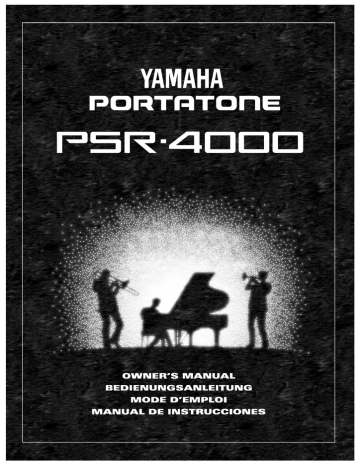
SPECIAL MESSAGE SECTION
PRODUCT SAFETY MARKINGS: Yamaha electronic products may have either labels similar to the graphics shown below or molded/stamped facsimiles of these graphics on the enclosure. The explanation of these graphics appears on this page. Please observe all cautions indicated on this page and those indicated in the safety instruction section.
CAUTION
RISK OF ELECTRIC SHOCK
DO NOT OPEN
CAUTION: TO REDUCE THE RISK OF ELECTRIC SHOCK.
DO NOT REMOVE COVER (OR BACK).
NO USER-SERVICEABLE PARTS INSIDE.
REFER SERVICING TO QUALIFIED SERVICE PERSONNEL.
The exclamation point within the equilateral triangle is intended to alert the user to the presence of important operating and maintenance (servicing) instructions in the literature accompanying the product.
The lightning flash with arrowhead symbol within the equilateral triangle is intended to alert the user to the presence of uninsulated “dangerous voltage” within the product’s enclosure that may be of sufficient magnitude to constitute a risk of electrical shock.
IMPORTANT NOTICE: All Yamaha electronic products are tested and approved by an independent safety testing laboratory in order that you may be sure that when it is properly installed and used in its normal and customary manner, all foreseeable risks have been eliminated. DO NOT modify this unit or commission others to do so unless specifically authorized by Yamaha. Product performance and/or safety standards may be diminished. Claims filed under the expressed warranty may be denied if the unit is/has been modified. Implied warranties may also be affected.
SPECIFICATIONS SUBJECT TO CHANGE: The information contained in this manual is believed to be correct at the time of printing. However, Yamaha reserves the right to change or modify any of the specifications without notice or obligation to update existing units.
ENVIRONMENTAL ISSUES: Yamaha strives to produce products that are both user safe and environmentally friendly. We sincerely believe that our products and the production methods used to produce them, meet these goals.
In keeping with both the letter and the spirit of the law, we want you to be aware of the following:
Battery Notice: This product MAY contain a small nonrechargable battery which (if applicable) is soldered in place. The average life span of this type of battery is approximately five years. When replacement becomes necessary, contact a qualified service representative to perform the replacement.
Warning: Do not attempt to recharge, disassemble, or incinerate this type of battery. Keep all batteries away from children. Dispose of used batteries promptly and as regulated by applicable laws. Note: In some areas, the servicer is required by law to return the defective parts. However, you do have the option of having the servicer dispose of these parts for you.
Disposal Notice: Should this product become damaged beyond repair, or for some reason its useful life is considered to be at an end, please observe all local, state, and federal regulations that relate to the disposal of products that contain lead, batteries, plastics, etc.
NOTICE: Service charges incurred due to lack of knowledge relating to how a function or effect works (when the unit is operating as designed) are not covered by the manufacturer’s warranty, and are therefore the owners responsibility. Please study this manual carefully and consult your dealer before requesting service.
NAME PLATE LOCATION: The graphic below indicates the location of the name plate. The model number, serial number, power requirements, etc., are located on this plate.
You should record the model number, serial number, and the date of purchase in the spaces provided below and retain this manual as a permanent record of your purchase.
AUX OUT
CAUTION
RISK OF ELECTRIC SHOCK
DO NOT OPEN
AVIS: RISQUE DE CHOC ELECTRIQUE NE PAS OUVRIR.
R L/L+R
WARNING:
TO REDUCE THE RISK OF FIRE OR ELECTRIC SHOCK,
DO NOT EXPOSE THIS PRODUCT TO RAIN OR MOISTURE.
AC INLET
IN
MIDI
OUT THRU FOOT SWITCH FOOT VOLUME
1 2
Model _____________________________________
Serial No. __________________________________
Purchase Date ______________________________
92-469 1
Owner’s Manual
Bedienungsanleitung
Mode d’emploi
Manual de instrucciones
English
Deutsch
Français
Español
Congratulations!
You are the proud owner of an extraordinary electronic keyboard. The Yamaha
PSR-4000 PortaTone combines the most advanced AWM tone generation technology with state-of-the-art digital electronics and features to give you stunning sound quality with maximum musical enjoyment. The advanced Auto Accompaniment and
One Touch Setting features, in particular, are brilliant examples of how Yamaha technology can significantly expand your musical horizons. A new large-size graphic display and easy-to-use interface also greatly enhance the operability of this advanced instrument.
In order to make the most of your PortaTone’s features and vast performance potential, we urge you to read the manuals thoroughly while trying out the various features described. Keep the manuals in a safe place for later reference.
Contents
Taking Care of Your PortaTone
2
Floppy Disks & the Disk Drive ........... 3
Panel Controls
4
Connections & Music Stand
6
The Demonstration
8
The Random & Single Demo Play
Modes ...................................................... 9
The PSR-4000 Display &
Display-based Controls
10
The Display & Multi-function
Controls ................................................ 10
■ The [MIXER] Button ........................ 10
■ The [LIST HOLD] Button ................. 11
■ The [LCD CONTRAST] Control ...... 11
Playing the PSR-4000
12
■ Before You Begin ............................. 12
Selecting & Playing Voices ............. 12
Keyboard Percussion ....................... 15
Changing the “L” Split Point .......... 16
Transposition, Tuning, &
Octave Change
17
TRANSPOSE & TUNE ........................ 17
OCTAVE CHANGE .............................. 18
Using the Accompaniment
Section
19
■ Fade-ins and Fade-outs .................. 26
■ Accompaniment Volume ................. 26
■ The Auto Mute Function .................. 26
Changing the “A” Split Point .......... 27
The Chord Assist Function ............. 28
The Arranger Buttons ....................... 30
One Touch Setting
31
■ THE TEMPO SET FUNCTION ........ 32
Expression & Effects
33
■ Harmony .......................................... 33
■ Sustain ............................................ 33
■ Touch Response ............................. 33
■ Reverb ............................................. 34
■ Chorus ............................................. 34
■ DSP Effects ..................................... 34
■ Left Hold .......................................... 35
■ Pitch Bend Wheel ............................ 35
■ Modulation Wheel ........................... 35
The Multi Pads
36
The PHRASE/CHORD Mode ............ 36
The PHRASE Pads (pads 1 … 4) ...... 36
■ Recording Phrases .......................... 37
■ Phrase Playback ............................. 38
The CHORD Pads (pads 5 … 8) ....... 38
■ Recording Chords ........................... 38
■ Chord Playback ............................... 39
■ The Repeat & Chord Match Settings40
● REPEAT ...................................... 40
● CHORD MATCH ......................... 40
The PERCUSSION Mode .................. 41
■ Assigning Different Instruments
To the PERCUSSION Pads ............ 41
■ Playing the Percussion Pads .......... 42
Registration Memory
43
Registering the Panel Settings ....... 43
Entering a Registration Name .......... 44
Recalling the Registered Panel
Settings ................................................. 45
The Freeze Function .......................... 46
The Freeze Group Settings .............. 46
Song Playback & Recording
47
Song Playback .................................... 47
■ Pause, Fast Forward & Reverse ..... 48
Chain Playback ................................. 49
Volume & Mute/Solo Settings .......... 50
Song Recording .................................. 52
Quick Record ..................................... 54
■ THE TRACK INDICATORS ............. 56
■ TRACK DELETE ............................. 56
■ PLAYBACK ..................................... 56
■ EXITING .......................................... 56
Chord Step Recording ...................... 57
■ DELETING EVENTS ....................... 58
Quick Record Mode Edit Functions ... 59
■ SONG DELETE ............................... 59
Multitrack Record .............................. 60
■ THE TRACK INDICATORS ............. 62
■ TRACK DELETE ............................. 62
■ RECORDING & EFFECTS ............. 62
■ PLAYBACK ..................................... 63
■ EXITING .......................................... 63
Punch-In Recording .......................... 63
Track Volume Control ....................... 66
Multitrack record Mode
Edit Functions ................................... 66
■ QUANTIZE ...................................... 66
■ TRACK COPY/MIX ......................... 67
■ INITIAL EDIT ................................... 68
■ SONG DELETE ............................... 68
Custom Accompaniment
69
Effects ................................................ 73
■ REVERB DEPTH ............................ 73
■ CHORUS TYPE & DEPTH .............. 74
■ PAN ................................................. 74
Edit ..................................................... 75
■ QUANTIZE ...................................... 75
■ COPY .............................................. 75
■ REMOVE EVENT ............................ 76
Store/Clear ......................................... 77
■ STORE ............................................ 77
■ CLEAR CUSTOM STYLE ............... 77
Custom Voice Edit
78
Engaging the Easy/Full Edit Mode 78
■ EXITING .......................................... 78
The Easy Edit Parameters ............... 79
EDIT .................................................... 79
■ NAME .............................................. 79
■ PAN ................................................. 79
■ VIBRATO ........................................ 79
■ TONE .............................................. 80
■ ENVELOPE ..................................... 80
STORE/CLEAR .................................. 81
■ STORE ............................................ 81
■ CLEAR CUSTOM VOICE ............... 81
The Full Edit Parameters .................. 82
E1:BASIC ........................................... 82
■ NAME .............................................. 82
■ WAVE
(except for the DRUM KITS)
........... 82
■ TUNE
(except for the DRUM KITS)
............ 83
■ VOLUME
(except for the DRUM KITS)
...... 83
■ KEY ON DELAY
(except for the DRUM KITS)
...................... 83
■ PAN ................................................. 83
E2:CONTROLLER ............................. 83
■ PITCH BEND WHEEL ..................... 83
■ MODULATION WHEEL .................. 84
■ INITIAL TOUCH CURVE ................. 84
E3:ENVELOPE ................................... 85
■ AMPLITUDE ENVELOPE ............... 85
■ FILTER ............................................ 86
E4:EFFECTS ...................................... 87
■ LFO ................................................. 87
■ DELAY VIB ...................................... 87
■ REVERB DEPTH ............................ 87
■ CHORUS DEPTH ........................... 87
■ DSP EFFECT .................................. 87
STORE/CLEAR .................................. 88
■ STORE ............................................ 88
■ CLEAR CUSTOM VOICE ............... 88
The Drum Kit Edit Mode ................... 89
Disk Operations
90
Load From Disk .................................. 90
Save To Disk ........................................ 92
Rename File/Song .............................. 93
Delete File/Song .................................. 95
Format FD ............................................. 96
Song Copy ............................................ 96
The PSR-4000 “Functions”
98
General Function Selection &
Editing Procedure .............................. 98
■ The [EXIT] Button ............................ 99
F1: Scale (Arabic)/Voice Part
100
■ SCALE (ARABIC) .......................... 100
■ VOICE PART ................................ 100
● PART TUNE .............................. 100
● OCTAVE ................................... 101
● PAN ........................................... 101
F2: Split Point/ABC Mode/
Multi Pad
102
■ SPLIT POINT/ABC MODE ............ 102
● SPLIT POINT ............................ 102
● ABC MODE ............................... 102
■ MULTI PAD ................................... 103
● REPEAT .................................... 103
● CHORD MATCH ....................... 103
F3: Controller
104
■ FOOT CONTROLLER ................... 104
● VOLUME ................................... 104
● SW1 (FOOTSWITCH 1) &
SW2 (FOOTSWITCH 2) ............ 104
■ PANEL CONTROLLER ................. 106
● SUSTAIN BUTTON ................... 106
● PITCH BEND WHEEL ............... 106
● MODULATION WHEEL ............. 106
● INITIAL TOUCH ........................ 107
F4: Style Revoice
108
● VOLUME OFFSET .................... 108
● VOICE ....................................... 108
● REVERB DEPTH ...................... 109
● CHORUS DEPTH ...................... 109
F5: Reverb/Chorus/DSP Effect
110
■ REVERB TYPE & DEPTH ............ 110
● REVERB TYPE ......................... 110
● REVERB PARAMETER EDIT ... 111
● REVERB DEPTH ...................... 111
■ CHORUS DEPTH ......................... 112
■ DSP EFFECT TYPE & DEPTH ..... 112
● DSP EFFECT TYPE ................. 112
● DSP EFFECT PARAMETER EDIT . 113
● DSP EFFECT DEPTH ............... 113
F6: Harmony/Registration
114
■ HARMONY .................................... 114
■ REGISTRATION ........................... 114
● NAME ........................................ 114
● FREEZE GROUP SETTING ..... 114
F7: Utility
115
■ MEMORY BACKUP ...................... 115
● MEMORY BACKUP .................. 115
● DISPLAY - MIDI BANK SEL. &
PROG. CHANGE #, TIME ......... 115
■ RECALL PRESET DATA .............. 115
F8: MIDI
116
SYSTEM .............................................. 116
■ LOCAL CONTROL ........................ 116
■ CLOCK & TRANSPOSE ............... 117
● CLOCK ...................................... 117
● TRANSPOSE ............................ 117
■ MESSAGE SWITCH ..................... 117
● START/STOP ............................ 117
● EXCLUSIVE .............................. 118
TRANSMIT ..................................... 118
● TRANSMIT MONITOR .............. 118
● CHANNEL ................................. 118
● PART ......................................... 118
● NOTE, CONTROL CHANGE, PRO-
GRAM CHANGE, & PITCH BEND
SWITCH .................................... 119
RECEIVE ....................................... 120
● RECEIVE MONITOR ................. 120
● CHANNEL ................................. 120
● MODE ....................................... 120
● NOTE, CONTROL CHANGE, PRO-
GRAM CHANGE, & PITCH BEND
SWITCH .................................... 120
PANEL CONTROL ........................ 121
● OCTAVE ................................... 121
● NOTE ........................................ 121
● TYPE SELECT & SUB ............. 121
Troubleshooting ............................... 123
Index .................................................... 124
Voice List ............................................ 126
Percussion Kit List .......................... 129
Style List ............................................. 130
Setup Parameters ............................. 131
Fingering Chart ................................. 134
The DSP Effects & Parameters ..... 143
MIDI Implementation Chart ............ 149
MIDI Data Format .............................. 152
Specifications .................................... 157
2
Taking Care of Your PortaTone
Your PortaTone will give you years of playing pleasure if you follow the simple rules given below:
■
Location
Do not expose the instrument to the following conditions to avoid deformation, discoloration, or more serious damage.
● Direct sunlight (e.g. near a window).
● High temperatures (e.g. near a heat source, outside, or in a car during the daytime).
● Excessive humidity.
● Excessive dust.
● Strong vibration.
■
Power Supply
● In some areas the PSR-4000 will have a voltage selector on the bottom panel. Make sure that the voltage selector is set for the AC mains voltage in your area. The voltage selector can be set (rotated) by using a screwdriver. If in doubt, contact your Yamaha dealer.
240V
110V
220V
1
3
V
0
● Turn the power switch OFF when the instrument is not in use. (The PSR-4000 uses a very small amount of power to maintain the internal memory contents even when no batteries are installed and the power is turned off.)
● The power supply cord should be unplugged from the
AC outlet if the instrument is not to be used for an extended period of time.
● Unplug the instrument during electric storms.
● Avoid plugging the instrument into the same AC outlet as appliances with high power consumption, such as electric heaters or ovens. Also avoid using multi-plug adapters since these can result in reduced sound quality, operation errors, and possibly damage.
■
Memory Backup Batteries
The PSR-4000 requires four 1.5 V C size (LR14) batteries for memory backup power. If no backup batteries are installed, the memory contents will be lost when then instrument is unplugged from the AC mains supply. Please use alkaline batteries. The average life of a set of alkaline batteries is about 12 months.
1. Open Battery Compartment Cover
Open the battery compartment cover — located on the instrument’s bottom panel — by pressing on the two latches on the cover and pulling outward, as shown in the illustration.
2. Insert Batteries
Insert the four batteries, being careful to follow the polarity markings on the bottom panel.
3. Replace Cover
Replace the compartment cover, making sure that it locks firmly in place.
NOTES
• Never mix old and new, or different type of batteries!
• To prevent damage due to battery leakage, it is a good idea to remove the batteries from the PSR-4000 (after saving any important data to disk) if it is not to be used an extended period of time. (YAMAHA is not responsible irretrievable internal data.)
■
Turn Power OFF When Making Connections
● To avoid damage to the instrument and other devices to which it is connected (a sound system, for example), turn the power switches of all related devices OFF prior to connecting or disconnecting audio and MIDI cables.
■
Handling and Transport
● Never apply excessive force to the controls, connectors or other parts of the instrument.
● Always unplug cables by gripping the plug firmly, not by pulling on the cable.
● Disconnect all cables before moving the instrument.
● Physical shocks caused by dropping, bumping, or placing heavy objects on the instrument can result in scratches and more serious damage.
■
Cleaning
● Clean the cabinet and panel with a dry soft cloth.
● A slightly damp cloth may be used to remove stubborn grime and dirt.
● Never use cleaners such as alcohol or thinner.
● Avoid placing vinyl objects on top of the instrument
(vinyl can stick to and discolor the surface).
■
Electrical Interference
● This instrument contains digital circuitry and may cause interference if placed too close to radio or television receivers. If this occurs, move the instrument further away from the affected equipment.
■
Data Backup
● Save all important data to disk before turning off for longer periods.
● Internal data (e.g. Registration data) is retained in memory even if the power switch is turned OFF when backup batteries are installed as described above. If you do not intend to use the PSR-4000 for an extended period of time, it is a good idea to unplug the instrument from the AC outlet and remove the batteries.
Taking Care of Your PortaTone
● Internal memory data can be corrupted due to incorrect operation. Be sure to “save” important data to a floppy disk frequently so you have a backup to revert to if something happens to damage the data in memory.
Also note that magnetic fields can damage data on the disk, so it is advisable to make a second back-up copy of disks that contain very important data, and keep backup disks in a safe place away from stray magnetic fields (i.e. away from speakers, appliances containing motors, etc.).
■
Service and Modification
● The PSR-4000 contains no user serviceable parts.
Opening it or tampering with it in anyway can lead to irreparable damage and possibly electric shock. Refer all servicing to qualified YAMAHA personnel.
Floppy Disks & the Disk Drive
■
Type of Disk
Use only 3.5-inch 2DD or 2HD floppy disks.
ing Disk to clean the head about once a month. Ask your
Yamaha dealer about the available of head-cleaning disks.
■
Disk Insertion & Removal
● To insert a floppy disk in the disk drive, hold the disk with the label side facing up and the sliding shutter facing the disk drive door, then insert carefully until the disk clicks into place.
● To remove a floppy disk from the disk drive, make sure the “DISK IN USE” light is not lit and press the disk eject button firmly as far as it will go and then, when the disk is full ejected, remove it by hand.
If the eject button is only partially pressed or pressed too quickly the eject mechanism may not function properly, leaving the disk stuck halfway. Do not attempt to remove the disk forcefully if this happens, since excess force can damage the disk and/or the drive mechanism. Try either pressing the eject button carefully again, or push the disk all the way back into the drive and repeat the eject procedure.
■
Floppy Disk Handling & Storage
The actual recording medium inside a floppy disk has a fine coating of magnetic particles in which the data is
“stored”. To protect this coating as well as the disk drive’s delicate read-write head, please observe the following:
● Always keep floppy disks in their case when they are not in use. Never place heavy objects on a disk or bend the disk in any way. Also keep disks away from liquids and dust.
● Never open the disk’s shutter and touch the exposed surface of the disk.
● Keep floppy disks away from strong magnetic fields such as those produced by television sets, speakers, motors, etc.
● Never leave floppy disks in areas exposed to strong direct sunlight, excessively high or low temperature, or high humidity.
● Never use a floppy disk with a deformed shutter or housing.
● Do not attach anything other than the provided labels to a floppy disk. Also make sure that labels are attached in the proper location.
● Never attempt to remove a floppy disk during a record or playback operation!! This can corrupt the data on the disk, and actually damage the disk drive!
● Be sure to remove the floppy disk from the disk drive before turning off the power. A floppy disk left in the drive for extended periods can easily pick up dust and dirt that can cause data read/write errors.
■
Clean the Read/Write Head Regularly
This instrument employs a precision magnetic read/write head which, after an extended period of use, will pick up a layer of magnetic particles from the disks used that will eventually cause read and write errors. To maintain the disk drive in optimum working order we recommend that you use a commercially-available Dry-type Head Clean-
■
Protecting Your data
● To prevent accidental erasure of important data you have saved to floppy disk, be sure to slide the disk’s write-protect tab to the “write protect” position (the tab window should be open). When this is done the disk cannot be written to.
● Make regular backup copies of important data to a separate floppy disk, and keep your backup disks in a separate, safe place.
● To ensure the safety of your data (and of the disk drive itself) always use floppy disks from a well-known, reliable manufacturer. “No-brand” disks can cause trouble.
Write protected Write enabled
YAMAHA is not responsible for damage caused by improper handling or operation.
YAMAHA provides no guarantee against disk damage.
3
Panel Controls
)
UP
MASTER VOLUME
MIN •
3
• MAX
FADE
IN / OUT
A
INTRO/
FILL to
8 B
4
ARRANGER
PHRASE
PAD
CHORD
BASS
RHYTHM
A
MAIN
B
5
ACCOMPANIMENT
ROCK /
ROCK’N’ROLL
JAZZ
POP / BEAT
BALLAD
DANCE
LATIN
COUNTRY&
WESTERN
MARCH /
WALTZ
BALLROOM DISCO
ENDING/ rit.
RHYTHM &
BLUES
CUSTOM
STYLE
7 AUTO BASS CHORD
SYNCHRO
START START/STOP
ACCOMPANIMENT DIRECTOR
6
ONE TOUCH
SETTING
0 LEFT HOLD
9
LEFT ORCHESTRA
PIANO /
ORGAN
STRINGS /
CHOIR
BRASS/
WOODWIND
SYNTH /
PAD
GUITAR/
PERCUSSIVE
CUSTOM
VOICE
LEFT
PHRASE
&
PHRASE/CHORD
PLAYING
! @ #
SONG
PLAY
SONG
RECORD
CUSTOM
ACCOMP. REC
DISK
–
CUSTOM
VOICE EDIT
$ % ^
TEMPO
REC/STOP
CHORD
FUNCTION
+
PERCUSSION
PHRASE/CHORD
1 2 3 * 4
MULTI PAD
5 6 7 8
U I
PITCH BEND MODULATION
MAX
( q
MIXER w
LIST
HOLD e
DOWN MIN
PHONES
4
1
POWER Button .......................................... page 8
2 DEMO Button ............................................. page 8
3
MASTER VOLUME Control ........................ page 8
4
ARRANGER Buttons ............................... page 30
PHRASE, PAD, CHORD, BASS, RHYTHM
5
ACCOMPANIMENT Buttons .................... page 22
6
ONE TOUCH SETTING Button ................ page 31
7
AUTO BASS CHORD Button ................... page 19
8
ACCOMPANIMENT DIRECTOR Buttons
........................................................ pages 23 – 26
FADE IN/OUT, INTRO/FILL to A/B, MAIN A/B,
ENDING/rit., SYNCHRO START, START/STOP
9
LEFT ORCHESTRA Buttons ............ pages 13, 14
0 LEFT HOLD Button .................................. page 35
!
SONG PLAY Button ................................. page 47
@
CUSTOM VOICE EDIT Button ................. page 78
#
FUNCTION Button ................................... page 98
$
SONG RECORD Button .......................... page 52
%
CUSTOM ACCOMP. REC Button ............. page 69
^
DISK Button ............................................. page 90
&
TEMPO [–] and [+] Buttons ...................... page 22
* MULTI PAD Buttons ................................. page 36
REC/STOP, PHRASE/CHORD-PERCUSSION,
1 — 8
Panel Controls
EXIT r t y u
TOUCH
RESPONSE HARMONY SUSTAIN
REVERB CHORUS
DSP
EFFECT i o p
LCD
Q CONTRAST
FREEZE MEMORY
E
PART SELECT
R 1
R 2
STRINGS/
CHOIR
SAX/
WOODWIND
TRUMPET/
BRASS
GUITAR/
BASS
RIGHT 1
R
RIGHT ORCHESTRA
ACCORDION/
WORLD
PIANO
ORGAN
SYNTH/
PAD
SOUND
EFFECT
PERCUSSIVE
DRUM KIT
CUSTOM
VOICE
RIGHT 2
–
BANK 1~16
+ 1 2 4 5 3 W
REGISTRATION
6
T
LEAD
TRUMPET/
BRASS
SAX/
WOODWIND
STRINGS/
CHOIR
GUITAR/
BASS
SYNTH/
PERCUSSIVE
CUSTOM
VOICE
LEAD
7 8
2
PSR-4000
1
DEMO POWER
DISK IN USE
Y
(
Liquid Crystal Display (LCD) .................... page 10
) LCD Buttons ............................................. page 10 q
MIXER Button .......................................... page 10 w
LIST HOLD Button ................................... page 11 e
LCD ▲ / ▼ Controls ................................... page 10 r
EXIT Button ......................................... pages 9, 99 t
HARMONY Button ................................... page 33 y
SUSTAIN Button ...................................... page 33 u
TOUCH RESPONSE Button .................... page 33 i REVERB Button ....................................... page 34 o
CHORUS Button ...................................... page 34 p
DSP EFFECT Button ............................... page 34
Q
LCD CONTRAST Control ........................ page 11
W REGISTRATION Buttons ......................... page 43
FREEZE, MEMORY, BANK 1~16 [–] and [+],
1 — 8
E
PART SELECT Buttons ............................ page 14
R1, R2
R
RIGHT ORCHESTRA Buttons .......... pages 13, 14
T
LEAD Buttons ................................... pages 13, 14
Y
Disk Drive .................................... pages 47, 52, 90
U
PITCH BEND Wheel ................................ page 35
I MODULATION Wheel .............................. page 35
5
Connections & Music Stand
PHONES
1
6
■
Check the Voltage (Before you connect the AC cord)
.........................................................................
In some areas the PSR-4000 will have a voltage selector on the bottom panel. Make sure that the voltage selector is set for the AC mains voltage in your area. The voltage selector can be set (rotated) by using a screwdriver. If in doubt, contact your
Yamaha dealer.
240V
110V
130V
V
220
1
The PHONES Jack
......................................................................................................................................................................
A standard pair of stereo headphones can be plugged in here for private practice or late-night playing. The internal stereo speaker system is automatically shut off when a pair of headphones is plugged into the PHONES jack.
2
The AUX OUT L/L+R and R Jacks
.............................................................................................................................
The rear-panel AUX OUT L/L+R and R jacks deliver the output of the PSR-4000 for connection to a keyboard amplifier, stereo sound system, a mixing console, or tape recorder. If you will be connecting the PSR-4000 to a monaural sound system, use only the L/L+R jack. When a plug is inserted into the L/
L+R jack only, the left- and right-channel signals are combined and delivered via the L/L+R jack so you don’t lose any of the PSR-4000 sound.
Stereo System
AUX OUT
R L/L+R
3
FOOT SWITCH 1 and 2 Jacks
.........................................................................................................................................
One or two optional Yamaha FC5 footswitches connected to these jacks can be used to control sustain and a range of other important functions.
Refer to the “FOOT SWITCH 1” and “FOOT SWITCH
2” functions described on page 104.
FOOT SWITCH
1 2
Connections & Music Stand
AUX OUT
CAUTION
RISK OF ELECTRIC SHOCK
DO NOT OPEN
AVIS:
RISQUE DE CHOC ELECTRIQUE NE PAS OUVRIR.
R L/L+R 2
WARNING:
TO REDUCE THE RISK OF FIRE OR ELECTRIC SHOCK,
DO NOT EXPOSE THIS PRODUCT TO RAIN OR MOISTURE.
AC INLET
IN
MIDI
OUT THRU
5
FOOT SWITCH FOOT VOLUME
1 2 3 4
4
FOOT VOLUME Jack
................................................................................................................................................................
An optional Yamaha FC7 Foot Controller can be connected to this jack to allow foot volume (expression) control. The foot controller can be assigned to control overall volume or the volume of individual accompaniment and/or voices via the “FOOT VOL-
UME” function — page 104.
FOOT VOLUME
5
MIDI IN, THRU and OUT Connectors
......................................................................................................................
The MIDI IN connector receives MIDI data from an external MIDI device (such as a MIDI sequencer) which can be used to control the PSR-
4000. The MIDI THRU connector re-transmits any data received at the MIDI IN connector, allowing
“chaining” of several MIDI instruments or other devices. The MIDI OUT connector transmits MIDI data generated by the PSR-4000 (e.g. note and velocity data produced by playing the keyboard).
More details on MIDI are provided on page 116.
IN
Music
Computer
MIDI
OUT THRU
Tone Generator
The Music Stand
The PSR-4000 is supplied with a music stand that can be attached to the instrument by inserting it into the holes at the rear of the speaker panel.
7
The Demonstration
To give you an idea of the PSR-4000’s sophisticated capabilities, it is programmed with 14 demonstration sequences which can be played in a number of ways.
Z
Switch ON
............................................................................................................................................................................................
Plug the AC power cord into a convenient AC outlet, then press the [POWER] button to turn the
PSR-4000 ON.
DEMO POWER
X
Set an Initial Volume Level
................................................................................................................................................
Set the [MASTER VOLUME] control to a position about a quarter of the way toward the highest setting. You can re-adjust the [MASTER
VOLUME] control for the most comfortable overall volume level after playback begins.
MASTER VOLUME
MIN • • MAX
C
Press the [DEMO] Button
...................................................................................................................................................
Press the [DEMO] button and the PSR-4000 demo display will appear.
DEMO POWER
V
Start & Stop Playback as Required
Press the START LCD button to start playback of all demo songs. Press the STOP LCD button when you want to stop playback.
8
B
Exit When Done ..........................................................................................................
Press either the [DEMO] button or the [EXIT] button to exit from the demo mode and return to the normal play-mode display when you’ve finished playing the demo songs.
EXIT
DEMO
The Demonstration
The Random & Single Demo Play Modes
If you play the demo as described above, you’ll hear all 14 demo songs played in random order. By selecting an appropriate play mode you can also play back all the songs sequence, or play a single specified song.
Z
Select a Play Mode
....................................................................................................................................................................
Use either of the LCD [▲/▼] controls under
MODE on the display to select one of the available play modes.
ALL
RANDOM
All 14 demo songs are played back in sequence.
All 14 demo songs are played back in random order. This is the default mode.
SINGLE SONG Only the selected song is played.
X
Select a Song
.........................................................
Press the LCD button corresponding to the type of demo song you want to play, then use the same
LCD button to select either of the two demo songs in that group. You can also use either of the LCD [▲/
▼] controls under SONG on the display to select any of the 14 demo songs.
C
Turn the Repeat Mode ON or OFF
.............................................................................................................................
Use the REPEAT LCD [▲/▼] control to turn repeat playback ON or OFF as required (when ON, the selected song or sequence of songs will be repeated until the STOP LCD button is pressed)
V
Start & Stop Playback as Required
.........................................................................................................................
Press the START LCD button to start playback of the selected demo song(s). Press the STOP LCD button when you want to stop playback.
B
Exit When Done
............................................................................................................................................................................
Press either the [DEMO] button or the [EXIT] button to exit from the demo mode and return to the normal play-mode display when you’ve finished playing the demo songs.
EXIT
DEMO
9
10
The PSR-4000 Display & Display-based Controls
The Display & Multi-function Controls
The PSR-4000 makes general operation and programming easier than ever with a large backlit LCD display panel and multi-function controls. The 8 LCD selectors
— four on either side of the display panel — and 8 LCD
[▲/▼] controls below the display perform the function indicated by the adjacent section of the display. In the example display shown here, for example, the LCD [▲/
▼] control immediately below LEAD on the display can be used to adjust the volume of the LEAD voice. Press the
[▲] end of the control to increase the volume, or the [▼] end of the control to decrease the volume. In the same way, the LCD button immediately to the right of LEAD on the display is used to set the normal octave for the lead voice (“0”), shift it one octave up (“+1”), or one octave down (“–1”).
■
The [MIXER] Button
..................................................................................................................................................................
The lower section of the normal play mode display, shown above, provides individual volume controls for the PSR-4000’s song, multi pad, accompaniment, left, right 1, right 2, and lead sound.
Pressing the ACCOMP. VOLUME LCD button switches to the individual auto-accompaniment part volume controls: rhythm 1, rhythm 2, bass, chord 1, chord 2, pad, phrase 1, and phrase 2. This is essentially a “mixer” that you will use the achieve the best overall balance for your musical needs. The mixer controls will disappear when functions which have different displays are selected, but can be instantly recalled without exiting from the current display mode by pressing the [MIXER] button. Pressing the
[MIXER] button a second time (or the [EXIT] button) causes the mixer controls to disappear.
MIXER
LIST
HOLD
The PSR-4000 Display & Display-based Controls
■
The [LIST HOLD] Button
......................................................................................................................................................
When selecting voices (page 14) or accompaniment styles (page 22), or using the ONE TOUCH
SETTING feature (page 31), the voice, style, or
ONE TOUCH SETTING list will appear on the display, but will automatically disappear after a few seconds if no selections are made. The list can be kept on the display for as long as required by pressing the [LIST HOLD] button so that its LED lights. Press [LIST HOLD] a second time (the LED will go out) to disengage the list hold function.
MIXER
LIST
HOLD
NOTES
• If the [LIST HOLD] button is engaged when a list is not showing, the list will not appear even when a voice group, style group, or ONE TOUCH SETTING button is pressed.
■
The [LCD CONTRAST] Control
.....................................................................................................................................
The PSR-4000 display panel is a liquid-crystal type which features a [LCD CONTRAST] control.
Use the [LCD CONTRAST] control to set the display for optimum legibility.
LCD
CONTRAST
11
Playing the PSR-4000
■ Before You Begin
Before playing your PSR-4000 for the first time, it might be a good idea to re-initialize it to the original factory settings just in case these have been changed at some point before you receive the instrument. To do this, turn the [POWER] switch ON while holding the [DEMO] and [EXIT] buttons.
When the display shown to the right appears press the OK LCD button.
• When the above initialization procedure is carried out, all internal data (e.g. REGISTRATION, CUS-
TOM ACCOMP, CUSTOM VOICE, MULTI PAD) will also be initialized and therefore lost!
EXIT
DEMO POWER
12
Selecting & Playing Voices
The PSR-4000 allows you to individually select and play up to four “orchestra parts” at the same time in a number of ways. A range of voices can be assigned to each orchestra part.
RIGHT ORCHESTRA 1
RIGHT ORCHESTRA 2
LEAD
LEFT ORCHESTRA
Both the RIGHT 1 and RIGHT 2 voices are polyphonic voices which can be played over the entire keyboard or to the right of a specified split point. The default split point is the F # 2 key. Either voice can be played alone, or both can be played simultaneously. The RIGHT 1 and RIGHT 2 voices can be selected from a range of 243 voices organized in 12 groups.
This is a monophonic voice which can be played over the entire keyboard or to the right of a specified split point. The default split point is the F # 2 key. The LEAD voice can be played alone, or simultaneously with either or both of the RIGHT ORCHESTRA voices. The LEAD voice can be selected from a range of 110 voices organized in 6 groups.
When only the LEAD voice is being played it has “last note priority”. That is, only the last note played will sound. When the LEAD voice is being played with a RIGHT ORCHESTRA voice it has “highest note priority” — the highest note is played by the LEAD voice.
A polyphonic voice which can be played to the left of a specified split point while the
RIGHT 1, RIGHT 2, and/or LEAD voices are played to the right of the split point. The default split point is the F # 2 key. The LEFT voice can be selected from a range of 200 voices organized in 6 groups.
* Voice numbers include Custom Voice.
Playing the PSR-4000
Z
Set Initial Volume Levels
.....................................................................................................................................................
Set the [MASTER VOLUME] control to an appropriate level, and make sure that the LEFT, R1,
R2, LEAD volume levels in the MIXER MAIN
VOLUME display are set to their maximum “100” levels (use the corresponding LCD [▲/▼] controls to set these volume levels if necessary). You can set the [MASTER VOLUME] control for the most comfortable overall volume level after beginning to play.
MASTER VOLUME
MIN • • MAX
NOTES
• No sound will be produced if all volume levels other than the [MASTER VOLUME] control are set to their minimum values.
X
Select the Orchestra Parts You Want To Play
................................................................................................
Press the [RIGHT 1], [RIGHT 2], [LEAD], and/or [LEFT] button(s), turning on the indicators corresponding to the parts you want to play.
Each time you turn a part on or off, the EASY SETTING LCD button for that part will appear on the LCD for a few seconds.
LEFT HOLD
LEFT ORCHESTRA
PIANO /
ORGAN
STRINGS /
CHOIR
BRASS/
WOODWIND
SYNTH /
PAD
GUITAR/
PERCUSSIVE
CUSTOM
VOICE
LEFT
PART SELECT
R 1
R 2
RIGHT ORCHESTRA
PIANO
ACCORDION/
WORLD
ORGAN
STRINGS/
CHOIR
SAX/
WOODWIND
SYNTH/
PAD
SOUND
EFFECT
PERCUSSIVE
TRUMPET/
BRASS
GUITAR/
BASS
RIGHT 1
DRUM KIT
CUSTOM
VOICE
RIGHT 2
LEAD
TRUMPET/
BRASS
SAX/
WOODWIND
STRINGS/
CHOIR
GUITAR/
BASS
SYNTH/
PERCUSSIVE
CUSTOM
VOICE
LEAD
13
14
Playing the PSR-4000
If you press the EASY SETTING LCD button before it disappears, the easy-setting display for that part will appear providing access to the split point parameters as well as the individual octave, pan, and tune parameters for that part. These same parameters can be accessed via the FUNCTION displays
(page 98), but the easy-setting displays offer an easier, more efficient way to set these parameters when selecting parts. The easy setting display for a part that is already on can be accessed by pressing the EASY SETTING LCD button while holding the corresponding part button (in this case the part button indicator will not go out when the button is released). See the following pages for details on each of the orchestra part easy setting parameters:
NOTES
• The more parts you play simultaneously, the fewer the total number of notes that can be played on the keyboard at the same time.
• When the RIGHT 1 and RIGHT 2 parts are both on and the same voice is selected for both parts, the sound may be slightly different from the normal voice.
• When the LEFT part is on, the left voice will automatically be transposed up one octave.
SPLIT POINT [L]
SPLIT POINT [A]
OCTAVE
PAN
TUNE
Page 16
Page 27
Page 101
Page 101
Page 100
C
Select a Voice or Voices
........................................................................................................................................................
To select a RIGHT 1 or RIGHT 2 voice use the RIGHT ORCHESTRA voice selectors, to select a LEAD voice use the LEAD voice selectors, and to select a LEFT voice use the LEFT ORCHESTRA voice selectors.
When selecting a RIGHT 1 or RIGHT 2 voice it is also necessary to press the [R1] or [R2] PART SELECT button prior to actually selecting the voice, according to whether you want to select a RIGHT 1 or RIGHT
2 voice (this is not necessary if the [R1] or [R2] indicator for the part you want to select is already lit).
Use the voice group buttons to select the group from which you want to select a voice. The corresponding voice display will appear.
NOTES
• The display will automatically revert to the main display after a few seconds if the [LIST HOLD] button is not engaged (page 11).
• Custom voices which can be selected via the RIGHT ORCHESTRA, LEFT
ORCHESTRA, and LEAD [CUSTOM] buttons can be created via the CUS-
TOM VOICE EDIT mode described on page 78, or loaded from disk.
LEFT HOLD
LEFT ORCHESTRA
PIANO /
ORGAN
STRINGS /
CHOIR
BRASS/
WOODWIND
SYNTH /
PAD
GUITAR/
PERCUSSIVE
CUSTOM
VOICE
LEFT
PART SELECT
R 1
R 2
RIGHT ORCHESTRA
PIANO
ACCORDION/
WORLD
ORGAN
SYNTH/
PAD
SOUND
EFFECT
STRINGS/
CHOIR
SAX/
WOODWIND
TRUMPET/
BRASS
GUITAR/
BASS
RIGHT 1
PERCUSSIVE
DRUM KIT
CUSTOM
VOICE
RIGHT 2
LEAD
TRUMPET/
BRASS
SAX/
WOODWIND
STRINGS/
CHOIR
GUITAR/
BASS
SYNTH/
PERCUSSIVE
CUSTOM
VOICE
LEAD
Playing the PSR-4000
Use the page-number LCD [▲/▼] controls the select the page containing the voice you want if more than one page is available, then press the LCD button corresponding to the desired voice. You can also use either of the SELECT LCD [▲/▼] controls to select any of the voices within the selected group.
V
Play & Adjust Volume
..............................................................................................................................................................
You can now play the selected voice or voices on the keyboard. Use the [MASTER VOLUME] control to adjust the overall volume level, and the
MIXER MAIN VOLUME LCD [▲/▼] controls to set the desired balance between the parts.
Keyboard Percussion
When one of the RIGHT ORCHESTRA [DRUM KIT] voices is selected, you can play 61 different drums and percussion instruments on the keyboard. The drums and percussion instruments played by the various keys are marked by symbols above the keys. Some of the instruments in the different drum kit voices sound different even though they have the same name, while others are essentially the same.
NOTES
• When the DRUM KIT voice OCTAVE parameter is set to “–1”, 11 different instruments are available in the lowest octave.
• The Transpose, Tune, Sustain, Harmony, Left Hold, Modulation, and Pitch Bend functions do not affect the DRUM KIT voices.
• See page 129 for a complete listing of the keyboard percussion drum instrument assignments.
15
16
Playing the PSR-4000
Changing the “L” Split Point
The PSR-4000 has two programmable split points — one which divides the LEFT and RIGHT/LEAD orchestra parts, and one which divides the auto-accompaniment and manual sections of the keyboard when AUTO BASS
CHORD accompaniment (page 27) is engaged. In the split point displays accessed by the EASY SETTING LCD button described below, and the FUNCTION displays (page 102), the former is indicated by the “L” marker and the latter by the “A” marker above the graphic keyboard. The current split points are indicated on the display both by the split markers and the “splits” in the graphic keyboard. We’ll look at the ABC (“A”) split point in more detail in
“Using the Accompaniment Section”, page 27. For now, here’s how you can change the “L” split point via the orchestra part easy-setting displays to suit your own playing requirements.
Z
Select an Orchestra Part Easy Setting Display
..........................................................................................
Select an orchestra part easy-setting display either by turning a part on or off and pressing the
EASY SETTING LCD button before it disappears, or by pressing the EASY SETTING LCD button while holding an orchestra part button that is already on.
X
Set the Split Point
.......................................................................................................................................................................
The split point can be set in two ways: either use the SPLIT POINT L LCD [▲/▼] controls, or press the desired key on the keyboard while holding the L
DIRECT SETTING LCD button (or vice-versa).
The new split point will be indicated on the graphic keyboard in the LCD.
NOTES
• The “L” split point cannot be set lower than the “A” split point.
• When the “L” and “A” split points are set at different keys, the LEFT voice can be played between the “A” and “L” split points when the AUTO BASS CHORD function on. When the “L” and “A” split points are set to the same key, the
LEFT voice can be played anywhere to the left of the “L” and “A” split points.
C
Return to the Previous Display
When Done .......................................
Press the EXIT LCD button or [EXIT] panel button to return to the previous display when done.
Press a key while holding the
L DIRECT SETTING LCD button.
Transposition, Tuning,
& Octave Change
The most important and fundamental adjustment for any musical instrument is tuning. The TRANSPOSE, TUNING, and OCTAVE
CHANGE functions described below let you control the pitch of the
PSR-4000 in a number of ways.
TRANSPOSE & TUNE
These functions allow the overall pitch of the PSR-4000 to be transposed up or down in semitone steps, and finetuned in 0.2 Hertz steps.
Z
Press the TRANSPOSE/TUNE LCD Button
.....................................................................................................
Select the transpose and tune functions from the normal play mode display by pressing the TRANS-
POSE/TUNE LCD button.
X
Set the Transposition and/or Tuning As Required
...................................................................................
Use the TRANSPOSE LCD [▲/▼] controls to set the desired degree of transposition, and the
TUNE LCD [▲/▼] controls to set the desired degree of tuning.
The transpose range is from –24 to +24, allowing a maximum upward or downward transposition of 2 octaves. A setting of “ 0” produces the normal pitch.
The tuning range is from 414.6 Hertz to 466.8
Hertz, adjustable in 0.2-Hertz steps. A3 = 440.0
Hertz is “normal” pitch.
C
Return to the Main Display When Done
..............................................................................................................
Press the MAIN VOLUME LCD button to exit from the transpose and tune functions and return to the main display.
17
18
Transposition, Tuning, & Octave Change
OCTAVE CHANGE
This function allows the LEFT, RIGHT 1, RIGHT 2, and LEAD voices to be independently transposed up or down by one octave.
The LEFT, R1, R2, and LEAD LCD buttons directly set the octave of the corresponding voice. Pressing one of these buttons changes the corresponding octave setting to
“ +1”, “–1”, and then “0”, in sequence. “+1” shifts the voice up one octave “ –1” shifts the voice down one octave, and “ 0” sets the voice to its normal octave.
NOTES
• These parameters are also available in the F1 VOICE PART function display — page 101.
• Some voices may suddenly shift octaves when played at the extreme ends of the keyboard if they are set to a lower or higher octave than normal. This can also occur when the PITCH BEND wheel is used on extremely low or high notes.
• If you change the transpose, octave change, or tuning settings while playing one or more notes on the keyboard, the new octave change settings will take effect from the next notes played while tune and transpose settings take effect immediately.
Using the Accompaniment Section
The PSR-4000 has 120 different preset accompaniment “styles” and up to 12 custom accompaniment styles that can be used to provide fully-orchestrated or rhythm-only accompaniment. The PSR-
4000’s sophisticated Auto Bass Chord accompaniment system can provide automated bass and chord backing that is perfectly matched to the selected accompaniment style.
Z
Turn ABC ON
....................................................................................................................................................................................
Press the [AUTO BASS CHORD] button so that its indicator lights, thereby turning the ABC mode on.
ACCOMPANIMENT
ROCK /
ROCK’N’ROLL
JAZZ
POP / BEAT LATIN
NOTES
• Rhythm-only accompaniment will be produced if you don’t turn the [AUTO BASS CHORD] button on.
• The maximum number of notes that can be played simultaneously on the PSR-4000 keyboard is reduced when the Auto Bass Chord feature is used.
• The PSR-4000 employs “last-note priority”, which means that when the number of notes played on the keyboard exceeds the total number that can be produced by the
PSR-4000 at that time, the last notes played take priority.
BALLAD
DANCE
DISCO
RHYTHM &
BLUES
COUNTRY&
WESTERN
MARCH /
WALTZ
BALLROOM
CUSTOM
STYLE
AUTO BASS CHORD
ONE TOUCH
SETTING
X
Select the Desired ABC Mode
.......................................................................................................................................
Press the ABC EASY SETTING LCD button immediately after pressing the [AUTO BASS
CHORD] button to select the ABC MODE and
SPLIT POINT display. Use the ABC MODE LCD
[▲/▼] controls to select the SINGLE FINGER,
FINGERED 1, FINGERED 2, FULL KEYBOARD,
AUTO MIDI BASS, or MANUAL MIDI BASS mode. If you select the MANUAL MIDI BASS mode, and press the BASS VOICE LCD button which appears, you can use the GROUP LCD [▲/
▼] controls to specify the bass voice to be used.
Press the ABC MODE LCD button to return to the
ABC MODE display as required.
Press the EXIT LCD button or [EXIT] panel button to return to the main display when done.
The SINGLE FINGER, FINGERED 1, FIN-
GERED 2, FULL KEYBOARD, AUTO MIDI BASS and MANUAL MIDI BASS modes function as follows:
19
20
Using the Accompaniment Section
●
SINGLE FINGER (SF)
Single-finger accompaniment makes it simple to produce beautifully orchestrated accompaniment using major, seventh, minor and minor-seventh chords by pressing a minimum number of keys on the lefthand section of the keyboard. The abbreviated chord fingerings described below are used:
■ For a major chord, press the root key only.
■ For a minor chord, simultaneously press the root key and a black key to its left.
■ For a seventh chord, simultaneously press the root key and a white key to its left.
■ For a minor-seventh chord, simultaneously press the root key and both a white and black key to its left.
●
FINGERED 1 (FC1)
This is the default ABC mode. The FINGERED
1 mode lets you finger your own chords on the ABC section of the keyboard (i.e. all keys to the left of and including the split-point key — normally F#2), while the PSR-4000 supplies appropriately orchestrated rhythm, bass, and chord accompaniment in the selected style.
The FINGERED 1 mode will accept the 34 chord types.
C
Cm
G
C
7
●
FINGERED 2 (FC2)
This mode accepts the same fingerings as the
FINGERED 1 mode, but the lowest note played in the ABC section of the keyboard is used as the bass root, allowing you to play “on bass” or “fraction” chords (in the FINGERED 1 mode the root of the chord is always used as the bass root).
F
Cm
7
●
FULL KEYBOARD
When this advanced auto-accompaniment mode is engaged the PSR-4000 will automatically create appropriate accompaniment while you play just about anything, anywhere on the keyboard: chords, a bass line, arpeggiated chords, a melody line. The name of the detected chord will appear on the display. You don’t have to worry about specifying the accompaniment chords. Although the FULL
KEYBOARD mode is designed to work with many songs, some arrangements may not be suitable for use with this feature. Try playing a few simple songs in the FULL KEYBOARD mode to get a feel for its capabilities.
NOTES
• Chord detection occurs at approximately 8th-note intervals. Extremely short chords — less than an 8th note in length — may therefore not be detected.
●
AUTO MIDI BASS
In this mode all accompaniment parts except the bass part respond to the chord played on the keyboard. Fingering is the same as in the FINGERED 1 mode. If more than three notes are played on the
ABC section of the keyboard in this mode, and if the chord played is not recognized by the PSR-4000, only the top three are used for chord recognition. All others are ignored. The bass part is determined by the note played on an external MIDI bass keyboard connected to the MIDI IN terminal and assigned to the MIDI Bass channel (page 120).
●
MANUAL MIDI BASS
In this no chord recognition occurs. All accompaniment parts other than the rhythm part are muted, and a MIDI bass keyboard connected to the MIDI IN connector and assigned to the MIDI Bass channel
(page 120) directly plays the bass voice selected via the BASS VOICE parameter that appears when the
MANUAL MIDI BASS mode is selected in the ABC easy-setting display.
Using the Accompaniment Section
21
Using the Accompaniment Section
22
C
Select a Style
...................................................................................................................................................................................
The PSR-4000 has 120 preset styles organized in
11 groups (see the “Style List” on page 130).
Use the ACCOMPANIMENT group buttons to select the group from which you want to select a style. The corresponding style display will appear.
NOTES
• The display will automatically revert to the main display after a few seconds if the [LIST HOLD] button is not engaged (page 11).
• For easy selection some styles are repeated in different groups.
• Custom styles which can be selected via the ACCOMPA-
NIMENT [CUSTOM] button can be created via the CUS-
TOM ACCOMPANIMENT RECORD mode described on page 69, or loaded from disk.
ACCOMPANIMENT
ROCK /
ROCK’N’ROLL
JAZZ
POP / BEAT
BALLAD
DANCE
DISCO
RHYTHM &
BLUES
LATIN
COUNTRY&
WESTERN
MARCH /
WALTZ
BALLROOM
CUSTOM
STYLE
AUTO BASS CHORD
ONE TOUCH
SETTING
Use the page-number LCD [▲/▼] controls to select the page containing the style you want if more than one page is available, then press the LCD button corresponding to the desired style. You can also use either of the SELECT LCD [▲/▼] controls to select any of the styles within the selected group.
The PSR-4000 automatically determines the voices to be used for the accompaniment bass and chords according the accompaniment style you select.
NOTES
• Also see “Custom Accompaniment” on page 69.
• The custom style button can be used to access SFF
(optional style file format) disks that have been loaded.
V
Set the Tempo
.................................................................................................................................................................................
When you select a different style while the accompaniment is not playing, the “default” tempo for that style is also selected, and the tempo is displayed on the display in quarter-note beats per minute. If the accompaniment is playing, the same tempo is maintained even if you select a different style.
You can change the tempo to any value between
32 and 280 beats per minute, however, by using the
TEMPO [–] and [+] buttons. This can be done either before the accompaniment is started or while it is playing. To use the [–] and [+] buttons, press either button briefly to decrement or increment the tempo value by one, or hold the button for continuous decrementing or incrementing.
Tempo
–
TEMPO
+
NOTES
• The default tempo for the selected style can be recalled at any time by pressing both the TEMPO [–] and [+] buttons simultaneously.
Using the Accompaniment Section
B
Start the Accompaniment
..................................................................................................................................................
There are several ways to start the accompaniment:
● Straight start: Press the [START/STOP] button. If you press the [START/STOP] button, the rhythm will begin playing immediately without bass and chord accompaniment.
NOTES
• It is also possible to select one of the several variations available prior to a straight start — refer to “7. Select
Variations as Required,” below.
FADE
IN / OUT
A
INTRO/
FILL to MAIN
ENDING/ rit.
SYNCHRO
START START/STOP
B A B
ACCOMPANIMENT DIRECTOR
● Start with an introduction followed by the
MAIN A variation: press the [INTRO A/FILL
to A] button.
FADE
IN / OUT
A
INTRO/
FILL to MAIN
ENDING/ rit.
SYNCHRO
START START/STOP
B A B
ACCOMPANIMENT DIRECTOR
● Start with an introduction followed by the
MAIN B variation: press the [INTRO B/FILL
to B] button.
FADE
IN / OUT
A
INTRO/
FILL to MAIN
ENDING/ rit.
SYNCHRO
START START/STOP
B A B
ACCOMPANIMENT DIRECTOR
● Synchronized start: Any of the above start types can be synchronized to the first note or chord played on the ABC section of the keyboard
(i.e. keys to the left of and including the splitpoint key — normally F#2) by first pressing the
[SYNCHRO START] button. Pressing the
[SYNCHRO START] button alone causes a straight start to occur when the first note or chord is played. Press [SYNCHRO START] and the appropriate INTRO button (or vice-versa) for a synchronized introduction start. The first dot of the TEMPO display will flash at the current tempo when a synchronized start mode has been selected.
NOTES
• If you press the [SYNCHRO START] button while the accompaniment is playing, the accompaniment will stop and the synchro start mode will be engaged.
• The four LED dots of the TEMPO display provide a visual indication of the selected tempo as shown to the left.
• A Yamaha FC5 footswitch plugged into a rear panel
FOOT SWITCH jack can also be used to start the accompaniment if the appropriate function is assigned to the footswitch using the FOOT SWITCH functions described on page 104.
FADE
IN / OUT
A
INTRO/
FILL to MAIN
ENDING/ rit.
SYNCHRO
START START/STOP
B A B
ACCOMPANIMENT DIRECTOR
1st Beat
2nd Beat
3rd Beat
4th Beat
4/4 Time
TEMPO
3/4 Time
TEMPO
23
24
Using the Accompaniment Section
N
Play On the ABC Section Of the Keyboard
.....................................................................................................
As soon as you play any chord that the PSR-4000 can “recognize” on the ABC section of the keyboard in one of the FINGERED modes or the AUTO MIDI
BASS (see fingering chart on page 134), an abbreviated chord in the SINGLE FINGER mode, or just about anything anywhere on the keyboard in the
FULL KEYBOARD mode, the PSR-4000 will automatically begin to play the chord along with the selected rhythm and an appropriate bass line. The accompaniment will continue playing even if you release the left-hand keys.
If the MANUAL MIDI BASS mode is selected only the rhythm accompaniment will play automatically, and selected bass voice can be played via a
MIDI bass keyboard.
ABC Section
Split Point
▼
C 3
Melody Section
NOTES
• The appropriate chord and bass note will sound if you play in the ABC section of the keyboard while the ABC function is on but the accompaniment is stopped (but not in the
FULL KEYBOARD and MANUAL MIDI BASS modes).
Please note that the Left Hold function (page 35) cannot be applied to these chord and bass notes.
M
Select Sections as Required
...........................................................................................................................................
Each accompaniment style has two sections:
MAIN A and MAIN B. There is also an ENDING section which is described in step >. The INTRO A and B sections can be used to start the accompaniment as described in the preceding step. The MAIN
A and B sections can be selected manually by pressing the corresponding section button.
FADE
IN / OUT
A
INTRO/
FILL to
B A
MAIN
B
ENDING/ rit.
ACCOMPANIMENT DIRECTOR
SYNCHRO
START START/STOP
NOTES
• Some INTRO and ENDING sections have their own chord progressions which play in the current accompaniment key — the current chord is shown below the style name in the LCD display.
Using the Accompaniment Section
<
Use Fill-ins
..........................................................................................................................................................................................
The PSR-4000 provides two types of automatic breaks or “fill-ins.”
● FILL to A: Press the [INTRO A/FILL to A] button to produce a fill and go (or return) to the
MAIN A section.
FADE
IN / OUT
A
INTRO/
FILL to MAIN
ENDING/ rit.
SYNCHRO
START START/STOP
B A B
ACCOMPANIMENT DIRECTOR
FADE
IN / OUT
A
INTRO/
FILL to MAIN
ENDING/ rit.
SYNCHRO
START START/STOP
B A B
ACCOMPANIMENT DIRECTOR
● FILL to B: Press the [INTRO B/FILL to B] button to produce a fill and then go (or return) to the MAIN B section.
It is possible to change the section that will play after the fill-in by pressing the appropriate section button while the fill-in is playing.
NOTES
• A Yamaha FC5 footswitch plugged into a rear panel
FOOT SWITCH jack can also be used to activate the intro and fill-in functions if the appropriate function is assigned to the footswitch using the FOOT SWITCH functions described on page 104.
>
Stop the Accompaniment
...................................................................................................................................................
The accompaniment can be stopped at any time by pressing the [START/STOP] button. Press the
[ENDING/rit.] button if you want to go to the ending section and then stop. Press the [ENDING/
rit.] button while the ending section is playing to produce a “ritardando” ending — i.e. the tempo gradually slows down during the ending.
FADE
IN / OUT
A
INTRO/
FILL to MAIN
ENDING/ rit.
SYNCHRO
START START/STOP
B A B
ACCOMPANIMENT DIRECTOR
25
26
Using the Accompaniment Section
■
Fade-ins and Fade-outs
.......................................................................................................................................................
The [FADE IN/OUT] button can be used to produce smooth fade-ins and fade-outs when starting and stopping the accompaniment.
To produce a fade-in, press the [FADE IN/OUT] button so that its indicator lights before starting the accompaniment. Then when the accompaniment is started the sound will gradually fade in. The [FADE
IN/OUT] indicator will flash during the fade-in, and then go out when full volume has been reached.
To produce a fade-out press the [FADE IN/
OUT] button while the accompaniment is playing.
The indicator will flash during the fade out, then the accompaniment will stop when the fade-out is complete. The [FADE IN/OUT] button indicator will remain lit after the fade-out, indicating that the fadein mode is engaged. Press the [FADE IN/OUT] button so that its indicator goes out if you want to disengage the fade-in mode.
FADE
IN / OUT
A
INTRO/
FILL to MAIN
ENDING/ rit.
SYNCHRO
START START/STOP
B A B
ACCOMPANIMENT DIRECTOR
NOTES
• A Yamaha FC5 footswitch plugged into a rear panel FOOT
SWITCH jack can also be used to activate the fade-ins and fadeouts functions if the appropriate function is assigned to the footswitch using the FOOT SWITCH functions described on page 104.
■
Accompaniment Volume
.....................................................................................................................................................
Use the various LCD [▲/▼] controls in the
MIXER ACCOMPANIMENT VOLUME display to set the best balance between the corresponding accompaniment parts, and the optimum volume of the accompaniment parts in relation to the orchestra part voices.
■
The Auto Mute Function
......................................................................................................................................................
When the EASY SETTING ABC display is selected, or when the F2 SPLIT POINT/ABC MODE display is selected, the AUTO MUTE LCD button will appear as long as the MANUAL MIDI BASS
ABC mode is not selected. When this function is turned ON certain AUTO BASS CHORD parts will either stop playing or play with reduced volume whenever the right-hand keys are played — so that the accompaniment does not “get in the way” of what you play on the keyboard. Normal accompaniment playback resumes when no right-hand keys are being played.
NOTES
• The AUTO MUTE function will not work with some styles.
Using the Accompaniment Section
Changing the “A” Split Point
The “ L” split point has already been described on page 16. The “A” split point divides the auto-accompaniment and manual sections of the keyboard when AUTO BASS CHORD accompaniment (page 19) is engaged. Like the
“ L” split point, the “A” split point can be changed as required via the ABC EASY SETTING display, or the SPLIT
POINT/ABC MODE/M. PAD function display (pages 102). The current split points are indicated on the display both by the split markers and the “splits” in the graphic keyboard.
Z
Select the ABC EASY SETTING Display
............................................................................................................
Select the AUTO BASS CHORD easy-setting display either by turning the [AUTO BASS CHORD] button on and pressing the EASY SETTING LCD button before it disappears, or by pressing the EASY
SETTING LCD button while holding the [AUTO
BASS CHORD] button.
X
Set the Split Point
.......................................................................................................................................................................
The split point can be set in two ways: either use the SPLIT POINT A LCD [▲/▼] controls, or press the desired key on the keyboard while holding the A
DIRECT SETTING LCD button. The new split point will be indicated on the graphic keyboard in the LCD.
NOTES
• The “A” split point cannot be set higher than the “L” split point.
• When the “L” and “A” split points are set at different keys, the LEFT voice can be played between the “A” and “L” split points when the AUTO BASS CHORD function on. When the “L” and “A” split points are set to the same key, the
LEFT voice can be played anywhere to the left of the “L” and “A” split points.
C
Return to the Previous Display When Done
..................................................................................................
Press the EXIT LCD button or [EXIT] panel button to return to the previous display when done.
27
28
Using the Accompaniment Section
The Chord Assist Function
The Chord Assist function is essentially an electronic “chord book” that will show you appropriate fingerings for chords you enter via the display. The fingerings are indicated by dots on the graphic keyboard in the display, and correspond to those recognized in the ABC FINGERED 1 mode. You can also play chords on the keyboard in the same way as in the ABC FINGERED 1 mode.
Z
Select the Chord Assist Function
.............................................................................................................................
Select the CHORD ASSIST display either by turning the [AUTO BASS CHORD] button on and pressing the CHORD ASSIST LCD button before it disappears, or by pressing the CHORD ASSIST
LCD button while holding the [AUTO BASS
CHORD] button.
When the CHORD ASSIST function is selected the ABC FINGERED 1 mode will automatically be selected and the split point will be set at C#3.
X
Start the Accompaniment
..................................................................................................................................................
Start the accompaniment by using any of the methods described on page 23.
C
Select the Chord Root and Type
.................................................................................................................................
Use the ROOT LCD [▲/▼] control to select the desired chord root.
Use the TYPE LCD [▲/▼] control to select the chord type.
The selected chord root and type will appear on the graphic keyboard display, and the same chord will appear in notation form on the musical staff under “selected CHORD” in the upper half of the display.
Using the Accompaniment Section
V
Hear the Chord
...............................................................................................................................................................................
At this point you can “play” and hear the specified chord by pressing the ENTER LCD button — i.e. the specified chord accompaniment will sound and the chord will appear in notation form on the musical staff under “played CHORD” in the upper half of the display.
NOTES
• Chords which are recognizable by the PSR-4000 CHORD
ASSIST function can also be entered by playing them on the ABC section of the keyboard. The chord will appear in notation form on the musical staff under “played CHORD” in the upper half of the display.
B
Invert the Fingering as Necessary
...........................................................................................................................
Use the INVERSION LCD [▲/▼] controls to shift the fingering up or down the keyboard. Each time an INVERSION LCD [▲/▼] control is pressed the next viable fingering (inversion) appears on the graphic keyboard display and the musical staff below “ selected CHORD”.
N
Stop the Accompaniment
...................................................................................................................................................
Press the [START/STOP] button to stop the accompaniment.
M
Exit When Done
............................................................................................................................................................................
Press the EXIT LCD button or the panel [EXIT] button to exit from the Chord Assist function.
29
30
Using the Accompaniment Section
The Arranger Buttons
The ARRANGER buttons make it possible to individually mute accompaniment parts to create the blend and accompaniment “size” you want. When an ARRANGER button is pressed so that its indicator goes out, the corresponding accompaniment part(s) are muted. Muted parts can be turned back on by pressing the appropriate ARRANGER button so that its indicator lights. The ARRANGER buttons correspond to the following accompaniment parts:
PHRASE
PAD
CHORD
BASS
RHYTHM
PHRASE 1, PHRASE 2
PAD
CHORD 1, CHORD 2
BASS
RHYTHM 1, RHYTHM 2
ARRANGER
PHRASE
PAD
CHORD
BASS
RHYTHM
One Touch Setting
The PSR-4000’s 120 internal styles each have 4 different preset
“panel setups” that can be selected via the [ONE TOUCH SETTING] buttons to create different musical textures — e.g. different voices for the accompaniment parts.
Z
Engage the One Touch Setting Feature
..............................................................................................................
The ONE TOUCH SETTING feature can be used either while an accompaniment is playing or prior to starting an accompaniment by simply pressing the [ONE TOUCH SETTING] button and selecting the desired ONE TOUCH SETTING setup by pressing the appropriate LCD button.
ACCOMPANIMENT
ROCK /
ROCK’N’ROLL
JAZZ
POP / BEAT
BALLAD
DANCE
LATIN
COUNTRY&
WESTERN
MARCH /
WALTZ
ONE TOUCH
SETTING
DISCO BALLROOM
RHYTHM &
BLUES
CUSTOM
STYLE
AUTO BASS CHORD
31
32
One Touch Setting
X
Adjust The Settings If Necessary
..............................................................................................................................
Any of the parameters set by the ONE TOUCH
SETTING feature can be adjusted to create the desired sound after a ONE TOUCH SETTING setup has been selected.
NOTES
• See page 131 for a complete listing of the ONE TOUCH
SETTING setup parameters
• One Touch Settings can also be stored in the REGISTRA-
TION memory.
• ONE TOUCH SETTING cannot be used with accompaniment styles created using the Custom Accompaniment feature described on page 69. An error message will appear on the display if a Custom Style is selected.
■
THE TEMPO SET FUNCTION
..........................................................................................................................................
The TEMPO SET LCD [▲/▼] controls in the
ONE TOUCH SETTING display can be used to turn the ONE TOUCH SETTING TEMPO SET function
ON or OFF. When ON the tempo will change according to the tempo setting included in each ONE
TOUCH SETTING setup whenever a different setup is selected. When OFF the tempo will not change when a different setup is selected, regardless of the tempo setting it includes.
Expression & Effects
■
Harmony
................................................................................................................................................................................................
Press the [HARMONY] button to turn the HARMONY effect on or off. When HARMONY is on (indicator lit), playing single notes or chords on the right-hand section of the keyboard produces automatic harmony matched to the accompaniment chords. The harmony function can be turned on when AUTO BASS CHORD accompaniment is off, but in this case the harmony produced will consist only of unison and/or octave notes.
NOTES
• The type of harmony produced can be selected via the HARMONY EASY
SETTING display, or via the HARMONY function display. See page 114 for details.
• The harmony is based on the ABC chords, and is added to the highest note played except when only the LEAD voice is on, in which case the harmony notes are added to the last note played.
• The HARMONY feature cannot be turned on when the FULL KEYBOARD ABC mode is selected.
HARMONY SUSTAIN
TOUCH
RESPONSE
REVERB CHORUS
DSP
EFFECT
■
Sustain
....................................................................................................................................................................................................
HARMONY SUSTAIN
TOUCH
RESPONSE
Press the [SUSTAIN] button to turn the sustain effect on or off. When on (indicator lit), extra sustain is applied to the selected voice. When sustain is applied via a footswitch, however, the panel [SUSTAIN] button will not function.
NOTES
• Sustain can be applied to any combination of the LEFT, RIGHT 1, RIGHT 2 and
LEAD voices via the SUSTAIN BUTTON parameter available via the SUSTAIN
EASY SETTING display or the CONTROLLER function display. See page 104 for details.
• The sustain effect may not produce the same effect for all voices.
REVERB CHORUS
DSP
EFFECT
■
Touch Response
..........................................................................................................................................................................
The touch response function turns the PSR-4000’s keyboard velocity response on or off. Normally, touch response should be turned on — the
[TOUCH RESPONSE] button indicator should be lit — to allow normal dynamic control via the keyboard (i.e. the harder the keys are played, the louder the sound). In some cases, however, you might want to turn touch response off (indicator off). For example, most organs have no keyboard velocity response, so touch response can be turned off for greater realism when playing organ type voices. Touch response can also be turned off to create a constant-volume sound with any voice.
Use the [TOUCH RESPONSE] button to turn touch response on or off as required.
NOTES
• Touch response sensitivity, off level, and voice assignments can be set via the
TOUCH EASY SETTING display, or via the CONTROLLER function display. See page 107 for details.
HARMONY SUSTAIN
TOUCH
RESPONSE
REVERB CHORUS
DSP
EFFECT
33
34
Expression & Effects
■
Reverb
.....................................................................................................................................................................................................
Press the [REVERB] button to apply the reverb effect specified by the REVERB TYPE and DEPTH functions described on page 110. The
[REVERB] button alternately turns the reverb effect on (indicator lit) or off (indicator out).
NOTES
• Reverb type and depth settings are available via the REVERB EASY SETTING display, or via the REVERB/CHORUS/DSP EFFECT function display. See page
110 for details.
• Reverb type changes will apply to the note currently being played, while reverb
ON/OFF and depth changes will apply to the next note played.
• Although the [REVERB] indicator will go out, the reverb effect cannot be turned off during accompaniment or song playback.
HARMONY SUSTAIN
TOUCH
RESPONSE
REVERB CHORUS
DSP
EFFECT
■
Chorus
....................................................................................................................................................................................................
Press the [CHORUS] button to apply the chorus effect at a depth specified by the CHORUS DEPTH function described on page 112. The
[CHORUS] button alternately turns the chorus effect on (indicator lit) or off (indicator out).
NOTES
• Chorus depth settings are available via the CHORUS EASY SETTING display, or via the REVERB/CHORUS/DSP EFFECT function display. See page 110 for details.
• Although the [CHORUS] indicator will go out, the chorus effect cannot be turned off during accompaniment or song playback.
HARMONY SUSTAIN
TOUCH
RESPONSE
REVERB CHORUS
DSP
EFFECT
■
DSP Effects
........................................................................................................................................................................................
HARMONY SUSTAIN
TOUCH
RESPONSE
Press the [DSP EFFECT] button to apply the effect specified by the
DSP EFFECT TYPE and DEPTH functions described on page 112. The
[DSP EFFECT] button alternately turns the effect on (indicator lit) or off (indicator out).
NOTES
• In the default setting, an appropriate DSP effect will automatically be selected whenever a new voice is selected.
• DSP effect depth, type, and individual parameter settings are available via the
DSP EFFECT EASY SETTING display, or via the REVERB/CHORUS/DSP
EFFECT function display. See page 110 for details.
• Effect type changes will apply to the note currently being played, while effect ON/
OFF and depth changes will apply to the next note played.
REVERB CHORUS
DSP
EFFECT
Expression & Effects
■
Left Hold
................................................................................................................................................................................................
This function causes the LEFT orchestra part voice to be held even when the keys are released. Non-decaying voices such as strings are held continuously, while decay-type voices such as piano decay more slowly
(as if the sustain pedal has been pressed).
LEFT ORCHESTRA
PIANO /
ORGAN
STRINGS /
CHOIR
BRASS/
WOODWIND
SYNTH /
PAD
GUITAR/
PERCUSSIVE
CUSTOM
VOICE
LEFT LEFT HOLD
■
Pitch Bend Wheel
........................................................................................................................................................................
The PITCH BEND wheel to the left of the keyboard lets you bend the pitch of notes played on the keyboard up or down. Normal pitch is restored when the PITCH BEND wheel is released. The maximum pitch bend range is preset for each voice, but can be set as required for custom voices by using the CUSTOM VOICE EDIT feature described on page
83.
NOTES
• Pitch bend can be applied to the LEFT, RIGHT 1, RIGHT 2, and LEAD voices — the PITCH BEND WHEEL parameter described on page 106 allows the pitch bend wheel to be assigned any of these voices, singly or in any combination.
• The pitch bend wheel may cause sudden pitch changes when applied to notes at the upper and lower extremes of the keyboard.
UP
PITCH BEND MODULATION
MAX
DOWN MIN
■
Modulation Wheel
.......................................................................................................................................................................
The MODULATION wheel to the left of the keyboard lets you apply modulation to notes played on the keyboard using the LEFT, RIGHT 1,
RIGHT 2, and LEAD orchestra part voices. Rolling the MODULA-
TION wheel upward (away from you) increases the modulation depth.
NOTES
• Modulation can be applied to the LEFT, RIGHT 1, RIGHT 2, and LEAD voices — the MODULATION WHEEL parameter described on page 106 allows the modulation wheel to be assigned any of these voices, singly or in any combination.
• With some voices the MODULATION wheel changes the depth of effects or the timbre of the sound.
UP
PITCH BEND MODULATION
MAX
DOWN MIN
35
36
The Multi Pads
The PSR-4000 features 8 “MULTI PADs” above the keyboard that can be used in two ways:
● PHRASE/CHORD: When the PHRASE/CHORD mode is selected, the 4 pads marked “PHRASE” and the 4 pads marked “CHORD” can be used to record and play back short sequences of notes and chords, respectively.
● PERCUSSION: In the PERCUSSION mode the pads can be used to play 8 different drum and percussion instruments selected from the PSR-4000’s DRUM KIT voices and Custom Voice DRUM KIT voice.
PERCUSSION
PHRASE/CHORD REC/STOP
PHRASE/CHORD
PLAYING
PHRASE CHORD
1 2 3 4 5 6
MULTI PAD
NOTES
• MULTI PAD data can be saved to floppy disk. See page 92 for details.
7 8
The PHRASE/CHORD Mode
To engage the PHRASE/CHORD mode, press the [PHRASE/
CHORD - PERCUSSION] button so that the PHRASE/CHORD indicator lights (the PHRASE/CHORD and PERCUSSION indicators light alternately each time the button is pressed).
NOTES
• Preset data is initially recorded in pads 1 through 8.
REC/STOP
PERCUSSION
PHRASE/CHORD
The PHRASE Pads (pads 1 … 4)
Each PHRASE pad can record up to approximately 350 notes played using the RIGHT 1,
RIGHT 2, or LEAD voices (only one of these voices is recorded). The recorded phrases can then be played back at any time — even while playing on the keyboard, with or without accompaniment. The PHRASE pads record the following data:
• Notes
• Key velocity (touch response)
• Voice number
• Volume
• Sustain
• Modulation
• Pitch bend
• PAN
• SOSTENUTO
• SOFT PEDAL
• Reverb depth
• Part tune
The Multi Pads
■
Recording Phrases
....................................................................................................................................................................
Z
Select a PHRASE Pad For Recording
Press the PHRASE pad you intend to record to while holding the [REC/STOP] button. The REC/
STOP indicator will flash, indicating that the selected pad is ready to record.
1 2
PHRASE
3
PHRASE/CHORD
PLAYING
4 5
MULTI PAD
REC/STOP
PERCUSSION
PHRASE/CHORD
6
CHORD
7 8
X
Play a Phrase
Recording begins automatically as soon as you play on the keyboard using the RIGHT 1, RIGHT 2, or LEAD voice (see “NOTES”, below), and the
REC/STOP indicator will light continuously as long as recording continues.
NOTES
• Only one voice can be recorded to the pads.
• If more than one voice is selected when the pad record mode is engaged, the voice with the highest priority will be used for recording. The RIGHT 1 voice has the highest priority, followed by the RIGHT 2 voice, and then the
LEAD voice.
• The RIGHT 1 voice will automatically be selected if the
RIGHT 1, RIGHT 2, and LEAD voices are off when the pad record mode is engaged.
• When a pad is recorded all previous data in that pad will be erased and replaced by the new data.
• The preset pad data can be reloaded via the RECALL
PRESET DATA function described on page 115.
• Recorded phrases which are to be played using the
CHORD MATCH function (page 103) should be recorded in the key of C major 7.
• You can record phrases while AUTO BASS CHORD accompaniment is playing or stopped. In either case the phrase will be recorded in relation to the currently set accompaniment tempo, so it is a good idea to record phrases while monitoring the accompaniment to ensure that they are reproduced at an appropriate tempo when played back with accompaniment.
C
Stop Recording
Press the [REC/STOP] button to stop recording when you’ve finished playing the phrase. The [REC/
STOP] button indicator will go out when recording ends.
NOTES
• Recording will stop automatically if the PHRASE pad memory becomes full (approximately 350 notes per pad), or if another pad is pressed.
1 2
PHRASE
3
PHRASE/CHORD
PLAYING
4 5
MULTI PAD
REC/STOP
PERCUSSION
PHRASE/CHORD
6
CHORD
7 8
37
The Multi Pads
38
■
Phrase Playback
..........................................................................................................................................................................
As long as the PHRASE/CHORD mode is selected, any recorded phrase can be played back simply by pressing the corresponding PHRASE pad. The phrase will play back whether the accompaniment is playing or not, but will always play at the currently set tempo. The
PHRASE/CHORD PLAYING indicator will light while the phrase plays back, and playback will end automatically as soon as the end of the phrase is reached. A phrase can be stopped while it is playing by pressing either the [REC/STOP] button or the corresponding pad button. It is also possible to play back several phrases at the same time.
If a PHRASE pad is played while AUTO BASS
CHORD accompaniment is playing and the CHORD
MATCH function for that pad is ON (see “The Repeat
& Chord Match Settings”, below), the phrase will be automatically re-harmonized to match the accompaniment chords.
NOTES
• Phrase pad data can be saved to and loaded from disk (page
90), but can not be memorized by the Registration feature
(page 43).
• Use the M.PAD VOLUME control in the MIXER MAIN VOL-
UME display to adjust the playback volume of the phrase pads.
• Only one pad can be played at a time in the SONG RECORD mode (page 52).
1 2
PHRASE
3
PHRASE/CHORD
PLAYING
4 5
MULTI PAD
REC/STOP
6
CHORD
PERCUSSION
PHRASE/CHORD
7 8
The CHORD Pads (pads 5 … 8)
Each CHORD pad can record up to approximately 50 chords played on the left-hand section of the keyboard when the AUTO BASS CHORD feature is engaged. The recorded chords can then be played back when ABC is engaged and an accompaniment is playing.
■
Recording Chords
......................................................................................................................................................................
Z
Select a CHORD Pad For Recording
Press the CHORD pad you intend to record to while holding the [REC/STOP] button. The REC/STOP indicator will flash, indicating that the selected pad is ready to record. If the accompaniment is stopped when the
CHORD pad is selected for recording, the SYNCHRO
START mode will automatically be engaged.
NOTES
• If AUTO BASS CHORD is OFF when a CHORD pad is selected for recording, it will automatically be turned ON.
Further, if the MANUAL MIDI BASS mode is selected, the
FINGERED 1 mode will automatically be selected.
1 2
PHRASE
3
PHRASE/CHORD
PLAYING
4 5
MULTI PAD
REC/STOP
6
CHORD
PERCUSSION
PHRASE/CHORD
7 8
The Multi Pads
X
Play the Required Chords
Recording begins automatically as soon as you play a chord on the left-hand section of the keyboard, and the REC/STOP indicator will light continuously as long as recording continues.
C
Stop Recording
Press the [REC/STOP] button or the pad being recorded to stop recording when you’ve finished playing the chords. The
[REC/STOP] button indicator will go out when recording ends.
NOTES
• Recording will stop automatically if the CHORD pad memory becomes full (approximately 50 chords per pad); if another pad is pressed; or if the accompaniment [START/STOP], or [SYNCHRO START] button is pressed.
• Quarter note intervals are the smallest intervals possible to record.
3
PHRASE/CHORD
PLAYING
4 5
MULTI PAD
REC/STOP
PERCUSSION
PHRASE/CHORD
6
CHORD
7 8
■
Chord Playback
.............................................................................................................................................................................
As long as the PHRASE/CHORD mode is selected and an
AUTO BASS CHORD accompaniment is playing, any recorded chord sequence can be played back simply by pressing the corresponding CHORD pad. The chord sequence will play back at the currently set tempo. The PHRASE/CHORD PLAYING indicator will light while the chord sequence plays back, and playback will end automatically as soon as the end of the sequence is reached. Only one chord sequence can be played at a time.
During chord pad playback the AUTO BASS CHORD indicator will go out and the left-hand section of the keyboard plays in the same way as the right-hand section. To indicate that the end of the chord sequence is approaching, the PHRASE/CHORD
PLAYING indicator flashes during the last two measures (if the
REPEAT mode is not engaged — see below). A chord sequence that is playing can be stopped by pressing the same chord pad again, or by pressing the [REC/STOP] button. The AUTO BASS
CHORD function will continue playing the last chord played in the chord sequence.
NOTES
• If you press a CHORD pad while the accompaniment is stopped or while the AUTO BASS CHORD function is off, “Engage ABC to play the chord pads” will appear on the display. Also, if AUTO BASS CHORD is on but the MANUAL MIDI BASS mode is selected, “Engage SF, FC1, FC2,
FULL KEYBOARD, or AUTO MIDI BASS mode to play the chord pads” will appear on the display, since chord playback will not function in the
MANUAL MIDI BASS mode.
• Chord pad data can be saved to and loaded from disk (page 90), but can not be memorized by the Registration feature (page 43).
• Playback occurs in measure units. Playback will continue until the end of the measure even if recording was stopped prior to the end of that measure.
3
PHRASE/CHORD
PLAYING
4 5
MULTI PAD
REC/STOP
6
CHORD
PERCUSSION
PHRASE/CHORD
7 8
39
40
The Multi Pads
■
The Repeat & Chord Match Settings
......................................................................................................................
The repeat and chord match settings for PHRASE/
CHORD pad playback can be accessed by pressing the EASY SETTING LCD button that appears when the [PERCUSSION - PHRASE/CHORD] button is pressed. Once the easy setting display has been selected the repeat and chord match parameters can be accessed by pressing the REPEAT or CHORD
MATCH LCD button.
Press either the EXIT LCD button or the panel
[EXIT] button when done.
NOTES
• The MULTI PAD repeat and chord match settings are also available via the MULTI PAD FUNCTION display — page
103.
●
REPEAT
When a check mark appears in a REPEAT box in the REPEAT display, the corresponding pad —
PHRASE or CHORD — will playback repeatedly until stopped by either pressing the same MULTI
PAD again, or by pressing the [REC/STOP] button.
Use the [▲/▼] LCD controls to turn repeat for the corresponding pads ON or OFF as required.
NOTES
• The default repeat settings are: pads 1…4 OFF; pads
5…8 ON.
●
CHORD MATCH
When a check mark appears in a CHORD MATCH box in the CHORD MATCH display, the phrase played by the corresponding PHRASE pad will be automatically re-harmonized to match the accompaniment chords if the PHRASE pad is played while
AUTO BASS CHORD accompaniment is playing.
The Multi Pads
Use the [▲/▼] LCD controls to turn the chord match function for the corresponding pads ON or OFF as required.
NOTES
• Phrases to be played back using the CHORD MATCH function must be recorded in the key of C major 7.
• The chord match function is only available for pads 1 through 4 (the
PHRASE pads).
• The default chord match settings are:1 and 2 OFF; 3 and 4 ON.
The PERCUSSION Mode
To engage the PERCUSSION mode, press the [PHRASE/CHORD -
PERCUSSION] button so that the PERCUSSION indicator lights (the
PHRASE/CHORD and PERCUSSION indicators light alternately each time the button is pressed).
The 8 pads are initially programmed with the following drum and percussion instruments which can be played via the pads when the PER-
CUSSION mode is selected:
REC/STOP
PERCUSSION
PHRASE/CHORD
1. Kick M
2. Snare M
3. C.Hi-Hat
4. O.Hi-Hat
5. MidTom H
6. Low Tom
7. F Tom L
8. CrashCy2
■
Assigning Different Instruments To the PERCUSSION Pads
.....................................................
Z
Press [REC/STOP]
Press the [REC/STOP] button so that its indicator lights (make sure the PERCUSSION mode is selected first). The PERCUSSION PAD ASSIGN display will appear, listing the percussion instruments currently assigned to the pads.
REC/STOP
PERCUSSION
PHRASE/CHORD
X
Select a Drum Voice
Use the DRUM KIT LCD [▲/▼] controls to select the drum voice which includes the percussion instruments you want to assign.
41
42
The Multi Pads
C
Assign the Instruments
A new drum/percussion instrument is assigned to a pad simply by playing the key corresponding to the desired instrument while holding the pad to which it is to be assigned. The reverse also works: press the pad while holding the key. The velocity at which you play the key (how hard you press the key
= how loud the note sounds) is also recorded to the specified pad.
NOTES
• Percussion voices created using the CUSTOM VOICE
EDIT functions described on page 78 can also be assigned to the percussion pads.
V
Press [REC/STOP] To End Assignment
When you’re finished making instrument assignments to the PERCUSSION pads, press the
[REC/STOP] button so that its indicator goes out.
NOTES
• Percussion pad data can be saved to and loaded from disk
(page 90), but can not be memorized by the Registration feature (page 43).
1
REC/STOP
PERCUSSION
PHRASE/CHORD
2
PHRASE
3
PHRASE/CHORD
PLAYING
4 5
MULTI PAD
6
CHORD
7 8
1 2
PHRASE
3
PHRASE/CHORD
PLAYING
4 5
MULTI PAD
REC/STOP
PERCUSSION
PHRASE/CHORD
6
CHORD
7 8
■
Playing the Percussion Pads
.........................................................................................................................................
The PERCUSSION pads can be played at any time — whether an accompaniment is playing or not
— as long as the PERCUSSION mode is selected.
Depending on the assigned instrument, some pads will play continuously as long as they are held.
NOTES
• The PERCUSSION pad sounds are not affected by the
PSR-4000 PITCH BEND wheel or MODULATION wheel.
1 2
PHRASE
3
PHRASE/CHORD
PLAYING
4 5
MULTI PAD
REC/STOP
6
CHORD
PERCUSSION
PHRASE/CHORD
7 8
Registration Memory
The PSR-4000 Registration Memory feature can be used to memorize 128 complete control-panel setups (16 banks, 8 setups each) that you can recall whenever needed.
NOTES
• Registration data can be saved to and loaded from floppy disk as required (page 90).
• The disk provided with the PSR-4000 contains a number of sample registration settings.
Registering the Panel Settings
Z
Set Up the Controls as Required
...............................................................................................................................
Make the desired control settings.
NOTES
• See page 131 for a complete listing of the data stored by the Registration function.
X
Register in Memory
...................................................................................................................................................................
BANK 1~16
Use the BANK [–] or [+] button to select the desired memory bank
— the bank number is shown next to
REG. BANK in the upper right corner of the display. Press and hold the
[MEMORY] button, then press one of the REGISTRATION buttons.
Any data that was previously in the selected location is erased and replaced by the new settings.
–
FREEZE
–
MEMORY
BANK 1~16
+
+
1
1
2
2 3 4 5 6 7 8
REGISTRATION
43
44
Registration Memory
Entering a Registration Name
You can enter descriptive names up to 16 characters in length for each registration setup via the NAME function accessible via the registration EASY SETTING display. The same function is also available via the FUNCTION display — page 114.
Z
Select the NAME Function
................................................................................................................................................
Press the EASY SETTING LCD button that appears when a BANK button or the [MEMORY] button is pressed before it disappears. When the easy setting display appears, select the NAME function by pressing the corresponding LCD button.
X
Enter a Name
...................................................................................................................................................................................
Use the < > LCD [▲/▼] control to move the name cursor to the various character positions, then use the A~Z, a~z, or 0~9… LCD [▲/▼] control to select the required character for each position. The
A~Z LCD [▲/▼] control selects capital letters, the a~z LCD [▲/▼] control selects lower-case letters, and the 0~9… LCD [▲/▼] control selects numbers and special characters.
NOTES
• It’s a good idea to give your registration setups names that make them easily identifiable. If you’ve created a registration setup for a song named “MySong”, a good registration name might be something like “MySong-Reg”.
C
Exit When Done
.............................................................................................................................................................................
Press either the EXIT LCD button or the panel
[EXIT] button when done.
Registration Memory
Recalling the Registered Panel Settings
Simply select the appropriate bank using the BANK [–] or [+] button and press the desired REGISTRA-
TION button at any time to recall the memorized settings. The memorized settings are actually recalled only when a REGISTRATION button is pressed — selecting a different bank does not change the settings.
FREEZE MEMORY
–
BANK 1~16
+
The selected bank and registration number appears at the top of the display. The registration name appears to the right of the bank and number.
1 2 3 4 5
REGISTRATION
6 7 8
If any change is made to a setting memorized by the REGISTRATION feature, “ REGIST EDITED” appears in place of the bank, number, and name to indicate that the current panel settings do not exactly correspond to the selected registration memory.
45
46
Registration Memory
The Freeze Function
If you press the [FREEZE] button so that its LED lights, selecting a different registration setup will not change the settings specified in the
FREEZE GROUP SETTING display accessed either via the registration
EASY SETTING display or the [FUNCTION] button (page 114).
FREEZE MEMORY
BANK 1~16
– + 1 2
The Freeze Group Settings
You can specify which settings are affected by the FREEZE function via the FREEZE GROUP SETTING function accessible via the registration EASY SETTING display. The same function is also available via the
FUNCTION display — page 114.
Z
Select the FREEZE GROUP SETTING Function
........................................................................................
Press the EASY SETTING LCD button that appears when a BANK button or the [MEMORY] button is pressed before it disappears. When the easy setting display appears, select the FREEZE
GROUP SETTING function by pressing the corresponding LCD button.
X
Mark the Settings to be “Frozen”
.....
Use the GROUP SELECT LCD [▲/▼] controls to select a setting you want to freeze or “un-freeze”, then use the MARK LCD [▲/▼] control to set or remove the check mark for that setting. Repeat until all settings are marked or un-marked as required.
C
Exit When Done
.............................................................................................................................................................................
Press either the EXIT LCD button or the panel
[EXIT] button when done.
Song Playback & Recording
Song Playback
The PSR-4000 SONG PLAY mode allows song data to be played back from a floppy disk. The song file types which can be played by the PSR-4000 are: songs recorded on the PSR-4000, DOC (Disk Orchestra Collection),
Disklavier and GM song (SMF format). Refer to the DOC or SMF disk manuals as necessary.
Z
Insert a Song Disk
......................................................................................................................................................................
Insert a song disk into the PSR-4000 disk drive
— a disk containing songs you have recorded on the
PSR-4000 yourself, a Yamaha DOC (Disk Orchestra
Collection), a Yamaha Disklavier disk, or a GM song disk. The SONG PLAY mode will be automatically engaged if a DOC, Disklavier or GM song disk is inserted (and an accompaniment is not playing).
Otherwise engage the SONG PLAY mode as described in the following step.
X
Engage the Song Play Mode
...........................................................................................................................................
Press the [SONG PLAY] button to engage the
SONG PLAY mode. The SONG PLAY display will appear.
SONG
PLAY
CUSTOM
VOICE EDIT FUNCTION
SONG
RECORD
CUSTOM
ACCOMP. REC DISK
47
Song Playback & Recording
C
Select a Play Mode
....................................................................................................................................................................
Use the MODE LCD [▲/▼] controls to select a play mode:
SINGLE
ALL
CHAIN
Plays the single song selected via the SONG SELECT controls.
Plays all songs in the song list in order.
Plays the songs specified in the
CHAIN LIST in the specified order.
Set this via the MAKE CHAIN button.
RANDOM Plays all songs in the song list in random order.
Also, use the REPEAT LCD [▲/▼] control to turn the repeat mode ON or OFF as required. When
ON, playback will repeat continuously until stopped.
V
Start/Stop Playback
..................................................................................................................................................................
Press the START LCD button to start playback.
Playback will stop automatically when the specified song(s) have been played all the way through (unless the repeat mode is ON). You can also stop playback at any time by pressing the STOP [■] LCD button.
48
■
Pause, Fast Forward & Reverse
..................................................................................................................................
When you press the STOP [■] LCD button, playback stops and the song position returns to the beginning of the song. The PAUSE LCD button, however, lets you pause playback and then start again from the same point in the song. Playback can be restarted either by pressing the PAUSE LCD button again or by pressing the START LCD button.
While the PAUSE mode is engaged the F.F.
[f] (Fast Forward) and REW [r] (Reverse) LCD buttons rapidly move the playback location forward and backward in 1-measure steps, respectively. The
[r] and [f] buttons can be used both during playback and while playback is paused. The REW
[r] LCD button will not appear and reverse operation will not be possible when a GM song disk (SMF
Format 1) is being played.
Song Playback & Recording
Chain Playback
Chain playback allows any number of songs to be grouped together in any order for playback.
To program a chain:
Z
Press the MAKE CHAIN LCD Button
.....................................................................................................................
The MAKE CHAIN LCD button will take you to the chain programming display.
X
Select and Insert the Required Songs
.................................................................................................................
Use the SONG LCD [▲/▼] controls to select a song, use the CHAIN LIST LCD [▲/▼] controls to select a position in the chain if the chain contains more than one song, and finally press the INS LCD button to insert the song at the current position.
Repeat this process to insert the required songs at the required locations.
C
Delete Songs As Required
................................................................................................................................................
To delete a song from the chain list simply use the CHAIN LIST LCD [▲/▼] controls to select the song to be deleted, then press the DEL LCD button.
49
Song Playback & Recording
V
Save the Chain List, If Necessary
.............................................................................................................................
The completed chain list can be saved to disk by pressing the LIST SAVE LCD button. A confirmation display will appear (“OK to save chain data?”): press YES to save the list or NO to cancel.
NOTES
• Chain list data cannot be saved to a DOC or Disklavier disk.
B
Return to the Song Select Display
...........................................................................................................................
Press the SONG SEL. LCD button to return to the
SONG SELECT display.
50
Volume & Mute/Solo Settings
The volume, mute, and solo parameters for song playback are available via the VOLUME/MUTE display which can be accessed by pressing the [ ]
LCD button to the right of the display. Press the
VOLUME or MUTE LCD button to switch to the corresponding display.
Song Playback & Recording
QUICK RECORD song The number of volume parameters in the TRACK
VOLUME display will depend on the type of song being played. If an original song recorded on the
PSR-4000 using the QUICK RECORD mode is being played, two volume parameters will be available: MANUAL and ACCOMP. If an original song recorded on the PSR-4000 using the MULTITRACK
RECORD mode or a GM song is being played, individual parameters for all 16 tracks will be available: TR1 through TR16. Use the LCD [▲/▼] controls to set the volume of the corresponding tracks. If a Yamaha DOC song is being played use the RHY, BASS, ORCH, LEFT, and RIGHT LCD
[▲/▼] controls to set the volume of the corresponding tracks (see the DOC or Disklavier software manual for more details). If a Disklavier song is being played use the ORCH, LEFT, and RIGHT
LCD [▲/▼] controls to set the volume of the corresponding tracks.
The LCD [▲/▼] controls in the TRACK MUTE display allow PLAY, MUTE, or SOLO to be selected for each track group. Muted tracks do not play. If a track is set to SOLO only that track will play.
The track indicators above the volume or mute/ solo parameters indicate which tracks contain data and which are muted. Tracks which do not contain data are indicated by a dotted circle outline while tracks which contain data have a solid outline. Playenabled tracks are indicated by a filled circle while tracks that are muted are indicated by an outline only.
NOTES
• When GM song is played all tracks appear on the display as if they contain data, even if they don’t.
MULTITRACK RECORD song
DOC song
GM song
51
52
Song Playback & Recording
Song Recording
The PSR-4000 SONG RECORD mode allows anything you play to be recorded to floppy disk. A QUICK
RECORD mode provides an easy way to record a melody with accompaniment, while a MULTITRACK record mode allows independent recording on up to 16 tracks. There’s also a CHORD SEQUENCE record mode available via the
QUICK record mode.
Z
Insert a Recordable Disk
.....................................................................................................................................................
Insert a properly formatted disk in the PSR-4000 disk drive.
X
Engage the Song Record Mode
...................................................................................................................................
Press the [SONG RECORD] button to engage the SONG RECORD mode. The SONG RECORD display will appear.
SONG
PLAY
CUSTOM
VOICE EDIT FUNCTION
SONG
RECORD
CUSTOM
ACCOMP. REC DISK
NOTES
• If an unformatted disk or a disk which has not been formatted for use with the PSR-4000 is inserted, the
“Wrong disk format! Format disk?” confirmation message will appear when the SONG RECORD mode is selected.
Press YES to format the disk or NO to cancel.
• If a GM disk is in the drive when the SONG RECORD mode is engaged, the “Not a user disk! Recording to this disk will convert it to a user disk. OK to record?” message will appear on the display. Press YES to enter the record mode or NO to cancel.
• If a DOC or Disklavier disk is in the drive when the SONG
RECORD mode is engaged the “Write protected!” message will appear and it will not be possible to enter the record mode.
C
Select a Song
.........................................................
Use the SONG LCD [▲/▼] controls to select either an existing song for additional recording or a new song (“ ” on the SONG LIST) to record a new song.
Song Playback & Recording
V
Enter a Song Name, If Necessary
.............................................................................................................................
You can enter an original name for the song at this point. Song names can be up to 12 characters long. Use the < > LCD [▲/▼] control to move the name cursor to the various character positions, then use the A~Z, a~z, or 0~9… LCD [▲/▼] control to select the required character for each position.
The A~Z LCD [▲/▼] control selects capital letters, the a~z control selects lower-case letters, and the
0~9… LCD [▲/▼] control selects numbers and special characters.
B
Select a Record Mode
............................................................................................................................................................
Press the QUICK RECORD or MULTI TRACK
LCD button to select the corresponding record mode.
53
54
Song Playback & Recording
Quick Record
The QUICK RECORD mode, as its name suggests, makes track selection and recording easy by grouping the accompaniment and manual tracks.
Z
Set the Track Modes
.................................................................................................................................................................
Use the MANUAL and ACCOMP. LCD [▲/▼] controls to the select the REC mode for the track(s) to be recorded, the PLAY mode for the tracks to be played while recording, or the MUTE mode for tracks neither to be played or recorded. The PLAY mode can only be selected for tracks which contain data.
NOTES
• Note that the SYNCHRO START mode is automatically engaged when the QUICK RECORD mode is selected, so be careful not to play the keyboard before you’re ready to actually start recording, or recording will begin automatically. SYNCHRO START can be disengaged by pressing the [SYNCHRO START] button.
X
Set Up For the Recording
..................................................................................................................................................
Select the required voice(s), select a style, turn
AUTO BASS CHORD on if required (see “NOTES” below). Set up all parameters as desired for recording. The voices, multi-pad notes, harmony notes, and accompaniment parts are recorded on the various tracks as listed below.
MANUAL
VOICE
LEAD voice
RIGHT 1 voice 2
RIGHT 2 voice 3
TRACK
1
LEFT voice
MULTI PAD
HARMONY
4
5
6…8
ACCOMPANIMENT
PART
RHYTHM 1
RHYTHM 2
BASS
CHORD 1
CHORD 2
PAD
TRACK
9
10
11
12
13
14
PHRASE 1 15
PHRASE 2 16
NOTES
• If you turn the panel [AUTO BASS CHORD] button on, the
ACCOMP. tracks will automatically be set to the REC mode.
• If the REC mode is engaged for the ACCOMP. tracks the panel [AUTO BASS CHORD] button will be turned on automatically.
Song Playback & Recording
C
Turn the Metronome On If Required
.......................................................................................................................
Use the METRONOME LCD [▲/▼] controls to turn the metronome ON if you want to record while monitoring the metronome sound (the metronome sound is not recorded).
V
Start Recording
.............................................................................................................................................................................
If the SYNCHRO START mode is engaged (it is engaged automatically when the QUICK RECORD mode is selected) you can start recording by simply playing on the keyboard. Otherwise use the START
LCD button or the panel [START] button.
NOTES
• Any previous data in a track will be erased when that track is recorded.
• When the record mode is engaged and accompaniment is stopped, prior to actually starting recording, the amount of available disk space will appear in the upper right corner of the display in approximate kilobytes. The measure number is displayed in this location when recording is started.
B
Stop Recording
.............................................................................................................................................................................
Stop recording by pressing the STOP LCD button, the panel [STOP] button or the [ENDING] button. When recording is stopped the “Saving to disk” message may appear on the display while the recorded data is being saved to the disk.
55
Song Playback & Recording
■
THE TRACK INDICATORS
...................................................................................................................................................
The track indicators above the track mode selectors indicate which tracks contain data and which are muted. Tracks which do not contain data are indicated by a dotted circle outline while tracks which contain data have a solid outline. Play-enabled tracks are indicated by a filled circle while tracks that are muted are indicated by an outline only.
Play-enabled
No data
Muted
Record-enabled
■
TRACK DELETE
............................................................................................................................................................................
When the DEL LCD button is pressed DELETE will appear for tracks which contain data. Select
DELETE via the MANUAL or ACCOMP. track
LCD [▲/▼] controls while holding the DEL button to delete all data in the corresponding tracks. The data is actually deleted when the DEL LCD button is released. When the DEL LCD button is pressed, tracks set to REC will automatically be switched to
PLAY or MUTE.
56
■
PLAYBACK
.........................................................................................................................................................................................
Recorded tracks are automatically set to the
PLAY mode when recording is stopped, so you can simply press the START LCD button or the [START] panel button to hear what you’ve recorded immediately after recording. All other playback functions are the same as described on the “Song Playback” section (page 47).
■
EXITING
.................................................................................................................................................................................................
Press the [SONG RECORD] or [EXIT] button to exit from the QUICK RECORD mode and return to the normal play mode.
SONG
PLAY
CUSTOM
VOICE EDIT FUNCTION
SONG
RECORD
CUSTOM
ACCOMP. REC DISK
EXIT
Song Playback & Recording
Chord Step Recording
The CHORD STEP recording feature makes it possible to record accompaniment chord changes one at a time with precise timing. Since the changes don’t have to entered in real time, it is easy to create even complex accompaniments before recording the melody.
Select the CHORD STEP display via the [ ] or [ ] LCD button to the right of the display.
Z
Select an Entry Point
...............................................................................................................................................................
Use the < > CURSOR
< > LCD [▲/▼] controls to position the cursor at the measure and beat at which you want to enter a chord or other accompaniment event. The large < > controls move the cursor in 1-measure steps while the small < > controls position the cursor in the smallest increment allowed for the current style. Measure numbers appear above each measure division on the
“data line”, and the smaller division represent the smallest increment available for the current style.
The measure numbers will scroll accordingly when the cursor is moved past the last or first measure on the display (but not backwards past measure 1).
X
Specify a Chord, Volume Change, or Other Event
..................................................................................
To specify a chord change use the ROOT and
TYPE LCD [▲/▼] controls to specify the chord. It is also possible to enter chords directly via the
AUTO BASS CHORD section of the keyboard.
To specify a volume change use the VOL. LCD
[▲/▼] control to specify the new volume level.
Other events which can be entered via the panel controls are: STYLE changes, [MAIN A], [MAIN
B], [INTRO A/FILL to A], [INTRO B/FILL to B],
[ENDING], and TEMPO changes. STYLE change,
[MAIN A], [MAIN B], and [ENDING] events can only be entered at the top of each measure. The edited event appears in inverse text.
57
58
Song Playback & Recording
C
Enter the Specified Event(s)
...........................................................................................................................................
Once the event or events to be entered have been specified as described in the preceding step, press the SET LCD button to actually enter the event at the current cursor position. A dot will appear on the
CHORD STEP data line and the cursor will advance to the top of the next measure.
V
Repeat Until Done
.............................................
Repeat steps 1 through 3, above, until the required number of chord changes and other accompaniment events have been entered. The end of the sequence is automatically set at the end of the last measure containing data, the insert point of an END event (available at the bottom of the TYPE list).
■
DELETING EVENTS
..................................................................................................................................................................
When the cursor is located at any previouslyentered dot on the CHORD STEP data line, the type of event(s) recorded in that location are indicated by triangular markers (s) to the left of the corresponding event names in the event window. When only one type of event has been entered at the cursor location an eraser icon appears to the right of the corresponding event in the event window, and that event can be erased simply by pressing the DEL
LCD button. When more that one type of event has been entered at the cursor location the SELECT
LCD [▲/▼] control can be used to place the eraser icon next to any of these events, and the specified event can be erased by pressing the DEL LCD button. Events at the top of a measure can be changed but not deleted.
Song Playback & Recording
Quick Record Mode Edit Functions
The QUICK RECORD mode EDIT display includes only one function: SONG DELETE.
Select the EDIT display via the [ ] LCD button to the right of the display.
■
SONG DELETE
...............................................................................................................................................................................
This function deletes the specified song file from the disk.
NOTES
• The song currently being recorded cannot be deleted.
• The amount of remaining disk space is displayed in the upper right corner of the display in approximate kilobytes while recording or playback is stopped.
Z
Select a Song
Use the SONG LCD [▲/▼] controls to select the song to be deleted.
X
Delete the Song
Press the EXECUTE LCD button. The “Ready to
Delete ********. OK to delete?” confirmation message will appear (“********” is the song name).
Press YES to delete the song or NO to cancel.
59
60
Song Playback & Recording
Multitrack Record
The MULTITRACK record mode allows independent recording and playback on any of 16 tracks, so even complex songs can be built up track by track.
Z
Set the Track Modes
.................................................................................................................................................................
Use the TR1 through TR16 LCD [▲/▼] controls to the select the REC mode for the track(s) to be recorded, the PLAY mode for the tracks to be played while recording, or the MUTE mode for tracks neither to be played or recorded. The PLAY mode can only be selected for tracks which contain data.
The TR1-8 or TR9-16 LCD button selects track groups 1 through 8 and 9 through 16, respectively.
X
Change the Track Parts, If Required
.......................................................................................................................
The default part for each track is displayed above the REC setting. The parts can be changed as required by selecting them via the ▲ end of the corresponding LCD [▲/▼] controls. When the part has been changed, move back down to the REC setting.
Song Playback & Recording
C
Set Up For the Recording
..................................................................................................................................................
Select the required voice(s), select a style, turn
AUTO BASS CHORD on if required. Set up all parameters as desired for recording.
NOTES
• If you turn the panel [AUTO BASS CHORD] button on, the accompaniment tracks will automatically be set to the
REC mode.
• If the panel [AUTO BASS CHORD] button is turned off the accompaniment track REC modes will be disengaged.
• If no AUTO BASS CHORD track is set to the REC mode, the [AUTO BASS CHORD] button will automatically be turned off.
• If the REC mode is engaged for any of the accompaniment tracks the panel [AUTO BASS CHORD] button will be turned on automatically.
V
Start Recording
.............................................................................................................................................................................
Engage the SYNCHRO START mode if you want to start recording automatically as soon as you start playing on the keyboard. Otherwise use the
START LCD button or the panel [START] button.
NOTES
• Any previous data in a track will be erased when that track is recorded.
• When the record mode is engaged and accompaniment is stopped, prior to actually starting recording, the amount of available disk space will appear in the upper right corner of the display in approximate kilobytes. The measure number is displayed in this location when recording is started.
B
Stop Recording
.............................................................................................................................................................................
Stop recording by pressing the STOP LCD button, the panel [STOP] button or the [ENDING] button. When recording is stopped the “Saving to disk” message may appear on the display while the recorded data is being saved to the disk.
61
62
Song Playback & Recording
■
THE TRACK INDICATORS
...................................................................................................................................................
The track indicators above the track mode selectors indicate which tracks contain data and which are muted. Tracks which do not contain data are indicated by a dotted circle outline while tracks which contain data have a solid outline. Play-enabled tracks are indicated by a filled circle while tracks that are muted are indicated by an outline only.
No data
Record-enabled
Muted
Play-enabled
■
TRACK DELETE
............................................................................................................................................................................
When the DEL LCD button is pressed DELETE will appear for tracks which contain data. Select
DELETE via the TR1 through TR16 LCD [▲/▼] controls while holding the DEL button to delete all data in the corresponding tracks. The data is actually deleted when the DEL LCD button is released.
When the DEL LCD button is pressed, tracks set to
REC will automatically be switched to PLAY or
MUTE.
■
RECORDING & EFFECTS
...................................................................................................................................................
The reverb, chorus, and DSP effects are recorded as follows:
REVERB
CHORUS
DSP EFFECT
The last reverb type selected during recording takes priority. No effect type is recorded if the [RE-
VERB] button is off during recording.
The chorus type is only recorded when the accompaniment or rhythm tracks are recorded. The chorus type is recorded even if the [CHORUS] button is off during recording. The chorus type is selected automatically according to the selected style.
If the [DSP EFFECT] button is on during recording, the current DSP effect will be recorded only for the tracks actually being recorded. If the [DSP EFFECT] button is off during recording or only the accompaniment tracks are set to the REC mode, no change occurs. If the [DSP EFFECT] button is turned on during manual track recording, however, only tracks set to the REC mode are effected.
Song Playback & Recording
■
PLAYBACK
.........................................................................................................................................................................................
Recorded tracks are automatically set to the
PLAY mode when recording is stopped, so you can simply press the START LCD button or the [START] panel button to hear what you’ve recorded immediately after recording. All other playback functions are the same as described on the “Song Playback” section (page 47).
■
EXITING
.................................................................................................................................................................................................
SONG
PLAY
CUSTOM
VOICE EDIT FUNCTION Press the [SONG RECORD] or [EXIT] button to exit from the MULTITRACK RECORD mode and return to the normal play mode.
SONG
RECORD
CUSTOM
ACCOMP. REC DISK
EXIT
Punch-In Recording
PUNCH IN recording allows only a section of a recorded track to be re-recorded without having to redo the entire track.
Select the PUNCH IN display via the [ ] or [ ] LCD button to the right of the display.
NOTES
• If you require the metronome sound for punch-in recording turn the METRONOME parameter ON in the PUNCH
IN display. The metronome settings are available in the
MULTI REC mode.
Z
Select a Track
...................................................................................................................................................................................
Use the TRACK LCD [▲/▼] controls to select a track for PUNCH IN recording: LEAD, RIGHT1,
RIGHT2, or LEFT. Only tracks which contain data can be selected.
63
64
Song Playback & Recording
X
Select a Start Trigger Type
.................................................................................................................................................
Use the TRIGGER LCD [▲/▼] controls to select the FIRST KEY or START SW start trigger.
When FIRST KEY is selected recording will begin when the first key is played on the keyboard. When
START SW is selected recording will begin when the START LCD button or panel [START/STOP] button is pressed. If a footswitch has been assigned to the PUNCH IN/OUT function via the F3 CON-
TROLLER: FOOT CONTROLLER display (page
104), FOOT SW can also be selected via the TRIG-
GER LCD [▲/▼] controls.
C
Turn the Metronome On If Required
.......................................................................................................................
Use the METRONOME LCD [▲/▼] control to turn the metronome ON if you want to record while monitoring the metronome sound (the metronome sound is not recorded).
V
Locate the Punch In Point
........................
While the PLAY mode is selected play the song and pause playback a few measures before the punch-in point so you have a good “lead in” prior to actually starting recording.
B
Engage the Record Mode
...................................................................................................................................................
Use the MODE LCD [▲/▼] controls to select the REC mode.
Song Playback & Recording
N
Start Playback
.................................................................................................................................................................................
Press the START LCD button or panel [START/
STOP] button to start playback from the current
PAUSE location.
M
Start Recording at the Punch-in Point
.................................................................................................................
Start recording at the punch-in point by either pressing a START button, playing on the keyboard, or pressing the footswitch, according to the start trigger type selected in step 2, above.
<
Stop Recording
.............................................................................................................................................................................
Stop recording at the punch-out point by pressing the PUNCH OUT LCD button, the panel [START/
STOP] button, or the footswitch. If recording is stopped via the panel [START/STOP] button, all data following the punch-out point will be deleted.
If recording is stopped by using the PUNCH OUT
LCD button or footswitch, data following the punchout point will be left intact.
65
66
Song Playback & Recording
Track Volume Control
The MULTITRACK RECORD VOLUME display provides independent volume parameters for each of the 16 tracks.
Select the VOLUME display via the [ ] or [ ]
LCD button to the right of the display, and use the
TR1 through TR16 LCD [▲/▼] controls to set the volume of the corresponding tracks. The TR1-8 or
TR9-16 LCD button selects track groups 1 through
8 and 9 through 16, respectively. Press the EX-
ECUTE LCD button to save the edited volume data to disk.
Multitrack record Mode Edit Functions
The MULTITRACK RECORD mode EDIT display includes four functions: QUANTIZE, TRACK MIX,
INITIAL EDIT, and SONG DELETE.
Select the EDIT display via the [ ] LCD button to the right of the display, then use the s and t LCD buttons to the left of the display to select the desired function.
■
QUANTIZE
...........................................................................................................................................................................................
The QUANTIZE function aligns recorded notes in a specified track to the specified beats to “tighten up” the timing of a performance.
One measure of 8th notes before quantization
After quantization
The Quantize sizes are:
1/4 note
1/4 note triplet
1/8 note
1/8 note triplet
1/16 note
1/16 note triplet
1/32 note
Z
Select a Track
Use the TRACK LCD [▲/▼] controls to select the track to be quantized, and the SIZE LCD [▲/▼] controls to select the beats to which the notes will be aligned. Only tracks which contain data will be available for quantization.
Song Playback & Recording
X
Quantize the Track
Press the EXECUTE button. “Executing” will appear on the display while the data is being quantized.
After quantization the EXECUTE button changes to an UNDO button which can be used to undo the quantize operation if the results are not satisfactory.
■
TRACK COPY/MIX
......................................................................................................................................................................
This function allows data to be copied from one track to another, or data from two tracks can be mixed and the results placed in a different track.
● Copy
Source track 1
Data
Copy to Destination track
Data
● Mix
Source track 1
Source track 2
Data
Data
Destination track
Z
Select the Source and Destination
Tracks
Use the SOURCE1 and SOURCE2 LCD [▲/▼] controls to specify the tracks to be mixed, and the
DESTINATION LCD [▲/▼] controls to select the track into which the results will be placed. To simply copy from the SOURCE1 track to the DESTINA-
TION track select COPY via the SOURCE2 LCD
[▲/▼] controls.
X
Copy/Mix the Data
Press the EXECUTE button. “Executing” will appear on the display while the data is being copied.
After execution the EXECUTE button changes to an
UNDO button which can be used to undo the copy/ mix operation if the results are not satisfactory.
67
68
Song Playback & Recording
■
INITIAL EDIT
.....................................................................................................................................................................................
Allows the initial REVERB DEPTH, CHORUS DEPTH, and DSP EFFECT depth settings for each track to be edited as required.
Z
Select a Track & Set the Depth Parameters
Use the TRACK LCD [▲/▼] control to select a track, and the REVERB, CHORUS, and DSP EF-
FECT LCD [▲/▼] controls to set the corresponding depth parameters as required. Only tracks which contain data can be selected for editing.
X
Enter the Edited Data
Press the EXECUTE button. “Executing” will appear on the display while the data is being updated. After execution the EXECUTE button changes to an UNDO button which can be used to undo the initial edit operation if the results are not satisfactory.
■
SONG DELETE
...............................................................................................................................................................................
This function deletes the specified song file from the disk.
NOTES
• The song currently being recorded cannot be deleted.
• The amount of remaining disk space is displayed in the upper right corner of the display in approximate kilobytes while recording or playback is stopped.
Z
Select a Song
Use the SONG LCD [▲/▼] controls to select the song to be deleted.
X
Delete the Song
Press the EXECUTE LCD button. The “Ready to
Delete ********. OK to delete?” confirmation message will appear (“********” is the song name).
Press YES to delete the song or NO to cancel.
Custom Accompaniment
The CUSTOM ACCOMPANIMENT RECORD mode allows you to create original accompaniment styles that can be later recalled and played at any time, just like the presets. Up to 12 custom accompaniment styles can be maintained in internal memory at the same time, and any number can be saved to disk for later reloading and use. 5 sections can be created for each custom style: MAIN A, MAIN B,
INTRO, FILL IN, and ENDING.
The basic custom style recording procedure is outlined below.
Z
Engage the CUSTOM ACCOMP. RECORD Mode
......................................................................................
Press the [CUSTOM ACCOMP. RECORD] button. The current [CUSTOM] style will begin playing in the key of C major 7 and the REC mode for the RHY1 track will be automatically engaged.
SONG
PLAY
CUSTOM
VOICE EDIT FUNCTION
SONG
RECORD
CUSTOM
ACCOMP. REC DISK
X
Select a Style
..........................................................
Select one of the [CUSTOM] styles or a preset style that is close to the style you want to create.
Style selection is carried out in the normal way
(page 22).
NOTES
• If you select a different style after any data has been edited a confirmation display will appear. This is necessary because loading a new style will erase any edits you have already made.
C
Select the Section You Want to Record
...............................................................................................................
After making sure that the BASIC page is selected (use the [ ] LCD button to the right of the display if necessary), press the SETTING LCD button if it is showing to access the NAME, SEC-
TION, and COPY parameters. Use the SECTION
LCD [▲/▼] controls to select the section you want to program first: MAIN A, MAIN B, INTRO, FILL
IN, or ENDING. The MAIN A section is initially selected.
69
70
Custom Accompaniment
V
Copy the Data For the A or B Variation
...............................................................................................................
The COPY parameter makes it possible to copy the A or B variation to the selected section, depending on the variation you want to program. The possibilities are listed below:
SECTION
MAIN A or B
INTRO
FILL IN
ENDING
COPY SOURCE
MAIN A, MAIN B
INTRO A, INTRO B
FILL AA, FILL AB, FILL BB, FILL BA
ENDING A, ENDING B
Use the SOURCE LCD [▲/▼] controls to select the section to be copied to the current section. Press the EXECUTE button, then press YES to copy the data when the confirmation display appears (or NO to cancel).
B
Enter a Style Name, If Necessary
..............................................................................................................................
You can enter an original name for the custom accompaniment style at this point. Style names can be up to 12 characters long. Use the < > LCD [▲/
▼] control to move the name cursor to the various character positions, then use the A~Z, a~z or
0~9… LCD [▲/▼] control to select the required character for each position. The A~Z LCD [▲/▼] control selects capital letters, the a~z LCD [▲/▼] control selects lower-case letters, and the 0~9…
LCD [▲/▼] control selects numbers and special characters.
N
Go to the PART RECORD Display and Set Up the Tracks
...............................................................
Press the PART RECORD LCD button to go to the PART RECORD display and use the LCD [▲/
▼] controls to set the REC mode for the part you want to record. Other parts can be play-enabled or muted as required. Parts which contain no data are automatically set to MUTE.
Custom Accompaniment
Parts can be cleared completely before recording if you want to record “from scratch”, or change the number of measures in the section, as described below. When the DEL LCD button is pressed DE-
LETE will appear for tracks which contain data.
Select DELETE via the track LCD [▲/▼] controls while holding the DEL button to delete all data in the corresponding tracks. The data is actually deleted when the DEL button is released.
The entire custom accompaniment style can be cleared (in order to change the time signature, for example) by using the CLEAR CUSTOM STYLE function described on page 77.
M
Change the Time Signature & Number Of Measures, If Required
..........................................
If you want to create a style in a different time signature than the current style, or change the number of measures in the selected section, use the ▼ LCD button to the left of the display to select the MEAS-
URE and BEAT parameters.
Use the BEAT LCD [▲/▼] controls to select a different time signature: 2/4, 3/4, 4/4, or 5/4. Please note that the time signature can only be changed if all sections of the current custom style have been cleared. If any data remains in any section “All sections must be clear to set beat” will appear in the
BEAT parameter position (use the CLEAR CUS-
TOM STYLE function described on page 77 to clear all sections of the current custom style).
Use the MEASURE LCD [▲/▼] controls to select a different number of measures for the selected section. Please note that the number of measures can only be changed if all parts of the current section have been cleared. If any data remains in any part “All parts must be clear to set measures” will appear in the MEASURE parameter position (the parts can be cleared as described in the previous step) Once the parts have been cleared you can select a new number of measures as required: 1 through 8.
Once the BEAT and/or MEASURE parameters have been set as required, press the PART RECORD button to the left of the display to go back to the
PART RECORD display.
71
72
Custom Accompaniment
<
Record the Selected part
....................................................................................................................................................
You can now add new notes to the selected part by playing the keyboard at the appropriate timing.
All parts must be entered in the key of C major 7. If both the RHY1 and RHY2 parts are cleared the metronome will sound to provide a timing guide (the metronome sound is not recorded). A single drum instrument can be cleared from the RHY1 and/or
RHY2 track by pressing the key corresponding to the instrument to be cleared while holding the RHY
DIRECT CANCEL LCD button.
NOTES
• Key On/Off ,Voice , Volume , Pitch Bend and Modulation data can be recorded.
• When the RHY1 or RHY2 part is selected the keyboard percussion mode is automatically engaged. In this case the drum kit voice can be changed via the RIGHT 1 voice selectors. All voices in the [CUSTOM] group can be selected — but only drum kit voices will sound.
• If a preset style or an SFF style loaded from disk is being used unedited, or a part contains no data, REC will appear in gray for all except the RHYTHM parts and the REC mode cannot be selected. New data can be recorded for such parts by first deleting all data from the part.
• Playback can be started and stopped via the [START/
STOP] button as required while in the CUSTOM ACCOMP.
RECORD mode — data cannot be recorded while playback is stopped. It is a good idea, however, to use
[SYNCHRO START] if you want to record from the top of the first measure.
• The volume of the voice being edited can be adjusted by pressing the [MIXER] button and using the R1 [ s / t ] LCD controls.
• A “KEY OFF” event will automatically be recorded after the last note in the accompaniment.
• If a custom accompaniment which includes an empty section is saved to disk, the empty section will be replaced by a suitable section when the accompaniment is later loaded and played.
>
Repeat Until All Parts Have Been Recorded
..................................................................................................
Continue selecting the REC mode for the various tracks and recording them as required until all parts have been recorded.
?
Set the Part Volume Levels
...............................................................................................................................................
Use the ▼ LCD button to the left of the display to select the VOLUME parameters. Then use the
VOLUME OFFSET LCD [▲/▼] controls to adjust the volume of each part to create the best overall balance. Since these are “offset” parameters, both
“+” and “–” settings are possible to increase or decrease the volume from the preset level, respectively. These settings apply to the corresponding parts in all sections of the accompaniment.
Custom Accompaniment
[
Go On to EFFECTS, EDIT, and STORE
................................................................................................................
You can now stop the accompaniment by pressing the [START/STOP] button (or leave it running, as required), and go on to the EFFECTS and EDIT functions described below. When your custom accompaniment is complete, be sure to use the STORE function, also described below, to store the style to one of the CUSTOM memory locations.
Exit When Done
.............................................................................................................................................................................
When your custom accompaniment is complete, press the [CUSTOM ACCOMP. REC] or [EXIT] button to exit from the CUSTOM ACCOMPANI-
MENT RECORD mode.
SONG
PLAY
CUSTOM
VOICE EDIT FUNCTION
SONG
RECORD
CUSTOM
ACCOMP. REC DISK
EXIT
Effects
Select the EFFECTS display via the [ ] or [ ] LCD button to the right of the display. If not already selected, press the SETTING LCD button to access the REVERB DEPTH, CHORUS TYPE/DEPTH, and PAN parameters for the current section.
■
REVERB DEPTH
...........................................................................................................................................................................
Use the ▲ and ▼ buttons to the left of the display to select the REVERB DEPTH parameters, then use the RHY1, RHY2, BASS, CHD1, CHD2, PAD,
PHR1, and PHR2 LCD [▲/▼] controls to set the reverb depth for the corresponding parts.
73
Custom Accompaniment
■
CHORUS TYPE & DEPTH
....................................................................................................................................................
Use the ▲ and ▼ buttons to the left of the display to select the CHORUS TYPE/DEPTH parameters.
To select a chorus type use the TYPE LCD button to select the CHORUS TYPE display. Use the LCD
[▲/▼] controls to select the desired chorus type.
To set the chorus depth parameters use the DEPTH
LCD button to select the CHORUS DEPTH display
(if it isn’t already selected). Use the RHY1, RHY2,
BASS, CHD1, CHD2, PAD, PHR1, and PHR2
LCD [▲/▼] controls to set the chorus depth for the corresponding parts.
74
■
PAN
.............................................................................................................................................................................................................
Use the ▲ and ▼ buttons to the left of the display to select the PAN parameters. Use the RHY1, RHY2,
BASS, CHD1, CHD2, PAD, PHR1, and PHR2
LCD [▲/▼] controls to set the pan position for the corresponding parts.
NOTES
• The REVERB, CHORUS, and PAN parameters can not be edited for parts which contain no data.
Custom Accompaniment
Edit
Select the EDIT display via the [ ] or [ ] LCD button to the right of the display. If not already selected, press the SETTING LCD button to access the QUANTIZE, COPY, and REMOVE EVENT parameters. Use the ▲ and ▼
LCD buttons to the left of the display to select the desired function.
■
QUANTIZE
...........................................................................................................................................................................................
The QUANTIZE function aligns recorded notes in a specified part to the specified beats to “tighten up” the timing of a performance.
The Quantize sizes are:
1/4 note 1/16 note
1/4 note triplet 1/16 note triplet
1/32 note Z
Select a Part
Use the PART LCD [▲/▼] controls to select the part to be quantized, and the SIZE LCD [▲/▼] controls to select the beats to which the notes will be aligned.
The part name for parts which are being used unedited from a preset style will appear in small letters. “ *” will appear for parts which contain no data. Neither can be selected for quantization.
1/8 note
1/8 note triplet
X
Quantize the Part
Press the EXECUTE button. The “Completed” display will appear briefly when the quantize operation has finished. After quantization the EXECUTE button changes to an UNDO button which can be used to undo the quantize operation if the results are not satisfactory.
■
COPY
........................................................................................................................................................................................................
This function allows data to be copied from one measure or group of measures to another location within the same part.
Z
Select a Part
Use the PART LCD [▲/▼] controls to select the part to be edited.
The part name for parts which are being used unedited from a preset style will appear in small letters. “ *” will appear for parts which contain no data. Neither can be selected for editing.
75
76
Custom Accompaniment
X
Select the Top, Last, and Destination
Measures
Use the TOP and LAST LCD [▲/▼] controls to specify the first and last measures in the region to be copied. Use the DEST LCD [▲/▼] control to specify the top of the measure to which the data is to be copied.
C
Copy the Data
Press the EXECUTE button. The “Completed” display will appear briefly when the copy operation has finished. After execution the EXECUTE button changes to an UNDO button which can be used to undo the copy operation if the results are not satisfactory.
■
REMOVE EVENT
...........................................................................................................................................................................
This function can be used to remove all occurrences of a specified type of event — VOLUME, PITCH BEND, or MODULATION — from a specified part.
Z
Select a Part
Use the PART LCD [▲/▼] controls to select the part from which a type of event is to be removed.
The part name for parts which are being used unedited from a preset style will appear in small letters. “ *” will appear for parts which contain no data. Neither can be selected for editing.
X
Select an Event Type
Use the EVENT LCD [▲/▼] controls to select the type of event to be removed.
NOTES
• MODULATION events cannot be removed from the RHY1 and RHY2 parts.
C
Remove the Specified Events
Press the EXECUTE button. “Completed” will appear on the display briefly when the data has been removed. After execution the EXECUTE button changes to an UNDO button which can be used to undo the copy operation if the results are not satisfactory.
Custom Accompaniment
Store/Clear
Select the STORE display via the [ ] LCD button to the right of the display. If not already selected, press the SETTING LCD button to access the STORE and CLEAR CUSTOM STYLE parameters. Use the ▲ and ▼ LCD buttons to the left of the display to select the desired function.
■
STORE
.....................................................................................................................................................................................................
Stores the recorded custom accompaniment data for use with the PSR-4000 accompaniment feature. When this function is selected the size of the current style and the remaining memory capacity available for style storage are displayed to the right of the display. The names and sizes of all other styles currently in memory are shown in the lower section of the display.
Z
Select a Custom Style Number
Use the STORE LCD [▲/▼] controls to select the custom style number to which you want to store the newly created custom style.
X
Store the Custom Style
Press the EXECUTE button, then press YES to store the style when the confirmation display appears (or NO to cancel).
■
CLEAR CUSTOM STYLE
.....................................................................................................................................................
Clears unwanted custom styles from memory, making more memory available for custom style storage.
Z
Select a Custom Style Number
Use the CLEAR LCD [▲/▼] controls to select the custom style you want to clear.
X
Clear the Custom Style
Press the EXECUTE button, then press YES to clear the style when the confirmation display appears (or NO to cancel).
NOTES
• If you change styles or exit from the CUSTOM ACCOMP.
REC mode before storing an edited style, a store confirmation display will appear. Press YES to store the data,
NO to exit without storing, or CANCEL to continue editing.
The YES button returns you to the STORE/CLEAR display.
77
Custom Voice Edit
This mode makes it possible to create new voices by editing some parameters of the preset voices. A simple EASY EDIT mode and fullparameter FULL EDIT mode are available. Both modes can be used to customize voice data loaded from disk. Up to 32 custom voices can be retained in memory and selected via the RIGHT 1, RIGHT 2, LEFT, and
LEAD voice [CUSTOM] buttons.
Engaging the Easy/Full Edit Mode
Z
Engage the CUSTOM VOICE EDIT Mode
............................................................................................................
Press the [CUSTOM VOICE EDIT] button to engage the CUSTOM VOICE EDIT mode. The
CUSTOM VOICE EDIT display will appear.
SONG
PLAY
CUSTOM
VOICE EDIT FUNCTION
SONG
RECORD
CUSTOM
ACCOMP. REC DISK
X
Select a Preset Voice
......................................
Select the preset voice on which the custom voice will be based via the PART, GROUP, and
VOICE LCD [▲/▼] controls. The control below the large ▲ and ▼ symbols scrolls quickly through the voice list while the control below the smaller ▲ and
▼ symbols scroll more slowly.
C
Select Easy or Full Edit
...............................
Press the EASY EDIT or FULL EDIT LCD button to go to the corresponding mode. The EASY
EDIT mode cannot be selected when a drum kit voice is selected for editing.
78
■
EXITING
.................................................................................................................................................................................................
Exit from the CUSTOM VOICE EDIT mode when done by pressing either the [CUSTOM VOICE
EDIT] or [EXIT] button.
SONG
PLAY
CUSTOM
VOICE EDIT FUNCTION
SONG
RECORD
CUSTOM
ACCOMP. REC DISK
EXIT
NOTES
• If the edited data was not stored to disk before pressing the “EXIT” button, the “Edited data not stored! Store data?” confirmation will appear on the display. Pressing
“YES” will go to the STORE function, “NO” will exit from the
CUSTOM VOICE EDIT mode, or CANCEL will return to the previous display.
Custom Voice Edit
The Easy Edit Parameters
Use the [ ] and [ ] LCD buttons to the right of the display to select the EDIT and STORE/CLEAR display pages. Use the ▲ and ▼ buttons to the left of the display to select the various parameters within each page.
The COMPARE LCD button can be used during editing to compare the sound of the original voice with the edited voice.
EDIT
■
NAME
........................................................................................................................................................................................................
A name of up to 12 characters can be entered for each custom voice. Use the < > LCD [▲/▼] control to move the name cursor to the various character positions, then use the A~Z, a~z or
0~9… LCD [▲/▼] control to select the required character for each position. The A~Z LCD [▲/▼] control selects capital letters, the a~z LCD [▲/▼] control selects lowercase letters, and the 0~9… LCD [▲/▼] control selects numbers and special characters.
■
PAN
....................................................................................
The PAN LCD [▲/▼] control can be used to position the voice in the center of the stereo sound field, or to the left or right in 10 steps.
NOTES
• Depending upon the selected DSP EFFECT type, some
PAN parameters may not function.
■
VIBRATO
......................................................................
Use the DEPTH, SPEED and DELAY LCD [▲/
▼] controls to set up the vibrato effect. DELAY produces a delay between the time a key is pressed and the beginning of the vibrato effect. “0” is the preset value for all parameters. “+” settings increase while “–” settings decrease the range of the effect.
TIME
79
80
Custom Voice Edit
■
TONE
.........................................................................................................................................................................................................
The timbre of the voice can be varied via the
BRILLIANCE and RESONANCE LCD [▲/▼] controls. “0” is the preset value for both parameters. “+”
BRILLIANCE settings produce a brighter sound, while “+” RESONANCE settings produce a more
“peaky” sound.
■
ENVELOPE
................................................................
The ENVELOPE parameters affect the volume envelope of the voice.
The ATTACK LCD [▲/▼] control sets the time it takes for maximum level to be reached after a key is pressed. “0” is the preset value. “+” settings produce a faster attack.
The DECAY LCD [▲/▼] control sets the time it takes to reach the sustain level after the maximum attack level has been reached. “0” is the preset value.
“+” settings produce a faster decay.
The RELEASE LCD [▲/▼] control sets the time it takes for the sound to diminish to zero after a key is released. “0” is the preset value. “+” settings produce a faster release.
NOTES
• An exclamation mark (!) will appear to the right of a parameter when the maximum setting for that parameter has been reached.
• These parameters may have different effects on different voices.
KEY ON KEY OFF
TIME
Custom Voice Edit
STORE/CLEAR
■
STORE
.....................................................................................................................................................................................................
Stores the edited custom voice data in the specified custom voice memory location. When this function is selected the size of the current voice and the remaining memory capacity available for voice storage are displayed to the right of the display. The names and sizes of all other voices currently in memory are shown in the lower section of the display.
Z
Select a Custom Voice Number
Use the STORE LCD [▲/▼] controls to select the custom voice number to which you want to store the newly created custom voice.
X
Store the Custom Voice
Press the EXECUTE button, then press YES to store the voice when the confirmation display appears (or NO to cancel).
■
CLEAR CUSTOM VOICE
.......................................................................................................................................................
Clears unwanted custom voices from memory, making more memory available for custom voice storage.
Z
Select a Custom Voice Number
Use the CLEAR LCD [▲/▼] controls to select the custom voice you want to clear.
X
Clear the Custom Voice
Press the EXECUTE button, then press YES to clear the voice when the confirmation display appears (or NO to cancel).
81
82
Custom Voice Edit
The Full Edit Parameters
The FULL EDIT mode can be entered as described on page 78. The FULL EDIT mode can be used to edit both internal voices and voices in the custom voice group.
Use the [ ] and [ ] LCD buttons to the right of the display to select the E1:BASIC, E2:CONTROLLER,
E3:ENVELOPE, E4:EFFECTS and STORE/CLEAR display pages. Use the ▲ and ▼ buttons to the left of the display to select the various parameters within each page.
Many PSR-4000 orchestra voices are actually made up of two sounds “layered” together. Each of these layers is called an “element”. SINGLE will appear in the upper left corner of the display when a 1-element voice is being selected for editing, and DUAL will appear when a 2-element voice is selected. DRUM will appear when a drum kit voice has been selected (drum kit voices are all single-element). When a 2-element voice which allows individual editing of each element is selected the ELEMENT LCD button can be used to select the element to be edited: A or
B. The COMPARE LCD button can be used during editing to compare the sound of the original voice with the edited voice.
E1:BASIC
■
NAME
........................................................................................................................................................................................................
A name of up to 12 characters can be entered for each custom voice. Use the < > LCD [▲/▼] control to move the name cursor to the various character positions, then use the A~Z, a~z or
0~9… LCD [▲/▼] control to select the required character for each position. The A~Z LCD [▲/▼] control selects capital letters, the a~z LCD [▲/▼] control selects lowercase letters, and the 0~9…
LCD [▲/▼] control selects numbers and special characters.
■
WAVE
(except for the DRUM KITS) ...................
Use the WAVE ▲▼ LCD [▲/▼] controls to select a wave. The “wave” is the raw sound on which the voice is based. 2-element voices use two waves.
The PSR-4000 has 450 waves in internal read-only memory. Waves from custom voices can also be used.
Custom Voice Edit
■
TUNE
(except for the DRUM KITS)
.............................................................................................................................................
These parameters adjust the pitch of the voice.
COARSE tunes in semitone steps and FINE tunes in
1-cent steps (a cent is 1/100th of a semitone). The maximum COARSE range is from –24 to +24 semitones (plus or minus two octaves), and the maximum
FINE range is from –50 to +50 cents. Normal pitch is produced when both parameters are set to “0”.
■
VOLUME
(except for the DRUM KITS) ...........
Sets the element volume. The higher the value the higher the volume.
■
KEY ON DELAY
(except for the DRUM KITS) .....................................
Sets the time before the envelope begins after a key is pressed. The higher the value the longer the delay.
■
PAN
....................................................................................
The PAN LCD [▲/▼] control can be used to position the voice in the center of the stereo sound field, or to the left or right in 10 steps.
NOTES
• Depending upon the selected DSP EFFECT type, some
PAN parameters may not function.
E2:CONTROLLER
■
PITCH BEND WHEEL
...............................................................................................................................................................
Use the PITCH LCD [▲/▼] controls to set the maximum PITCH BEND wheel range in semitone steps. The maximum pitch bend wheel range is from
0 to 12 semitones.
83
84
Custom Voice Edit
■
MODULATION WHEEL
...........................................................................................................................................................
The PMD (phase modulation), AMD (amplitude modulation), and Q BIAS (resonance) LCD
[▲/▼] controls set the corresponding modulation parameter. “0” is the preset value. “+” settings increase the maximum modulation depth while “–” settings decrease the maximum modulation depth achievable with the modulation wheel. In the case of
AMD, moving the modulation wheel while a key is already pressed will produce no effect. The effect will be produced if the next key is pressed.
■
INITIAL TOUCH CURVE
.........................................................................................................................................................
Use the ▲▼ LCD [▲/▼] controls to select any of 6 keyboard touch response speed sensitivities:
PIANO 1, STRINGS, ORGAN, PIANO 2, WOOD
WIND, or E.PIANO. The OFFSET LCD [▲/▼] control sets the velocity offset. “0” is the preset value.
Custom Voice Edit
E3:ENVELOPE
■
AMPLITUDE ENVELOPE
.....................................................................................................................................................
The AMPLITUDE ENVELOPE LCD [▲/▼] controls are used to set the amplitude envelope
RATE and LEVEL parameters. Use the RATE or
LEVEL LCD button to select the corresponding group of parameters.
RATE
These parameters set the rate of output level variation. Higher values produce faster variation.
A
TTACK : Sets the speed of variation from key-on to the maximum attack level.
D ECAY 1, D ECAY 2, D ECAY 3: Set the speed of variation between the maximum attack level and the levels set by the LEVEL D ECAY 1, D ECAY 2, and
D ECAY 3 parameters, respectively.
R
ELEASE
1: Sets the rate of variation from the level at key-release to level 0 when SUSTAIN is off.
S
USTAIN : Sets the rate of variation from the level at key-release to level 0 when SUSTAIN is on.
TIME e.g. Some PIANO voice can be assigned in this point.
TIME
LEVEL
These parameters sets the envelope output level.
Higher values produce higher output.
The A
TTACK level is fixed at maximum and cannot be changed.
D
ECAY
1, D
ECAY
2, D
ECAY
3: Set the levels after
D
ECAY
1, D
ECAY
2, and D
ECAY
3 variation.
85
Custom Voice Edit
86
■
FILTER
.....................................................................................................................................................................................................
The FILTER ENVELOPE LCD [▲/▼] controls are used to set the filter envelope RATE and LEVEL parameters. Use the RATE or LEVEL LCD button to select the corresponding group of parameters.
RATE
Set the rate of cutoff frequency variation. Higher values produce faster variation.
A
TTACK : Sets the speed of variation from key-on
(BRILLIANCE LEVEL) to the level set by the
ATTACK LEVEL parameter.
D
ECAY
1, D
ECAY
2, D
ECAY
3: Set the speed of variation between the attack level and the levels set by the LEVEL D
ECAY
1, D
ECAY
2, and D
ECAY
3 parameters, respectively.
R
ELEASE
1: Sets the rate of variation from the level at key-release to the level set by the LEVEL R
E-
LEASE
1 parameter when SUSTAIN is off.
R
ELEASE
2: Sets the rate of variation from the level set by the LEVEL R
ELEASE
1 parameter to that set by the LEVEL R
ELEASE
2 parameter when SUS-
TAIN is off.
S
USTAIN : Sets the rate of variation from the level at key-release to the level set by the LEVEL S
US-
TAIN parameter when SUSTAIN is on.
RESONANCE: Sets the amount of emphasis at the cutoff frequency (resonance).
LEVEL
These parameters set the amount of variation from the preset cutoff frequency. Level “0” is the preset value.
A
TTACK : Sets the attack level after key-on.
D
ECAY
1, D
ECAY
2, D
ECAY
3: Set the levels after
D
ECAY
1, D
ECAY
2, and D
ECAY
3 variation.
R ELEASE 1, R ELEASE 2: Set the levels after RATE
R
ELEASE
1 and R
ELEASE
2 variation after keyrelease when SUSTAIN is off.
S
USTAIN : Sets the level after RATE S
USTAIN variation after key-release when SUSTAIN is on.
BRILLIANCE: Sets the brilliance level.
NOTES
• If DRUM kit is selected , SUSTAIN parameters in the
AMPLITUDE ENVELOPE or FILTER ENVELOPE cannot be changed.
• Some parameter settings may have minimal or no effect with some voices.
Custom Voice Edit
E4:EFFECTS
■
LFO
.............................................................................................................................................................................................................
The LFO parameters set the LFO (Low Frequency Oscillator) to produce cyclic pitch and amplitude modulation.
PMD: Sets the phase modulation depth. Higher values produce deeper modulation.
AMD: Sets the amplitude modulation depth. Higher values produce deeper modulation.
SPEED: Sets the speed of LFO variation.
WAVE: Sets the waveform of the LFO: TRI (triangular) or SAW (sawtooth).
■
DELAY VIB
..................................................................
Delay Vibrato is a vibrato effect based on LFO modulation which has a variable delay between the time a key is played and the beginning of the vibrato effect.
TIME: Sets the delay between key-on and the beginning of LFO modulation. No delay is produced when TIME is set to its minimum value. In this case, only normal vibrato is produced (this has no relation to the RATE value).
RATE: Sets the rate at which LFO phase modulation is applied after the delay time — i.e. how long it takes to reach maximum modulation level after modulation begins. The AMD has no RATE parameters.
■
REVERB DEPTH
...........................................................................................................................................................................
Sets the depth of the reverb effect. The higher the value the greater the reverb depth.
■
CHORUS DEPTH
.................................................
Sets the depth of the chorus effect. The higher the value the greater the chorus depth.
■
DSP EFFECT
...........................................................
Use the TYPE LCD [▲/▼] controls to select a
DSP EFFECT type, and the DEPTH LCD [▲/▼] control to set the depth of the selected DSP effect.
For some DSP effect types the DEPTH parameter is fixed at “100” and cannot be changed.
NOTES
• Depending upon the selected DSP EFFECT type, some
PAN parameters may not function.
87
88
Custom Voice Edit
STORE/CLEAR
■
STORE
.....................................................................................................................................................................................................
Stores the edited custom voice data in the specified custom voice memory location. When this function is selected the size of the current voice and the remaining memory capacity available for voice storage are displayed to the right of the display. The names and sizes of all other voices currently in memory are shown in the lower section of the display.
Z
Select a Custom Voice Number
Use the STORE LCD [▲/▼] controls to select the custom voice number to which you want to store the newly created custom voice.
X
Store the Custom Voice
Press the EXECUTE button, then press YES to store the voice when the confirmation display appears (or NO to cancel).
■
CLEAR CUSTOM VOICE
.......................................................................................................................................................
Clears unwanted custom voices from memory, making more memory available for custom voice storage.
Z
Select a Custom Voice Number
Use the CLEAR LCD [▲/▼] controls to select the custom voice you want to clear.
X
Clear the Custom Voice
Press the EXECUTE button, then press YES to clear the voice when the confirmation display appears (or NO to cancel).
The Drum Kit Edit Mode
When a drum kit voice is selected for editing the parameters and functions available are essentially the same as those for the orchestra voices in the
FULL EDIT mode. Many parameters of individual percussion voices within the DRUM KIT can be edited independently.
The only differences are in the E1:BASIC display:
● Use the PERCUSSION parameter function to select the desired percussion sound for editing.
Pressing any key on the keyboard will directly select that keys percussion sound.
● The drum kit voices have no VOLUME or KEY
ON DELAY parameters.
● The PITCH parameter functions in the same way as the TUNE FINE parameter provided for the orchestra voices.
The E2:CONTROLLER, E3:ENVELOPE,
E4:EFFECTS, and STORE/CLEAR display parameters and functions are the same as in the orchestra voice FULL EDIT mode.
NOTES
• Some parameters may not effect the drum kit voices in exactly the same way as the orchestra voices.
• Some settings may result in no sound, depending on the drum kit voice and parameter.
• The SUSTAIN parameter cannot be changed in the E3 setting.
Custom Voice Edit
89
90
Disk Operations
The PSR-4000 [DISK] button accesses a range of functions that are used for storage and retrieval of floppy disk data. To select a disk operation first press the [DISK] button, then press the LCD button corresponding to the operation you want to perform.
SONG
PLAY
CUSTOM
VOICE EDIT FUNCTION
SONG
RECORD
CUSTOM
ACCOMP. REC DISK
NOTES
• Please note that no other PSR-4000 functions will operate while a disk function is in progress.
• For any disk operation an appropriate floppy disk must first be properly inserted into the PSR-4000 disk drive. The PSR-4000 uses only 3.5"
2DD and 2HD type floppy disks. Make sure the disk write protect tab is set to the “write enable” position if you intend to save any data to the disk, and insert the disk with the sliding disk cover facing the disk drive and the disk label facing upward. Before a new disk can be used to save data, it must be formatted using the “FORMAT FD” function described on page 96.
• If you select a disk function when no disk is present in the drive, the
“No disk! Please insert a disk.” error message will appear on the display.
Load From Disk
Loads the specified file from a floppy disk inserted into the PSR-4000 disk drive.
If the FILE LIST display shown to the right is not showing, press the LIST LCD button to select it.
Use the FILE LCD [▲/▼] controls to select the file to load. The name of the selected file is displayed to the right of the file number, and the size of the file appears to the right of the file name in kilobytes
(approximate).
If you want to select a specific type of data to load, press the PROGRAM LCD button.
Write protect tab closed (unlocked
— write enabled)
Disk Operations
The LCD [▲/▼] controls can now be used to select the type(s) of data to be loaded from the selected file. Data types which are turned ON are loaded.
SETUP
STYLE
REVOICE
MULTI
PAD
REGIST-
RATION
CUSTOM
STYLE
CUSTOM
VOICE
All setup data — see list on page 131.
All STYLE REVOICE settings - page
108.
All MULTI PAD phrase, percussion, and chord data - page 36.
All REGISTRATION memory data page 131.
All CUSTOM STYLE data - page 69.
All CUSTOM VOICE data - page 78.
Press the LIST LCD button when you want to go back to the FILE LIST display.
If you want to load an individual registration, style, or voice, press the INDIVIDUAL LCD button.
In the INDIVIDUAL LOAD display use the
DATA LCD [▲/▼] control to select REGIST, STYLE or VOICE, the CONTENT LCD [▲/▼] controls to select the individual file to be loaded, and the DEST.
REGIST, CUSTOM STYLE, or CUSTOM VOICE
LCD [▲/▼] controls to select the destination for the selected individual file.
When the INDIVIDUAL mode is selected and
STYLE is selected for loading, a PRE-LOAD LIS-
TEN LCD button appears which lets you listen to the style before actually loading it. The PRE-LOAD
LISTEN function will not work if there is too much style data, however.
Press the LIST LCD button when you want to go back to the FILE LIST display.
When the file and data types have been specified, press the EXECUTE LCD button to actually begin the load operation — the “OK to load?” confirmation display will appear.
If you want to execute the load operation press the YES LCD button (or press the NO LCD button to cancel the operation). “Don’t remove disk” will appear while the data is being loaded, and the progress of the load operation will be indicated by a bar graph on the display.
NOTES
• Data spanning two or more disks (i.e. “split” data) cannot be loaded by using the INDIVIDUAL LOAD function.
• When loading CUSTOM STYLE or CUSTOM VOICE data — not in the INDIVIDUAL mode — all data will be loaded even if the loaded file contains empty styles or voices.
• In the case of the custom style load function, SFF (optional style file format) disks can also be loaded.
91
92
Disk Operations
Save To Disk
Saves the data listed below to a floppy disk inserted into the PSR-4000 disk drive.
NOTES
• If an unformatted disk or a disk which has not been formatted for use with the PSR-4000 is inserted, the
“Wrong disk type or format! Format disk?” confirmation message will appear when the SAVE TO DISK function is selected. Press YES to format the disk or NO to cancel.
If the FILE LIST display shown to the right is not showing, press the LIST LCD button to select it.
Use FILE LCD [▲/▼] controls to select the file to which you want to save the data. The file list at the bottom of the display includes all files which currently exist on the disk and one “ *** NEW ***” file. Select an existing file if you want to overwrite the file with the new data, or select the “ *** NEW
***” file if you want to create a new file. With the exception of the “ *** NEW ***” file, the size of each file will appear to the right of the file name in kilobytes (approximate).
If you want to specify the type(s) of data to be saved, press the PROGRAM LCD button.
The ▲ and ▼ LCD buttons to the left of the display can now be used to select various groups of data, and the LCD [▲/▼] controls can be used to select the individual type(s) of data to be saved to the selected file. Data types which are turned ON are saved.
SETUP
STYLE REVOICE
MULTI PAD
REGISTRATION BANK
CUSTOM STYLE
CUSTOM VOICE
SONG SETUP
All setup data — see list on page 131.
All STYLE REVOICE settings - page 108.
All MULTI PAD phrase, percussion, and chord data - page 36.
The ▲ and ▼ LCD buttons select REGISTRATION memory bank groups 1… 8 and 9 …
16. The LCD [ ▲ / ▼ ] controls turn the individual banks within the selected group ON or OFF.
The ▲ and ▼ LCD buttons select CUSTOM STYLE memory groups 1… 8 or 9…12. The
LCD [ ▲ / ▼ ] controls turn the individual custom style within the selected group ON or OFF.
The ▲ and ▼ LCD buttons select CUSTOM VOICE memory groups 1… 8, 9 … 16, 17 …
24, or 25 … 32. The LCD [ ▲ / ▼ ] controls turn the individual custom voice within the selected group ON or OFF.
Determines whether the above data will be loaded before song playback is started in the
SONG PLAY mode.
Disk Operations
Press the LIST LCD button when you want to go back to the FILE LIST display.
When the file and data types have been specified, press the EXECUTE LCD button to actually begin the save operation — the confirmation display shown to the right will appear.
If you want to give the file to be saved an original file name, be sure to do so before pressing the YES
LCD button. File names can be up to 8 characters long. Use the < > LCD [▲/▼] control to move the name cursor to the various character positions, then use the A~Z or 0~9… LCD [▲/▼] control to select the required character for each position. The
A~Z LCD [▲/▼] control selects capital letters and the 0~9… LCD [▲/▼] control selects numbers and special characters.
When you’re ready to execute the save operation press the YES LCD button (or press the NO LCD button to cancel the operation). “Don’t remove disk” will appear while the data is being saved, and the progress of the save operation will be indicated by a bar graph on the display.
NOTES
• When the data to be saved is larger than the remaining disk memory, the following message will appear in the display.
Not enough disk space!
Press [RD] to reduce the amount of data;
[CD] to use a different disk; or [SP] to split the data into more than one file.
(Split data can not be loaded individually.)
• Using “AUTOLXXX” (X = any character) as a file name or using spaces only as a file name is not permitted. If spaces are used as a file name they will automatically be changed to the character “_”.
Rename File/Song
Allows the name of the specified user-recorded song or user file to be changed as required.
Press the SONG LCD button to if the SONG
LIST is not showing in order to rename a song file, or the USER FILE LCD button if the USER FILE
LIST is not showing in order to rename a user file.
Use the FILE or SONG LCD [▲/▼] controls to select the file you want to rename. The name of the selected file is displayed to the right of the file number, and the size of the file appears to the right of the file name in kilobytes (approximate).
93
94
Disk Operations
The LISTEN LCD button which appears when the SONG LIST is selected can be used to listen to the currently selected song — press LISTEN again to stop playback when done.
When the user or song file to be renamed has been selected, press the EXECUTE LCD button.
The following display will appear.
Song file names can be up to 12 characters long and user file names can be up to 8 characters long.
Use the < > LCD [▲/▼] control to move the name cursor to the various character positions, then use the A~Z or 0~9… LCD [▲/▼] control to select the required character for each position. The A~Z LCD
[▲/▼] control selects capital letters and the 0~9…
LCD [▲/▼] control selects numbers and special characters. When a song file is selected the “ a~z”
LCD [▲/▼] control is also available for lower-case character entry.
When the file and file name have been specified, press the YES LCD button to actually begin the rename operation (or press the NO LCD button to cancel the operation). “Don’t remove disk” will appear while the file is being renamed.
NOTES
• User file names which already exist cannot be entered.
Delete File/Song
Deletes the specified song or user file from the disk.
Press the SONG LCD button to if the SONG
LIST is not showing in order to delete a song file, or the USER FILE LCD button if the USER FILE
LIST is not showing in order to delete a user file.
Use the FILE or SONG LCD [▲/▼] controls to select the file you want to delete. The name of the selected file is displayed to the right of the file number, and the size of the file appears to the right of the file name in kilobytes (approximate).
The LISTEN LCD button which appears when the SONG LIST is selected can be used to listen to the currently selected song — press LISTEN again to stop playback when done.
When the file to be deleted has been selected, press the EXECUTE LCD button. The “OK to delete? display will appear.
If you want to execute the delete operation press the YES LCD button (or press the NO LCD button to cancel the operation). “Don’t remove disk” will appear while the file is being deleted.
NOTES
• Files deleted from disk can not be restored (there is no
“Undo” function), so be sure you’ve selected the right file before actually executing the delete operation.
Disk Operations
95
96
Disk Operations
Format FD
Formats a floppy disk for use with the PSR-4000.
After inserting a new floppy disk into the disk drive, press the EXECUTE LCD button to actually begin the format operation — the “OK to format?” confirmation display will appear.
If you want to execute the format operation press the YES LCD button (or press the NO LCD button to cancel the operation). “Don’t remove disk” will appear while the disk is being formatted, and the progress of the format operation will be indicated by a bar graph on the display.
NOTES
• The PSR-4000 uses only 3.5" 2DD or 2HD type floppy disks.
• Formatting a disk completely erases all data on the disk, so be sure that the disk you’re formatting does not contain important data!
Song Copy
This function can be used to copy songs recorded on the PSR-4000 to a different number/name on the same floppy disk, or from one floppy disk to another. A perfect way to make backup copies of important songs.
If the SONG LIST display shown to the right is not showing, press the SOURCE LCD button to select it. Use the SONG LCD [▲/▼] controls to select the file to copy. The name of the selected file is displayed to the right of the file number, and the size of the file appears to the right of the file name in kilobytes (approximate). The LISTEN LCD button can be used to listen to the currently selected source song — press LISTEN again to stop playback when done.
When the source song has been selected press the
DESTINATION LCD button and use the DIR ▲▼
LCD [▲/▼] controls to select the destination disk.
Select “ another FD” to copy to a different floppy disk, or “ FLOPPY DISK” to copy to the same floppy disk.
Press the EXECUTE LCD button to begin the copy operation. At this point the display shown below will appear and you will have a chance to change the song name before it is copied.
If you want to give the file to be copied an original file name, be sure to do so before pressing the YES LCD button. File names can be up to 12 characters long. Use the < > LCD [▲/▼] control to move the name cursor to the various character positions, then use the A~Z or 0~9… LCD [▲/▼] control to select the required character for each position. The A~Z LCD [▲/▼] control selects capital letters and the 0~9… LCD [▲/▼] control selects numbers and special characters.
When you’re ready to execute the copy operation press the YES LCD button (or press the NO LCD button to cancel the operation). “Don’t remove disk” will appear while the data is being copied. If you’re copying to a different floppy disk the PSR-4000 will prompt when to insert the copy destination disk.
Follow the on-screen instructions.
Disk Operations
97
98
The PSR-4000 “Functions”
The PSR-4000 [FUNCTION] button selects 8 groups of functions that access a number of related parameters. Here’s a list of the functions and the manual page numbers on which they are described in detail.
[F1] SCALE (ARABIC)/VOICE PART .................................................. 100
[F2] SPLIT POINT/ABC MODE/MULTI PAD ....................................... 102
[F3] CONTROLLER ............................................................................. 104
[F4] STYLE REVOICE .......................................................................... 108
[F5] REVERB/CHORUS/DSP EFFECT ............................................... 110
[F6] HARMONY/REGISTRATION ........................................................ 114
[F7] UTILITY ......................................................................................... 115
[F8] MIDI ............................................................................................... 116
General Function Selection & Editing Procedure
Press the [FUNCTION] button to engage the function mode.
SONG
PLAY
CUSTOM
VOICE EDIT FUNCTION
SONG
RECORD
CUSTOM
ACCOMP. REC DISK
Each of the function groups is selected by pressing the corresponding LCD button. In some cases all of the parameters included in a function group will be available in a single display “page”, and the various parameters can be accessed via the ▲ and ▼
LCD buttons — as in the F3: CONTROLLER display, below.
The PSR-4000 “Functions”
In cases where the number of parameters included in the function group is too large to fit on a single display page, several pages may be available, selectable via the and LCD buttons.
In all cases the selected parameter can be edited via the appropriated labeled or positioned LCD [▲/
▼] controls.
■
The [EXIT] Button
.......................................................................................................................................................................
The [EXIT] or [FUNCTION] button can be used at any time to exit from a function and return to the function menu. Pressing the [EXIT] or [FUNC-
TION] button while the FUNCTION MENU is showing will return you to the normal play mode.
EXIT
99
100
F1: Scale (Arabic)/Voice Part
The PSR-4000 has a range of advanced tuning and other voicerelated functions which are all included in the F1 function group.
■
SCALE (ARABIC)
.........................................................................................................................................................................
Selects either the normal equal temperament scale or an “arabic” scale in which each note can be tuned over a 127-cent range.
Use the SCALE LCD [▲/▼] controls to select either the EQUAL TEMPERAMENT or ARABIC scale.
When the ARABIC scale is selected you can use the TUNE NOTE LCD [▲/▼] controls to select the note you want to tune (the selected note will be highlighted in the graphic keyboard in the upper section of the display), then use the large ▲ and ▼
LCD [▲/▼] control to coarse-tune the selected key in 25-cent steps, and the small ▲ and ▼ LCD [▲/▼] control to fine-tune the selected note in 1-cent steps.
The tuning range is from “–64” through “0” to
“+63”. Each increment equals one cent (one “cent” is one hundredth of a semitone). The current tuning of each note is shown in the corresponding key of the graphic keyboard display.
■
VOICE PART
......................................................................................................................................................................................
●
PART TUNE
Individual tuning parameters are provided for the LEFT, RIGHT 1, RIGHT 2, and LEAD voices, allowing each voice to be tuned over a
±
100-cent range.
When the AUTO mode is selected, part tuning is automatic and the individual parts cannot be tuned manually. To tune manually, first use the MODE
LCD [▲/▼] control to select the MANUAL mode, then use the LEFT, R1, R2, or LEAD LCD [▲/
▼]control to tune the corresponding voice as required. The current tuning value for each part is shown next to the PART TUNE parameter in the upper section of the display.
●
OCTAVE
Shifts the pitch of the LEFT, RIGHT 1, RIGHT
2, or LEAD voice up one octave (“+1”) or down one octave (“–1”). A setting of “0” produces the normal pitch for that voice. Use the LEFT, R1, R2, or LEAD
LCD [▲/▼] control to set as required.
NOTES
• These parameters are also available in the Octave Change function — page 18.
• Some voices may exhibit sudden pitch changes in the highest and lowest ranges of the keyboard when shifted up or down by an octave. The pitch bend wheel may also cause sudden pitch changes.
●
PAN
Sets the apparent position of the LEFT, RIGHT
1, RIGHT 2, or LEAD voice in the stereo sound field. The graphic display indicates the approximate location of the sound between the left and right speakers. Use the LEFT, R1, R2, or LEAD LCD [▲/
▼] control to set as required.
F1: Scale (Arabic)/Voice Part
101
102
F2: Split Point/ABC Mode/Multi Pad
The F2 functions all pertain to the PSR-4000’s accompaniment features — i.e. the accompaniment split point, the ABC mode, and the multi-pad repeat and chord match modes.
■
SPLIT POINT/ABC MODE
...................................................................................................................................................
●
SPLIT POINT
The PSR-4000 has two programmable split points
— one which divides the LEFT and RIGHT/LEAD orchestra parts (page 16), and one which divides the auto-accompaniment and manual sections of the keyboard when AUTO BASS CHORD accompaniment is engaged (page 27). The former is indicated by the “L” marker and the latter by the “A” marker above the graphic keyboard. The current split points are indicated on the display both by the split markers and the “splits” in the graphic keyboard. The “L” split point only appears on the graphic keyboard display when the LEFT orchestra part is on, and the
“A” split point only appears when the AUTO BASS
CHORD auto accompaniment feature is on.
The split points can be set in two ways: either use the SPLIT POINT A and SPLIT POINT L LCD
[▲/▼] controls, or press the desired key on the keyboard while holding the A or L DIRECT SET-
TING LCD button (or vice-versa). The new split point will be indicated on the graphic keyboard in the LCD.
●
ABC MODE
Use the ABC MODE LCD [▲/▼] controls to select the SINGLE FINGER, FINGERED 1, FIN-
GERED 2, FULL KEYBOARD, AUTO MIDI BASS, or MANUAL MIDI BASS mode. If you select the
MANUAL MIDI BASS mode, and press the BASS
VOICE LCD button which appears, you can use the
GROUP and ▲/▼ LCD [▲/▼] controls to specify the bass voice to be used. Press the ABC MODE
LCD button to return to the ABC MODE display as required.
F2: Split Point/ABC Mode/Multi Pad
■
MULTI PAD
..........................................................................................................................................................................................
The repeat and chord match settings for PHRASE/CHORD MULTI PAD playback can be accessed via this display. The repeat and chord match parameters can be accessed by pressing the REPEAT or
CHORD MATCH LCD button.
●
REPEAT
When a check mark appears in a REPEAT box in the MULTI PAD display, the corresponding pad —
PHRASE or CHORD — will playback repeatedly until stopped by either pressing the same MULTI
PAD again, or by pressing the [REC/STOP] button.
Use the LCD [▲/▼] controls to turn repeat for the corresponding pads ON or OFF as required.
NOTES
• The default repeat settings are: pads 1…4 OFF; pads
5…8 ON.
●
CHORD MATCH
When a check mark appears in a CHORD MATCH box in the MULTI PAD display, the phrase played by the corresponding PHRASE pad will be automatically re-harmonized to match the accompaniment chords if the PHRASE pad is played while
AUTO BASS CHORD accompaniment is playing.
Use the LCD [▲/▼] controls to turn the chord match function for the corresponding pads ON or
OFF as required.
NOTES
• The chord match function is only available for pads 1 through 4 (the PHRASE pads).
• The default chord match settings are: 1 & 2 OFF; 3 & 4 ON.
103
104
F3: Controller
The F3 function group includes a range of functions that affect how the PSR-4000 responds to control via the keyboard, a foot controller plugged into the rear-panel FOOT VOLUME jack, footswitches plugged into the rear-panel FOOT SW jacks, the [SUSTAIN] button, the PITCH BEND wheel, and the MODULATION wheel.
■
FOOT CONTROLLER
...............................................................................................................................................................
●
VOLUME
Determines whether an optional YAMAHA FC7
Foot Controller plugged into the rear-panel FOOT
VOLUME jack will control master volume, or only the volume of specified parts and voices.
Use the TYPE LCD [▲/▼] control to select
VOLUME for master volume control or INDI-
VIDUAL for individual part/voice volume control.
Individual part and voice assignment parameters for the M.PAD, ACMP, LEFT, R1, R2, and LEAD parts are available when the INDIVIDUAL type is selected. Use the corresponding LCD [▲/▼] controls to turn volume control for the corresponding parts ON or OFF as required.
NOTES
• Normally you’ll want to be able to apply expression control to the orchestra voices without affecting the accompaniment and rhythm sound, so the INDIVIDUAL type should be selected and the voices you want to control turned on while the remaining parts are turned off.
●
SW1 (FOOTSWITCH 1) &
SW2 (FOOTSWITCH 2)
Determine the functions of footswitches plugged into the rear-panel FOOT SWITCH 1 and FOOT
SWITCH 2 jacks, and to which of the PSR-4000 voices the footswitches will apply.
Use the TYPE LCD [▲/▼] controls to select one of the following footswitch functions:
F3: Controller
When the SUSTAIN, SOSTENUTO, or SOFT type is selected, use the LEFT, R1, R2, and LEAD
LCD [▲/▼] controls to turn footswitch control for the corresponding parts ON or OFF as required.
NOTES
• The sustain effect is applied to the specified orchestra part(s) only when the panel [SUSTAIN] button is turned on or when the sustain pedal is pressed.
• The panel [SUSTAIN] button will not function while a footswitch to which the sustain effect is assigned is used.
SUSTAIN
SOSTENUTO
SOFT
TAP TEMPO
REGISTRATION +
REGISTRATION –
START/STOP
ROTARY SPEAKER
HARMONY
INTRO/FILL to A
INTRO/FILL to B
ENDING/rit.
FADE IN/OUT
F.CHORD 1/2
BASS HOLD
PERCUSSION
ACCOMP. BREAK
PUNCH IN/OUT
Standard sustain footswitch operation. When the footswitch is pressed notes played have a long sustain. Releasing the footswitch immediately stops (damps) any sustained notes.
If you play a note or chord on the keyboard and press the footswitch while the note(s) are held, those notes will be sustained as long as the footswitch is held (as if the damper pedal had been pressed) but all subsequently played notes will not be sustained. This makes it possible to sustain a chord, for example, while other notes are played “staccato.”
Pressing the footswitch subtly reduces the volume and slightly changes the timbre of notes played. The SOFT effect only applies to certain voices — PIANO, for example.
While the accompaniment is stopped, or during the SYNCHRO START mode before the accompaniment is started, the footswitch can be used to set any desired tempo (within the
PSR-4000’s 32 to 280 beats per minute range) by simply tapping on the switch at the required tempo.
Tap 4 times for an accompaniment with a 4/4 time signature, 3 times for 3/4, and 5 times for
5/4.
If the accompaniment is started before the required number of taps has been entered, the
Tap Start setting will be ignored. The Tap Start setting will also be ignored if several seconds elapse before the required number of taps have been entered, if a different style is selected, or if the accompaniment [START/STOP] button is pressed.
Recall next highest (increment) registration. “1-1” is selected after “16-8”.
Recall next lowest (decrement) registration. “16-8” is selected after “1-1”.
Same as panel [START/STOP] button.
Alternately selects the SLOW and FAST speeds of the rotary speaker when a DSP EFFECT
Rotary Speaker effect is selected (page 112).
Harmony occurs only while footswitch pressed.
Same as panel [INTRO/FILL to A] button.
Same as panel [INTRO/FILL to B] button.
Same as panel [ENDING/rit.] button.
Same as panel [FADE IN/OUT] button.
The footswitch alternately switches between the ABC FINGERED 1 and FINGERED 2 modes (page 20).
Holds the bass note so that “pedal bass” progressions can be produced using ABC.
Footswitch plays a percussion instrument selected by the ASSIGN LCD [ ▲ / ▼ ] controls (the latter appears when the PERCUSSION type is selected).
Pressing the footswitch produces a break in the accompaniment for as long as the pedal is held. The accompaniment will start again from the top of the next odd-numbered measure when the pedal is released.
Sets punch-in and punch-out points when song record mode is set to “Punch” (page 63).
105
106
F3: Controller
■
PANEL CONTROLLER
...........................................................................................................................................................
●
SUSTAIN BUTTON
Determines to which of the PSR-4000 voices the panel [SUSTAIN] button will apply.
Use the LEFT, R1, R2, and LEAD LCD [▲/▼] controls to turn [SUSTAIN] button control for the corresponding voices ON or OFF as required. Accompaniment part assignments are the same as those set for the footswitch.
●
PITCH BEND WHEEL
Determines to which of the PSR-4000 voices the
PITCH BEND wheel will apply.
Use the LEFT, R1, R2, and LEAD LCD [▲/▼] controls to turn PITCH BEND wheel control for the corresponding voices ON or OFF as required.
●
MODULATION WHEEL
Determines to which of the PSR-4000 voices the
MODULATION wheel will apply.
Use the LEFT, R1, R2, and LEAD LCD [▲/▼] controls to turn MODULATION wheel control for the corresponding parts ON or OFF as required.
F3: Controller
●
INITIAL TOUCH
Sets the touch response OFF level and sensitivity curve of the keyboard initial touch response, and determines to which of the PSR-4000 voices touch response will apply.
Use the OFF LEVEL LCD [▲/▼] control to set the level at which touch response is turned off.
Use the SENSITIVITY LCD [▲/▼] controls to select the desired sensitivity curve.
Use the LEFT, R1, R2, and LEAD LCD [▲/
▼]controls to turn initial touch response control for the corresponding parts ON or OFF as required.
HARD 2
HARD 1
NORMAL
SOFT 1
SOFT 2
Requires the keys to be played very hard to produce maximum loudness.
Requires the keys to be played quite hard to produce maximum loudness.
Produces a fairly “standard” keyboard response.
Not a sensitivity as the “SOFT 2” setting, but maximum loudness can still be easily produced with relatively light key pressure.
Allows maximum loudness to be produced with very light key pressure.
107
108
F4: Style Revoice
This function allows you to “revoice” the currently selected style: i.e.
change the volume, voice, reverb depth, and chorus depth settings for each accompaniment part. Style Revoice settings are retained in memory if the MEMORY BACKUP parameter in the F7 UTILITY page is ON as long as a good set of backup batteries is installed.
●
VOLUME OFFSET
Use the RHY1, RHY2, BASS, CHD1, CHD2,
PAD, PHR1, and PHR2 LCD [▲/▼] controls to set the volume offset for the corresponding accompaniment parts. The volume offset range is from “–50” to “+50”. These settings are relative to the volume parameters available via the ACCOMPANIMENT
VOLUME MIXER display. The amount of volume offset set for each part is shown by a graphic volume bar to the right of the VOLUME parameter in the upper section of the display. Press the RECALL
PRESET DATA LCD button to recall all preset volume offset settings (all “0”).
●
VOICE
Use the [ ] LCD button to switch between the
RHY1/RHY2/BASS/CHD1 and CHD2/PAD/PHR1/
PHR2 parameter groups. Use the GROUP LCD [▲/
▼] controls for each part to select the voice group, and the ▲/▼ LCD [▲/▼] controls to select the individual voice for that part. Select “– –” to specify the preset voice for any individual part. When the preset voice is selected a “ P” appears in the corresponding box to the right of the VOLUME parameter in the upper section of the display. A “ V” appears when a non-preset voice has been specified.
Press the RECALL PRESET DATA LCD button to recall all preset voices.
●
REVERB DEPTH
Use the RHY1, RHY2, BASS, CHD1, CHD2,
PAD, PHR1, and PHR2 LCD [▲/▼] controls to set the reverb depth for the corresponding accompaniment parts. The reverb depth range is from “0” (no reverb) to “100” (maximum reverb), or “ PRESET”.
When the preset reverb depth is selected a “ P” appears in the corresponding box to the right of the
REVERB parameter in the upper section of the display. The reverb depth for each part which has a non-preset setting is shown by a graphic depth bar to the right of the REVERB parameter in the upper section of the display. Press the RECALL PRESET
DATA LCD button to recall all preset reverb depth settings.
●
CHORUS DEPTH
Use the RHY1, RHY2, BASS, CHD1, CHD2,
PAD, PHR1, and PHR2 LCD [▲/▼] controls to set the chorus depth for the corresponding accompaniment parts. The chorus depth range is from “0” (no chorus) to “100” (maximum chorus), or “ PRESET”.
When the preset chorus depth is selected a “ P” appears in the corresponding box to the right of the
CHORUS parameter in the upper section of the display. The chorus depth for each part which has a non-preset setting is shown by a graphic depth bar to the right of the CHORUS parameter in the upper section of the display. Press the RECALL PRESET
DATA LCD button to recall all preset chorus depth settings.
F4: Style Revoice
109
110
F5: Reverb/Chorus/DSP Effect
The PSR-4000 has 16 reverb-based effects, a chorus effect, and 50
DSP (Digital Signal Processor) effects that can be selected via the
REVERB/CHORUS/DSP EFFECT function display. The selected reverb, chorus, and DSP effect settings are applied to the sound when the [REVERB], [CHORUS], and [DSP EFFECT] buttons are used (see page34).
■
REVERB TYPE & DEPTH
.....................................................................................................................................................
●
REVERB TYPE
Selects the reverb type.
If the REVERB TYPE parameters are not showing on the lower section of the display, press the
TYPE LCD button. Use the LCD [▲/▼] controls to select the desired reverb effect. The name of the current reverb type is shown to the right of the
REVERB TYPE parameter in the upper section of the display.
The Reverb Effects
1 Hall 1
2 Hall 2
3 Hall 3
4 Hall 4
5 Room 1
6 Room 2
7 Room 3
8 Room 4
9 Stage 1
10 Stage 2
11 Plate 1
12 Plate 2
13 White Room
14 Tunnel
15 Canyon
16 Basement
NOTES
• Try out all of the effects to get a feel for what they can do to your sound.
• When a new style is selected, an appropriate reverb type for that style is automatically selected.
F5: Reverb/Chorus/DSP Effect
●
REVERB PARAMETER EDIT
When the REVERB TYPE parameters are selected as described above, the PARAMETER EDIT
LCD button will appear, pressing this button gives you access to the individual reverb parameters for the currently selected reverb type. Use the LCD [▲/
▼] control below the number corresponding to the parameter you want to edit. Press the TYPE LCD button to return to the REVERB TYPE parameters when done.
NOTES
• The default parameters will automatically be reselected whenever a new reverb type is selected.
1. REVERB TIME Range: 0.3 … 30 sec.
Sets the amount of time it takes for the reverb sound to decay by 60 dB (virtually to silence).
2. DIFFUSION Range: 0 … 10
Adjusts the left-right “spread” of the reverb sound. The higher the value the greater the spread.
3. INITIAL DELAY Range: 0 … 63
The length of the initial delay before the actual reverb sound begins (in milliseconds). The higher the value the longer the initial delay.
4. HPF CUTOFF Range: Thru, 22Hz … 8.0kHz
The cutoff frequency of the high-pass filter applied to the reverb sound. No filter is applied when set to “Thru”.
5. LPF CUTOFF Range: 1.0kHz … 18kHz, Thru
The cutoff frequency of the low-pass filter applied to the reverb sound. No filter is applied when set to “Thru”.
●
REVERB DEPTH
Independently sets the depth of the selected reverb effect for the multi pads, accompaniment, left voice, right 1 voice, right 2 voice, and lead voice
If the REVERB DEPTH parameters are not showing on the lower section of the display, press the DEPTH
LCD button. Use the M.PAD, ACMP, LEFT, R1,
R2, and LEAD LCD [▲/▼] controls to set the depth of the reverb effect as required for the corresponding parts. The depth range is from “0” (no reverb effect) to “100” (maximum reverb depth).
NOTES
• In addition to the graphic depth controls directly above the
LCD [ ▲ / ▼ ] controls, reverb depth for each part is represented by a vertical bar to the right of the REVERB DEPTH parameter in the upper section of the display. The longer the bar, the greater the reverb depth.
• When a new reverb type is selected, the preset depth value for that type is automatically recalled.
• Each part and voice has a preset depth value and range over which the depth can be varied. Depth variations may therefore not have the same audible effect with all voices.
111
112
F5: Reverb/Chorus/DSP Effect
■
CHORUS DEPTH
..........................................................................................................................................................................
Independently sets the depth of the chorus effect for the multi pads, accompaniment, left voice, right
1 voice, right 2 voice, and lead voice
Use the M.PAD, ACMP, LEFT, R1, R2, and
LEAD LCD [▲/▼] controls to set the depth of the chorus effect as required for the corresponding parts.
The depth range is from “0” (no chorus effect) to
“100” (maximum chorus depth).
NOTES
• In addition to the graphic depth controls directly above the
LCD [ ▲ / ▼ ] controls, the chorus depth for each part is represented by a vertical bar to the right of the CHORUS
DEPTH parameter in the upper section of the display. The longer the bar, the greater the chorus depth.
• When a new style is selected, the preset chorus type and depth value for that style is automatically recalled.
• Each part and voice has a preset depth value and range over which the depth can be varied. Depth variations may therefore not have the same audible effect with all voices.
■
DSP EFFECT TYPE & DEPTH
........................................................................................................................................
●
DSP EFFECT TYPE
Selects the effect to be applied when the [DSP
EFFECT] button is turned on (page 34).
If the DSP EFECT TYPE parameters are not showing on the lower section of the display, press the TYPE LCD button. Use the LCD [▲/▼] controls to select the desired type. The name of the current
DSP effect type is shown to the right of the DSP
EFFECT parameter in the upper section of the display. See “THE DSP EFFECTS AND PARAM-
ETERS”, below for a list of the effects and their parameters.
●
DSP EFFECT PARAMETER EDIT
When the DSP EFFECT TYPE parameters are selected as described above, the PARAMETER EDIT
LCD button will appear, pressing this button gives you access to the individual DSP effect parameters for the currently selected DSP type. Use the LCD
[▲/▼] control below the number corresponding to the parameter you want to edit. Press the TYPE LCD button to return to the DSP EFFECT TYPE parameters when done. See “THE DSP EFFECTS AND
PARAMETERS”, below for a list of the effects and their parameters.
The PRIORITY LCD [▲/▼] control lets you determine whether the preset DSP EFFECT type and depth settings for the LEAD or RIGHT 1 voice will be selected whenever a voice is selected, or whether the settings you make in this display affect all voices. Select LEAD or RIGHT 1 to use the preset DSP EFFECT settings for those voices, or
MANUAL to use your own settings for all voices.
NOTES
• The default parameters will automatically be reselected whenever a new DSP effect type is selected.
• Some of the DSP TYPEs contain parts which cannot be selected and changed. Such parts will appear inverted.
●
DSP EFFECT DEPTH
Independently sets the depth of the selected DSP effect for the multi pads, accompaniment, left voice, right 1 voice, right 2 voice, and lead voice
If the DSP EFFECT DEPTH parameters are not showing on the lower section of the display, press the DEPTH LCD button. Use the M.PAD, ACMP,
LEFT, R1, R2, and LEAD LCD [▲/▼] controls to set the depth of the DSP effect as required for the corresponding parts. The depth range is from “0”
(no DSP effect) to “100” (maximum DSP effect depth).
NOTES
• In addition to the graphic depth controls directly above the
LCD [ ▲ / ▼ ] controls, DSP effect depth for each part is represented by a vertical bar to the right of the DSP
EFFECT DEPTH parameter in the upper section of the display. The longer the bar, the greater the DSP effect depth.
• For a list and description of DSP effects and parameters, refer to page 143.
F5: Reverb/Chorus/DSP Effect
113
114
F6: Harmony/Registration
■
HARMONY
...........................................................................................................................................................................................
Selects the type of harmony to be applied when the [HARMONY] button is turned on (page 33), and the volume of the harmony sound.
Use the TYPE LCD [▲/▼] controls to select the desired harmony type. Use the VOLUME LCD [▲/
▼] control to set the volume of the harmony sound.
The Harmony Types
1. Duet
2. Trio
3. 4 Part
4. 4 Part Jazz
5. Country
6. Octave
7. Tremolo Slow
8. Tremolo Fast
9. Tremolo Duet
10. Strumming
11. BackingVocal
12. Add Trp.&Sax
13. Add Strings
14. Gtr. Picking
15. Banjo Player
16. In The Forest
NOTES
• The HARMONY feature cannot be turned on when the FULL
KEYBOARD ABC mode is selected.
■
REGISTRATION
.............................................................................................................................................................................
●
NAME
You can enter descriptive names up to 16 characters in length for each registration setup via the
NAME function. The name entered is applied to the currently selected registration setup.
If necessary, begin by select the desired registration bank ad number. Use the < > LCD [▲/▼] controls to move the name cursor to the various character positions, then use the A~Z, a~z, or 0~9… LCD [▲/▼] control to select the required character for each position. The A~Z LCD [▲/▼] control selects capital letters, the a~z LCD [▲/▼] control selects lowercase letters, and the 0~9… LCD [▲/▼] control selects numbers and special characters.
NOTES
• It’s a good idea to give your registration setups names that make them easily identifiable. If you’ve created a registration setup for a song named “MySong”, a good registration name might be something like “MySong-Reg”.
●
FREEZE GROUP SETTING
You can specify which settings are affected by the FREEZE function via the FREEZE GROUP
SETTING function.
Use the GROUP SELECT LCD [▲/▼] controls to select a setting you want to freeze or “un-freeze”, then use the MARK LCD [▲/▼] control to set or remove the check mark for that setting. Repeat until all settings are marked or un-marked as required.
F7: Utility
The F7: UTILITY function accesses utility functions that let you turn memory backup on or off, set a number of display modes, and recall the factory preset data.
■
MEMORY BACKUP
....................................................................................................................................................................
●
MEMORY BACKUP
This function turns memory backup on or off.
Use the MEMORY BACK UP LCD [▲/▼] controls to turn memory backup ON or OFF.
NOTES
• The data backed up (retained in memory even when the power is turned off) by the PSR-4000 are listed on page
131 in the MEMORY BACKUP column. When memory backup is turned OFF, the initial factory settings are automatically recalled whenever the power is turned on.
●
DISPLAY - MIDI BANK SEL. & PROG.
CHANGE #, TIME
Determines whether the MIDI bank select and program change numbers for each voice will be shown along with the voice number and name on the voice list display, and how long the list and message displays remain on the LCD before they disappear.
Use the MIDI BANK SEL. & PROG. CHANGE
# LCD [▲/▼] controls to turn the MIDI bank select and program change numbers ON or OFF.
Use the TIME LIST and MESSAGE LCD [▲/
▼]controls to set the on-screen time of the list and message displays, respectively. The higher the value the longer the on-screen time.
■
RECALL PRESET DATA
........................................................................................................................................................
Recalls the specified initial factory settings.
Use any of the LCD [▲/▼] controls to select the type of factory preset data you want to recall (see list below), then press the EXECUTE LCD button — the
“Ready to recall preset data” confirmation display will appear.
If you want to execute the recall preset data operation press the YES LCD button (or press the
NO LCD button to cancel the operation). “Completed” will appear briefly when the job is finished.
115
116
F8: MIDI
MIDI, the Musical Instrument Digital Interface, is a world-standard communication interface that allows MIDI-compatible musical instruments and equipment to share musical information and control one another. This makes it possible to create
“systems” of MIDI instruments and equipment that offer far greater versatility and control than is available with isolated instruments. The PSR-4000 offers a range of
MIDI functions that allow it to be used in even sophisticated MIDI systems.
NOTES
• Always use a high-quality MIDI cable to connect MIDI OUT to MIDI IN terminals. Never use MIDI cables longer than about 15 meters, since cables longer than this can pick up noise which can cause data errors.
SYSTEM
■
LOCAL CONTROL
......................................................................................................................................................................
The LOCAL CONTROL parameters determine whether the corresponding PSR-4000 parts/voices are controlled via the PSR-4000 keyboard or not.
When local control is on, the PSR-4000 keyboard controls its internal tone generator, allowing the internal voices to be played directly from the keyboard. Local control can be turned off, however, so that the PSR-4000 keyboard does not play the specified voices, but the appropriate MIDI information is still transmitted via the MIDI OUT connector when notes are played on the keyboard. At the same time, the internal tone generator responds to MIDI information received via the MIDI IN connector. This means that while an external sequencer or MIDI computer, for example, plays the PSR-4000’s voices, an external tone generator can be played from the
PSR-4000 keyboard.
Use the M.PAD, ACMP, LEFT, R1, R2, and
LEAD LCD [▲/▼] controls to turn local control of the corresponding parts/voices ON or OFF. A check mark appears in the appropriate LOCAL CONTROL box in the upper part of the display when local control of the corresponding part/voice is turned on.
F8: MIDI
■
CLOCK & TRANSPOSE
.........................................................................................................................................................
●
CLOCK
Determines whether the PSR-4000 is controlled by its own internal clock or a MIDI clock signal received from an external device. INTERNAL is the normal CLOCK setting when the PSR-4000 is being used alone. If you are using the PSR-4000 with an external sequencer, MIDI computer, or other MIDI device, and you want the PSR-4000 to be synchronized to the external device, set this function to
EXTERNAL. In the latter case, the external device must be connected to the PSR-4000 MIDI IN connector, and must be transmitting an appropriate
MIDI clock signal.
●
TRANSPOSE
When the TRANSPOSE TRANSMIT parameter is turned OFF, the PSR-4000 transpose settings are not applied to transmitted MIDI data. When turned
ON, the PSR-4000 transpose settings apply to transmitted MIDI data in the same they do to notes played on the PSR-4000 itself. When the TRANSPOSE
RECEIVE parameter is turned OFF note data received by the PSR-4000 is not transposed, and when set to ON the received note data is transposed according to the current PSR-4000 transpose setting.
A check mark appears in the TRANSPOSE TRANS-
MIT or RECEIVE box when the corresponding parameter is ON.
■
MESSAGE SWITCH
...................................................................................................................................................................
●
START/STOP
The START/STOP TRANSMIT parameter turns
MIDI transmission of MIDI start and stop commands corresponding to starting or stopping the
PSR-4000 accompaniment or song play/record functions ON or OFF. The START/STOP RECEIVE parameter turns MIDI reception of MIDI start and stop commands generated by external equipment
ON or OFF. A check mark appears in the MESSAGE
SW START/STOP TRANSMIT or RECEIVE box when the corresponding parameter is ON.
117
118
F8: MIDI
●
EXCLUSIVE
The EXCLUSIVE TRANSMIT parameter turns
MIDI transmission of MIDI exclusive data (voice and setup data) ON or OFF. The EXCLUSIVE
RECEIVE parameter turns MIDI reception of MIDI exclusive data generated by external equipment ON or OFF. A check mark appears in the MESSAGE
SW EXCLUSIVE TRANSMIT or RECEIVE box when the corresponding parameter is ON.
TRANSMIT
This display page allows you to specify which PSR-4000 voices and parts will be transmitted via which MIDI channels (there are 16 MIDI channels), and to specify which types of data will be transmitted for each channel.
●
TRANSMIT MONITOR
The TRANS. MONITOR (transmit monitor) at the top of the display indicates when data is being transmitted on any of the 16 MIDI channels: The dots corresponding to each channel (1 … 16) flash briefly whenever any data is transmitted on the channel(s).
●
CHANNEL
Use either the ▲ and ▼ LCD buttons to the left of the display, or the CH LCD [▲/▼] control to select the channel to which you want to assign a part or change a data switch setting. The channel numbers are show in the leftmost column in the display.
●
PART
The PART LCD [▲/▼] controls select the voice or part which will be transmitted via the currently selected channel. Only one voice or part can be specified per channel. Any of the parts listed below can be selected. If one part is assigned to multiple channels, only the lowest-numbered channel will be used.
F8: MIDI
OFF
RIGHT 1
RIGHT 2
LEAD
LEFT
HARMONY 1
HARMONY 2
HARMONY 3
MULTI PAD 1
MULTI PAD 2
MULTI PAD 3
MULTI PAD 4
No data will be transmitted on the selected channel.
Only data corresponding to the specified voice will be transmitted on the selected channel.
The Harmony feature (page 33) produces a maximum of three harmony notes. These settings correspond to each of the harmony notes.
Multi pad phrases from the corresponding pad are transmitted via the selected channel. When a pad is played in the PERCUSSION mode, however, the data is transmitted on the channel to which MULTI PAD 1 is assigned.
CHORD pad data is transmitted as note data on the channels to which the appropriate accompaniment parts are assigned (RHY 1 … ACCOMP PHRASE2).
ACCOMP RHY 1
ACCOMP RHY 2
ACCOMP BASS
ACCOMP CHORD 1
ACCOMP CHORD 2
ACCOMP PAD
ACCOMP PHRASE1
ACCOMP PHRASE2
The specified accompaniment part is transmitted via the selected channel.
●
NOTE, CONTROL CHANGE,
PROGRAM CHANGE, & PITCH BEND
SWITCH
These “switches” turn transmission of the specified data type on or off. Use the N
OTE , C
NT
C
NG ,
P
RG
C
NG , and P
ITCH
B
ND
LCD [▲/▼] controls to turn transmission of the corresponding data on or off. A check mark appears in the appropriate box when the corresponding switch is turned on.
NOTE
CNTCNG
This switch turns transmission of the note data on or off. When off, no notes will be produced by an external instrument or tone generator even when the voice or part assigned to the selected channel is played. Note transmission can be turned off, for example, you only want the external device to respond to program change numbers, changing the selected voice without actually playing it.
Turns transmission of control change data on or off. Control change data includes modulation wheel, foot controller, and any other controller data (except the pitch bend wheel, which has its own switch, below).
PRGCNG Turns transmission of program change data on or off. Program change data corresponds to voice or
“patch” numbers, and is used to select the corresponding voices on an external MIDI device.
PITCHBND Turns transmission of pitch bend wheel data on or off.
119
120
F8: MIDI
RECEIVE
This display page allows you to specify the MIDI receive mode for each PSR-4000 MIDI channels, and to specify which types of data will be received via each channel.
●
RECEIVE MONITOR
The RECEIVE MONITOR at the top of the display indicates when data is being received on any of the 16 MIDI channels: The dots corresponding to each channel (1 … 16) flash briefly whenever any data is received on the channel(s).
●
CHANNEL
Use either the ▲ and ▼ LCD buttons to the left of the display, or the CH LCD [▲/▼] control to select the channel to which you want to assign a mode or change a data switch setting. The channel numbers are show in the leftmost column in the display.
●
MODE
The MODE LCD [▲/▼] controls select the receive mode for the currently selected channel. Any of the following modes can be selected:
OFF
MULTI
MIDI BASS
PANEL CONTROL
KEYBOARD
No data will be received on the selected channel.
This is the “Multi-Timbre” mode in which the corresponding channel of the internal tone generator is directly controlled by the received MIDI data.
When the AUTO MIDI BASS or MANUAL MIDI BASS ABC accompaniment mode is selected this receive mode can be selected to allow reception of bass note data from an external MIDI bass pedal unit or other device.
When this mode is selected the received MIDI data controls the PSR-4000 panel operations rather than playing the internal tone generator. Which panel operations are controlled by which types of MIDI data are specified in the PANEL CONTROL display page, described below.
This is the “normal” receive mode in which MIDI note data received by the PSR-4000 (A-1 …
C7) plays the corresponding notes in the same way as if they were played on the keyboard.
Pitch bend, modulation, expression, and sustain control data is also accepted. Program change and main volume data affects the RIGHT 1 voice only.
●
NOTE, CONTROL CHANGE, PROGRAM CHANGE, & PITCH
BEND SWITCH
These “switches” turn reception of the specified data type on or off. Use the N
OTE , C
NT
CNG, P
RG
C
NG , and P
ITCH
B
ND
LCD [▲/▼] controls to turn reception of the corresponding data on or off. A check mark appears in the appropriate box when the corresponding switch is turned on.
F8: MIDI
NOTE
CNTCNG
PRGCNG
PITCHBND
This switch turns reception of the note data on or off. When off, no notes will be produced by the
PSR-4000 even when note data is received on the selected channel.
Turns reception of control change data on or off. Control change data includes modulation wheel, foot controller, and any other controller data (except the pitch bend wheel, which has its own switch, below).
Turns reception of program change data on or off. Program change data corresponds to voice or
“patch” numbers, and will select the corresponding voices on the PSR-4000 when the PRGCNG parameter is on.
Turns reception of pitch bend wheel data on or off.
PANEL CONTROL
The parameters in this display page assign specific PSR-4000 panel controls to notes. The assigned notes then control the corresponding panel control operations when received via a MIDI channel which is set to the
PANEL CONTROL receive mode in the RECEIVE display, above.
●
OCTAVE
Use either the s and t LCD buttons to the left of the display, or the OCT LCD [▲/▼] control to select the octave in which you want to assign a note.
The selected octave appears between the s and t
LCD buttons to the left of the display. The “C” note in octave “3” corresponds to C3 (middle C) on the keyboard.
●
NOTE
Use the NOTE LCD [▲/▼] control to select the note to which you want to assign a panel control function.
●
TYPE SELECT & SUB
Use the TYPE SELECT LCD [▲/▼] controls to assign a panel control function to the selected note.
The available panel control function types are listed below along with the corresponding note-on (note played) and note-off (note released) events for each type. In some cases the SUB1 and SUB2 LCD [▲/
▼] controls are also used for type selection, as listed below.
121
122
F8: MIDI
TYPE
1.
2.
3.
SOSTENUTO
4.
SOFT
5.
6.
REGIST.+
7.
REGIST.–
8.
9.
10.
11.
12.
17.
18.
19.
20.
OFF
SUSTAIN
TAP TEMPO
SYNCHRO START
START/STOP
ROTARY SP
HARMONY
INTRO/FILLtoA
13.
INTRO/FILLtoB
14.
MAIN A
15.
MAIN B
16.
ENDING/rit.
FADE IN/OUT
FINGERED1/2
BASS HOLD
PERCUSSION
21.
ACCOMP. BREAK
22.
TEMPO +
23.
TEMPO –
24.
MULTI PAD
25.
CHORD
Note-on event
None
SUSTAIN ON
SOSTENUTO ON
SOFT ON
TAP TEMPO ON
REGISTRATION UP
REGISTRATION DOWN
[SYNCHRO START] ON
[START/STOP] ON
ROTARY SPEAKER
SLOW n FAST
HARMONY ON
[INTRO/FILL to A] ON
[INTRO/FILL to B] ON
[MAIN A] ON
[MAIN B] ON
[ENDING/rit.] ON
[FADE IN/OUT] ON
Switch between
FINGERED 1 and 2
BASS HOLD ON
PERCUSSION KEY ON with velocity*
ACCOMP. BREAK ON
TEMPO [+] ON
TEMPO [–] ON
Specified MULTI PAD ON**
Enter specified chord***
Note-off event
None
SUSTAIN OFF
SOSTENUTO OFF
SOFT OFF
—
—
—
—
—
HARMONY OFF
[INTRO/FILL to A] RELEASED
[INTRO/FILL to B] RELEASED
—
—
—
—
—
BASS HOLD OFF
PERCUSSION KEY OFF.
ACCOMP. BREAK OFF
TEMPO [+] RELEASED
TEMPO [–] RELEASED
MULTI PAD RELEASED
* Use SUB1 LCD [ ▲ / ▼ ] control to select PERCUSSION 1 or PERCUSSION 2. The PERCUSSION 1 and 2 voices are the same as those assigned to the footswitches — SW1 and SW2 — via the FOOT
CONTROLLER function display (page 104).
** Use SUB1 LCD [ ▲ / ▼ ] control to select MULTI PAD 1 … MULTI PAD 8.
*** Use SUB1 LCD [ ▲ / ▼ ] control to select chord root, and SUB2 LCD [ ▲ / ▼ ] control to select chord type.
Troubleshooting
Symptom
Noise is heard when the power is turned on or off.
No sound.
Possible Cause/Solution
This is a normal result of the power surge that occurs when the unit is turned on or off. No solution necessary.
The volume controls or foot volume are turned all the way down.
Set the volume controls and foot volume to a reasonable listening level.
Are the desired parts turned on?
A pair of headphones is plugged into the PHONES jack. Unplug the headphones.
Is the FOOT SWITCH connected to the FOOT VOLUME connector?
The FADE OUT switch is on and has reached the end of its duration, muting the sound. Press the FADE IN/OUT switch so that its indicator goes out.
MIDI local control is turned OFF. Turn MIDI local control ON using F8
MIDI function.
The [LIST HOLD] button is engaged (its LED is lit). Press the [LIST
HOLD] button so that its indicator goes out, then try selecting a style or voice (page 11).
The style list or voice list does not appear even when a style or voice group button is pressed.
The style list, voice list or one touch setting list does not automatically disappear.
Pressing the SUSTAIN button on the panel will not switch on the SUSTAIN function.
The accompaniment does not start.
Some notes do not sound or are prematurely cut off.
The ABC chord does not change even when a different chord is played or the chord is not recognized.
The [LIST HOLD] button is engaged (its LED is lit). Press the [LIST
HOLD] button so that its indicator goes out.
The panel SUSTAIN button does not function when SUSTAIN is assigned to the connected FOOT SWITCH. Disconnect the FOOT SWITCH or use the FOOT SWITCH to control sustain.
The MIDI CLOCK setting is set to EXTERNAL. Reset the MIDI CLOCK to
INTERNAL using F8 MIDI function.
The maximum polyphony has been exceeded. You can play up to 32 notes at the same time—including auto-accompaniment, song memory, multi pad notes etc.. Notes exceeding this limit will not sound. When using
ABC or HARMONY, be careful not to exceed the limit.
When a voice or style is changed, the previously selected effect is changed or the sound is prematurely cut off.
There is a slight difference in sound quality between notes played on the keyboard.
Some voice’s have a looping sound.
Some noise or vibrato is noticeable in higher pitches depending upon the voice.
Some voice’s will jump an octave in pitch when playing up or down scales in the upper or lower registers.
This is normal, each voice or style has its own suitable preset values.
This is normal and is a result of the PSR-4000’s sampling system.
Some voice’s have a pitch limit which has been reached. This is normal.
Are you sure you’re playing on the left-hand section of the keyboard?
You are using single-finger type fingering in the fingered mode, or viceversa. Use the correct type of chord fingering for the selected ABC mode.
Is the ABC MODE set to MANUAL MIDI BASS?
The value is an approximate value.
The disk’s remaining memory value does not coincide with the actual value.
When using a MIDI controller, effects do not function as usual or not at all.
If any trouble other than what is listed above occurs try the solution at the right.
It will depend on the selected voice.
Turn the power off and remove the AC cord from wall and then try to change the backup batteries or take out the backup batteries and replace them after approximately 1 minute.
123
Index
124
A
Accomp volume .............................. 26
Accompaniment ............................. 19
Accompaniment director ........ 23 – 26
Arabic ........................................... 100
Arranger ......................................... 30
Attack ................................. 80, 85, 86
Auto bass chord (ABC) .................. 19
Auto MIDI bass ......................... 21
Fingered 1/2 ............................. 20
Full keyboard ............................ 21
Manual MIDI bass .................... 21
Single finger ............................. 20
Auto mute ....................................... 26
Aux out ............................................. 6
B
Bank (registration) .......................... 43
Bank select (MIDI) ........................ 115
Bass ................................... 19, 21, 30
Batteries ........................................... 2
Beet .......................................... 23, 71
Brilliance ................................... 80, 86
Copy (song track) ........................... 67
Cursor .................... 44, 53, 69, 79, 82
Custom accomp ............................. 69
Custom voice ................................. 78
D
Decay ................................. 80, 85, 86
Delay vibrato .................................. 87
Delete ................................. 56, 59, 71
Demonstration .................................. 8
Depth .................................... 111, 112
Destination ............................... 76, 96
Direct setting ............................ 16, 27
Disk
Disklavier .................................. 47
DOC ......................................... 47
GM ............................................ 47
Disk button ..................................... 90
Disk drive ........................... 47, 52, 90
Disk in use ........................................ 3
Drum kit .......................................... 15
Drum voice ..................................... 89
DSP effect .............................. 34, 112
Dual voice ...................................... 82
C
Chain .............................................. 49
Chord ............................................. 30
Chord assist ................................... 28
Chord match ........................... 40, 103
Chord pad ...................................... 38
Chord root ...................................... 28
Chord step record .......................... 57
Chord type ...................................... 28
Chorus .................................... 34, 112
Clear ................................... 77, 81, 88
Compare .................................. 79, 82
Controller ...................................... 104
Copy (custom accomp) .................. 75
E
F
Easy edit ........................................ 79
Easy setting .................................... 14
Ending/rit ........................................ 25
Event .............................................. 76
Exit button .................................. 9, 99
Expression ............................... 7, 104
Fade in / out ................................... 26
Fill ................................................. 25
Fingered 1/2 ................................... 20
First key .......................................... 64
Foot switch ............................... 6, 104
Foot volume ............................. 7, 104
Freeze (Registration) ............. 46, 114
Full edit ........................................... 82
Full keyboard .................................. 21
G
Group ....................................... 14, 22
H
Harmony ................................. 33, 114
Headphones ..................................... 6
I
Individual (Foot volume) ............... 104
Individual load (Disk function) ........ 91
Initial touch ................................... 107
Initial touch curve ........................... 84
Intro/fill ...................................... 23, 25
Inversion ......................................... 29
K
Keyboard percussion ..................... 15
L
LCD [ ▲ / ▼ ] control .................. 5, 9, 10
LCD button ............................. 5, 9, 10
LCD Contrast control ...................... 11
Lead ............................................... 13
Left hold ......................................... 35
Left orchestra ................................. 13
List hold .......................................... 11
Listen ...................................... 94 – 96
Load ............................................... 90
M
Main A/B ......................................... 24
Main volume ................................... 15
Manual (song) ................................ 54
Index
Manual MIDI bass .......................... 21
Master volume .................................. 8
Measure ......................................... 71
Memory ........................................ 115
Metronome ..................................... 54
MIDI .............................................. 116
Mix (song) ...................................... 67
Mixer .............................................. 10
Modulation wheel ................... 35, 106
Multi pad ......................................... 36
Multi pad mode select .................... 36
Music stand ...................................... 7
N
Name ...................... 44, 53, 69, 79, 82
Program change ........................... 115
Punch in/out ................................... 63
Q
Quantize ................................... 66, 75
R
Registration .................................... 43
Release .............................. 80, 85, 86
Repeat
Chord pad ................................. 40
Demo .......................................... 9
Resonance ............................... 80, 86
Reverb .................................... 34, 110
Rhythm ........................................... 30
Right orchestra ............................... 13
Root ................................................ 57
Rotary speaker ..................... 105, 122
O
Octave .............................. 14, 18, 101
Off level ........................................ 107
Off set ........................................... 108
One touch setting ........................... 31
Orchestra ....................................... 13
P
Pad ................................................. 30
Pan ......................................... 14, 101
Panel control ................................ 121
Parameter ............................ 111, 113
Part ................................................. 13
Part select ...................................... 14
Part tune ....................................... 100
Pause (song) .................................. 48
Percussion ..................................... 41
Percussion pad .............................. 41
Phrase ............................................ 30
Phrase pad ............................. 36, 103
Pitch bend wheel .................... 35, 106
Power button .................................... 8
Preset ........................................... 115
Priority .......................................... 113
S
Scale ............................................ 100
Section ..................................... 24, 69
Sensitivity ..................................... 107
Single (Custom voice) .................... 82
Single finger ................................... 20
Single play (demo) ........................... 9
Soft pedal ..................................... 105
Song copy ...................................... 96
Song play ....................................... 47
Song record .................................... 52
Sostenuto ..................................... 105
Source ...................................... 67, 96
Split point ......................... 16, 27, 102
Start/stop .................................. 23, 25
Store ................................... 77, 81, 88
Style revoice ................................. 108
Sustain ................................... 33, 104
Synchro start .................................. 23
T
Tap tempo ............................ 105, 122
Tempo ............................................ 22
Time ............................................. 115
Time signature ............................... 71
Touch response ..................... 33, 107
Track .................................. 54, 60, 62
Transpose ...................................... 17
Trigger ............................................ 64
Tune ............................................... 17
Type ............................................... 57
U
Undo ........................... 66 – 68, 75, 76
Utility ............................................ 115
V
Voice .............................................. 14
W
Wave .............................................. 82
125
126
Voice List • Stimmenverzeichnis • Liste des voix • Lista de voces
RIGHT
9
10
11
12
13
14
15
16
17
18
19
6
7
8
3
4
1
2
5
15
16
17
18
19
20
21
22
23
10
11
12
13
14
7
8
9
5
6
3
4
1
2
9
10
11
7
8
5
6
Display BankSelect
No.
Program
Change Voice Name
MSB LSB No.
1 0 112
PIANO
0 GrandPiano 1
2
3
4
0
0
0
112
0
0
1
3
6
BrightPiano1
Honky-tonk
Harpsichord1
0
0
0
0
0 112
0 112
0
0
0
0
0
0
5
4
5
7
0
1
2
DX E.Piano
Funky E.P.
Dream E.P.
Clavi Wah
GrandPiano 2
BrightPiano2
MIDI Grand
12
13
14
15
16
0
0
0
0
112
112
113
0 113
0
6 Harpsichord2
4 E.Piano
4 Bell E.Piano
5 Ice E.Piano
7 Clavi.
0 112
ORGAN
16 Jazz Organ 1
0 0
0 112
0 118
0 115
0 118
0 119
0 0
0 116
16 Jazz Organ 2
18
16
17
17
16
19
16
Rock Organ 1
Bright Organ
ClickOrgan 1
ClickOrgan 2
ClickOrgan 3
Pipe Organ
Rock Organ 2
0
0
0
0
0
0
113
114
115
114
0 119
0 120
0 117
18 Rock Organ 3
17 Organ 16+2
17 Organ 16+4
16 Drawbar Org1
16 Drawbar Org2
17 Drawbar Org3
16 Drawbar Org4
16 Elec.Organ 1
0 117
0 113
0 112
0 0
17 Elec.Organ 2
16 Elec.Organ 3
17 Elec.Organ 4
17 Perc.Organ 1
0 116
0 0
17
20
Perc.Organ 2
Reed Organ
STRINGS/CHOIR
0
0
0 112
0 0
0 112
0
0
0 0
0 112
0 112
48 Strings 1
50 Syn.Strings1
88 Bell Strings
40 Violin
45 PizzStrings1
52 Choir Aahs
53 Choir Ooh 1
46 Harp 1
0
0
0
0
54 Synth Voice
48 Strings 2
0 113
0 0
48
110
Slow Strings
Fiddle
0 0
0 112
0 0
45
49
44
PizzStrings2
Chamber Str.
Tremolo Str.
0
0
0 0
0 112
0
0
51 Syn.Strings2
46 Harp 2
49 Strings 3
52 Big Choir
10
11
12
13
7
8
9
5
6
3
4
1
2
9
10
11
12
13
14
15
16
7
8
5
6
1
2
3
4
15
16
17
18
19
20
21
10
11
12
13
14
7
8
9
22
23
24
Display BankSelect
No.
Program
Change Voice Name
MSB LSB No.
20
21
0
0
0
112
53
54
Choir Ooh 2
Xenon Pad
22
23
24
0
0
0
0
0
0
55
41
42
OrchestraHit
Viola
Cello
1
2
3
4
5
6
SAX/WOODWIND
0 112 64 Soprano Sax1
0 112
0 112
65
66
Alto Sax 1
Tenor Sax 1
0 112
0 112
0 0
67
73
75
BaritoneSax1
Flute 1
Pan Flute
0
0
0
0
0
0
0
0
0
0
0
0
0
0
0
0
0
0
0
0
0
0 113
0 113
0
0
0
0
0
68
71
64
Oboe
Clarinet
Soprano Sax2
65 Alto Sax 2
66 Tenor Sax 2
67 BaritoneSax2
73 Flute 2
76 Blown Bottle
69 English Horn
70 Bassoon
65 Sax+Clarinet
66 Sax+Trombone
72 Piccolo
74 Recorder
79 Ocarina
0
0
0
0
82 Calliope
78 Whistle
0 0 77 Shakuhachi
TRUMPET/BRASS
0 113 56 Trumpet 1
0 112
0 114
0 0
59
56
57
MuteTrumpet1
Flugel Horn
Trombone 1
0
0
0 0
0 113
0
0
0 112
0 0
0 0
61
61
62
60
56
56
59
BrassSection
Brass+Tromb.
Synth Brass1
French Horn
Trumpet 2
Trumpet 3
MuteTrumpet2
0
0
0 113
0 0
0 112
0 112
0 114
57 Trombone 2
63 Synth Brass2
57 Trombone Sec
61 Brass+Sax
61 Brass+Trmpet
GUITAR/BASS
0 24 Nylon Guitar
0 25 Steel Guitar
0
0
0
0 112
0 0
0 112
0 0
0
0
0
0
0
0 0
0 112
0
0
25
26
27
27
29
28
30
31
26
32
33
12String Gtr
Jazz Guitar
Hawaiian Gtr
Clean Guitar
OverdriveGtr
Muted Guitar
DistortionGt
GtrHarmonics
Octave Gtr.
AcousticBass
FingeredBass
7
8
5
6
1
2
3
4
15
16
17
18
19
20
21
22
23
24
10
11
8
9
12
13
14
5
6
7
1
2
3
4
10
11
12
13
14
15
16
7
8
5
6
9
1
2
3
4
Display BankSelect
No.
Program
Change Voice Name
MSB LSB No.
14
15
0
0
0
0
34
35
Picked Bass
FretlessBass
16
17
18
0
0
0
0
112
0
43
36
36
Contrabass
Slap Bass 1
Slap Bass 2
19
20
21
22
23
0
0
0
0
0
112
0
0
37
38
38
39
Slap Bass 3
Techno Bass
Synth Bass 1
Synth Bass 2
0 0 58 Tuba
ACCORDION/WORLD
0 112 21 Trad.Accord.
0
0
0
0
0
0
0
0 112
0
0
0 105 Banjo
0 109 Bagpipe
0 108 Kalimba
0 113
21 Musette
23 TangoAccord.
23
21
Bandoneon
22 Harmonica
Soft Accord.
0
0
0
0
0 114
0 113
0
0 107 Koto
0 106 Shamisen
0
0
0
21
23
104
15
111
Small Accord
BrightAccord
Sitar
Dulcimer
Shanai
SYNTH/PAD
0 112 81 Analog Lead
0 112
0 113
0 112
80
81
90
Sub Aqua
RainHold
Dark Moon
0 112
0 114
0 0
82
5
99
70’s Lead
Synth EP
Atmosphere
0
0
0
0
0
0
0
112
114
0
0 112
0
0
0
0
0
0 0
0 112
0 0
0
0
0
0
0
0
0
91
63
81
80
81
89
91
Choir Pad
Reso.Brass
Reso.Saw
Square Lead
Saw. Lead
Warm Pad
Bell Pad
90 PolysynthPad
92 Cyber Pad
87 Bass & Lead
85 Voice Lead
84 Charang Lead
83 Chiff Lead
92 Bowed Pad
93 Metallic Pad
0
0
0
0
94 Halo Pad
86 Fifth Lead
SOUND EFFECT
0 112 95 Transform
0 112 101 Wave 2001
0 113 82 Dragon Flute
0 0 101 Goblins
0
0
0 112
0 0
98
100
QuackBell
Brightness
0
0
96
103
Rain
Sci-Fi
Voice List • Stimmenverzeichnis • Liste des voix • Lista de voces
9
10
7
8
11
12
13
18
19
20
21
14
15
16
17
Display BankSelect
No.
Program
Change Voice Name
MSB LSB No.
9
10
0
0
0
0
97
95
Soundtrack
Sweep Pad
11
12
13
0
0
0
0
0
0
98
102
120
Crystal
Echoes
GtrFretNoise
0
0
0
0
0 121 Breath Noise
0 122 Seashore
0 123 Bird Tweet
0 124 Telephone
0
0
0 125 Helicopter
0 119 Rev.Cymbal
0 126 Applause 0
0 0 127 Gunshot
PERCUSSIVE
0 112 11 Vibraphone1
4
5
6
1
2
3
0
0
0
0
0
0
0
0
0 0
0
0
0
0
0
0
12 Marimba
13 Xylophone
0 114 Steel Drums
0 9 Glockenspiel
8 Celesta
14
47
11
10
TubularBells
Timpani
Vibraphone2
Music Box
14
15
16
0
0
0
0
0
0
0
0
0
112
113
Tinkle Bell
Agogo
0 116 Taiko Drum
0 117 Melodic Tom
0 118 Synth Drum
DRUM KIT
0
115 Woodblock
0 Standard Kit 1 127
2 127
3 127
4 127
5 127
6 127
7 127
8 127
0
0
0
0
0
0
0
8
16
24
Room Kit
Rock Kit
Electric Kit
25 Analog Kit
32 Jazz Kit
40 Brush Kit
48 Classic Kit
LEFT
5
6
7
3
4
1
2
10
11
8
9
35
36
37
38
39
40
41
27
28
29
30
31
32
33
34
42
43
44
45
46
47
48
20
21
22
23
24
25
26
12
13
14
15
16
17
18
19
9
10
11
7
8
5
6
Display BankSelect
No.
Program
Change Voice Name
MSB LSB No.
1
PIANO/ORGAN
0 112 0 GrandPiano 1
2
3
4
0
0
0
0
0
0
6
5
4
Harpsichord1
DX E.Piano
Funky E.P.
0
0
0
0
0
0
0
114
112
0
0
0 112
0
16
17
18
21
0
1
1
Jazz Organ 2
Organ 16+4
Rock Organ 1
Musette
GrandPiano 2
BrightPiano1
BrightPiano2
0
0
0
0
0
0
0
0
112
112
0
0
0 112
0 112
113
0 113
0 112
0 116
0 118
0 115
0 118
112
3
6
7
Honky-tonk
Harpsichord2
Clavi Wah
7 Clavi.
2 MIDI Grand
4 E.Piano
5 Dream E.P.
4 Bell E.Piano
5 Ice E.Piano
16 Jazz Organ 1
16 Rock Organ 2
16 Bright Organ
17 ClickOrgan 1
17 ClickOrgan 2
17 ClickOrgan 3
0
0
0 119
0 0
0 113
0 115
0 114
0 119
0 120
0 117
0 117
0 113
0 0
0 116
0
0
0 112
0 0
0 112
0 113
0 114
0 113
0
0
16 ClickOrgan 4
18 Rock Organ 3
17 Organ 16+2
16 Drawbar Org1
16 Drawbar Org2
17 Drawbar Org3
16 Drawbar Org4
16 Elec.Organ 1
17 Elec.Organ 2
16 Elec.Organ 3
17 Perc.Organ 1
17 Perc.Organ 2
20 Reed Organ
19 Pipe Organ
21 Trad.Accord.
23
STRINGS/CHOIR
0 112
0 0
0 0
0 112
0 0
0 112
0 112
0
0
0 0
0 113
0
0
23
21
21
23
0 22 Harmonica
0 109 Bagpipe
48
50
88
54
52
53
52
54
48
49
48
Bandoneon
TangoAccord.
Soft Accord.
Small Accord
BrightAccord
Strings 1
Syn.Strings1
Bell Strings
Xenon Pad
Choir Aahs
Choir Ooh 1
Big Choir
Synth Voice
Strings 2
Strings 3
Slow Strings
8
9
10
11
12
13
14
6
7
4
5
1
2
3
22
23
24
25
26
27
28
29
30
31
32
14
15
16
17
18
19
20
21
9
10
7
8
11
12
13
21
22
23
24
17
18
19
20
Display BankSelect
No.
Program
Change Voice Name
MSB LSB No.
12
13
0
0
112
0
49
44
Chamber Str.
Tremolo Str.
14
15
16
0
0
0
0
112
0
51
45
45
Syn.Strings2
PizzStrings1
PizzStrings2
0
0
0
0
0 112
0 0
0 0
0
0
0 40 Violin
0 110 Fiddle
41
42
Viola
Cello
46
46
53
Harp 1
Harp 2
Choir Ooh 2
1
2
3
4
5
6
0 0 55 OrchestraHit
BRASS/WOODWIND
0 0 61 BrassSection
0
0
0 113
0 0
0 112
0
0
61
62
63
60
61
Brass+Tromb.
Synth Brass1
Synth Brass2
French Horn
Brass+Sax
0
0
0
0
0
0
0
0
0
0
114
113
113
112
112
0
114
0
0 113
0 112
0 112
112
0 112
0 112
112
61
66
56
56
59
59
56
Brass+Trmpet
Sax+Trombone
Trumpet 1
Trumpet 2
MuteTrumpet1
MuteTrumpet2
Flugel Horn
57 Trombone 1
57 Trombone 2
57 Trombone Sec
64 Soprano Sax1
65 Alto Sax 1
66 Tenor Sax 1
67 BaritoneSax1
73 Flute 1
0 113
0 112
0 114
0 0
0 0
0 112
0 112
0 113
0 112
0 112
0 114
0
0
0
0
0
0
0
0
0
0
0
0
0
0
75 Pan Flute
68 Oboe
71 Clarinet
64 Soprano Sax2
65 Alto Sax 2
66 Tenor Sax 2
73 Flute 2
0
0
0 0
0 113
0
0
76
69
70
65
SYNTH/PAD
Blown Bottle
English Horn
Bassoon
Sax+Clarinet
0 112
0 0
91
89
Bell Pad
Warm Pad
0 112 101 Wave 2001
82
90
5
99
91
81
80
81
82
63
81
Dragon Flute
Dark Moon
Synth EP
Atmosphere
Choir Pad
Analog Lead
Sub Aqua
RainHold
70’s Lead
Reso.Brass
Reso.Saw
127
128
Voice List • Stimmenverzeichnis • Liste des voix • Lista de voces
29
30
31
32
24
25
26
27
28
17
18
19
20
21
22
23
9
10
11
12
13
14
15
16
6
7
4
5
8
1
2
3
27
28
29
30
31
32
20
21
22
23
24
25
26
Display BankSelect
No.
Program
Change Voice Name
MSB LSB No.
15
16
0
0
0
0
80
81
Square Lead
Saw. Lead
17
18
19
0
0
0
112
0
0
95
95
92
Transform
Sweep Pad
Bowed Pad
0
0
0
0
0 0
0 112
0
0 90 PolysynthPad
0 101 Goblins
0
0
0
94
92
103
87
85
Halo Pad
Cyber Pad
Sci-Fi
Bass & Lead
Voice Lead
0
0
0
0
0
0 112
GUITAR/PERCUSSIVE
0
0
0 100 Brightness
0
0
0 102 Echoes
0
0
0
0
0 0
0 112
0 0
0 112
0
0
0
83 Chiff Lead
96 Rain
97 Soundtrack
98 QuackBell
24 Nylon Guitar
25
25
26
27
27
29
30
Steel Guitar
12String Gtr
Jazz Guitar
Hawaiian Gtr
Clean Guitar
OverdriveGtr
DistortionGt
0
0
0 112
0 0
0
0
0
0
0
0
0
0 112
0 0
0
0
0 0
0 112
0 0
0
0
0
0
0
26
28
32
33
34
Octave Gtr.
Muted Guitar
AcousticBass
FingeredBass
Picked Bass
35 FretlessBass
43 Contrabass
58 Tuba
36 Slap Bass 1
36 Slap Bass 2
37 Slap Bass 3
38 Synth Bass 1
39 Synth Bass 2
38 Techno Bass
9 Glockenspiel
0
0
0
0
0
0
0 0
0 112
0 0
0
0
10
11
11
12
14
Music Box
Vibraphone1
Vibraphone2
Marimba
TubularBells
0 112 Tinkle Bell
0 13 Xylophone
0 108 Kalimba
0 105 Banjo
LEAD
13
14
15
16
10
11
8
9
12
5
6
7
3
4
1
2
10
11
12
13
14
15
16
7
8
9
5
6
3
4
1
2
9
10
11
7
8
5
6
Display BankSelect
No.
Program
Change Voice Name
MSB LSB No.
1
TRUMPET/BRASS
0 127 56 Solo Trumpet
2
3
4
0
0
0
126
127
125
56
59
56
Mellow Trp.
Mute Trumpet
Flugel Horn
0
0
0
0
0
0
0
127
126
127
127
127
126
127
57
57
61
63
62
62
60
Trombone
SoftTrombone
BrassSection
Analog Brass
SynthBrass 1
SynthBrass 2
French Horn
12
13
14
15
16
0
0
0
126
125
125
0 124
0 127
63 Wah Brass
62 Brass Lead 1
63 Brass Lead 2
56 Soft Trumpet
58 Tuba
SAX/WOODWIND
0 127 64 Soprano Sax
0 127
0 127
0 127
0 127
0 127
0 127
0 127
0 127
65 Alto Sax
66
67
71
22
73
75
68
Tenor Sax
Baritone Sax
Clarinet
Harmonica
Flute
Panflute
Oboe
0 127
0 127
0 126
0 127
0 127
0 127
0 127
69 English Horn
70 Bassoon
66 Chorus Sax
72 Piccolo
78
77
Whistle
STRINGS/CHOIR
0 127
0 126
0 125
0 127
0 127
0 127
0 126
76
40
40
40
42
52
53
52
Shakuhachi
Blown Bottle
Violin
Soft Violin
Arco Violin
Cello
Choir Aah
Choir Ooh
Big Choir
0 127
0 125
0 127
0 127
0 127
0 126
0 126
54 Synth Voice
48 Violin Str.
0 127 110 Fiddle
0 127 41 Viola
43 Contrabass
48
50
48
54
Strings
Synth String
Slow Strings
Bell Voice
10
11
12
13
14
7
8
9
5
6
3
4
1
2
9
10
11
7
8
5
6
Display BankSelect
No.
Program
Change Voice Name
MSB LSB No.
1
GUITAR/BASS
0 127 24 Concert Gtr
2
3
4
0
0
0
127
126
127
25
25
26
Folk Guitar
12String Gtr
Jazz Guitar
0
0
0
0
0
0
0
124
127
127
125
126
126
127
27
27
29
27
26
27
30
Hawaiian Gtr
Clean Guitar
OverdriveGtr
Wah Guitar
OctaveGuitar
Tremolo Gtr
DistortionGt
12
13
14
15
16
0 126
0 127
0 127
30 Fuzz Guitar
36 Slap Bass 1
37 Slap Bass 2
0 127
0 127
32 Double Bass
39 Reso. Bass
SYNTH/PERCUSSIVE
0 125 81 Analog Lead
0 126 80 Sub Aqua
0 127
0 126
0 126
0 127
81 Saw. Lead
81 Reso. Saw.
82 70’s Lead
90 Dark Moon
0 127
0 124
80
81
Mini Lead
Big Lead
0 127 101 Wave 2001
0 123
0 127
0 122
0 127
0 124
81 Blowing Lead
82 Dragon Flute
81 Rain Hold
98 Quack Bell
63 Reso. Brass
Percussion Kit List • Verzeichnis der Schlagzeug- und Percussion-Sets
Liste des kits de percussion • Lista de juegos de percusión
64
65
66
67
68
58
59
60
61
62
63
49
50
51
52
53
54
55
56
57
24
25
26
27
28
29
18
19
20
21
22
23
Bank MSB#
Program #
Note#
13
Note
C # 0
14
15
16
17
D0
D # 0
E0
F0
F # 0
G0
G #
A0
0
A # 0
B0
C1
C # 1
D1
D # 1
E1
F1
F # 1 30
31
32
33
34
35
36
37
38
39
40
41
42
43
G1
G # 1
A1
A # 1
B1
C2
C # 2
D2
D # 2
E2
F2
F # 2
44
45
46
47
48 C3
C # 3
D3
D # 3
E3
G2
G # 2
A2
A # 2
B2
F3
F #
G3
3
G # 3
A3
F4
F # 4
G4
G # 4
A4
A # 4
B4
A # 3
B3
C4
C # 4
D4
D # 4
E4
75
76
77
78
79
80
69
70
71
72
73
74
81
82
83
84
C5
C # 5
D5
D # 5
E5
F5
F # 5
G5
G # 5
A5
A # 5
B5
C6
Castanet
Snare L
Sticks
Kick L
Open Rim
Kick M
Kick H
SideStck
Snare M
HandClap
Snare H
F Tom L
C.Hi-Hat
F Tom H
P.Hi-Hat
Low Tom
O.Hi-Hat
MidTom L
MidTom H
CrashCy1
High Tom
RideCym1
ChineCym
Ride Cup
Tambourn
SplashCy
Cowbell
CrashCy2
127
1
Standard Kit
SurdoMut
SurdoOpn
Hi Q
WhipSlap
ScraPush
ScraPull
FingSnap
Click
MetroClk
MetroBel
SeqClckL
SeqClckH
BrushTap
BrshSwlL
BrshSlap
BrshSwlH
SnareRol
Vibraslp
RideCym2
Bongo H
Bongo L
CongaMut
CongaOpn
Conga L
TimbaleH
TimbaleL
Agogo H
Agogo L
Cabasa
Maracas
SambaWhH
SambaWhL
GuiroSht
GuiroLng
Claves
WdBlockH
WdBlockL
CuicaMut
CuicaOpn
TrianglM
TrianglO
Shaker
JinglBel
BellTree
<——
<——
<——
<——
<——
<——
KickRoom
<——
<——
<——
<——
RoomTom1
<——
RoomTom2
<——
RoomTom3
<——
RoomTom4
RoomTom5
<——
RoomTom6
<——
<——
<——
<——
<——
<——
<——
<——
<——
<——
<——
<——
<——
<——
<——
<——
<——
<——
<——
127
9
Room Kit
<——
<——
<——
<——
<——
<——
<——
<——
<——
<——
<——
<——
<——
<——
<——
<——
<——
<——
<——
<——
<——
<——
<——
<——
<——
<——
<——
<——
<——
<——
<——
<——
<——
SDRock M
<——
Kick M
<——
Kick H 3
KickRock
<——
SD Rock
<——
SDRokRim
RockTom1
<——
RockTom2
<——
RockTom3
<——
RockTom4
RockTom5
<——
RockTom6
<——
<——
<——
<——
<——
<——
<——
<——
<——
<——
<——
<——
<——
<——
<——
<——
<——
<——
<——
127
17
Rock Kit
<——
<——
<——
<——
<——
<——
<——
<——
<——
<——
<——
<——
<——
<——
<——
<——
<——
<——
<——
<——
<——
<——
<——
<——
<——
<——
<——
<——
<——
<——
<——
<——
* “<——” indicates the content is the same as that of Standard Kit.
* “<——” zeigt an, daß der Inhalt identisch mit dem Standardset ist.
* “<——” indique que le contenu est le même que celui du kit standard.
* “<——” indica que el contenido es el mismo que el del juego estándar.
Hi Q
Snare M
<——
Kick H 4
<——
KickRock
KickGate
<——
SDRock L
<——
SDRock H
E Tom 1
<——
E Tom 2
<——
E Tom 3
<——
E Tom 4
E Tom 5
<——
E Tom 6
<——
<——
<——
<——
<——
<——
<——
127
25
Electro Kit
<——
<——
<——
<——
<——
<——
<——
<——
<——
<——
<——
<——
<——
<——
<——
RevCymbl
<——
<——
<——
<——
<——
<——
<——
<——
<——
<——
<——
<——
<——
<——
<——
<——
<——
<——
<——
<——
<——
ScraPush
ScraPull
<——
<——
<——
<——
<——
<——
<——
<——
<——
<——
<——
KickJazz
<——
<——
<——
<——
JazzTom1
<——
JazzTom2
<——
JazzTom3
<——
JazzTom4
JazzTom5
<——
JazzTom6
<——
<——
<——
<——
<——
<——
<——
<——
<——
<——
<——
<——
<——
<——
<——
<——
<——
<——
<——
127
33
Jazz Kit
<——
<——
<——
<——
<——
<——
<——
<——
<——
<——
<——
<——
<——
<——
<——
<——
<——
<——
<——
<——
<——
<——
<——
<——
<——
<——
<——
<——
<——
<——
<——
<——
Hi Q
SDRock H
<——
Kick M
<——
KickAnaL
KickAnaH
A.SdeStk
AnaSD L
<——
AnSD H
AnaTom 1
AnaC.HH1
AnaTom 2
AnaC.HH2
AnaTom 3
Ana O.HH
AnaTom 4
AnaTom 5
AnaCymbl
AnaTom 6
<——
<——
<——
<——
<——
AnaCwbel
<——
127
26
Analog Kit
<——
<——
<——
<——
<——
<——
<——
<——
<——
<——
<——
<——
<——
<——
<——
RevCymbl
<——
<——
<——
<——
<——
AnaCongH
AnaCongM
AnaCongL
<——
<——
<——
<——
<——
AnaMarcs
<——
<——
<——
<——
AnaClavs
<——
<——
ScraPush
ScraPull
<——
<——
<——
<——
<——
<——
BrshSlpL
<——
<——
<——
<——
KickSoft
<——
BrshSlap
<——
BrushTap
BrshTom1
<——
BrshTom2
<——
BrshTom3
<——
BrshTom4
BrshTom5
<——
BrshTom6
<——
<——
<——
<——
<——
<——
<——
<——
<——
<——
<——
<——
<——
<——
<——
<——
<——
<——
<——
127
41
Brush Kit
<——
<——
<——
<——
<——
<——
<——
<——
<——
<——
<——
<——
<——
<——
<——
<——
<——
<——
<——
<——
<——
<——
<——
<——
<——
<——
<——
<——
<——
<——
<——
<——
<——
<——
<——
<——
<——
<——
GranCasa
<——
<——
<——
<——
JazzTom1
<——
JazzTom2
<——
JazzTom3
<——
JazzTom4
JazzTom5
HndCymOL
JazzTom6
HndCymCL
<——
<——
<——
<——
<——
HndCymOH
<——
<——
<——
<——
<——
<——
<——
<——
<——
<——
<——
<——
127
49
Classic Kit
<——
<——
<——
<——
<——
<——
<——
<——
<——
<——
<——
<——
<——
<——
<——
<——
<——
<——
<——
<——
<——
<——
HndCymCH
<——
<——
<——
<——
<——
<——
<——
<——
<——
129
130
Style List • Rhythmusverzeichnis • Liste des styles • Lista de estilos
Display No.
Style Name
ROCK/ROCK’N’ROLL
1 Rock&Roll 1*
2 Twist
3 Hard Rock
4 Rock Shuffle
5 Slow Rock*
6 Org RkBallad*
7 LiteRkBallad*
8 Rock Pop
9 Rock&Roll 2*
10 BoogieWoogie
11 Speed Metal
12 Rock Ballad*
13 6/8 Heavy Rk
14 Upbeat Pop*
15 CowboyBoogie*
16 Jive*
POP/BEAT
1 16Beat Pop
2 8Beat Light*
3 Pop Shuffle
4 Up Pop Shfle*
5 Detroit Pop
6 Pop Rock*
7 Upbeat Pop*
8 Guitar Pop*
9 Pop Rhumba 1
10 Pop Rhumba 2
11 Light Pop*
12 Folk Rock*
13 Surf Shuffle
14 Disco Pop*
15 Dance Pop*
16 Party Pop 1*
BALLAD
1 8Beat Ballad
2 6/8 Ballad 1*
3 Epic Ballad
4 Slow Ballad
5 16Bt Ballad1*
6 16Bt Ballad2
7 16Bt Ballad3
8 Piano Ballad
9 8Beat Light*
10 6/8 Ballad 2
11 Slow Rock*
12 FusionBallad*
13 Rock Ballad*
14 Org RkBallad*
15 LiteRkBallad*
16 Cntry Ballad*
DANCE
1 Dance Pop*
2 Eurobeat
3 Dance Party
4 Pop Rap
5 Techno 1
6 Techno 2
7 Synth Boogie
8 Acid Jazz
Display No.
Style Name
DISCO
1 Disco Party
2 Disco Soul*
3 Disco Pop*
4 Disco Fox
5 Party Pop 1*
6 Party Pop 2
7 70s Disco
8 Disco Tropic
RHYTHM&BLUES
1 R&B
2 Funk
3 Soul
4 6/8 Blues*
5 6/8 Gospel
6 Gospel Waltz*
7 Disco Soul*
8 16Bt Ballad1*
JAZZ/SWING
1 Swing*
2 Big Band
3 BigBndBallad
4 Jazz Ballad
5 Cool Jazz
6 Uptempo Jazz
7 Swing Waltz*
8 Dixieland
9 Ragtime
10 Charleston
11 Gypsy Jazz
12 Fusion
13 Fusion Shfle
14 FusionBallad*
15 Jazz Waltz*
16 6/8 Blues*
LATIN
1 Pop Samba
2 Samba 1
3 Salsa
4 Bossa Fast
5 Pop Bossa
6 Beguine*
7 Pop Reggae
8 Merengue
9 Samba 2*
10 Reggae 16
11 Reggae 12
12 Bossa Slow
13 Mambo
14 Son
15 Bolero Lento
16 Espagnole
Display No.
Style Name
COUNTRY&WESTERN
1 CountryRock1
2 CountryRock2
3 Bluegrass
4 Cntry Ballad*
5 CowboyBoogie*
6 Two Step
7 CountryShfle
8 Cntry Waltz1*
9 Cntry Waltz2*
10 Folk Rock*
11 Light Pop*
12 Up Pop Shfle*
13 Guitar Pop*
14 Pop Rock*
15 6/8 Ballad 1*
16 Rock&Roll 1*
MARCH/WALTZ
1 March 1
2 6/8 March 1
3 Trad. Waltz1*
4 Polka 1
5 Tarantella
6 Musette
7 Showtune
8 Polka Pop
9 March 2
10 6/8 March 2
11 Trad. Waltz2
12 Polka 2
13 Cntry Waltz1*
14 Cntry Waltz2*
15 Vienn.Waltz*
16 EnglishWaltz*
17 Jazz Waltz*
18 Swing Waltz*
19 Gospel Waltz*
BALLROOM
1 Vienn.Waltz*
2 EnglishWaltz*
3 Slowfox
4 Foxtrot
5 Quickstep
6 TangoArgent
7 Cha Cha
8 Rhumba
9 Samba 2*
10 Conga
11 Pasodoble
12 Jive
13 Rock&Roll 2*
14 Swing*
15 Beguine*
16 Trad. Waltz1*
* The styles with an asterisk (*) alonside appear in more than one group. They can be selected from within any group.
PANEL
LEAD VOICE
RIGHT1 VOICE
RIGHT2 VOICE
LEFT VOICE
RIGHT ORCHESTRA
PART SELECT
LEAD ON/OFF
RIGHT1 ON/OFF
RIGHT2 ON/OFF
LEFT ON/OFF
LEFT HOLD
HARMONY
SUSTAIN
TOUCH RESPONSE
REVERB
CHORUS
DSP EFFECT
REGISTRATION
NUMBER
BANK
FREEZE
STYLE
ACCOMP. DIRECTOR
FADE IN/OUT
INTRO A/FILL to A
INTRO B/FILL to B
MAIN A,MAIN B
ENDING/rit.
SYNCHRO START
ARRANGER
PHRASE
PAD
CHORD
BASS
RHYTHM
ABC
ONE TOUCH SETTING
MULTI PAD SELECT
TEMPO
LIST HOLD
SONG PLAY
SONG RECORD
CUSTOM VOICE EDIT
CUSTOM ACCOMP. REC
FUNCTION
DISK
MIXER
MAIN
LEAD
RIGHT1
RIGHT2
LEFT
ACCOMP.
MULTI PAD
SONG
ACCOMPANIMENT
PHRASE1
PHRASE2
PAD
CHORD1
CHORD2
BASS
RHYTHM1
RHYTHM2
TRANSPOSE
TUNE
Setup Parameters • Setup-Parameter
Paramètres de réglage général • Parámetros de ajuste
O : YES
X : NO
X
X
X
O
X
X
X
X
O
X
O
O
O
O
O
O
X
X
X
O
X
X
O
O
O
O
O
O
O
O
O
O
O
O
O
O
O
X
X
X
X
O
REGISTRATION
REGISTRATION FREEZE group name
ONE TOUCH
SETTING
VOICE
VOICE
VOICE
VOICE
—
VOICE
VOICE
VOICE
VOICE
VOICE
HARMONY
VOICE
VOICE
EFFECTS
EFFECTS
EFFECTS
X
X
X
X
—
—
—
ACCOMP.
—
—
—
ACCOMP.
—
—
ACCOMP.
ACCOMP.
ACCOMP.
ACCOMP.
ACCOMP.
ACCOMP.
—
MULTI PAD
—
—
—
—
TEMPO
—
—
—
O
O
O
O
O
O
O
O
O
O
O
O
O
O
O
X
X
X
X
X
X
X
X
X
X
O
X
X
X
X
O
X
X
O
O
O
O
O
DISK DATA group
X
X
X
SETUP
X
X
X
SETUP
X
X
SETUP
SETUP
SETUP
SETUP
X
SETUP
SETUP
SETUP
SETUP
SETUP
SETUP
SETUP
SETUP
SETUP
SETUP
SETUP
SETUP
SETUP
SETUP
SETUP
SETUP
SETUP
X
SETUP
X
X
X
SETUP
X
X
X
X
O
O
O
O
O
O
O
O
O
X
O
O
O
O
O
O
O
VOICE
VOICE
VOICE
VOICE
ACCOMP.
MULTI PAD
SONG
ACCOMP.
ACCOMP.
ACCOMP.
ACCOMP.
ACCOMP.
ACCOMP.
ACCOMP.
ACCOMP.
TRANSPOSE
—
O
O
O
O
O
O
O
O
X
X
O
O
O
O
O
X
X
SETUP
SETUP
SETUP
SETUP
SETUP
SETUP
SETUP
SETUP
SETUP
SETUP
SETUP
SETUP
SETUP
SETUP
SETUP
SETUP
SETUP
O
O
O
O
O
O
O
O
O
O
O
O
O
O
O
O
O
MEMORY
BACK UP
X
X
X
O
X
X
X
X
O
X
O
O
O
O
O
O
X
X
X
O
X
X
O
O
O
O
O
O
O
O
O
O
O
O
O
O
O
O
X
X
O
O
X
X
X
X
X
X
X
X
X
X
X
X
X
X
X
X
X
RECALL group name
—
—
—
—
—
—
—
—
—
—
—
—
—
—
—
—
—
—
—
—
—
—
—
—
—
—
—
—
—
—
—
—
—
—
—
—
—
—
—
—
—
—
100
80
80
60
100
100
100
100
100
100
100
100
100
100
100
0
440.0Hz
FACTORY
PRESET
—
1
OFF
Eurobeat
OFF
OFF
OFF
MAIN A
OFF
OFF
ON
ON
ON
ON
ON
ON
—
PHRASE/
CHORD
122
OFF
OFF
OFF
OFF
OFF
OFF
OFF
Tenor Sax
GrandPiano 1
Strings 1
Strings 1
R1
OFF
ON
OFF
OFF
OFF
OFF
OFF
ON
ON
ON
ON
131
132
Setup Parameters • Setup-Parameter • Paramètres de réglage général • Parámetros de ajuste
O.T.S.
NUMBER for each style
TEMPO SET ON/OFF
F1
SCALE
SCALE
TUNE (NOTE:C)
TUNE (NOTE:Db)
TUNE (NOTE:D)
TUNE (NOTE:Eb)
TUNE (NOTE:E)
TUNE (NOTE:F)
TUNE (NOTE:F#)
TUNE (NOTE:G)
TUNE (NOTE:Ab)
TUNE (NOTE:A)
TUNE (NOTE:Bb)
TUNE (NOTE:B)
VOICE PART
PART TUNE MODE
TUNE (LEAD)
TUNE (RIGHT1)
TUNE (RIGHT2)
TUNE (LEFT)
OCTAVE (LEAD)
OCTAVE (RIGHT1)
OCTAVE (RIGHT2)
OCTAVE (LEFT)
PAN (LEAD)
PAN (RIGHT1)
PAN (RIGHT2)
PAN (LEFT)
F2
SPLIT POINT (ABC)
SPLIT POINT (LEFT)
ABC MODE
AUTO MUTE
MANUAL MIDI BASS VOICE
M.PAD REPEAT
M.PAD CODE MATCH
F3
FOOT VOLUME TYPE
FOOT VOLUME ASSIGN
FOOT SW1 TYPE
SUSTAIN ASSIGN for
FOOT SW1/2,
SUSTAIN BUTTON
SOSTENUTO ASSIGN for
FOOT SW1/2
SOFT ASSIGN for
FOOT SW1/2
PERCUSSION for
FOOT SW1
FOOT SW2 TYPE
PERCUSSION for
FOOT SW2
PITCH BEND WHEEL
ASSIGN
MODULATION WHEEL
ASSIGN
INITIAL TOUCH SENS.
INITIAL TOUCH ASSIGN
INITIAL TOUCH OFF LEVEL
O
O
O
O
O
O
O
O
O
O
O
O
O
O
O
O
O
O
O
O
O
O
O
O
O
O
O
O
O
O
O
O
O
O
O
O
O
O
O
O
O
O
O
O
O
O
O
REGISTRATION
REGISTRATION FREEZE group name
ONE TOUCH
SETTING
X
X
—
—
X
X
CONTROLLER
CONTROLLER
CONTROLLER
CONTROLLER
CONTROLLER
X
X
X
O
X
CONTROLLER X
CONTROLLER X
CONTROLLER X
CONTROLLER X
CONTROLLER O
CONTROLLER O
CONTROLLER O
CONTROLLER O
CONTROLLER O
VOICE
VOICE
VOICE
VOICE
VOICE
VOICE
VOICE
VOICE
VOICE
VOICE
VOICE
VOICE
VOICE
ACCOMP.
VOICE
ACCOMP.
ACCOMP.
ACCOMP.
MULTI PAD
MULTI PAD
SCALE
SCALE
SCALE
SCALE
SCALE
SCALE
SCALE
SCALE
SCALE
SCALE
SCALE
SCALE
SCALE
O
O
X
X
X
X
X
O
O
O
O
O
O
O
O
O
O
O
O
O
O
O
O
O
O
O
O
O
O
O
O
O
O
DISK DATA group
SETUP
SETUP
SETUP
SETUP
SETUP
SETUP
SETUP
SETUP
SETUP
SETUP
SETUP
SETUP
SETUP
SETUP
SETUP
SETUP
SETUP
SETUP
SETUP
SETUP
SETUP
SETUP
SETUP
SETUP
SETUP
SETUP
SETUP
SETUP
SETUP
SETUP
SETUP
SETUP
SETUP
SETUP
SETUP
SETUP
SETUP
SETUP
SETUP
SETUP
SETUP
SETUP
SETUP
SETUP
SETUP
SETUP
SETUP
SETUP
SETUP
MEMORY
BACK UP
O
O
O
O
O
O
O
O
O
O
O
O
O
O
O
O
O
O
O
O
O
O
O
O
O
O
O
O
O
O
O
O
O
O
O
O
O
O
O
O
O
O
O
O
O
O
O
O
O
RECALL group name
X
X
FACTORY
PRESET
1
ON
AUTO
+3cent
0cent
-3cent
0cent
0
0
0
0
CENTER
CENTER
CENTER
CENTER
EQUAL TEM-
PERAMENT
0
0
0
0
0
-50
0
0
0
0
0
-50
F#2/G2
F#2/G2
FINGERED 1
ON
AcousticBass
PHRASE: OFF,
CHORD: ON
M.PAD1/2:OFF,
M.PAD3/4:ON
MASTER
ALL ON
SUSTAIN
ALL ON
ALL ON
ALL ON
01 STANDARD KIT/
37 CrashCy1
ROTARY SP
01 STANDARD KIT/
24 Kick H
ALL ON
ALL ON
NORMAL
ALL ON
64
X
X
X
X
X
X
X
X
X
X
X
X
X
X
X
X
X
X
X
X
X
X
X
X
X
X
X
X
X
X
X
X
X
X
X
SCALE
SCALE
SCALE
SCALE
SCALE
SCALE
SCALE
SCALE
SCALE
SCALE
SCALE
SCALE
Setup Parameters • Setup-Parameter • Paramètres de réglage général • Parámetros de ajuste
F5
REVERB DEPTH
(LEAD,R1,R2,LEFT)
REVERB DEPTH
(ACMP/SONG)
REVERB DEPTH (M.PAD)
REVERB TYPE
REVERB PARAMETER 1~5
CHORUS DEPTH
(LEAD, R1, R2, LEFT,
ACMP, M.PAD)
EFFECT PRIORITY
EFFECT DEPTH
(LEAD, R2,LEFT,
ACMP,M.PAD)
EFFECT DEPTH (RIGHT1)
EFFECT TYPE
EFFECT PARAMETER 1~5
F6
HARMONY TYPE
HARMONY VOLUME
REGISTRATION NAME
REGISTRATION FREEZE
GROUP
O
O
F7
MEMORY BACK UP
TIME OUT (LIST,MESSAGE)
X
DISPLAY- MIDI BANK SEL. & X
PROG. CHANGE #
X
F8
LOCAL CONTROL
(LEAD, R1, R2, LEFT,
ACMP, M.PAD)
X
X CLOCK
TRANSPOSE TRANSMIT
TRANSPOSE RECEIVE
START/STOP TRANS.
X
X
X
START/STOP RECEIVE
EXCLUSIVE TRANS.
EXCLUSIVE RECEIVE
TRNS. CH1 PART,SWITCH
X
X
X
X
TRNS. CH2 PART,SWITCH
TRNS. CH3 PART,SWITCH
X
X
TRNS. CH4 PART,SWITCH X
TRNS. CH5~16 PART,SWITCH X
X RECEIVE CH1~16
MODE, SWITCH
PANEL CONTROL X
O
O
O
O
O
O
O
O
O
O
X
O
O
REGISTRATION
REGISTRATION FREEZE group name
ONE TOUCH
SETTING
VOICE
ACCOMP.
MULTI PAD
EFFECTS
EFFECTS
VOICE
EFFECTS
EFFECTS
EFFECTS
EFFECTS
EFFECTS
HARMONY
HARMONY
—
—
—
—
—
—
—
—
—
—
—
—
O
O
O
X
X
O
O
O
O
O
O
O
O
O
X
X
X
X
X
X
X
X
X
X
X
X
X
X
X
X
X
X
X
DATA
SONG
CUSTOM STYLE
CUSTOM VOICE
REGISTRATION
MULTI PAD
F4 STYLE REVOICE
X
X
X
—
X
X
—
—
—
—
—
X
X
X
X
X
X
DISK DATA group
SETUP
SETUP
SETUP
SETUP
SETUP
SETUP
SETUP
SETUP
SETUP
SETUP
SETUP
SETUP
SETUP
—
SETUP
SETUP
SETUP
O
O
O
O
O
O
O *2
O
O
O
O
O
O
O
O
O
O
O
O
O
O
O
O
O
O
O
O
O
O
REGISTRATION O
SETUP O
SETUP
SETUP
SETUP
SETUP
SETUP
SETUP
SETUP
SETUP
SETUP
SETUP
SETUP
SETUP
SETUP
SETUP
MEMORY
BACK UP
O
O
(DISK DIRECT) X
CUSTOM STYLE O *2
CUSTOM VOICE O *2
REGISTRATION O *2
MULTI PAD O *2
STYLE REVOICE O *2
*1 MIDI PANEL CONTROL default
NOTE C-2 ~ B0, D b 2 ~ G8 :OFF
NOTE C1 :START/STOP
E b 1 :ENDING/rit.
F #
A1
1 :ROTARY SP
:CHD F7
D b 1 :INTRO/FILL A D1 :INTRO/FILL B
E1
G1
:REGIST+
:HARMONY
B b 1 :CHD G
F1
A b 1 :CHD C
B1
:REGIST-
:CHD G7
C2 :FADE IN/OUT
*2 This data is backed up irrespective of F7 BACK UP=ON /OFF.
X
X
X
X
X
X
X
X
X
X
X
X
X
X
X
X
X
X
X
X
X
X
X
X
X
X
X
RECALL group name
X
X
X
X
X
X
FACTORY
PRESET
ALL PARTS 50
50
50
HALL 1
TYPE default
ALL PARTS 50
RIGHT1
0
33
Stage 2
TYPE default
2 Trio
50
Registration
ACCOMP,
TEMPO:ON,
OTHERS:OFF
OFF
OFF
3
ALL PARTS ON
INTERNAL
OFF
ON
ON
ON
ON
ON
LEAD,ALL ON
RIGHT1,ON
RIGHT2,ON
LEFT,ON
OFF,ALL OFF
MULTI,ALL ON
*1
—
X
— default
(some of preset)
X default
(some of preset)
X
MULTI PAD default (1data) default data
STYLE REVOICE default (preset)
133
134
Fingering Chart • Akkordliste • Tablature • Gráfica de digitado
• Notes in parentheses ( ) can be omitted.
• Chord types marked with an asterisk (*) can be played in any inversion (i.e. the root does not have to be the lowest note in the chord).
• If you play any three adjacent keys (including black keys), the chord sound will be canceled and only the rhythm instruments will continue playing (CHORD CANCEL function).
• Please determine which chords you are going to use before playing a song. In the case of chords marked with a “ ● ” it may be necessary to shift the split to allow easy fingering.
C
Major*
Dur*
Majeur*
Mayor*
C 6
Sixth
Dur-Akkord mit hinzugefügter Sexte
Sixte
Sexta
• Noten in Klammern ( ) können ausgelassen werden.
• Mit einem Sternchenzeichen (*) versehene Akkorde können in jeder Umkehrung gespielt werden (d.h. der Grundton muß nicht die tiefste angeschlagene Note sein).
• Wenn Sie drei nebeneinanderliegende Tasten (weiße und schwarze Tasten) anschlagen, wird die Akkordbegleitung unterdrückt, so daß lediglich der Rhythmus zu hören ist.
• Überlegen Sie sich bitte vor dem Spielen eines Stücks, welche
Akkorde gebraucht werden. Bei Akkorden, die mit einem “ ● ” gekennzeichnet sind, ist unter Umständen eine Verlagerung des
Splitpunkts vorteilhaft, um das Greifen dieser Akkorde zu erleichtern.
Major seventh*
Dur-Akkord mit großer
Septime*
Majeure septième*
Mayor de séptima*
Major seventh sharp eleventh*
Dur-Akkord mit großer Septime und übermäßiger Undezime*
Septième majeure onzième dièse*
Mayor de séptima y onceava sostenida*
CM
7
CM
7
(
#
11)
C # b
D
C #
6
6
D
6
C M
7
(D M )
DM
7
D # b
E
F
D #
6
6
E
6
F 6
D M
7
(E M )
EM
7
FM
7
# b
7
(
#
11)
(
#
11)
DM
7
(
#
11)
# b
7
7
(
#
11)
(
#
11)
EM
7
( # 11)
FM
7
(
#
11)
F # b
G
F #
6 b
6
G
6
# b
7
(G M )
GM
7
# b
7
(
#
11)
7
(
#
11)
GM
7
(
#
11)
G # b
A
G # b
6
(A )
A
6
# b
7
7
AM
7
# b
7 (
#
11)
7
( # 11)
AM
7
(
#
11)
A # b
B
A # b
6
6
B
6
# b
7
7
BM
7
# b
7 (
#
11)
7 (
#
11)
BM
7
( # 11)
Fingering Chart • Akkordliste • Tablature • Gráfica de digitado
Fadd
9
# b
9
(G add )
Gadd
9
# b
9
9
Aadd
9
# b
9
9
Badd
9
C add
9
(D add )
Dadd
9
D add
9
(E add )
Eadd
9
• Les notes entre parenthèses ( ) peuvent être omises.
• Les accords marqués d’un astérisque (*) peuvent être joués dans n’importe qu’elle inversion (il n’est pas nécessaire que la note fondamentale de l’accord soit la note la plus basse).
• Si vous jouez trois touches adjacentes (y compris les touches noires), le son de la partie accords sera annulé et seuls les instruments rythmiques continueront à jouer (fonction CHORD
CANCEL, annulation d’accord).
• Veuillez déterminer quels accords que vous allez utiliser avant de commencer l’exécution d’un morceau. Dans le cas des accords marqués par “ ● ”, il peut s’avérer nécessaire de déplacer le point de partage pour faciliter l’exécution.
Cadd
9
Added ninth*
Hinzugefügte None*
Neuvième ajoutée*
Novena añadida*
• Las notas entre paréntesis ( ) pueden omitirse.
• Los tipos de acordes marcados con un asterisco (*) pueden reproducirse en cualquier inversión (es decir, la nota fundamental no tiene por qué ser la nota más baja del acorde).
• Si se tocan simultáneamente tres teclas adyacentes (incluyendo teclas negras), se cancelará el sonido del acorde y sólo seguirán sonando los instrumentos rítmicos (función CHROD CANCEL).
• Determine los acordes que se proponga utilizar antes de reproducir una canción. En el caso de los acordes marcados con
“ ● ” puede resultar necesario desplazar la división para permitir un digitado más fácil.
CM
7
(9)
Major seventh ninth*
Dur-Akkord mit großer
Septime und None*
Neuvième sur septième majeure*
Mayor de séptima y novena*
C
6
(9)
Six ninth
Dur-Akkord mit Sexte und None
Neuvième sur sixte majeure
Sexta y novena
Caug
Augmented
Übermäßig
Augmenté
Aumentada
# b
7
7
(9)
(D M )
DM
7
(9)
# b
7
7
(9)
(9)
EM
7
(9)
C b
6
6
(9)
(D )
D
6
(9)
#
6 b
6
(9)
(E )
E
6
(9)
C aug
(D aug)
Daug
D aug
(E aug)
Eaug
FM
7
(9)
F M
7
(9)
(G M )
GM
7
(9)
G M
7
7
(9)
(A M )
AM
7
(9)
A M
7
7
(9)
(B M )
BM
7
(9)
G
6
6
(9)
(A )
A
6
(9)
A
6 (9)
(B )
B
6
(9)
F
6
(9)
F
6
(9)
(G )
G
6
(9)
G aug
(A aug)
Aaug
# b
Baug
Faug
F aug
(G aug)
Gaug
135
Fingering Chart • Akkordliste • Tablature • Gráfica de digitado
136
C m
(D m)
Dm
D m
(E m)
Em
Cm
Minor*
Moll*
Mineur*
Menor*
# b
Bm
# b
Am
Fm
F m
(G m)
Gm
Cm
6
Minor sixth
Moll-Akkord mit hinzugefügter Sexte
Mineure sixte
Menor de sexta
Cm
7
Minor seventh
Moll-Septakkord
Mineure septième
Menor de séptima
Minor seventh flatted fifth
Moll-Septakkord mit verminderter Quinte
Quinte diminuée sur mineure septième
Menor de séptima y quinta bemol
Cm
7
( b
5)
C m
6
(D m )
Dm
6
D m
6
(E m )
Em
6
C m
7
(D m )
Dm
7
D m
7
(E m )
Em
7
# b
7
( b 5)
7
( b
5)
Dm
7
( b
5)
# b
7
( b 5)
7
( b
5)
Em
7
( b
5)
Fm
6
Fm
7
Fm
7
( b
5)
F m
6
(G m )
Gm
6
F m
7
(G m )
Gm
7
F m
7
( b
5)
(G m )
Gm
7
( b
5)
# b
6
(A m )
Am
6
A m
6
(B m )
Bm
6
G m
7
(A m )
Am
7
A m
7
(B m )
Bm
7
G m
7
( b
5)
7
( b
5)
Am
7
( b
5)
A m
7
7
(
( b
5)
(B m )
Bm
7
( b
5)
Fingering Chart • Akkordliste • Tablature • Gráfica de digitado
# b
(9)
(9)
Am (9)
# b
(9)
(9)
Bm (9)
Fm (9)
# b
(9)
(9)
Gm (9)
# b
(9)
(D m )
Dm (9)
# b
(9)
(9)
Em (9)
Minor added ninth*
Moll-Septakkord mit hinzugefügter None*
Neuvième sur mineure*
Menor de novena añadida*
Cm (9)
Minor seventh ninth*
Moll-Septakkord mit None*
Neuvième sur septième mineure*
Menor de séptima y novena*
Cm
7
(9) Cm
7
(11)
Minor seventh eleventh
Moll-Septakkord mit
Unidezime
Onzième sur septième mineure
Menor de séptima y onceava
Minor major seventh*
Moll-Akkord mit großer
Septime*
Septième majeure sur mineur*
Menor mayor de séptima*
CmM
7
# b
7
7
(9)
(D m )
Dm
7
(9)
# b
7
7
(9)
(9)
Em
7
(9)
# b
7
7
(11)
(D m )
Dm
7
(11)
# b
7
7
(11)
(11)
Em
7
(11)
# b
7
(D mM )
DmM
7
# b
7
7
EmM
7
Fm
7
(9)
# b
7
(9)
7
(9)
Gm
7
(9)
# b
7
(9)
7
(9)
Am
7
(9)
# b
7
(9)
7 (9)
Bm
7
(9)
Fm
7
(11)
# b
7
(11)
7
(11)
Gm
7
(11)
# b
7
(11)
7
(11)
Am
7
(11)
# b
7
(11)
7 (11)
Bm
7
(11)
FmM
7
# b
7
7
GmM
7
G mM
7
(A mM )
AmM
7
A mM
7
(B mM )
BmM
7
137
Fingering Chart • Akkordliste • Tablature • Gráfica de digitado
138
Minor major seventh ninth*
Moll-Akkord mit großer
Septime und None*
Neuvième sur septième majeure sur mineur*
Menor mayor de séptima y novena*
CmM
7
(9) Cdim
Diminished*
Vermindert*
Diminué*
Disminuida*
# b
7
(9)
(D mM )
DmM
7
(9)
# b
7
(9)
7
(9)
EmM
7
(9)
FmM
7
(9)
F mM
7
(9)
(G mM )
GmM
7
(9)
G mM
7
7
(9)
(A mM )
AmM
7
(9)
A mM
7
7
(9)
(B mM )
BmM
7
(9)
# dim b dim)
Gdim
G dim
(A dim)
Adim
A dim
(B dim)
Bdim
# b dim
(D dim)
Ddim
# b dim
(E dim)
Edim
Fdim
# b
7
7
Adim
7
A dim
7
(B dim )
Bdim
7
Cdim
7
Diminished seventh
Verminderter Septakkord
Septième diminuée
Séptima disminuida
C
7
Seventh*
Septakkord*
Septième*
Séptima*
# b
7
7
Ddim
7
# b
7
7
Edim
7
Fdim
7
# b
7
7
Gdim
7
D # b
7
7
E
7
F
7
F # b
7
7
G
7
C # b
7
D
7
A # b
7
7
B
7
G # b
7
7
A
7
Fingering Chart • Akkordliste • Tablature • Gráfica de digitado
Seventh suspended fourth
Dur-Septakkord mit vorgehaltener Quarte
Quarte sur septième sensible
Séptima y cuarta suspendida
4
C
7
( b
5)
Seventh flatted fifth
Dur-Septakkord mit verminderter Quinte
Quinte diminuée en septième
Séptima y quinta bemol
C
7
(9)
Seventh ninth*
Dur-Septakkord mit
None*
Neuvième sur septième*
Séptima y novena*
Seventh sharp eleventh*
Dur-Septakkord mit
übermäßiger Unidezime*
Septième onzième dièse*
Séptima y onceava sostenida*
C
7
(
#
11)
C sus
7
4
(D sus )
4
D sus
7
4
(E sus )
4
4
C # b
7
(
7
( b
5)
(D )
D
7
( b
5)
D # b
7
7
( b
5)
( b
5)
E
7
( b 5)
F
7
( b
5)
C
7 b
7
(9)
(D )
D
7
(9)
# b
7
7
(9)
(E )
E
7
(9)
F
7
(9)
#
7 b
(
#
11)
(
#
11)
D
7
(
#
11)
# b
7
7
(
(
#
11)
(E )
E
7
(
#
11)
F
7
(
#
11)
F sus
7
4
(G sus )
4
G sus b
7
7
4
(A sus )
4
A sus b
7
7
4
(B sus )
4
F # b
7
(
7
( b
5)
(G )
G
7
( b
5)
G #
7
(
7
( b
5) b 5)
A
7
( b
5)
A # b
7
7
( b
5)
( b
5)
B
7
( b
5)
F
7
(9)
(G )
G
7
(9)
# b
7 (9)
(A )
A
7
(9)
A b
7
(9)
(B )
B
7 (9)
F
7
( # 11)
(G )
G
7
(
#
11)
# b
7 (
7 (
#
11)
(A )
A
7
(
#
11)
# b
7
(
7(
#
11)
#
11)
B
7 (
#
11)
139
Fingering Chart • Akkordliste • Tablature • Gráfica de digitado
140
Seventh added thirteenth*
Dur-Septakkord mit hinzugefügter Tredezime*
Treizième ajoutée sur septième*
Séptima y decimotercera añadida*
C
7
(13) C
7
( b
9)
Seventh flatted ninth*
Dur-Septakkord mit verminderter None*
Neuvième diminuée en septième*
Séptima y novena bemol*
C
7
( b
13)
Seventh added flatted thirteenth*
Dur-Septakkord mit hinzugefügter verminderter
Tredezime*
Treizième diminuée ajoutée sur septième*
Séptima y decimotercera bemol añadida*
C
7
(
#
9)
Seventh sharp ninth*
Dur-Septakkord mit
übermäßiger None*
Neuvième dièse sur septième*
Séptima y novena sostenida*
C
7 b
7
(13)
(D )
D
7
(13)
# b
7
7
(13)
(E )
E
7
(13)
F
7
(13)
C # b
7
(
7
( b
9)
(D )
D
7
( b
9)
D # b
7
7
( b
9)
( b
9)
E
7
( b 9)
F
7
( b
9)
# b
7
(
( b
13) b
13)
D
7
( b
13)
# b
7
7
(
( b
13)
(E )
E
7
( b
13)
F
7
( b
13)
C # b
7
(
7
(
#
9)
(D )
D
7
(
#
9)
D # b
7
(
7
(
#
9)
#
9)
E
7
( # 9)
F
7
(
#
9)
F
7
(13)
(G )
G
7
(13)
# b
7
7
(13)
(A )
A
7
(13)
A b
7
(13)
(B )
B
7 (13)
F # b
7
(
7
( b
9)
(G )
G
7
( b
9)
G #
7
(
7
( b
9) b 9)
A
7
( b
9)
A # b
7
7
( b
9)
( b
9)
B
7
( b
9)
F
7
(
7( b 13)
(G )
G
7
( b
13)
# b
7
7
(
( b
13)
(A )
A
7
( b
13)
# b
7
(
7( b
13) b
13)
B
7 ( b
13)
F # b
7
(
7
(
#
9)
(G )
G
7
(
#
9)
G # b
7
7
(
#
9)
( # 9)
A
7
(
#
9)
A # b
7
7
(
#
9)
(
#
9)
B
7
( # 9)
Fingering Chart • Akkordliste • Tablature • Gráfica de digitado
# b
Major seventh augmented*
Dur-Akkord mit großer
Septime und übermäßiger
Quinte*
Quinte sur septième majeure augmentée*
Mayor de séptima y quinta aumentada*
# b
7
7
Seventh augmented*
Übermäßiger Dur-
Septakkord*
Septième augmentée*
Séptima aumentada*
Csus
4
Suspended fourth
Vorgehaltene Quarte
Quarte sur sensible
Cuarta suspendida
One plus two plus five
Eines plus Zwei plus Fünf
Un + deux + cinq
Uno más dos más cinco
C1+2+5
C aug
(D aug)
D aug
(E aug)
C sus
4
(D sus )
Dsus
4
D sus
4
(E sus )
Esus
4
C 1+2+5
(D 1+2+5)
D1+2+5
D 1+2+5
(E 1+2+5)
E1+2+5
# b
7
7
G M aug
(A M aug)
A M aug
(B M aug)
# b
G aug
(A aug)
# b
7
(B aug)
# b
4
4
Asus
4
# b
4
4
Bsus
4
Fsus
4
# b
4
(G sus )
Gsus
4
# b
A1+2+5
# b
B1+2+5
F1+2+5
F 1+2+5
(G 1+2+5)
G1+2+5
141
Fingering Chart • Akkordliste • Tablature • Gráfica de digitado
142
Major seventh flatted fifth*
Dur-Akkord mit großer
Septime und verminderter Quinte*
Quinte diminuée sur majeure septième*
Mayor de séptima y quinta bemol*
CM
7
( b 5) C ( b
5)
Flatted fifth*
Dur-Akkord mit verminderter Quinte*
Quinte diminuée*
Quinta bemol*
Minor major seventh flatted fifth*
Moll-Akkord mit großer Septime und verminderter Quinte*
Quinte diminuée sur septième majeure sur mineur*
Menor mayor de séptima y quinta bemol*
CmM
7
( b
5)
# b
7
(
( b
5) b
5)
DM
7
( b 5)
C # b
(
( b b
5)
5)
D ( b
5)
C mM
7
( b
7
( b
5)
5)
DmM
7
( b
5)
# b
7
7
( b
5)
( b 5)
EM
7
( b
5)
D # b
(
( b b
5)
5)
E
( b 5)
D mM
7
(
7
( b
5)
(E mM )
EmM
7
( b
5)
FM
7
( b
5)
F ( b
5)
FmM
7
( b
5)
# b
7
( b
5)
7
( b
5)
GM
7
( b 5)
F # ( b
5)
( b
5)
G ( b
5)
# b
7
( b
5)
( b
5)
GmM
7 ( b
5)
G M
7
(
( b
5)
(A M )
AM
7
( b 5)
G # ( b
5)
( b 5)
A ( b
5)
# b
7
( b 5)
7
( b
5)
AmM
7
( b
5)
A M
7 (
( b
5)
(B M )
BM
7
( b
5)
A # ( b
5)
( b
5)
B ( b 5)
# b
7
( b
5)
7
( b
5)
BmM
7
( b
5)
The DSP Effects & Parameters • DSP-Effekte und -Parameter
Effets et paramètres DSP • Efectos de DSP y parámetros
1. Hall 1
7. Room 3
2. Hall 2
8. Room 4
3. Hall 3
9. Stage 1
4. Hall 4
10. Stage 2
5. Room 1
11. Plate 1
6. Room 2
12. Plate 2
These are all reverberation (“reverb” for short) effects. Reverb is the warm musical “ambience” you experience when listening to music in a hall or other natural environment.
1. REVERB TIME Range: 0.3 … 30 sec.
Sets the amount of time it takes for the reverb sound to decay by 60 dB (virtually to silence).
2. DIFFUSION Range: 0 … 10
Adjusts the left-right “spread” of the reverb sound. The higher the value the greater the spread.
3. INITIAL DELAY Range: 0 … 63
The length of the initial delay before the actual reverb sound begins (in milliseconds). The higher the value the longer the initial delay.
4. HPF CUTOFF Range: Thru, 22Hz … 8.0kHz
The cutoff frequency of the high-pass filter applied to the reverb sound. No filter is applied when set to “Thru”.
5. LPF CUTOFF Range: 1.0kHz … 18kHz, Thru
The cutoff frequency of the low-pass filter applied to the reverb sound. No filter is applied when set to “Thru”.
13. EaryRef1 14. EaryRef2 15. GateRev.
16. RevrsGat
EaryRef (Early Reflections) effects are created using different groupings of “early reflections” — the first cluster of reflections that occurs after the direct sound but before the dense reflections that are known as reverberation begin.
The GateRev (Gate Reverb) and RevrsGat (Reverse Gate) effects combine reverb with a selectable “gate”.
1. EARLY REF TYPE (EarlyRef1 & 2) Range: S-H, L-H, RDM, RVS, PLT, SPR
The “S-H” and “L-H” settings select typical groupings of early reflections that would occur in a small or large hall, respectively. “RDM” (Random) produces an irregular series of reflections that could not occur naturally.
“RVS” (Reverse) generates a series of reflections that increase in level — like the effect produced by playing a recorded reverberation sound backwards. “PLT” (Plate) produces a typical grouping of reflections that would occur in a plate reverb unit, and “SPR (Spring) simulates the early reflections of a spring type reverb unit.
1. GATE TYPE (Gaterev. & RevrsGat) Range: TYPE A, TYPE B
2. ROOM SIZE Range: 0.1 … 7.0
Sets the separation between reflections. Higher values produce greater separation between reflections, and therefore the effect of a bigger room.
3. DIFFUSION Range: 0 … 10
Adjusts the left-right “spread” of the early reflection or gated reverb sound. The higher the value the greater the spread.
4. INITIAL DELAY Range: 0 … 63
Sets the delay time before the early reflection or gated reverb sound begins.
5. FEEDBACK LEVELRange: –63 … 0 … +63
Determines the amount of effect-sound feedback returned to the input of the effect stage. Higher negative or positive values produce a more extended effect.
143
144
The DSP Effects & Parameters • DSP-Effekte und -Parameter • Effets et paramètres DSP •
17. Chorus 1 18. Chorus 2
22. Flanger1 23. Flanger2
19. Chorus 3
24. Flanger3
20. Chorus 4
25. Flanger4
21. Chorus 5
The chorus effects combine delay and modulation to effectively thicken and add warmth to the sound.
Flanging is a fairly pronounced effect based primarily on delay time modulation. By adjusting the various parameters you should be able to create an extremely broad range of sounds, from gentle shimmering to wild sweeps.
1. LFO FREQUENCY Range: 0 … 127
Sets the speed of LFO (Low Frequency Oscillator) modulation, and therefore the rate of effect variation.
2. LFO PM DEPTH Range: 0 … 127
Sets the depth of phase modulation. Higher values produce deeper modulation and therefore a more pronounced effect.
3. FEEDBACK LEVELRange: –63 … 0 … +63
Determines the amount of effect-sound feedback returned to the input of the effect stage. Higher negative or positive values produce a more pronounced effect.
4. DELAY OFFSET Range: 0 … 63
Varies the flanger delay time (the flanger effect is basically produced by modulating the delay time of one signal in relation to another). Shorter delay times produce the greatest effect in the high-frequency range, while longer delay times extend the effect to the middle and lower frequencies.
26. Symphon.
Symphonic is a broad, sweeping effect that adds a sense of scale to the sound.
1. LFO FREQUENCY Range: 0 … 127
Sets the speed of LFO (Low Frequency Oscillator) modulation, and therefore the rate of effect variation.
2. LFO DEPTH Range: 0 … 127
Sets the depth of modulation. Higher values produce deeper modulation and therefore a more pronounced effect.
3. DELAY OFFSET Range: 0 … 63
Varies the symphonic effect delay time (the Symphonic effect is basically produced by modulating the delay time of one signal in relation to another). Shorter delay times produce the greatest effect in the high-frequency range, while longer delay times extend the effect to the middle and lower frequencies.
27. Phaser
A traditional “phaser” effect, producing a gentle phase-shift sound that can be used to add extra animation to your sound.
1. LFO FREQUENCY Range: 0 … 127
Sets the speed of LFO (Low Frequency Oscillator) modulation, and therefore the rate of effect variation.
2. LFO DEPTH Range: 0 … 127
Sets the depth of modulation. Higher values produce deeper modulation and therefore a more pronounced effect.
3. PHASE SHIFT Range: 0 … 127
Sets the phase difference between the left and right channel phaser signals. The larger the value, the greater the
“spread” in the sound. A setting of “0” produces a centered effect.
4. FEEDBACK LEVEL Range: –63 … 0 … +63
Determines the amount of effect-sound feedback returned to the input of the effect stage. Higher negative or positive values produce a more pronounced effect.
Efectos de DSP y parámetros
28. Rot.Sp.1
29. Rot.Sp.2
30. Rot.Sp.3
31. Rot.Sp.4
32. Rot.Sp.5
These effects simulate the swirling sound of the rotary speakers often used with electronic organs.
1. LFO FREQUENCY Range: 0 … 127
Sets the speed of LFO (Low Frequency Oscillator) modulation, and therefore the rate of effect variation.
2. LFO DEPTH Range: 0 … 127
Sets the depth of modulation. Higher values produce deeper modulation and therefore a more pronounced effect.
33. Tremolo1 34. Tremolo2 35. GtrTrem.
Although “tremolo” effects, these effects also include a pitch-modulation depth parameter that can be used to add a touch of vibrato.
1. LFO FREQUENCY Range: 0 … 127
Sets the speed of LFO (Low Frequency Oscillator) modulation, and therefore the rate of effect variation.
2. AM DEPTH Range: 0 … 127
Sets the depth of amplitude modulation. Higher values produce deeper modulation and therefore a more pronounced tremolo effect.
3. PM DEPTH Range: 0 … 127
Sets the depth of pitch modulation. Higher values produce deeper modulation and therefore a more pronounced vibrato effect.
36. Auto Pan
This is a sophisticated pan program that allows creation of “rotary” pan in addition to straightforward pan effects.
1. LFO DEPTH Range: 0 … 127
Sets the overall depth of modulation. Higher values produce deeper modulation and therefore a more pronounced pan sweep.
2. L/R DEPTH Range: 0 … 127
Sets the “depth” of the pan sweep from left to right and right to left.
3. F/R DEPTH Range: 0 … 127
This parameter sets the apparent depth of the sweep from front to rear.
4. PAN DIRECTION Range: L <> R, L > R, L < R, Lturn, Rturn, L/R
Determines the direction in which the sound sweeps across the stereo sound field.
37. Auto Wah
A fully automatic wah effect that can be set to produce a wide range of sounds.
1. LFO FREQUENCY Range: 0 … 127
Sets the speed of LFO (Low Frequency Oscillator) modulation, and therefore the rate of effect variation.
2. LFO DEPTH Range: 0 … 127
Sets the depth of modulation. Higher values produce deeper modulation and therefore a more pronounced effect.
145
146
The DSP Effects & Parameters • DSP-Effekte und -Parameter • Effets et paramètres DSP •
3. CUTOFF FREQUENCY Range: 0 … 127
Sets the basic frequency around which the wah filter sweep will occur.
4. RESONANCE Range: 1 … 12
Creates a resonant peak at the frequency determined by the CUTOFF FREQUENCY parameter, above.
The higher the value the higher the peak, and the more the sound at that frequency is emphasized.
38. DelayLCR 39. DelayL,R
In the DelayLCR effect, independent delays are provided for the left and right channels, plus a center delay. The DelayL,R variation provides independently programmable delays for the left and right channels.
1. L CH DELAY
2. R CH DELAY
3. C CH DELAY Range: 0.1 … 715 ms
Set the delay time between the direct sound and the first repeat. Independent parameters are provided for the left (“L CH”), center (“C CH”), and right (“R CH”) channels. Only the L CH DELAY and R CH DELAY time parameters are available for the DelayL,R effect.
4. FEEDBACK DELAY (DelayLCR)
3. FEEDBACK DELAY 1 & 4.FEEDBACK DELAY2 (DelayL,R) Range: 0.1 … 715 ms
Sets the delay time between repeats. The higher the value the longer the delay. In the DelayL,R effect independent feedback delay parameters are provided for the left and right channels.
5. FEEDBACK LEVELRange: –63 … 0 … +63
Determines the amount of effect-sound feedback returned to the input of the delay stage. Higher values produce a greater number of repeats.
40. Echo
Although similar to the DelayL,R effect, Echo features independent feedback level parameters for the left and right channels, plus a “high damp” parameter that simulates the high-frequency damping characteristics of most natural acoustic environments.
1. L CH DELAY
3. R CH DELAY Range: 0.1 … 715 ms
Set the delay time between the direct sound and the first repeat. Independent parameters are provided for the left (“L CH”) and right (“R CH”) channels.
2. L CH FB LEVEL
4. R CH FB LEVEL Range: –63 … 0 … +63
Determine the amount of effect-sound feedback returned to the input of the corresponding delay stage channel: L CH FB LEVEL for the left channel and R CH FB LEVEL for the right channel. Higher values produce a greater number of repeats.
5. HIGH DAMP Range: 0.1 … 1
Produces a natural decay in the high-frequency components of subsequent repeats. The lower the value the faster and more pronounced the drop-off in high-frequencies.
Efectos de DSP y parámetros
41. CrossDly
This is a “cross delay” effect in which the repeats from a sound in one channel are produced in the opposite channel.
1. L m R DELAY
2. R m L DELAY Range: 0.1 … 355 ms
The L m R DELAY and R m L DELAY parameters independently set the delay times for repeats crossing from left to right, and from right to left, respectively.
3. FEEDBACK LEVELRange: –63 … 0 … +63
Determines the amount of effect-sound feedback returned to the input of the delay stage. Higher values produce a greater number of repeats.
4. INPUT SELECT Range: L, R, L&R
Selects the first channel to be delayed (“L”, “R”), or both channels simultaneously (“L&R”).
5. HIGH DAMP Range: 0.1 … 1
Produces a natural decay in the high-frequency components of subsequent repeats. The lower the value the faster and more pronounced the drop-off in high-frequencies.
42. DistHARD 43. DistSOFT
Two distortion effects that can drastically alter you sound.
1. DRIVE Range: 0 … 127
Sets the intensity of the distortion effect. Higher values produce more distortion.
2. AMP TYPE Range: OFF, STACK, COMBO, TUBE
Simulates a variety of amplifier types via which the distortion sound might be reproduced.
OFF
STACK
Flat amp — the sound of a “direct feed” to a recording or sound reinforcement console.
The powerful, expansive sound of “stackable” speaker cabinets.
COMBO A single 12" speaker unit in a compact enclosure.
TUBE Simulates the warm, relatively “soft” distortion produced by vacuum tube amplifiers.
3. LPF CUTOFF RANGE: 1.0kHz … 18kHz, Thru
The cutoff frequency of the low-pass filter applied to the distortion sound. No filter is applied when set to
“Thru”.
4. OUTPUT LEVEL Range: 0 … 127
Sets the output level of the distortion sound. Higher values produce higher level.
44. EQ DISCO 45. EQ TEL.
Both of these effects are based on a two-band equalizer with independent high and low frequency and gain parameters.
1. EQ LOW FREQUENCY Range: 50Hz … 2.0kHz
Sets the boost/cut frequency of the low equalizer.
2. EQ LOW GAIN Range: –12dB … 0dB … +12dB
Sets the amount of boost or cut applied to the low-band frequencies. A setting of “0” produces no boost or cut. Minus values produce cut and plus values produce boost.
3. EQ HI FREQUENCY Range: 500Hz … 16kHz
Sets the boost/cut frequency of the high equalizer band.
4. EQ HI GAIN Range: –12dB … 0dB … +12dB
Sets the amount of boost or cut applied to the high-band frequencies. A setting of “0” produces no boost or cut. Minus values produce cut and plus values produce boost.
147
148
The DSP Effects & Parameters • DSP-Effekte und -Parameter
Effets et paramètres DSP • Efectos de DSP y parámetros
46. Karaoke1 47. Karaoke2 48. Karaoke3
The “Karaoke” effects are simple delay effects that simulate the type of “echo” used in most karaoke systems.
1. DELAY TIME Range: 0 … 63
Sets the delay time between the direct sound and the first repeat.
2. FEEDBACK LEVELRange: –63 … 0 … +63
Determines the amount of effect-sound feedback returned to the input of the delay stage. Higher values produce a greater number of repeats.
3. HPF CUTOFF Range: Thru, 22Hz … 8.0kHz
The cutoff frequency of the high-pass filter applied to the delay sound. No filter is applied when set to
“Thru”.
4. LPF CUTOFF Range: 1.0kHz … 18kHz, Thru
The cutoff frequency of the low-pass filter applied to the delay sound. No filter is applied when set to “Thru”.
49. Distort.
50. OverDriv
Distortion and overdrive effects that can produce distortion ranging from subtle to sizzling.
1. DRIVE Range: 0 … 127
Sets the intensity of the distortion or overdrive effect. Higher values produce more distortion.
2. EQ LOW FREQUENCY Range: 50Hz … 2.0kHz
Sets the boost/cut frequency of the low equalizer.
3. EQ LOW GAIN Range: –12dB … 0dB … +12dB
Sets the amount of boost or cut applied to the low-band frequencies. A setting of “0” produces no boost or cut. Minus values produce cut and plus values produce boost.
4. LPF CUTOFF RANGE: 1.0kHz … 18kHz, Thru
The cutoff frequency of the low-pass filter applied to the distortion sound. No filter is applied when set to
“Thru”.
5. OUTPUT LEVEL Range: 0 … 127
Sets the output level of the distortion sound. Higher values produce higher level.
MIDI Implementation Chart • Implementierungstabelle
Table d’implémentation • Gráfico de implementación
[PortaTone]
Model: PSR-4000
MIDI Implementation Chart
Function Transmitted Recognized
Basic Default
Channel Changed
Mode
Default
Messages
Altered
1~16 CH (*1)
1~16 CH (*1)
3
X
*****************
Note
Number : True voice
0~127
*****************
Velocity
After
Touch
Note on
Note off key’s
Ch’s
O 9nH, v=1~127
X 9nH, v=0
X
X
Pitch Bender O
Control Change
Program
Change : True #
0, 32 O
1 O
6, 38 O
7 O
10 O
11 O
64 O
66 O
67 O
71 X (*5)
72 X (*5)
73 X (*5)
74 X (*5)
84 X (*5)
91 O
93 O
94 O
96, 97 X
98, 99 X (*5)
100, 101 O
120 X
121 X
O 0~127
*****************
System Exclusive O
System : Song Position X
: Song Select X
Common : Tune X
System : Clock
Real Time : Commands
O
O
Aux : Local ON/OFF X
: All Notes Off O
Messages : Active Sense O
: Reset X
Mode 1: OMNI ON, POLY
Mode 3: OMNI OFF, POLY
Mode 2: OMNI ON, MONO
Mode 4: OMNI OFF, MONO
1~16 CH (*2)
1~16 CH (*2)
3
X
X
X
X
X
O
O
0~127 (*3)
0~127
O 9nH, v=1~127
X
X
X
O
O
O
O
O
O
O
O
O
O
O
O
O
O
O
O
O
O
O
O
O
O
O
O 0~127
0~127
O
X
O (123 – 127)
O
X
(*9)
Date: 1995. 5. 25
Version: 1.0
Remarks
Bank select MSB, LSB (*4)
Modulation
Data entry MSB, LSB
Volume
Pan
Expression
Sustain
Sostenuto
Soft pedal
Harmonic content
Release time
Attack time
Brightness
Portamento control
Reverb send level
Chorus send level
Variation effect send level
Data increment, decrement
NRPN LSB, MSB (*6)
RPN LSB, MSB (*7)
All sound off
Reset all controllers (*8)
O : Yes
X : No
149
150
MIDI Implementation Chart • Implementierungstabelle • Table d’implémentation • Gráfico de implementación
*1 The RIGHT1, RIGHT2, LEAD, LEFT, HARMONY, MULTI PAD, and ACCOMPANIMENT parts can be independently transmitted via the panel controls.
*2 The tone generator normally functions as a 16-channel multi-timbre tone generator in response to MIDI input. MIDI messages therefore do not normally affect the panel voices or other panel settings. The
MIDI messages listed below, however, do affect the panel voice, style, multi pad, and song settings:
• MIDI master tuning, MIDI master volume, MASTER TRANS-
POSE.
• Drum setup-related exclusive messages.
• System exclusive messages which change the reverb, chorus, or DSP effect settings.
The KEYBOARD mode can be selected via panel control. Note on/ off messages received on KEYBOARD MODE channels are handled in the same way as note on/off data from the internal keyboard.
Only the following channel messages are recognized in this mode:
• Key on/key off.
• Control change: bank select (RIGHT1 only), modulation, main volume, (RIGHT1 only), expression, sustain.
• Program change (RIGHT1 only).
• Pitch bend, all notes off.
*3 Limited to the range 21…108 on KEYBOARD MODE channels.
*4 BANK SELECT MSB
MSB 00H LSB 00H Preset GM tone generator.
MSB 00H LSB 70H~7FH Non-GM preset panel voices.
MSB 6FH LSB 60H~7FH Custom voice orchestra voices.
MSB 7FH LSB 00H
MSB 7FH LSB 6FH
Preset drum kit voices.
Custom voice drum kit voices.
Channel 10 is reserved for drum kit voices after a GM ON message is received.
No voice change occurs when only a bank change message is received. The latest bank change message is applied when a program change message is received.
*5 These Control Change messages are not transmitted by the PSR-
4000 panel operation, but may be transmitted by the accompaniment style playing.
*6 NRPN transmission/reception
The following parameters are supported.
NRPN
MSB LSB
01H
01H
01H
08H
09H
0AH
Data entry
MSB LSB mmH - mmH - mmH - -
01H 20H mmH - -
Parameter Name/Range
Vibrato Rate mm : 00H - 40H - 7FH (-64 - 0 - +63)
Vibrato Depth mm : 00H - 40H - 7FH (-64 - 0 - +63)
Vibrato Delay mm : 00H - 40H - 7FH (-64 - 0 - +63)
Filter Cutoff Freq.
01H 21H mmH - -
01H 63H mmH - mm : 00H - 40H - 7FH (-64 - 0 - +63)
Filter Resonance mm : 00H - 40H - 7FH (-64 - 0 - +63)
EG Attack Time
01H 64H mmH - mm : 00H - 40H - 7FH (-64 - 0 - +63)
EG Decay Time mm : 00H - 40H - 7FH (-64 - 0 - +63)
EG Release Time 01H 66H mmH - -
14H rrH mmH - mm: 00H - 40H - 7FH (-64 - 0 - +63)
Drum Filter Cutoff Freq.
rr: drum instrument note number mm: 00H - 40H - 7FH (-64 - 0 - +63)
15H rrH mmH - Drum Filter Resonance rr: drum instrument note number mm: 00H - 40H - 7FH (-64 - 0 - +63)
16H rrH mmH - Drum EG Attack Rate rr: drum instrument note number mm: 00H - 40H - 7FH (-64 - 0 - +63)
17H rrH mmH - Drum EG Decay Rate rr: drum instrument note number mm: 00H - 40H - 7FH (-64 - 0 - +63)
18H rrH mmH - Drum Instrument Pitch Course rr: drum instrument note number mm: 00H - 40H - 7FH (-64 - 0 - +63)
19H rrH mmH - Drum Instrument Pitch Fine rr: drum instrument note number mm: 00H - 40H - 7FH (-64 - 0 - +63)
1AH rrH mmH - Drum Instrument Level rr: drum instrument note number mm: 00H - 7FH (0 - 127)
1CH rrH mmH - Drum Instrument Panpot rr: drum instrument note number mm: 00H - 40H - 7FH (L - Center - R)
1DH rrH mmH - Drum Instrument Reverb Send Level rr: drum instrument note number mm: 00H - 7FH (0 - 127)
1EH rrH mmH - Drum Instrument Chorus Send Level rr: drum instrument note number mm: 00H - 7FH (0 - 127)
1FH rrH mmH - Drum Instrument DSP Send Level rr: drum instrument note number mm : 00H - 7FH (0 - 127)
Data entry LSB is ignored.
Default
40H
40H
40H
40H
40H
40H
40H
40H
40H
40H
40H
40H
40H
40H
Depends on note
Depends on note
Depends on note
Depends on note
Depends on note
If MSB data is 14H through 1FH, it is applied as available data when the channel is set to the drum mode and when DRUM SET
UP 2 or 3 is selected. (default set is SET UP 2)
Note: The PSR-4000 contains 3 drum setups (1-3). Drum setup 1 being the preset drum setup, its parameters cannot be rewritten.
*7 RPN transmission/reception
The following parameters are supported.
RPN Data entry
MSB LSB MSB LSB
00H 00H mmH - -
00H 01H mmH - -
00H 02H mmH - -
7FH 7FH - - -
Parameter Name/Range Default
Pitch bend Sensitivity mm: 00H - 02H - 0CH (0 - 2 - 12)
Fine Tuning mm: 00H - 40H - 7FH (-64 - 0 - +63)
Course Tuning mm: 00H - 40H - 7FH (-64 - 0 - +63)
RPN Null
Clears current RPN and NRPN number settings.
Data entry LSB is ignored.
02H
40H
40H
- -
*8 Pitch Bend, modulation, expression, sustain, sostenuto and softpedal are returned to their default values.
Clears current RPN and NRPN number settings.
Resets portamento source note number.
*9 Exclusive
The following system exclusive messages are recognized.
<GM system ON> FOH, 7EH, 7FH, 09H, 01H, F7H
All parameters except MIDI master Tuning and Dsp setting are reset to their default values.
Remote Channel setting is cancelled.
This message requires approximately 50ms to execute, so sufficient time should be allowed before the next message is sent.
<MIDI Master Volume> F0H, 7FH, 7FH, 04H, 01H, ll, mm, F7H
Allows the volume of all channels to be changed simultaneously.
“mm” is used as the MIDI Master Volume value (“ll” is ignored).
The default value for “mm” is 7FH.
<MIDI Master Tuning>
F0H, 43H, 1nH, 27H, 30H, 00H, 00H, mm, ll, cc, F7H
“mm, ll” is used as the MIDI Master Tuning value.
The tuning value is represented as follows:
T=M-128 (28
<
=228), T=-100 (M<28), T=100 (M>228)
T is the actual tuning value in cents.
M is decimal value represented by 1-byte using bits 0..3 of
“mm” as the MSB and bits 0..3 of “ll” as the LSB.
The default values of “mm” and “ll” are 08H and 00H respectively.
n and cc are also recognized.
This value is not reset by a GM System ON or Reset All Controllers message.
This value affects not only MIDI reception part but the entire system of the PSR-4000.
<XG Native Parameter Change>
F0H, 43H, 1nH, 4CH, aaH, bbH, ccH, ddH........F7H
n: device number (n=0~FH) aa,bb,cc: address High, Mid, Low dd: data
A corresponding data size is transmitted when the data size is
2 or 4 parameters.
Note: This product is compatible with the XG format parameters listed in the chart, but not with the many other parameters included in the XG full format.
<XG System On> F0H, 43H, 1nH, 4CH, 00H, 00H, 7E, 00H, F7H n: device number (n=0~FH)
All parameters other than MIDI master tuning are reset to their default values.
This message requires approximately 50ms to execute, so sufficient time should be allowed before the next message is sent.
<XG System Data Parameter Change>
See Tables 1-1, 1-2.
<Multi Effect1 Data Parameter Change>
See Tables 1-1, 1-3.
<Multi Part Data Parameter Change>
See Tables 1-1, 1-4.
<Drums Setup Data Parameter Change>
See Tables 1-1, 1-5.
<XG Native Bulk Dump>
F0H, 43H, 0nH, 4CH, bl, bh, aaH, bbH, ccH, <Data>, cs, F7H n: device number (n=0~FH) bl, bh: byte count (only data portion shown) aa,bb,cc: address High, Mid, Low (Refer to the accompanying chart) cs: Checksum (Byte Count + Start Address + Data +
Checksum=0 : calculated binary in first 7 bit)
The data series listed under “Total Size” in the chart is one bulk dump. Only the header address is used as the bulk data address.
Since an error can occur when a large amount of bulk data is received, data series longer than 512 bytes are divided into groups of less than 512 bytes each, and transmitted with a time interval of greater than 120 ms between each group.
Note: This product is compatible with the XG format parameters listed in the chart, but not with the many other parameters included in the XG full format.
<XG System Data Bulk Dump>
See Tables 1-1, 1-2.
<Multi Effect1 Data Bulk Dump>
See Tables 1-1, 1-3.
<Drums Setup Data Bulk Dump>
See Tables 1-1, 1-5.
<Parameter Request>
F0H, 43H, 3nH, 4CH, aaH, bbH, ccH, F7H n: device number (n=0~FH) aa,bb,cc: address High, Mid, Low
Requests are accepted for parameters which can be changed.
Only the header address is interpreted as the parameter request address for a Data Size of 2 or 4 parameters.
<Dump Request>
F0H, 43H, 2nH, 4CH, aaH, bbH, ccH, F7H n: device number (n=0~FH) aa,bb,cc: address High, Mid, Low
The data series listed under “Total Size” in the chart is one bulk dump. Only the header address is interpreted as the bulk data address.
151
152
MIDI Data Format • MIDI-Datenformat • Format des donées MIDI •
<Table 1-1>
Parameter Base Address
Model ID = 4C
Parameter Change
Address
(H) (M) (L)
XG
SYSTEM
00
00
00
00
00
7D
00 00 7E
00 00 7F
EFFECT 1
DRUM
02 01 00
30 18 00
31 18 00
Description
System
Drum Setup Reset
XG System On
Reset All Parameters
Effect1(Reverb,Chorus,Variation )
Drum Setup 1
Drum Setup 2 m
Address Parameter
3n 0B 00 note number 13
3n 0C 00 note number 14
: :
3n 5B 00 note number 91
<Table 1-2>
MIDI Parameter Change table ( SYSTEM )
Address
(H)
00 00 00
01
02
03
Size
(H)
4
Data
(H)
0000 - 07FF
Parameter
MASTER TUNE
04
06
7D
7E
7F
TOTAL SIZE
1
1
07
00 - 7F
28 - 58 n
00
00
MASTER VOLUME
TRANSPOSE
DRUM SETUP RESET
XG SYSTEM ON
RESET ALL PARAMETERS
<Table 1-3>
MIDI Parameter Change table ( EFFECT 1)
Refer to the “Effect MIDI Map” for a complete list of Reverb, Chorus and Variation type numbers.
Refer to the “Effect Parameter List” for a detailed description of each parameter.
Address
(H)
02 01 00
02
03
04
05
06
07
08
09
0A
0B
0C
0D
TOTAL SIZE
02 01 10
11
12
13
14
15
TOTAL SIZE
02 01 20
26
27
28
29
22
23
24
25
2A
2B
2C
2D
2E
TOTAL SIZE
02 01 30
31
32
33
34
35
TOTAL SIZE
02 01 40
42
Size
(H)
2
1
1
1
1
1
1
6
2
1
1
1
1
1
0E
1
1
1
1
1
1
1
1
1
6
1
1
1
1
2
1
1
1
1
1
0F
1
1
1
1
1
1
1
1
2
00-7F
00-7F
00-7F
00-7F
00-7F
00-7F
00-7F
00-7F
00-7F
00-7F
00-7F
00-7F
00-7F
00-7F
00-7F
00-7F
00-7F
00-7F
00-7F
01-7F
00-7F
Data
(H)
00-7F
00-7F
00-7F
00-7F
00-7F
00-7F
00-7F
00-7F
00-7F
00-7F
00-7F
00-7F
00-7F
01-7F
00-7F
00-7F
00-7F
00-7F
00-7F
00-7F
00-7F
00-7F
00-7F
00-7F
Parameter
REVERB TYPE MSB
REVERB TYPE LSB
REVERB PARAMETER 1
REVERB PARAMETER 2
REVERB PARAMETER 3
REVERB PARAMETER 4
REVERB PARAMETER 5
REVERB PARAMETER 6
REVERB PARAMETER 7
REVERB PARAMETER 8
REVERB PARAMETER 9
REVERB PARAMETER 10
REVERB RETURN
REVERB PAN
REVERB PARAMETER 11
REVERB PARAMETER 12
REVERB PARAMETER 13
REVERB PARAMETER 14
REVERB PARAMETER 15
REVERB PARAMETER 16
CHORUS TYPE MSB
CHORUS TYPE LSB
CHORUS PARAMETER 1
CHORUS PARAMETER 2
CHORUS PARAMETER 3
CHORUS PARAMETER 4
CHORUS PARAMETER 5
CHORUS PARAMETER 6
CHORUS PARAMETER 7
CHORUS PARAMETER 8
CHORUS PARAMETER 9
CHORUS PARAMETER 10
CHORUS RETURN
CHORUS PAN
SEND CHORUS TO REVERB
CHORUS PARAMETER 11
CHORUS PARAMETER 12
CHORUS PARAMETER 13
CHORUS PARAMETER 14
CHORUS PARAMETER 15
CHORUS PARAMETER 16
VARIATION TYPE MSB
VARIATION TYPE LSB
VARIATION PARAMETER 1 MSB
VARIATION PARAMETER 1 LSB
Description
-102.4 - +102.3[cent]
1st bit3-0
→ bit15-12
2nd bit3-0
→ bit11-8
3rd bit3-0
→ bit7-4
4th bit3-0
→ bit3-0
0 - 127
-24 - +24[semitones] n=Drum setup number
00=XG sytem ON
00=ON (receive only)
Description
Refer to Effect Program List
00 : basic type
Refer to Effect Parameter List
Refer to Effect Parameter List
Refer to Effect Parameter List
Refer to Effect Parameter List
Refer to Effect Parameter List
Refer to Effect Parameter List
Refer to Effect Parameter List
Refer to Effect Parameter List
Refer to Effect Parameter List
Refer to Effect Parameter List
-
∞ dB...0dB...+6dB(0...64...127)
L63...C...R63(1...64...127)
Refer to Effect Parameter List
Refer to Effect Parameter List
Refer to Effect Parameter List
Refer to Effect Parameter List
Refer to Effect Parameter List
Refer to Effect Parameter List
Refer to Effect MIDI Map
00 : basic type
Refer to Effect Parameter List
Refer to Effect Parameter List
Refer to Effect Parameter List
Refer to Effect Parameter List
Refer to Effect Parameter List
Refer to Effect Parameter List
Refer to Effect Parameter List
Refer to Effect Parameter List
Refer to Effect Parameter List
Refer to Effect Parameter List
-
∞ dB...0dB...+6dB(0...64...127)
L63...C...R63(1...64...127)
-
∞ dB...0dB...+6dB(0...64...127)
Refer to Effect Parameter List
Refer to Effect Parameter List
Refer to Effect Parameter List
Refer to Effect Parameter List
Refer to Effect Parameter List
Refer to Effect Parameter List
Refer to Effect Program List
00 : basic type
Refer to Effect Parameter List
Refer to Effect Parameter List
Default value
(H)
00 04 00 00
-400
7F
40
Default value
(H)
01(=HALL1)
00
Depends on reverb type
Depends on reverb type
Depends on reverb type
Depends on reverb type
Depends on reverb type
Depends on reverb type
Depends on reverb type
Depends on reverb type
Depends on reverb type
Depends on reverb type
40
40
Depends on reverb type
Depends on reverb type
Depends on reverb type
Depends on reverb type
Depends on reverb type
Depends on reverb type
41(=CHORUS1)
00
Depends on chorus type
Depends on chorus type
Depends on chorus type
Depends on chorus type
Depends on chorus type
Depends on chorus type
Depends on chorus type
Depends on chorus type
Depends on chorus type
Depends on chorus type
40
40
00
Depends on chorus type
Depends on chorus type
Depends on chorus type
Depends on chorus type
Depends on chorus type
Depends on chorus type
05(=DELAY L,C,R)
00
Depends on variation type
Depends on Variation type
Formato de datos MIDI
44
46
48
4A
4C
4E
50
52
54
56
57
58
59
5A
5B
2
2
2
2
2
2
2
2
2
1
1
1
1
1
1
00-7F
00-7F
00-7F
00-7F
00-7F
00-7F
00-7F
00-7F
00-7F
00-7F
00-7F
00-7F
00-7F
00-7F
00-7F
00-7F
00-7F
00-7F
00-7F
01-7F
00-7F
00-7F
00-01
00-01
VARIATION PARAMETER 2 MSB
VARIATION PARAMETER 2 LSB
VARIATION PARAMETER 3 MSB
VARIATION PARAMETER 3 LSB
VARIATION PARAMETER 4 MSB
VARIATION PARAMETER 4 LSB
VARIATION PARAMETER 5 MSB
VARIATION PARAMETER 5 LSB
VARIATION PARAMETER 5 MSB
VARIATION PARAMETER 6 LSB
VARIATION PARAMETER 7 MSB
VARIATION PARAMETER 7 LSB
VARIATION PARAMETER 8 MSB
VARIATION PARAMETER 8 LSB
VARIATION PARAMETER 9 MSB
VARIATION PARAMETER 9 LSB
VARIATION PARAMETER 10 MSB
VARIATION PARAMETER 10 LSB
VARIATION RETURN
VARIATION PAN
SEND VARIATION TO REVERB
SEND VARIATION TO CHORUS
VARIATION CONNECTION
VARIATION PART
TOTAL SIZE
02 01 70
71
72
73
74
75
TOTAL SIZE
21
1
1
1
1
1
1
6
00-7F
00-7F
00-7F
00-7F
00-7F
00-7F
VARIATION PARAMETER 11
VARIATION PARAMETER 12
VARIATION PARAMETER 13
VARIATION PARAMETER 14
VARIATION PARAMETER 15
VARIATION PARAMETER 16
* “VARIATION” refers to the DSP EFFECT on the panel.
<Table 1-4>
MIDI Parameter Change table ( MULTI PART )
Address
(H)
08 nn 07
Size
(H)
1
Data
(H)
00 - 01
Parameter
PART MODE nn 11 nn 41 nn 42 nn 43 nn 44 nn 45 nn 46 nn 47 nn 48 nn 49 nn 4A nn 4B nn 4C nn = MIDI Channel (00 – 0F)
1
1
1
1
1
1
1
1
1
1
1
1
1
00 - 7F
00 - 7F
00 - 7F
00 - 7F
00 - 7F
00 - 7F
00 - 7F
00 - 7F
00 - 7F
00 - 7F
00 - 7F
00 - 7F
00 - 7F
DRY LEVEL
SCALE TUNING C
SCALE TUNING C#
SCALE TUNING D
SCALE TUNING D#
SCALE TUNING E
SCALE TUNING F
SCALE TUNING F#
SCALE TUNING G
SCALE TUNING G#
SCALE TUNING A
SCALE TUNING A#
SCALE TUNING B
<Table 1-5>
MIDI Parameter Change table ( DRUM SETUP )
Address
(H)
3n rr 00
3n rr 01
3n rr 02
3n rr 04
Size
(H)
1
1
1
1
Data
(H)
00 - 7F
00 - 7F
00 - 7F
00 - 7F
Parameter
PITCH COARSE
PITCH FINE
LEVEL
PAN
Description
3n rr 05
3n rr 06
3n rr 07
3n rr 0B
3n rr 0C
3n rr 0D
3n rr 0E
3n rr 0F
TOTAL SIZE
1
1
1
1
1
1
1
1
10
00 - 7F
00 - 7F
00 - 7F
00 - 7F
00 - 7F
00 - 7F
00 - 7F
00 - 7F
REVERB SEND
CHORUS SEND
VARIATION SEND
FILTER CUTOFF FREQUENCY
FILTER RESONANCE
EG ATTACK
EG DECAY1
EG DECAY2 n: rr:
[Note]
Drum Setup number (0 to 1)
Note number (0D to 54)
Receipt of “XG System On” or “GM System On” message generates reinitialization of all DRUM SETUP parameters.
“Drum Setup Reset” message can be used to reinitialize drum setup parameters.
-64 - +63
-64 - +63[cent]
0 - 127
0:random
1: L63
:
64: C (center)
:
127: R63
0 - 127
0 - 127
0 - 127
-64 - 63
-64 - 63
-64 - 63
-64 - 63
-64 - 63
Description
0:NORMAL
1:Preset Drum
2 - 3:Drum Setup 1 – 2
0 - 127
-64 - +63[cent]
-64 - +63[cent]
-64 - +63[cent]
-64 - +63[cent]
-64 - +63[cent]
-64 - +63[cent]
-64 - +63[cent]
-64 - +63[cent]
-64 - +63[cent]
-64 - +63[cent]
-64 - +63[cent]
-64 - +63[cent]
Refer to Effect Parameter List
Refer to Effect Parameter List
Refer to Effect Parameter List
Refer to Effect Parameter List
Refer to Effect Parameter List
Refer to Effect Parameter List
Refer to Effect Parameter List
Refer to Effect Parameter List
Refer to Effect Parameter List
Refer to Effect Parameter List
Refer to Effect Parameter List
Refer to Effect Parameter List
Refer to Effect Parameter List
Refer to Effect Parameter List
Refer to Effect Parameter List
Refer to Effect Parameter List
Refer to Effect Parameter List
Refer to Effect Parameter List
-
∞ dB...0dB...+6dB(0...64...127)
L63...C...R63(1...64...127)
-
∞ dB...0dB...+6dB(0...64...127)
-
∞ dB...0dB...+6dB(0...64...127)
0:INSERTION,1:SYSTEM
OFF(127)
Part 1-16 (0-15)
Refer to Effect Parameter List
Refer to Effect Parameter List
Refer to Effect Parameter List
Refer to Effect Parameter List
Refer to Effect Parameter List
Refer to Effect Parameter List
40
40
40
40
40
7F
40
40
40
40
40
40
40
Default value
(H)
00 (Part other than 10)
01 (Part10)
Default value
(H)
40
40
Depends on note
Depends on note
Depends on note
Depends on note
7F
40
40
40
40
40
Depends on Variation type
Depends on Variation type
Depends on Variation type
Depends on Variation type
Depends on Variation type
Depends on Variation type
Depends on Variation type
Depends on Variation type
Depends on Variation type
Depends on Variation type
Depends on Variation type
Depends on Variation type
Depends on Variation type
Depends on Variation type
Depends on Variation type
Depends on Variation type
00
00
00
7F
Depends on Variation type
Depends on Variation type
40
40
Depends on variation type
Depends on variation type
Depends on variation type
Depends on variation type
Depends on variation type
Depends on variation type
153
154
MIDI Data Format • MIDI-Datenformat • Format des donées MIDI • Formato de datos MIDI
● Effect MIDI Map
Reverb Type
MSB (HEX)
13
14
:
7F
00F
10
11
12
00
01
02
03
04
:
05
TYPE LSB (HEX)
00 01
No Effect
[1]Hall 1
Room 1
Stage 1
Plate
:
No Effect
<——
Hall 2
Room 2
Stage 2
<——
<——
<——
No Effect <——
[13]WhiteRoom <——
[14]Tunnel
[15]Canyon
<——
<——
[16]Basement
No Effect
:
No Effect
<——
<——
<——
<——
02
<——
<——
Room 3
<——
<——
<——
<——
<——
<——
<——
<——
<——
<——
<——
<——
<—— .......... same as BASIC EFFECT(LSB=0)
03~07
<——
<——
<——
<——
<——
<——
<——
<——
<——
<——
<——
<——
<——
<——
<——
<——
[2]Hall 2
[5]Room 1
[9]Stage 1
[11]Plate 1
<——
<——
<——
<——
<——
<——
<——
<——
<——
<——
08
[ ] ........... Panel Effect Number
09
<——
[3]Hall 3
[6]Room 2
[10]Stage 2
[12]Plate 2
<——
<——
<——
<——
<——
<——
<——
<——
<——
<——
0A
<——
[4]Hall 4
[7]Room 3
<——
<——
<——
<——
<——
<——
<——
<——
<——
<——
<——
<——
0B
<——
<——
[8]Room 4
<——
<——
<——
<——
<——
<——
<——
<——
<——
<——
<——
<——
0C
<——
<——
<——
<——
<——
<——
<——
<——
<——
<——
<——
<——
<——
<——
<——
Chorus Type
MSB (HEX)
00
:
01
40
41
42
43
:
44
7F
TYPE LSB (HEX)
00
No Effect
:
No Effect
No Effect
Chorus 1
Chorus 4
Flanger 1
:
No Effect
No Effect
01
<——
<——
<——
<——
Chorus 5
Celeste 2
Flanger 4
<——
<——
<——
02
<——
<——
<——
<——
Chorus 3
Celeste 3
<——
<——
<——
<——
<—— .......... same as BASIC EFFECT(LSB=0)
03~07
<——
<——
<——
<——
<——
<——
<——
<——
<——
<——
08
<——
<——
<——
<——
<——
Chorus 2
Flanger 1
<——
<——
<——
09
<——
<——
<——
<——
<——
Chorus 3
Flanger 2
<——
<——
<——
0A
<——
<——
<——
<——
<——
Chorus 1
Flanger 3
<——
<——
<——
0B
<——
<——
<——
<——
<——
<——
<——
<——
<——
<——
0C
<——
<——
<——
<——
<——
<——
<——
<——
<——
<——
Variation Type (DSP EFFECT)
MSB (HEX)
44
45
46
47
48
49
4A
4B
40
41
42
43
14
15
:
3F
4C
4D
4E
4F
:
7F
0B
0C
:
13
07
08
09
0A
00
01
02
03
04
05
06
TYPE LSB (HEX)
00 01 02 03~07
No Effect
[1]Hall 1
Room 1
Stage 1
Plate
Delay L,C,R
[39]Delay L,R
<——
Hall 2
Room 2
Stage 2
<——
<——
<——
<——
<——
Room 3
<——
<——
<——
<——
[40]Echo <——
[41]Cross Delay <——
<——
<——
[13]Early Ref 1 [14]Early Ref 2 <——
[15]Gate Reverb <—— <——
[16]ReverseGate <——
No Effect <——
:
No Effect
<——
<——
<——
<——
<——
<——
[46]Karaoke1
No Effect
:
No Effect
True
Chorus 1
[20]Chorus 4
Flanger 1
[47]Karaoke2 [48]Karaoke3 <——
<—— <—— <——
<——
<——
<——
<——
<——
<——
<—— <——
[21]Chorus 5 Chorus 3
Celeste 2 Celeste 3
[25]Flanger 4 <——
<——
<——
<——
<——
Symphonic
Rotary SP.
Tremolo
Auto Pan
<——
<——
<——
<——
[27]Phaser
[49]Distortion
<——
<——
[50]Over Drive <——
Amp Sim.
<——
<——
<——
<——
<——
<——
<——
<——
<——
<——
<——
<——
<——
<——
<——
<——
<——
3Band EQ
2Band EQ
Auto Wah
No Effect
:
No Effect
<——
<——
<——
<——
<——
<——
<——
<——
<——
<——
<——
<——
<——
<——
<——
<——
<——
<——
<——
<——
<——
<——
<——
<——
<——
<——
<——
<——
<——
<——
<——
<——
<——
08 09 0A 0B 0C 0D~
<——
[2]Hall 2
[5]Room 1
<——
[3]Hall 3
[6]Room 2
[9]Stage 1
[11]Plate 1
[10]Stage 2
[12]Plate 2
[38]Delay LCR <——
<—— <——
<——
<——
<——
<——
<——
<——
<——
<——
<——
<——
<——
<——
<——
<——
<——
<——
<——
[4]Hall 4
[7]Room 3
<——
<——
<——
<——
<——
<——
<——
<——
<——
<——
<——
<——
<——
<——
[8]Room 4
<——
<——
<——
<——
<——
<——
<——
<——
<——
<——
<——
<——
<——
<——
<——
<——
<——
<——
<——
<——
<——
<——
<——
<——
<——
<——
<——
<——
<——
<——
<——
<——
<——
<——
<——
<——
<——
<——
<——
<——
<——
<——
<——
<——
<——
<——
<——
<——
<——
<——
<——
<—— <——
<——
[18]Chorus 2
<——
<——
[19]Chorus 3
[26]Symphonic <——
[28]Rotary Sp1 <——
<——
<——
[17]Chorus 1
<——
Rotary Sp3
<——
<——
[32]Rotary Sp5
[22]Flanger 1 [23]Flanger 2 [24]Flanger 3 <——
<——
Rotary Sp4
<——
<——
<——
<——
<——
<——
<——
<——
<——
<——
[33]Tremolo1 <——
[36]AutoPan [29]Rotary Sp2
[31]Rotary Sp4
[30]Rotary Sp3
Tremolo 4
[34]Tremolo2
<——
[35]Gtr Tremolo
<——
<——
<——
<——
<——
<——
<——
<——
<—— <—— <——
[42]Dist. HARD [43]Dist. SOFT <——
<——
<——
<——
<——
<——
<——
<——
<——
<——
<——
<——
<——
[44]EQ DISCO [45]EQ TEL
<—— <——
[37]Auto Wah <——
<—— <——
<——
<——
<——
<——
<——
<——
<——
<——
<——
<——
<——
<——
<——
<——
<——
<——
<——
<——
<——
<——
<——
<——
<——
<——
<——
<——
<——
<——
<——
<——
<——
<——
<——
<——
<——
<——
<——
<——
<——
<——
<——
<——
<——
<—— .......... same as BASIC EFFECT(LSB=0) [ ] ........... Panel Effect Number
0D~
<——
<——
<——
<——
<——
<——
<——
<——
<——
<——
0D~
<——
<——
<——
<——
<——
<——
<——
<——
<——
<——
<——
<——
<——
<——
* The effect name appearing in the LCD display may be abbreviated.
MIDI Data Format • MIDI-Datenformat • Format des donées MIDI • Formato de datos MIDI
● Effect Parameter List
BASIC TYPE No.
Parameter Display*
CHORUS
CELESTE
FLANGER
TREMOLO
1 LFO Frequency
2 LFO PM Depth
3 Feedback Level
4 Delay Offset
6 EQ Low Frequency
7 EQ Low Gain
8 EQ High Frequency
9 EQ High Gain
10 Dry/Wet
11 EQ Mid Frequency
12 EQ Mid Gain
13 EQ Mid Width
14 LFO AM Depth
15 Input Mode
0.00~39.7Hz
0~127
-63~+63
0~127
50Hz~2.0kHz
-12~+12dB
500Hz~16.0kHz
-12~+12dB
D63>W ~ D=W ~ D<W63
100Hz~10.0kHz
-12~+12dB
1.0~12.0
0~127 mono/stereo
1 LFO Frequency
2 LFO Depth
3 Feedback Level
4 Delay Offset
6 EQ Low Frequency
7 EQ Low Gain
0.00~39.7Hz
0~127
-63~+63
0~63
50Hz~2.0kHz
-12~+12dB
8 EQ High Frequency
9 EQ High Gain
10 Dry/Wet
11 EQ Mid Frequency
500Hz~16.0kHz
-12~+12dB
D63>W ~ D=W ~ D<W63
100Hz~10.0kHz
12 EQ Mid Gain
13 EQ Mid Width
-12~+12dB
1.0~12.0
14 LFO Phase Difference -180~+180deg
SYMPHONIC 1 LFO Frequency
2 LFO Depth
3 Delay Offset
6 EQ Low Frequency
7 EQ Low Gain
8 EQ High Frequency
9 EQ High Gain
10 Dry/Wet
11 EQ Mid Frequency
12 EQ Mid Gain
13 EQ Mid Width
ROTARY
SPEAKER
1 LFO Frequency
2 LFO Depth
6 EQ Low Frequency
7 EQ Low Gain
8 EQ High Frequency
9 EQ High Gain
10 Dry/Wet
11 EQ Mid Frequency
12 EQ Mid Gain
13 EQ Mid Width
0.00~39.7Hz
0~127
0~127
50Hz~2.0kHz
-12~+12dB
500Hz~16.0kHz
-12~+12dB
D63>W ~ D=W ~ D<W63
100Hz~10.0kHz
-12~+12dB
1.0~12.0
0.00~39.7Hz
0~127
50Hz~2.0kHz
-12~+12dB
500Hz~16.0kHz
-12~+12dB
D63>W ~ D=W ~ D<W63
100Hz~10.0kHz
-12~+12dB
1.0~12.0
1 LFO Frequency
2 AM Depth
3 PM Depth
6 EQ Low Frequency
7 EQ Low Gain
8 EQ High Frequency
9 EQ High Gain
0.00~39.7Hz
0~127
0~127
50Hz~2.0kHz
-12~+12dB
500Hz~16.0kHz
-12~+12dB
11 EQ Mid Frequency
12 EQ Mid Gain
100Hz~10.0kHz
-12~+12dB
13 EQ Mid Width 1.0~12.0
14 LFO Phase Difference -180~+180deg
15 Input Mode mono/stereo
0-127
0-127
0-127
8-40
52-76
28-58
52-76
1-127
14-54
52-76
10-120
0-127
0-127
1-127
0-63
8-40
52-76
28-58
52-76
1-127
14-54
52-76
10-120
4-124
Value
0-127
0-63
1-127
0-127
8-40
52-76
28-58
52-76
1-127
14-54
52-76
10-120
0-127
0-1
0-127
0-127
0-127
8-40
52-76
28-58
52-76
14-54
52-76
10-120
4-124
0-1
0-127
0-127
8-40
52-76
28-58
52-76
1-127
14-54
52-76
10-120
BASIC TYPE No.
AUTO PAN
PHASER
1
Parameter
LFO Frequency
2 L/R Depth
3 F/R Depth
4 PAN Direction
6 EQ Low Frequency
7 EQ Low Gain
8 EQ High Frequency
9 EQ High Gain
11 EQ Mid Frequency
12 EQ Mid Gain
13 EQ Mid Width
Display*
0.00~39.7Hz
0~127
0~127
L<->R,L->R,L<-R,Lturn,
Rturn,L/R
50Hz~2.0kHz
-12~+12dB
500Hz~16.0kHz
-12~+12dB
100Hz~10.0kHz
-12~+12dB
1.0~12.0
1 LFO Frequency
2 LFO Depth
3 Phase Shift Offset
4 Feedback Level
6 EQ Low Frequency
7 EQ Low Gain
8 EQ High Frequency
9 EQ High Gain
0.00~39.7Hz
0~127
0~127
-63~+63
50Hz~2.0kHz
-12~+12dB
500Hz~16.0kHz
-12~+12dB
10 Dry/Wet
11 Stage
D63>W ~ D=W ~ D<W63
3~10
12 Diffusion Mono/Stereo
13 LFO Phase Difference -180~+180deg.
DISTORTION 1 Drive
OVERDRIVE 2 EQ Low Frequency
3 EQ Low Gain
4 LPF Cutoff
5 Output Level
7 EQ Mid Frequency
8 EQ Mid Gain
9 EQ Mid Width
10 Dry/Wet
11 Edge(Clip Curve)
GUITAR AMP 1 Drive
SIMULATOR 2 AMP Type
3 LPF Cutoff
4 Output Level
10 Dry/Wet
11 Edge(Clip Curve)
3BAND EQ
2BAND EQ
1 EQ Low Gain
2 EQ Mid Frequency
3 EQ Mid Gain
4 EQ Mid Width
5 EQ High Gain
6 EQ Low Frequency
7 EQ High Frequency
1 EQ Low Frequency
2 EQ Low Gain
3 EQ High Frequency
4 EQ High Gain
11 EQ Mid Frequency
12 EQ Mid Gain
13 EQ Mid Width
0~127
50Hz~2.0kHz
-12~+12dB
1.0k~Thru
0~127
500Hz~10.0kHz
-12~+12dB
1.0~12.0
D63>W ~ D=W ~ D<W63
0~127
0~127
Off,Stack,Combo,Tube
1.0k~Thru
0~127
D63>W ~ D=W ~ D<W63
0~127
-12~+12dB
500Hz~10.0kHz
-12~+12dB
1.0~12.0
-12~+12dB
50Hz~2.0kHz
500Hz~16.0kHz
50Hz~2.0kHz
-12~+12dB
500Hz~16.0kHz
-12~+12dB
100Hz~10.0kHz
-12~+12dB
1.0~12.0
Value
0-127
0-127
0-127
52-76
28-54
52-76
10-120
52-76
8-40
28-58
8-40
52-76
28-58
52-76
14-54
52-76
10-120
0-127
8-40
52-76
34-60
0-127
28-54
52-76
10-120
1-127
0-127
0-127
0-3
34-60
0-127
1-127
0-127
0-127
0-127
0-127
1-127
8-40
52-76
28-58
52-76
1-127
3-10
0-1
4-124
0-5
8-40
52-76
28-58
52-76
14-54
52-76
10-120
155
156
MIDI Data Format • MIDI-Datenformat • Format des donées MIDI • Formato de datos MIDI
BASIC TYPE No.
Parameter
ECHO
Display*
AUTO WAH
HALL
ROOM
STAGE
PLATE
1 LFO Frequency
2 LFO Depth
0.00~39.7Hz
0~127
3 Cutoff Frequency Offset 0~127
4 Resonance 1.0~12.0
6 EQ Low Frequency
7 EQ Low Gain
8 EQ High Frequency
50Hz~2.0kHz
-12~+12dB
500Hz~16.0kHz
9 EQ High Gain
10 Dry/Wet
11 Drive
-12~+12dB
D63>W ~ D=W ~ D<W63
0~127
1 Reverb Time
2 Diffusion
3 Initial Delay
4 HPF Cutoff
5 LPF Cutoff
10 Dry/Wet
11 Rev Delay
12 Density
13 Er/Rev Balance
14 High Damp
15 Feedback Level
0.3~30.0s
0~10
0~63
Thru~8.0kHz
1.0k~Thru
D63>W ~ D=W ~ D<W63
0~63
0~3
E63>R ~ E=R ~ E<R63
0.1~1.0
-63~+63
DELAY L,C,R 1 Lch Delay
2 Rch Delay
3 Cch Delay
4 Feedback Delay
5 Feedback Level
6 Cch Level
7 High Damp
10 Dry/Wet
11 HPF Cutoff
12 LPF Cutoff
13 EQ Low Frequency
14 EQ Low Gain
15 EQ High Frequency
16 EQ High Gain
0.1~715.0ms
0.1~715.0ms
0.1~715.0ms
0.1~715.0ms
-63~+63
0~127
0.1~1.0
D63>W ~ D=W ~ D<W63
Thru~8.0kHz
1.0k~Thru
50Hz~2.0kHz
-12~+12dB
500Hz~16.0kHz
-12~+12dB
DELAY L,R 1 Lch Delay
2 Rch Delay
3 Feedback Delay 1
4 Feedback Delay 2
5 Feedback Level
6 High Damp
10 Dry/Wet
11 HPF Cutoff
12 LPF Cutoff
13 EQ Low Frequency
14 EQ Low Gain
15 EQ High Frequency
16 EQ High Gain
1 Lch Delay1
2 Lch Feedback Level
3 Rch Delay1
4 Rch Feedback Level
5 High Damp
6 Lch Delay2
7 Rch Delay2
8 Delay2 Level
10 Dry/Wet
11 HPF Cutoff
12 LPF Cutoff
13 EQ Low Frequency
14 EQ Low Gain
15 EQ High Frequency
16 EQ High Gain
0.1~715.0ms
0.1~715.0ms
0.1~715.0ms
0.1~715.0ms
-63~+63
0.1~1.0
D63>W ~ D=W ~ D<W63
Thru~8.0kHz
1.0k~Thru
50Hz~2.0kHz
-12~+12dB
500Hz~16.0kHz
-12~+12dB
0.1~355.0ms
-63~+63
0.1~355.0ms
-63~+63
0.1~1.0
0.1~355.0ms
0.1~355.0ms
0~127
D63>W ~ D=W ~ D<W63
Thru~8.0kHz
1.0k~Thru
50Hz~2.0kHz
-12~+12dB
500Hz~16.0kHz
-12~+12dB
Value
0-69
0-10
0-63
0-52
34-60
1-127
0-63
0-3
1-127
1-10
1-127
0-127
0-127
0-127
10-120
8-40
52-76
28-58
52-76
1-127
0-127
1-7150
1-7150
1-7150
1-7150
1-127
0-127
1-10
1-127
0-52
34-60
8-40
52-76
28-58
52-76
1-3550
1-127
1-3550
1-127
1-10
1-3550
1-3550
0-127
1-127
0-52
34-60
8-40
52-76
28-58
52-76
1-7150
1-7150
1-7150
1-7150
1-127
1-10
1-127
0-52
34-60
8-40
52-76
28-58
52-76
BASIC TYPE No.
Parameter
CROSS
DELAY
1
2
L->R Delay
R->L Delay
3 Feedback Level
4 Input Select
5 High Damp
10 Dry/Wet
11 HPF Cutoff
12 LPF Cutoff
13 EQ Low Frequency
14 EQ Low Gain
15 EQ High Frequency
16 EQ High Gain
EARLY REF 1 Type
2 Room Size
3 Diffusion
4 Initial Delay
5 Feedback Level
6 HPF Cutoff
7 LPF Cutoff
10 Dry/Wet
11 Liveness
12 Density
13 High Damp
GATE REVERB 1 Type
REVERSE 2 Room Size
GATE 3 Diffusion
4 Initial Delay
5 Feedback Level
6 HPF Cutoff
7 LPF Cutoff
10 Dry/Wet
11 Liveness
12 Density
13 High Damp
WHITE ROOM 1 Reverb Time
TUNNEL 2 Diffusion
CANYON
BASEMENT
3
4
Initial Delay
HPF Cutoff
5 LPF Cutoff
6 Width
7 Heigt
8 Depth
9 Wall Vary
10 Dry/Wet
11 Rev Delay
12 Density
13 Er/Rev Balance
14 High Damp
15 Feedback Level
KARAOKE 1 Delay Time
2 Feedback Level
3 HPF Cutoff
4 LPF Cutoff
10 Dry/Wet
0-1
0-44
0-10
0-63
1-127
0-52
34-60
1-127
0-10
0-3
1-10
0-5
0-44
0-10
0-63
1-127
0-52
34-60
1-127
0-10
0-3
1-10
Value
1-3550
1-3550
1-127
0-2
1-10
1-127
0-52
34-60
8-40
52-76
28-58
52-76
0-30
1-127
0-63
0-3
1-127
1-10
1-127
0-69
0-10
0-63
0-52
34-60
0-37
0-73
0-104
0-127
1-127
0-52
34-60
1-127
Display*
0.1~355.0ms
0.1~355.0ms
-63~+63
L,R,L&R
0.1~1.0
D63>W ~ D=W ~ D<W63
Thru~8.0kHz
1.0k~Thru
50Hz~2.0kHz
-12~+12dB
500Hz~16.0kHz
-12~+12dB
S-H, L-H, Rdm, Rvs, Plt, Spr
0.1~7.0
0~10
0~63
-63~+63
Thru~8.0kHz
1.0k~Thru
D63>W ~ D=W ~ D<W63
0~10
0~3
0.1~1.0
TypeA,TypeB
0.1~7.0
0~10
0~63
-63~+63
Thru~8.0kHz
1.0k~Thru
D63>W ~ D=W ~ D<W63
0~10
0~3
0.1~1.0
0.3~30.0s
0~10
0~63
Thru~8.0kHz
1.0k~Thru
0.5~10.2m
0.5~20.2m
0.5~30.2m
0~30
D63>W ~ D=W ~ D<W63
0~63
0~3
E63>R ~ E=R ~ E<R63
0.1~1.0
-63~+63
0~127
-63~+63
Thru~8.0kHz
1.0k~Thru
D63>W ~ D=W ~ D<W63
* Only parameters 1 through 5 can be edited via panel control for effects which can be selected via panel control. The 3 band equalizer is an exception to this rule.
* Basic Type effects are different from DSP Effect Types appearing in the LCD display.
Specifications • Technische Daten • Spécifications • Especificaciones
KEYBOARD:
61 Keys (C1~C6) with Touch Response
POLYPHONY:
32 Notes max.
VOICES:
Preset 367 voices (including 9 Percussion kits)
Custom 32 voices (Programmable)
ACCOMPANIMENT:
Accompaniment styles:
Preset 120 + Disk 12 styles
Custom 12 styles
Auto Bass Chord:
Single Finger/Fingered 1/Fingered 2/Full Keyboard/
Auto MIDI Bass/Manual MIDI Bass
Chord Assist
Arranger:
RHYTHM, BASS, CHORD, PAD, PHRASE
ONE TOUCH SETTING:
4 settings are available for each preset style
EXPRESSION & EFFECT:
Reverb 16 types
Chorus 10 types
DSP Effect 50 types
Harmony 16 types
Sustain
Left Hold
Pitch Bend Wheel
Modulation Wheel
MULTI PAD:
1~8 (Phrase/Chord, Percussion)
SONG RECORD:
Quick Record:
Manual/Accomp. Tracks
Chord Step Record, Edit (Delete)
Multi Track Record:
1~16 Tracks
Punch In, Volume, Edit (Quantize, Track Mix, Initial
Edit, Delete)
SONG PLAY:
Single, All, Chain, Random
Solo/Play/Mute
REGISTRATION MEMORY:
16 banks x 8 setups, Freeze
DISPLAY:
LCD (240 x 320 dots)
DISK:
Load from Disk, Save to Disk, Rename File/Song,
Delete File/Song, Format FD, Song Copy
* 3.5" FDD, Compatibility with DOC (Yamaha Disk Orchestra
Collection) Disklavier, General MIDI, and SFF software.
FUNCTIONS:
F1: Scale (Arabic)/Voice Part
F2: Split Point/ABC Mode/Multi Pad
F3: Controller
F4: Style Revoice
F5: Reverb/Chorus/DSP Effect
F6: Harmony/Registration
F7: Utility
F8: MIDI
DEMONSTRATIONS:
14 Songs
CONNECTORS:
MIDI (IN/OUT/THRU), AUX OUT (R, L/L+R),
FOOT SWITCH 1/2, FOOT VOLUME, PHONES
AMPLIFIER:
9W x 2
SPEAKERS:
12cm x 2
DIMENSIONS (W x H x D):
1058 mm (41-2/3") x 446 mm (17-1/2") x 176 mm (7")
WEIGHT:
12 kg (26 lbs. 7 oz)
SUPPLIED ACCESSORIES:
• AC Cord
• Music Stand
• Supplied Disk
• Owner’s Manual
OPTIONAL ACCESSORIES:
• Foot switch
• Foot Volume
FC5
FC7
• Headphones HPE-150
• Keyboard stand L-5, LW-12
* Specifications subject to change without notice.
* Änderungen ohne Vorankündigung vorbehalten.
* Sous toute réserve de modification des caractéristiques sans préavis.
* Especificaciones sujetas a cambios sin previo aviso.
157
MEMO
NOTIZEN
NOTES
MEMORANDUM ............................................................................................................................
....................................................................................................................................................................................................................................
....................................................................................................................................................................................................................................
....................................................................................................................................................................................................................................
....................................................................................................................................................................................................................................
....................................................................................................................................................................................................................................
....................................................................................................................................................................................................................................
....................................................................................................................................................................................................................................
....................................................................................................................................................................................................................................
....................................................................................................................................................................................................................................
....................................................................................................................................................................................................................................
....................................................................................................................................................................................................................................
....................................................................................................................................................................................................................................
....................................................................................................................................................................................................................................
....................................................................................................................................................................................................................................
....................................................................................................................................................................................................................................
....................................................................................................................................................................................................................................
....................................................................................................................................................................................................................................
....................................................................................................................................................................................................................................
....................................................................................................................................................................................................................................
....................................................................................................................................................................................................................................
....................................................................................................................................................................................................................................
....................................................................................................................................................................................................................................
....................................................................................................................................................................................................................................
IMPORTANT SAFETY INSTRUCTIONS
INFORMATION RELATING TO PERSONAL INJURY, ELECTRICAL SHOCK,
AND FIRE HAZARD POSSIBILITIES HAS BEEN INCLUDED IN THIS LIST.
WARNING-
When using any electrical or electronic product, basic precautions should always be followed. These precautions include, but are not limited to, the following:
1.
Read all Safety Instructions, Installation Instructions, Special Message Section items, and any Assembly Instructions found in this manual BEFORE marking any connections, including connection to the main supply.
2.
Main Power Supply Verification: Yamaha products are manufactured specifically for the supply voltage in the area where they are to be sold. If you should move, or if any doubt exists about the supply voltage in your area, please contact your dealer for supply voltage verification and (if applicable) instructions. The required supply voltage is printed on the name plate. For name plate location, please refer to the graphic found in the Special
Message Section of this manual.
3.
This product may be equipped with a polarized plug (one blade wider than the other). If you are unable to insert the plug into the outlet, turn the plug over and try again. If the problem persists, contact an electrician to have the obsolete outlet replaced. Do NOT defeat the safety purpose of the plug.
4.
Some electronic products utilize external power supplies or adapters. Do NOT connect this type of product to any power supply or adapter other than one described in the owners manual, on the name plate, or specifically recommended by Yamaha.
5.
WARNING: Do not place this product or any other objects on the power cord or place it in a position where anyone could walk on, trip over, or roll anything over power or connecting cords of any kind. The use of an extension cord is not recommended! If you must use an extension cord, the minimum wire size for a 25' cord (or less) is 18 AWG. NOTE: The smaller the AWG number, the larger the current handling capacity. For longer extension cords, consult a local electrician.
6.
Ventilation: Electronic products, unless specifically designed for enclosed installations, should be placed in locations that do not interfere with proper ventilation. If instructions for enclosed installations are not provided, it must be assumed that unobstructed ventilation is required.
7.
Temperature considerations: Electronic products should be installed in locations that do not significantly contribute to their operating temperature. Placement of this product close to heat sources such as; radiators, heat registers and other devices that produce heat should be avoided.
8.
This product was NOT designed for use in wet/damp locations and should not be used near water or exposed to rain.
Examples of wet/damp locations are; near a swimming pool, spa, tub, sink, or wet basement.
9.
This product should be used only with the components supplied or; a cart, rack, or stand that is recommended by the manufacturer. If a cart, rack, or stand is used, please observe all safety markings and instructions that accompany the accessory product.
10.
The power supply cord (plug) should be disconnected from the outlet when electronic products are to be left unused for extended periods of time. Cords should also be disconnected when there is a high probability of lightening and/or electrical storm activity.
11.
Care should be taken that objects do not fall and liquids are not spilled into the enclosure through any openings that may exist.
12.
Electrical/electronic products should be serviced by a qualified service person when: a. The power supply cord has been damaged; or b. Objects have fallen, been inserted, or liquids have been spilled into the enclosure through openings; or c. The product has been exposed to rain: or d. The product dose not operate, exhibits a marked change in performance; or e. The product has been dropped, or the enclosure of the product has been damaged.
13.
Do not attempt to service this product beyond that described in the user-maintenance instructions. All other servicing should be referred to qualified service personnel.
14.
This product, either alone or in combination with an amplifier and headphones or speaker/s, may be capable of producing sound levels that could cause permanent hearing loss. DO NOT operate for a long period of time at a high volume level or at a level that is uncomfortable. If you experience any hearing loss or ringing in the ears, you should consult an audiologist.
IMPORTANT: The louder the sound, the shorter the time period before damage occurs.
15.
Some Yamaha products may have benches and/or accessory mounting fixtures that are either supplied as a part of the product or as optional accessories. Some of these items are designed to be dealer assembled or installed. Please make sure that benches are stable and any optional fixtures (where applicable) are well secured BEFORE using. Benches supplied by Yamaha are designed for seating only. No other uses are recommended.
PLEASE KEEP THIS MANUAL
92-469-2
FCC INFORMATION (U.S.A.)
1. IMPORTANT NOTICE: DO NOT MODIFY THIS UNIT!
This product, when installed as indicated in the instructions contained in this manual, meets FCC requirements. Modifications not expressly approved by Yamaha may void your authority, granted by the FCC, to use the product.
2. IMPORTANT: When connecting this product to accessories and/or another product use only high quality shielded cables. Cable/s supplied with this product MUST be used. Follow all installation instructions. Failure to follow instructions could void your FCC authorization to use this product in the USA.
3. NOTE: This product has been tested and found to comply with the requirements listed in FCC Regulations, Part 15 for Class “B” digital devices. Compliance with these requirements provides a reasonable level of assurance that your use of this product in a residential environment will not result in harmful interference with other electronic devices.
This equipment generates/uses radio frequencies and, if not installed and used according to the instructions found in the users manual, may cause interference harmful to the operation of other electronic devices. Compliance with FCC regulations does not guarantee that interference will not occur in all installations. If this product is found to be the source of interference, which can be determined by turning the unit “OFF” and “ON”, please try to eliminate the problem by using one of the following measures:
Relocate either this product or the device that is being affected by the interference.
Utilize power outlets that are on different branch (circuit breaker or fuse) circuits or install AC line filter/s.
In the case of radio or TV interference, relocate/reorient the antenna. If the antenna lead-in is 300 ohm ribbon lead, change the lead-in to co-axial type cable.
If these corrective measures do not produce satisfactory results, please contact the local retailer authorized to distribute this type of product. If you can not locate the appropriate retailer, please contact Yamaha Corporation of America,
Electronic Service Division, 6600 Orangethorpe Ave, Buena Park, CA90620
The above statements apply ONLY to those products distributed by Yamaha Corporation of America or its subsidiaries.
CANADA
THIS DIGITAL APPARATUS DOES NOT EXCEED THE “CLASS
B” LIMITS FOR RADIO NOISE EMISSIONS FROM DIGITAL
APPARATUS SET OUT IN THE RADIO INTERFERENCE REGU-
LATION OF THE CANADIAN DEPARTMENT OF COMMUNI-
CATIONS.
LE PRESENT APPAREIL NUMERIQUE N’EMET PAS DE
BRUITS RADIOELECTRIQUES DEPASSANT LES LIMITES
APPLICABLES AUX APPAREILS NUMERIQUES DE LA
“CLASSE B” PRESCRITES DANS LE REGLEMENT SUR LE
BROUILLAGE RADIOELECTRIQUE EDICTE PAR LE
MINISTERE DES COMMUNICATIONS DU CANADA.
CAUTION:
TO PREVENT ELECTRIC SHOCK, MATCH
WIDE BLADE OF PLUG TO WIDE SLOT, FULLY INSERT.
ATTENTION:
POUR ÉVITER LES CHOCS
ÉLECTRIQUES, INTRODUIRE LA LAME LA PLUS LARGE DE
LA FICHE DANS LA BORNE CORRESPONDANTE DE LA PRISE
ET POUSSER JUSQU’AU FOND.
• This applies only to products distributed by Yamaha Canada Music Ltd.
• Dies bezieht sich nur auf die von der Yamaha Canada Music Ltd. vertriebenen Produkte.
• Ceci ne s’applique qu’aux produits distribués par Yamaha Canada Music Ltd.
• Esto se aplica solamente a productos distribuidos por Yamaha Canada Music Ltd.
IMPORTANT NOTICE FOR THE UNITED KINGDOM
Connecting the Plug and Cord
IMPORTANT. The wires in this mains lead are coloured in accordance with the following code:
BLUE : NEUTRAL
BROWN : LIVE
As the colours of the wires in the mains lead of this apparatus may not correspond with the coloured makings identifying the terminals in your plug proceed as follows:
The wire which is coloured BLUE must be connected to the terminal which is marked with the letter N or coloured BLACK.
The wire which is coloured BROWN must be connected to the terminal which is marked with the letter L or coloured RED.
Making sure that neither core is connected to the earth terminal of the three pin plug.
• This applies only to products distributed by Yamaha-Kemble Music (U.K.) Ltd.
Entsorgung leerer Batterien (nur innerhalb Deutschlands)
Leisten Sie einen Beitrag zum Umweltschutz. Verbrauchte
Batterien oder Akkumulatoren dürfen nicht in den Hausmüll. Sie können bei einer Sammelstelle für Altbatterien bzw. Sondermüll abgegeben werden. Informieren Sie sich bei Ihrer Kommune.
OBSERVERA!
Apparaten kopplas inte ur växelströmskällan (nätet) sá länge som den ar ansluten till vägguttaget, även om själva apparaten har stängts av.
ADVARSEL: Netspæendingen til dette apparat er IKKE afbrudt, sálæenge netledningen siddr i en stikkontakt, som er t endt — ogsá selvom der or slukket pá apparatets afbryder.
VAROITUS: Laitteen toisiopiiriin kytketty käyttökytkin ei irroita koko laitetta verkosta.
M.D.G., EMI Division © 1995 Yamaha Corporation
VT76580 507POCP3.3-01A0 Printed in Japan
advertisement
* Your assessment is very important for improving the workof artificial intelligence, which forms the content of this project
Key Features
- Advanced AWM tone generation technology for stunning sound quality
- Large-size graphic display and easy-to-use interface
- Built-in disk drive for loading and saving songs and settings
- Versatile performance capabilities for musicians of all levels
- One Touch Setting feature for instant access to a variety of sounds and effects
- Advanced Auto Accompaniment feature for creating professional-sounding backing tracks
- Keyboard Percussion feature for adding realistic drum and percussion sounds to your performances
- Fade-ins and fade-outs for creating smooth transitions between songs or sections
Related manuals
Frequently Answers and Questions
How do I change the split point on the keyboard?
How do I save my songs and settings to disk?
How do I load a song or setting from disk?
How do I add realistic drum and percussion sounds to my performances?
How do I create smooth transitions between songs or sections?
advertisement
Table of contents
- 7 Floppy Disks & the Disk Drive
- 14 The [MIXER] Button
- 15 The [LIST HOLD] Button
- 15 The [LCD CONTRAST] Control
- 16 Before You Begin
- 30 Fade-ins and Fade-outs
- 30 Accompaniment Volume
- 30 The Auto Mute Function
- 36 THE TEMPO SET FUNCTION
- 37 Harmony
- 37 Sustain
- 37 Touch Response
- 38 Reverb
- 38 Chorus
- 38 DSP Effects
- 39 Left Hold
- 39 Pitch Bend Wheel
- 39 Modulation Wheel
- 40 The PHRASE Pads (pads 1 … 4)
- 41 Recording Phrases
- 42 Phrase Playback
- 42 The CHORD Pads (pads 5 … 8)
- 42 Recording Chords
- 43 Chord Playback
- 44 REPEAT
- 44 CHORD MATCH
- 45 To the PERCUSSION Pads
- 46 Playing the Percussion Pads
- 48 Entering a Registration Name
- 50 The Freeze Group Settings
- 52 Pause, Fast Forward & Reverse
- 53 Chain Playback
- 54 Volume & Mute/Solo Settings
- 58 Quick Record
- 60 THE TRACK INDICATORS
- 60 TRACK DELETE
- 60 PLAYBACK
- 60 EXITING
- 61 Chord Step Recording
- 62 DELETING EVENTS
- 63 SONG DELETE
- 64 Multitrack Record
- 66 THE TRACK INDICATORS
- 66 TRACK DELETE
- 66 RECORDING & EFFECTS
- 67 PLAYBACK
- 67 EXITING
- 67 Punch-In Recording
- 70 Track Volume Control
- 70 Edit Functions
- 70 QUANTIZE
- 71 TRACK COPY/MIX
- 72 INITIAL EDIT
- 72 SONG DELETE
- 77 Effects
- 77 REVERB DEPTH
- 78 CHORUS TYPE & DEPTH
- 79 Edit
- 79 QUANTIZE
- 80 REMOVE EVENT
- 81 Store/Clear
- 81 STORE
- 81 CLEAR CUSTOM STYLE
- 82 EXITING
- 83 EDIT
- 83 VIBRATO
- 84 ENVELOPE
- 85 STORE/CLEAR
- 85 STORE
- 85 CLEAR CUSTOM VOICE
- 86 E1:BASIC
- 87 E2:CONTROLLER
- 87 PITCH BEND WHEEL
- 88 MODULATION WHEEL
- 88 INITIAL TOUCH CURVE
- 89 E3:ENVELOPE
- 89 AMPLITUDE ENVELOPE
- 90 FILTER
- 91 E4:EFFECTS
- 91 DELAY VIB
- 91 REVERB DEPTH
- 91 CHORUS DEPTH
- 91 DSP EFFECT
- 92 STORE/CLEAR
- 92 STORE
- 92 CLEAR CUSTOM VOICE
- 103 The [EXIT] Button
- 104 SCALE (ARABIC)
- 104 VOICE PART
- 104 PART TUNE
- 105 OCTAVE
- 106 SPLIT POINT/ABC MODE
- 106 SPLIT POINT
- 106 ABC MODE
- 107 MULTI PAD
- 107 REPEAT
- 107 CHORD MATCH
- 108 FOOT CONTROLLER
- 108 VOLUME
- 108 SW2 (FOOTSWITCH 2)
- 110 PANEL CONTROLLER
- 110 SUSTAIN BUTTON
- 110 PITCH BEND WHEEL
- 110 MODULATION WHEEL
- 111 INITIAL TOUCH
- 112 VOLUME OFFSET
- 112 VOICE
- 113 REVERB DEPTH
- 113 CHORUS DEPTH
- 114 REVERB TYPE & DEPTH
- 114 REVERB TYPE
- 115 REVERB PARAMETER EDIT
- 115 REVERB DEPTH
- 116 CHORUS DEPTH
- 116 DSP EFFECT TYPE & DEPTH
- 116 DSP EFFECT TYPE
- 117 DSP EFFECT DEPTH
- 118 HARMONY
- 118 REGISTRATION
- 118 FREEZE GROUP SETTING
- 119 MEMORY BACKUP
- 119 PROG. CHANGE #, TIME
- 119 RECALL PRESET DATA
- 120 LOCAL CONTROL
- 121 CLOCK & TRANSPOSE
- 121 CLOCK
- 121 TRANSPOSE
- 121 MESSAGE SWITCH
- 121 START/STOP
- 122 EXCLUSIVE
- 122 TRANSMIT
- 122 TRANSMIT MONITOR
- 122 CHANNEL
- 123 SWITCH
- 124 RECEIVE
- 124 RECEIVE MONITOR
- 124 CHANNEL
- 124 SWITCH
- 125 PANEL CONTROL
- 125 OCTAVE
- 125 TYPE SELECT & SUB