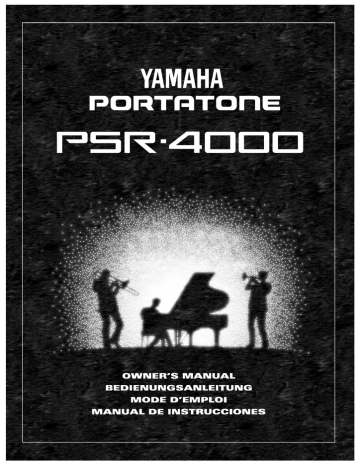advertisement
▼
Scroll to page 2
of 165
advertisement
* Your assessment is very important for improving the workof artificial intelligence, which forms the content of this project
Key Features
- Advanced AWM tone generation technology for stunning sound quality
- Large-size graphic display and easy-to-use interface
- Built-in disk drive for loading and saving songs and settings
- Versatile performance capabilities for musicians of all levels
- One Touch Setting feature for instant access to a variety of sounds and effects
- Advanced Auto Accompaniment feature for creating professional-sounding backing tracks
- Keyboard Percussion feature for adding realistic drum and percussion sounds to your performances
- Fade-ins and fade-outs for creating smooth transitions between songs or sections
Related manuals
Frequently Answers and Questions
How do I change the split point on the keyboard?
Press the [SPLIT POINT] button and use the data dial to adjust the split point.
How do I save my songs and settings to disk?
Insert a formatted disk into the disk drive and press the [SAVE] button.
How do I load a song or setting from disk?
Insert the disk containing the song or setting into the disk drive and press the [LOAD] button.
How do I add realistic drum and percussion sounds to my performances?
Press the [KEYBOARD PERCUSSION] button and use the data dial to select the desired drum or percussion sound.
How do I create smooth transitions between songs or sections?
Press the [FADE IN/OUT] button and use the data dial to adjust the fade-in or fade-out time.
advertisement