advertisement
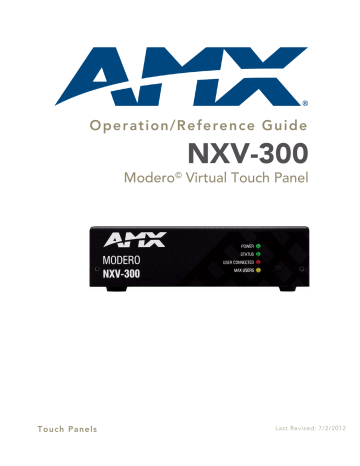
O p e r a t i o n / R e f e r e n c e G u i d e
NXV-300
Modero
©
Virtual Touch Panel
T o u c h P a n e l s L a s t R e v i s e d : 7 / 2 / 2 0 1 2
AMX Limited Warranty and Disclaimer
•
•
•
•
•
This Limited Warranty and Disclaimer extends only to products purchased directly from AMX or an AMX Authorized Partner which include AMX Dealers, Distributors, VIP’s or other AMX authorized entity.
AMX warrants its products to be free of defects in material and workmanship under normal use for three (3) years from the date of purchase, with the following exceptions:
• Electroluminescent and LCD Control Panels are warranted for three (3) years, except for the display and touch overlay components are warranted for a period of one (1) year.
Disk drive mechanisms, pan/tilt heads, power supplies, and MX Series products are warranted for a period of one (1) year.
AMX lighting products are guaranteed to switch on and off any load that is properly connected to our lighting products, as long as the AMX lighting products are under warranty. AMX also guarantees the control of dimmable loads that are properly connected to our lighting products. The dimming performance or quality there of is not guaranteed, impart due to the random combinations of dimmers, lamps and ballasts or transformers.
AMX software is warranted for a period of ninety (90) days.
Batteries and incandescent lamps are not covered under the warranty.
AMX AutoPatch Epica, Modula, Modula Series4, Modula CatPro Series and 8Y-3000 product models will be free of defects in materials and manufacture at the time of sale and will remain in good working order for a period of three (3) years following the date of the original sales invoice from AMX. The three-year warranty period will be extended to the life of the product (Limited
Lifetime Warranty) if the warranty card is filled out by the dealer and/or end user and returned to AMX so that AMX receives it within thirty (30) days of the installation of equipment but no later than six (6) months from original AMX sales invoice date. The life of the product extends until five (5) years after AMX ceases manufacturing the product model. The Limited Lifetime Warranty applies to products in their original installation only. If a product is moved to a different installation, the Limited Lifetime Warranty will no longer apply, and the product warranty will instead be the three (3) year Limited Warranty.
All products returned to AMX require a Return Material Authorization (RMA) number. The RMA number is obtained from the AMX
RMA Department. The RMA number must be clearly marked on the outside of each box. The RMA is valid for a 30-day period. After the 30-day period the RMA will be cancelled. Any shipments received not consistent with the RMA, or after the RMA is cancelled, will be refused. AMX is not responsible for products returned without a valid RMA number.
AMX is not liable for any damages caused by its products or for the failure of its products to perform. This includes any lost profits, lost savings, incidental damages, or consequential damages. AMX is not liable for any claim made by a third party or by an AMX Authorized Partner for a third party.
This Limited Warranty does not apply to (a) any AMX product that has been modified, altered or repaired by an unauthorized agent or improperly transported, stored, installed, used, or maintained; (b) damage caused by acts of nature, including flood, erosion, or earthquake; (c) damage caused by a sustained low or high voltage situation or by a low or high voltage disturbance, including brownouts, sags, spikes, or power outages; or (d) damage caused by war, vandalism, theft, depletion, or obsolescence.
This limitation of liability applies whether damages are sought, or a claim is made, under this warranty or as a tort claim (including negligence and strict product liability), a contract claim, or any other claim. This limitation of liability cannot be waived or amended by any person. This limitation of liability will be effective even if AMX or an authorized representative of AMX has been advised of the possibility of any such damages. This limitation of liability, however, will not apply to claims for personal injury.
Some states do not allow a limitation of how long an implied warranty last. Some states do not allow the limitation or exclusion of incidental or consequential damages for consumer products. In such states, the limitation or exclusion of the Limited Warranty may not apply. This Limited Warranty gives the owner specific legal rights. The owner may also have other rights that vary from state to state.
The owner is advised to consult applicable state laws for full determination of rights.
EXCEPT AS EXPRESSLY SET FORTH IN THIS WARRANTY, AMX MAKES NO OTHER WARRANTIES, EXPRESSED OR
IMPLIED, INCLUDING ANY IMPLIED WARRANTIES OF MERCHANTABILITY OR FITNESS FOR A PARTICULAR PURPOSE. AMX
EXPRESSLY DISCLAIMS ALL WARRANTIES NOT STATED IN THIS LIMITED WARRANTY. ANY IMPLIED WARRANTIES THAT
MAY BE IMPOSED BY LAW ARE LIMITED TO THE TERMS OF THIS LIMITED WARRANTY. EXCEPT AS OTHERWISE LIMITED
BY APPLICABLE LAW, AMX RESERVES THE RIGHT TO MODIFY OR DISCONTINUE DESIGNS, SPECIFICATIONS, WARRAN-
TIES, PRICES, AND POLICIES WITHOUT NOTICE.
Table of Contents
Ethernet 10/100 Base-T RJ-45 Wiring Configuration ................................................ 7
MVP-9000i Modero® Wireless Touch Panel with Intercom 1
2
Programming Numbers for Colors, Fonts, and Borders .......................................... 35
MVP-9000i Modero® Wireless Touch Panel with Intercom
MVP-9000i Modero® Wireless Touch Panel with Intercom 3
4 MVP-9000i Modero® Wireless Touch Panel with Intercom
Overview
Overview
The NetLinx NXV-300 Modero Virtual Touch Panel (
FG2263-01
) is a small rack-mountable device (similar in size to an NI-700 NetLinx Controller) that allows users to access a network via any PC or Macintosh computer via Virtual Network Connection (VNC). Instead of using an actual touch screen to interface with a network, users navigate to the device using a browser (Internet Explorer, Firefox and Safari for PCs and Firefox and
Safari for Macs) and login with a username and password.
Status LEDs
Reset button
(front)
Ethernet port
(rear)
FIG. 1
NXV-300 Modero Virtual Touch Panel
Product Specifications
NXV-300 (FG2263-01) Specifications
Front Panel
Components:
• Power LED (green): Lights to indicate that the unit has powered up.
• Any state other than on indicates the unit is either not powered, or has not completed boot up.
• Status LED (green): Lights to show the status of the connection between the NXV-
300 and the Master.
• User Connected LED (red): Lights to indicate a user remotely accessing the device.
• Maximum User LED (yellow): Lights to indicate that the device has the maximum number of users (3) connected to it.
• Reset Button: Holding reset button for 5 seconds will access the Setup pages.
Holding reset button for 30 seconds will reset the device to factory defaults.
Rear Panel
Connectors:
• Ethernet Port - 10/100 Ethernet with PoE. LEDs show communication activity, connection status, speeds, and mode information:
SPD (speed) - Yellow LED lights On when the connection speed is 100 Mbps and turns Off when the speed is 10 Mbps.
L/A (link/activity) - Green LED lights On when the Ethernet cables are connected and terminated correctly, and blinks when receiving Ethernet data packets.
Power Requirements: • Maximum power draw: 2.2 watts
• PoE powered – no local Power Supply needed
• IEEE 802.3af Compliant
Memory: • 64 Mbytes of RAM
• 256 Mbytes of FLASH
Dimensions (HWD): 1.63" x 5.50" x 4.06" (4.13 cm x 13.97 cm x 10.32 cm)
Weight: 1.40 lbs. (0.64 kg)
NXV-300 Modero Virtual Touch Panel 5
Overview
NXV-300 Specifications (Cont.)
Operating
Environment:
Certifications:
Other AMX
Equipment:
• Operating Temperature: 32°F - 104°F (0°C - 40°C)
• Relative Humidity: 5% to 85% non-condensing
• Intended for indoor use only
• FCC Class B
• CE
• IEC60950
• RoHS
• PS-POE-AF PoE Injector (FG423-80)
• AC-DIN-CS3 DIN Rail Mounting Bracket (FG532-01)
• AC-RK Accessory Rack Kit (FG515)
The NXV-300 can be used in most AMX networks as a controlling touch panel, as shown in FIG. 2:
6
FIG. 2
AMX Network utilizing an NXV-300 Modero Virtual Touch Panel
NXV-300 Modero Virtual Touch Panel
Installation
Installation
Wiring and Connections
To avoid any damage to the electronic component, installation must be performed in an ESD safe environment.
The NXV-300 is installed to the NetLinx Master, and passes NetLinx control commands to the Master via
Ethernet 10/100 cable, as indicated in FIG. 3:
NetLinx Master
Ethernet 10/100
Ethernet Switch
Ethernet 10/100
NXV-300 PoE injector
To Touch Panel
To Laptop
FIG. 3
NXV-300 installation
After you have completed the installation, consult the
Ethernet 10/100 Base-T RJ-45 Wiring Configuration
The table below describes the pinouts, signals, and pairing for the Ethernet 10/100 Base-T connector and cable.
Ethernet Pinouts and Signals
Pin Signals Connections
1 TX + 1 --------- 1
6
7
8
4
5
2
3
TX -
RX + no connection no connection
RX no connection no connection
2 --------- 2
3 --------- 3
4 --------- 4
5 --------- 5
6 --------- 6
7 --------- 7
8 --------- 8
Pairing
1 --------- 2
3 --------- 6
Color
White-Orange
Orange
White-Green
Blue
White-Blue
Green
White-Brown
Brown
FIG. 4 diagrams the RJ-45 pinouts and signals for the Ethernet RJ-45 connector and cable.
FIG. 4
Straight-Through Wiring
NXV-300 Modero Virtual Touch Panel 7
Installation
PoE (Power Over Ethernet)
The NXV-300 uses CAT5/CAT6 wire via the Ethernet port for PoE power. The maximum power draw for the
NXD-300 is 2.2 watts.
Use the PS-POE-AF Power over Ethernet Injector (FG423-80) to simplify wiring and installation by eliminating the need for an AC outlet at each point of installation.
The NXV-300 can be placed up to approximately 330’ (100 meters) from PoE
Injector.
If used with a non PoE-capable Ethernet switch, then an optional PS-POE-AF Power-over-Ethernet
(PoE) power supply is required to provide power to the NXV-300.
If the NXV-300 is used with a PoE-capable Ethernet switch, then no PoE Injectors are required.
8 NXV-300 Modero Virtual Touch Panel
Setup Pages and Descriptions
Setup Pages and Descriptions
Overview
NXV-300 devices allow updates and changes to Setup and Protected Setup pages in the same way as any other
AMX touch panel. The main difference is you may make various configuration settings via a web browser on any PC that has access to the NXV-300 device. Entering the device’s IP address in an enabled browser
(Microsoft Internet Explorer, Mozilla Firefox and Apple Safari for PCs and Firefox and Safari for
Macintoshes) allows the device to be accessed in that browser. Once contact is established, and a username and
password entered, the Setup pages may be reached and updated (FIG. 5).
FIG. 5
NXV-300 Main Setup Page
Copyright (c) 2009 GoAhead Software, Inc. All Rights Reserved.
Determining the IP Address of the NXV-300
NXV-300 units feature a built-in zero-configuration networking client that allows you to determine the unit’s
IP address via a client that uses the Zero Configuration Networking Standard. Zero Configuration (or
Zeroconf) technology provides a general method to discover services on a local area network. In essence, it allows you to set up a network without any configuration, as described below.
Zero-Configuration Client
You will need a zero-configuration client to determine the IP address of the NXV-300. Many
zero-configuration clients are currently available. However, for the purposes of this document, we will refer to
Bonjour for Windows
, which is Apple's implementation of the Zero Configuration Networking Standard. It is free and widely available for download.
Bonjour and Bonjour for Windows are trademarks of Apple Inc., registered in the U.S. and other countries.
If you don’t already have it installed on your PC, download and install
Bonjour for Windows
before you begin.
The NXV-300 is set to
DHCP
by default. If the device does not get an address from a
DHCP request, it will set itself to 169.254.2.2 and change the IP to
Static
. Rebooting and connecting the device to a known DHCP network will not work, and the device will need to be reset by pressing and holding the Reset button for 30 seconds.
NXV-300 Modero Virtual Touch Panel 9
Setup Pages and Descriptions
1.
With
Bonjour for Windows
running on a PC that has access to the LAN that the NXV-300 resides on, connect the NXV-300 to the network (see
2.
Select the device from the Bonjour list of devices on the browser.
3.
The browser will bring up the main touch panel page. To open the
Setup
pages, press and hold the
Reset
Button on the front of the device for 5 seconds.
4.
Access the
Protected Setup
pages, using your password if necessary. The unit’s IP Address is displayed in the
System Settings IP
page in the
Protected Setup
pages.
At this point, you can assign a static IP Address if necessary.
If no DHCP server can be detected by the device, then the device will default to the IP address
169.254.2.2
and change the IP setting to
Static
. To connect to a DHCP server in the future, the device must be reset by holding and pressing the
Reset
button on the front of the device for 30 seconds.
10
Current IP Address
FIG. 6
System Settings - IP page and IP address
Bonjour for Windows operates as a plug-in for Microsoft Internet Explorer, and is displayed in the IE Explorer Bar. If you have installed Bonjour for Windows, but don’t see the Bonjour toolbar icon, you may need to "unlock" and expand the toolbars to see it.
Accessing the NXV-300
From any computer or Netbook that has access to the LAN that the NXV-300 resides on, open a web browser and type the IP address of the target NXV-300 unit in the Address Bar.
The default state of the NXV-300 allows anyone with the device IP address to access the device, up to the maximum of three users at a time. This access status may be changed by setting a password through the G4 Web Control page, which then prompts the user to enter the password when accessing the device.
NXV-300 Modero Virtual Touch Panel
Setup Pages and Descriptions
Status
The
Status
page (FIG. 7) is the first page viewed when entering the
Setup
page interface from the main touch panel pages. The
Status
page may be reached by pressing and holding down the
Reset
button on the front of the device for six seconds.
Display
FIG. 7
Status Page
Current time Info Date Protected Setup
The elements of the
Status
page are described in the table below:
Status Page Elements
Connection Status icon:
Connection Status:
Display:
Info:
Protected Setup:
Current Time/Date
Exit:
This visual display of the connection status allows the user to have a current update of the panel’s connection status regardless of what page is currently active.
• A Lock only appears on the icon if the panel has established a connection with a currently secured target Master (
requiring a username and password
).
Displays whether the panel is communicating externally, the encryption status of the communicating Master, what connection type is being used (
Ethernet
only), and of what System the panel is a part.
This visual display of the connection status is also reflected at the upper-right of each firmware page. This allows the user to have a current visual update of the panel’s connection status regardless of what page is currently active.
• The word "
Encrypted
" appears only when an encrypted connection is established with a target Master. Otherwise, the status reads "
No
Encryption
".
• When a connection is established, the message displayed is: "
Connected via
Ethernet
".
• If no connection can be established by the Modero panel, it will continue to try and establish a connection while displaying: "
Attempting via...
".
• The panel must be rebooted before incorporating any panel communication changes and detecting any active Ethernet connections.
The Ethernet connection is only detected after the panel is rebooted.
• This button opens the
Display
• This button opens the
Panel Information
• This button opens the
Protected Setup
• The time and date in these fields are provided by the Master.
Returns to the Main touch panel page. In this case, the previous page is the default Main page.
NXV-300 Modero Virtual Touch Panel 11
Setup Pages and Descriptions
Display
The
Display
Page (FIG. 8), accessed by pressing the
Display
button on the
Status
page, allows adjustment of the default panel settings.
FIG. 8
Display Page
The elements of the
Display
page are described in the table below:
Display Page Elements
Connection Status icon:
This visual display of the connection status allows the user to have a current visual update of the panel’s connection status regardless of what page is
currently active.
• A Lock only appears on the icon if the panel has established a connection with a currently secured target Master (
requiring a username and password
).
Inactivity Page Wait Time:
Sets the number of minutes of inactivity before the panel automatically flips to a pre-selected touch panel page. When the device goes into this inactivity mode, the LCD does not power down.
• Press the UP/DN buttons to increase/decrease the time the panel can remain inactive before it flips to the preset page. Range = 0 - 240 minutes.
• Use this button to set the timeout value to zero and disable the inactivity page flip mode.
Inactivity Page:
Back:
Lists the touch panel page used for the Inactivity page flip.
Returns to the previously active touch panel page.
12 NXV-300 Modero Virtual Touch Panel
Setup Pages and Descriptions
Panel Information
The Project Information page displays the TPDesign4 (TPD4) project file properties currently loaded on
the selected Modero panel (FIG. 9). Refer to the
TPDesign4 Touch Panel Program
instruction manual for more specific information on uploading TPDesign4 files to a panel. Select between the
Info
,
Config
,
File
, and
Project
tabs to view the appropriate information.
Panel Information - Info Tab
FIG. 9
Panel Information Page - Info Tab
The elements of the
Panel Information
page
Info
tab are described in the table below:
Panel Information Page - Info Tab Elements
Connection Status icon:
Panel Type:
Firmware Version:
Serial Number:
Setup Pages:
Panel Start Time:
Screen Width:
Screen Height:
Screen Refresh:
Screen Rotation:
File System:
RAM:
Back:
This visual display of the connection status allows the user to have a current visual update of the panel’s connection status, regardless of what page is
currently active.
• A Lock only appears on the icon if the panel has established a connection with a currently secured target Master requiring a username and password.
Displays the model of the Modero panel being used.
Displays the G4 firmware version being used by the panel.
• Verify that the panel has the latest version from
www.amx.com
.
Displays the specific serial number value assigned to the panel.
Displays the type and version of the Setup pages being used by the panel.
Displays the last time the panel booted.
Displays the pixel width being used to display the incoming signal on the
Modero panel.
Displays the pixel height being used to display the incoming signal on the
Modero panel.
Displays the refresh rate applied to the incoming signal from the panel.
Default rate is 60.
Displays the degree of rotation applied to the on-screen image.
Displays the amount of Flash memory available on the Modero panel.
Displays the available RAM (or Extended Memory module) on the Modero panel.
Returns to the previously active touch panel page.
NXV-300 Modero Virtual Touch Panel 13
Setup Pages and Descriptions
Panel Information Page - Config Tab
FIG. 10
Panel Information Page - Config Tab
The elements of the
Panel Information
page
Config
tab are described in the table below:
Project Information Page - Config Tab Elements
Connection Status icon:
Power Up Page:
Start-Up String:
Wake-Up String:
Sleep String:
Setup Port:
High Port:
High Address:
High Channel:
High Level:
Back:
This visual display of the connection status allows the user to have a current visual update of the panel’s connection status regardless of what page is
currently active.
• A Lock only appears on the icon if the panel has established a connection with a currently secured target Master (
requiring a username and password
).
Displays the first touch panel page assigned for display after the device is
powered-up.
• This information is taken from the TPD4 project file.
Most projects begin with a Main page.
Displays the start-up string.
Displays the wake up string used after an activation from a timeout.
Displays the sleep string used during a panel’s sleep mode.
Displays the setup port information/value being used by the panel.
Displays the high port (port count) value for the panel.
Displays the high address (address count) value for the panel.
Displays the high channel (channel count) value for the panel.
Displays the high level (level count) value being used by the panel.
Returns to the previously active touch panel page.
14 NXV-300 Modero Virtual Touch Panel
Panel Information Page - File Tab
Setup Pages and Descriptions
FIG. 11
Panel Information Page - File Tab
The elements of the
Panel Information
page
File
tab are described in the table below:
Project Information Page - File Tab Elements
Connection Status icon:
File Name:
File Revision:
Last Save:
Creation Date:
Revision Date:
Build Number:
Blink Rate:
Back:
This visual display of the connection status allows the user to have a current visual update of the panel’s connection status regardless of what page is
currently active.
• A Lock only appears on the icon if the panel has established a connection with a currently secured target Master (
requiring a username and password
).
Displays the name of the TPDesign4 project file downloaded to the panel.
Displays the revision number of the file.
Displays the last date the project was saved.
Displays the project creation date.
Displays the last revision date for the project.
Displays the build number information of the TPD4 software used to create the project file.
Displays the feedback blink rate (by 10th of a second).
Returns to the previously active touch panel page.
NXV-300 Modero Virtual Touch Panel 15
Setup Pages and Descriptions
File Information Page - Project Tab
FIG. 12
Panel Information Page - Project Tab
The elements of the
Panel Information
page
Project
tab are described in the table below:
Project Information Page - File Tab Elements
Connection Status icon:
Designer ID:
Dealer ID:
Job Name:
Sales Order:
Purchase Order:
Job Comments:
Back:
This visual display of the connection status allows the user to have a current visual update of the panel’s connection status regardless of what page is
currently active.
• A Lock only appears on the icon if the panel has established a connection with a currently secured target Master (
requiring a username and password
).
Displays the designer information for the panel.
Displays the dealer ID number (
unique to every dealer and entered in TPD4
).
Displays the job name.
Displays the sales order information.
Displays the purchase order information.
Displays any comments associated to the job. These comments are taken from the TPD4 project file.
Returns to the previously active touch panel page.
16 NXV-300 Modero Virtual Touch Panel
Setup Pages and Descriptions
Protected Setup Page
The
Protected Setup
page (FIG. 13) centers around the properties used by the panel for proper
communication with the NetLinx Master. Enter the factory default password (
1988)
into the password keypad (please refer to the
Password Page
section on page 24 for more information) to access this page.
System
Settings
Panel
Statistics
Password
Connection
G4 Web
Control
Settings
Utility
FIG. 13
Protected Setup Page
The elements of the Protected Setup page are described in the table below:
Protected Setup Page Elements
Connection Status icon:
Device Information:
Reboot:
Bonjour:
Function Show:
Telnet:
Page Tracking:
This visual display of the connection status allows the user to have a current visual update of the panel’s connection status regardless of what page is
currently active.
• A Lock only appears on the icon if the panel has established a connection with a currently secured target Master, requiring a username and password.
Device Number:
Opens a keypad that is used to set and display the current device number.
Device/Bonjour Name:
Opens a keypad that is used to set and display the current device name.
• Press this button to restart the panel after saving any changes.
• Press this button to enable or disable broadcast of any Zero Config information.
NOTE:
The device must be rebooted for the change to take effect.
• Press this button to enable the display of the channel port and channel code in the top left corner of the button, the level port and level code in the bottom left corner, and the address port and address code in the bottom right corner
• Press this button to enable or disable the telnet server on the panel. This feature focuses on direct telnet communication to the panel.
• Press this button for the touch panel sends page data back to the NetLinx
Master, or vice versa depending on the touch panel settings.
NXV-300 Modero Virtual Touch Panel 17
Setup Pages and Descriptions
Protected Setup Page Elements (Cont.)
Reset Settings:
Remove Pages:
System Settings icon:
G4 Web Control icon:
Passwords icon:
Panel Statistics icon:
Connection Utility icon:
Back:
• Press this button to wipe out all current configuration parameters on the touch panel (such as IP Addresses, Device Number assignments, Passwords, and other presets).
- Pressing this button launches a Confirmation dialog which asks to confirm your selection.
- This dialog is configured with a delay timer that does not enable the YES
button for 5 seconds. This delay provides an additional amount of time for
the user to confirm a decision.
• Press this button to remove all current TPD4 touch panel pages currently on the panel (
including the pre-installed AMX Demo pages
).
- Pressing this button launches a Confirmation dialog which asks to confirm your selection.
- This dialog is configured with a delay timer that does not enable the YES
button for 5 seconds. This delay provides an additional amount of time for
the user to confirm a decision.
• Press this button to configure communication settings between the NetLinx
Master and the panel.
• Press this button to allow for password protection. This controls access to the
NXV-300 pages, as well as specifying the maximum number of connected users.
• Press this button to access the
Passwords
• Press this button to access the
Panel Statistics
• Press this button to access the
Connection Utility
Saves the changes and returns to the previously active touch panel page.
Any use of the
Reset Settings
or
Remove Pages
buttons opens up the
Confirmation Dialog
window. The
Yes
button is grayed out for ten seconds while a timer reads down between it and the
No
button, and then becomes enabled. Clicking either button will return you to the
Protected Setup
page.
FIG. 14
Protected Setup page-System Settings confirmation dialog
18 NXV-300 Modero Virtual Touch Panel
Setup Pages and Descriptions
Pressing the
Function Show
button once displays the function information on each button and slider in the
Setup
and
Protected Setup
pages (FIG. 14). Press the button again to hide the function information.
FIG. 15
Button/slider Function Show example
Protected Settings Page Icons
The interface for the
Protected Settings
page includes buttons featuring icons instead of text. These button icons include:
System
Settings
Panel
Statistics
Password
Connection
G4 Web
Control
Settings
Utility
FIG. 16
Protected Settings page button icons
System Settings
(page 20): Press this button to configure communication settings between the
NetLinx Master and the panel.
G4 Web Control
(page 23): Press this button to allow for password protection. This controls
access to the NXV-300 pages, as well as specifying the maximum number of connected users via a Web-enabled computer or Netbook.
Passwords
(page 24): Press this button to access the
Passwords
Page.
Panel Statistics
(page 25): Press this button to access the
Panel Statistics
Page.
Connection Utility
(page 27): Press this button to access the
Connection Utility
Page.
NXV-300 Modero Virtual Touch Panel 19
Setup Pages and Descriptions
System Settings Page
The
System Settings
page (FIG. 17) sets Primary and Secondary DNS Address information with its
corresponding IP communication parameters, sets NetLinx Master communication settings, and reads the device number assigned to the Modero panel. Select between the
IP
and
Master
tabs to view the appropriate information.
Changes made on any tab of this page are not saved until the panel is rebooted.
System Settings Page - IP Tab
The IP tab is the default tab on the
System Settings
page. This tab contains the main IP and MAC address information for the panel.
20
FIG. 17
System Settings Page - IP Tab
The elements of the
System Settings
page -
IP
Tab are as follows:
System Settings Page - IP Tab Elements
Connection Status icon:
DHCP/Static
IP Address
Subnet Mask
Gateway
Host Name
This visual display of the connection status allows the user to have a current visual update of the panel’s connection status, regardless of what page is
currently active.
• A Lock only appears on the icon if the panel has established a connection with a currently secured target Master, which requires a username and password.
Sets the panel to either DHCP or Static communication modes.
•
DHCP (Dynamic Host Configuration Protocol)
assigns IP Addresses from client stations logging onto a TCP/IP network via a DHCP server.
•
Static IP
is a permanent IP Address that is assigned to a node in a TCP/IP network.
Sets the IP Address assigned to the panel.
Sets a subnetwork address to the panel.
•
Subnetwork mask
is the technique used by the IP protocol to filter messages into a particular network segment (Subnet).
Sets a gateway value to the panel.
•
Gateway
is a computer that either performs protocol conversion between different types of networks/applications or acts as a go-between two or more networks that use the same protocols.
Sets the host name of the panel.
NXV-300 Modero Virtual Touch Panel
Setup Pages and Descriptions
System Settings Page - IP Tab Elements (Cont.)
Primary DNS
Secondary DNS
Domain
Ethernet Mode
MAC Address
Save & Reboot:
Cancel:
Sets the address of the primary DNS server used for host name lookups.
•
DNS (Domain Name System)
is software that lets users locate computers on a local network or the Internet (TCP/IP network) by host and domain. The
DNS server maintains a database of host names for its domain and their corresponding IP Addresses.
Sets a secondary DNS value to the panel.
Sets the unique name on the Internet to the panel for DNS look-up.
• The panel belongs to the DNS domain.
Sets the speed of the Ethernet connection to the panel.
• Choices are:
Auto
,
10 Half Duplex
,
10 Full Duplex
,
100 Half Duplex,
or
100 Full Duplex.
Displays a read-only field that is factory set by AMX for the built-in Ethernet interface.
Saves any changes and reboots the device in order to implement those changes.
Returns to the previous page without saving any changes.
System Settings - Master Tab
The
Master
tab of the
System Settings
page contains the necessary information for connecting to the network Master.
FIG. 18
System Settings page - Master Tab
The elements of the
System Settings
page -
Master
Tab are as follows:
System Settings Page - Master Tab Elements
Connection Status icon:
Type:
This visual display of the connection status allows the user to have a current visual update of the panel’s connection status, regardless of what page is
currently active.
• A Lock only appears on the icon if the panel has established a connection with a currently secured target Master, which requires a username and password.
Sets the NetLinx Master to communicate with the panel via Ethernet. This is based on the cable connection from the rear.
•
Ethernet
is a CAT-5 cable (10/100Base T terminated in an RJ-45 connector) used to network computers together and is used in most LAN (local area networks).
NXV-300 Modero Virtual Touch Panel 21
Setup Pages and Descriptions
System Settings Page - Master Tab Elements (Cont.)
Mode:
System Number:
Master IP/URL:
Master Port Number:
Username/Password:
NDP Name:
Save & Reboot:
Cancel:
Cycles between the different connection modes (URL, Listen, NDP(UDP),
URL(UDP), and Auto):
• Auto
- In this mode, enter the System Number and a username/password (if applicable). This mode is used when both the panel and the NetLinx Master are on the same Subnet and the Master has its UDP feature enabled.
- The Master IP/URL field is read-only because the panel obtains this
information from the communicating Master.
•
URL
- In this mode, enter the Master IP/URL, Master Port Number, and username/password (if used) on the Master.
- The System Number field is read-only.
•
Listen
- In this mode, add the Modero panel address into the URL List in
NetLinx Studio and set the connection mode to Listen. This mode allows the
Modero touch panel to "listen" for the Master’s communication signals.
- The System Number and Master IP/URL fields are read-only.
•
NDP(UDP) -
This mode uses UDP instead of TCP to access the device.
- The System Number and Master IP/URL fields are read-only.
•
URL(UDP) -
This mode uses UDP instead of TCP to access the device.
- The System number field is read-only.
Allows you to enter a system number. Default value is 0 (zero).
Sets the Master IP or URL of the NetLinx Master. This field is only enabled when selecting either the URL or the URL(UDP) Modes.
Enters the port number used with the NetLinx Master.
• Default value is 1319.
If the target Master has been previously secured, enter the alphanumeric string
(into each field) assigned to a pre-configured user profile on the Master.
This profile should have the pre-defined level of access/configuration rights.
The Nexus Delivery Protocol name for the device. The NDP name allows use of a master web interface, NetLinx Studio 2.4 or commands to bind the device with
NetLinx masters.
Saves any changes and reboots the device in order to implement those changes.
Returns to the previous page without saving any changes.
22 NXV-300 Modero Virtual Touch Panel
Setup Pages and Descriptions
G4 Web Control Page
The
G4 Web Control
page (FIG. 19) centers around enabling and disabling both the display and control
of your panel via the Web. An external computer or Netbook running a VNC client such as Bonjour, installed during the initial communication to the G4 panel, makes this possible.
FIG. 19
G4 Web Control Settings page
The NXV-300 supports the open standard Virtual Network Computing (VNC) interface. This device contains a VNC server that allows it to accept a connection from any other device running a VNC client.
Once a connection is established to that target device, the client can control the device remotely. The elements of the G4 Web Control Settings page are as follows:
G4 Web Control Settings Page Elements
Connection Status icon:
G4 Web Control Settings:
Sets the remote control values for the touch panel and contains:
Enabled
Timeout:
• The
Enabled
button activates the G4 Web Control feature on the panel and allows an external PC running a VNC client to access the panel after the remaining fields are configured. This button is always on.
Sets the length of time (in minutes) the panel can remain idle (no cursor
movements) before the session is closed and the user is disconnected.
• Minimum value = 0 minutes (panel never times-out)
Network Interface
• Maximum value = 240 minutes (panel times-out after 240 minutes/4hours)
Displays the detected method of communication to the web:
•
Wired
is used when a direct Ethernet connection is being used for communication to the web.
This is the only setting.
Control Name
This visual display of the connection status allows the user to have a current visual update of the panel’s connection status regardless of what page is
currently active.
• A Lock only appears on the icon if the panel has established a connection with a currently secured target Master (
requiring a username and password
).
The Control Name is the same name as the Device Name set in the Protected
Setup Pages. The Control Name cannot be changed.
• This Web Control tab displays a G4 icon alongside the link to the Web Control
Name given to this panel (FIG. 19).
Control Password
Control Port
Allows entry of the G4 Authentication session password associated for VNC web access of this panel.
Allows entry of the VNC Web Server’s port value.
• Default value is 5900.
NXV-300 Modero Virtual Touch Panel 23
Setup Pages and Descriptions
G4 Web Control Page Elements (Cont.)
Max Connects
This field displays the maximum number of users that can be connected
simultaneously to the target panel via the Web. Click on the field to change the maximum number.
Connect Count
• Default value is 1.
This read-only field displays the current number of users connected to the
target panel via the Web.
This value cannot exceed the Maximum number field.
Back:
Saves the changes and returns to the previously active touch panel page.
Password Page
The options on the
Password
page (FIG. 20) allow you to assign the passwords required for users to
access the
Protected Setup
page.
24
FIG. 20
Password page
Features on this page include:
Password Page
Connection Status icon:
In Panel Password
Change:
Back:
The icon in the upper-right corner of each Setup page shows online/offline state of the panel to the master.
• Bright red - disconnected
• Bright green - connected. Blinks when a blink message is received to dark green every 5 seconds for half a second then go back to bright green.
• Bright yellow - panel missed a blink message from the master. It will remain yellow for 3 missed blink messages and then turn red. It will return to green when a blink message is received.
Note
: a Lock appears on the icon if the panel is connected to a secured NetLinx
Master.
Accesses the alphanumeric values associated to particular password sets.
• The PASSWORD 1, 2, 3, 4 and 5 (protected) buttons open a keyboard to enter alphanumeric values associated to the selected password group.
Note
: Clearing Password #5 removes the need to enter a password before accessing the Protected Setup page.
Saves all changes and returns to the previous page.
NXV-300 Modero Virtual Touch Panel
Setup Pages and Descriptions
Panel Statistics Page
The options on the
Panel Statistics
page allow you to track the connection status for the panel. The
Panel
Statistics
page tracks ICSP messages and Blink messages statistics (FIG. 21). Select between the
ICSP
and
Blinks
tabs to view the appropriate information.
Panel Statistics - ICSP Tab
FIG. 21
Panel Statistics Page - ICSP Tab
The
ICSP
Tab tracks messages between the master and the touch panel, as ICSP is the protocol they use to communicate with each other. Features on this tab are as follows:
Panel Statistics Page - ICSP Tab Elements
Connection Status icon:
The icon in the upper-right corner of each Setup page shows online/offline state of the panel to the master.
• Bright red - disconnected
• Bright green - connected. Blinks when a blink message is received to dark green every 5 seconds for half a second then go back to bright green.
• Bright yellow - panel missed a blink message from the master. It will remain yellow for 3 missed blink messages and then turn red. It will return to green when a blink message is received.
Note
: a Lock appears on the icon if the panel is connected to a secured NetLinx
Master.
Total
Last 15 Minutes
•
Received -
The total ICSP messages received by the panel.
•
Processed -
The total ICSP messages processed by the panel.
•
Dropped -
The total ICSP messages dropped by the panel.
•
Received -
The total ICSP messages received by the panel in the last 15 minutes.
•
Processed -
The total ICSP messages processed by the panel in the last 15 minutes.
•
Dropped -
The total ICSP messages dropped by the panel in the last 15 minutes.
Clear
Refresh
Back:
This button resets all panel statistics on this page.
This button refreshes all panel statistics to the values recorded at the moment the button is pressed.
Returns to the previous page.
NXV-300 Modero Virtual Touch Panel 25
Setup Pages and Descriptions
Panel Statistics - Blinks Tab
FIG. 22
Panel Statistics Page - Blinks Tab
The
Blinks
Tab tracks blinks, which are messages sent by the master once every 5 seconds to all connected devices. Features on this tab are as follows:
Panel Statistics Page - Blinks Tab Elements
Connection Status icon:
The icon in the upper-right corner of each Setup page shows online/offline state of the panel to the master.
• Bright red - disconnected
• Bright green - connected. Blinks when a blink message is received to dark green every 5 seconds for half a second then go back to bright green.
• Bright yellow - panel missed a blink message from the master. It will remain yellow for 3 missed blink messages and then turn red. It will return to green when a blink message is received.
Note
: a Lock appears on the icon if the panel is connected to a secured NetLinx
Master.
Total:
Last 15 Minutes:
•
Received -
The total Blink messages received by the panel.
•
Missed -
The total Blink messages missed by the panel.
•
Received -
The total Blink messages received by the panel in the last 15 minutes.
•
Missed -
The total Blink messages missed by the panel in the last 15 minutes.
Clear:
Refresh:
Back:
Pressing this button clears all fields on this page.
Pressing this button refreshes all data in the fields on this page.
Returns to the previous page.
26 NXV-300 Modero Virtual Touch Panel
Setup Pages and Descriptions
Connection Utility
The
Connection Utility
Page (FIG. 23) opens directly over the
Protected Setup
Page. Use this page to access the connection information for the panel, such as the panel IP address.
FIG. 23
Connection Utility Page
Features on this page are as follows:
Connection Utility Page
Connection Status icon:
The icon in the upper-right corner of the utility provides a constant visual i
indication of current connection status.
A message is sent to the master once per second and expects a response.
• If it is received, the button stays green.
• If it is missed, the button goes yellow.
• After three misses (3 seconds), it will go red until a response from the master is received, and then it will be green again.
Connection Information
Master IP
Panel IP
Connection Statistics
Messages Sent
Responses Received
Responses Missed
Back:
The IP Address for the connected master.
The IP Address for the panel.
The number of messages sent from the panel to the master.
The number of responses the panel has received from the master.
The number of expected responses from the master to the panel missed.
Returns to the
Protected Settings
Page.
NXV-300 Modero Virtual Touch Panel 27
Setup Pages and Descriptions
28 NXV-300 Modero Virtual Touch Panel
NetLinx Programming
NetLinx Programming
The NXV-300 may be programmed, using the commands in this section, to perform a wide variety of operations using Send_Commands and variable text commands.
A device must first be defined in the NetLinx programming language with values for the Device:
Port: System
(in all programming examples -
Panel
is used in place of these values and represents all
Modero panels).
Verify that you are using the latest NetLinx Master and Modero firmware, and verify that you are using the latest version of NetLinx Studio and TPD4.
Button Assignments
• Button Channel Range: 1 - 4000 Button push and Feedback (per address port)
• Button Variable Text range: 1 - 4000 (per address port)
• Button States Range: 1 - 256
(0 = All states, for General buttons 1 = Off state and 2 = On state).
• Level Range: 1 - 600 (Default level value 0 - 255, can be set up to 1 - 65535)
• Address port Range: 1 - 100
These button assignments can only be adjusted in TPD4 and not on the panels themselves.
Page Commands
These Page Commands are used in NetLinx Programming Language and are case insensitive.
Page Commands
@APG
Add a specific popup page to a specified popup group.
Add the popup page to a group if it does not already exist. If the new popup is added to a group which has a popup displayed on the current page along with the new pop-up, the displayed popup will be hidden and the new popup will be displayed.
Syntax:
"'@APG-<popup page name>;<popup group name>'"
@CPG
Clear all popup pages from
specified popup group.
Variable: popup page name = 1 - 50 ASCII characters. Name of the popup page.
popup group name = 1 - 50 ASCII characters. Name of the popup group.
Example:
SEND_COMMAND Panel,"'@APG-Popup1;Group1'"
Adds the popup page ’Popup1’ to the popup group ’Group1’.
Syntax:
"'@CPG-<popup group name>'"
Variable: popup group name = 1 - 50 ASCII characters. Name of the popup group.
Example:
SEND_COMMAND Panel,"'@CPG-Group1'"
Clears all popup pages from the popup group ’Group1’.
NXV-300 Modero Virtual Touch Panel 29
NetLinx Programming
Page Commands (Cont.)
@DPG
Delete a specific popup page from
specified popup group if it exists.
Syntax:
"'@DPG-<popup page name>;<popup group name>'"
Variable: popup page name = 1 - 50 ASCII characters. Name of the popup page.
popup group name = 1 - 50 ASCII characters. Name of the popup group.
Example:
SEND_COMMAND Panel,"'@DPG-Popup1;Group1'"
Deletes the popup page ’Popup1’ from the popup group ’Group1’.
@PDR
Set the popup location reset flag.
If the flag is set, the popup will return to its default location on show instead of its last drag location.
Syntax:
"'@PDR-<popup page name>;<reset flag>'"
Variable: popup page name = 1 - 50 ASCII characters. Name of the page the popup is displayed
On.
reset flag = 1 = Enable reset flag
0 = Disable reset flag
Example:
SEND_COMMAND Panel,"'@PDR-Popup1;1'"
Popup1 will return to its default location when turned On.
@PHE
Set the hide effect for the specified popup page to the named hide effect.
Syntax:
"'@PHE-<popup page name>;<hide effect name>'"
Variable: popup page name = 1 - 50 ASCII characters. Name of the page the popup is displayed
On.
hide effect name = Refers to the popup effect names being used.
Example:
SEND_COMMAND Panel,"'@PHE-Popup1;Slide to Left'"
Sets the Popup1 hide effect name to ’Slide to Left’.
@PHP
Set the hide effect position.
Only 1 coordinate is ever needed for an effect; however, the command will specify both.
This command sets the location at which the effect will end at.
Syntax:
"'@PHP-<popup page name>;<x coordinate>,<y coordinate>'"
Variable: popup page name = 1 - 50 ASCII characters. Name of the page the popup is displayed
On.
Example:
SEND_COMMAND Panel,"'@PHP-Popup1;75,0'"
Sets the Popup1 hide effect x-coordinate value to 75 and the y-coordinate value to 0.
@PHT
Syntax:
Set the hide effect time for the
specified popup page.
"'@PHT-<popup page name>;<hide effect time>'"
Variable: popup page name = 1 - 50 ASCII characters. Name of the page the popup is displayed
On.
hide effect time = Given in 1/10ths of a second.
Example:
SEND_COMMAND Panel,"'@PHT-Popup1;50'"
Sets the Popup1 hide effect time to 5 seconds.
30 NXV-300 Modero Virtual Touch Panel
NetLinx Programming
Page Commands (Cont.)
@PPA
Close all popups on a specified page.
If the page name is empty, the current page is used.
Same as the ’Clear Page’ command in TPDesign4.
Syntax:
"'@PPA-<page name>'"
@PPF
Deactivate a
specific popup page on either a
specified page or the current page.
@PPG
Toggle a specific popup page on either a specified page or the
current page.
@PPK
Kill a specific popup page from all pages.
Variable: page name = 1 - 50 ASCII characters. Name of the page the popup is displayed On.
Example:
SEND_COMMAND Panel,"'@PPA-Page1'"
Close all popups on Page1.
If the page name is empty, the current page is used (see example 2).
If the popup page is part of a group, the whole group is deactivated. This command works in the same way as the ’Hide Popup’ command in TPDesign4.
Syntax:
"'@PPF-<popup page name>;<page name>'"
Variable: popup page name = 1 - 50 ASCII characters. Name of the popup page.
page name = 1 - 50 ASCII characters. Name of the page the popup is displayed On.
Example:
SEND_COMMAND Panel,"'@PPF-Popup1;Main'"
Deactivates the popup page ’Popup1’ on the Main page.
Example 2:
SEND_COMMAND Panel,"'@PPF-Popup1'"
Deactivates the popup page ’Popup1’ on the current page.
If the page name is empty, the current page is used (see example 2).
Toggling refers to the
activating/deactivating (On/Off) of a popup page. This command works in the same way as the ’Toggle Popup’ command in TPDesign4.
Syntax:
"'@PPG-<popup page name>;<page name>'"
Variable: popup page name = 1 - 50 ASCII characters. Name of the popup page.
page name = 1 - 50 ASCII characters. Name of the page the popup is displayed On.
Example:
SEND_COMMAND Panel,"'@PPG-Popup1;Main'"
Toggles the popup page ’Popup1’ on the ’Main’ page from one state to another (On/Off).
Example 2:
SEND_COMMAND Panel,"'@PPG-Popup1'"
Toggles the popup page ’Popup1’ on the current page from one state to another (On/Off).
Kill refers to the deactivating (Off) of a popup window from all pages. If the pop-up page is part of a group, the whole group is deactivated. This command works in the same way as the 'Clear Group' command in TPDesign 4.
Syntax:
"'@PPK-<popup page name>'"
Variable: popup page name = 1 - 50 ASCII characters. Name of the popup page.
Example:
SEND_COMMAND Panel,"'@PPK-Popup1'"
Kills the popup page ’Popup1’ on all pages.
NXV-300 Modero Virtual Touch Panel 31
NetLinx Programming
Page Commands (Cont.)
@PPM
Set the modality of a specific popup page to
Modal or
Non Modal.
A Modal popup page, when active, only allows use of the buttons and features on that popup page. All other buttons on the panel page are inactivated.
Syntax:
"'@PPM-<popup page name>;<mode>'"
Variable: popup page name = 1 - 50 ASCII characters. Name of the popup page.
mode = NONMODAL converts a previously Modal popup page to a Non Modal.
MODAL converts a previously Non Modal popup page to Modal.
modal = 1 and non-modal = 0
Example:
SEND_COMMAND Panel,"'@PPM-Popup1;Modal'"
Sets the popup page ’Popup1’ to Modal.
SEND_COMMAND Panel,"'@PPM-Popup1;1'"
Sets the popup page ’Popup1’ to Modal.
@PPN
Activate a
specific popup page to launch on either a specified page or the
current page.
If the page name is empty, the current page is used (see example 2).
If the popup page is already on, do not re-draw it. This command works in the same way as the ’Show Popup’ command in TPDesign4.
Syntax:
"'@PPN-<popup page name>;<page name>'"
Variable: popup page name = 1 - 50 ASCII characters. Name of the popup page.
page name = 1 - 50 ASCII characters. Name of the page the popup is displayed On.
Example:
SEND_COMMAND Panel,"'@PPN-Popup1;Main'"
@PPT
Set a specific
popup page to
timeout within a specified time.
Activates ’Popup1’ on the ’Main’ page.
Example 2:
SEND_COMMAND Panel,"'@PPN-Popup1'"
Activates the popup page ’Popup1’ on the current page.
If timeout is empty, the popup page will clear the timeout.
Syntax:
"'@PPT-<popup page name>;<timeout>'"
Variable: popup page name = 1 - 50 ASCII characters. Name of the popup page.
timeout = Timeout duration in 1/10ths of a second.
Example:
SEND_COMMAND Panel,"'@PPT-Popup1;30'"
@PPX
Close all popups on all pages.
Sets the popup page ’Popup1’ to timeout within 3 seconds.
This command works in the same way as the 'Clear All' command in TPDesign 4.
Syntax:
"'@PPX'"
Example:
SEND_COMMAND Panel,"'@PPX'"
Close all popups on all pages.
32 NXV-300 Modero Virtual Touch Panel
NetLinx Programming
Page Commands (Cont.)
@PSE
Set the show effect for the
specified popup page to the named show effect.
Syntax:
"'@PSE-<popup page name>;<show effect name>'"
Variable: popup page name = 1 - 50 ASCII characters. Name of the page the popup is displayed
On.
show effect name = Refers to the popup effect name being used.
Example:
SEND_COMMAND Panel,"'@PSE-Popup1;Slide from Left'"
@PSP
Set the show effect position.
Sets the Popup1 show effect name to ’Slide from Left’.
Only 1 coordinate is ever needed for an effect; however, the command will specify both.
This command sets the location at which the effect will begin at.
Syntax:
"'@PSP-<popup page name>;<x coordinate>,<y coordinate>'"
Variable: popup page name = 1 - 50 ASCII characters. Name of the page the popup is displayed
On.
Example:
SEND_COMMAND Panel,"'@PSP-Popup1;100,0'"
@PST
Set the show effect time for the specified popup page.
Sets the Popup1 show effect x-coordinate value to 100 and the y-coordinate value to 0.
Syntax:
"'@PST-<popup page name>;<show effect time>'"
Variable: popup page name = 1 - 50 ASCII characters. Name of the page the popup is displayed
On.
show effect time = Given in 1/10ths of a second.
Example:
SEND_COMMAND Panel,"'@PST-Popup1;50'"
Sets the Popup1 show effect time to 5 seconds.
PAGE
Flip to a specified page.
Flips to a page with a specified page name. If the page is currently active, it will not redraw the page.
Syntax:
"'PAGE-<page name>'"
Variable: page name = 1 - 50 ASCII characters. Name of the page the popup is displayed On.
Example:
SEND_COMMAND Panel,"'PAGE-Page1'"
Flips to page1.
NXV-300 Modero Virtual Touch Panel 33
NetLinx Programming
Page Commands (Cont.)
PPOF
Deactivate a
specific popup page on either a specified page or the current page.
If the page name is empty, the current page is used (see example 2).
If the popup page is part of a group, the whole group is deactivated. This command works in the same way as the ’Hide Popup’ command in TPDesign4.
Syntax:
"'PPOF-<popup page name>;<page name>'"
Variable: popup page name = 1 - 50 ASCII characters. Name of the popup page.
page name = 1 - 50 ASCII characters. Name of the page the popup is displayed On.
Example:
SEND_COMMAND Panel,"'PPOF-Popup1;Main'"
PPOG
Toggle a specific popup page on either a specified page or the
current page.
Deactivates the popup page ’Popup1’ on the Main page.
Example 2:
SEND_COMMAND Panel,"'PPOF-Popup1'"
Deactivates the popup page ’Popup1’ on the current page.
If the page name is empty, the current page is used (see example 2).
Toggling refers to the
activating/deactivating (On/Off) of a popup page. This command works in the same way as the ’Toggle Popup’ command in TPDesign4.
Syntax:
"'PPOG-<popup page name>;<page name>'"
Variable: popup page name = 1 - 50 ASCII characters. Name of the popup page.
page name = 1 - 50 ASCII characters. Name of the page the popup is displayed On.
Example:
SEND_COMMAND Panel,"'PPOG-Popup1;Main'"
Toggles the popup page ’Popup1’ on the Main page from one state to another (On/Off).
Example 2:
SEND_COMMAND Panel,"'PPOG-Popup1'"
Toggles the popup page ’Popup1’ on the current page from one state to another (On/Off).
PPON
Activate a
specific popup page to launch on either a specified page or the
current page.
If the page name is empty, the current page is used (see example 2).
If the popup page is already On, do not re-draw it. This command works in the same way as the ’Show Popup’ command in TPDesign4.
Syntax:
"'PPON-<popup page name>;<page name>'"
Variable: popup page name = 1 - 50 ASCII characters. Name of the popup page.
page name = 1 - 50 ASCII characters. Name of the page the popup is displayed On.
Example:
SEND_COMMAND Panel,"'PPON-Popup1; Main'"
Activates the popup page ’Popup1’ on the Main page.
Example 2:
SEND_COMMAND Panel,"'PPON-Popup1'"
Activates the popup page ’Popup1’ on the current page.
34 NXV-300 Modero Virtual Touch Panel
NetLinx Programming
Programming Numbers for Colors, Fonts, and Borders
Colors can be used to set the colors on buttons, sliders, and pages. The lowest color number represents the lightest color-specific display and the highest number represents the darkest display. For example, 0 represents very light red, and 5 is very dark red.
RGB Triplets and Names For Basic 88 Colors
27
28
29
30
23
24
25
26
19
20
21
22
15
16
17
18
35
36
37
31
32
33
34
11
12
13
14
07
08
09
10
Index No.
00
01
02
03
04
05
06
Name
Very Light Red
Light Red
Red
Medium Red
Dark Red
Very Dark Red
Very Light Orange
Light Orange
Orange
Medium Orange
Dark Orange
Very Dark Orange
Very Light Yellow
Light Yellow
Yellow
Medium Yellow
Dark Yellow
Very Dark Yellow
Very Light Lime
Light Lime
Lime
Medium Lime
Dark Lime
Very Dark Lime
Very Light Green
Light Green
Green
Medium Green
Dark Green
Very Dark Green
Very Light Mint
Light Mint
Mint
Medium Mint
Dark Mint
Very Dark Mint
Very Light Cyan
Light Cyan
RGB Values for all 88 Basic Colors
Red
255
0
0
0
0
0
0
0
0
0
0
0
0
0
80
64
48
0
95
128
112
96
223
191
159
127
159
127
95
255
95
255
223
191
223
191
159
127
159
127
95
255
95
255
223
191
223
191
159
127
159
127
95
255
223
191
159
127
95
255
223
48
255
223
191
112
96
80
64
Green
0
0
0
0
0
0
128
0
0
0
128
0
0
0
0
0
0
0
0
0
0
0
0
112
96
80
64
48
255
223
0
0
0
0
0
0
0
0
0
0
0
0
Blue
0
0
0
NXV-300 Modero Virtual Touch Panel 35
NetLinx Programming
65
66
67
68
61
62
63
64
57
58
59
60
53
54
55
56
49
50
51
52
45
46
47
48
Index No.
38
39
40
41
42
43
44
73
74
75
76
69
70
71
72
77
78
79
80
81
Name
Cyan
Medium Cyan
Dark Cyan
RGB Values for all 88 Basic Colors (Cont.)
Red
0
0
0
Grey1
Grey3
Grey5
Grey7
Grey9
Grey4
Grey6
Grey8
Grey10
Very Dark Cyan
Very Light Aqua
Light Aqua
Aqua
Medium Aqua
Dark Aqua
Very Dark Aqua
Very Light Blue
Light Blue
Blue
Medium Blue
Dark Blue
Very Dark Blue
Very Light Purple
Light Purple
Purple
Medium Purple
Dark Purple
Very Dark Purple
Very Light Magenta
Light Magenta
Magenta
Medium Magenta
Dark Magenta
Very Dark Magenta
Very Light Pink
Light Pink
Pink
Medium Pink
Dark Pink
Very Dark Pink
White
159
127
95
255
95
255
223
191
223
191
159
127
80
64
48
255
102
187
153
119
85
238
204
170
136
0
128
112
96
0
0
0
0
0
0
0
0
0
0
0
0
0
0
0
0
0
0
0
0
0
0
0
0
0
0
0
0
0
0
0
0
80
64
48
0
Green
191
159
127
95
128
112
96
238
204
170
136
0
0
0
255
102
187
153
119
85
95
128
112
96
223
191
159
127
159
127
95
255
95
255
223
191
223
191
159
127
159
127
95
255
Blue
191
159
127
95
255
223
191
238
204
170
136
80
64
48
255
102
187
153
119
85
36 NXV-300 Modero Virtual Touch Panel
NetLinx Programming
Index No.
82
83
84
85
86
87
255
RGB Values for all 88 Basic Colors (Cont.)
Name
Grey12
Grey13
Grey2
Grey11
Grey14
Black
TRANSPARENT
Red
51
34
221
68
17
0
99
Green
51
34
221
68
17
0
53
68
17
0
99
Blue
51
34
221
Font Styles and ID Numbers
Font styles can be used to program the text fonts on buttons, sliders, and pages. The following chart shows the default font type and their respective ID numbers generated by TPDesign4.
Default Font Styles and ID Numbers
Font ID # Font type Size
1 Courier New 9
8
9
6
7
4
5
2
3
10
11
Courier New
Courier New
Courier New
Courier New
Courier New
Courier New
Courier New
AMX Bold
AMX Bold
AMX Bold
18
26
34
14
12
18
26
32
20
36
Font ID #
19
20
21
22
23
24
25
Font type
Arial
Arial
Arial
Arial
Arial
Arial
Arial
26
27
28
29
Arial
Arial
Arial Bold
Arial Bold
32 - Variable Fonts start at 32.
14
16
18
20
Size
9
10
12
24
36
10
8
Fonts must be imported into a TPDesign4 project file. The font ID numbers are assigned by TPDesign4. These values are also listed in the
Generate
Programmer’s Report
.
NXV-300 Modero Virtual Touch Panel 37
NetLinx Programming
Border Styles And Programming Numbers
Border styles may be used to program borders on buttons, sliders, and popup pages.
Border Styles and Programming Numbers
No.
Border styles
0-1 No border
7
8
9
2
3
4
5-6
Single line
Double line
Quad line
Circle 15
Single line
Double line
Quad line
No.
10-11
12
20
21
22-23
24-27
40-41
Border styles
Picture frame
Double line
Bevel-S
Bevel-M
Circle 15
Neon inactive-S
Diamond 55
The TPDesign4 Touch Panel Design program has pre-set border styles that are user-selectable.
The following number values may not be used for programming purposes when changing border styles.
TPD4 border styles may ONLY be changed by using the name.
TPD4 Border Styles by Name
No.
Border styles
1 None
22
23
24
25
26
18
19
20
21
8
9
6
7
4
5
2
3
AMX Elite -L
AMX Elite -M
AMX Elite -S
Bevel -L
Bevel -M
Bevel -S
Circle 15
Circle 25
14
15
16
17
10 Circle 35
11 Circle 45
12
13
Circle 55
Circle 65
Circle 75
Circle 85
Circle 95
Circle 105
Circle 115
Circle 125
Circle 135
Circle 145
Circle 155
Circle 165
Circle 175
Circle 185
Circle 195
46
47
48
49
42
43
44
45
50
51
52
38
39
40
41
34
35
36
37
30
31
32
33
No.
27
28
29
Border styles
Cursor Bottom
Cursor Bottom with Hole
Cursor Top
Cursor Top with Hole
Cursor Left
Cursor Left with Hole
Cursor Right
Cursor Right with Hole
Custom Frame
Diamond 15
Diamond 25
Diamond 35
Diamond 45
Diamond 55
Diamond 65
Diamond 75
Diamond 85
Diamond 95
Diamond 105
Diamond 115
Diamond 125
Diamond 135
Diamond 145
Diamond 155
Diamond 165
Diamond 175
38 NXV-300 Modero Virtual Touch Panel
TPD4 Border Styles by Name (Cont.)
No.
Border styles
53 Diamond 185
82
83
84
85
78
79
80
81
74
75
76
77
70
71
72
73
66
67
68
69
62
63
64
65
58
59
60
61
54
55
56
57
90
91
92
93
86
87
88
89
94
95
96
Diamond 195
Double Bevel -L
Double Bevel -M
Double Bevel -S
Double Line
Fuzzy
Glow-L
Glow-S
Help Down
Neon Active -L
Neon Active -S
Neon Inactive -L
Neon Inactive -S
Oval H 60x30
Oval H 100x50
Oval H 150x75
Oval H 200x100
Oval V 30x60
Oval V 50x100
Oval V 75x150
Oval V 100x200
Picture Frame
Quad Line
Single Line
Windows Style Popup
Windows Style Popup (Status Bar)
Menu Bottom Rounded 15
Menu Bottom Rounded 25
Menu Bottom Rounded 35
Menu Bottom Rounded 45
Menu Bottom Rounded 55
Menu Bottom Rounded 65
Menu Bottom Rounded 75
Menu Bottom Rounded 85
Menu Bottom Rounded 95
Menu Bottom Rounded 105
Menu Bottom Rounded 115
Menu Bottom Rounded 125
Menu Bottom Rounded 135
Menu Bottom Rounded 145
Menu Bottom Rounded 155
Menu Bottom Rounded 165
Menu Bottom Rounded 175
NXV-300 Modero Virtual Touch Panel
NetLinx Programming
Border styles
Menu Bottom Rounded 185
Menu Bottom Rounded 195
Menu Top Rounded 15
Menu Top Rounded 25
Menu Top Rounded 35
Menu Top Rounded 45
Menu Top Rounded 55
Menu Top Rounded 65
Menu Top Rounded 75
Menu Top Rounded 85
Menu Top Rounded 95
Menu Top Rounded 105
Menu Top Rounded 115
Menu Top Rounded 125
Menu Top Rounded 135
Menu Top Rounded 145
Menu Top Rounded 155
Menu Top Rounded 165
Menu Top Rounded 175
Menu Top Rounded 185
Menu Top Rounded 195
Menu Right Rounded 15
Menu Right Rounded 25
Menu Right Rounded 35
Menu Right Rounded 45
Menu Right Rounded 55
Menu Right Rounded 65
Menu Right Rounded 75
Menu Right Rounded 85
Menu Right Rounded 95
Menu Right Rounded 105
Menu Right Rounded 115
Menu Right Rounded 125
Menu Right Rounded 135
Menu Right Rounded 145
Menu Right Rounded 155
Menu Right Rounded 165
Menu Right Rounded 175
Menu Right Rounded 185
Menu Right Rounded 195
Menu Left Rounded 15
Menu Left Rounded 25
Menu Left Rounded 35
Menu Left Rounded 45
124
125
126
127
120
121
122
123
116
117
118
119
112
113
114
115
108
109
110
111
104
105
106
107
100
101
102
103
No.
97
98
99
132
133
134
135
128
129
130
131
136
137
138
139
140
39
NetLinx Programming
TPD4 Border Styles by Name (Cont.)
No.
Border styles
141 Menu Left Rounded 55
142
143
144
145
146
147
148
Menu Left Rounded 65
Menu Left Rounded 75
Menu Left Rounded 85
Menu Left Rounded 95
Menu Left Rounded 105
Menu Left Rounded 115
Menu Left Rounded 125
152
153
154
155
No.
149
150
151
Border styles
Menu Left Rounded 135
Menu Left Rounded 145
Menu Left Rounded 155
Menu Left Rounded 165
Menu Left Rounded 175
Menu Left Rounded 185
Menu Left Rounded 195
"^" Button Commands
These Button Commands are used in NetLinx Studio and are case insensitive.
All commands that begin with "
^
" have the capability of assigning a variable text address range and button state range.
A device must first be defined in the NetLinx programming language with values for the Device: Port: System
(in all programming examples -
Panel
is used in place of these values).
Variable text ranges
allow you to target 1 or more variable text channels in a single command.
Button State ranges
allow you to target 1 or more states of a variable text button with a single command.
"."
Character is used for the 'through' notation, also the "
&
" character is used for the 'And' notation.
"^" Button Commands
^ANI
Run a button
animation (in 1/10 second).
Syntax:
"'^ANI-<vt addr range>,<start state>,<end state>,<time>'"
Variable: variable text address range = 1 - 4000.
start state = Beginning of button state (0= current state).
end state = End of button state.
time = In 1/10 second intervals.
Example:
SEND_COMMAND Panel,"'^ANI-500,1,25,100'"
Runs a button animation at text range 500 from state 1 to state 25 for 10 second.
40 NXV-300 Modero Virtual Touch Panel
NetLinx Programming
"^" Button Commands (Cont.)
^APF
Add page flip action to a button if it does not already exist.
Syntax:
"'^APF-<vt addr range>,<page flip action>,<page name>'"
Variable: variable text address range = 1 - 4000.
page flip action =
Stan
[dardPage] - Flip to standard page
Prev
[iousPage] - Flip to previous page
Show
[Popup] - Show Popup page
Hide
[Popup] - Hide Popup page
Togg
[lePopup] - Toggle popup state
ClearG
[roup] - Clear popup page group from all pages
ClearP
[age] - Clear all popup pages from a page with the
specified page name
ClearA
[ll] - Clear all popup pages from all pages page name = 1 - 50 ASCII characters.
Example:
SEND COMMAND Panel,"'^APF-400,Stan,Main Page'"
^BAT
Append
non-unicode text.
^BAU
Append
unicode text.
Assigns a button to a standard page flip with page name 'Main Page'.
Syntax:
"'^BAT-<vt addr range>,<button states range>,<new text>'"
Variable: variable text address range = 1 - 4000.
button states range = 1 - 256 for multi-state buttons (0 = All states, for General buttons
1 = Off state and 2 = On state).
new text = 1 - 50 ASCII characters.
Example:
SEND_COMMAND Panel,"'^BAT-520,1,Enter City'"
Appends the text 'Enter City' to the button’s OFF state.
Same format as ^UNI.
Syntax:
"'^BAU-<vt addr range>,<button states range>,<unicode text>'"
Variable: variable text address range = 1 - 4000.
button states range = 1 - 256 for multi-state buttons (0 = All states, for General buttons
1 = Off state and 2 = On state).
unicode text = 1 - 50 ASCII characters. Unicode characters must be entered in Hex format.
Example:
SEND_COMMAND Panel,"'^BAU-520,1,00770062'"
Appends Unicode text '00770062' to the button’s OFF state.
NXV-300 Modero Virtual Touch Panel 41
NetLinx Programming
"^" Button Commands (Cont.)
^BCB
Set the border color to the
specified color.
Only if
the specified border color is not the same as the current color.
Note
: Color can be assigned by color name (without spaces), number or R,G,B value
(RRGGBB or RRGGBBAA).
Syntax:
"'^BCB-<vt addr range>,<button states range>,<color value>'"
Variable: variable text address range = 1 - 4000.
button states range = 1 - 256 for multi-state buttons (0 = All states, for General buttons
1 = Off state and 2 = On state).
color value = Refer to theRGB Values for all 88 Basic Colors table on page 35 for more
information.
Example:
SEND_COMMAND Panel,"'^BCB-500.504&510,1,12'"
Sets the Off state border color to 12 (Yellow). Colors can be set by Color Numbers, Color name, R,G,B,alpha colors (RRGGBBAA) and R, G & B colors values (RRGGBB).
Refer to theRGB Values for all 88 Basic Colors table on page 35.
^BCF Only if
the specified fill color is not the same as the current color.
Set the fill color to the specified color.
Note
: Color can be assigned by color name (without spaces), number or R,G,B value
(RRGGBB or RRGGBBAA).
Syntax:
"'^BCF-<vt addr range>,<button states range>,<color value>'"
Variable: variable text address range = 1 - 4000.
button states range = 1 - 256 for multi-state buttons (0 = All states, for General buttons
1 = Off state and 2 = On state).
color value = Refer to theRGB Values for all 88 Basic Colors table on page 35 for more
information.
Example:
SEND_COMMAND Panel,"'^BCF-500.504&510.515,1,12'"
SEND_COMMAND Panel,"'^BCF-500.504&510.515,1,Yellow'"
SEND_COMMAND Panel,"'^BCF-500.504&510.515,1,#F4EC0A63''"
^BCT
Set the text color to the specified color.
SEND_COMMAND Panel,"'^BCF-500.504&510.515,1,#F4EC0A'"
Sets the Off state fill color by color number. Colors can be set by Color Numbers, Color name, R,G,B,alpha colors (RRGGBBAA) and R, G & B colors values (RRGGBB).
Only if
the specified text color is not the same as the current color.
Note
: Color can be assigned by color name (without spaces), number or R,G,B value
(RRGGBB or RRGGBBAA).
Syntax:
"'^BCT-<vt addr range>,<button states range>,<color value>'"
Variable: variable text address range = 1 - 4000.
button states range = 1 - 256 for multi-state buttons (0 = All states, for General buttons
1 = Off state and 2 = On state).
color value = Refer to theRGB Values for all 88 Basic Colors table on page 35 for more
information.
Example:
SEND_COMMAND Panel,"'^BCT-500.504&510,1,12'"
Sets the Off state border color to 12 (Yellow). Colors can be set by Color Numbers, Color name, R,G,B,alpha colors (RRGGBBAA) and R, G & B colors values (RRGGBB).
42 NXV-300 Modero Virtual Touch Panel
NetLinx Programming
"^" Button Commands (Cont.)
^BDO
Set the button draw order.
Determines what order each layer of the button is drawn.
Syntax:
"'^BDO-<vt addr range>,<button states range>,<1-5><1-5><1-5><1-
5><1-5>'"
Variable: variable text address range = 1 - 4000.
button states range = 1 - 256 for multi-state buttons (0 = All states, for General buttons
1 = Off state and 2 = On state).
layer assignments = Fill Layer = 1
Image Layer = 2
Icon Layer = 3
Text Layer = 4
Border Layer = 5
Note
: The layer assignments are from bottom to top. The default draw order is
12345
.
Example:
SEND_COMMAND Panel,"'^BDO-530,1&2,51432'"
Sets the button’s variable text 530 ON/OFF state draw order (from bottom to top) to
Border, Fill, Text, Icon, and Image.
Example 2:
SEND_COMMAND Panel,"'^BDO-1,0,12345'"
^BFB
Set the feedback type of the button.
Sets all states of a button back to its default drawing order.
ONLY works
on General-type buttons.
Syntax:
"'^BFB-<vt addr range>,<feedback type>'"
Variable: variable text address range = 1 - 4000.
feedback type = (None, Channel, Invert, On (Always on), Momentary, and Blink).
Example:
SEND_COMMAND Panel,"'^BFB-500,Momentary'"
Sets the Feedback type of the button to 'Momentary'.
^BIM
Set the input mask for the
specified address.
Syntax:
"'^BIM-<vt addr range>,<input mask>'"
Variable: variable text address range = 1 - 4000.
input mask = Refer to the for character types.
Example:
SEND_COMMAND Panel,"'^BIM-500,AAAAAAAAAA'"
Sets the input mask to ten ’A’ characters, that are required, to either a letter or digit
(entry is required).
NXV-300 Modero Virtual Touch Panel 43
NetLinx Programming
"^" Button Commands (Cont.)
^BMC
Button copy
command. Copy attributes of the source button to all the destination buttons.
Note that the source is a single button state. Each state must be copied as a separate command. The <codes> section represents what attributes will be copied. All codes are
2 char pairs that can be separated by comma, space, percent or just ran together.
Syntax:
"'^BMC-<vt addr range>,<button states range>,<source port>,<source address>,<source state>,<codes>'"
Variable: variable text address range = 1 - 4000.
button states range = 1 - 256 for multi-state buttons (0 = All states, for General buttons
1 = Off state and 2 = On state).
source port = 1 - 100.
source address = 1 - 4000.
source state = 1 - 256.
codes: BM - Picture/Bitmap
BR - Border
CB - Border Color
CF - Fill Color
CT - Text Color
EC - Text effect color
EF - Text effect
FT - Font
IC - Icon
JB - Bitmap alignment
JI - Icon alignment
JT - Text alignment
OP - Opacity
SO - Button Sound
TX - Text
WW - Word wrap on/off
Example:
SEND_COMMAND Panel,"'^BMC-425,1,1,500,1,BR'" or
SEND_COMMAND Panel,"'^BMC-425,1,1,500,1,%BR'"
Copies the OFF state border of button with a variable text address of 500 onto the OFF state border of button with a variable text address of 425.
Example 2:
SEND_COMMAND Panel,"'^BMC-150,1,1,315,1,%BR%FT%TX%BM%IC%CF%CT'"
Copies the OFF state border, font, Text, bitmap, icon, fill color and text color of the button with a variable text address of 315 onto the OFF state border, font, Text, bitmap, icon, fill color and text color of the button with a variable text address of 150.
44 NXV-300 Modero Virtual Touch Panel
NetLinx Programming
"^" Button Commands (Cont.)
^BMF
Set any/all button parameters by sending
embedded codes and data.
Syntax:
"'^BMF-<vt addr range>,<button states range>,<data>'"
Variables: variable text address char array = 1 - 4000.
button states range = 1 - 256 for multi-state buttons (0 = All states, for General buttons
1 = Off state and 2 = On state).
level range = 1 - 600 (level value is 1 - 65535).
data:
’%B<border style>’ = Set the border style name. See theBorder Styles and Programming
’%B’,<border 0-27,40,41> = Set the borer style number. See theBorder Styles and
Programming Numbers table on page 38.
’%DO<1-5><1-5><1-5><1-5><1-5> = Set the draw order. Listed from bottom to top.
Refer to the ^BDO command on page 43 for more information.
’%F’,<font 1-8,10,11,20-29,32-xx> = Set the font. See theDefault Font Styles and ID
’%F<font 01-08,10,11,20-29,32-xx>’ = Set the font. See theDefault Font Styles and ID
’%MI<mask image>’ = Set the mask image. Refer to the ^BMI command on page 47 for
more information.
’%T<text >’ = Set the text using ASCII characters (empty is clear).
’%P<bitmap>’ = Set the picture/bitmap filename (empty is clear).
’%I’,<icon 01-9900, 0-clear>’ = Set the icon using values of 01 - 9900 (icon numbers are assigned in the TPDesign4 Resource Manager tab - Slots section).
’%I<icon 01-9900, 0-clear>’ = Set the icon using values of 01 - 9900 (icon numbers are assigned in the TPDesign4 Resource Manager tab - Slots section).
’%J’,<alignment of text 1-9> = As shown the following telephone keypad alignment chart:
’%JT<alignment of text 0-9>’ = As shown the above telephone keypad alignment chart,
BUT
the 0 (zero) is absolute and followed by
’,<left>,<top>’
’%JB<alignment of bitmap/picture 0-9>’ = As shown the above telephone keypad alignment chart BUT the 0 (zero) is absolute and followed by
’,<left>,<top>’
’%JI<alignment of icon 0-9>’ = As shown the above telephone keypad alignment chart,
BUT
the 0 (zero) is absolute and followed by
’,<left>,<top>’
NXV-300 Modero Virtual Touch Panel 45
NetLinx Programming
"^" Button Commands (Cont.)
^BMF
(Cont.)
For some of these commands and values, refer to
theRGB Values for all 88 Basic
’%CF<on fill color>’ = Set Fill Color.
’%CB<on border color>’ = Set Border Color.
’%CT<on text color>’ = Set Text Color.
’%SW<1 or 0>’ = Show/hide a button.
’%SO<sound>’ = Set the button sound.
’%EN<1 or 0>’ = Enable/disable a button.
’%WW<1 or 0>’ = Word wrap On/Off.
’%GH<bargraph hi>’ = Set the bargraph upper limit.
’%GL<bargraph low>’ = Set the bargraph lower limit.
’%GN<bargraph slider name>’ = Set the bargraph slider name/Joystick cursor name.
’%GC<bargraph slider color>’ = Set the bargraph slider color/Joystick cursor color.
’%GI<bargraph invert>’ = Set the bargraph invert/noninvert or joystick coordinate
(0,1,2,3). See the ^GIV command on page 52 for more information.
’%GU<bargraph ramp up>’ = Set the bargraph ramp up time in intervals of 1/10 second.
’%GD<bargraph ramp down>’ = Set the bargraph ramp down time in 1/10 second.
’%GG<bargraph drag increment> = Set the bargraph drag increment. Refer to the ^GDI
command on page 52 for more information.
’%OT<feedback type>’ = Set the Feedback (Output) Type to one of the following:
None, Channel,Invert, ON (Always ON), Momentary, or Blink.
’%SM’ = Submit a text for text area button.
’%SF<1 or 0>’ = Set the focus for text area button.
’%OP<0-255>’ = Set the button opacity to either Invisible (value=0) or Opaque
(value=255).
’%OP#<00-FF>’ = Set the button opacity to either Invisible (value=00) or Opaque
(value=FF).
’%UN<Unicode text>’ = Set the Unicode text. See the
text format.
’%EF<text effect name>’ = Set the text effect.
’%EC<text effect color>’ = Set the text effect color.
’%ML<max length>’ = Set the maximum length of a text area.
’%MK<input mask>’ = Set the input mask of a text area.
’%VL<0-1>’ = Log-On/Log-Off the computer control connection
’%VN<network name>’ = Set network connection name.
’%VP<password>’ = Set the network connection password.
Example:
SEND_COMMAND Panel,"'^BMF-500,1,%B10%CFRed%CB Blue
%CTBlack%Ptest.png'"
Sets the button OFF state as well as the Border, Fill Color, Border Color, Text Color, and
Bitmap.
46 NXV-300 Modero Virtual Touch Panel
NetLinx Programming
"^" Button Commands (Cont.)
^BMI
Set the button mask image.
Mask image is used to crop a borderless button to a non-square shape. This is typically used with a bitmap.
Syntax:
"'^BMI-<vt addr range>,<button states range>,<mask image>'"
Variable: variable text address range = 1 - 4000.
button states range = 1 - 256 for multi-state buttons (0 = All states, for General buttons
1 = Off state and 2 = On state).
mask image = Graphic file used.
Example:
SEND_COMMAND Panel,"'^BMI-530,1&2,newMac.png'"
Sets the button with variable text 530 ON/OFF state mask image to 'newmac.png'.
"'^BMI-<variable text address range>,<button states range>,<mask image>'"
Set the Chameleon Image button property. See Working With Chameleon Images in
TPD4 Help.
Note:
If the Border Style properties is set to something other than 'None', no visible change will occur. Setting the Border Style to 'None' via ^BOR or ^BMF..%B will reveal the
Chameleon image.
Syntax:
SEND_COMMAND <DEV>,"'^BMI-<vt addr range>,<button states range>,<mask image>'"
Variables: variable text address range = 1 - 4000.
button states range = 1 - 256 for multi-state buttons
(0 = All states, for General buttons 1 = Off state and 2 = On state).
mask image = Chameleon used.
Example:
SEND_COMMAND Panel,"'^BMI-530,1&2,newMac.png'"
Sets the button with variable text 530 ON/OFF state mask image to 'newmac.png'.
^BML
Set the maximum length of the text area button.
If this value is set to zero (0) there is no max length. The maximum length available is
2000. This is only for a Text area input button and not for a Text area input masking button.
Syntax:
"'^BML-<vt addr range>,<max length>'"
Variable: variable text address range = 1 - 4000.
max length = 2000 (0=no max length).
Example:
SEND_COMMAND Panel,"'^BML-500,20'"
Sets the maximum length of the text area input button to 20 characters.
^BMP
Assign a picture to those buttons with a defined address range.
Syntax:
"'^BMP-<vt addr range>,<button states range>,<name of bitmap/ picture>'"
Variable: variable text address range = 1 - 4000.
button states range = 1 - 256 for multi-state buttons (0 = All states, for General buttons
1 = Off state and 2 = On state).
name of bitmap/picture = 1 - 50 ASCII characters.
Example:
SEND_COMMAND Panel,"'^BMP-500.504&510.515,1,bitmap.png'"
Sets the OFF state picture for the buttons with variable text ranges of 500-504 & 510-515.
NXV-300 Modero Virtual Touch Panel 47
NetLinx Programming
"^" Button Commands (Cont.)
^BNC
Clear current
TakeNote
annotations.
Syntax:
"'^BNC-<vt addr range>,<command value>'"
Variable: variable text address range = 1 - 4000.
command value = (0= clear, 1= clear all).
Example:
SEND_COMMAND Panel,"'^BNC-973,0'"
Clears the annotation of the TakeNote button with variable text 973.
^BNN
Set the TakeNote
network name for the specified
Addresses.
Syntax:
"'^BNN-<vt addr range>,<network name>'"
Variable: variable text address range = 1 - 4000.
network name = Use a valid IP Address.
Example:
SEND_COMMAND Panel,"'^BNN-973,192.168.169.99'"
Sets the TakeNote button network name to 192.168.169.99.
^BNT
Set the TakeNote
network port for the specified
Addresses.
Syntax:
"'^BNT-<vt addr range>,<network port>'"
Variable: variable text address range = 1 - 4000.
network port = 1 - 65535.
Example:
SEND_COMMAND Panel,"'^BNT-973,5000'"
^BOP
Set the button opacity.
Sets the TakeNote button network port to 5000.
The button opacity can be specified as a decimal between 0 - 255, where zero (0) is
invisible and 255 is opaque, or as a HEX code, as used in the color commands by
preceding the HEX code with the # sign. In this case, #00 becomes invisible and #FF becomes opaque. If the opacity is set to zero (0), this does not make the button inactive, only invisible.
Syntax:
"'^BOP-<vt addr range>,<button states range>,<button opacity>'"
Variable: variable text address range = 1 - 4000.
button states range = 1 - 256 for multi-state buttons (0 = All states, for General buttons
1 = Off state and 2 = On state). button opacity = 0 (invisible) - 255 (opaque).
Example:
SEND_COMMAND Panel,"'^BOP-500.504&510.515,1,200'"
Example 2:
SEND_COMMAND Panel,"'^BOP-500.504&510.515,1,#C8'"
Both examples set the opacity of the buttons with the variable text range of 500-504 and
510-515 to 200.
48 NXV-300 Modero Virtual Touch Panel
NetLinx Programming
"^" Button Commands (Cont.)
^BOR
Refer to theBorder Styles and Programming Numbers table on page 38 for more
information.
Set a border to a specific border style associated with a border value for those
buttons with a defined address range.
Syntax:
"'^BOR-<vt addr range>,<border style name or border value>'"
Variable: variable text address range = 1 - 4000.
border style name = Refer to the Border Styles and Programming Numbers table on page 38.
border value = 0 - 41.
Examples:
SEND_COMMAND Panel,"'^BOR-500.504&510.515,10'"
Sets the border by number (#10) to those buttons with the variable text range of 500-504
& 510-515.
SEND_COMMAND Panel,"'^BOR-500.504&510,AMX Elite -M'"
Sets the border by name (AMX Elite) to those buttons with the variable text range of
500-504 & 510-515.
The border style is available through the TPDesign4 border-style drop-down list. Refer to
theTPD4 Border Styles by Name table on page 38 for more information.
^BPP
Set or clear the protected page flip flag of a
button.
Zero clears the flag.
Syntax:
"'^BPP-<vt addr range>,<protected page flip flag value>'"
Variable: variable text address range = 1 - 4000.
protected page flip flag value range = 0 - 4 (
0 clears the flag
).
Example:
SEND_COMMAND Panel,"'^BPP-500,1'"
^BRD
Set the border of a button state/ states.
Sets the button to protected page flip flag 1 (sets it to password 1).
Only if
the specified border is not the same as the current border. The border names are available through the TPDesign4 border-name drop-down list.
Syntax:
"'^BRD-<vt addr range>,<button states range>,<border name>'"
Variable: variable text address range = 1 - 4000.
button states range = 1 - 256 for multi-state buttons (0 = All states, for General buttons
1 = Off state and 2 = On state).
border name = Refer toBorder Styles and Programming Numbers table on page 38.
Example:
SEND_COMMAND Panel,"'^BRD-500.504&510.515,1&2,Quad Line'"
Sets the border by name (Quad Line) to those buttons with the variable text range of
500-504 & 510-515.
Refer to theTPD4 Border Styles by Name table on page 38.
NXV-300 Modero Virtual Touch Panel 49
NetLinx Programming
"^" Button Commands (Cont.)
^BSF
Set the focus to the text area.
Note
: Select one button at a time (single variable text address). Do not assign a variable text address range to set focus to multiple buttons. Only one variable text address can be in focus at a time.
Syntax:
"'^BSF-<vt addr range>,<selection value>'"
^BSM
Submit text for text area buttons.
Variable: variable text address range = 1 - 4000.
selection value = Unselect = 0 and select = 1.
Example:
SEND_COMMAND Panel,"'^BSF-500,1'"
Sets the focus to the text area of the button.
This command causes the text areas to send their text as strings to the NetLinx Master.
Syntax:
"'^BSM-<vt addr range>'"
Variable: variable text address range = 1 - 4000.
Example:
SEND_COMMAND Panel,"'^BSM-500'"
^BVL
Log-On/Log-Off the computer
control
connection.
Submits the text of the text area button.
Syntax:
"'^BVL-<vt addr range>,<connection>'"
Variable: variable text address range = 1 - 4000.
connection = 0 (Log-Off connection) and 1 (Log-On connection).
Example:
SEND_COMMAND Panel,"'^BVL-500,0'"
Logs-off the computer control connection of the button.
^BVN
Set the computer control remote host for the
specified address.
Syntax:
SEND_COMMAND <DEV>,"'^BVN-<vt addr range>,<remote host>'"
Variables: variable text address range = 1 - 4000.
remote host = 1 - 50 ASCII characters.
Example:
SEND_COMMAND Panel,"'^BVN-500,191.191.191.191'"
Sets the remote host to '191.191.191.191' for the specific computer control button.
^BVP
Set the network
password for the specified address.
Syntax:
"'^BVP-<vt addr range>,<network password>'"
Variable: variable text address range = 1 - 4000.
network password = 1 - 50 ASCII characters.
Example:
SEND_COMMAND Panel,"'^BVP-500,PCLOCK'"
Sets the password to PCLOCK for the specific PC control button.
50 NXV-300 Modero Virtual Touch Panel
NetLinx Programming
"^" Button Commands (Cont.)
^BVT
Set the computer control network port for the specified address.
Syntax:
"'^BVT-<vt addr range>,<network port>'"
Variable: variable text address range = 1 - 4000.
network port = 1 - 65535.
Example:
SEND_COMMAND Panel,"'^BVT-500,5000'"
^BWW
Set the button word wrap
feature to those buttons with a defined address range.
Sets the network port to 5000.
By default, word-wrap is Off.
Syntax:
"'^BWW-<vt addr range>,<button states range>,<word wrap>'"
Variable: variable text address range = 1 - 4000.
button states range = 1 - 256 for multi-state buttons (0 = All states, for General buttons
1 = Off state and 2 = On state).
word wrap = (0=Off and 1=On). Default is Off.
Example:
SEND_COMMAND Panel,"'^BWW-500,1,1'"
Sets the word wrap on for the button’s Off state.
^CPF
Clear all page flips from a button.
Syntax:
"'^CPF-<vt addr range>'"
Variable: variable text address range = 1 - 4000.
Example:
SEND_COMMAND Panel,"'^CPF-500'"
^DPF
Delete page flips from button if it already exists.
Clears all page flips from the button.
Syntax:
"'^DFP-<vt addr range>,<actions>,<page name>'"
Variable: variable text address range = 1 - 4000.
actions =
Stan
[dardPage] - Flip to standard page
Prev
[iousPage] - Flip to previous page
Show
[Popup] - Show Popup page
Hide
[Popup] - Hide Popup page
Togg
[lePopup] - Toggle popup state
ClearG
[roup] - Clear popup page group from all pages
ClearP
[age] - Clear all popup pages from a page with the
specified page name
ClearA
[ll] - Clear all popup pages from all pages page name = 1 - 50 ASCII characters.
Example:
SEND COMMAND Panel,"'^DPF-409,Prev'"
Deletes the assignment of a button from flipping to a previous page.
NXV-300 Modero Virtual Touch Panel 51
NetLinx Programming
"^" Button Commands (Cont.)
^ENA
Enable or
disable buttons with a set
variable text range.
Syntax:
"'^ENA-<vt addr range>,<command value>'"
Variable: variable text address range = 1 - 4000.
command value = (0= disable, 1= enable)
Example:
SEND_COMMAND Panel,"'^ENA-500.504&510.515,0'"
^FON
Set a font to a specific Font ID value for those buttons with a defined address range.
Disables button pushes on buttons with variable text range 500-504 & 510-515.
Font ID numbers are generated by the TPDesign4 programmers report.
Syntax:
"'^FON-<vt addr range>,<button states range>,<font value>'"
Variable: variable text address range = 1 - 4000.
button states range = 1 - 256 for multi-state buttons (0 = All states, for General buttons
1 = Off state and 2 = On state).
font value = Range = 1 - XXX. Refer to theDefault Font Styles and ID Numbers table on page 37.
Example:
SEND_COMMAND Panel,"'^FON-500.504&510.515,1&2,4'"
Sets the font size to font ID #4 for the On and Off states of buttons with the variable text range of 500-504 & 510-515.
Note
: The Font ID is generated by TPD4 and is located in TPD4 through the Main menu.
Panel > Generate Programmer's Report >Text Only Format >Readme.txt.
Syntax:
"'^GDI-<vt addr range>,<bargraph drag increment>'"
^GDI
Change the
bargraph drag increment.
Variable: variable text address range = 1 - 4000.
bargraph drag increment = The default drag increment is 256.
Example:
SEND_COMMAND Panel,"'^GDI-7,128'"
^GIV
Invert the
joystick axis to move the origin to another corner.
Sets the bargraph with variable text 7 to a drag increment of 128.
Parameters 1,2, and 3 will cause a bargraph or slider to be inverted regardless of orientation. Their effect will be as described for joysticks.
Syntax:
"'^GIV-<vt addr range>,<joystick axis to invert>'"
Variable:
variable text address range = 1 - 4000.
joystick axis to invert = 0 - 3.
For a bargraph 1 = Invert, 0 = Non Invert
Example:
SEND_COMMAND Panel,"'^GIV-500,3'"
Inverts the joystick axis origin to the bottom right corner.
52 NXV-300 Modero Virtual Touch Panel
NetLinx Programming
"^" Button Commands (Cont.)
^GLH
Change the
bargraph upper limit.
Syntax:
"'^GLH-<vt addr range>,<bargraph hi>'"
Variable: variable text address range = 1 - 4000.
bargraph limit range = 1 - 65535 (
bargraph upper limit range
).
Example:
SEND_COMMAND Panel,"'^GLH-500,1000'"
^GLL
Change the
bargraph lower limit.
^GRD
Change the
bargraph
ramp-down time in 1/10th of a
second.
^GRU
Change the
bargraph
ramp-up time in
1/10th of a
second.
^GSC
Change the
bargraph slider color or joystick cursor color.
Changes the bargraph upper limit to 1000.
Syntax:
"'^GLL-<vt addr range>,<bargraph low>'"
Variable: variable text address range = 1 - 4000.
bargraph limit range = 1 - 65535 (
bargraph lower limit range
).
Example:
SEND_COMMAND Panel,"'^GLL-500,150'"
Changes the bargraph lower limit to 150.
Syntax:
"'^GRD-<vt addr range>,<bargraph ramp down time>'"
Variable: variable text address range = 1 - 4000.
bargraph ramp down time = In 1/10th of a second intervals.
Example:
SEND_COMMAND Panel,"'^GRD-500,200'"
Changes the bargraph ramp down time to 20 seconds.
Syntax:
"'^GRU-<vt addr range>,<bargraph ramp up time>'"
Variable: variable text address range = 1 - 4000.
bargraph ramp up time = In 1/10th of a second intervals.
Example:
SEND_COMMAND Panel,"'^GRU-500,100'"
Changes the bargraph ramp up time to 10 seconds.
A user can also assign the color by Name and R,G,B value (RRGGBB or RRGGBBAA).
Syntax:
"'^GSC-<vt addr range>,<color value>'"
Variable: variable text address range = 1 - 4000.
color value = Refer to theRGB Values for all 88 Basic Colors table on page 35.
Example:
SEND_COMMAND Panel,"'^GSC-500,12'"
Changes the bargraph or joystick slider color to Yellow.
NXV-300 Modero Virtual Touch Panel 53
NetLinx Programming
"^" Button Commands (Cont.)
^GSN
Change the
bargraph slider name or joystick cursor name.
Slider names and cursor names can be found in the TPDesign4 slider name and cursor drop-down list.
Syntax:
"'^GSN-<vt addr range>,<bargraph slider name>'"
Variable: variable text address range = 1 - 4000.
bargraph slider name = See table below.
Example:
SEND_COMMAND Panel,"'^GSN-500,Ball'"
^ICO
Set the icon to a button.
Changes the bargraph slider name or the Joystick cursor name to ’Ball’.
Syntax:
"'^ICO-<vt addr range>,<button states range>,<icon index>'"
Variable: variable text address range = 1 - 4000.
button states range = 1 - 256 for multi-state buttons (0 = All states, for General buttons
1 = Off state and 2 = On state).
icon index range = 0 - 9900 (
a value of 0 is clear
).
Example:
SEND_COMMAND Panel,"'^ICO-500.504&510.515,1&2,1'"
Sets the icon for On and Off states for buttons with variable text ranges of 500-504 &
510-515.
^JSB
Set bitmap/
picture alignment using a numeric
keypad layout for those buttons with a defined address range.
The alignment of 0 is followed by ',<left>,<top>'. The left and top coordinates are relative to the upper left corner of the button.
Syntax:
"'^JSB-<vt addr range>,<button states range>,<new text alignment>'"
Variable: variable text address range = 1 - 4000.
button states range = 1 - 256 for multi-state buttons (0 = All states, for General buttons
1 = Off state and 2 = On state). new text alignment = Value of 1 - 9 corresponds to the following locations:
Example:
SEND_COMMAND Panel,"'^JSB-500.504&510.515,1&2,1'"
Sets the off/on state picture alignment to upper left corner for those buttons with variable text ranges of 500-504 & 510-515.
^JSI
Set icon
alignment using a numeric keypad layout for those
buttons with a defined address range.
The alignment of 0 is followed by ',<left>,<top>'. The left and top coordinates are relative to the upper left corner of the button.
Syntax:
"'^JSI-<vt addr range>,<button states range>,<new icon alignment>'"
Variable: variable text address range = 1 - 4000.
button states range = 1 - 256 for multi-state buttons (0 = All states, for General buttons
1 = Off state and 2 = On state). new icon alignment = Value of 1 - 9 corresponds to the following locations:
Example:
SEND_COMMAND Panel,"'^JSI-500.504&510.515,1&2,1'"
Sets the Off/On state icon alignment to upper left corner for those buttons with variable text range of 500-504 & 510-515.
54 NXV-300 Modero Virtual Touch Panel
NetLinx Programming
"^" Button Commands (Cont.)
^JST
Set text
alignment using a numeric keypad layout for those buttons with a defined address range.
The alignment of 0 is followed by ',<left>,<top>'. The left and top coordinates are relative to the upper left corner of the button.
Syntax:
"'^JST-<vt addr range>,<button states range>,<new text alignment>'"
Variable: variable text address range = 1 - 4000.
button states range = 1 - 256 for multi-state buttons (0 = All states, for General buttons
1 = Off state and 2 = On state).
new text alignment = Value of 1 - 9 corresponds to the following locations:
Example:
SEND_COMMAND Panel,"'^JST-500.504&510.515,1&2,1'"
^SHO
Show or hide a button with a set variable text range.
Sets the text alignment to the upper left corner for those buttons with variable text ranges of 500-504 & 510-515.
Syntax:
"'^SHO-<vt addr range>,<command value>'"
Variable: variable text address range = 1 - 4000.
command value = (0= hide, 1= show).
Example:
SEND_COMMAND Panel,"'^SHO-500.504&510.515,0'"
^TEC
Set the text effect color for the
specified addresses/states to the specified color.
Hides buttons with variable text address range 500-504 & 510-515.
The Text Effect is specified by name and can be found in TPD4. You can also assign the color by name or RGB value (RRGGBB or RRGGBBAA).
Syntax:
"'^TEC-<vt addr range>,<button states range>,<color value>'"
Variable: variable text address range = 1 - 4000.
button states range = 1 - 256 for multi-state buttons (0 = All states, for General buttons
1 = Off state and 2 = On state).
color value = Refer to theRGB Values for all 88 Basic Colors table on page 35.
Example:
SEND_COMMAND Panel,"'^TEC-500.504&510.515,1&2,12'"
Sets the text effect color to Very Light Yellow on buttons with variable text 500-504
and 510-515.
^TEF
Set the text effect.
The Text Effect is specified by name and can be found in TPD4.
Syntax:
"'^TEF-<vt addr range>,<button states range>,<text effect name>'"
Variable: variable text address range = 1 - 4000.
button states range = 1 - 256 for multi-state buttons (0 = All states, for General buttons
1 = Off state and 2 = On state).
text effect name =
Refer to theText Effects table on page 57 for a listing of text
effect names
.
Example:
SEND_COMMAND Panel,"'^TEF-500.504&510.515,1&2,Soft Drop Shadow
3'"
Sets the text effect to Soft Drop Shadow 3 for the button with variable text range 500-504 and 510-515.
NXV-300 Modero Virtual Touch Panel 55
NetLinx Programming
"^" Button Commands (Cont.)
^TOP
Enables/disables touch output to
Master
^TXT
Assign a text string to those
buttons with a defined address range.
If enabled, Press/Move/Release events are sent to the Master as string events.
Syntax:
"'^TOP-<state>'"
<state> is 0(disable) 1(presses/releases), 2(moves), 3(press/move/release).
Note:
Move should be used with caution. This setting can generate a significant amount of traffic to the master depending on user interaction.
Example command: "'^TOP-1'"
Example Response: "String Event: Text: Press,320,480"
Example Response: "String Event: Text: Release,320,480"
Sets Non-Unicode text.
Syntax:
"'^TXT-<vt addr range>,<button states range>,<new text>'"
^UNI
Set Unicode text.
Variable: variable text address range = 1 - 4000.
button states range = 1 - 256 for multi-state buttons (0 = All states, for General buttons
1 = Off state and 2 = On state). new text = 1 - 50 ASCII characters.
Example:
SEND_COMMAND Panel,"'^TXT-500.504&510.515,1&2,Test Only'"
Sets the On and Off state text for buttons with the variable text ranges of 500-504 &
510-515.
For the ^UNI command (%UN and ^BMF command), the Unicode text is sent as
ASCII-HEX nibbles.
Syntax:
"'^UNI-<vt addr range>,<button states range>,<unicode text>'"
Variable: variable text address range = 1 - 4000.
button states range = 1 - 256 for multi-state buttons (0 = All states, for General buttons
1 = Off state and 2 = On state).
unicode text = Unicode HEX value.
Example:
SEND_COMMAND Panel,"'^UNI-500,1,0041'"
Sets the button’s unicode character to ’A’.
Note: To send the variable text ’A’ in unicode to all states of the variable text
button 1, (for which the character code is 0041 Hex), send the following command:
SEND_COMMAND TP,"'^UNI-1,0,0041'"
Note
: Unicode is always represented in a HEX value. TPD4 generates (through the Text
Enter Box dialog) unicode HEX values. Refer to the TPDesign4 Instruction Manual for more information.
56 NXV-300 Modero Virtual Touch Panel
NetLinx Programming
Text Effect Names
The following is a listing of text effects names. This list is associated with the
^TEF
command on
page 55.
Text Effects
• Glow -S
• Glow -M
• Glow -L
• Glow -X
• Outline -S
• Outline -M
• Outline -L
• Outline -X
• Soft Drop Shadow 1
• Soft Drop Shadow 2
• Soft Drop Shadow 3
• Soft Drop Shadow 4
• Soft Drop Shadow 5
• Soft Drop Shadow 6
• Soft Drop Shadow 7
• Soft Drop Shadow 8
• Medium Drop Shadow 1
• Medium Drop Shadow 2
• Medium Drop Shadow 3
• Medium Drop Shadow 4
• Medium Drop Shadow 5
• Medium Drop Shadow 6
• Medium Drop Shadow 7
• Medium Drop Shadow 8
• Hard Drop Shadow 1
• Hard Drop Shadow 2
• Hard Drop Shadow 3
• Hard Drop Shadow 4
• Hard Drop Shadow 5
• Hard Drop Shadow 6
• Hard Drop Shadow 7
• Hard Drop Shadow 8
• Soft Drop Shadow 1 with outline
• Soft Drop Shadow 2 with outline
• Soft Drop Shadow 3 with outline
• Soft Drop Shadow 4 with outline
• Soft Drop Shadow 5 with outline
• Soft Drop Shadow 6 with outline
• Soft Drop Shadow 7 with outline
• Soft Drop Shadow 8 with outline
• Medium Drop Shadow 1 with outline
• Medium Drop Shadow 2 with outline
• Medium Drop Shadow 3 with outline
• Medium Drop Shadow 4 with outline
• Medium Drop Shadow 5 with outline
• Medium Drop Shadow 6 with outline
• Medium Drop Shadow 7 with outline
• Medium Drop Shadow 8 with outline
• Hard Drop Shadow 1 with outline
• Hard Drop Shadow 2 with outline
• Hard Drop Shadow 3 with outline
• Hard Drop Shadow 4 with outline
• Hard Drop Shadow 5 with outline
• Hard Drop Shadow 6 with outline
• Hard Drop Shadow 7 with outline
• Hard Drop Shadow 8 with outline
NXV-300 Modero Virtual Touch Panel 57
NetLinx Programming
Button Query Commands
Button Query commands reply with a custom event. Each button/state combination has one custom event. Each query is assigned a unique custom event type.
The following example is for debug purposes only:
NetLinx Example: CUSTOM_EVENT[device, Address, Custom event type]
DEFINE_EVENT
CUSTOM_EVENT[TP,529,1001] // Text
CUSTOM_EVENT[TP,529,1002] // Bitmap
CUSTOM_EVENT[TP,529,1003] // Icon
CUSTOM_EVENT[TP,529,1004] // Text Justification
CUSTOM_EVENT[TP,529,1005] // Bitmap Justification
CUSTOM_EVENT[TP,529,1006] // Icon Justification
CUSTOM_EVENT[TP,529,1007] // Font
CUSTOM_EVENT[TP,529,1008] // Text Effect Name
CUSTOM_EVENT[TP,529,1009] // Text Effect Color
CUSTOM_EVENT[TP,529,1010] // Word Wrap
CUSTOM_EVENT[TP,529,1011] // ON state Border Color
CUSTOM_EVENT[TP,529,1012] // ON state Fill Color
CUSTOM_EVENT[TP,529,1013] // ON state Text Color
CUSTOM_EVENT[TP,529,1014] // Border Name
CUSTOM_EVENT[TP,529,1015] // Opacity
{
Send_String 0,"'ButtonGet Id=',ITOA(CUSTOM.ID),' Type=',ITOA(CUSTOM.TYPE)"
Send_String 0,"'Flag =',ITOA(CUSTOM.FLAG)"
Send_String 0,"'VALUE1 =',ITOA(CUSTOM.VALUE1)"
Send_String 0,"'VALUE2 =',ITOA(CUSTOM.VALUE2)"
Send_String 0,"'VALUE3 =',ITOA(CUSTOM.VALUE3)"
Send_String 0,"'TEXT =',CUSTOM.TEXT"
Send_String 0,"'TEXT LENGTH =',ITOA(LENGTH_STRING(CUSTOM.TEXT))"
}
All custom events have the following 6 fields:
Custom Event Fields
Field
Uint Flag slong value1 slong value2 slong value3 string text text length (string encode)
Description
0 means text is a standard string, 1 means Unicode encoded string button state number actual length of string (this is not encoded size) index of first character (usually 1 or same as optional index the text from the button button text length
58 NXV-300 Modero Virtual Touch Panel
NetLinx Programming
These fields are populated differently for each query command. The text length (
String Encode
) field is not used in any command.
Button Query Commands
?BCB
Get the current border color.
Syntax:
"'?BCB-<vt addr range>,<button states range>'"
Variable: variable text address range = 1 - 4000.
button states range = 1 - 256 for multi-state buttons (0 = All states, for General buttons
1 = Off state and 2 = On state).
custom event type
1011:
Flag - zero
Value1 - Button state number
Value2 - Actual length of string (should be 9)
Value3 - Zero
Text - Hex encoded color value (ex: #000000FF)
Text length - Color name length (should be 9)
Example:
SEND COMMAND Panel,"'?BCB-529,1'"
Gets the button 'OFF state' border color. information.
The result sent to the Master would be:
ButtonGet Id = 529 Type = 1011
Flag = 0
VALUE1 = 1
VALUE2 = 9
VALUE3 = 0
TEXT = #222222FF
TEXT LENGTH = 9
NXV-300 Modero Virtual Touch Panel 59
NetLinx Programming
Button Query Commands (Cont.)
?BCF
Syntax:
Get the current fill color.
"'?BCF-<vt addr range>,<button states range>'"
Variable: variable text address range = 1 - 4000.
button states range = 1 - 256 for multi-state buttons (0 = All states, for General buttons
1 = Off state and 2 = On state).
custom event type
1012:
Flag - Zero
Value1 - Button state number
Value2 - Actual length of string (should be 9)
Value3 - Zero
Text - Hex encoded color value (ex: #000000FF)
Text length - Color name length (should be 9)
Example:
SEND COMMAND Panel,"'?BCF-529,1'"
?BCT
Get the current text color.
Gets the button 'OFF state' fill color information.
The result sent to the Master would be:
ButtonGet Id = 529 Type = 1012
Flag = 0
VALUE1 = 1
VALUE2 = 9
VALUE3 = 0
TEXT = #FF8000FF
TEXT LENGTH = 9
Syntax:
"'?BCT-<vt addr range>,<button states range>'"
Variable: variable text address range = 1 - 4000.
button states range = 1 - 256 for multi-state buttons (0 = All states, for General buttons
1 = Off state and 2 = On state). custom event type
1013:
Flag - Zero
Value1 - Button state number
Value2 - Actual length of string (should be 9)
Value3 - Zero
Text - Hex encoded color value (ex: #000000FF)
Text length - Color name length (should be 9)
Example:
SEND COMMAND Panel,"'?BCT-529,1'"
Gets the button 'OFF state' text color information.
The result sent to Master would be:
ButtonGet Id = 529 Type = 1013
Flag = 0
VALUE1 = 1
VALUE2 = 9
VALUE3 = 0
TEXT = #FFFFFEFF
TEXT LENGTH = 9
60 NXV-300 Modero Virtual Touch Panel
NetLinx Programming
Button Query Commands (Cont.)
?BMP
Get the current bitmap name.
Syntax:
"'?BMP-<vt addr range>,<button states range>'"
Variable: variable text address range = 1 - 4000.
button states range = 1 - 256 for multi-state buttons (0 = All states, for General buttons
1 = Off state and 2 = On state).
custom event type
1002:
Flag - Zero
Value1 - Button state number
Value2 - Actual length of string
Value3 - Zero
Text - String that represents the bitmap name
Text length - Bitmap name text length (should be 9)
Example:
SEND COMMAND Panel,"'?BMP-529,1'"
?BOP
Get the overall button opacity.
Gets the button 'OFF state' bitmap information.
The result sent to the Master would be:
ButtonGet Id = 529 Type = 1002
Flag = 0
VALUE1 = 1
VALUE2 = 9
VALUE3 = 0
TEXT = Buggs.png
TEXT LENGTH = 9
Syntax:
"'?BOP-<vt addr range>,<button states range>'"
Variable: variable text address range = 1 - 4000.
button states range = 1 - 256 for multi-state buttons (0 = All states, for General buttons
1 = Off state and 2 = On state).
custom event type
1015:
Flag - Zero
Value1 - Button state number
Value2 - Opacity
Value3 - Zero
Text - Blank
Text length - Zero
Example:
SEND COMMAND Panel,"'?BOP-529,1'"
Gets the button 'OFF state' opacity information.
The result sent to the Master would be:
ButtonGet Id = 529 Type = 1015
Flag = 0
VALUE1 = 1
VALUE2 = 200
VALUE3 = 0
TEXT =
TEXT LENGTH = 0
NXV-300 Modero Virtual Touch Panel 61
NetLinx Programming
Button Query Commands (Cont.)
?BRD
Get the current border name.
Syntax:
"'?BRD-<vt addr range>,<button states range>'"
Variable: variable text address range = 1 - 4000.
button states range = 1 - 256 for multi-state buttons (0 = All states, for General buttons
1 = Off state and 2 = On state). custom event type
1014:
Flag - Zero
Value1 - Button state number
Value2 - Actual length of string
Value3 - Zero
Text - String that represents border name
Text length - Border name length
Example:
SEND COMMAND Panel,"'?BRD-529,1'"
?BWW
Get the current word wrap flag status.
Gets the button 'OFF state' border information.
The result sent to the Master would be:
ButtonGet Id = 529 Type = 1014
Flag = 0
VALUE1 = 1
VALUE2 = 22
VALUE3 = 0
TEXT = Double Bevel Raised -L
TEXT LENGTH = 22
Syntax:
"'?BWW-<vt addr range>,<button states range>'"
Variable: variable text address range = 1 - 4000.
button states range = 1 - 256 for multi-state buttons (0 = All states, for General buttons
1 = Off state and 2 = On state).
custom event type
1010:
Flag - Zero
Value1 - Button state number
Value2 - 0 = no word wrap, 1 = word wrap
Value3 - Zero
Text - Blank
Text length - Zero
Example:
SEND COMMAND Panel,"'?BWW-529,1'"
Gets the button 'OFF state' word wrap flag status information.
The result sent to the Master would be:
ButtonGet Id = 529 Type = 1010
Flag = 0
VALUE1 = 1
VALUE2 = 1
VALUE3 = 0
TEXT =
TEXT LENGTH = 0
62 NXV-300 Modero Virtual Touch Panel
NetLinx Programming
Button Query Commands (Cont.)
?FON
Get the current font index.
Syntax:
"'?FON-<vt addr range>,<button states range>'"
Variable: variable text address range = 1 - 4000.
button states range = 1 - 256 for multi-state buttons (0 = All states, for General buttons
1 = Off state and 2 = On state).
custom event type
1007:
Flag - Zero
Value1 - Button state number
Value2 - Font index
Value3 - Zero
Text - Blank
Text length - Zero
Example:
SEND COMMAND Panel,"'?FON-529,1'"
?ICO
Get the current icon index.
Gets the button 'OFF state' font type index information.
The result sent to the Master would be:
ButtonGet Id = 529 Type = 1007
Flag = 0
VALUE1 = 1
VALUE2 = 72
VALUE3 = 0
TEXT =
TEXT LENGTH = 0
Syntax:
"'?ICO-<vt addr range>,<button states range>'"
Variable: variable text address range = 1 - 4000.
button states range = 1 - 256 for multi-state buttons (0 = All states, for General buttons
1 = Off state and 2 = On state).
custom event type
1003:
Flag - Zero
Value1 - Button state number
Value2 - Icon Index
Value3 - Zero
Text - Blank
Text length - Zero
Example:
SEND COMMAND Panel,"'?ICO-529,1&2'"
Gets the button 'OFF state' icon index information.
The result sent to the Master would be:
ButtonGet Id = 529 Type = 1003
Flag = 0
VALUE1 = 2
VALUE2 = 12
VALUE3 = 0
TEXT =
TEXT LENGTH = 0
NXV-300 Modero Virtual Touch Panel 63
NetLinx Programming
Button Query Commands (Cont.)
?JSB
Get the current bitmap
justification.
Syntax:
"'?JSB-<vt addr range>,<button states range>'"
Variable: variable text address range = 1 - 4000.
button states range = 1 - 256 for multi-state buttons (0 = All states, for General buttons
1 = Off state and 2 = On state).
custom event type
1005:
Flag - Zero
Value1 - Button state number
Value2 - 1 - 9 justify
Value3 - Zero
Text - Blank
Text length - Zero
Example:
SEND COMMAND Panel,"'?JSB-529,1'"
?JSI
Get the current icon
justification.
Gets the button 'OFF state' bitmap justification information.
The result sent to the Master would be:
ButtonGet Id = 529 Type = 1005
Flag = 0
VALUE1 = 1
VALUE2 = 5
VALUE3 = 0
TEXT =
TEXT LENGTH = 0
Syntax:
"'?JSI-<vt addr range>,<button states range>'"
Variable: variable text address range = 1 - 4000.
button states range = 1 - 256 for multi-state buttons (0 = All states, for General buttons
1 = Off state and 2 = On state).
custom event type
1006:
Flag - Zero
Value1 - Button state number
Value2 - 1 - 9 justify
Value3 - Zero
Text - Blank
Text length - Zero
Example:
SEND COMMAND Panel,"'?JSI-529,1'"
Gets the button 'OFF state' icon justification information.
The result sent to the Master would be:
ButtonGet Id = 529 Type = 1006
Flag = 0
VALUE1 = 1
VALUE2 = 6
VALUE3 = 0
TEXT =
TEXT LENGTH = 0
64 NXV-300 Modero Virtual Touch Panel
NetLinx Programming
Button Query Commands (Cont.)
?JST
Get the current text justification.
Syntax:
"'?JST-<vt addr range>,<button states range>'"
Variable: variable text address range = 1 - 4000.
button states range = 1 - 256 for multi-state buttons (0 = All states, for General buttons
1 = Off state and 2 = On state).
custom event type
1004:
Flag - Zero
Value1 - Button state number
Value2 - 1 - 9 justify
Value3 - Zero
Text - Blank
Text length - Zero
Example:
SEND COMMAND Panel,"'?JST-529,1'"
?TEC
Get the current text effect color.
Gets the button 'OFF state' text justification information.
The result sent to the Master would be:
ButtonGet Id = 529 Type = 1004
Flag = 0
VALUE1 = 1
VALUE2 = 1
VALUE3 = 0
TEXT =
TEXT LENGTH = 0
Syntax:
"'?TEC-<vt addr range>,<button states range>'"
Variable: variable text address range = 1 - 4000.
button states range = 1 - 256 for multi-state buttons (0 = All states, for General buttons
1 = Off state and 2 = On state).
custom event type
1009:
Flag - Zero
Value1 - Button state number
Value2 - Actual length of string (should be 9)
Value3 - Zero
Text - Hex encoded color value (ex: #000000FF)
Text length - Color name length (should be 9)
Example:
SEND COMMAND Panel,"'?TEC-529,1'"
Gets the button 'OFF state' text effect color information.
The result sent to the Master would be:
ButtonGet Id = 529 Type = 1009
Flag = 0
VALUE1 = 1
VALUE2 = 9
VALUE3 = 0
TEXT = #5088F2AE
TEXT LENGTH = 9
NXV-300 Modero Virtual Touch Panel 65
NetLinx Programming
Button Query Commands (Cont.)
?TEF
Get the current text effect name.
Syntax:
"'?TEF-<vt addr range>,<button states range>'"
Variable: variable text address range = 1 - 4000.
button states range = 1 - 256 for multi-state buttons (0 = All states, for General buttons
1 = Off state and 2 = On state).
custom event type
1008:
Flag - Zero
Value1 - Button state number
Value2 - Actual length of string
Value3 - Zero
Text - String that represents the text effect name
Text length - Text effect name length
Example:
SEND COMMAND Panel,"'?TEF-529,1'"
?TXT
Get the current text information.
Gets the button 'OFF state' text effect name information.
The result sent to the Master would be:
ButtonGet Id = 529 Type = 1008
Flag = 0
VALUE1 = 1
VALUE2 = 18
VALUE3 = 0
TEXT = Hard Drop Shadow 3
TEXT LENGTH = 18
Syntax:
"'?TXT-<vt addr range>,<button states range>,<optional index>'"
Variable: variable text address range = 1 - 4000.
button states range = 1 - 256 for multi-state buttons (0 = All states, for General buttons
1 = Off state and 2 = On state). optional index = This is used if a string was too long to get back in one command.
The reply will start at this index.
custom event type
1001:
Flag - Zero
Value1 - Button state number
Value2 - Actual length of string
Value3 - Index
Text - Text from the button
Text length - Button text length
Example:
SEND COMMAND Panel,"'?TXT-529,1'"
Gets the button 'OFF state' text information.
The result sent to the Master would be:
ButtonGet Id = 529 Type = 1001
Flag = 0
VALUE1 = 1
VALUE2 = 14
VALUE3 = 1
TEXT = This is a test
TEXT LENGTH = 14
66 NXV-300 Modero Virtual Touch Panel
NetLinx Programming
Panel Runtime Operations
Serial Commands are used in the AxcessX Terminal Emulator mode. These commands are case insensitive.
Panel Runtime Operation Commands
@AKB
Pop up the
keyboard icon and initialize the text string to that
specified.
Keyboard string is set to null on power up and is stored until power is lost. The Prompt
Text is optional.
Syntax:
"'@AKB-<initial text>;<prompt text>'"
Variables: initial text = 1 - 50 ASCII characters.
prompt text = 1 - 50 ASCII characters.
Example:
SEND COMMAND Panel,"'@AKB-Texas;Enter State'"
Pops up the Keyboard and initializes the text string 'Texas' with prompt text 'Enter State'.
AKEYB
Pop up the
keyboard icon and initialize the text string to that
specified.
Keyboard string is set to null on power up and is stored until power is lost.
Syntax:
"'AKEYB-<initial text>'"
Variables: initial text = 1 - 50 ASCII characters.
Example:
SEND COMMAND Panel,"'AKEYB-This is a Test'"
AKEYP
Pop up the
keypad icon and initialize the text string to that
specified.
Pops up the Keyboard and initializes the text string 'This is a Test'.
The keypad string is set to null on power up and is stored until power is lost.
Syntax:
"'AKEYP-<number string>'"
Variables: number string = 0 - 9999.
Example:
SEND COMMAND Panel,"'AKEP-12345'"
AKEYR
Remove the
Keyboard/
Keypad.
Pops up the Keypad and initializes the text string '12345'.
Remove keyboard or keypad that was displayed using 'AKEYB', 'AKEYP', 'PKEYP',
@AKB, @AKP, @PKP, @EKP, or @TKP commands.
Syntax:
"'AKEYR'"
Example:
SEND COMMAND Panel,"'AKEYR'"
Removes the Keyboard/Keypad.
NXV-300 Modero Virtual Touch Panel 67
NetLinx Programming
Panel Runtime Operation Commands (Cont.)
@AKP
Pop up the
keypad icon and initialize the text string to that
specified.
Keypad string is set to null on power up and is stored until power is lost. The Prompt Text is optional.
Syntax:
"'@AKP-<initial text>;<prompt text>'"
Variables: initial text = 1 - 50 ASCII characters.
@AKR
Remove the
Keyboard/
Keypad.
@EKP
Extend the
Keypad.
prompt text = 1 - 50 ASCII characters.
Example:
SEND COMMAND Panel,"'@AKP-12345678;ENTER PASSWORD'"
Pops up the Keypad and initializes the text string '12345678' with prompt text ’ENTER
PASSWORD’.
Remove keyboard or keypad that was displayed using 'AKEYB', 'AKEYP', 'PKEYP',
@AKB, @AKP, @PKP, @EKP, or @TKP commands.
Syntax:
"'@AKR'"
Example:
SEND COMMAND Panel,"'@AKR'"
Removes the Keyboard/Keypad.
Pops up the keypad icon and initializes the text string to that specified. The Prompt Text is optional.
Syntax:
"'@EKP-<initial text>;<prompt text>'"
Variables: initial text = 1 - 50 ASCII characters.
PKEYP
Present a private keypad.
@PKP
Present a private keypad.
prompt text = 1 - 50 ASCII characters.
Example:
SEND COMMAND Panel,"'@EKP-33333333;Enter Password'"
Pops up the Keypad and initializes the text string '33333333' with prompt text 'Enter
Password'.
Pops up the keypad icon and initializes the text string to that specified. Keypad displays a
'*' instead of the numbers typed. The Prompt Text is optional.
Syntax:
"'PKEYP-<initial text>'"
Variables: initial text = 1 - 50 ASCII characters.
Example:
SEND COMMAND Panel,"'PKEYP-123456789'"
Pops up the Keypad and initializes the text string '123456789' in '*'.
Pops up the keypad icon and initializes the text string to that specified. Keypad displays a
'*' instead of the numbers typed. The Prompt Text is optional.
Syntax:
"'@PKP-<initial text>;<prompt text>'"
Variables: initial text = 1 - 50 ASCII characters.
prompt text = 1 - 50 ASCII characters.
Example:
SEND COMMAND Panel,"'@PKP-1234567;ENTER PASSWORD'"
Pops up the Keypad and initializes the text string 'ENTER PASSWORD' in '*'.
68 NXV-300 Modero Virtual Touch Panel
NetLinx Programming
Panel Runtime Operation Commands (Cont.)
SETUP
Send panel to
SETUP page.
Syntax:
"'SETUP'"
Example:
SEND COMMAND Panel,"'SETUP'"
SLEEP
Force the panel into screen saver mode.
Sends the panel to the Setup Page.
Syntax:
"'SLEEP'"
Example:
SEND COMMAND Panel,"'SLEEP'"
TPAGEON
Turn On page tracking.
Forces the panel into screen saver mode.
This command turns On page tracking, whereby when the page or popups change, a string is sent to the Master. This string may be captured with a CREATE_BUFFER
command for one panel and sent directly to another panel.
Syntax:
"'TPAGEON'"
Example:
SEND COMMAND Panel,"'TPAGEON'"
TPAGEOFF
Turn Off page tracking.
Turns On page tracking.
Syntax:
"'TPAGEOFF'"
Example:
SEND COMMAND Panel,"'TPAGEOFF'"
@VKB
Popup the virtual
keyboard.
Turns Off page tracking.
Syntax:
"'@VKB'"
Example:
SEND COMMAND Panel,"'@VKB'"
WAKE
Force the panel out of screen saver mode.
Pops-up the virtual keyboard.
Syntax:
"'WAKE'"
Example:
SEND COMMAND Panel,"'WAKE'"
Forces the panel out of the screen saver mode.
NXV-300 Modero Virtual Touch Panel 69
NetLinx Programming
Input Commands
These Send Commands are case insensitive.
Input Commands
^KPS
Set the keyboard passthru.
Syntax:
"'^KPS-<pass data>'"
Variable:
pass data
:
<blank/empty> = Disables the keyboard.
0 = Pass data to G4 application (default). This can be used with VPC or text areas.
1 - 4 = Not used.
5 = Sends out data to the Master.
Example:
SEND COMMAND Panel,"'^KPS-5'"
Sets the keyboard passthru to the Master. Option 5 sends keystrokes directly to the
Master via the Send Output String mechanism. This process sends a virtual keystroke command (^VKS) to the Master.
Example 2:
SEND COMMAND Panel,"'^KPS-0'"
Disables the keyboard passthru to the Master.
The following point defines how the parameters within this command work:
• Accepts keystrokes from any of these sources: attached USB keyboard or Virtual keyboard.
^VKS
Send one or more virtual key strokes to the G4
application.
Key presses and key releases are not distinguished except in the case of CTRL, ALT, and
SHIFT.
Refer to theEmbedded Codes table on page 71
that define special characters which
can be included with the string but may not be represented by the ASCII character set.
Syntax:
"'^VKS-<string>'"
Variable: string = Only 1 string per command/only one stroke per command.
Example:
SEND COMMAND Panel,"'^VKS-'8"
Sends out the keystroke 'backspace' to the G4 application.
70 NXV-300 Modero Virtual Touch Panel
Embedded codes
The following is a list of G4-compatible embedded codes:
Embedded Codes
Decimal numbers
8
154
155
156
157
150
151
152
153
146
147
148
149
142
143
144
145
162
192
193
194
158
159
160
161
138
139
140
141
134
135
136
137
130
131
132
133
13
27
128
129
($94)
($95)
($96)
($97)
($98)
($99)
($9A)
($9B)
($8C)
($8D)
($8E)
($8F)
($90)
($91)
($92)
($93)
Hexadecimal values
($08)
($0D)
($1B)
($80)
($81)
($82)
($83)
($84)
($85)
($86)
($87)
($88)
($89)
($8A)
($8B)
($9C)
($9D)
($9E)
($9F)
($A0)
($A1)
($A2)
($C0)
($C1)
($C2)
F10
F11
F12
Num Lock
Caps Lock
Insert
Delete
Home
End
Page Up
Page Down
Scroll Lock
Pause
Break
Print Screen
SYSRQ
F6
F7
F8
F9
F2
F3
F4
F5
Virtual keystroke
Backspace
Enter
ESC
CTRL key down
ALT key down
Shift key down
F1
Tab
Windows
Menu
Up Arrow
Down Arrow
Left Arrow
Right Arrow
CTRL key up
ALT key up
Shift key up
NXV-300 Modero Virtual Touch Panel
NetLinx Programming
71
NetLinx Programming
Panel Setup Commands
These commands are case insensitive.
Panel Setup Commands
@PWD
Set the page flip password.
^PWD
Set the page flip password.
@RPP
Reset the protected password.
@PWD sets the level 1 password only.
Syntax:
"'@PWD-<page flip password>'"
Variables: page flip password = 1 - 50 ASCII characters.
Example:
SEND COMMAND Panel,"'@PWD-Main'"
Sets the page flip password to 'Main'.
Password level is required and must be 1 - 4.
Syntax:
"'^PWD-<password level>,<page flip password>'"
Variables: password level = 1 - 4.
page flip password = 1 - 50 ASCII characters.
Example:
SEND COMMAND Panel,"'^PWD-1,Main'"
Sets the page flip password on Password Level 1 to 'Main'.
@RPP resets the protected password to its default (1988).
Syntax:
"'@RPP'"
Example:
SEND COMMAND Panel,"'@RPP'"
Resets the protected Setup page password to ‘1988’.
72 NXV-300 Modero Virtual Touch Panel
NetLinx Programming
Dynamic Image Commands
The following is a listing and description of each Dynamic Image Command.
Dynamic Image Commands
^BBR
Set the bitmap of a button to use a particular resource.
Syntax:
"'^BBR-<vt addr range>,<button states range>,<resource name>'"
Variable: variable text address range = 1 - 4000.
button states range = 1 - 256 for multi-state buttons (0 = All states, for General buttons
1 = Off state and 2 = On state).
resource name = 1 - 50 ASCII characters.
Example:
SEND_COMMAND Panel,"'^BBR-700,1,Sports_Image'"
^RAF
Sets the resource name of the button to ’Sports_Image’.
^RFR
Force a refresh for a given resource.
Syntax:
"'^RFR-<resource name>'"
Variable: resource name = 1 - 50 ASCII characters.
Example:
SEND_COMMAND Panel,"'^RFR-Sports_Image'"
^RMF
Modify an
existing resource.
Forces a refresh on ’Sports_Image’.
Syntax:
"'^RMF-<resource name>,<data>'"
Variable: resource name = 1 - 50 ASCII characters data = Refer to the table in the RAF command for more information.
Example:
SEND_COMMAND Panel,"'^RMF-Sports_Image,%ALab_Test/
Images%Ftest.jpg'"
^RSR
Change the refresh rate for a given resource.
Changes the resource ’Sports_Image’ file name to ’test.jpg’ and the path to ’Lab_Test/
Images’.
Syntax:
"'^RSR-<resource name>,<refresh rate>'"
Variable: resource name = 1 - 50 ASCII characters.
refresh rate = Measured in seconds.
Example:
SEND_COMMAND Panel,"'^RSR-Sports_Image,5'"
Sets the refresh rate to 5 seconds for the given resource (’Sports_Image’).
NXV-300 Modero Virtual Touch Panel 73
NetLinx Programming
Dynamic Image Commands (Cont.)
^RAF
Add new resources.
Adds any and all resource parameters by sending embedded codes and data.
Syntax:
"'^RAF-<resource name>,<data>'"
Variable: resource name = 1 - 50 ASCII characters.
data = Refers to the embedded codes, see table below.
Example:
SEND_COMMAND Panel,"'^RAF-New Image,%P0%HAMX.COM%ALab/
Test_file%Ftest.jpg'"
Adds a new resource. The resource name is ’New Image’, %P (protocol) is an HTTP, %H
(host name) is
AMX.COM
, %A (file path) is Lab/Test file, and %F (file name) is
test.jpg
.
74 NXV-300 Modero Virtual Touch Panel
Appendix A: Telnet Commands
Appendix A: Telnet Commands
Overview
The NXV-300 supports Telnet communications. This type of terminal communication can be accessed remotely, via TCP/IP.
Telnet is an insecure form of terminal communication, since it does not require a physical connection to the device to connect. Further, the Telnet interface exposes information to the network (which could be intercepted by an unauthorized network client).
It is recommended that you make initial configurations as well as subsequent
changes via the Web Console. Refer to the Setup Pages and Descriptions
Refer to the
Terminal Commands
section on page 76 for a listing of all commands available in a terminal
session.
Establishing a Terminal Connection Via Telnet
1.
In your Windows taskbar, go to
Start > Run
to open the Run dialog.
2.
Type
cmd
in the
Open
field and click
OK
to open an instance of the Windows command interpreter
(Cmd.exe).
3.
In the CMD (command), type "
telnet
" followed by a space and the NXV-300’s IP Address info.
Example:
>telnet XXX.XXX.XXX.XXX
4.
Press
Enter
.
Unless Telnet security is enabled, a session will begin with a welcome banner:
Welcome to NXV-300 v2.1.8 Copyright (C) AMX Corp. 2002-2007
>
If Telnet security is enabled, type in the word
login
to be prompted for a Username and
Password before gaining access to the NXV-300.
5.
Enter your username to be prompted for a password.
If the password is correct you will see the welcome banner.
If the password is incorrect, the following will be displayed:
Login: User1
Password: *****
Login not authorized. Please try again.
After a delay, another login prompt will be displayed to allow you to try again.
If after 5 prompts, the login information is not entered correctly, the following message will be displayed and the connection closed:
Login not allowed. Goodbye!
If a connection is opened, but a valid a username / password combination is not entered (i.e. just sitting at a login prompt), the connection will be closed after one minute.
NXV-300 Modero Virtual Touch Panel 75
Appendix A: Telnet Commands
Terminal Commands
The Terminal commands listed in the following table can be sent directly to the NXV-300 via Telnet terminal session.
In your terminal program, type "
Help
" or a question mark ("
?
") and <
Enter
> to access the Help Menu, and display the Program port commands described below:
Terminal Commands
Command
----- Help -----
? or Help
DISK FREE
DNS LIST <D:P:S>
ECHO ON|OFF
GET CACHE ENABLE
GET CACHE EXPIRE
GET CACHE SIZE
GET CONFIG
GET DNS
GET IP
MEM
MSG ON|OFF
Description
(Extended diag messages are OFF)
Displays this list of commands.
Displays the total amount of free space on the disk.
Example:
>DISK FREE
The disk has 2441216 bytes of free space.
Displays the DNS configuration of a specific device including:
• Domain suffix·
• Configured DNS IP Information
Example:
>DNS LIST [0:1:0]
Domain suffix:amx.com
The following DNS IPs are configured
Entry 1-192.168.20.5
Entry 2-12.18.110.8
Entry 3-12.18.110.7
Enables/Disables echo (display) of typed characters.
Get the state of the image cache flash backup.
Get the current expiration time for image cache entries.
Set the maximum size for the flash cache.
Shows the current configuration.
Shows the DNS configuration of a device.
Displays the current IP configuration.
Example:
>GET IP
IP Settings
HostName MLK_INSTRUCTOR
Type DHCP
IP Address 192.168.21.101
Subnet Mask 255.255.255.0
Gateway IP 192.168.21.2
MAC Address 00:60:9f:90:0d:39
Displays the largest free block of the NXV-300’s memory.
Example:
>MEM
The largest free block of memory is 11442776 bytes.
Enables/Disables extended diagnostic messages.
• MSG On sets the terminal program to display all messages generated by the NXV-300.
• MSG OFF disables the display.
Example:
> MSG ON
Extended diagnostic information messages turned on.
> MSG OFF
Extended diagnostic information messages turned off.
76 NXV-300 Modero Virtual Touch Panel
Appendix A: Telnet Commands
Terminal Commands (Cont.)
Command
PING [ADDRESS]
REBOOT
RELEASE DHCP
SET DNS
SET IP
SET TELNET PORT
Description
Pings an address (IP or URL), to test network connectivity to and confirms the presence of another networked device. The syntax is just like the PING application in Windows or Linux.
Example:
>ping 192.168.29.209
192.168.29.209 is alive.
Reboots the NXV-300.
Example:
>REBOOT
Rebooting...
Releases the current DHCP lease for the NXV-300.
Note
: The NXV-300 must be rebooted to acquire a new DHCP lease.
Example:
>RELEASE DHCP
Sets up the DNS configuration.
This command prompts you to enter a Domain Name, DNS IP #1,
DNS IP #2, and DNS IP #3.
Then, enter Y (yes) to approve/store the information in the NXV-300.
Entering N (no) cancels the operation.
Note
: The device must be rebooted to enable new settings.
Example:
>SET DNS
-- Enter New Values or just hit Enter to keep current settings --
Enter Domain Suffix: amx.com
Enter DNS Entry 1 : 192.168.20.5
Enter DNS Entry 2 : 12.18.110.8
Enter DNS Entry 3 : 12.18.110.7
You have entered: Domain Name: amx.com
DNS Entry 1: 192.168.20.5
DNS Entry 2: 12.18.110.8
DNS Entry 3: 12.18.110.7
Is this correct? Type Y or N and Enter -> Y
Settings written. Device must be rebooted to enable
new settings
Sets the IP configuration.
Enter a Host Name, Type (DHCP or Fixed), IP Address, Subnet Mask, and Gateway IP Address.
Note
: For NetLinx Central Controllers, the "Host Name" can only
consist of alphanumeric characters.
• Enter Y (yes) to approve/store the information into the NXV-300.
• Enter N (no) to cancel the operation.
Note
: The NXV-300 must be rebooted to enable new settings.
Example:
>SET IP
--- Enter New Values or just hit Enter to keep current settings ---
Enter Host Name: MLK_INSTRUCTOR
Enter IP type. Type D for DHCP or S for Static IP and then Enter:
DHCP
Enter Gateway IP: 192.168.21.2
You have entered: Host Name MLK_INSTRUCTOR
Type DHCP
Gateway IP 192.168.21.2
Is this correct? Type Y or N and Enter -> y
Settings written. Device must be rebooted to enable new settings.
Sets the IP port listened to for telnet connections.
NXV-300 Modero Virtual Touch Panel 77
Appendix A: Telnet Commands
Terminal Commands (Cont.)
Command
SETUP
SHOW CONNECTION LOG
SHOW CONNECTION STATS
SHOW LOG
VERSION
Description
Displays the panel setup page.
Shows the connection logs for the panel.
Shows the connection logs for the panel.
Displays the log of messages stored in the NXV-300's memory.
The NXV-300 logs all internal messages and keeps the most recent
messages. The log contains:·
• Entries starting with first specified or most recent
• Date, Day, and Time message was logged
• Which object originated the message
• The text of the message:
SHOW LOG [start] [end]
SHOW LOG ALL
- <start> specifies message to begin the display.
- If start is not entered, the most recent message will be first.
- If end is not entered, the last 20 messages will be shown.
- If <ALL> is entered, all stored messages will be shown, starting with the most recent.
Example:
>SHOW LOG
Message Log for System 50 Version: v2.10.75
Entry Date/Time Object
Text
-----------------------------------------------------------------
1: 11-01-2001 THU 14:14:49 ConnectionManager
Memory Available = 11436804 <26572>
2: 11-01-2001 THU 14:12:14 ConnectionManager
Memory Available = 11463376 <65544>
3: 11-01-2001 THU 14:10:21 ConnectionManager
Memory Available = 11528920 <11512>
4: 11-01-2001 THU 14:10:21 TelnetSvr
Accepted Telnet connection:socket=14 addr=192.168.16.110 port=2979
5: 11-01-2001 THU 14:05:51 Interpreter
CIpEvent::OnLine 10002:1:50
6: 11-01-2001 THU 14:05:51 Interpreter
CIpEvent::OnLine 128:1:50
7: 11-01-2001 THU 14:05:51 Interpreter
CIpEvent::OffLine 128:1:50
8: 11-01-2001 THU 14:05:51 Interpreter
CIpEvent::OnLine 96:1:50
9: 11-01-2001 THU 14:05:51 Interpreter
CIpEvent::OffLine 96:1:50
10: 11-01-2001 THU 14:05:51 Interpreter
CIpEvent::OnLine 128:1:50
11: 11-01-2001 THU 14:05:51 Interpreter
CIpEvent::OnLine 96:1:50
12: 11-01-2001 THU 14:05:51 Interpreter
CIpEvent::OnLine 5001:16:50
13: 11-01-2001 THU 14:05:51 Interpreter
CIpEvent::OnLine 5001:15:50
14: 11-01-2001 THU 14:05:51 Interpreter
Shows the firmware version numbers.
78 NXV-300 Modero Virtual Touch Panel
Appendix B - Troubleshooting
Appendix B - Troubleshooting
This section describes the solutions to possible hardware/firmware issues that could arise during the common operation of a Modero touch panel.
Troubleshooting Information
Symptom Solution
When using G4 WebControl to communicate with a target panel, a
VNC Server dialog appears on my screen.
• During a WebControl connection to a target panel, a G4
Authentication dialog will ask you to enter the assigned password for the panel before allowing access.
• If prompted with a
VNC Server
dialog, enter the IP Address of the target panel. This can be found within the
Setup > Protected Setup
> System Connection
page. This IP Address of the panel appears within the
IP Settings
section of this page
• Enter the IP Address and click
OK
. When prompted with the G4
Authentication popup, enter the panel’s WebControl password.
My Modero panel isn’t appearing in my Workspace window.
My Modero panel can’t obtain a
DHCP Address
• Verify that the System number is the same on both the NetLinx
Workspace window and the System Connection page on the Modero panel.
• Verify that you have entered the proper NetLinx Master IP and connection methods into the Master Connection section of the
System Connection page.
In requesting a DHCP Address, the DHCP Server can take up to a few minutes to provide the address.
• Verify that an active Ethernet connection is attached to the rear of the
Modero before beginning these procedures.
• Select
Diagnostics
>
Network Address
from the
Main
menu and verify the System number.
• If the IP Address field is still empty, give the Modero a few minutes to negotiate a DHCP Address and try again.
NetLinx Studio only detects one of my connected Masters.
Each Master is give a Device Address of 00000.
• Only one Master can be assigned to a particular System number.
When working with multiple Masters, open different instances of
NetLinx Studio and assign each Master its own System value.
• Example: a site has an NXC-ME260/64 and an NI-4000. In order to work with both units. The ME260/64 can be assigned System #1 and the NI-4000 can then be assigned System #2 using two open sessions of NetLinx Studio 2.
I can’t seem to connect to a
NetLinx Master using NetLinx
Studio 2.
• From the
Settings
>
Master Comm Settings
>
Communication
Settings
>
Settings (for TCP/IP)
, uncheck the "
Automatically Ping the Master Controller
to ensure availability" box.
• The pinging is to determine if the Master is available, and to reply with a connection failure instantly if it is not. Without using the ping feature, you will still attempt to make a connection, but a failure will take longer to be recognized. Some firewalls and networks do not allow pinging, though, and the ping will then always result in a failure.
• When connecting to a NetLinx Master controller via TCP/IP, the program will first try to ping the controller before attempting a connection. Pinging a device is relatively fast and will determine if the device is off-line, or if the TCP/IP address that was entered was incorrect. If you decide NOT to ping for availability and the controller is off-line, or you have an incorrect TCP/IP address, the program will try for 30-45 seconds to establish a connection.
Note
:
When trying to connect to a master controller that is behind a firewall, unchecking this option may be required. Most firewalls will not allow ping requests to pass through for security reasons.
NXV-300 Modero Virtual Touch Panel 79
Appendix B - Troubleshooting
Troubleshooting Information (Cont.)
Symptom Solution
I have more that one Modero panel connected to my System Master and only one shows up.
Multiple NetLinx Compatible devices (such as Modero panels) can be associated for use with a single Master. Each Modero panel comes with a defaulted Device Number value of 10001. When using multiple panels, it can become very easy to overlook the need to assign
different Device Number values to each panel.
• Press and hold the grey Front Setup Access button for 3 seconds to open the Setup page.
• Press the
Protected Setup
button (located on the lower-left of the panel page), enter
1988
into the on-screen Keypad’s password field, and press
Done
when finished.
• Enter a Device Number value for the panel into the Device Number
Keypad.
The default is 10001 and the range is from 1 - 32000
.
After downloading a panel file or
firmware to a G4 device, the panel behaves strangely.
Symptoms include:
• Having to repeat the download.
• Inability to make further downloads to the panel. May get "directory" errors, "graphics hierarchy" errors, etc.… indicating problems with the Flash memory.
• Panel will not boot, or gets stuck on "AMX" splash screen.
• Other problems also started after downloading to a new panel or a panel with a TPD4 file that takes up a considerable amount of the available Flash memory.
Cause:
• If the G4 device already contains a large enough file, subsequent downloads will take up more space than is available and could often corrupt the Flash memory. The demo file that typically ships with G4 panels is one such file.
Solution:
• DO NOT download TPD4 files (of large size) over the demo pages, or any other large TPD4 file.
• First download a small blank one page file to the G4 panel using the
Normal Transfer option to send/download the page. Reboot the device, then do your regular file or firmware download.
80 NXV-300 Modero Virtual Touch Panel
Appendix B - Troubleshooting
NXV-300 Modero Virtual Touch Panel 81
It’s Your World - Take Control™
3000 RESEARCH DRIVE, RICHARDSON, TX 75082 USA • 800.222.0193 • 469.624.8000 • 469-624-7153 fax • 800.932.6993 technical support • www.amx.com
advertisement
* Your assessment is very important for improving the workof artificial intelligence, which forms the content of this project
Related manuals
advertisement
Table of contents
- 3 Table of Contents
- 7 Overview
- 7 Product Specifications
- 9 Installation
- 9 Wiring and Connections
- 9 Ethernet 10/100 Base-T RJ-45 Wiring Configuration
- 10 PoE (Power Over Ethernet)
- 11 Setup Pages and Descriptions
- 11 Overview
- 11 Determining the IP Address of the NXV
- 11 Zero-Configuration Client
- 12 Accessing the NXV
- 13 Status
- 14 Display
- 15 Panel Information
- 15 Panel Information - Info Tab
- 16 Panel Information Page - Config Tab
- 17 Panel Information Page - File Tab
- 18 File Information Page - Project Tab
- 19 Protected Setup Page
- 21 Protected Settings Page Icons
- 22 System Settings Page
- 22 System Settings Page - IP Tab
- 23 System Settings - Master Tab
- 25 G4 Web Control Page
- 26 Password Page
- 27 Panel Statistics Page
- 27 Panel Statistics - ICSP Tab
- 28 Panel Statistics - Blinks Tab
- 29 Connection Utility
- 31 NetLinx Programming
- 31 Button Assignments
- 31 Page Commands
- 37 Programming Numbers for Colors, Fonts, and Borders
- 37 RGB Triplets and Names For Basic 88 Colors
- 39 Font Styles and ID Numbers
- 40 Border Styles And Programming Numbers
- 42 "^" Button Commands
- 59 Text Effect Names
- 60 Button Query Commands
- 69 Panel Runtime Operations
- 69 AKEYB
- 69 AKEYP
- 69 AKEYR
- 70 PKEYP
- 71 SETUP
- 71 SLEEP
- 71 TPAGEON
- 71 TPAGEOFF
- 72 Input Commands
- 73 Embedded codes
- 74 Panel Setup Commands
- 75 Dynamic Image Commands
- 77 Appendix A: Telnet Commands
- 77 Overview
- 77 Establishing a Terminal Connection Via Telnet
- 78 Terminal Commands
- 81 Appendix B - Troubleshooting