advertisement
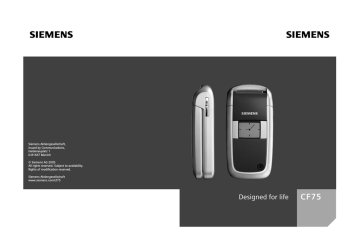
s
Siemens Aktiengesellschaft, issued by Communications,
Haidenauplatz 1
D-81667 Munich
© Siemens AG 2005
All rights reserved. Subject to availability.
Rights of modification reserved.
Siemens Aktiengesellschaft www.siemens.com/cf75 s
Designed for life
CF75
right page (1) of CF75 Adonis FUG en, A31008-H6010-A1-1-7619 (14.06.2005, 14:50)
Table of
Contents
See also Index at the end of this User
Guide
Safety precautions ..................... 3
Telephone list ............................ 5
Display symbols ......................... 7
Getting started ........................... 9
Inserting the SIM card/battery ....9
Charging the battery .............. 10
Switching on/off and entering PIN ............................. 11
Enter PIN ............................... 11
Emergency number (SOS) ...... 11
General instructions ................ 12
Standby mode ....................... 13
Signal strength ...................... 13
Digital Rights Mgmt. (DRM) .... 13
Main menu ............................ 13
Standard functions .................. 14
Highlighting mode ................. 15
Menu speed dialling ............... 15
Security .................................... 16
Text entry ................................. 18
Calling ...................................... 22
Tone sequences (DTMF) ......... 27
My phone ................................. 28
Default book ............................ 29
Addressbook ............................ 30
New entry .............................. 30
Change entry ......................... 32
Dialling an entry .................... 32
Groups ................................... 33
Phonebook ............................... 34
New entry .............................. 34
Call (search for an entry) ........ 35
Change entry ......................... 35
<Special books> ..................... 36
See also Index at the end of this User Guide
Table of Contents 1
Call records ...............................37
Durat/charges ...........................38
Camera .....................................39
Photo mode ...........................40
Video mode ............................40
Inbox ........................................42
SMS ...........................................43
Write/send ..............................43
Read .......................................45
Setting ...................................47
MMS .........................................49
Create ....................................49
Templates ..............................51
Sending an MMS ....................52
Receiving an MMS ..................53
Reading an MMS ....................54
Setting ...................................55
E-mail ........................................57
Write ......................................57
Receive/read ...........................58
Setting ...................................59
Voice message/mailbox ............61
Inst. message ...........................62
Start menu .............................62
Login .....................................63
Contact lists ...........................63
Start chat ...............................66
Msg. history ...........................67
Setting ...................................67
CB services ................................69
left page (2) of CF75 Adonis FUG en, A31008-H6010-A1-1-7619 (14.06.2005, 14:50)
2 Table of Contents
Surf & fun ................................. 70
Internet ................................. 70
Bookmarks ............................. 72
Games and Applications ......... 73
Downl. assist. ......................... 73
Setup ........................................ 75
Profiles .................................. 75
Themes .................................. 77
Display ................................... 78
Ringtones .............................. 80
Phone Pilot ............................ 82
Call setup ............................... 83
Phone setup ........................... 85
Clock ..................................... 87
Connectivity .......................... 88
Security ................................. 92
Network ................................ 94
Accessories ............................ 96
My menu .................................. 97
Fast access key ......................... 98
Organiser ............................... 100
Calendar .............................. 100
Appointments ...................... 101
Tasks ................................... 102
Notes ................................... 103
Missed appts. ....................... 103
Organiser options ................ 103
Dictat.machine .................... 104
Time zones .......................... 105
Extras ......................................106
Push to talk ..........................106
SIM services (optional) .........111
Alarm clock ..........................111
Sound recorder .....................112
Calculator .............................113
Unit converter ......................113
Stopwatch ............................114
Countdown ..........................115
Remote synchronisation .......115
Device manag. .....................117
Media player ...........................118
My stuff ..................................119
Mobile Phone Manager ..........121
Questions & Answers .............124
Customer Care ........................127
Care and maintenance ...........129
Product data ...........................130
SAR .........................................131
Accessories .............................132
Quality ....................................133
Guarantee certificate (UK) .....134
Guarantee certificate (IRL) .....135
License Agreement .................136
Menu tree ...............................140
Index .......................................146
See also Index at the end of this User Guide
right page (3) of CF75 Adonis FUG en, A31008-H6010-A1-1-7619 (17.06.2005, 10:21)
Safety precautions
Safety precautions
Information for parents
Please read the operating instructions and safety precautions carefully before use.
Explain the content to your children and the hazards associated with using the phone.
Remember to comply with legal requirements and local restrictions when using the phone. For example, in aeroplanes, petrol stations, hospitals or while driving.
Mobile phones can interfere with the functioning of medical devices such as hearing aids or pacemakers. Keep at least
20 cm between phone and pacemaker. When using the mobile phone hold it to the ear which is further away from the pacemaker. For more information consult your doctor.
Small parts such as the SIM card, sealing stop, lens ring and lens cap can be dismantled and swallowed by small children.
The phone must therefore be stored out of the reach of small children.
Do not use an optical magnifier to look at the activated infrared interface [Class 1 LED product
(classification as per
IEC 60825-1)].
The mains voltage specified on the power supply unit (V) must not be exceeded. Otherwise the charging device may be destroyed.
The power supply must be plugged into an easily accessible AC mains power socket when charging the battery. The only way to turn off the charging device after charging the battery is to unplug it.
talking are reproduced through the loudspeaker. Do not hold the phone to the ear when it rings or when you have switched on the handsfree function. Otherwise you risk serious permanent damage to your hearing.
Only use original Siemens batteries (100% mercury-free) and charging devices. Otherwise you risk serious damage to health and property. The battery could explode, for instance.
3
left page (4) of CF75 Adonis FUG en, A31008-H6010-A1-1-7619 (17.06.2005, 10:21)
4 Safety precautions
You may only open the phone to replace the battery (100% mercury-free) or SIM card. You must not open the battery under any circumstances. All other changes to this device are strictly prohibited and will invalidate the guarantee.
Do not place the phone near to electromagnetic data carriers such as credit cards and floppy disks. Information stored on them could be lost.
Important
Please dispose of unwanted batteries and phones as permitted by the laws in your country.
The phone may cause interference in the vicinity of TV sets, radios and PCs.
Use only Siemens original accessories. This will avoid potential risks to health or property and ensure compliance with all relevant regulations.
Improper use will invalidate the guarantee!
These safety instructions also apply to
Siemens original accessories.
As mobile devices offer a range of functions, they can be used in positions other than the head, such as on the body. In this case, at data transfer (GPRS) a separation distance of 1.5 cm is required.
right page (5) of CF75 Adonis FUG en, A31008-H6010-A1-1-7619 (17.06.2005, 10:21)
Telephone list 5
Telephone list
1
A
Call key
Dial phone number/name displayed/ highlighted, take calls. Show last phone numbers dialled in standby mode.
2
B
On/Off/End key
• Switched off: Press and hold to switch on.
• During a conversation or in an application: press briefly to finish.
• In menus: Press briefly to go back a level. Press and hold to go back to standby mode.
• In standby mode: Press and hold to switch off phone.
3 Navi key
C
Press the navi key down vertically to start an application or
In standby mode
C
Open main menu.
G
Open user profiles.
H
Open Phonebook/Addressbook.
E
Open Inbox .
D
Start the camera.
In lists, messages and menus
I
Scroll up and down.
D
Back one level.
During a call
I
Set volume.
Call options.
E
4
Access to the Internet
Z £ X
Service provider
01.08.2005
NewMMS
í
10:10
Ï
left page (6) of CF75 Adonis FUG en, A31008-H6010-A1-1-7619 (17.06.2005, 10:21)
6 Telephone list
1
Softkeys
The current functions of this key are shown in the bottom line of the display as §Text§ /symbol (e.g. p
).
2 a
Camera sidekey
In standby mode: Start the camera.
During a voice call: Increase volume.
3 b
Push to talk sidekey
In standby mode: Start the push to talk.
4
During a voice call: Decrease volume.
*
#
Ringtone
Press and hold
• In standby mode: Switch all audible signals on/off (except alarm).
• On incoming call:
Switch off ringtone for this call only.
5 Key lock
Press and hold in standby mode:
Switch key lock on/off.
6
Connection socket
7
Infrared interface (IrDA)
8
2nd display
Displays time, incoming calls, screensaver and certain other information when the clamshell is closed.
9 Clamshell
: Camera lens
When Clamshell answ
a call can be accepted by opening the clamshell.
A call can be ended by simply closing the clamshell.
right page (7) of CF75 Adonis FUG en, A31008-H6010-A1-1-7619 (14.06.2005, 14:48)
Display symbols
Display symbols
Display symbols (selection)
Z
Signal strength
Y
Charging
W
Battery charge level, e.g. 50%
L
Phonebook/Addressbook
P
Call records
O
Surf & fun
Service supplier portal
Q
Organiser
M
Messages
R
Camera
S
Extras
N
My stuff
T
Setup
Ç
All calls are diverted
¿
Ringing tone off
¾
Short ring (beep) only
¼
Ringer only if the caller is stored in the Phonebook
¹
Alarm set
Ä
Keypad locked
Å
Auto answer feature on
T9 Abc Text input with T9
£
Activated and available
¢
Registered
¤
Temporarily interrupted
±
Browser offline
²
Browser connecting
³
Browser via GPRS online
´
Browser no network
¯
IrDA activated
®
IrDA transmission
Events (selection)
ã
SIM card memory full
ä
MMS memory full
å
Phone memory full
Æ
No network access l
Missed call
Ê
Memory assistant
7
left page (8) of CF75 Adonis FUG en, A31008-H6010-A1-1-7619 (14.06.2005, 14:48)
8 Display symbols
Message symbols (selection) p
Unread q
Read r
Draft s
Sent t
MMS not sent w
MMS received x
MMS read y
z
E-mail forwarded
{
E-mail with attachment k
Voice mail received
Camera symbols
Ñ
/
Ò video
Switches between photo and
Ù
Brightness
Ú
Zoom factor
Û
White balance
×
Flash connected
right page (9) of CF75 Adonis FUG en, A31008-H6010-A1-1-7619 (14.06.2005, 14:53)
Getting started
Getting started
Inserting the SIM card/ battery
The service provider supplies you with a SIM card on which all the important data for your line is stored. If the SIM card has been delivered in credit-card size, snap the smaller segment out and remove any rough edges.
Additional information
Please switch off your phone before removing the battery!
Only 3 V SIM cards are supported. Please contact your service provider if you have an older card.
SIM card problems ..........................p. 125
• Press the grooved area
2 .
1 , then the direction indicated by the arrow
1
2
3
• Insert the battery sideways into the phone wards 5
4
, then press it down-
until it engages.
5
4
• To remove, press the retaining tab on the side of the battery, then lift the battery out.
• Place the battery cover, then push it towards the front clicks into place.
6 , until it
9
6
• Place the SIM card in front of the slot with the contact surface facing downwards. Then press the
SIM card slightly to push it in 3
(ensure that the chamfered corner is in the correct position).
left page (10) of CF75 Adonis FUG en, A31008-H6010-A1-1-7619 (14.06.2005, 14:53)
10 Getting started
Charging the battery
Charging the battery
The battery is not fully charged when delivered. Plug charger cable into the bottom of the phone, plug power supply unit into a mains power socket and charge for at least two hours .
Display during charging.
Y
Charging time
An empty battery is fully charged after about 2 hours. Charging is only possible within a temperature range of
+5 °C to 45 °C. If the temperature rises/ falls 5 °C above/below this, the charge symbol flashes a warning. The mains voltage specified on the power supply unit must not be exceeded.
Operating time
The operating time depends upon the respective conditions of use. Extreme temperatures considerably reduce the phone’s standby time.
Avoid placing the phone in the sun or on a heater.
Call time: 100 to 330 minutes
Stand-by time: 60 to 275 hours
Charge icon not visible
If the battery has been discharged fully, the charge icon is not immediately visible when the power supply is plugged in. It will appear after up to two hours. In this case the battery is fully charged after 3 to 4 hours.
Only use the plug-in power supply included in delivery!
Display while in service
Charge level display during operation (empty–full):
V W X
A beep sounds when the battery is nearly empty. The charge level of the battery is only displayed correctly after an uninterrupted charging/discharging cycle. You should therefore not remove the battery unnecessarily and where possible not finish the charging process prematurely.
Additional information
The power supply unit heats up when used for long periods. This is normal and not dangerous.
If the battery is removed for longer than
30 seconds, the clock must be reset.
right page (11) of CF75 Adonis FUG en, A31008-H6010-A1-1-7619 (14.06.2005, 14:53)
Switching on/off and entering PIN 11
Switching on/off and entering PIN
Switching phone on and off
B
Press and hold the On/Off/
End key.
Enter PIN
The SIM card can be protected with a 4 to 8-digit PIN.
J
§OK§
Enter the PIN using the number keys. The characters **** appear to ensure nobody can read your PIN on the display. Correction with
]
.
Confirm. Logging on to the network will take a few seconds.
Additional information
Change PIN.......................................p. 16
Clear SIM card barring ......................p. 17
Emergency number
(SOS)
Only to be used in real emergencies!
By pressing the softkey §SOS§ you can make an emergency call on any network without a SIM card and without entering a PIN (not available in all countries).
Switching on your phone for the first time
Time/date
During commissioning, set the clock so that it displays the correct time.
You will not have to make this setting again.
C
J
C
Press this key, then select
§Change§ .
First enter the date (day/ month/year), then the time (24 hours, including seconds).
Press this key. The time and date are updated.
Time zones
F
I
Set the time zone you are in.
Select a city in the desired time zone.
§Options§ Use Set time zone to save.
Copying SIM addresses
The first time the SIM card is inserted, the entries on it can be copied to the Addressbook. Please do not inter- rupt this procedure . During this time, do not accept incoming calls. Follow the instructions in the display.
You can also copy data from the
SIM card at a later time (p. 35).
left page (12) of CF75 Adonis FUG en, A31008-H6010-A1-1-7619 (14.06.2005, 14:53)
12 General instructions
General instructions
User guide
Menu controls
The steps needed to reach a function are shown in a condensed form in the user guide, e. g. to display call list for missed calls in condensed form:
C
¢
P
¢ Calls missed
This comprises the following steps:
Open the main menu.
C
G
Select
P
, then function
Calls missed .
Confirm.
C
Symbols
The following symbols are used to explain operation:
J
B
Enter numbers or letters.
On/Off/End key.
A
Call key
<
Softkeys
§Menu§ Displays a softkey function.
C
Press the navi key vertically, e.g., to call up the menu.
D F E
H I G
Press the navi key in the direction indicated.
=
Function dependent on service provider, may require special registration.
right page (13) of CF75 Adonis FUG en, A31008-H6010-A1-1-7619 (14.06.2005, 14:53)
C
Press navi key
The symbol in the centre of the lower line of the display shows the current function when the navi key is pressed down vertically, e.g.:
í
î
Display menu
Take photos
ï
ð
ì
Zoom
Call, accept call
OK
Standby mode
The phone is in standby mode and is ready for use when the name of the service provider appears on the display.
B
Press and hold the On/Off/
End key to return to standby mode from any situation.
Signal strength
Z
[
Strong signal strength.
A weak signal reduces the call quality and may lead to loss of the connection.
Change your location.
General instructions 13
Digital Rights Mgmt.
(DRM)
Remember that your telephone has digital rights management. The use of downloaded pictures, sounds or applications can be restricted by the suppliers, e.g. copy protection, use for a limited period of time only, number of times it can be used etc.
Main menu
The main menu is displayed graphically with symbols:
C
F
/
I
Call up from standby mode.
Select the application symbols.
C
Start an application.
Main menu options
§Options§ Open menu.
Different functions are available depending on the context:
Search List output of the menu.
Entering letters will access a function directly.
Big letters Selection between two font sizes.
Illumination Set display light brighter/ darker.
left page (14) of CF75 Adonis FUG en, A31008-H6010-A1-1-7619 (14.06.2005, 14:53)
14 Standard functions
Standard functions
Option menus
Functions which appear repeatedly in the options menu are listed here.
§Options§ Open menu.
Edit Open the entry to edit.
View Display entry.
Delete/
Delete all
Reply/
Reply to all
Delete entry/delete all entries after confirmation.
New entry Create new entry.
Send...
Select transmission service and medium for sending or printing.
The sender becomes the recipient, "Re." is placed in front of the subject matter and the received text is transferred into the new message.
Save
Sort
Store entry.
Save to 9 Save recipients in the current address directory.
Set sort criteria (alphabetical, type, time).
Mark (p. 15) Activate highlighting mode.
Text input
T9 preferred : Activate/deactivate T9 input.
Input language : Select language for text.
Rename
Drive info
Rename selected entry.
Capacity
Print...
Display memory capacity.
Attributes Display properties of the highlighted object.
Select transmission service for printing.
Display drive name and capacity.
Help Display help text.
right page (15) of CF75 Adonis FUG en, A31008-H6010-A1-1-7619 (14.06.2005, 14:53)
Highlighting mode
With some applications (e.g. Phonebook/Addressbook) one or more entries in a list can be highlighted to carry out a function jointly.
§Options§ Open menu.
Mark Activate highlighting mode.
Select entry/entries.
I
C
§Mark§
Highlight or delete highlighting.
The current entry is highlighted.
§Unmark§ Unhighlight the current entry.
Additional highlighting functions:
§Options§ Open menu.
Mark all Highlight all entries.
Unmark all Delete highlighting on all marked entries.
Delete marked
All selected entries are deleted.
Standard functions 15
Menu speed dialling
All menu functions are numbered internally. A function may be selected directly by entering these numbers in sequence.
E.g., write new SMS (from standby mode):
C
Press this key to display the main menu.
5
1
Press this key for
Messages .
Press this key to Write message .
Press this key for SMS .
1
left page (16) of CF75 Adonis FUG en, A31008-H6010-A1-1-7619 (14.06.2005, 14:53)
16 Security
Security
The phone and SIM card are protected against misuse by several security codes.
Keep these confidential numbers in a safe place where you can access them again if required.
PIN codes
PIN
PIN2
PUK
PUK2
Phone code
Protects your SIM card (personal identification number).
This is needed to set the charge detail display and to access additional functions on special
SIM cards.
Key code. Used to unlock
SIM cards after the wrong PIN has been entered repeatedly.
Protects your phone. Must be entered at the first security setting.
C
¢
T
¢
Security
¢ PIN codes
Select function.
PIN control
The PIN is usually requested each time the phone is switched on. You can deactivate this feature but you risk unauthorised use of the phone.
Some service providers do not permit deactivating the control.
§Change§ Press this key.
Enter PIN.
J
C
Confirm input.
Change PIN
You can change the PIN to any
4 to 8-digit number you find easier to remember.
§Select§ Press this key.
Enter current PIN.
J
C
Press this key.
J
,
C
Enter new PIN.
J
,
C
Re-enter new PIN.
right page (17) of CF75 Adonis FUG en, A31008-H6010-A1-1-7619 (14.06.2005, 14:53)
Change PIN2
(Display only if PIN2 is available)
Proceed as with Change PIN .
Chg.phonecode
(Change phone code)
You define the phone code
(4 to 8-digit) when you call up a phone-code protected function for the first time (e.g. Direct call
It is then valid for all phone-code protected functions.
Following the third unsuccessful attempt, access to the phone code and the functions that use it is denied.
Contact the Siemens Service
Clearing SIM card barring
If the PIN is entered incorrectly three times, the SIM card is barred. Enter the PUK (MASTER PIN) provided by your service provider with the
SIM card in accordance with the instructions. If the PUK (MASTER PIN) has been lost, please contact your service provider.
Security 17
Preventing accidental activation
Even if PIN use is deactivated (p. 16)
confirmation is required to switch on the phone.
B
Press and hold.
§OK§ Press. The phone switches on.
§Cancel§ Press or take no action.
The phone does not switch on.
Connecting to PCs
You can connect your phone using
IrDA or a data cable (accessories,
p. 132) to a PC. The PC program
MPM (Mobile Phone Manager,
p. 121) enables you to backup data
on your PC and to synchronise the
Addressbook with Outlook®, Lotus
Notes™ and other Siemens phones
(as well as Gigaset). You can download the Mobile Phone Manager from the Internet at www.siemens.com/cf75
left page (18) of CF75 Adonis FUG en, A31008-H6010-A1-1-7619 (14.06.2005, 14:48)
18 Text entry
Text entry
Text entry without T9
Press number key repeatedly until the required letter appears. After a brief interval the cursor will advance.
Example:
2
Press once briefly to type the letter a, twice to type b etc.
Press and hold to write the number.
Ä, ä, 1–9 Umlauts and numbers are displayed after the relevant letters.
]
F
Press briefly to delete the letter before the cursor, press and hold to erase the whole word.
Move the cursor
(forwards/back).
#
Press briefly: Swap between abc , Abc , T9 abc ,
T9 Abc , 123 . Status shown in top line of display.
Press and hold: All inputvariants are displayed.
*
0
1
Press briefly: Special characters are shown.
Press and hold: Open input menu.
Press once/repeatedly:
. , ? ! ’ " 0 + - ( ) @ / : _
Press and hold: Writes 0 .
Writes blank. Press twice
= jumps a line.
Special characters
*
Press briefly. The symbols chart is displayed
§Select§ Confirm.
right page (19) of CF75 Adonis FUG en, A31008-H6010-A1-1-7619 (14.06.2005, 14:48)
Input menu
With text input:
*
Press and hold: The input menu is displayed:
Format text (SMS only)
Input language
Mark
Copy / Paste
Text entry with T9
"T9" deduces the correct word from the individual key entries by making comparisons with an extensive dictionary.
Activate, deactivate T9
§Options§ Open text menu.
T9 input Select.
§Change§ Activate T9.
Select input language
Select the language in which you want to compose your message.
§Options§ Open text menu.
Input language
Select.
Select language.
I
§Select§ Confirm, the new language is set. Languages with T9 support are marked with the
T9 symbol.
Text entry 19
Writing with T9
Since the display changes as you proceed, it is best if you finish a word without looking at the display.
Simply press the keys once only where the relevant letter is located.
For "hotel", for example:
Press briefly for T9 Abc then
#
4 6 8 3 5
1
A blank ends a word.
Do not use special characters such as
Ä but rather use the standard characters, e.g. A; T9 will do the rest for you.
T9 ® Text Input is licensed under one or more of the following:
U.S. Pat. Nos. 5,818,437, 5,953,541, 5,187,480,
5,945,928 and 6,011,554;
Canadian Pat. No. 1,331,057;
United Kingdom Pat. No. 2238414B;
Hong Kong Standard Pat. No. HK0940329;
Republic of Singapore Pat. No. 51383;
Euro.Pat. No. 0 842 463 (96927260.8)
DE/DK, FI, FR, IT, NL, PT, ES, SE, GB; and additional patents are pending worldwide.
left page (20) of CF75 Adonis FUG en, A31008-H6010-A1-1-7619 (14.06.2005, 14:48)
20 Text entry
T9 word suggestions
If several options are found in the dictionary for a key sequence
(a word), the most probable is displayed first. If the word you want has not been recognised, the next suggestion from T9 may be correct.
The word must be displayed
§highlighted§ . Then press
^
^ again. The displayed word is replaced with a different word. If this word is also incorrect, press again. press until the correct word is displayed.
If the word you want is not in the dictionary, it can also be written without T9.
To add a word to the dictionary:
§Spell§ Select.
The last suggestion is deleted and the word may now be entered without T9 support. Press §Save§ to add it automatically to the dictionary.
Correct a word
F
^
]
Move left or right, word by word, until the required word is
§highlighted§ .
Scroll through the T9 word suggestions again.
Deletes the character to the left of the cursor and displays a new possible word!
Additional information
Within a "T9-word", individual letters may not be edited without first removing the
T9-status. In most cases it is better to rewrite the complete word.
0
Set a full stop. The word is concluded if it is followed by a space. Within a word, a full stop represents an apostrophe or hyphen:
E
#
* e.g. §provider.s§ = provider’s.
Moving the cursor to the right ends the word.
Press briefly: Switch between: abc , Abc , T9 abc ,
T9 Abc , 123 . Status shown in top line of display.
Press and hold: All input modes are displayed.
Press briefly: Select special
Press and hold: Open input
right page (21) of CF75 Adonis FUG en, A31008-H6010-A1-1-7619 (14.06.2005, 14:48)
Text modules
Text modules can be stored in the phone for adding to your messages
(SMS, MMS, e-mail).
Write text modules
C
¢
M
¢
Text modules
<New entry>
Select.
The input field is opened.
C
Write text.
J
§Options§ Open menu and select
Save . Accept the specified name or allocate a new one.
C
Save.
Text entry 21
Use text modules
J
Write message (SMS,
MMS, e-mail).
§Options§ Open text menu.
Insert...
Select.
I
Select Text module .
I
C
C
Select text module from the list.
Confirm. The text module is displayed.
Confirm. The text module is inserted in the message to the right of the cursor.
left page (22) of CF75 Adonis FUG en, A31008-H6010-A1-1-7619 (14.06.2005, 14:58)
22 Calling
Calling
Dialling with number keys
The phone must be switched on
(standby mode).
J
A
Enter the number (always with prefix/international dialling code).
]
A short press clears the last digit, a long press clears the entire phone number.
Press the Call key. The displayed phone number is dialled.
End call
B
Press the End key briefly.
Press this key even if the person on the other end of the line has hung up first.
You can also end a call by simply closing the clamshell.
Set volume
I
Regulate the volume with the navi key or with the sidekeys (only possible during a call).
If a Car Kit is used, its volume setting will not affect the usual setting on the phone.
Redial previous numbers
To redial the phone number last called:
A
Press the Call key twice.
To redial other numbers that were dialled previously:
Press the Call key once.
A
I
A
Pick out the phone number from the list.
Press this key to select the phone number.
right page (23) of CF75 Adonis FUG en, A31008-H6010-A1-1-7619 (14.06.2005, 14:58)
Calling 23
If the number is busy
If the called number is busy or cannot be reached because of network problems several options are available (depending on the service provider). An incoming call or any other use of the phone interrupts these functions.
Either
Auto redial
§Auto dial§ The phone number is automatically dialled ten times at increasing time intervals. End with:
B
End key.
Or
Call back
b
§Call back§ Your phone rings when the busy number is free.
Press the Call key to dial the number.
Reminder
§Prompt§ A beep reminds you to redial the displayed phone number after 15 minutes.
Additional information
Ð
Store phone number in the
Addressbook/Phonebook.
§Handsfr.§
back from loudspeaker).
*
Always switch off "handsfree talking" before holding the phone to your ear! Otherwise, you might damage your hearing!
Press and hold to switch microphone off.
International dialling codes
0
Press and hold until a "+" is displayed.
§Country§ Press and select country.
Phone number memo
You can enter a phone number during the call. The person to whom you are speaking can hear these entries. When the connection has ended you can save or dial the phone number.
Accept call
The phone must be switched on. An incoming call will interrupt any other use of the phone.
Press.
C
Or
Press.
A
left page (24) of CF75 Adonis FUG en, A31008-H6010-A1-1-7619 (14.06.2005, 14:58)
24 Calling
A phone number and the name of the caller transmitted by the network will be displayed if the number is saved in the Phonebook/Addressbook. A picture of the caller may also
Additional information
When Clamshell answ
a call can be answered by simply opening the clamshell.
Reject call
§Reject§ Press.
Or
Press briefly.
B
Warning!
Please make sure you have accepted the call before holding the phone to your ear.
This will avoid damage to your hearing from loud ringtones.
Additional information
*
Press and hold to switch off the ringing tone and vibration.
Â
Missed call display.
Handsfree
You can put the phone aside during a call. You can then hear the caller via the loudspeaker.
§Handsfr.§ Activate handsfree talking.
Switch on.
C
I
Use the navi key to adjust the volume.
§Handsfr.§ Deactivate.
Warning!
Always switch off "handsfree talking" before holding the phone to your ear! Otherwise, you will damage your hearing!
Swapping between
2 calls
b
Establish a second connection
You can call another number during a call.
§Options§ Open call menu.
Hold The current call is put on hold.
J
Now dial the new phone number or §Options§ , select the Phonebook, Addressbook, or phone number.
When the new connection is established:
§Swap§ Swapping between calls.
right page (25) of CF75 Adonis FUG en, A31008-H6010-A1-1-7619 (14.06.2005, 14:58)
Incoming calls during a call
You may need to register for this service with your service provider and set
your phone accordingly (p. 83). Dur-
ing a call, you may be advised that there is another call waiting. You will hear a special tone during the call.
You have the following options:
• Accept the waiting call in addition to the first
§Swap§ Accept the waiting call, putting the current call on hold to do so.
Always proceed as above to swap between the two calls.
• Reject the waiting call
§Reject§ Press.
Or
§Divert§ The waiting call is diverted, for example, to the mailbox.
• Accept the waiting call and end the current call
B
End the current call.
Accept new call.
C
Ending call(s)
Press the End key.
B
After the Return to held call? display, you have the following selection:
§Yes§
§No§
You accept the call on hold.
You end the 2nd call.
Calling 25
Conference
b
Call up to 5 parties one by one and link them together in a multiparty call. Some of the functions described may not be supported by your service provider or may have to be enabled specially.
A connection has already been established:
§Options§ Open menu and select
Hold . The current connection is maintained.
J
Now dial a new number.
When the new connection is established ...
§Options§ … open menu and select
Conference . The held call is joined.
Repeat procedure until all participants are linked together (up to
5 participants).
End
B
All calls in the multiparty conversation are ended when the End key is pressed or the clamshell is closed.
left page (26) of CF75 Adonis FUG en, A31008-H6010-A1-1-7619 (14.06.2005, 14:58)
26 Calling
Call options
The following functions are only available during a call:
§Options§ Open menu.
Hold Maintain current call.
Microphone on
If switched off, the person on the other end of the line cannot hear you (muting).
Also: Press and hold
*
.
Handsfree Call via the loudspeaker.
Volume Adjust handset volume.
Default book
Phonebook/Addressbook.
Conference
Time/ charge
=
Display duration of call up to now and (if set) the charges incurred while the call is in progress.
Send DTMF Enter tone sequences
(numbers) for remote inquiries to an answering machine.
Call transfer Connect current call to a second call. For you, both calls are now ended.
Main menu Access to the main menu.
Call status List all held and active calls
(e.g. participants in a conference).
Direct call
If this is active, only one number can be dialled.
Switch on
C
¢
T
¢ Security
¢
Direct call
Confirm selection.
C
Enter phone code.
J
When first prompted you define and enter the phone code (4–8 digits).
C
Confirm selection.
Please do not forget this code (p. 16)!
Ï
/
J
Select phone number from the Phonebook/
Addressbook or enter it.
Confirm.
C
Apply
§Carol§ To dial the phone number
(e.g. Carol’s phone number), press and hold the right display key.
Switch off
Press and hold.
#
J
Enter phone code.
Confirm input.
C
right page (27) of CF75 Adonis FUG en, A31008-H6010-A1-1-7619 (14.06.2005, 14:58)
Calling 27
Tone sequences (DTMF)
You can, for example, enter control codes (numbers) for remote access to an automatic answering machine while another connection exists . These entries are transmitted directly as
DTMFcodes (control codes).
§Options§ Open menu.
Send DTMF
Select.
Using the Phonebook/
Addressbook
Store phone numbers and control codes (DTMF codes) in the Phonebook/Addressbook in the same way as a normal entry.
J
0
J
0
Enter phone number.
Press until a "+" appears in the display (wait for the connection to be established).
Enter DTMF codes
(numbers).
If necessary, wait again for three seconds at a time for the receiver to process the entries safely.
Enter a name.
J
§Save§ Store entry.
You may also store just the DTMF codes (numbers) and then send them during the call.
left page (28) of CF75 Adonis FUG en, A31008-H6010-A1-1-7619 (14.06.2005, 14:48)
28 My phone
My phone
Adjust your phone according to your own wishes in the following ways to give it a personal touch:
Assign individual ringtones to caller groups or special dates
Assign individual pictures or photos to your Addressbook entries.
Choose a start-up and closing animation as well as a personal greeting.
Choose an analogue or digital clock, or a personal picture.
Choose an individual picture (to be displayed in standby mode).
Choose your own permanent background image.
Select a colour scheme for the user interface.
Download your own applications from the Internet.
Where do I get what?
You can purchase additional ringtones, logos, animations and Java applications from your service provider or directly from Siemens.
Service supplier portal
Depending on your service provider, you will find direct access to his portal on your telephone via menu items or bookmarks. Please contact your service provider for more information on these services.
Siemens Mobile Portal
You will find additional ringtones, logos, animations and screensavers as well as more application, games and services in the Internet at this address: www.siemens.com/mobilephones
You will also find a service for saving data here as well as a list of the countries in which these services are available.
My menu
Create your own menu with fre-
quently (p. 97) used functions,
phone numbers or WAP pages.
right page (29) of CF75 Adonis FUG en, A31008-H6010-A1-1-7619 (14.06.2005, 14:48)
Default book 29
Default book
C
¢
L
¢ Select function.
Show entries
The entries in the standard directory
(Addressbook or Phonebook) are shown.
J
/
I
Select a name with the first letter and/or scroll.
New entry
Create new entry.
Addressbook
Phonebook
Default book
You can set a particulary directory as your preferred one to use.
The selected standard book is opened in standby mode with the navi key.
H
Open Phonebook or
Addressbook.
Addressbook
In the Addressbook, a lot of data can be recorded for each entry and additional functions such as pictures, birthdays, chat can be used.
Phonebook
The Phonebook is located on the
SIM card. Only one phone number can be entered per entry. The Phonebook on the SIM card can easily be transferred into a different telephone.
Business card
Create your own business card to sent to a different GSM-phone. If no business card has been created yet, you will be asked for your input.
H
§Save§
Move from field to field to enter your details.
Press.
Additional information
The content of the business card corresponds to international standards (vCard).
Ï
Copy numbers from Addressbook/Phonebook.
Groups
<Info numbers>
left page (30) of CF75 Adonis FUG en, A31008-H6010-A1-1-7619 (14.06.2005, 14:48)
30 Addressbook
Addressbook
The Addressbook can store up to
1,000 entries, each with a variety of telephone and fax numbers as well as additional address details. These entries are managed separately from those in the Phonebook in the phone memory. However, you can exchange data between the Addressbook and the Phonebook on the SIM card.
New entry
The address book is set as standard:
H
Open Addressbook
(in standby mode)
C
Display input fields.
I
J
Select required input fields.
Fill in input fields. The maximum number of characters available is shown at the top of the display.
At least one name must be entered. Always enter phone number with prefix.
Possible input fields
Last name:
First name:
URL:
Com. services >>
Phone number: Group:
Phone no./office: Company:
Phone no./mobile: Address: >>
Fax: Birthday: >>
Fax 2:
E-mail:
Picture:
E-mail 2: All fields >>
Additional information
Group: Allocation to a group
Address: Extension to enter the complete address:
Street: , Post code: , City: ,
Country:
Com. services
Information if the entry is being used as an inst.
or for push to talk
Nickname: , Push to talk ID: ,
Push to talk type: ,
WV user ID: , ICQ number: ,
AIM screen name:
right page (31) of CF75 Adonis FUG en, A31008-H6010-A1-1-7619 (14.06.2005, 14:48)
Birthday: After activation, the date of birth is entered.
Reminder : The telephone reminds you one day before the birthday at the time entered.
Picture: Assign a picture to the entry. It is displayed if you are called by the corresponding phone number.
All fields / Reduced fields
Display of number of input fields.
§Save§ Save the entry.
Additional information
Î
Temporary switch to
Phonebook.
Synchronisation
The Siemens MPM (Mobile Phone
Manager, p. 121) makes it possible to
manage the Addressbook using PCs.
Using Remote syncr.
you can synchronise your mobile with an organiser stored on the
Addressbook 31
Display/find entry
H
Open Addressbook
(in standby mode).
Select required entry.
I
C
Display.
Display options
§Options§ The options menu only ever offers the functions for the currently selected input field.
Move to ...
Allocate current or highlighted entries to a group.
View Display an allocated picture.
Copy to SIM Copies name and one phone number to the
SIM card (Phonebook).
New SMS,
New MMS,
New e-mail
Browser
Create a message with the selected entry.
Start WAP browser and visit URL.
Inst. message
Talk to
Start push to talk session
(For standard functions see p. 14)
left page (32) of CF75 Adonis FUG en, A31008-H6010-A1-1-7619 (14.06.2005, 14:48)
32 Addressbook
Change entry
H
Open Addressbook
(in standby mode).
Select required entry.
I
§Edit§
I
J
Press.
Select input field.
Make changes. If necessary, delete or overwrite entry.
§Save§ Save.
Dialling an entry
H
J
/
I
Open Addressbook
(in standby mode).
Select a name with the first letter and/or scroll.
The number is dialled.
A
If there are several numbers in the address book entry, these are offered for selection.
I
Select phone number.
The number is dialled.
A
Addressbook options
Depending on the actual situation, different functions will be offered.
These functions can be applied to the entry currently selected as well as to multiple selected entries:
§Options§ Open menu.
Move to ...
Allocate current or highlighted entries to a group.
Copy to SIM Copies name and number to the SIM card (Phonebook).
Filter Only those entries which match the filter criteria are displayed.
Import Set up readiness to receive for a Phonebook entry via
Search Enter search term.
(For standard functions see p. 14)
right page (33) of CF75 Adonis FUG en, A31008-H6010-A1-1-7619 (14.06.2005, 14:48)
Groups
Nine groups are specified in your phone to enable you to arrange your
Addressbook entries clearly. You can rename seven groups.
H
Open Addressbook
(in standby mode).
<Groups> Select (the number of entries is listed behind the group name).
Select group.
I
Groups menu
§Options§ Open menu.
Rename Change name of group.
Group symbol
Assign a symbol to a group.
The symbol must then appear in the display when one of the group members calls.
Addressbook 33
Ringing tone for group
Assign a ringtone to a group that plays when one of its members calls you.
C
¢
T
¢
Ringtones
¢ Group calls
Select group.
I
C
Confirm. If a ringtone has already been set, it will be played. Otherwise, the ringtone list will be displayed and you can select one.
I
If necessary, select a ringtone.
Confirm.
C
Additional information
No group : Contains all Addressbook entries that do not belong to a group (name cannot be changed).
Received : Contains Addressbook entries
received by IrDA (p. 88) or SMS (p. 43)
(name cannot be changed).
left page (34) of CF75 Adonis FUG en, A31008-H6010-A1-1-7619 (14.06.2005, 15:30)
34 Phonebook
Phonebook
Entries in the Phonebook (on the SIM card) are managed separately from those in the Addressbook. You can, however, exchange data between the Phonebook and the Addressbook.
New entry
If the Phonebook has been selected as standard:
H
Open Phonebook
(in standby mode).
H
Select <New entry> .
C
Display input fields.
I
Select input field.
J
Fill in input fields. The maximum number of characters available is shown at the top of the display.
Number:
Always enter phone number with prefix. An entry is not saved without a phone number.
Name:
Enter first and/or last names.
Group:
Important phone numbers are combined together in a group ( VIP ). This is independent of the Addressbook groups.
Location:
Default SIM
Special SIM cards can save phone numbers in a protected area
( Protected SIM ) (PIN2 required).
Record number:
Each entry is automatically assigned a record number. You can also dial using the record number.
§Save§ Press to store the new entry.
Additional information
Î
Temporary switch to
Addressbook.
§Country§
International dialling code..................p. 23
Functions related to Text entry ..........p. 18
right page (35) of CF75 Adonis FUG en, A31008-H6010-A1-1-7619 (14.06.2005, 15:30)
Call (search for an entry)
Open Phonebook.
H
J
/
I
Select a name with the first letter and/or scroll.
A
Number is dialled.
Call using record no.
A record number is automatically assigned to every new entry in Phonebook.
Enter record number.
J
Press.
#
Press.
A
Change entry
I
§Edit§
Select entry in
Phonebook.
Press.
I
Select desired input field.
Make changes.
J
§Save§ Press.
Phonebook 35
Phonebook options
The following functions are available, depending on the current situation.
§Options§ Open menu.
Copy into 9 Copy all highlighted entries to the Addressbook.
Copy all to 9 Copy all entries to the
Addressbook.
Delete all The entire Phonebook is deleted. PIN-protected
Import Set up readiness to receive for a Phonebook
(For standard functions see (p. 14)
left page (36) of CF75 Adonis FUG en, A31008-H6010-A1-1-7619 (14.06.2005, 15:30)
36 Phonebook
<Special books>
H
Open Addressbook
(in standby mode).
<Special books>
Select.
<Own numbers>
Enter "own" phone numbers in
Phonebook (e.g., fax) for information. These numbers can be changed, deleted and also sent as an
SMS message.
<VIP numbers>
Display the phone numbers saved in the VIP group.
<SIM phonebook>
Entries stored in the Phonebook on the SIM card can also be used on other GSM phones.
<Protected SIM>
b
On special SIM cards, phone numbers can be stored in a protected location. PIN2 is required for editing.
<Service nos.>
There might be phone numbers saved in your Phonebook that have been provided by your service provider. They may be used to call local or national information services or to use services offered by your service provider.
Phone number extensions in the
Phonebook
Digits may be replaced by a "?" when phone numbers are entered in the Phonebook/Addressbook:
#
Press and hold:
These wildcards must be replaced with numbers before dialling (e.g., with the extension numbers in a phone system).
To make a call, select the phone number from the Phonebook/Addressbook.
A
Press.
J
A
Replace "?" with numbers.
Number is dialled.
right page (37) of CF75 Adonis FUG en, A31008-H6010-A1-1-7619 (14.06.2005, 14:49)
Call records 37
Call records
The phone number of a caller is displayed if
• the caller has switched off the
Incognito function and
• the network supports the
"Caller Identity" function.
Alternatively, a caller’s name is displayed if it is stored in the Phonebook/Addressbook.
Your phone stores the phone numbers of calls for convenient redialling.
C
¢
P
Select record.
I
C
Open call list.
Select phone number.
I
Dial phone number.
A
Or
§View§ Display information on the phone number.
Up to 500 entries are stored in the records:
Calls missed b
The phone numbers of calls that you have received but not answered are stored for call back purposes.
Â
Icon for missed call (in standby mode). Press the display key beneath the symbol to call up the Inbox
Calls received
Accepted calls are listed.
Calls dialled
Access to the last numbers dialled by you.
A
Fast access in standby mode.
Delete records
The records are deleted.
Call list menu
The records menu can be called up if an entry is highlighted.
§Options§ Open menu.
Copy into 9/
Copy to SIM
Copy the currently selected phone number into the preferred directory.
(For standard functions see p. 14)
left page (38) of CF75 Adonis FUG en, A31008-H6010-A1-1-7619 (14.06.2005, 14:48)
38 Durat/charges
Durat/charges
You can display the charges and duration during a call. You can set a unit limitation for outgoing calls.
C
¢
P
¢ Durat/charges
Last call
All outg. calls
All incoming
Remain. units
Charge sett.
I
C
§Reset§
Select.
Open report or settings.
Reset the selected report.
Charge sett.
Open menu.
C
Currency
Edit your currency.
Personal rate
(PIN2 prompt)
Enter the currency as well as the charge per unit and time.
Account limit
(PIN2 prompt)
Special SIM cards allow you or the service provider to define a credit or a period after which the phone is barred for outgoing calls.
§Edit§ Press.
Enter PIN2.
J
Account limit
Switch on.
Enter number of units.
J
§OK§ Confirm.
Then confirm the credit or reset the counter. The status display for prepaid cards may vary depending on the service provider.
Auto display
Call duration and charges are automatically displayed.
right page (39) of CF75 Adonis FUG en, A31008-H6010-A1-1-7619 (14.06.2005, 14:49)
Camera
You can view photos/videos recorded on the integrated camera immediately,
• use the photo as a background image, logo, a switch on/off animation or a screensaver.
• send the photo/video via MMS or e-mail.
Switch on
C
¢
R
Or a
Press sidekey to start the camera in standby mode.
Ñ
Ò
Switch over to single image and video recording.
The current (preview) image is displayed. You will see the following in the first line from left to right:
Ù
Brightness
Ú
Zoom factor.
Û
×
White balance.
Flash connected.
In the top right-hand corner of the preview image, the number of photos which can still be taken in the selected resolution is displayed. This number varies considerably from motif to motif (storage space required). Beneath the preview image, you will find a reference to the se-
Camera 39 lected resolution. In video mode, the recording time already used and the maximum recording time still available is shown here.
è
Camera
Ù Ú
24
×
Premium
Ò
î
Options
When clamshell is closed a
Press sidekey to start the camera.
The second display shows the preview image, the number of photos which can still be taken and the current resolution.
24
left page (40) of CF75 Adonis FUG en, A31008-H6010-A1-1-7619 (14.06.2005, 14:49)
40 Camera
Photo mode
C
/ a
C
/ a
Takes a photo.
Displays the preview image of the next photo.
The photo is saved with a name, the date and the time. To enter the name, see Settings in the options menu.
Settings prior to taking a photo:
Setting the brightness.
F
I
Sets the zoom factor.
Image resolution
A setting can be made for the quality of the image regardless of the preview image resolution.
Premium :
High :
Medium :
Wallpaper :
640 × 480 (VGA)
320 × 240 (QVGA)
160 × 120 (QQVGA)
132 × 176
The resolution may decrease depending on the selected digital zoom.
Video mode
The video mode resolution is the same as the preview image resolution.
Start the video recording.
C
C
Terminate the video recording.
A red point appears in the top right in the display while the video recording is being made.
§Play§ Plays the video recording.
Flash (Accessories)
If the flash is active, this is shown by a symbol in the display. The flash is constantly loaded while connected to the telephone. This reduces the stand-by time.
×
This symbol appears when the flash is being loaded.
Settings, see options menu.
right page (41) of CF75 Adonis FUG en, A31008-H6010-A1-1-7619 (14.06.2005, 14:49)
Camera 41
Camera options
The following functions are available, depending on the current situation.
§Options§ Open menu.
Settings
Microphone on
• Name for recordings
• Image resolution.
Pictures Displays list of photos.
Other videos Display the video list.
Switches the microphone on or off.
Use flash Choose between:
Automatic , Off ,
Red eye red.
Self timer The photo is taken approx.
15 seconds after triggering. For the last 5 seconds, you will hear a signal tone each second.
White balance
Choose between:
Automatic , Indoor ,
Outdoor
(For standard functions see p. 14)
Additional information
Ê
Insufficient memory available.
Start the memory assistant to
delete specific data (p. 85) .
To make a self portrait use the sidekey when the clamshell is closed.
left page (42) of CF75 Adonis FUG en, A31008-H6010-A1-1-7619 (14.06.2005, 14:49)
42 Inbox
Inbox
The central input folder offers immediate access to the messages currently received. This means that you no longer have to look through all input folders for the various message types. The entries are marked with a symbol to indicate their type and status. You will find a list of the symbols
To call up the central input folder, e.g. if a new SMS has been received:
ç
Press the display key beneath the symbol.
Or
In standby mode:
E
In the central input folder, you will find the following message types:
SMS , MMS , E-mail
System messages:
Message about MMS , Missed alarm ,
Missed appts.
, Calls missed , WAP push ,
Voice message .
Data objects:
Ringtones , Pictures and Videos , calendar entries, Notes and Business card .
C
When you open an entry, the relevant application also starts.
After a set time span, entries which have already been read and opened are only displayed in the messagerelated incoming lists (see Setup in the options menu).
Inbox options
§Options§ Open menu.
Rec. e-mails Select set access and send all e-mails.
Setup If entries have been read, remove them from the
Inbox :
Daily ,
Never ,
Immediately
If Daily has been selected, specify the time.
(For standard functions see p. 14)
right page (43) of CF75 Adonis FUG en, A31008-H6010-A1-1-7619 (14.06.2005, 15:04)
SMS
SMS
You can transmit and receive very long messages (up to 760 characters) on your phone. They are automatically composed of several "normal" SMS messages (note higher charges).
Additionally you can insert pictures and sounds in an SMS.
Write/send
C
¢
M
¢
Create new
¢ SMS text
Enter text.
J
You will find informationen on writing texts with and without T9 in the
The following is displayed in the to display line: Text entry status, number of
SMS required, number of characters still available.
Start sending procedure.
A
Ï
/
J
C
Select phone number from the Phonebook/
Addressbook or enter it.
§Group§ If necessary, select a group.
Confirm. The SMS is transmitted to the service centre to be sent and saved in the Sent list.
Text options
§Options§ Open menu.
Save Save composed text in draft list.
Format text Font size : Small font ,
Medium font , Large font
Underline
Alignment : Default alignm.
, Left , Centre ,
Right
Mark (highlight text with the navi key)
Insert...
Text module
Bookmarks , From 9
(Addressbook/Phonebook).
Delete text Delete the whole text.
Picture&sound
Add pictures, animations and sounds into message
(see following text).
Send with...
Select SMS profile so the
SMS can be sent.
(For standard functions see p. 14)
43
left page (44) of CF75 Adonis FUG en, A31008-H6010-A1-1-7619 (14.06.2005, 15:04)
44 SMS
Picture&sound
Send the pictures and tones with or without accompanying text.
Remember that these may be pro-
The text input field is open:
§Options§ Open menu.
I
Select Picture&sound .
The menu contains:
Fix animations
Fix sounds
Own animat.
Own pictures
Own sounds
I
C
Select area.
Confirm. The first entry of the selected section is displayed.
Scroll to entry required.
I
For Fix animations / Fix sounds :
C
The selection is added to the SMS.
For Own animat.
/ Own pictures /
Own sounds :
C
The selection is displayed/ played back.
C
The selection is added to the SMS.
The pictures which have been added are displayed, sounds are displayed in the form of "wildcards".
SMS to group
You can send an SMS message as a "circular" to a recipient group.
Start sending procedure.
A
§Group§ The Addressbook is opened.
<Groups> The list of groups is displayed.
I
C
C
Select group.
Open group and highlight all/individual entries.
A safety inquiry is made and then sending is started.
right page (45) of CF75 Adonis FUG en, A31008-H6010-A1-1-7619 (14.06.2005, 15:04)
Read
p
C
I
Arrival of a new SMS announced in the display.
Open it with the display key beneath it Inbox
Reading the SMS.
Scroll through message line by line.
ç
SMS
01.08.2005
+ 12398765431
Text of SMS . . .
19:42
Delete
ì
Options
Reply
You can answer the SMS now open immediately. The new additional text is placed above the received text.
C
Functions for a direct reply.
SMS
Reply options
Reply immediately.
C
Write message Create a new reply text.
Edit Edit received SMS or add new text.
Answer is YES Add Answer is YES to the SMS.
Answer is NO Add Answer is NO the SMS.
to
Please call back ,
Delay , Thank you
Add a standard text as a reply to the SMS.
45
Read options
§Options§ Open menu.
Reply See "Reply options" above.
Picture&sound Save picture/sound contained in the SMS.
Text zoom Enlarge/reduce text display.
Archive Move SMS message to archive.
(For standard functions see p. 14)
left page (46) of CF75 Adonis FUG en, A31008-H6010-A1-1-7619 (14.06.2005, 15:04)
46 SMS
Lists
All SMS messages are archived in different lists, according to their status
(list of message symbols, see p. 8):
Inbox
C
¢
M
¢
Inbox
¢
SMS
The list of received SMS messages is displayed.
Draft
C
¢
M
¢
Draft
¢
SMS
The list of not yet transmitted SMS messages is displayed.
Unsent
C
¢
M
¢
Unsent
¢
SMS
The list of concatenated SMS messages not yet completely sent is displayed. Transmission can be restarted.
Sent
C
¢
M
¢
Sent
¢
SMS
The list of sent SMS messages is displayed.
SMS archive
C
¢
M
¢
SMS archive
The list of SMS messages stored in the phone is displayed.
List options
Different functions are offered depending on the list.
§Options§ Open menu.
Send
Archive
Send or forward entry.
Send with...
Select an SMS profile for transmission.
Move SMS message to archive.
(For standard functions see p. 14)
right page (47) of CF75 Adonis FUG en, A31008-H6010-A1-1-7619 (14.06.2005, 15:04)
Setting
SMS signature
C
¢
M
¢
Message setup
¢ SMS setup ¢ SMS signature
You can enter a “signature” with a maximum of 16 characters. This signature will then be attached to each
SMS except §Reply§ and when changes are made to an existing SMS.
SMS profiles
C
¢
M
¢
Message setup
¢ SMS setup ¢ SMS profiles
Up to 5 SMS profiles can be set. The transmission characteristics of an
SMS are defined in these. The presetting depends on the SIM card inserted.
Activate profile
Select profile.
I
C
Activate.
Set profile
I
Select profile.
§Edit§ Open to edit the profile.
Service centre
Enter the phone numbers for the service centre as provided by the service provider.
Recipient Enter a standard recipient for the profile.
SMS 47
Message type
• Manual : Inquiry for all messages.
• Standard text : Normal SMS message.
• Fax : Transmission via SMS.
• E-mail : Transmission via
SMS.
• New : You may need to obtain the required code number from your service provider.
Validity period
Period in which the service centre is to try to deliver the message:
Manual , 1 hour , 3 hours ,
6 hours , 12 hours , 1 day ,
1 week , Maximum *
* Maximum period that the service provider permits.
Status report
=
Direct reply
=
If activated, the reply to your
SMS message is handled via your service centre (for information, please contact your service provider).
SMS via
GPRS
=
Save aft. send
Receive confirmation of successful/failed transimssion of a message. This service may be subject to a charge.
Sent SMS automatically via
Sent SMS messages are saved in the Sent list.
left page (48) of CF75 Adonis FUG en, A31008-H6010-A1-1-7619 (14.06.2005, 15:04)
48 SMS
More information on SMS
SMS status report
If the message cannot be transmitted to the service centre you are offered the chance to repeat the transmission. If this also fails, contact your service provider. The Message sent!
message only indicates transmission to the service centre. This will then attempt to relay the message within a certain period.
See also Validity period
Phone number in SMS
Phone numbers displayed in the
§highlighted§ text can be dialled ( or saved in the Phonebook/
Addressbook.
A
)
Downloading ringtones and logos
You can receive links for downloading ringtones, logos, screensavers, animations and information about applications with an SMS. Please highlight this link and, by pressing the Call key
A
, start the download.
Please check that the dial-in access
Remember that these may be pro-
ã
SIM memory full
If the message icon flashes the
SIM memory is full. No more SMS messages can be received. Messages must be deleted or archived.
right page (49) of CF75 Adonis FUG en, A31008-H6010-A1-1-7619 (14.06.2005, 14:49)
MMS
MMS
The Multimedia Messaging Service enables you to send texts, pictures/ videos and sounds in a combined message to another mobile phone or to an e-mail address. All elements of an MMS message are merged to form a "slide show".
Depending on your phone's settings
(p. 55), you will receive either the
complete message automatically or notification that an MMS has been saved in the network, giving sender and size details. You may then download it to your phone to read it.
Ask your service provider whether this service is available. You may need to register for this service separately.
Create
C
¢
M
¢ Create new ¢ MMS
An MMS consists of the address header and the content.
An MMS may consists of a series of pages. Each page may contain a text, a picture/video and a sound. Remember that pictures and sounds
may be protected (DRM, p. 13).
Write texts with the help of T9
Pictures and videos can be recorded with the integrated camera and/or loaded from My stuff
You can record Sounds with the sound recorder and/or load them from My stuff
First select an object for processing to be added to the first page of the
MMS:
Pictures/videos
Limits on picture size can be set in the user settings.
C
Display picture/video functions:
Insert picture
Open list to select a picture.
Insert video
Open list to select a video.
Camera
Activate the camera to take a photo or record a video for the MMS
Also possible.
R
49
left page (50) of CF75 Adonis FUG en, A31008-H6010-A1-1-7619 (14.06.2005, 14:49)
50 MMS
Open
Display picture.
Delete item
Delete inserted picture/video.
Save picture/Save video
Save picture/video for use later on.
Rights details
Display properties, incl. any user
Sounds
SOUND Select.
Display sound functions:
C
Insert sound
Open list to select a tone.
Record
Activate tone recording in order to
Also possible.
m
Open
Play back the tone.
Delete item
Delete inserted tone.
Save sound
Save tone for use later on.
Rights details
Display properties, incl. any user
Text
TEXT
C
Select and write the text.
The text functions are dis-
Insert
Choose any of the following for insertion: Text module , Bookmark ,
From 9
Save text
Save text on the page as text module.
Delete text
Delete text on current page.
T9 input
T9 settings:
T9 preferred , Input language
Mark
Text processing together with
Copy and Insert .
right page (51) of CF75 Adonis FUG en, A31008-H6010-A1-1-7619 (14.06.2005, 14:49)
Generation options
§Options§ Open menu.
Send Send MMS.
Preview Play entire MMS on the display.
Picture...
Sound...
Text...
Page...
Msg. details Enter sending parameters
(see next chapter).
Save as templ.
After creating MMS, save it as a template. See also below:
Layout
Add page : Insert new page behind current one.
Delete page : Delete current page.
Page list : Display available pages.
Timing : Enter the lifespan of a page in seconds.
Select one of four possible layouts:
Text above, beneath, beside (on left or right) of picture.
MMS 51
Colour...
Select the colours for:
• Text colour
• Text backg.
• Picture backg.
Delete MMS Delete MMS.
Save MMS Save MMS.
(For standard functions see p. 14)
Templates
C
¢
M
¢ MMS templates
MMS templates are saved MMS with not address. They can be sent as new
MMS or used as part of a new MMS.
A maximum of 10 templates can be saved.
Create templates by writing a new
MMS or using an MMS which you have already received.
§Options§ Open menu and select
Save as templ.
left page (52) of CF75 Adonis FUG en, A31008-H6010-A1-1-7619 (14.06.2005, 14:49)
52 MMS
Sending an MMS
The page(s) of the new MMS is (are) already created and the MMS is displayed.
Open address entry.
A
ç
MMS
Subject:
Greetings from London
To:
+1234567654321 |
Size:
85 KB
Expanded address fields
Scroll downwards.
H
More:
Cc:
Provide additional address fields.
Address(es) of copy recipient(s).
Use delivery time:
Use specified send time.
If §Yes§ :
Delivery date:
Send date.
Delivery time:
Send time.
Icons for status information
Priority normal.
p
Send report requested.
ß
á
Subject: Enter a brief description.
Send to: Enter one or more phone number(s)/e-mail address(es).
Ï
Insert from
Addressbook.
Size: Display the size of the current MMS.
Attachments:
Insert attachments.
A
C
Start sending procedure.
The MMS is sent after confirmation.
right page (53) of CF75 Adonis FUG en, A31008-H6010-A1-1-7619 (14.06.2005, 14:49)
Sending options
§Options§ Open menu.
Send Send MMS.
Play Play entire MMS on the display.
Edit Object selection to change an object.
Page list Display MMS pages for viewing and/or changing.
Save as templ.
After creating MMS, save it as a template.
Add recipient
Add recipient from the current address directory.
Delete recip.
Add attachm.
Delete individual recipient.
Add attachment:
• Business card
• Appointments
• Picture
• Videos
• Sound
• File
Delete MMS Delete MMS.
Save MMS Save MMS.
(For standard functions see p. 14)
MMS 53
Receiving an MMS
Depending on the setting, an MMS
can (p. 55) be received in two ways:
Complete transmission
The complete MMS is sent to your telephone. This can take quite long if the MMS is large. Thus, the request to switch to GPRS is displayed before reception, if need be.
Shown in the display.
ç
<
Press left softkey. Start reception. The MMS is received.
Preliminary notification
You are notified that an MMS is awaiting reception.
Shown in the display.
w
<
C
Press left softkey. Open the notification. Display sender/date.
Display the properties of the MMS.
§Receive§ The complete MMS is sent.
left page (54) of CF75 Adonis FUG en, A31008-H6010-A1-1-7619 (14.06.2005, 14:49)
54 MMS
Reading an MMS
An MMS has been fully received.
Select the MMS.
I
C
Start automatic playing of the MMS.
Key functions for playback:
To the next page.
E
D
Press briefly once to return to the start of the current page; press briefly twice to return to the start of the previous page.
I
C
/
B
Set volume.
Terminate.
When the MMS is complete, the message details are displayed.
Subject: Description of the MMS.
From: Information about the sender.
Size: Size of the MMS in KB.
Expanded address fields
Scroll downwards.
I
More:
Cc:
Additional input fields.
Copy recipient.
Attachments:
Save attachments.
Date: Reception date.
Symbols for status information
Lists
All MMS are saved in four different
lists (list of message icons, see p. 8):
Inbox
C
¢
M
¢ Inbox ¢ MMS
The list of MMS messages and notifications received is displayed. To receive an MMS subsequently, open notification and press §Receive§ .
Draft
C
¢
M
¢ Draft ¢ MMS
The list of stored drafts is displayed.
Unsent
C
¢
M
¢
Unsent
¢
MMS
The list of the MMS messages not yet completely transmitted is displayed.
Sent
C
¢
M
¢
Sent
¢
MMS
The list of sent MMS messages is displayed.
right page (55) of CF75 Adonis FUG en, A31008-H6010-A1-1-7619 (14.06.2005, 14:49)
List options
Different functions are offered depending on the list/situation.
§Options§ Open menu.
Play Play MMS on the display.
Edit Display MMS for processing.
View Display MMS for viewing only (writeprotected).
Send all Send MMS.
Reply to all Reply to MMS immediately.
Forward Enter recipient(s) for forwarding.
Msg. details Display message parameters.
Receiv.all MMS Send all new MMS immediately.
(For standard functions see p. 14)
MMS 55
Setting
C
¢
M
¢
Message setup
¢ MMS setup ¢ Select function.
Connection profile:
Five MMS profiles can be set. The send properties can be specified in them. If the setting has not yet been set, you will receive the necessary data from the service provider or via the "Setting Configurator" at
www.siemens.com/ mobilephonescustomercare
Activate profile
Select profile.
F
§OK§ Profile is activated.
Set profile
§Change§ Display list of profiles.
Select profile.
I
§Edit§ Press. Make settings.
left page (56) of CF75 Adonis FUG en, A31008-H6010-A1-1-7619 (14.06.2005, 14:49)
56 MMS
User settings
Set the MMS dispatch to suit your requirements:
Delivery report:
Request delivery confirmation for sent messages.
Default priority:
Send priority:
Normal , High , Low
Expiry time: Select the period in which the service centre is to try to deliver the message:
Manual , 1 hour ,
3 hours , 6 hours ,
12 hours , 1 day , 1 week ,
Maximum *
* Maximum period that the service provider permits.
Page duration:
Enter the lifespan of a page in seconds (standard requirement).
Scroll forward in Manual or
Automatic mode.
Retrieval: Receive complete MMS or only notification of arrival.
Automatic
Receive complete MMS immediately.
Auto.homenet
Receive complete MMS immediately in home network.
Manual
Only receive the notification.
Creation mode:
Size indication:
=
Free , Restricted , Warning
May be used to receive a warning message or to limit the size of a message.
Set max. message size and message handling.
right page (57) of CF75 Adonis FUG en, A31008-H6010-A1-1-7619 (14.06.2005, 14:49)
Your phone has an e-mail program
(client). You can use it to create and receive e-mails.
Write
C
¢
M
¢
Create new
¢
Enter the address data for the e-mail:
To: Enter one or more E-mail address(es).
Ï
Insert them from the Addressbook/
Phonebook.
Subject: Enter e-mail heading
(up to 255 characters).
Text: Enter text.
Expanded address fields
More: Open additional input fields.
Cc:
Bcc:
Address(es) of copy recipient(s).
Address(es) of copy recipient(s) who are not visible to the other recipients.
Attachments:
Add attachments such as images and sounds.
To send:
Press.
A
Options
Different functions are offered depending on the position of the cursor.
§Options§ Open menu.
Send Send e-mail.
Send later
Save Save e-mail in the Draft list.
Add recipient Add recipient from the current address directory.
Delete line Delete current line.
Insert...
Transfer e-mail into the
Unsent list.
Text module
Bookmark
From 9 Insert from the
Addressbook/
Phonebook.
Add attachm. My stuff Open to make a selection. Remember that pictures and sounds may be protected (DRM,
Delete text Delete the whole text.
Text input • T9 preferred
• Input language
57
left page (58) of CF75 Adonis FUG en, A31008-H6010-A1-1-7619 (14.06.2005, 14:49)
58 E-mail
Receive/read
C
¢
M
¢
Inbox
¢ Select function.
Before an e-mail can be read, it must be retrieved from the server. You have two options:
Retr. e-mail
Only the message header in Inbox
(p. 42) is sent. You can then decide if
you also want to receive the contents:
§Options§ Open menu and select
Retrieve body .
or want to delete the e-mail on the server:
§Options§ Open menu and select
Del. on server .
Send/rec. mail
The set access is selected and all e-mails transferred into Inbox
At the same time, completed e-mails are transferred from the Unsent list.
Attachments
Contains the e-mail attachments, these can be saved in My stuff
§Options§ Open menu and select
Save attach.
Lists
All e-mails are saved in different lists depending on their status (list of
Inbox
C
¢
M
¢
Inbox
¢
The list of received e-mails is displayed.
Draft
C
¢
M
¢
Draft
¢
The list of e-mails which the user has edited and saved is displayed.
right page (59) of CF75 Adonis FUG en, A31008-H6010-A1-1-7619 (14.06.2005, 14:49)
Unsent
C
¢
M
¢
Unsent
¢
The list of e-mails not yet transmitted is displayed.
Sent
C
¢
M
¢
Sent
¢
The list of transmitted e-mails is displayed.
List options
Different functions are offered depending on the list.
§Options§ Open menu.
Retr. e-mail Only transfer the message header into Inbox
Retrieve body
Fetch the contents from the server if only the message header was received.
Del. on server
Delete message on the server.
(For standard functions see p. 14)
E-mail 59
Setting
C
¢
M
¢
Message setup
¢ E-mail setup
Select function.
Accounts
Before using this service you must set the server access (account) and your e-mail parameters. You will receive the necessary data from the service provider.
Select account.
I
Activate access
C
Activate an account that has already been created.
Set access
§Edit§ Start editing. Fill in the data fields as specified by your service provider.
left page (60) of CF75 Adonis FUG en, A31008-H6010-A1-1-7619 (14.06.2005, 14:49)
60 E-mail
Account sett.
Provider: Select provider.
User name: Your name.
E-mail address:* Your e-mail address, e.g.: [email protected]
Reply address: Additional e-mail address for replies.
User ID:* Your user ID.
Password:* Your password.
Downl. only e-mails smaller than <10> KB
Leave copy on serv.:
Set maximum size for incoming e-mails.
E-mails remain on the server after they have been retrieved or are deleted.
Download mode:
Entire e-mail , Only headers , Ask user .
Server type: Select POP3 or
IMAP4.
POP3 server:* Enter Internet address if the server type is
POP3 and SMTP.
POP3 port:* (Default: 110)
IMAP4 server:* Enter Internet address if the server type is
IMAP4 and SMTP.
IMAP4 port:* (Default: 25)
SMTP server:* Enter Internet address.
SMTP port: * (Default: 25)
SMTP authentic.:
SMTP password:
Authentication: Yes/No
A user password will be required if "Authentication" is set to Yes .
* Your service provider will supply you with this information.
§Save§ Save settings.
General sett.
Enter an e-mail address to which a
Bcc (blind carbon copy) is always sent.
right page (61) of CF75 Adonis FUG en, A31008-H6010-A1-1-7619 (14.06.2005, 14:49)
Voice message/mailbox 61
Voice message/mailbox
C
¢
M
¢ Message setup
¢
Voice message
Most service providers provide a mailbox in which a caller can leave a voice mail for you
• if your phone is switched off or not ready to receive,
• if you do not want to answer,
• if you are making a phone call
(and if Call waiting
activated).
If the voice mail service is not part of your service provider's standard package, you will need to register for it, and possibly make the settings manually. The following sequence may vary from service provider to service provider.
J
Setup
The service provider supplies you with two phone numbers: b
Save mailbox number
You call this phone number to listen to the voice mails left for you.
C
¢
M
¢
Message setup
Ï
/
¢ Voice message
J
Select number from
Phonebook/Addressbook or enter/change it.
§OK§ Confirm.
Save call divert number
Calls are diverted to this phone number.
C
¢
T e. g.
¢ Call setup
Unanswered
¢ Divert
Set
Enter phone number.
Or
§Mailbox§ Press to divert to the mailbox number.
§OK§ Registration with the network is confirmed a few seconds later.
Listening to message
b
A new voice message can be announced as follows, depending on the service provider:
Icon plus beep.
À
Or
Notification via SMS.
ç
Or
You receive a call with an automatic announcement.
Call your mailbox and play the message(s) back.
1
Press and hold (if necessary enter mailbox number once only). Confirm with §OK§ and §Mailbox§ depending on your service provider.
left page (62) of CF75 Adonis FUG en, A31008-H6010-A1-1-7619 (14.06.2005, 15:12)
62 Inst. message
Inst. message
b
With this function you can transfer text, audio clips, pictures and files straight to and from one or more terminals (mobile phone, PC). This function is not offered by all service providers. Please ask your service provider about this.
Your dialogue partners are entered in contact lists. When a connection has been established, these lists show who is available, whether they want to be disturbed and what mood they are in.
GPRS must be switched on.
C
¢
M
¢
Inst. Message
Start menu
Login Select the access via which the dialogue runs or
Account
Msg. history
Read the messages from the last meeting.
Setup Settings for your representation, the applications and servers.
Quit End application.
Rapid access ...
Select the access (p. 67)
C
¢
M
¢
Inst. message
¢
Login
The current contact list or the list is displayed (if necessary, set access
Specify your own status (p. 68)
§Options§ Open menu.
My settings
Select and make entries.
Return to contact list.
B
Enter new contact
§Options§ Open menu.
Manage Press, then:
Add contact select and enter the user
ID at least.
B
Return to contact list.
Inst. Message with new contact
(p. 66)
I
Select the contact.
C
Start Inst. Message.
C
Open editor.
Write text.
J
C
Send text …
... etc.
right page (63) of CF75 Adonis FUG en, A31008-H6010-A1-1-7619 (14.06.2005, 15:12)
Login
C
¢
M
¢
Inst. message
¢
Login
Select the last access to be used
(also see Automatic login:
Contact lists
When the connection has been established, the contact list or the list of the contact lists is shown for selection.
In the contact list, you will find a list of the most recently used contacts.
The first time you log in, an "empty" contact list will be generated by the server if necessary.
Displays in the list:
-Conversation
Displays of the online contacts for the messages are available.
-Online
Online contacts with whom no conversation is being held at the moment.
-Group b
Groups for Inst. Message with several contacts.
-Offline
Contacts who are not online at present.
Inst. message
Managing the contacts
Select a contact.
I
§Options§ Open menu.
Manage Select.
Contacts
Different functions are offered depending on the selection:
Add contact User ID:
Enter a non-ambiguous user (login) name.
Nickname:
Enter your own nickname for the contact.
Friend:
The contact receives the status Friend: and access to personal infor-
Search contact
Search for contact.
Delete contact Delete contact from the list.
Block contact No more messages are received from the contact and the contact receives no status information from you. This function works for all your lists.
63
left page (64) of CF75 Adonis FUG en, A31008-H6010-A1-1-7619 (14.06.2005, 15:12)
64 Inst. message
Managing the groups
I b
Select one of the groups you set up yourself.
§Options§ Open menu.
Manage Select.
Manage group
Different functions are offered depending on the selection:
Add member Add a new group member, see also Add contact
Search memb.
Invite
Search for group member.
Invitation to the contacts in your own group to Inst.
Message.
Delete member
Delete contact from the group member list.
Add group Add new group.
Search group Search for group on the server (no longer in the
"administered groups" list).
Create group Group ID:
Enter a non-ambiguous group name.
Name:
Name of group.
Topic:
Topic of group.
Searchable:
Other people can look for the group.
Welcome note:
Enter welcome text.
Delete group Delete group.
right page (65) of CF75 Adonis FUG en, A31008-H6010-A1-1-7619 (14.06.2005, 15:12)
Creating a new contact list
The current contact list is displayed.
§Options§ Open menu.
Contact lists
Available contact lists are displayed.
§Create§ Press to create new contact.
Contact list ID:
Give the contact list its own, specific name.
Name: Allocate self-explanatory names.
C
Confirm.
Inst. message
Contact list options
§Options§ Open menu.
Details
=
Additional information about the contact or the group.
My settings Information on your current personal status
Manage Functions for managing a contact or a group.
Contact lists Display contact lists for selection.
Block list Display all blocked contacts. Can be unblocked.
Appl. settings Set the application
Suspend Terminate the application, the server remains connected.
Logout Log off from the server and return to start menu.
65
left page (66) of CF75 Adonis FUG en, A31008-H6010-A1-1-7619 (14.06.2005, 15:12)
66 Inst. message
Start chat
A contact list must be displayed.
I
Select a contact or a group.
C
Start communication with the contact.
The page is displayed.
During Instant message with a group, the name of the sender is placed in front of each contribution.
C
Open editor.
Write text.
J
C
Send text. The text appears in the chat soon afterwards.
Naturally, you can also receive messages from contacts whom you do not know. This will be pointed out to you in the display, and you can either switch to Inst. Message or ignore/block the contact.
Options (individual contact)
§Options§ Open menu.
Send sound
=
Send picture
Details
=
Send any
=
Select and send a melody/ tone from the list (DRM,
Select and send a picture
Send any file.
Clear all
Block contact
Information about the contact (if this is authorised by him).
Delete all texts in the current Inst. Message.
No more messages are received from the contact and the contact receives no status information from you.
This function works for all your lists.
right page (67) of CF75 Adonis FUG en, A31008-H6010-A1-1-7619 (14.06.2005, 15:12)
Options (group contact)
§Options§ Open menu.
b
Leave group Exit group.
Details Information about the group:
Group ID: , Name: , Topic: ,
Owner:
Clear all Delete all texts in the current Inst. Message.
Receiving objects
b
You will be informed in the display if sounds or pictures are sent to you during a dialogue.
§Receive§ Accept object.
Or
§Reject§ Reject object.
Msg. history
C
¢
M
¢ Inst. message
¢
Msg. history
The messages from the last meeting are displayed. You can read and delete the contributions.
Requirement: The server must be disconnected, see Suspend
and Automatic login:
Inst. message 67
Setting
C
¢
M
¢
Inst. message
¢ Setup
Select function.
Account
The list of available accesses is displayed.
I
/
C
Select an access to establish a connection.
Or
<New entry> / Account sett.
Set up an access or b change the settings as specified by the service provider. Depending on the service provider, the settings may not be changeable.
Name: Name of the access.
URL: Enter URL, e.g. www.abc.com
User ID: Enter a non-ambiguous user (login) name.
Password: Enter password (shown as a series of asterisks).
left page (68) of CF75 Adonis FUG en, A31008-H6010-A1-1-7619 (14.06.2005, 15:12)
68 Inst. message
My settings
Information on your current personal status:
Alias: Your own alias by which you can be found on the server.
Screen name:
Name to be displayed in the group.
Mood: Information about your own mood, e.g.
Happy , Sad , Sleepy , etc.
Status text: Random text information, e.g. “Am at home”.
Availability: Availability:
Available , Busy , Discreet
§Options§ For each setting, specify who is allowed to view your personal information:
Public
All contacts.
Private
Contacts designated as
Friend:
Hidden
Nobody.
Appl. settings
Settings for the application used:
Automatic login:
Timeout:
Message info:/
Online info:
Auto-reconnect to the last access to be used.
Time without action after which the application is terminated. However, the server remains connected.
Signal the receipt of messages: Yes / No
Signal given as:
• Sound
• Silent alert
• Pop-up
Popup windows authorised: Yes / No
right page (69) of CF75 Adonis FUG en, A31008-H6010-A1-1-7619 (14.06.2005, 14:48)
CB services
CB services
C
¢
M
¢ Message setup
¢
CB services
Some service providers offer information services (info channels, Cell
B roadcast). If reception is activated, your Topic list will supply you with messages on the activated topics.
CB messages are displayed in standby mode, longer messages are scrolled automatically.
Receive CB
You can activate and deactivate the
CB service. If the CB service is activated, standby time for the phone will be reduced.
Topic list
You can add any topics to this personal list from the topic index. You can preset 10 entries with their channel numbers (ID) and, if applicable, with their names.
New topic Select.
• If no topic index is available, enter a topic with its channel number and confirm with §OK§ .
• If the topic index has already been transmitted, select a topic and activate it with §Options§ .
Topic Select
§Options§ Open list menu.
If a topic is selected in the list you can view it, activate/deactivate it, edit it or delete it.
CB languages
Receive Cell Broadcast messages in only one specific language or in all languages.
Displays
Ö
,
Õ
Topic activated/deactivated.
p
New messages received on the topic.
q
Messages already read.
69
left page (70) of CF75 Adonis FUG en, A31008-H6010-A1-1-7619 (14.06.2005, 14:49)
70 Surf & fun
Surf & fun
Get the latest information from the
Internet that is specifically adapted to the display options of your phone.
In addition, you can download games and applications to your phone. Internet access may require registration with the service provider.
Access to the service provider
Direct call-up of the browser with the URL from your service provider.
Internet
C
¢
O
¢
Internet
The browser is activated with the pre-set option as soon as you call up
the function (Browser settings, p. 71; may be specified/pre-assigned
by service provider).
Browser menu
§Options§ Open menu.
Homepage Call up the pre-set homepage for the current profile.
Bookmarks • List bookmarks
Display list of bookmarks stored in the phone.
• Bookmark site
The current page is saved as a bookmark.
Go to...
Enter URL for direct dial to an Internet address, e.g. wap.siemens.com
Reload Reload current page.
Show URL Display the URL of the page currently loaded for sending via SMS/MMS/ e-mail.
History Display the last 10 sites you recently visited.
Disconnect Disconnect the Internet.
File Save object on the current page or save the complete page; display saved pages.
Setup Set or reset browser
Exit browser Close the browser.
right page (71) of CF75 Adonis FUG en, A31008-H6010-A1-1-7619 (14.06.2005, 14:49)
End connection
B
Press and hold to close down the connection and close the browser.
Navigation in the browser
C
• Select a link.
• Settings, status on/off.
B
• Press briefly: back a page.
I
• One input field/link forward/back.
• Scroll one line.
Display symbols in the browser
(selection)
²
Connect
´
No network
±
Network
³
GPRS online
Enter special characters
*
,
0
Select important special characters.
Your Internet browser is licensed by:
Surf & fun
Browser settings
C
¢
O
¢
Internet
§Options§ Open menu.
Setup
Browser
Profiles
Protocol parameters
Security
Context
Select.
Set start option as well as handling of pictures and sounds plus send options.
The list of profiles is displayed for activation/setting. For more information, contact your service provider.
Set protocol parameters, push messages and abort time as well as handling of cookies.
Set encryption.
Reset session; delete cache, history and cookies.
71
Profiles
Preparation of the phone for Internet access depends on the service provider concerned:
Profile pre-set
In most cases, access profiles have already been created for one or more service provider(s).
Select profile.
I
Activate profile.
C
left page (72) of CF75 Adonis FUG en, A31008-H6010-A1-1-7619 (14.06.2005, 14:49)
72 Surf & fun
Set profile manually
You will receive the necessary data from the service provider or via the
"Setting Configurator" (p. 124) at:
www.siemens.com/ mobilephonescustomercare
§Options§ Open menu.
Edit
Delete
Start processing. For the
Internet-specific settings below, please contact your service provider.
Delete selected profile.
Bookmarks
C
¢
O
¢ Bookmarks
Display URL/call up page
List bookmarks
Display list of bookmarks stored in the phone.
I
Select bookmark.
Call up URL.
C
Save
Bookmark site
The current page is saved in the phone as a bookmark.
Bookmark options
§Options§ Open menu.
Here you will find functions for changing and managing bookmarks and their folders. This includes editing individual entries with the corresponding URLs as well as deleting and moving them to other folders.
right page (73) of CF75 Adonis FUG en, A31008-H6010-A1-1-7619 (14.06.2005, 14:49)
Surf & fun
Games and Applications
Games and applications are offered on the Internet. Once downloaded, these are available to you via the telephone. Most applications include instructions. Some applications and games are already pre-installed on your telephone. You will find these listed here: www.siemens.com/cf75
Requirements
WAP profile (p. 71) and the access
Download
Select the correct access depending on whether you are loading games or applications:
C
¢
O
¢ Games
Or
C
¢
O
¢
Applications
Load and start games or reload and start applications with Downl. assist.
Only description file
Ì
The description file is loaded for information purposes only. The application/game itself must be loaded separately. or complete download
Ë
The application/game is completely loaded.
Surf & fun 73
Apply
Remember that applications/games
may be protected (DRM, p. 13).
Í
The executable application is saved on the telephone and can be started immediately.
Downl. assist.
C
¢
O
¢ Downl. assist.
You will not be left on your own during the download!
left page (74) of CF75 Adonis FUG en, A31008-H6010-A1-1-7619 (14.06.2005, 14:49)
74 Surf & fun
Options
Processing and administering your applications and folders:
Move Move applications between folders.
New folder Create and name new folder.
HTTP profile
Display profile list for activation/setting
Update Reinstall an application
(update).
Security Select a safety level.
Reinstall Repeat after transmission error.
Attributes Show details of the application/folder (name, version, size, path, producer, date).
(For standard functions see p. 14)
Additional information
You can use the browser to download applications (e.g. ringtones, games, pictures, animations) from the Internet.
Siemens excludes all warranty and liability claims in respect of or in connection with any applications subsequently installed by the customer and any software not included in the original delivery package. This also applies to functions enabled subsequently at the customer's instigation. The purchaser bears sole risk for the loss of, damage to, and any defects arising in, this device or the applications and for any direct damage or consequential damage of whatever nature resulting from the use of this application. For technical reasons, such applications and subsequent enabling of certain functions are lost in the event of the device being replaced/re-supplied and may be lost if it is repaired. In such cases, the buyer is required to download or enable the application again.
Please ensure that your phone has Digital Rights
Management (DRM) so that downloaded applications are protected from unauthorised reproduction. These applications are then exclusively intended for your phone and cannot be transferred from this even to create a backup.
Siemens offers no warranty or guarantee nor does it accept any liability for the customer's ability to download or enable applications again or to do so free of charge. We recommend that you carry out a backup from time to time of the applications on your PC using the “Mobile Phone
Manager” (www.siemens.com/cf75), p. 121.
right page (75) of CF75 Adonis FUG en, A31008-H6010-A1-1-7619 (14.06.2005, 14:49)
Setup 75
Setup
Profiles
C
¢
T
¢
Profiles
Several settings can be stored in a phone profile in order, for example, to adapt the phone to the surrounding level of noise.
• Five standard profiles are provided with default settings. They can be changed however:
Normal environment
Quiet environment
Noisy environment
Car Kit
Headset
• You can set two personal profiles
( <Name> ).
• The special profile Aircraft mode is fixed and cannot be changed.
Switching on a profile
I
Select default profile or personal profile.
Switch on profile.
C
Profile settings
Edit a default profile or create a new personal profile:
Select profile.
I
§Options§ Open menu.
Change sett.
Select.
The list of available functions is displayed.
When you have finished setting a function, you return to the profile menu where you can change a further setting.
Additional information
• Calling up the list in standby mode:
G
Profile list is displayed.
• The active profile is marked with
·
.
left page (76) of CF75 Adonis FUG en, A31008-H6010-A1-1-7619 (14.06.2005, 14:49)
76 Setup
Profile Options
§Options§ Open menu.
Activate Activate selected profile.
Change sett.
Change profile settings.
Copy from Copy settings from another profile.
Rename Change personal profile
(except default profiles).
Car Kit
If an original Siemens Car Kit is used, the profile is switched on automatically as soon as the phone is inserted into the cradle (see also accessories,
Headset
The profile is only switched on automatically if an original Siemens headset is used (see also accessories,
Aircraft mode
All alarms (appointments, alarm clock) are deactivated. This profile cannot be modified .
Switch on
H
Scroll to Aircraft mode .
C
Confirm selection.
C
Confirm safety inquiry again in order to activate the profile. The phone switches itself off automatically.
Normal mode
When you switch on your phone again, the previously set profile will be reactivated automatically.
right page (77) of CF75 Adonis FUG en, A31008-H6010-A1-1-7619 (14.06.2005, 14:48)
Setup
Themes
C
¢
T
¢
Themes
Load a completely new user interface in your telephone. With the press of a key, various functions are re-organised based on a topic, e.g.
• switch on/off animation,
• background image,
• screensaver,
• switch on/off melody,
• additional animations.
Topic files are compressed to save memory space. After a download or a call from My stuff , these are automatically unzipped when activated.
Additional information
It is possible that the existing settings could be overwritten.
Setup
Activate new topic
Select topic.
I
Activate new topic.
C
77
left page (78) of CF75 Adonis FUG en, A31008-H6010-A1-1-7619 (14.06.2005, 15:15)
Setup
78 Setup
Display
C
¢
T
¢
Display
¢ Select function.
Language
Set the language of the display text.
When "automatic" is set, the language of your home service provider is used.
If a language that you do not understand happens to be set, the phone can be reset to the language of your home service provider with the following input (in standby mode):
* # 0 0 0 0 #
A
Text input
T9 preferred
Activate/deactivate intelligent text entry.
Input language
Select language for text entry. Languages with T9 support are marked with the T9 symbol.
Wallpaper
Set wallpaper graphic for display.
Logo
Choose graphic to be displayed instead of the provider logo.
Colour skin
Select colour scheme, incl. background image for the entire user interface
Screensaver
The screensaver shows a picture in the 2nd display when a period set by you has elapsed. An incoming call, pressing any key and opening the clamshell will end the function except if the code protection with the telephone code is activated.
Change settings:
§Change§ Settings are displayed:
Preview
Display the screensaver.
Style:
Select Analogue clock , Digital clock ,
Picture , Energy saving .
Picture:
Select image in the My stuff Folder.
right page (79) of CF75 Adonis FUG en, A31008-H6010-A1-1-7619 (14.06.2005, 15:15)
Timeout:
Set period after which the screensaver starts.
Code protection:
To terminate the screensaver, the telephone code is requested.
Auto key lock:
Automatic keypad locking if no key has been pressed for one minute in standby mode.
Unlocking:
Press and hold.
#
Note
The screensaver Digital clock reduces the phones standby time.
Start up anim.
Select animation to be shown when phone is switched on.
Shutdn anim.
Select animation to be shown when phone is switched off.
Setup 79
Own greeting
Enter greeting to be displayed instead of animation when phone is switched on.
Big letters
You can choose between two font sizes for the display.
Illumination
Set display light brighter/darker. The darker the setting the longer the standby time.
I
Press the navi key repeatedly at the top and bottom to adjust up or down.
Contrast
Increase or decrease the contrast of the main display.
left page (80) of CF75 Adonis FUG en, A31008-H6010-A1-1-7619 (14.06.2005, 14:49)
Setup
80 Setup
Ringtones
C
¢
T
¢
Ringtones
¢ Select function.
Set the tones on the telephone to suit your requirements.
Ringer setting
On/off
Beep
Activate/deactivate all tones.
Reduce ringtone to a short signal (beep).
Silent alert
To avoid the disturbance caused by a ringing phone, you can activate the silent alert function as an alternative. The silent alert can also be activated in addition to the ringtone
(e.g. in noisy environments). This function is deactivated when the battery is being loaded and accessories are connected.
C
I
Settings are displayed for changing.
Select one of several different silent alerts.
C
Confirm setting.
Volume
Set different volumes for types of call/functions.
C
Settings are displayed for changing.
I
C
Select:
Calls
Push to talk
Messages
CB services
Alarm clock
Organiser
System
Applications
The ringtone is sounded again.
I
Set volume.
Confirm setting.
C
Additional information
Please make sure you have accepted the call before holding the phone to your ear.
This will avoid damage to your hearing from loud ringtones.
right page (81) of CF75 Adonis FUG en, A31008-H6010-A1-1-7619 (14.06.2005, 14:49)
Allocating a ringtone
A ringtone which has already been selected will be played or the list of possible ringtones will be displayed for selection.
d Calls
Allocate a single ringtone to all phone numbers in the Addressbook.
Group calls
Allocate a different ringtone to each group.
Other calls
Allocate one ringtone to the remaining callers.
Push to talk
Assign one ringtone to a push to talk connection.
Setup
More melodies
Allocate further ringtones for:
Messages
Alarm clock
Organiser
Startup melody
Shutdown mel.
Open clamshell
Close clamshell or record new ones with:
Sound recorder
81
left page (82) of CF75 Adonis FUG en, A31008-H6010-A1-1-7619 (14.06.2005, 14:48)
Setup
82 Setup
Phone Pilot
C
¢
T
¢
Phone Pilot
¢ Select function.
Your Phone Pilot accompanies you with instructions for many actions you can perform with your phone. It reminds you of important deadlines or birthdays.
A Phone Pilot is in the phone by default and cannot be deleted.
Activate/deactivate
Off You can deactivate Phone
Pilot function.
Standard Select the included
"standard figure".
If you have additional figures downloaded, you can also install, activate, or delete them:
Select entry.
I
Activate.
C
Install
You can download additional figures on the Internet.
I
Select entry in the list or
Inbox .
J
§Yes§
When installing a new
Phone Pilot you can give it its own name.
Activate.
right page (83) of CF75 Adonis FUG en, A31008-H6010-A1-1-7619 (14.06.2005, 15:16)
Setup
Call setup
C
¢
T
¢
Call setup
¢ Select function.
Hide ID
b
When you make a call, your phone number can be displayed on the recipient's display (depending on the service providers).
To suppress this display, you can enable the "Hide ID" mode for all subsequent calls or just for the next call.
You may need to register separately with your service provider for these functions.
Call waiting
b
If you are registered for this service, you can check whether it is set and you can activate/deactivate it.
Divert
You can specify the conditions under which calls should be diverted to your mailbox or other numbers.
Status check
You can check the current divert status for all conditions. After a short pause, the current situation is transmitted by the network and displayed.
Setup 83
Ö
Õ
Ô
Condition set.
Not set.
Display if status is unknown (e.g. with a new SIM card).
Clear all
All set diversions are cleared.
b
Set up call divert (example)
The most common condition for call divert is, for example:
Unanswered
I b
Select Unanswered (includes the conditions Not reachable , No reply , Busy , see below).
C
Confirm.
Set Select.
C
Confirm.
Ï
/
J
§OK§
Select or enter the phone number to which the calls are to be diverted.
§Mailbox§ Use existing mailbox phonenumbers, or enter them if necessary.
Confirm. After a short pause, the setting is confirmed by the network.
left page (84) of CF75 Adonis FUG en, A31008-H6010-A1-1-7619 (14.06.2005, 15:16)
84 Setup
All calls
All calls are diverted.
Ç b
Icon in the top line of the display in standby mode.
Not reachable
Divert occurs if phone is switched off or is out of range.
No reply
A call is only diverted after a delay that is determined by the network.
The period can be set to a maximum of 30 seconds in 5 second intervals.
Busy
Divert occurs if a call is in progress.
If Call waiting
will hear the call waiting tone during
Receiving fax b
Fax calls are diverted to a number with a fax connection.
Receiving data
Data calls are diverted to a phone number with a PC connection. b
Additional information
Note that the divert is stored in the network and not in the phone (e.g., when the SIM card is changed).
Reactivate divert
The last divert has been stored. Proceed as with "Set divert". The stored phone number is displayed. Confirm number.
Call screening
b
Only calls from phone numbers that are in the Phonebook/Addressbook or in a group are signalled. Other calls are only displayed.
Any key answ.
Incoming calls can be accepted by pressing any key (except for
B
).
Clamshell answ
Incoming calls can be accepted by opening the clamshell.
Minute beep
During the call, you will hear a beep after each minute as a reminder of the time elapsed. The recipient does not hear this beep.
right page (85) of CF75 Adonis FUG en, A31008-H6010-A1-1-7619 (14.06.2005, 14:48)
Setup
Phone setup
C
¢
T
¢
Phone setup
¢ Select function.
Key tones
Set the type of acoustic key acknowledgement.
Info tones
Set service and alarm tones:
On/off Activate/deactivate tones.
Extended If switched on, a wider range of service tones is available, e.g.: end of menu reached, network connection interrupted.
Auto off
The phone switches off each day at the set time.
Activate
§Time§
J
Press.
Enter time
(24-hour clock).
Confirm.
§OK§
Deactivate
§Manual§ Press.
§OK§ Confirm.
Setup 85
Phone identity
The phone identity number (IMEI) is displayed. This information may be useful for customer service.
§More§ Press several times to display additional information about the device.
Device check
After the last information page, a self-test as well as individual test are offered. If you select Selftest , all individual test are carried out.
Software version
Display the software version for your phone in standby mode:
* # 0 6 #, then press §More§ .
Memory assis.
The memory assistant will help you if there is insufficient phone memory.
If necessary, it is automatically started by applications.
After the capacity has been checked, all files and folders are displayed with their size and you can view, open or delete them as necessary.
left page (86) of CF75 Adonis FUG en, A31008-H6010-A1-1-7619 (14.06.2005, 14:48)
86 Setup
File system
Format
(Phone-code protected)
The telephone memory is formatted and all saved data such as ringtones, pictures, games, etc. is deleted.
Formatting can last longer than one minute.
Clean up
Creating more memory by deleting temporary, non-required files.
Master reset
Reset phone to default values
(factory setting). This does not affect the SIM card or the network settings.
Alternatively enter in standby mode:
* # 9 9 9 9 #
A
right page (87) of CF75 Adonis FUG en, A31008-H6010-A1-1-7619 (14.06.2005, 14:48)
Setup
Clock
C
¢
T
¢
Clock
¢ Select function.
Time/date
The clock must be set correctly once at start-up.
§Change§ Press.
J
First enter the date (day/ month/year), then the time (hours/minutes/ seconds).
Additional information
If the battery is removed for longer than
30 seconds, the clock must be reset.
Time zones
The time zone can be selected in the world map or a city list:
World map
F
Select the desired time zone.
City list
I
Select a city in the selected time zone.
Setup
§Options§ Open menu.
Set time zone
Auto time zone
=
Set time zone.
Have the time zone automatically set by the network.
Search city Search for a city.
Help Operating instructions.
87
Date format
Select the display format for the date.
Time format
Select 24h or 12h .
Buddhist year
b
Switch to the Buddhist year (not on all phone models).
Show clock
Activate/deactivate time display in standby mode.
Auto time
The time is set automatically.
b
left page (88) of CF75 Adonis FUG en, A31008-H6010-A1-1-7619 (14.06.2005, 15:18)
Setup
88 Setup
Connectivity
C
¢
T
¢
Connectivity
¢ Select function.
GPRS
(General Packet Radio Service)
C
Switch GPRS on/off b
GPRS is a new method for transmitting data faster in the mobile network. Use GPRS and if the network has sufficient capacity, you can be connected to the Internet permanently. Only the actual transmission time is charged by the network operator. Some service providers do not yet support this service.
Shown in the display:
Activated and available.
£
Registered.
¢
Temporarily interrupted.
¤
GPRS info
Display of information on connection status.
IrDA
Your phone has an infrared interface. With this interface, you can exchange data such as pictures, ringtones, Addressbook entries, business cards or organiser data with other appliances which also have an infrared interface.
The infrared interface is on the left side of the phone. The distance between the two devices must not exceed 30 cm. The infrared windows in both appliances must be aligned as accurately as possible with each other.
Shown on the display:
¯
IrDA activated.
®
During transmission.
right page (89) of CF75 Adonis FUG en, A31008-H6010-A1-1-7619 (14.06.2005, 15:18)
Data services
Basic setting and activation of the connection profiles for data transmission such as MMS, WAP .
The phone default setting varies from service provider to service provider.
• The settings have already been implemented by the provider. You can start immediately.
• Access profiles have already been created by your provider. Then select and activate profile.
• The access profiles must be configured manually. In this case, you will receive the necessary data from the service provider or via the "Setting Configurator" at
www.siemens.com/ mobilephonescustomercare
Select profile
Select the profile.
I
Confirm selection.
C
Set profile
I
Select the profile.
§Options§ Open menu.
§Edit§ Open the selection.
I
§Edit§
§Save§
Select CSD settings , and/or
GPRS settings .
Select service and enter data (see below).
Save settings.
Setup
CSD settings
(Circuit Switched Data)
Dial-up number:
Call type:
Enter ISP number.
Select ISDN or analogue.
Login: Enter login name.
Password: Enter password (shown as a series of asterisks).
DNS 1/DNS 2: (optional).
89
GPRS settings
(General Packet Radio Service)
You can only start to use GPRS once you have activated GPRS on your
APN:
Login:
Password:
DNS 1 (opt.):
DNS 2 (opt.):
Enter service provider address.
Enter login name.
Enter password (shown as a series of asterisks).
(optional).
left page (90) of CF75 Adonis FUG en, A31008-H6010-A1-1-7619 (14.06.2005, 15:18)
90 Setup
HTTP profile
The phone default setting varies from service provider to service provider.
• The settings have already been implemented by the provider. You can start immediately.
• Access profiles have already been created by your provider. Then select and activate profile.
• The access profiles must be configured manually.
If necessary, check with your service provider for details. You will find the current settings for the service provider in the Internat at this address: www.siemens.com/ mobilephonescustomercare
Make the settings.
I
Authentication
Activate or deactivate encrypted
WAP dial-up (CSD connections only).
Fax/data
Fax/data mode using a PC
With the phone and a connected PC, you can transmit and receive faxes and data. Appropriate software for fax and data communication must be available on your PC and there must be a connection to the phone.
Fax and data services must be enabled by the service provider. There are variations in fax and data reception, depending on the network.
Please ask your service provider about this.
Send voice/fax b
Set this function on the phone before transmission so that you can switch from voice mode to fax mode.
right page (91) of CF75 Adonis FUG en, A31008-H6010-A1-1-7619 (14.06.2005, 15:18)
Setup 91
Rec. voice/fax b
(Only if no special fax or data number is available.)
Start the required communication program on your PC and select the function on the phone during the call (the PC will take over the connection).
Additional information
End transmission with PC-software and/or press .
B
Simply closing the clamshell does not end the transmission.
Rec. fax/data b
Your service provider has given you a number for telephoning and a fax/ data number.
The call is signalled by a special ringing tone and the type of call (fax or data) is displayed. Now start the communication program in your PC to receive the fax/data.
left page (92) of CF75 Adonis FUG en, A31008-H6010-A1-1-7619 (14.06.2005, 15:20)
Setup
92 Setup
Security
C
¢
T
¢
Security
¢ Select function.
Auto key lock
If activated, the keypad is locked automatically if no key has been pressed for one minute in standby mode. This prevents the phone from being used accidentally. However, you can still be called and you can still make an emergency call.
Additional information
The keypad can also be directly locked and unlocked in idle state.
In each case:
#
Press and hold.
Direct call
(Phone-code protected)
Only one phone number can be di-
Only
‚ b
(PIN2 or phone code protected)
Dialling options are restricted to
SIM-protected phone numbers in the
Phonebook. If only area codes are entered, relevant phone numbers can be added to these manually before dialling.
If the SIM card does not support
PIN 2 input, the whole Phonebook can be protected with the phone code.
PIN codes
PIN control , Change PIN , Change PIN2 ,
Chg.phonecode
This SIM only
b
(Phone-code protected)
The phone can be connected to a SIM card when the phone code is entered. Unless the phone code is known the phone will not operate with a different SIM card.
If the phone is to be used with a different SIM card, enter the phone code when requested.
right page (93) of CF75 Adonis FUG en, A31008-H6010-A1-1-7619 (14.06.2005, 15:20)
Barrings
b
Barring restricts the use of your SIM card (not supported by all service providers). You need a 4-digit network password for network barring.
Your service provider will give you this password. You may need to be registered separately for each barring.
All outgoing
All outgoing calls except emergency numbers are barred.
Outgoing intl.
(International outgoing)
Only national calls can be made.
Out.int.x.home
(International outgoing without home country)
International calls are not permitted.
However you can make calls to your home country when abroad.
All incoming
The phone is barred for all incoming calls (forwarding of all calls to mailbox provides a similar effect).
Setup 93
When roaming
You do not receive calls when you are outside your home network. This means that no charges are incurred for incoming calls.
Status check
The following information can be displayed after a status check:
Ö
Õ
Ô
Barring set.
Barring not set.
Status unknown
(e.g. new SIM card).
Clear all
All barrings are deleted. A password which the service provider will give you is necessary for this function.
left page (94) of CF75 Adonis FUG en, A31008-H6010-A1-1-7619 (14.06.2005, 15:20)
Setup
94 Setup
Network
C
¢
T
¢
Network
¢ Select function.
Line
b
This function is only displayed if it is supported by the service provider.
Two separate phone numbers must be registered on the phone.
Select line
Select the currently used phone number.
\
Display current phone number.
Protected
(Phone-code protected)
You may limit usage to one phone number.
Additional information
Special settings may be made for each phone number (e.g., melody, call divert etc.) To do this, first switch to the required phone number.
Switch from phone number/connection in standby mode:
0
Press.
§Line 1§ Press.
Network info
The list of GSM networks currently available is displayed.
Æ
Indicates non-authorised service providers (depending on SIM card).
Choose netwrk
Network search is restarted. This is useful if you are not on your home network or want to register on a different network. The network list is rebuilt when Auto network is set.
Auto network
Activate/deactivate, see also " Choose netwrk " above. If "Automatic network" is activated, the next network on the list is dialled in ranking order of your "preferred networks". Otherwise a different network can be selected manually from the list of the available GSM networks.
Pref. network
Enter your preferred service providers here for when you leave your home network (e.g. if there are differences in price).
Your service provider is displayed:
§List§ Display list of preferred networks.
right page (95) of CF75 Adonis FUG en, A31008-H6010-A1-1-7619 (14.06.2005, 15:20)
Create/change entry:
<Empty> or select an existing entry, then select a new service provider in the list and confirm.
Record new service provider
(last entry in the list):
Furth.network
Select, enter the provider data and save it.
Additional information
If you are outside your home network, your phone automatically dials another GSM network.
If the signal strength of the preferred network is inadequate when you switch on the phone, the phone may register in a different network. This can change when the telephone is next switched on or if another network is selected manually.
Band selection
b
Select either GSM 900, GSM 1800 or
GSM 1900. Make sure that your service provider supports the selected band.
Fast search
When this function is active, network reconnection is speeded up
(standby time is reduced).
Setup 95
User group
b
Depending on service provider, you can create groups with this service.
These can have access to internal
(company) information, for example, or special tariffs apply. The details can be clarified with your service provider.
Active
Activate/deactivate function. "User group" must be deactivated for normal phone use.
Select group
You can select or add groups other than preferred groups (see below).
Code numbers for the groups are obtained from your service provider.
Outgo. access
In addition to network control for a user group, it is possible to set whether outgoing calls outside the group are permitted. If the function is deactivated, only calls withinthe group are permitted.
Pref. group
If activated, calls may only be made within this standard user group (depending on the network configuration).
left page (96) of CF75 Adonis FUG en, A31008-H6010-A1-1-7619 (14.06.2005, 14:48)
Setup
96 Setup
Accessories
C
¢
T
¢
Accessories
¢ Select function.
Car Kit
Only in combination with an original
Siemens handsfree Car kit (see accessories). The car kit profile is activated automatically as soon as the phone is inserted into the cradle.
Auto answer
(factory default: off)
Calls are accepted automatically after a few seconds. Eavesdropping is possible!
Å
Shown on the display.
Automatic switch off
(factory default: 2 hours)
The phone is powered by the car's power supply. You can adjust the time between switching off the ignition and the automatic switching off of the phone.
Car loudspk.
Improves playback in certain circumstances.
Automatic settings
• Permanent illumination: switched on.
• Key lock: switched off.
• Charging the phone battery.
• Auto. activation of the Car Kit profile when phone is inserted in cradle.
Headset
Only in conjunction with an original
Siemens headset (see accessories). If an original Siemens Headset is used the profile is automatically activated when the headset is plugged in.
Auto answer
(factory default: off)
Calls are accepted automatically after a few seconds (except where the ringer is switched off or set to beep).
You should therefore be wearing the headset.
Automatic setting
Accept call with Call key or ptt key
(push to talk), even when the auto key lock is activated.
Auto answer
If you do not notice that your phone has accepted a call, there is the danger that the caller may eavesdrop.
Closing the clamshell
In conjunction with a Car kit or headset closing the clamshell will not cancel dialling or incoming calls.
right page (97) of CF75 Adonis FUG en, A31008-H6010-A1-1-7619 (14.06.2005, 14:48)
My menu 97
My menu
Press.
C
§My menu§ Press.
Create your own menu with frequently used functions, phone numbers or WAP pages.
The list of 10 entries is preset. You can, however, change it as you want.
Use
I
Select the required entry.
C
Confirm.
Or
A
If the entry selected is a phone number, you can also call it with the Call key.
Change menu
You can replace each entry (1–10) with another entry from the selection list.
I
Select the required entry.
§Change§ The function list is opened for selection.
I
Select the new entry from the list.
C
Confirm. The entry is saved.
If Phonebook is selected, the phone number must also be selected; if Internet is selected, the bookmark must also be selected.
Reset all
(Telephone code required)
§Reset all§ Select. After a safety query, the pre-assignment is reset.
left page (98) of CF75 Adonis FUG en, A31008-H6010-A1-1-7619 (14.06.2005, 14:49)
98 Fast access key
Fast access key
You can assign one important phone number or a function to each one of the two softkeys and number keys
2 to 9 (speed-dial numbers). The phone number can then be dialled or the function can be started at the touch of a button.
Z
£
X
Service Provider
01.10.2004
Internet
10:10
ì
Help
Additional information
The service provider may have already assigned functions to a softkey (e.g access to
"SIM services" or direct call-up of the Internet portal). It may not be possible to modify this key assignment.
The left softkey may sometimes be replaced automatically by p
/ a new message for example.
À
to access
Softkeys
Change
For example, the Internet function is assigned to the softkey. To change this (in standby mode):
§Internet§ Press briefly.
§Change§ Scroll to new assignment in the list.
C
Confirm.
• Special case Phone number . Pick out a name from the Phonebook/
Addressbook for assignment to the key.
• Special case Bookmark . Scroll to a URL in the bookmark list for assignment to the key.
Apply
In standby mode:
Application
The "Internet" is just used as an example here.
§Internet§ Press and hold, the application is started.
Phone number:
The setting "Carol" is used here only as an example.
§Carol§ Press and hold, the phone number is dialled.
right page (99) of CF75 Adonis FUG en, A31008-H6010-A1-1-7619 (14.06.2005, 14:49)
Speed keys
Number keys 2 to 9 can be used as speed dialling numbers for fast access. Number key 1 is reserved for
the mailbox phone number (p. 61)
and number key 0 is reserved for switching over two connections dur-
Change
In standby mode:
3 number key briefly press
(e.g. 3).
§Set§
Or
§Games§
§Change§
This number is still free:
Press.
Select a new function from the list and confirm with §OK§ .
An assignment has already been made to this key (assignment displayed above the right softkey, e.g. Games ).
Press briefly.
Scroll to application in the list.
C
Confirm.
• Special case Phone number . Pick out a name from the Phonebook/
Addressbook for assignment to the key.
• Special case Bookmark . Scroll to a URL in the bookmark list for assignment to the key.
Fast access key 99
Apply
Select a stored phone number or start a stored application (e.g.
Calendar ).
In standby mode:
Press briefly.
3
The assignment of the number key 3 is displayed above the right softkey e.g.:
§Calendar§
Or simply
Press and hold .
Press and hold .
3
left page (100) of CF75 Adonis FUG en, A31008-H6010-A1-1-7619 (17.06.2005, 10:33)
100 Organiser
Organiser
Calendar
C
¢
Q
¢
Calendar
You can enter appointments in the calendar. Time and date must be set for the Calendar to work correctly.
The calendar offers you three views:
Monthly view
Special colour coding:
Day with entries for appointments, day-long appointments, weekend
Navigation:
F
One day forward/back.
One week forward/back.
I
C
Daily view open.
Weekly view
Special displays:
Appointments are shown as a horizontal colour bar on the vertical hour division.
Navigation:
F
One day forward/back.
I
Forward/backward by the hour through the day.
Daily view
Special displays:
Description of appointment.
Navigation:
F
One day forward/back.
I
To the start/end of the day or next/last entry.
Calendar setup
C
¢
Q
¢
Calendar setup
Start of day:
Hour when the working day begins.
Start of week:
Weekday on which the monthly and weekly view on the left starts
Set weekend:
Set the days for the weekend.
Show birthdays:
Yes/No.
right page (101) of CF75 Adonis FUG en, A31008-H6010-A1-1-7619 (17.06.2005, 10:33)
Appointments
C
¢
Q
¢
Appointments
Appointments are displayed in chronological order in a list.
Enter new appointment
<New entry>
Select.
Category:
Memo Text input for description.
Voice memo
Enter voice memo. Shown with alarm.
Call Enter phone number to be displayed with the alarm.
Meeting Text input for description.
Holiday Enter start and end date.
Birthday Enter name and date.
Different input/selection fields are displayed depending on the type.
The number of fields can be restricted, see Standard at the end of the list.
Description:
Description of appointment.
Phone number:
Enter a phone number or select one from the Addressbook.
Voice memo:
Enter a voice recording, see
Dictat.machine,
Organiser 101
Location:
Location of appointment.
Whole day:
All-day appointment: Yes/No
Start date:
Date when appointment starts.
Start time:
Time when appointment starts.
End date:
Date when appointment ends.
End time:
Time when appointment ends.
Alarm:
On/off or Silent .
J
Enter the timespan before the appointment and select the time unit:
Minutes , Hours , Days
Reoccurrence:
Select a timeframe for repeating the appointment:
No , Daily , Weekly , Monthly , Yearly
Enter a parameter for repeating:
Forever , Until , Occurrences (number)
If Weekly is selected, certain weekdays can be highlighted.
All fields/Reduced fields
In the list, select those fields which are to be offered for future entries.
left page (102) of CF75 Adonis FUG en, A31008-H6010-A1-1-7619 (17.06.2005, 10:33)
102 Organiser
Additional information
Display above set alarms:
¹
Alarm clock.
Appointment.
»
An alarm sounds even when the phone is switched off (except in Aircraft mode ,
p. 76). The phone does not go to standby
mode. To deactivate it press any key.
Information on the alarm
When the set date and time are reached there is an audio and a visual alarm. If an alarm is missed it appears in the list of missed appoint-
Alarm type Memo : The text is displayed.
Alarm type Meeting : The text is shown in the display.
Alarm type Call : The phone number is displayed and can be dialled immediately.
Alarm type Birthday : You can send special birthday greetings by SMS,
MMS, e-mail or a call via §Options§ .
With Snooze you can set a repetition of the alarm.
Tasks
C
¢
Q
¢
Tasks
A task is displayed like an appointment in the agenda of the selected day. However, unlike an appointment it does not require a time.
When no time is entered the task appears at the top of the list every day until it is marked as completed.
The entries are made in the same way as Appointments , see this section. Then:
Status:
Choose between: Done or Outstanding
Priority:
Selection in 5 levels of Lowest bis
Highest .
Date in use:
If activated with Yes , the following time-input option is offered.
Due date:/Due time:
Enter the date and time by when the task is to be completed.
Alarm: As for Appointments .
right page (103) of CF75 Adonis FUG en, A31008-H6010-A1-1-7619 (17.06.2005, 10:33)
Notes
C
¢
Q
¢
Notes
Write and manage brief text notes.
Protect confidential information using a phone code.
Enter a new memo
<New entry>
Write a normal note.
<Confidential>
Write a confidential note.
The phone code is required.
J
Enter text. The first line is displayed later as a "title" in the notes list.
§Options§ Open menu.
Save Save note.
Missed appts.
C
¢
Q
¢
Missed appts.
Events with an alarm ( Appointments,
Tasks ) to which you have not reacted are listed for reading.
Organiser 103
Organiser options
Depending on the application used
( Calendar , Appointments , Tasks , Notes ) and the current situation, different functions are offered.
§Options§ Open menu.
Delete until Delete all entries prior to a certain date.
Delete done Delete all completed tasks.
Activate /
Deactivate
Switch alarm on/off.
Confidential Protect note with phone code. We recommend that you do not store any passwords (PIN, TAN etc.) as notes.
(For standard functions see p. 14)
left page (104) of CF75 Adonis FUG en, A31008-H6010-A1-1-7619 (17.06.2005, 10:33)
104 Organiser
Dictat.machine
C
¢
Q
¢
Dictat.machine
Use the dictating machine to record short voice memos.
• Use your phone as a dictating machine when on the move.
• Record a memo as a reminder or as a note for others.
• Add a voice memo to an appointment in the Calendar.
New recording
<Record new>
Select.
The remaining time available as well as the recording time are shown in the display.
C
A brief tone sounds when the recording starts. Now say the text.
C
D
Pause/recording alternately.
End recording.
The recording is automatically saved with a time stamp. Rename with
§Options§ .
Playback
I
C
D
/
E
Select the desired recording.
Playback/pause, alternately.
Press and hold for rapid rewind and fast forward.
Dictating machine options
§Options§ Open menu.
Loudspeaker Playback via the built-in loudspeaker.
(For standard functions see p. 14)
right page (105) of CF75 Adonis FUG en, A31008-H6010-A1-1-7619 (17.06.2005, 10:33)
Time zones
C
¢
Q
¢
Time zones
The time zone can be selected in the world map or a city list:
World map
F
Select the desired recording.
City list
I
Select a city in the selected time zone.
Organiser 105
Time zone options
§Options§ Open menu.
Set time zone
Auto time zone
=
Specify the time zone.
The time zone is switched automatically to local time by the network.
Search city Search for a city.
Help Operating instructions.
left page (106) of CF75 Adonis FUG en, A31008-H6010-A1-1-7619 (17.06.2005, 10:37)
106 Extras
Extras
Push to talk
b
This application can be used to simultaneously connect multiple subscribers. Like a normal Walkie Talkie, only one subscriber can speak at a time. The others can only listen until the speaker allows others to talk.
A recipient is selected using their push to talk address (ptt-ID) or their phone number. Groups created in
advance (p. 109) can be invited to a
session. Your service provider will supply you with your own push to talk address. Please note that using this application can incur additional costs. Please contact your service provider for more information.
The recipient can also use a mobile phone, as well as a PC with an Internet connection and headset (depending on service provider).
To use the application, GPRS (p. 88)
must be switched on and Push to talk
Additional information
To use the b the clamshell.
sidekey you must first open
Preparing a session
From the Addressbook
H
Open Addressbook
(in standby mode).
I b
Select an entry with ptt-ID
( Com. services ).
The session with the selected subscriber is started. For details of how to invite additional subscrib-
From standby mode
C
¢
S
¢
Push to talk
<New session>
Select.
The possible functions as well as already added subscribers are displayed.
You have several options to combine the subscribers:
<Add from d >
I
Search and mark recipient in Addressbook.
C
Add recipient.
Or
<Add f. sess.>
I
Select a subscriber from an earlier session.
right page (107) of CF75 Adonis FUG en, A31008-H6010-A1-1-7619 (17.06.2005, 10:37)
Extras 107
Or
<Enter ptt ID>
Enter ptt-ID of a recipient.
J
§Select§ Add entries.
Or
<Add from grp>
Select group.
I
C
Open
Select and mark recipient.
I
§Select§ Add recipient.
Starting a session
If all the desired subscribers are combined, start the session: b
The subscribers are displayed, and the authorised speaker is shown in bold.
Speaking rights
The list of subscribers is displayed.
The current authorised speaker is shown in bold.
b b
Request speaking rights.
The delegation of speaking rights is displayed and then the requester can talk.
Returning speaking rights.
Additional information
Depending on the setting for Hold mode
b
must be pressed and held as long as one speaks.
If the person with speaking rights takes a long pause, the speaking rights are automatically released again.
Inviting additional subscribers
You can invite additional subscribers during a session.
§Options§ Open menu, select Invite and mark new subscribers.
You are being invited
The invitation is shown in a window.
You can accept or refuse this invitation.
Accept the invitation.
C
The list of subscribers is displayed.
Leaving the session and ending
Only if you yourself started the session.
§Options§ Open menu.
Quit session
Select. You will leave and end the current session.
left page (108) of CF75 Adonis FUG en, A31008-H6010-A1-1-7619 (17.06.2005, 10:37)
108 Extras
Letting the session run in the background
The current session remains active in the background. A phone call ends the session.
Putting push to talk in the background
Press and hold.
A
Using push to talk again
C
¢
S
¢
Push to talk
Sessions Continue session again.
Push to talk options
§Options§ Open menu.
Different functions are offered depending on the situation.
History view Display of subscribers in order of speaking.
Session view Display of subscribers for the current session.
Quit session End session.
Session details
Start time , Status ,
Duration , Type etc.
User details Display subscriber properties (see also
My presence
Add to d Save ptt-ID in Addressbook.
Invite user Invite a subscriber to a session.
Add to group Add subscriber to the group.
Clear Delete the list except for the last entry.
Handsfree Switch on handsfree talking (loudspeaker).
Request pres.
Request information about the readiness to receive for a subscriber.
Volume Set volume. possible.
I
is also
(For standard functions see p. 14)
Sessions
C
¢
S
¢
Push to talk
¢ Sessions
Display subscriber list for the current session. The authorised speaker is shown in bold.
Records
C
¢
S
¢
Push to talk
¢
Records
Select the list of received and made ptt-calls as well as the option to delete all lists.
You can mark subscribers for one session in the list.
b
Start session.
The function Create as group in
§Options§ can be used to combine entries in the list into a new group.
right page (109) of CF75 Adonis FUG en, A31008-H6010-A1-1-7619 (17.06.2005, 10:37)
Groups
C
¢
S
¢
Push to talk
¢
Groups
Only your groups are displayed and can be edited.
Setting up a new group
<New entry>
Select.
Fill in input fields:
J
Push to talk ID:
Subscriber ID.
Name:
Type
Group name.
Instant or Chat .
Max. users:
Maximum number of group members
("0" means "no limit").
Membership:
Set if membership in this group is open to everyone
( Open ) or if the subscriber is limited to the member list ( Restricted ).
Memberlist
Add member to the group.
Rejectlist List of subscribers which may not become members of this group.
§Save§ Save group.
Extras 109
<Rejectlist>
List of subscribers with whom a session is not desired. Invitations from this list are always refused automatically.
<Acceptlist>
List of subscribers whose invitation is automatically accepted (see also
Auto answer
Starting a session (group conversation)
Select group.
I
Start session.
b
Viewing group properties
Select group.
I
C
View properties.
§Options§ Open menu.
Add to d Copy group ID to the
Addressbook.
Edit
Memberlist
Edit (your own) group.
Copy ID to clip Save group ID (ptt-ID) in the clipboard.
Display the member list.
Rejectlist Display the refused subscribers.
left page (110) of CF75 Adonis FUG en, A31008-H6010-A1-1-7619 (17.06.2005, 10:37)
110 Extras
My presence
C
¢
S
¢
Push to talk
¢ Presence ¢ My presence
The following properties (yours) can be set:
Interruption
Allow, forbid interruption.
Mood
Notes
Display your mood.
Note.
Settings
C
¢
S
¢
Push to talk
¢
Settings
Some settings must be made by the user or can be copied from your service provider.
I
Select and confirm the function, area.
Dwnl. settings
Download settings from the server of the service provider.
Ptt online
Log in/out, status information for login.
Block ptt calls
Allow/block push to talk calls.
Auto answer
Automatically accept invitations because of the Acceptlist
Use Acc.& Rej.
Activate/deactivate the use of
Acceptlist / Rejectlist
Push to talk
• Ptt enabled
Activate/deactivate push to talk.
• History length:
Number of entries in the list.
• Timeout(min.):
Push to talk is put in the background if not used after an adjustable amount of time.
• Hold mode
Depending on the setting, b
must be pressed and held to speak.
• Default view
Session view or History view .
• Request pres.
The saved properties are displayed.
Server
Settings for the server. Please check with your service provider.
Advanced
Further settings. Please check with your service provider.
right page (111) of CF75 Adonis FUG en, A31008-H6010-A1-1-7619 (17.06.2005, 10:37)
SIM services (optional)
C
¢
S
¢
SIM services
Your service provider may offer special applications such as mobile banking, share prices, etc. via the
SIM card.
If you have such a SIM card, the
SIM services will appear in the main menu under "Extras" or directly above the softkey (on the left).
Symbol for SIM services.
U
Where there are several applications, these are displayed in a SIM services menu. With the SIM services menu, your phone can support future additions in your service provider's user package. For further information, please contact your service provider.
Alarm clock
C
¢
S
¢
Alarm clock
The alarm will ring at the time set by you, even when the phone is switched off.
§Edit§
F
Press to set.
Activate/deactivate the alarm.
Switch to time setting.
H
J
H
F
C
Extras 111
Set alarm call time
(hh:mm).
Switch to the week days.
Navigate to the various days.
Display options: alarm call time and days.
é
Alarm clock
¹
§On§
07:30
Mo Tu We Th Fr Sa Su
Edit
ì
OK
C
Set days for alarm calls.
Press again to delete the highlighting.
Press and hold to highlight/unhighlight all the days.
Confirm setting.
§OK§
Additional information
¹
Screen display in standby mode: alarm clock activated.
With Snooze you can set the alarm to repeat.
left page (112) of CF75 Adonis FUG en, A31008-H6010-A1-1-7619 (17.06.2005, 10:37)
112 Extras
Sound recorder
Use the sound recorder to record noises and tones for use as ring tones. The tone recording is normally started by other applications/functions such as "assign ring tone".
New recording
Start from main menu
C
¢
S
¢
Sound recorder or also start from another application:
<Record new>
Select.
C
The remaining time available as well as the recording time are shown in the display.
A brief tone sounds when the recording starts.
Pause/record alternately.
C
D
End recording.
The recording is saved with a timestamp in the folder Sounds . Rename with §Options§ .
If starting from another application, e.g. create MMS:
§Insert§ Transfer recording into the application.
Playback
I
C
Select the desired recording.
Playback/pause, alternately.
D
/
E
Press and hold rapid rewind and fast forward.
§Options§ Open menu.
Set as...
Set the recording as a ringtone.
(For standard functions see p. 14)
right page (113) of CF75 Adonis FUG en, A31008-H6010-A1-1-7619 (17.06.2005, 10:37)
Calculator
C
¢
S
¢
Calculator
The calculator can be used in a basic version and with an advanced range of functions. The input line and two calculation lines (including the matrice with the calculation functions) are located in the top display half.
Enter digits(s).
J
F
/
I
Navigate functions.
Use function.
C
J
C
Enter digits(s).
Use function. The result is calculated and displayed immediately.
e x
2 x
MS
MR
M+
Basic mode
+, -, *, / Basic calculation types.
=
1/x
Result.
Conversion
.
% Convert to percentage.
Decimal point.
± Sign change "+" / "–"
§Options§ Extended mode:
Square root
Square
Exponent.
Save displayed number.
Call up saved number.
Insert number from memory.
Extras 113
Calculator options
§Options§ Open menu.
Convert
Clear all
Call up the unit converter with the current result.
Delete all units.
Extended mode /
Basic mode
Convert calculation functions.
Memory save,
Memory recall,
Memory clear
Save or recall result; delete memory.
(For standard functions see p. 14)
Unit converter
C
¢
S
¢ Unit converter
You can convert various measurement units into other measurement units.
The following types are offered with various units:
Velocity
Energy
Mass
Pressure
Time
Volume
Area
Length
Power
Temperature
Currency
left page (114) of CF75 Adonis FUG en, A31008-H6010-A1-1-7619 (17.06.2005, 10:37)
114 Extras
Example of type Velocity units:
Type Units
Velocity Kilometres/h , Metres/sec,
Miles/h , Miles/sec , Knots ,
Mach
Convert
F
Select the source unit/ currency.
Switch to the input field.
H
J
H
F
Enter the quantity to be converted.
Switch to the selection field.
Select the target measurement unit / currency
The result is displayed.
You can use both input fields alternately.
Special key functions:
*
Set decimal point.
Change prefix.
#
Currency
When you call up the function, you must enter a basic currency into which the conversions are to be made.
J
§Save§
Enter currency (e.g. euro)
Store entry.
Now enter the name and exchange rate of the currency to be converted.
§Options§ Open menu.
Add currency Enter new currency and exchange rate.
Set as base Use entered currency as basic currency.
Edit rate Change the exchange rate of the basic currency.
Calc.
Start calculator.
(For standard functions see p. 14)
Stopwatch
C
¢
S
¢
Stopwatch
Two intermediate times can be recorded and saved.
Display, also in standby mode.
When clamshell is closed an icon on the 2nd display indicates an active stopwatch.
Start/stop.
C
Save intermediate time.
*
After a stop:
§Reset§ Reset to zero.
Stopwatch options
§Options§ Open menu.
Stopwatch list
Display saved entries.
(For standard functions see p. 14)
right page (115) of CF75 Adonis FUG en, A31008-H6010-A1-1-7619 (17.06.2005, 10:37)
Countdown
C
¢
S
¢
Countdown
A set time elapses. The last
3 seconds are indicated by a beep.
At the end a special beep sounds.
Display, also in standby mode.
When clamshell is closed an icon on the 2nd display indicates an active countdown.
If no time has been entered:
Open input window.
C
J
Set period of time.
Confirm.
C
C
Start.
If a countdown time is specified:
Start countdown.
C
While the time is elapsing:
C
Interrupt counter.
C
§Reset§
Let counter continue running.
Reset counter to starting time.
§Change§ Enter new period of time and confirm with §OK§ .
Extras 115
Remote synchronisation
C
¢
S
¢
Remote syncr.
You can use this function remotely to access externally filed data (addresses, calendar, etc.) and synchronise these with the data on your phone. The data can, for example, be saved on a company computer or in the Internet. www.siemens-mobile.com/syncml
Synchronise
§Sync§
§Next§
The computer is selected and synchronisation started. When completed, the actions which have been performed are displayed.
Scroll through the various displays.
Sync. setting
The following settings can be made prior to synchronisation:
Active profile
You can choose between 5 profiles.
I
Select profile.
Activate profile.
C
Or
§Edit§ Set profile
left page (116) of CF75 Adonis FUG en, A31008-H6010-A1-1-7619 (17.06.2005, 10:37)
116 Extras
Server sett.
Provider: Display the current service provider.
Homepage: e.g.
www.siemens.com
Port: Enter port number, e.g. 80.
User name: Enter user name
(Login name).
Password: Enter password (shown as a series of asterisks).
Calendar path:, Contacts path:,
Notes path:, Tasks path:
HTTP authentication:
Confirmation required;
Yes / No (if No , the input fields are not visible).
HTTP name:
HTTP password:
HTTP proxy:
Enter name.
Enter password.
Last sync:
Time and date of the last synchronisation and synchronised items.
Sync. mode
• Sync data: Modified data or All data
• Sync direction: Two-way ,
Mobile update or Server update
Activate Sync items
Mark up the check box of the item to synchronised:
Calendar
Contacts
Notes
Tasks
Save settings.
C
right page (117) of CF75 Adonis FUG en, A31008-H6010-A1-1-7619 (17.06.2005, 10:37)
Device manag.
C
¢
S
¢
Device manag.
If you were informed about software updates by a push message, you can establish a connection to the provider's server using the Device manager, so you can download them.
When downloading is finished, you will be asked to switch the phone off and on again. Afterwards, the software of your phone will be updated.
Please follow the instructions in the display.
The phone default setting varies from service provider to service provider:
• The settings have already been implemented by the provider. You can start immediately.
• Access profiles have already been created by your provider. Then select and activate profile.
• The access profiles must be configured manually. If necessary, check with your service provider for details. You will find the current settings for the service provider on the Internet at www.siemens.com/ mobilephonescustomercare under "FAQ".
Extras 117
Active profile
A standard profile for downloading the current software of the operating system is displayed.
§Sync§ Establish a connection with the active profile.
Or
§Edit§ Call up profile list.
I
Select profile.
Activate profile.
C
Or
§Edit§ Set profile.
Last sync
Display last connection.
left page (118) of CF75 Adonis FUG en, A31008-H6010-A1-1-7619 (17.06.2005, 10:41)
118 Media player
Media player
When you are viewing a picture/video or listening to a melody, the application starts a media playback.
F
Scroll to the next media file.
Pictures
The following functions can be applied to a displayed picture:
C
Zoom function if the displayed picture has a higher resolution than the display. The two softkeys
(+/–) enlarge/reduce the picture. The navi key moves the picture detail.
5
Centre the picture.
#
0
–
9
§Send§
Switch to full-picture mode and back again.
Switch on display illumination (only in full screen mode).
E.g. send via MMS or e-mail.
Melodies/video
The media playback offers the following functions for melody and video playback:
C
Play or pause, depending on the situation.
I
*
§Stop§
B
Set volume.
Mute.
Stop function.
End playback.
Options
§Options§ Open menu.
Different functions are offered depending on the starting situation and the object.
Volume Set the volume with the navi key.
Set as...
Set picture as Wallpaper ,
Logo for example, and sounds for Incoming call ,
Startup melody , for example.
Slideshow Automatic run-through in fullpicture mode. Individual picture connection with navi key.
Edit Access to picture processing
(application must be loaded).
(For standard functions see p. 14)
right page (119) of CF75 Adonis FUG en, A31008-H6010-A1-1-7619 (14.06.2005, 15:27)
My stuff 119
My stuff
To organise your files, you can use the file system like a PC file manager.
There are some folders in My stuff for the various data types for this purpose. If, for example, you want to download new pictures or sounds, the download function is contained in the relevant folder.
Remember that pictures and sounds
may be protected (DRM, p. 13).
C
¢
N
The list of the folders and files is displayed.
Navigation
Select file/folder in lists.
I
F
/
I
C
The cursor can be moved freely in the preview.
Open folder and start download or start file with related application.
My stuff options
§Options§ Open menu.
Move Place highlighted file(s) or folder in temporary memory.
Copy Place highlighted file(s) in temporary memory.
Paste Transfer content of temporary memory into current folder.
New folder Create a new folder and name it.
Thumbn. view Switch over to miniature view.
Attributes Display information on file or folder selected.
(For standard functions see p. 14)
left page (120) of CF75 Adonis FUG en, A31008-H6010-A1-1-7619 (14.06.2005, 15:27)
120 My stuff
Index structure
Some folders have already been created for different data types in
My stuff . These folders cannot be changed.
Folder
Pictures
Description
Pictures
Videos
Sounds
Videos
Animations Switch on/off animations
Melodies bmx gif
Themes Loaded theme
(zipped)
Colour skins Colour skins for the user interface.
Games
Theme configuration
(unzipped)
Java archive stc scs jar
Download info jad
* Applications Applications, such as Photo
Editor or Download Assistant.
Misc.
Internet sites.
mid amr wav sdt html wml
Format bmp bmx jpg/jpeg png gif
3gp
Depending on the service provider, the structure, content and functionality of
My stuff may vary.
right page (121) of CF75 Adonis FUG en, A31008-H6010-A1-1-7619 (14.06.2005, 14:49)
Mobile Phone Manager
Mobile Phone Manager
MPM (Mobile Phone Manager) enables you to use extended phone functions from your PC. The phone and PC communicate via IrDA or a
data cable (see Accessories, p. 132).
SMS and EMS management
121
You can download the newest version of
MPM from the internet: www.siemens.com/cf75
Please consult the online help for further information on the functions and use of MPM.
Call Control
You can dial by mouse click directly from Organiser. The initiation and administration of phone conferences is also possible in a most convenient way - Your conversation partners are shown on the screen in a virtual conference room, so you can switch between a single call and the conference without difficulty, and call new participants and add them to the conference by mouse click.
Write EMS and SMS messages from the convenience of your PC. Use all the options your PC offers and use your sounds and pictures to create
EMS messages. You can read, forward, print, delete and archive your messages.
Backup and restore
With the backup function, you can regularly make a copy of your phone data on the PC. If you ever lose the data on your phone or replace the phone, you can quickly retrieve all data with the restore function.
Please observe all applicable restrictions for DRM protected data.
left page (122) of CF75 Adonis FUG en, A31008-H6010-A1-1-7619 (14.06.2005, 14:49)
122 Mobile Phone Manager
Bookmark Management Processing pictures and photos
Use your PC to browse the internet and define your preferred internet sites. Save the internet addresses as bookmarks on your phone so that you can quickly call them up at a later time when you are on the move.
Phone explorer
Picture and photo processing offers you the opportunity to conveniently create, edit and manage pictures and photos. Filters and effects are offered to help you create colourful, attractive graphics. The user-friendly interface makes child's play of transferring pictures/photos from or to the mobile phone, and of changing the graphic settings.
Media Pool
With Phone Explorer you can access your phone's data fast and comfortably. The phone is simply added to your PC's file structure as if it was just another folder on your PC.
Mobile Modem Assistant
Media Pool offers you a comfortable way of managing ringing tones.
Mobile Modem Assistant quickly and effortlessly sets up an internet connection over your mobile phone so that you can at once surf the internet at home or abroad without difficulty.
right page (123) of CF75 Adonis FUG en, A31008-H6010-A1-1-7619 (14.06.2005, 14:49)
Mobile Phone Manager 123
Plug & Sync
If desired, Plug & Sync relieves you of routine tasks. With "Photos > PC" you can transfer your newly taken pictures to the PC.
Notifier
While your phone is connected to the PC, you are, if desired, always informed about incoming calls or events on your PC's monitor – even if your phone's ringing is switched off.
left page (124) of CF75 Adonis FUG en, A31008-H6010-A1-1-7619 (14.06.2005, 14:49)
124 Questions & Answers
Questions & Answers
If you have any questions about using your phone, visit us at www.siemens.com/
mobilephonescustomercare anytime. For additional help, we have listed below some frequently asked questions and answers.
Configuration service
To help you set up your mobile phone for the data service WAP, MMS, e-mail and Internet, you can use a configuration service. This service is used to have the necessary settings for your mobile phone sent to you by SMS. We recommend that you contact your network provider who will send you the configuration messages.
As an alternative you can also use the "Setting Configurator" at www.siemens.com/
mobilephonescustomercare. Siemens will then send you the configuration messages.
Please follow the instructions contained in those messages.
Problem
Phone cannot be switched on.
Possible causes
On/Off key not pressed long enough.
Flat battery.
Possible solution
Press On/Off key for at least two seconds.
Charge battery. Check charging indicator in the display.
Clean contacts.
Too little standby time.
Charging error
(charge icon not displayed).
Battery contacts dirty.
See also below under
“Charging error”
Frequent use of organiser and games.
Fast search activated.
Display illumination on.
Unintentional keystrokes
(illumination!).
Battery totally discharged.
Restrict use if necessary.
Deactivate speed search(p. 95).
Switch off display illumination (p. 79).
Temperature out of range:
+5 °C to +45 °C.
Contact problem.
No mains voltage.
Wrong charger.
Battery faulty.
1) Plug in charger cable, battery is on charge.
2) Charge icon appears after approx. 2 hours.
3) Charge battery.
Make sure the ambient temperature is right, wait for a while, then recharge.
Check power supply and connection to the phone.
Check battery contacts and telephone connection socket, clean them if necessary, then insert battery again.
Use different mains power socket, check mains voltage.
Only use original Siemens accessories.
Replace battery.
right page (125) of CF75 Adonis FUG en, A31008-H6010-A1-1-7619 (14.06.2005, 14:49)
Questions & Answers 125
Problem
SIM error.
No network connection.
Phone loses network.
Possible causes Possible solution
SIM card not inserted correctly. Check that the SIM card is inserted correctly (p. 9).
Dirty SIM card contacts.
Clean SIM card with a dry cloth.
SIM card with wrong voltage.
Use 3 V SIM cards only.
SIM card damaged
(e.g. broken).
Carry out a visual check. Change SIM card at service provider.
Weak signal.
Outside GSM range.
Invalid SIM card.
New network not authorised.
Move higher, to a window or an open space.
Check service provider's coverage area.
Complain to the service provider.
Try manual selection or select a different network
Network call barring is set.
Network overloaded.
Signal too weak.
Check network barrings (p. 93).
Try again later.
Reconnection to another service provider is auto-
matic (p. 94). Switching phone off and on again can
speed this up.
Calls not possible.
Second line set.
New SIM card inserted.
Charge limit reached.
Credit used up.
Call restrictions are in place.
Certain uses of phone not possible.
Impossible to make entries in Phonebook/Addressbook.
Voice message not functioning.
Set first line
\
Check for new barrings.
Reset limit with PIN2 (p. 38).
Load credit.
Barrings can be set by service provider.
Phonebook/Addressbook is full. Delete entries in Phonebook /Addressbook
Call divert to mailbox not set.
(see Standard functions, p. 14).
Set call divert to mailbox (p. 61).
SMS memory is full.
MMS memory full.
Delete (see Standard functions, p. 14) or file SMS
Delete MMS (see Standard functions, p. 14).
ã
flashes to indicate an SMS.
ä
flashes to indicate an MMS.
å
flashes to indicate an MMS.
Function cannot be set.
Capacity problems with, for example,
Games & More, ringtones, pictures, videos, SMS archive.
Phone memory full.
Not supported by service provider or registration required.
Phone memory full.
Delete messages, pictures, videos, games or applications.
Contact your service provider.
Delete files in the relevant areas. You can use the
memory assistant to delete specific files (p. 85).
left page (126) of CF75 Adonis FUG en, A31008-H6010-A1-1-7619 (14.06.2005, 14:49)
126 Questions & Answers
Problem Possible causes Possible solution
No WAP access, downloading not possible.
Text message cannot be sent.
Profile not activated, profile settings wrong/incomplete.
Service provider does not support this service.
Phone number for service centre not set or incorrectly set.
SIM card contract does not support this service.
Service centre too busy.
Activate or set WAP profile (p. 72). If necessary ask
your service provider.
Contact your service provider.
Contact your service provider.
EMS pictures & sounds are not displayed at the destination phone
No Internet access possible.
PIN error/
PIN2 error.
No fax possible.
Charge meter does not work.
Recipient does not have a compatible phone.
Destination phone does not support the EMS standard.
Incorrect WAP profile set, or wrong or incomplete settings.
Three wrong entries.
Repeat message.
Check.
Check WAP settings; (p. 72) contact your service
provider if necessary.
Enter the PUK (MASTER PIN) supplied with the
SIM card according to the instructions. If the PUK
(MASTER PIN) has been lost, please contact your service provider.
Phone code error.
Three wrong entries.
Service provider
Code error.
Contact Siemens Service (p. 127).
No authorisation for this service. Contact your service provider.
Too few/too many menu entries.
Functions may have been added or deleted by the service provider via the SIM card.
Check with your service provider.
Wrong settings in the PC.
No authorisation for this service. Contact your service provider.
Charge pulse is not transmitted. Contact your service provider.
Damage
Severe shock.
Remove battery and SIM and re-insert them. Do not dismantle the phone!
Phone became wet. Remove battery and SIM. Dry immediately with a cloth, but do not apply heat.
Dry connector contacts thoroughly. Stand mobile upright in an air current.
Do not dismantle the phone!
Reset all settings to factory default, p. 86:
* # 9 9 9 9 #
A
right page (127) of CF75 Adonis FUG en, A31008-H6010-A1-1-7619 (14.06.2005, 14:49)
Customer Care 127
Customer Care
We offer fast, individual advice!
You have several options:
Our online support on the Internet: www.siemens.com/ mobilephonescustomercare
We can be reached any time, any place.
You are given 24 hour support on all aspects of our products. Here you will find an interactive fault-finding system, a compilation of the most frequently asked questions and answers, plus user guides and current software updates to download.
When calling customer service, please have ready your receipt and the phone identity number (IMEI, to display press
* #06#), the software version (to display, press * #06#, then §More§ ) and if available, your Siemens Service customer number.
You will also find the most frequently asked questions and answers in the sec-
tion entitled "Questions & Answers" in this user guide on p. 124.
You can also get personal advice about our range of products on our Premium Hotline:
United Kingdom ............................ 0906 9597500
(0.75 £ per minute)
Qualified Siemens employees are waiting to offer you expert information about our products and installation.
In some countries repair and replace services are impossible where the products are not sold through our authorised dealers.
If repair work is necessary, please contact one of our service centres:
Abu Dhabi .........................................0 26 42 38 00
Argentina .....................................0 80 08 88 98 78
Australia..........................................13 00 66 53 66
Austria.............................................05 17 07 50 04
Bahrain .................................................... 40 42 34
Bangladesh.......................................0 17 52 74 47
Belgium.............................................0 78 15 22 21
Bolivia ...............................................0 21 21 41 14
Bosnia Herzegovina..........................0 33 27 66 49
Brunei ................................................. 02 43 08 01
Bulgaria............................................... 02 73 94 88
Cambodia ........................................... 12 80 05 00
Canada ........................................1 88 87 77 02 11
Chile..................................................8 00 53 06 62
China ...........................................0 21 23 01 71 88
Colombia....................................01 80 07 00 66 24
Croatia ..............................................0 16 10 53 81
Czech Republic.................................2 33 03 27 27
Denmark ............................................. 35 25 86 00
Dubai ................................................0 43 96 64 33
Ecuador ..........................................18 00 10 10 00
Egypt.................................................0 23 33 41 11
Estonia.................................................. 6 30 47 97
Finland ............................................09 22 94 37 00
France.............................................01 56 38 42 00
Germany ......................................0 18 05 33 32 26
Greece ............................................80 11 11 11 16
Hong Kong.......................................... 28 61 11 18
Hungary ..........................................06 14 71 24 44
Iceland .................................................. 5 11 30 00
India .............................22 24 98 70 00 Extn: 70 40
Indonesia .....................................0 21 46 82 60 81
Ireland.............................................18 50 77 72 77
Italy .................................................02 24 36 44 00
Ivory Coast.......................................... 05 02 02 59
Jordan...............................................0 64 39 86 42
Kenya.................................................... 2 72 37 17
Kuwait ................................................... 2 45 41 78
Latvia .................................................... 7 50 11 18
Lebanon.............................................. 01 44 30 43
Libya ...............................................02 13 50 28 82
Lithuania ...........................................8 70 07 07 00
Luxembourg........................................ 43 84 33 99
Macedonia .......................................... 02 13 14 84
Malaysia....................................+ 6 03 77 12 43 04
Malta .......................................+ 35 32 14 94 06 32
Mauritius ............................................... 2 11 62 13
Mexico .......................................01 80 07 11 00 03
Morocco .............................................. 22 66 92 09
left page (128) of CF75 Adonis FUG en, A31008-H6010-A1-1-7619 (14.06.2005, 14:49)
128 Customer Care
Netherlands .................................0 90 03 33 31 00
New Zealand...................................08 00 27 43 63
Nigeria ..............................................0 14 50 05 00
Norway.................................................22 70 84 00
Oman ....................................................... 79 10 12
Pakistan ..........................................02 15 66 22 00
Paraguay ..........................................8 00 10 20 04
Peru ..................................................0 80 05 24 00
Philippines ........................................0 27 57 11 18
Poland.............................................08 01 30 00 30
Portugal ............................................8 08 20 15 21
Qatar....................................................04 32 20 10
Romania .........................................02 12 09 99 66
Russia..........................................8 80 02 00 10 10
Saudi Arabia .....................................0 22 26 00 43
Serbia .............................................01 13 07 00 80
Singapore ............................................62 27 11 18
Slovak Republic ..............................02 59 68 22 66
Slovenia ............................................0 14 74 63 36
South Africa ....................................08 60 10 11 57
Spain.................................................9 02 11 50 61
Sweden.............................................0 87 50 99 11
Switzerland .....................................08 48 21 20 00
Taiwan ............................................02 23 96 10 06
Thailand ............................................0 27 22 11 18
Tunisia .................................................71 86 19 02
Turkey..........................................0 21 64 59 98 98
Ukraine ........................................8 80 05 01 00 00
United Arab Emirates........................0 43 66 03 86
United Kingdom ...........................0 87 05 33 44 11
USA .............................................1 88 87 77 02 11
Venezuela....................................0 80 01 00 56 66
Vietnam...........................................84 89 20 24 64
Zimbabwe ............................................04 36 94 24
right page (129) of CF75 Adonis FUG en, A31008-H6010-A1-1-7619 (14.06.2005, 14:13)
Care and maintenance 129
Care and maintenance
Your phone has been designed and manufactured to the highest of standards and should be treated with great care. The suggestions below will help you to enjoy your phone for many years.
• Protect your phone from moisture and humidity! Precipitation, humidity and liquids contain minerals that will corrode electronic circuits. Should your phone nonetheless become wet, disconnect it immediately from any power supply, remove the battery and leave the open phone to dry at room temperature!
• Do not use or store the phone in dusty, dirty areas. Its moving parts may become damaged.
• Do not store your phone in hot areas. High temperatures can shorten the life of electronic devices, damage batteries and warp or melt certain plastics.
• Do not store your phone in cold areas. When the phone warms up again (to its normal ambient temperature), moisture can form inside the phone, which may damage electronic circuit boards.
• Do not drop, knock or shake your phone. Rough handling can damage internal circuit boards!
• Do not use harsh chemicals, cleaning solvents, or strong detergents to clean the phone!
The suggestions given above apply equally to your phone, battery, charger and all accessories. If any of these parts are not working properly, take them to your nearest qualified service outlet. The personnel there will assist you and, if necessary, repair the device.
left page (130) of CF75 Adonis FUG en, A31008-H6010-A1-1-7619 (14.06.2005, 14:48)
130 Product data
Product data
Declaration of conformity
Siemens Information and Communication mobile hereby declares that the phone described in this user guide is in compliance with the essential requirements and other relevant provisions of European Directive
1999/5/EC (R&TTE). The declaration of conformity (DoC) concerned has been signed.
Please call the company hotline if you require a copy of the original, or:
www.siemens.com/mobiledocs
Technical data
GSM class: 4 (2 watt)
Frequency range: 880–960 MHz
GSM class: 1 (1 watt)
Frequency range: 1,710–1,880 MHz
GSM class: 1 (1 watt)
Frequency range: 1,850–1,990 MHz
Weight:
Size:
91 g
94 × 47 × 22 mm
(80 ccm)
600 mAh Li-Ion battery:
Operating temperature:
SIM card:
–10 °C… +55 °C
3.0 V
Phone ID
You will need the following details if you lose your phone or SIM card: the number of the SIM card (on the card):
..............................................................
15 digit serial number of the phone
(under the battery):
..............................................................
the customer service number of the service provider:
..............................................................
Lost phone
If you lose your phone or SIM card contact your service provider immediately to prevent misuse.
Operating time
The operating time depends upon the respective conditions of use: Extreme temperatures considerably reduce the phone’s standby time. Avoid placing the phone in the sun or on a heater.
Call time: 100 to 330 minutes
Standby time: 60 to 275 hours
Action taken
Calling
Light *
Time
(min)
1
1
Reduction of stand-by time by
30–90 minutes
40 minutes
Network search 1 5–10 minutes
* Key input, games, organiser etc.
right page (131) of CF75 Adonis FUG en, A31008-H6010-A1-1-7619 (14.06.2005, 14:19)
SAR 131
SAR
European Union (RTTE) and international (ICNIRP)
INFORMATION ON RF EXPOSURE/SPE-
CIFIC ABSORPTION RATE (SAR)
THIS MODEL MEETS INTERNATIONAL
GUIDELINES FOR EXPOSURE TO RADIO
WAVES
Your mobile device is a radio transmitter and receiver. It is designed not to exceed the limits for exposure to radio waves recommended by international guidelines. These guidelines were developed by the independent scientific organization ICNIRP and include safety margins designed to assure the protection of all persons, regardless of age and health.
The guidelines use a unit of measurement known as the Specific Absorption Rate, or
SAR. The SAR limit for mobile devices is
2 W/kg and was adopted into the European
Standard EN 50360 and into other national standards. The CE mark demonstrates that the EU requirements are met.
The highest SAR value for this device when tested at the ear was 0.798 W/kg 1 . As mobile devices offer a range of functions, they can be used in positions other than the head, such as on the body. In this case, at data transfer (GPRS) a separation distance of
1.5 cm is required.
As SAR is measured utilizing the device's highest transmitting power, the actual SAR of this device while operating is typically below that indicated above. This is due to automatic changes to the power level of the device to ensure it only uses the minimum level required to reach the network.
The World Health Organization has stated that present scientific information does not indicate the need for any special precautions for the use of mobile devices. They note that if you nevertheless want to reduce your exposure then you can do so by limiting the length of calls or using a 'hands-free' device to keep the mobile phone away from the head and body.
Additional Information can be found on the websites of the World Health Organization www.who.int/emf or Siemens www.siemens.com/mobilephones
1. The tests are carried out in accordance with international guidelines for testing.
left page (132) of CF75 Adonis FUG en, A31008-H6010-A1-1-7619 (14.06.2005, 14:48)
132 Accessories
Accessories
Available accessories are:
Fashion & Carry
Textile Case FCT-600
Energy
Li-Ion Battery EBA-670 (600 mAh)
Travel Charger EU ETC-500
Travel Charger UK ETC-510
Car Charger Plus ECC-600
Desktop Stand EDS-600
Handsfree Portable
Headset Basic HHS-500
Headset HHS-510
Headset Purestyle HHS-610
Multitainment
Flash IFL-600
Car Solutions
Car Kit Portable HKP-500
Office
Data Cable DCA-500
Data Cable USB DCA-510
Data Cable USB DCA-540
SyncStation DSC-510
Products can be obtained in specialist shops or you can visit the
Siemens Mobile Store online:
Original Siemens Accessories www.siemens.com/shop
For more detailed product information please see: www.siemens.com/cf75
right page (133) of CF75 Adonis FUG en, A31008-H6010-A1-1-7619 (14.06.2005, 14:35)
Quality 133
Quality
Battery quality statement
The capacity of your mobile phone battery will reduce each time it is charged/emptied. Storage at too high or low temperatures will also result in a gradual capacity loss. As a result the operating time of your mobile phone may be considerably reduced, even after a full recharge of the battery.
Regardless of this, the battery has been designed and manufactured so that it can be recharged and used for six months after the purchase of your mobile phone. After six months, if the battery is clearly suffering from loss of performance, we recommend that you replace it. Please buy only
Siemens original batteries.
Display quality declaration
For technological reasons, a few small dots with different colours may appear in the display in exceptional cases.
Just remember that the appearance of brighter or darker dots generally does not mean that a fault has occurred.
left page (134) of CF75 Adonis FUG en, A31008-H6010-A1-1-7619 (14.06.2005, 14:48)
134 Guarantee certificate (UK)
Guarantee certificate (UK)
Without prejudice to any claim the user
(customer) may have in relation to the dealer or retailer, the customer shall be granted a manufacturer's Guarantee under the conditions set out below:
• In the case of new devices and their components exhibiting defects resulting from manufacturing and/or material faults within
24 months of purchase, Siemens shall, at its own option and free of charge, either replace the device with another device reflecting the current state of the art, or repair the said device. In respect of parts subject to wear and tear (including but not limited to, batteries, keypads, casings, small parts on casings, protective coverings where included in the scope of delivery), this warranty shall be valid for six months from the date of purchase.
• This Guarantee shall be invalid if the device defect is attributable to improper treatment and/or failure to comply with information contained in the user manuals.
• This Guarantee shall not apply to or extend to services performed by the authorised dealer or the customer themselves
(e.g. installation, configuration, software downloads). User manuals and any software supplied on a separate data medium shall be excluded from the Guarantee.
• The purchase receipt, together with the date of purchase, shall be required as evidence for invoking the Guarantee. Claims under the Guarantee must be submitted within two months of the Guarantee default becoming evident.
• Ownership of devices or components replaced by and returned to Siemens shall vest in Siemens.
• This Guarantee shall apply to new devices purchased in the European Union. For
Products sold in the United Kingdom the
Guarantee is issued by Siemens plc,
Siemens House, Oldbury, Bracknell,
Berkshire, RG12 8FZ.
• Any other claims resulting out of or in connection with the device shall be excluded from this Guarantee. Nothing in this Guarantee shall attempt to limit or exclude a
Customers Statutory Rights, nor the manufacturer's liability for death or personal injury resulting from its negligence.
• The duration of the Guarantee shall not be extended by services rendered under the terms of the Guarantee.
• Insofar as no Guarantee default exists,
Siemens reserves the right to charge the customer for replacement or repair.
• The above provisions does not imply a change in the burden of proof to the detriment of the customer.
To invoke this Guarantee, please contact our online support on the Internet www.siemens.com/ mobilephonescustomercare or the Siemens telephone service. The relevant number is to be found in the accompanying user guide.
right page (135) of CF75 Adonis FUG en, A31008-H6010-A1-1-7619 (14.06.2005, 14:48)
Guarantee certificate (IRL) 135
Guarantee certificate (IRL)
Without prejudice to any claim the user
(customer) may have in relation to the dealer or retailer, the customer shall be granted a manufacturer’s Guarantee under the conditions set out below:
• In the case of new devices and their components exhibiting defects resulting from manufacturing and/or material faults within
24 months of purchase, Siemens shall, at its own option and free of charge, either replace the device with another device reflecting the current state of the art, or repair the said device. In respect of parts subject to wear and tear (including but not limited to, batteries, keypads, casings, small parts on casings, protective coverings where included in the scope of delivery), this warranty shall be valid for six months from the date of purchase.
• This Guarantee shall be invalid if the device defect is attributable to improper care or use and/or failure to comply with information contained in the user manuals.
In particular claims under the Guarantee cannot be made if:
• The device is opened (this is classed as third party intervention)
• Repairs or other work done by persons not authorised by Siemens.
• Components on the printed circuit board are manipulated.
• The software is manipulated.
• Defects or damage caused by dropping, breaking, lightning or ingress of moisture.
This also applies if defects or damage was caused by mechanical, chemical, radio interference or thermal factors (e.g.: microwave, sauna etc.).
• Devices fitted with accessories not authorised by Siemens.
• This Guarantee shall not apply to or extend to services performed by the authorised dealer or the customer themselves
(e.g. installation, configuration, software downloads). User manuals and any software supplied on a separate data medium shall be excluded from the Guarantee.
• The purchase receipt, together with the date of purchase, shall be required as evidence for invoking the Guarantee. Claims under the Guarantee must be submitted within two months of the Guarantee default becoming evident.
• Ownership of devices or components replaced by and returned to Siemens shall vest in Siemens.
• This Guarantee shall apply to new devices purchased in the European Union. For
Products sold in the Republic of Ireland the
Guarantee is issued by Siemens Ireland
Limited, Ballymoss Road, Sandyford Industrial Estate, Dublin 18 – The Republic of Ireland.
• Any other claims resulting out of or in connection with the device shall be excluded from this Guarantee. Nothing in this Guarantee shall attempt to limit or exclude a
Customers Statutory Rights, nor the manufacturer’s liability for death or personal injury resulting from its negligence.
• The duration of the Guarantee shall not be extended by services rendered under the terms of the Guarantee.
• Insofar as no Guarantee default exists,
Siemens reserves the right to charge the customer for replacement or repair.
• The above provisions does not imply a change in the burden of proof to the detriment of the customer.
To invoke this Guarantee, please contact our online support on the Internet www.siemens.com/ mobilephonescustomercare or the Siemens telephone service. The relevant number is to be found in the accompanying user guide.
left page (136) of CF75 Adonis FUG en, A31008-H6010-A1-1-7619 (14.06.2005, 14:35)
136 License Agreement
License Agreement
This License Agreement ("Agreement") is between You and Siemens Aktiengesellschaft
("Siemens"). The Agreement authorizes You to use the Licensed Software, speci-fied in
Clause 1 below, which may be included in your phone, stored on a CD-ROM, sent to You by electronic mail or over the air, downloaded from Siemens Web pages or servers or from other sources under the terms and conditions set forth below.
Read this Agreement carefully before using your phone. By using your phone or installing, copying, and/or using the Licensed Software,
You acknowledge that You have read and understood the Agreement and agree to be bound by all of the terms and conditions stated below. You further agree that if Siemens or any licensor of Siemens ("Licensor") is required to engage in any proceeding, legal or otherwise, to enforce their rights under this Agreement,
Siemens and/or its Licensor shall be entitled to recover from You, in addition to any other sums due, reasonable attorney's fees, costs and disbursements. If You do not agree to all of the terms and conditions of this Agreement, do not install or use the Licensed Software. This
Agreement governs any Updates, releases, revisions, or enhancements to the Licensed
Software.
1. LICENSED SOFTWARE. As used in this Agreement, the term "Licensed Software" means collectively: all the software in Your phone, all of the contents of the disk(s),
CD-ROM(s), electronic mail and its file attachments, or other media with which this Agreement is provided and includes any related
Siemens or third party software and upgrades, modified versions, updates, additions and copies of the Licensed Software, if any, distributed over the air, downloaded from Siemens Web pages or servers or from other sources.
2. COPYRIGHT. The Licensed Software and all related rights, without limitation including proprietary rights therein, are owned by Siemens, its Licensors or affiliates and are protected by international treaty provisions and all applicable national laws. This
Agreement does not convey to You nor allow
You to acquire any title or ownership interest in the Licensed Software or rights therein.
The structure, organization, data and code of the Licensed Software are the valuable trade secrets and confidential information of
Siemens, its Licensors or affiliates. You must reproduce and include the copyright notices with any permitted copies You make of the Licensed Software.
3. LICENSE AND USE. Siemens grants to
You a non-exclusive, non-transferable end user right to install the Licensed Software or use the Licensed Software installed on the phone. The Licensed Software is licensed with the phone as a single integrated product and may be used with the phone only as set forth in these licensing terms.
4. LIMITATIONS ON LICENSE. You may not copy, distribute, or make derivative works of the Licensed Software except as follows:
(a) You may make one copy of the
Licensed Software, excluding the documentation, as an archival backup copy of the original. Any other copies You make of the
Licensed Software are in violation of this
Agreement.
(b) You may not use, modify, or transfer the right to use the Licensed Software other than together with the accompanying hardware or copy the Licensed Soft-ware except as expressly provided in this Agreement.
right page (137) of CF75 Adonis FUG en, A31008-H6010-A1-1-7619 (14.06.2005, 14:35)
(c) You may not sublicense, rent or lease the Licensed Software.
(d) You may not reverse engineer, decompile, modify, or disassemble those Licensed
Software programs except and only to the extent that such activity is ex-pressly permitted by applicable law notwithstanding this limitation.
Parts of the Licensed Software may be supplied by third parties and may be subject to separate license terms. Such terms are set out within the documentation.
5. MISUSE OF THE LICENSED SOFT-
WARE OR DATA GENERATED BY THE
LICENSED SOFTWARE IS STRICTLY
PROHIBITED BY SIEMENS, MAY VIOLATE
GERMAN, U.S. AND OTHER LAWS AND
MAY SUBJECT YOU TO SUBSTANTIAL
LIABILITY. You are solely responsible for any misuse of the Licensed Software under this Agreement and for any liability or damage related in any way to your use of the
Licensed Software in violation of this Agreement. You are also responsible for using the
Licensed Software in accordance with the limitations of this Agreement.
6. TERMINATION. This Agreement is effective from the first date You install, copy or otherwise use the Licensed Software. You may terminate this license at any time by deleting or destroying the Licensed Software, all back up copies and all related materials provided to You by Siemens. Your license rights terminate automati-cally and immediately without notice if You fail to comply with any provision of this Agreement. The rights and obligations under sections 2, 5, 6,
7, 9, 12 and 13 of this Agreement shall survive the termination of this Agreement.
License Agreement 137
7. YOU ACKNOWLEDGE THE
LICENSED SOFTWARE IS PROVIDED "AS
IS" AND NEITHER SIEMENS NOR ANY OF
ITS LICENSORS MAKE ANY REPRESEN-
TATIONS OR WARRANTIES, EXPRESS
OR IMPLIED, INCLUDING BUT NOT LIM-
ITED TO THE WARRANTIES OF MER-
CHANTABILITY OR FITNESS FOR A PAR-
TICULAR PURPOSE OR THAT THE
LICENSED SOFTWARE WILL NOT
INFRINGE ANY THIRD PARTY PATENTS,
COPYRIGHTS, TRADEMARKS OR
OTHER RIGHTS. THERE IS NO WAR-
RANTY BY SIEMENS OR ITS LICENSORS
OR BY ANY OTHER PARTY THAT THE
FUNCTIONS CONTAINED IN THE
LICENSED SOFTWARE WILL MEET
YOUR REQUIREMENTS OR THAT THE
OPERATION OF THE LICENSED SOFT-
WARE WILL BE UNINTERRUPTED OR
ERROR-FREE AND SIEMENS AND ITS
LICENSORS HEREBY DISCLAIM ANY
AND ALL LIABILITY ON ACCOUNT
THEREOF. NO ORAL OR WRITTEN
INFORMATION OR ADVICE GIVEN BY A
SIEMENS REPRESENTATIVE SHALL
CREATE A WARRANTY OR IN ANY WAY
AFFECT THIS DISCLAIMER. YOU
ASSUME ALL RESPONSIBILITY TO
ACHIEVE YOUR INTENDED RESULTS
AND FOR THE INSTALLATION, USE, AND
RESULTS OBTAINED FROM IT.
8. NO OTHER OBLIGATIONS. This
Agreement creates no obligations on the part of Siemens other than as specifically set forth herein.
left page (138) of CF75 Adonis FUG en, A31008-H6010-A1-1-7619 (14.06.2005, 14:35)
138 License Agreement
9. LIMITATION OF LIABILITY. IN NO
EVENT SHALL SIEMENS, ITS EMPLOY-
EES, LICENSORS, AFFILIATES OR
AGENTS BE LIABLE FOR ANY DIRECT
DAMAGES, LOST PROFITS, DATA OR
BUSINESS, OR COSTS OF PROCURE-
MENT OF SUBSTITUTE GOODS OR
SERVICES, PROPERTY DAMAGE, INTER-
RUPTION OF BUSINESS OR FOR ANY
SPECIAL, INDIRECT, INCIDENTAL,
EXEMPLARY, ECONOMIC, PUNITIVE OR
CONSEQUENTIAL DAMAGES, HOWEVER
CAUSED, AND WHETHER ARISING
UNDER CONTRACT, TORT, NEGLI-
GENCE, OR OTHER THEORY OF LIABIL-
ITY, OR ARISING OUT OF THE USE OF
OR INABILITY TO USE THE LICENSED
SOFTWARE, EVEN IF SIEMENS IS
ADVISED OF THE POSSIBILITY OF SUCH
DAMAGES. THE LIMITATION OF LIABIL-
ITY SHALL NOT APPLY IF AND TO THE
EXTENT SIEMENS´ LIABILITY IS MANDA-
TORY UNDER THE APPLICABLE LAW
E.G. ACCORDING TO PRODUCT LIABIL-
ITY LAW OR IN THE EVENT OF INTEN-
TIONAL MISCONDUCT, PERSONAL
INJURY OR DEATH.
10. TECHNICAL SUPPORT. Siemens has and its Licensors have no obligation to furnish You with technical support unless separately agreed in writing between You and
Siemens or the applicable Licensor.
Siemens and where applicable its Licensors in the Licensed Software shall be free to use any feedback received from You resulting from your access to and use of the Licensed
Software for any purpose including (without limitation) the manufacture, marketing and maintenance or support of products and services.
11. EXPORT CONTROL. The Licensed
Software may include technical data and cryptographic software and is subject to
German, European Union and U.S. export controls and may be subject to import or export controls in other countries. You agree to strictly comply with all applicable import and export laws and regulations. Specifically, You agree, to the extent required by
U.S. Export Administration Regulations, that
You shall not disclose or otherwise export or re-export the Licensed Software or any part thereof delivered under this Agreement to
(a) Cuba, Iran, Iraq, Libya, North Korea,
Sudan, Syria or any other country (including a national or resident of such country) to which the U.S. has restricted or prohibited the export of goods or services.
12. APPLICABLE LAW AND FORUM. The laws of Germany govern this Agreement. No choice of law rules of any jurisdiction will apply. The courts in Munich shall settle any disputes arising out of or relating to this
Agreement provided you are a merchant.
13. MISCELLANEOUS. This Agreement represents the entire agreement between
You and Siemens relating to the Licensed
Software and (i) supersedes all prior or contemporaneous oral or written communications, proposals, and representations with respect to its subject matter; and (ii) prevails over any conflicting or additional terms of any acknowledgement or similar communication between the parties during the term of this License. Notwithstanding the foregoing, some products of Sie-mens may require You to agree to additional terms through an online "click-wrap" license, and such terms shall supplement this Agreement. If any provision of this Agreement is held invalid, all other provisions shall remain valid unless such validity would frustrate the purpose of this Agreement, and this Agreement shall be en-forced to the full extent allowable under
right page (139) of CF75 Adonis FUG en, A31008-H6010-A1-1-7619 (14.06.2005, 14:35)
License Agreement 139 applicable law. No modification to this
Agreement is binding, unless in writing and signed by a duly authorized representative of each party. This Agreement shall be binding on and shall inure to the benefit of the heirs, successors, and assigns of the parties hereto. The failure of either party to enforce any right resulting from the breach of any provision of this Agreement by the other party will not be deemed a waiver of any right related to a subsequent breach of such provision or any other right hereunder. Notwithstanding anything to the contrary in this
Agreement, Siemens and/or its licensors may enforce its rights, including but not limited to copyright, trademark or trade names, in accordance with the rules of law in each country.
left page (140) of CF75 Adonis FUG en, A31008-H6010-A1-1-7619 (14.06.2005, 14:48)
140 Menu tree
Menu tree
Default book > Show entries
New entry
Business card
Groups
Default book
<Info numbers>
Call records
Surf & fun
> Calls missed
Calls received
Calls dialled
Delete records
Durat/charges
> URL/service provider
Games
Applications
Downl. assist.
Bookmarks
Internet
> Last call
All incom.calls
All outgoing
Remain. units
Charge sett.
Camera
Messages > Create new > SMS text
MMS
Inst. message
Inbox > SMS
MMS
WAP push
Retr. e-mail
Send/rec. mail
CB messages
> Currency
Personal rate
Account limit
Auto display
right page (141) of CF75 Adonis FUG en, A31008-H6010-A1-1-7619 (14.06.2005, 14:48)
Menu tree 141
Messages
> Draft
Unsent
Sent
> SMS
MMS
> SMS
MMS
Send e-mail
Send/rec. mail
> SMS
MMS
Organiser
MMS templates
SMS archive
Text modules
Message setup
> Calendar
Appointments
Tasks
Notes
Missed appts.
Dictat.machine
Time zones
Calendar setup
> Text zoom
SMS setup
MMS setup
E-mail setup
WAP push set.
Voice message
CB services
> SMS profiles
SMS signature
> Connection profile:
User settings
Help
> Accounts
General sett.
Help
left page (142) of CF75 Adonis FUG en, A31008-H6010-A1-1-7619 (14.06.2005, 14:48)
142
Extras
My stuff
Setup
Menu tree
> SIM services
Push to talk
Alarm clock
Sound recorder
Calculator
Unit converter
Stopwatch
Countdown
Device manag.
Remote syncr.
> Profiles
Themes
Display > Language
Text input
Wallpaper
Logo
Colour skin
Screensaver
Start up anim.
Shutdn anim.
Own greeting
Big letters
Illumination
Contrast
> T9 preferred
Input language
right page (143) of CF75 Adonis FUG en, A31008-H6010-A1-1-7619 (14.06.2005, 14:48)
Setup
> Ringtones
Phone Pilot
Call setup
Menu tree 143
> Ringer setting
Silent alert
Volume d Calls
Group calls
Other calls
Push to talk
More melodies
> Calls
Push to talk
Messages
CB services
Alarm clock
Organiser
System
Applications
> Messages
Alarm clock
Organiser
Startup melody
Shutdown mel.
Open clamshell
Close clamshell
Sound recorder
> Hide ID
Call waiting
Divert
Call screening
Any key answ.
Clamshell answ
Minute beep
> All calls
Unanswered
Not reachable
No reply
Busy
Receiving fax
Receiving data
Status check
Clear all
left page (144) of CF75 Adonis FUG en, A31008-H6010-A1-1-7619 (14.06.2005, 14:48)
144
Setup
Menu tree
> Phone setup
Clock
Connectivity
Security
> Key tones
Info tones
Auto off
Phone identity
Memory assis.
File system
Master reset
> Time/date
Time zones
Date format
Time format
Buddhist year
Show clock
Auto time
> GPRS
GPRS info
IrDA
Data services
HTTP profile
Authentication
Fax/data
> Auto key lock
Direct call
Only ‚
PIN codes
This SIM only
> Format
Clean up
> Send voice/fax
Rec. voice/fax
Rec. fax/data
> PIN control
Change PIN
Change PIN2
Chg.phonecode
right page (145) of CF75 Adonis FUG en, A31008-H6010-A1-1-7619 (14.06.2005, 14:48)
Setup
> Security
Network
Accessories
> Barrings
Menu tree
> All outgoing
Outgoing intl.
Out.int.x.home
All incoming
When roaming
Status check
Clear all
> Select line
Protected
145
> Line
Network info
Choose netwrk
Auto network
Pref. network
Band selection
Fast search
User group
> Car Kit
Headset
> Active
Select group
All outgoing
Pref. group
> Auto answer
Auto off
Car loudspk.
Key assignm.
> Auto answer
left page (146) of CF75 Adonis FUG en, A31008-H6010-A1-1-7619 (14.06.2005, 15:30)
146 Index
Index
A
Accessories....................................... 132
Additional books................................. 36
Addressbook
Dial entry........................................ 32
Groups ........................................... 33
New entry ...................................... 30
Read entry ...................................... 32
Aircraft mode...................................... 76
Alarm
Alarm clock................................... 111
Type............................................. 102
Alarm clock....................................... 111
All calls (call time/charge) ................... 38
All calls (diversion).............................. 84
All incoming (barrings) ....................... 93
Answering service (external) ............... 61
Any to answer..................................... 84
Appointments................................... 101
Authentication.................................... 90
Auto display
Clock .............................................. 87
Duration/charges ............................ 38
Auto key lock ...................................... 92
Auto time zone ...........................87
Auto. Network selection...................... 94
Auto. redial......................................... 23
Automobile accessories..................... 132
B
Band selection .................................... 95
Battery
Charge ........................................... 10
Insert................................................ 9
Operating time .......................10
Big letters ........................................... 79
Bookmarks (WAP) .........................70
quality declaration........................ 133
Browser .............................................. 71
Buddh. Date........................................ 87
Business card ...................................... 29
Busy number ...................................... 23
C
Calculator......................................... 113
Calendar .......................................... 100
Call
Accept/end..................................... 23
Barring........................................... 93
Charges ......................................... 38
Conference .................................... 25
Divert............................................. 83
End ................................................ 22
Hold............................................... 24
Menu ............................................. 26
Reject............................................. 24
Swap (change)............................... 24
Call back............................................. 23
Call divert........................................... 83
Call transfer........................................ 26
Call waiting .................................. 25
,
Calling................................................ 22
Calls dialled (call list) .......................... 37
Calls received (call list)........................ 37
Camera .............................................. 39
Car Kit
Setting........................................... 96
Car kit accessories ............................ 132
Care of phone .................................. 129
Cell Broadcast (CB) ............................. 69
Central input ...................................... 42
Charge rate ........................................ 38
Charges.............................................. 38
Charging the battery .......................... 10
Clock.................................................. 87
Codes................................................. 16
Colour scheme ................................... 78
Conference ........................................ 25
Connection profiles ............................ 89
Contact list......................................... 63
Control code (DTMF) .......................... 27
Countdown ...................................... 115
Credit limit ......................................... 38
CSD settings ....................................... 89
right page (147) of CF75 Adonis FUG en, A31008-H6010-A1-1-7619 (14.06.2005, 15:30)
D
Data connection ................................. 88
Date format ........................................ 87
Default book....................................... 29
Device manag................................... 117
Dialling code....................................... 22
Dialling with number keys................... 22
Dictating machine............................. 104
Digital rights management.................. 13
Direct call ........................................... 26
Direct reply (SMS) ............................... 47
Display
Illumination.................................... 79
Language ....................................... 78
Symbols ........................................... 7
Divert ................................................. 83
DTMF tones (tone sequences) ............. 27
Duration/charges ................................ 38
E
Lists................................................ 58
Receive/read ................................... 58
Settings.......................................... 59
Write .............................................. 57
Emergency number ............................ 11
Extras .......................................106
F
Factory settings .................................. 86
Fast access.......................................... 98
Fast search ......................................... 95
Fax/data mode.................................... 90
Filter................................................... 84
Formatting (SMS text)......................... 43
Formatting (telephone memory) ......... 86
Forwarding (call) ................................ 26
Frequency range................................. 95
G
Games and applications ...................... 73
GPRS................................................... 88
Groups ............................................... 33
H
Handset volume.................................. 22
Handsfree talking................................ 24
Headset
Setting ........................................... 96
Index 147
Hide ID ............................................... 83
Highlighting mode ............................. 15
Hold call....................................... 24
,
Home network ................................... 94
Hotline............................................. 127
I
Identity number (IMEI) ....................... 85
IMEI number ...................................... 85
Info tones........................................... 85
Information services (CB).................... 69
Infrared.............................................. 88
Infrared (IrDA) .................................... 88
Input language (T9)............................ 19
Inst. Message ..................................... 62
International dialling code .................. 23
Internet.............................................. 70
K
Kamera .............................................. 39
Key tones ........................................... 85
L
Language ........................................... 78
License Agreement........................... 136
Limit (call time/charge)....................... 38
Logo .................................................. 78
Loss of phone, SIM card.................... 130
M
Mailbox.............................................. 61
Maintenance of phone ..................... 129
Media Player..................................... 118
Menu
Controls ......................................... 12
My menu ....................................... 97
Speed dialling ................................ 15
Menu tree ........................................ 140
Message
CB.................................................. 69
E-mail ............................................ 57
MMS .............................................. 49
SMS ......................................... 43
Microphone on/off........................ 26
,
Message memory full. ........................ 48
Message type ..................................... 47
,
Minute beep....................................... 84
Missed appointments ....................... 103
Missed calls (call list) .......................... 37
left page (148) of CF75 Adonis FUG en, A31008-H6010-A1-1-7619 (14.06.2005, 15:30)
148 Index
MMS
Lists................................................ 54
Receive........................................... 53
Send............................................... 52
Write .............................................. 49
Mobile Phone Manager ..................... 121
Muting (microphone)....................26
My menu ............................................ 97
My phone ........................................... 28
N
Network
Barring ........................................... 93
Connection..................................... 94
Settings.......................................... 94
Notes................................................ 103
O
Only ‚
............................................. 92
Only this SIM ...................................... 92
Operating times (battery)............10
Organiser.......................................... 100
Own (phone) numbers........................ 36
Own greeting ..................................... 79
P
PC connection..................................... 17
Phone (settings) ................................. 85
Phone code......................................... 16
Phone data ....................................... 130
Phone identity number (IMEI) ............. 85
Phone number transmission on/off...... 83
Phone Pilot ......................................... 82
Phonebook
Additional books............................. 36
Call an entry ................................... 35
New entry ...................................... 34
Protected SIM ................................. 36
VIP numbers ................................... 36
Pictures & sounds (SMS)...................... 44
PIN
Change........................................... 16
Control........................................... 16
Enter .............................................. 11
Error............................................. 126
PIN2 ................................................... 16
POP3.................................................. 60
Preferred network .............................. 94
Preventing accidental activation ......... 17
Product data..................................... 130
Profiles
MMS .............................................. 55
Phone ............................................ 75
SMS ............................................... 47
WAP............................................... 71
Prompt............................................... 23
Provider logo...................................... 78
PUK, PUK2.......................................... 16
Push to talk ................................ 81
,
Q
Questions & Answers........................ 124
R
Records .............................................. 37
Redial................................................. 22
Reminder ........................................... 23
Remote synchronisation ................... 115
Ringtone setting................................. 80
Ringtones..................................... 33
,
S
Safety precautions................................ 3
Screensaver........................................ 78
Second phone number ....................... 94
Security.............................................. 16
Service centre (SMS)........................... 47
Service supplier portal ........................ 28
Service tones...................................... 85
Set time/date...................................... 87
Settings.............................................. 75
Short message (SMS).......................... 43
Shown in the display ............................ 7
Shut down animation ......................... 79
Siemens City Portal............................. 28
Signal strength................................... 13
Silent alert.......................................... 80
SIM card
Clear barring .................................. 17
Insert ............................................... 9
Problems...................................... 125
SIM services (optional) ............. 110
,
right page (149) of CF75 Adonis FUG en, A31008-H6010-A1-1-7619 (14.06.2005, 15:30)
SMS
Archive........................................... 46
Lists................................................ 46
Profiles ........................................... 47
Read............................................... 45
Settings.......................................... 47
Signature ....................................... 47
T9 input ......................................... 19
To group ........................................ 44
Write .............................................. 43
SMTP .................................................. 60
SOS .................................................... 11
Sound recorder ................................. 112
Special characters ............................... 18
Speech time (battery) ....................... 130
Speed dialling keys ............................. 99
Standard functions.............................. 14
Standby mode .................................... 13
Standby time ..............................10
Start up animation .............................. 79
Stopwatch ........................................ 114
Storage location (Phonebook) ............. 34
Surf & fun ........................................... 70
Swap .................................................. 24
Switch off phone
Automatic ...................................... 85
Manually ........................................ 11
Switch on phone................................. 11
Symbols................................................ 7
Synchronisation................................ 115
T
T9 text entry ....................................... 19
Tasks ................................................ 102
Technical data .................................. 130
Text entry
With T9 .......................................... 19
Without T9 ..................................... 18
Text module ....................................... 21
Time zones ...........................11
Topics................................................. 77
Index 149
U
Unanswered....................................... 83
Unit converter .................................. 113
Upper and lowercase letters ............... 18
User group ......................................... 95
V
Validity, SMS ...................................... 47
Voice message (mailbox) .................... 61
Volume
Handset volume ............................. 22
Profiles........................................... 75
Ringtone ........................................ 80
W
Wallpaper (display)............................. 78
advertisement
* Your assessment is very important for improving the workof artificial intelligence, which forms the content of this project
Key Features
- Blue
- 128 x 160 pixels
- Multimedia Messaging Service (MMS)
- Lithium-Ion (Li-Ion) 600 mAh
Related manuals
advertisement
Table of contents
- 2 Table of Contents
- 4 Safety precautions
- 6 Telephone list
- 8 Display symbols
- 10 Getting started
- 10 Inserting the SIM card/ battery
- 11 Charging the battery
- 12 Switching on/off and entering PIN
- 12 Enter PIN
- 12 Emergency number (SOS)
- 13 General instructions
- 14 Standby mode
- 14 Signal strength
- 14 Digital Rights Mgmt. (DRM)
- 14 Main menu
- 15 Standard functions
- 16 Highlighting mode
- 16 Menu speed dialling
- 17 Security
- 19 Text entry
- 23 Calling
- 28 Tone sequences (DTMF)
- 29 My phone
- 30 Default book
- 31 Addressbook
- 31 New entry
- 33 Change entry
- 33 Dialling an entry
- 34 Groups
- 35 Phonebook
- 35 New entry
- 36 Call (search for an entry)
- 36 Change entry
- 37 <Special books>
- 38 Call records
- 39 Durat/charges
- 40 Camera
- 41 Photo mode
- 41 Video mode
- 43 Inbox
- 44 SMS
- 44 Write/send
- 46 Read
- 48 Setting
- 50 MMS
- 50 Create
- 52 Templates
- 53 Sending an MMS
- 54 Receiving an MMS
- 55 Reading an MMS
- 56 Setting
- 58 E-mail
- 58 Write
- 59 Receive/read
- 60 Setting
- 62 Voice message/mailbox
- 63 Inst. message b
- 63 Start menu
- 64 Login
- 64 Contact lists
- 67 Start chat
- 68 Msg. history
- 68 Setting
- 70 CB services
- 71 Surf & fun
- 71 Internet
- 73 Bookmarks
- 74 Games and Applications
- 74 Downl. assist.
- 76 Setup
- 76 Profiles
- 78 Themes
- 79 Display
- 81 Ringtones
- 83 Phone Pilot
- 84 Call setup
- 86 Phone setup
- 88 Clock
- 89 Connectivity
- 93 Security
- 95 Network
- 97 Accessories
- 98 My menu
- 99 Fast access key
- 101 Organiser
- 101 Calendar
- 102 Appointments
- 103 Tasks
- 104 Notes
- 104 Missed appts.
- 104 Organiser options
- 105 Dictat.machine
- 106 Time zones
- 107 Extras
- 107 Push to talk b
- 112 SIM services (optional)
- 112 Alarm clock
- 113 Sound recorder
- 114 Calculator
- 114 Unit converter
- 115 Stopwatch
- 116 Countdown
- 116 Remote synchronisation
- 118 Device manag.
- 119 Media player
- 120 My stuff
- 122 Mobile Phone Manager
- 125 Questions & Answers
- 128 Customer Care
- 130 Care and maintenance
- 131 Product data
- 132 SAR
- 133 Accessories
- 134 Quality
- 135 Guarantee certificate (UK)
- 136 Guarantee certificate (IRL)
- 137 License Agreement
- 141 Menu tree
- 147 Index