advertisement
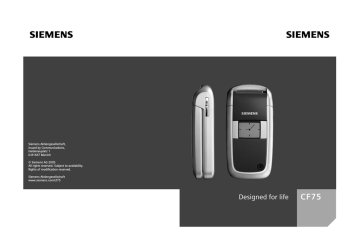
left page (62) of CF75 Adonis FUG en, A31008-H6010-A1-1-7619 (14.06.2005, 15:12)
62 Inst. message
Inst. message
b
With this function you can transfer text, audio clips, pictures and files straight to and from one or more terminals (mobile phone, PC). This function is not offered by all service providers. Please ask your service provider about this.
Your dialogue partners are entered in contact lists. When a connection has been established, these lists show who is available, whether they want to be disturbed and what mood they are in.
GPRS must be switched on.
C
¢
M
¢
Inst. Message
Start menu
Login Select the access via which the dialogue runs or
Account
Msg. history
Read the messages from the last meeting.
Setup Settings for your representation, the applications and servers.
Quit End application.
Rapid access ...
Select the access (p. 67)
C
¢
M
¢
Inst. message
¢
Login
The current contact list or the list is displayed (if necessary, set access
Specify your own status (p. 68)
§Options§ Open menu.
My settings
Select and make entries.
Return to contact list.
B
Enter new contact
§Options§ Open menu.
Manage Press, then:
Add contact select and enter the user
ID at least.
B
Return to contact list.
Inst. Message with new contact
(p. 66)
I
Select the contact.
C
Start Inst. Message.
C
Open editor.
Write text.
J
C
Send text …
... etc.
right page (63) of CF75 Adonis FUG en, A31008-H6010-A1-1-7619 (14.06.2005, 15:12)
Login
C
¢
M
¢
Inst. message
¢
Login
Select the last access to be used
(also see Automatic login:
Contact lists
When the connection has been established, the contact list or the list of the contact lists is shown for selection.
In the contact list, you will find a list of the most recently used contacts.
The first time you log in, an "empty" contact list will be generated by the server if necessary.
Displays in the list:
-Conversation
Displays of the online contacts for the messages are available.
-Online
Online contacts with whom no conversation is being held at the moment.
-Group b
Groups for Inst. Message with several contacts.
-Offline
Contacts who are not online at present.
Inst. message
Managing the contacts
Select a contact.
I
§Options§ Open menu.
Manage Select.
Contacts
Different functions are offered depending on the selection:
Add contact User ID:
Enter a non-ambiguous user (login) name.
Nickname:
Enter your own nickname for the contact.
Friend:
The contact receives the status Friend: and access to personal infor-
Search contact
Search for contact.
Delete contact Delete contact from the list.
Block contact No more messages are received from the contact and the contact receives no status information from you. This function works for all your lists.
63
left page (64) of CF75 Adonis FUG en, A31008-H6010-A1-1-7619 (14.06.2005, 15:12)
64 Inst. message
Managing the groups
I b
Select one of the groups you set up yourself.
§Options§ Open menu.
Manage Select.
Manage group
Different functions are offered depending on the selection:
Add member Add a new group member, see also Add contact
Search memb.
Invite
Search for group member.
Invitation to the contacts in your own group to Inst.
Message.
Delete member
Delete contact from the group member list.
Add group Add new group.
Search group Search for group on the server (no longer in the
"administered groups" list).
Create group Group ID:
Enter a non-ambiguous group name.
Name:
Name of group.
Topic:
Topic of group.
Searchable:
Other people can look for the group.
Welcome note:
Enter welcome text.
Delete group Delete group.
right page (65) of CF75 Adonis FUG en, A31008-H6010-A1-1-7619 (14.06.2005, 15:12)
Creating a new contact list
The current contact list is displayed.
§Options§ Open menu.
Contact lists
Available contact lists are displayed.
§Create§ Press to create new contact.
Contact list ID:
Give the contact list its own, specific name.
Name: Allocate self-explanatory names.
C
Confirm.
Inst. message
Contact list options
§Options§ Open menu.
Details
=
Additional information about the contact or the group.
My settings Information on your current personal status
Manage Functions for managing a contact or a group.
Contact lists Display contact lists for selection.
Block list Display all blocked contacts. Can be unblocked.
Appl. settings Set the application
Suspend Terminate the application, the server remains connected.
Logout Log off from the server and return to start menu.
65
left page (66) of CF75 Adonis FUG en, A31008-H6010-A1-1-7619 (14.06.2005, 15:12)
66 Inst. message
Start chat
A contact list must be displayed.
I
Select a contact or a group.
C
Start communication with the contact.
The page is displayed.
During Instant message with a group, the name of the sender is placed in front of each contribution.
C
Open editor.
Write text.
J
C
Send text. The text appears in the chat soon afterwards.
Naturally, you can also receive messages from contacts whom you do not know. This will be pointed out to you in the display, and you can either switch to Inst. Message or ignore/block the contact.
Options (individual contact)
§Options§ Open menu.
Send sound
=
Send picture
Details
=
Send any
=
Select and send a melody/ tone from the list (DRM,
Select and send a picture
Send any file.
Clear all
Block contact
Information about the contact (if this is authorised by him).
Delete all texts in the current Inst. Message.
No more messages are received from the contact and the contact receives no status information from you.
This function works for all your lists.
right page (67) of CF75 Adonis FUG en, A31008-H6010-A1-1-7619 (14.06.2005, 15:12)
Options (group contact)
§Options§ Open menu.
b
Leave group Exit group.
Details Information about the group:
Group ID: , Name: , Topic: ,
Owner:
Clear all Delete all texts in the current Inst. Message.
Receiving objects
b
You will be informed in the display if sounds or pictures are sent to you during a dialogue.
§Receive§ Accept object.
Or
§Reject§ Reject object.
Msg. history
C
¢
M
¢ Inst. message
¢
Msg. history
The messages from the last meeting are displayed. You can read and delete the contributions.
Requirement: The server must be disconnected, see Suspend
and Automatic login:
Inst. message 67
Setting
C
¢
M
¢
Inst. message
¢ Setup
Select function.
Account
The list of available accesses is displayed.
I
/
C
Select an access to establish a connection.
Or
<New entry> / Account sett.
Set up an access or b change the settings as specified by the service provider. Depending on the service provider, the settings may not be changeable.
Name: Name of the access.
URL: Enter URL, e.g. www.abc.com
User ID: Enter a non-ambiguous user (login) name.
Password: Enter password (shown as a series of asterisks).
left page (68) of CF75 Adonis FUG en, A31008-H6010-A1-1-7619 (14.06.2005, 15:12)
68 Inst. message
My settings
Information on your current personal status:
Alias: Your own alias by which you can be found on the server.
Screen name:
Name to be displayed in the group.
Mood: Information about your own mood, e.g.
Happy , Sad , Sleepy , etc.
Status text: Random text information, e.g. “Am at home”.
Availability: Availability:
Available , Busy , Discreet
§Options§ For each setting, specify who is allowed to view your personal information:
Public
All contacts.
Private
Contacts designated as
Friend:
Hidden
Nobody.
Appl. settings
Settings for the application used:
Automatic login:
Timeout:
Message info:/
Online info:
Auto-reconnect to the last access to be used.
Time without action after which the application is terminated. However, the server remains connected.
Signal the receipt of messages: Yes / No
Signal given as:
• Sound
• Silent alert
• Pop-up
Popup windows authorised: Yes / No
advertisement
* Your assessment is very important for improving the workof artificial intelligence, which forms the content of this project
Key Features
- Blue
- 128 x 160 pixels
- Multimedia Messaging Service (MMS)
- Lithium-Ion (Li-Ion) 600 mAh
Related manuals
advertisement
Table of contents
- 2 Table of Contents
- 4 Safety precautions
- 6 Telephone list
- 8 Display symbols
- 10 Getting started
- 10 Inserting the SIM card/ battery
- 11 Charging the battery
- 12 Switching on/off and entering PIN
- 12 Enter PIN
- 12 Emergency number (SOS)
- 13 General instructions
- 14 Standby mode
- 14 Signal strength
- 14 Digital Rights Mgmt. (DRM)
- 14 Main menu
- 15 Standard functions
- 16 Highlighting mode
- 16 Menu speed dialling
- 17 Security
- 19 Text entry
- 23 Calling
- 28 Tone sequences (DTMF)
- 29 My phone
- 30 Default book
- 31 Addressbook
- 31 New entry
- 33 Change entry
- 33 Dialling an entry
- 34 Groups
- 35 Phonebook
- 35 New entry
- 36 Call (search for an entry)
- 36 Change entry
- 37 <Special books>
- 38 Call records
- 39 Durat/charges
- 40 Camera
- 41 Photo mode
- 41 Video mode
- 43 Inbox
- 44 SMS
- 44 Write/send
- 46 Read
- 48 Setting
- 50 MMS
- 50 Create
- 52 Templates
- 53 Sending an MMS
- 54 Receiving an MMS
- 55 Reading an MMS
- 56 Setting
- 58 E-mail
- 58 Write
- 59 Receive/read
- 60 Setting
- 62 Voice message/mailbox
- 63 Inst. message b
- 63 Start menu
- 64 Login
- 64 Contact lists
- 67 Start chat
- 68 Msg. history
- 68 Setting
- 70 CB services
- 71 Surf & fun
- 71 Internet
- 73 Bookmarks
- 74 Games and Applications
- 74 Downl. assist.
- 76 Setup
- 76 Profiles
- 78 Themes
- 79 Display
- 81 Ringtones
- 83 Phone Pilot
- 84 Call setup
- 86 Phone setup
- 88 Clock
- 89 Connectivity
- 93 Security
- 95 Network
- 97 Accessories
- 98 My menu
- 99 Fast access key
- 101 Organiser
- 101 Calendar
- 102 Appointments
- 103 Tasks
- 104 Notes
- 104 Missed appts.
- 104 Organiser options
- 105 Dictat.machine
- 106 Time zones
- 107 Extras
- 107 Push to talk b
- 112 SIM services (optional)
- 112 Alarm clock
- 113 Sound recorder
- 114 Calculator
- 114 Unit converter
- 115 Stopwatch
- 116 Countdown
- 116 Remote synchronisation
- 118 Device manag.
- 119 Media player
- 120 My stuff
- 122 Mobile Phone Manager
- 125 Questions & Answers
- 128 Customer Care
- 130 Care and maintenance
- 131 Product data
- 132 SAR
- 133 Accessories
- 134 Quality
- 135 Guarantee certificate (UK)
- 136 Guarantee certificate (IRL)
- 137 License Agreement
- 141 Menu tree
- 147 Index