advertisement
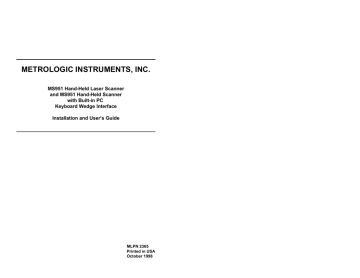
METROLOGIC INSTRUMENTS, INC.
MS951 Hand-Held Laser Scanner
and MS951 Hand-Held Scanner with Built-in PC
Keyboard Wedge Interface
Installation and User’s Guide
MLPN 2365
Printed in USA
October 1998
Locations:
USA Corporate Headquarters
Metrologic Instruments, Inc.
90 Coles Road
Blackwood, NJ 08012
Customer Service: 1-800-ID-METRO
Tel: 609-228-8100
Fax: 609-228-6673 [email protected]
www.metrologic.com
South America
Metrologic Instruments
Rua Flórida, 1.821-5°Andar-Brooklin
CEP 04571-090, São Paulo-SP, Brasil
Outside Brazil:
Tel: 55-11-5505-6568
Fax: 55-11-5505-1681 [email protected]
In Brazil:
Tel: 55-11-5505-2396
Fax: 55-11-5507-2301 [email protected]
Copyright
Europe
Metrologic Instruments GmbH
Dornierstrasse 2
82178 Puchheim b.
Munich, Germany
Tel: 49-89-89018-0
Fax: 49-89-89019-200 [email protected]
ASIA
Metrologic Asia (PTE) Ltd.
31, Kaki Bukit Road 3
#05-08 Techlink
Singapore 417818
Tel: 65-842-7155
Fax: 65-842-7166 [email protected]
be reproduced, transmitted, or stored in any form or by any means without prior written consent, except by reviewer, who may quote brief passages in a review, or provided for in the Copyright Act of 1976.
Products and brand names mentioned in this document are trademarks of their respective companies.
ii
Table of Contents
Introduction . . . . . . . . . . . . . . . . . . . . . . . . . . . . . . . . . . . . . . . . . . . . . . . . . 1, 2
Scanner and Accessories . . . . . . . . . . . . . . . . . . . . . . . . . . . . . . . . . . . . . . . . . 3
Quick Start . . . . . . . . . . . . . . . . . . . . . . . . . . . . . . . . . . . . . . . . . . . . . . . . . . . . 4
Operational Test . . . . . . . . . . . . . . . . . . . . . . . . . . . . . . . . . . . . . . . . . . . . . . . 5
Scanner Installation: Powered by External Power Supply . . . . . . . . . . . . . . . 6
Scanner Installation: Powered by Host Device . . . . . . . . . . . . . . . . . . . . . . . 7
Scanner Installation to the PC
(Scanner with Built-in PC Keyboard Wedge Interface) . . . . . . . . . . . . . . . 8, 9
Configuration of the MS951/MS961-48 Scanner . . . . . . . . . . . . . . . . . . . . . 10
Version “11" 46X Interface . . . . . . . . . . . . . . . . . . . . . . . . . . . . . . . . . . . . . . 11
Configuring the Scanner with 46XX Interface . . . . . . . . . . . . . . . . 12
Operating Characteristics . . . . . . . . . . . . . . . . . . . . . . . . . . . . . . . . 12
Configuring the IBM 46XX . . . . . . . . . . . . . . . . . . . . . . . . . . . . . . 12
IBM 4683 and 4693 Terminals Driven by a 46XX Store Controller
Running 4680.OS or 4690.OS . . . . . . . . . . . . . . . . . . . . . . . . . . . . 13
IBM 4684 and 4694 Systems . . . . . . . . . . . . . . . . . . . . . . . . . . . . . 13
Parts of the MS951 . . . . . . . . . . . . . . . . . . . . . . . . . . . . . . . . . . . . . . . . . . . . 14
Components of the MS900 Series Stand . . . . . . . . . . . . . . . . . . . . . . . . . . . . 15
Installation of the MS900 Series Stand . . . . . . . . . . . . . . . . . . . . . . . . . . 15, 16
Audible Indicators . . . . . . . . . . . . . . . . . . . . . . . . . . . . . . . . . . . . . . . . . . . . . 17
Visual Indicators . . . . . . . . . . . . . . . . . . . . . . . . . . . . . . . . . . . . . . . . . . . 18-21
Labels . . . . . . . . . . . . . . . . . . . . . . . . . . . . . . . . . . . . . . . . . . . . . . . . . . . . . . . 22
IR Sensor Activation . . . . . . . . . . . . . . . . . . . . . . . . . . . . . . . . . . . . . . . . . . . 23
Scan Field . . . . . . . . . . . . . . . . . . . . . . . . . . . . . . . . . . . . . . . . . . . . . . . . . . . 24 iii
MS951 - Depth of Field and Symbol Specification . . . . . . . . . . . . . . . . 25, 26
MS961 - Depth of Field and Symbol Specification . . . . . . . . . . . . . . . . 27, 28
Maintenance . . . . . . . . . . . . . . . . . . . . . . . . . . . . . . . . . . . . . . . . . . . . . . . . . . 29
Applications and Protocols . . . . . . . . . . . . . . . . . . . . . . . . . . . . . . . . . . . . . . 29
Appendix A
MS951 Hand-Held Laser Scanner Specifications . . . . . . . . . . 30, 31
MS951 Hand-Held Laser Scanner w/KBW Specifications . . . 32, 33
Appendix B
Default Settings . . . . . . . . . . . . . . . . . . . . . . . . . . . . . . . . . . . . . 34-38
Appendix C
Pin Assignments for the Coil Cable . . . . . . . . . . . . . . . . . . . . . . . . 39
Pin Assignments for the MCA (DEC9S) . . . . . . . . . . . . . . . . . . . . 40
Pin Assignments for the 5-pin DIN and 6-pin DIN (KBW) . . . . . 41
Appendix D
Warranty and Disclaimer . . . . . . . . . . . . . . . . . . . . . . . . . . . . . 42, 43
Appendix E
Notices . . . . . . . . . . . . . . . . . . . . . . . . . . . . . . . . . . . . . . . . . . . 44, 45
Appendix F
Patents . . . . . . . . . . . . . . . . . . . . . . . . . . . . . . . . . . . . . . . . . . . . . . . 46
Index . . . . . . . . . . . . . . . . . . . . . . . . . . . . . . . . . . . . . . . . . . . . . . . . . . . . 47, 48 iv
Introduction
The scanning process is initiated by an infrared device (ScanQuest™ Sensor) that is active as long as power is applied to the unit. The infrared (IR) signal extends approximately eight (8) inches beyond the scan window in long range mode. In short range mode it extends approximately three (3) inches beyond the scan window. To activate the unit, wave an object in front of the IR sensor or pick up the scanner and direct the scan window down-wards.
When the unit is activated by the IR sensor, the red LED will remain on. This is a visual indication that the laser is on and the scanner is beginning a sequence of bar code recognition, decoding, and transmission. When an object is in the scan field, the laser determines if a bar code is present. If a bar code is not detected within approximately 2.5 seconds, the red LED will shut off indicating that the laser is no longer on. To reactivate the scanning sequence, the object must be removed and another object must be presented.
When a bar code is recognized, the scanner will decode the bar code and then transmit the data to the host system. When this occurs, the green LED will flash and the scanner will beep when the decoding is complete. At this time, the laser will turn off if the object is removed from the field. However, if the object stays in the field the laser remains on for up to 2.5 seconds trying to detect another bar code. This feature allows very fast consecutive scans of symbols in close proximity, such as a wall of boxes or cartons, or a bar coded menu. The laser will stay on for approximately 4 seconds and then will turn off if the same symbol stays in the field after a successful scan. This prevents unintentional reads of the same bar code. To read the same symbol more than once, simply remove the object from the scan field for approximately 1 second and then the scanner can then scan the same symbol on the next pass.
The MS951 Hand-Held Laser Scanner with Built-in PC Keyboard Wedge
Interface is designed to be used for keyboard emulation only. However, many
RS-232 programmable functions that are available in other Metrologic scanners are also available as keyboard wedge functions. The most important selectable options specific to the keyboard wedge are the following:
Keyboard Type
! XT
! IBM PS2 (includes models 30, 70, 8556)
1
Keyboard Country Type
! ** USA
! French
! Italian
! United Kingdom
! German
! Spanish
! Belgium ! Swiss
! IBM KB4700 Financial Keyboard
** Default setting. Refer to the Programming Guide MLPN 2366 for information on how to change the default settings.
2
Scanner and Accessories
The following is a list of the parts included in the MS951 shipping carton.
!
MS951 Hand-Held Laser Scanner - Refer to page 28 for available communication protocols
!
Stand (MLPN 45482)
!
Optional Power Transformer 120V or 220V or 240V (AC in)
5V (DC out) @300mA regulated (MLPN 46010/46009/46008) for applications where host power is not available
!
Installation and User’s Guide (MLPN2365)
!
MS951 Hand-Held Laser Scanner including all
Scanner Configurations Programming Guide
(MLPN 2366)
Keyboard Wedge Scanners:
!
Adaptor Cable with a 5-pin DIN male connector on one end and a 6-pin mini DIN female connector on the other
(MLPN 19716)
RS-232, Light Pen, some OCIA and some 46xx scanners:
!
MCA (Metrologic Connector Adaptor) (MLPN MCA951)
!
For direct connect application (No Power Transformer)
4 position MCA ground jumper (MLPN 51191)
!
RS-232 Scanner Demonstration Program (Receive) diskette (MLPN 2351)
Other items may be ordered for the specific protocol being used. To order additional items, contact the dealer, distributor or call Metrologic’s
Customer Service Department at 1-800-ID-METRO or 1-800-436-3876.
3
4
Quick Start
1.) Plug in the scanner. When the MS951 is ready to scan, the red LED will turn on, followed by the green LED, and then the scanner will emit one beep.
2.) The scanner is shipped from the factory programmed with default settings. To configure the MS951 scanner to meet the host system’s specific needs, refer to the Programming
Guide (MLPN 2366) for instructions on how to enter the program mode and to select the appropriate bar codes.
Note: Keyboard Wedge scanners default to Keyboard Wedge
Communications and USA, AT keyboard when the Recall
Defaults is scanned. With all other versions, the Recalll Defaults barcode configures the MS951 for an RS-232 interface. If RS-232 is not being used, scan at least one other bar code to enable OCIA,
Light Pen or 46xx.
Operational Test
If the scanner is to receive power from an external power supply, test the scanner before it is connected to the host system.
Keyboard Wedge Scanners:
1.
Plug one end of the coil cable into the keyboard connector on the PC.
Then plug the keyboard connector into the other end of the coil cable.
Plug in the external transformer.
2.
Check the AC input requirements of the power supply (for special circumstances only) to make sure the voltage matches the AC outlet.
Connect AC power to the transformer.
3.
Listen for a single beep (red LED on) which indicates the scanner is ready for use.
RS-232, Light Pen, OCIA and 46xx scanners:
1.
Plug the scanner’s coil cable into the MCA (Metrologic Connector
Adaptor).
2.
Check the AC input requirements of the power supply to make sure the voltage matches the AC outlet. Plug the power supply into the MCA and the appropriate AC outlet. (the socket-outlet shall be installed near the equipment and shall be easily accessible.)
3. Listen for a single beep (red LED on) which indicates the scanner is ready for use.
5
Scanner Installation: Powered by External Power Supply
To maintain compliance with applicable standards, all circuits connected to the scanner must meet the requirements for SELV (Safety Extra Low Voltage) according to EN 60950.
1.
Turn off the host system.
2.
If using a communication cable, connect the cable to the correct port on the host device and the MCA (Metrologic Connector Adaptor). If the host device is an IBM compatible PC with a male 9-pin serial port, connect the MCA to the port.
3.
Plug the scanner’s coil cable into the MCA.
4.
Check the AC input requirements of the power supply to make sure the voltage matches the AC outlet. (the socket-outlet shall be installed near the equipment and shall be easily accessible.) Plug the power supply into the MCA and the AC outlet.
5.
Turn on the host system.
Female
9-pin D
MCA
10 Position Modular Connector at the end of the Coil Cable
Note: a. When the scanner first receives power, the red LED will turn on, followed by the green LED, and then the scanner will beep once.
b. Plugging the scanner into the serial port of the PC does not guarantee that scanned information will appear at the PC. A software driver and correct configuration setting are also required for proper communication to occur.
6
MS951- 9, 11, 14 and 15
Scanner Installation: Powered by Host Device
If the host system supplies +5VDC power to the scanner, reposition the internal jumper within the MCA (Metrologic Connector Adaptor) before connecting the scanner to the host device. In addition, plug the 4 position ground jumper into the power supply connector located on the side of the MCA.
1.
Make sure the MCA is not connected to the scanner, communication cable or host and unfasten the case.
MCA
2.
Reposition the shunt on JP1 to pins 1 and 2 and close the case.
Note: The factory setting of jumper 1 (JP1) is on pins 2 and 3. To direct power for the scanner from the host device, position the jumper on pins 1 and 2.
3.
Plug the 4 position ground jumper into the power supply connector.
4.
Turn off the host system.
5.
If using a communication cable, connect the cable to the correct port on the host device and the MCA. If the host device is an IBM compatible with a male 9-pin serial port, connect the MCA to the port. There is an optional cable (MLPN 51236) that is available for IBM PC applications where the
MCA will not fit at the back of the computer.
6.
Plug the scanner’s coil cable into the MCA.
7.
Turn on the host system.
Female
9-pin D
MCA
7
MS951- 47 and MS961- 47 Scanner Installation to the PC
(Scanner with Built-in PC Keyboard Wedge Interface)
To maintain compliance with applicable standards, all circuits connected to the scanner must meet the requirements for SELV (Safety Extra Low Voltage) according to EN 60950.
1.
The “Y” coil cable is terminated with a 5-pin DIN female connector on one end, and a 6-pin mini DIN male on the other. Also included with the MS951 is an adaptor cable with a 5-pin male DIN on one end and a 6-pin female mini DIN on the other to mate to a specific keyboard. According to the termination required, connect the appropriate end of the adaptor cable to the coil cable, leaving the necessary termination exposed for connecting to the keyboard and the keyboard port on the PC. Refer to Appendix C page 40 for pin assignments.
2.
If the PC is on, exit the application and turn the PC off.
3.
Disconnect the keyboard from the PC.
4.
Plug one end of the coil cable into the keyboard connector on the PC.
Then plug the keyboard connector into the other end of the coil cable.
5.
Power up the PC.
8
MS951- 57 and MS961- 57 Scanner Installation to the PC
(Scanner with Built-in PC Keyboard Wedge Interface)
To maintain compliance with applicable standards, all circuits connected to the scanner must meet the requirements for SELV (Safety Extra Low Voltage) according to EN 60950.
1.
This version uses an external power supply. The “Y” coil cable is terminated with a 5-pin DIN female connector on one end, and a 6-pin mini DIN male on the other. Also included with the MS951 is an adaptor cable with a 5-pin male DIN on one end and a 6-pin female mini DIN on the other to mate to a specific keyboard. According to the termination required, connect the appropriate end of the adaptor cable to the coil cable, leaving the necessary termination exposed for connecting to the keyboard and the keyboard port on the PC. Refer to
Appendix C page 40 for pin assignments.
2.
If the PC is on, exit the application and turn the PC off.
3.
Disconnect the keyboard from the PC.
4.
Plug one end of the coil cable into the keyboard connector on the PC.
Then plug the keyboard connector into the other end of the coil cable.
Plug in the external transformer. Connect AC power to the transformer.
5.
Power up the PC.
9
Configuration of the MS951/MS961- 48 Scanner
The Keyboard Laser Scanner version of the MS951 is terminated with a 6-pin male mini DIN. The version 48 plugs directly into the external keyboard port of a register or notebook computer.
Application Test:
The MS951/MS961-48 is compatible with some but not all notebook computers equipped with an external keyboard port. It has been proven to work with an IBM 4614 Sure One POS terminal. Due to variations in host systems, Metrologic cannot guarantee that the MS951/MS961-48 will work with the system.
A reliable test for compatibility would be to connect an external keyboard to the notebook and power up the unit. If the notebook accepts data from both the external keyboard and the built in keyboard, the notebook is likely to work with the MS951/MS961-48.
10
Version “11" 46XX Interface
Output Format: IBM RS-485 serial input/output for the 4680 and 4690
(46XX) point-of-sale terminals
The Version 11 46XX interface can be used in several different ways. Both the
46XX terminal and the scanner must be configured to match each other.
Warning: Power to the scanner and 46XX terminal should be turned off before making physical connection.)
The 4680 and 4690 series terminals have different types of physical ports for connecting bar code scanners. Scanner ports include Port 5B, Port 17, and
Port 9? (? = A, B, C, or E). A Port 9 type connector is present on all versions of the 46XX families of terminals. That is one reason it is the normal point of connection for Metrologic scanners. Another reason is that there is enough 12 volt power available to operate many Metrologic scanners. If the terminal configuration requires the use of a different physical port, for connecting bar code scanners, contact Metrologic to get particular adaptor cable information.
No matter what port is used for physical connection, all devices use a common communications bus inside the 46XX terminal. Each device uses a different address when it must communicate. The terminal must be configured to look for a device at a logical address.
The IBM 1520 mode/address was selected as a default because it was the first
IBM 46XX family scanner to support UPC/EAN, Code 39 and Interleaved 2 of 5. The Version 11 scanner formats Codabar, Code 128, and Code 93 using the Code 39 function code designation supported by the IBM device driver for this scanner type. Other emulation modes currently available are the Port 17
IBM 3687-2 fixed scanner and the Port 9B IBM 4500 CCD hand-held bar code reader. Use one of these other emulation modes depending on which operating system (4680.OS, 4690.OS, POS/DOS or DOS/RIPPS) is being used at the site.
Note: Metrologic’s 46XX hand-held scanner models are typically installed with adaptor cables that draw power from the terminal.
11
Configuring the Scanner with 46XX Interface
To configure an MS951 Version “11” scanner for general autodiscriminate applications, scan the following bar codes found in the Programming Guide
MLPN 2366:
Enter/Exit Program Mode
Recall Defaults
Enable IBM 46XX Interface (If necessary, change the emulation.)
Enter/Exit Program Mode
Disconnect and reconnect the scanner to allow the terminal device driver to initialize for the emulation mode selected properly.
Operating Characteristics
The MS951 supports the enable/disable commands that newer 46XX device drivers use to support scanners. If the scanner does not appear to work beyond the good power on diagnostics' beep, check that the application is at a prompt that expects scanner input.
For some slow application software, there are special features in the MS951 that may change the scanner operating characteristics to prevent data loss while not significantly slowing the scanner performance.
They include:
Beep After Transmit R50 - Beep before transmission (default)
R51 - Beep after transmission
R20 - No inter record delay
R21 - 25 m/sec inter record delay (default)
R22 - 50 m/sec inter record delay
R23 - 125 m/sec inter record delay
Experiment with these options to find the combination that works best for the application.
Configuring the IBM 46XX
The 4683 and 4693 terminals are configured on the store controller. The 4684 and 4694 terminals are typically configured on the individual terminals.
Follow the appropriate guide for the type of equipment.
12
IBM 4683 and 4693 Terminals Driven by a 46XX Store
Controller Running 4680.OS or 4690.OS
Access the terminal configuration menu on the store controller. If not already selected, select an IBM 1520 laser hand scanner (4680.OS Port 5B), an IBM
4500 hand-held bar code reader (CCD, 4680.OS Port 9B), or an IBM 3687-2 fixed scanner (4680.OS Port 17) that matches the configuration of the scanner.
Regarding the 4690.OS, at the time of this printing, Metrologic does not know exactly which terminal port configuration screen is used for selecting scanners.
It should be listed under the Port 9A, 9B, 9C, or 9E sections. The 4693 terminal has a Port 5B that was originally used for the IBM 1520 scanner.
While IBM has withdrawn this product, it was not clear how terminal configuration and device driver support would be provided for the installed base of users.
Save the configuration and activate it for the desired terminals, download the configuration to the terminal(s) per standard procedures.
IBM 4684 and 4694 Systems
Initialize the RIPPS drivers for a hand scanner if hand scanner emulation was selected. Initialize the RIPPS drivers for a "POS scanner" if the 3687-2 scanner has been selected.
13
Parts of the MS951
Coil Cable
Green and Red LEDs
Green and Red LEDs
Laser Output Window
ScanQuest™ Infrared
Object Sensor
Coil Cable
ScanQuest™ Infrared
Object Sensor
Laser Output Window
Figure 1
When the red LED is on, this indicates that the laser is on. When the green LED flashes on, the scanner has read a bar code successfully. When the green light turns off, comunication to the host is complete.
Laser light emits from this aperture.
When a specified time has elapsed without any scanning, the unit will enter a “standby” mode. To reactivate the unit, wave an object in front of the IR (infrared) sensor or pick up the scanner and direct the scan window downwards. When the red LED comes on, the scanner is ready to scan.
This cable is terminated with a 10-pin modular connector, which attaches to the
MCA951. The Keyboard Wedge unit has a
"y" coil cable terminated with a 5-pin female on one end, and a 6-pin male on the other.
14
Components of the MS900 Series Stand
The following are the components used to build the MS900 series stand
(MLPN: 45482):
1
2 3
4
5
1
2
3
Cradle
Stand Cover
Stand Base
6
Figure 2
4
5
6
Wood Screws
Internal Lock Washer
Flexible Shaft
Installation of the MS900 Series Stand
1.
Use the 2½ inch x 2½ inch stand base to mark the position for pilot holes.
2.
Use the four wood screws to secure the base to the work surface.
3.
Position the stand cover on top of the stand base. Screw the flexible shaft to the stand base (Refer to Figure 3).
4.
Place the internal lock washer on top of the flexible shaft and then screw the cradle to the shaft (Refer to Figures 4 and 5).
Note: Fasten the stand to the work surface before adjusting the angle of the flexible shaft. To adjust the angle, firmly hold the shaft and push the shaft to a north, south, east, or west direction.
Caution: This device can generate an electromagnetic field. Position stand at least 12 inches from computer monitor, diskettes, or other magnetically sensitive devices.
15
Figure 3
Figure 4
16
Figure 5
Audible Indicators
When the MS951 scanner is in operation, it provides audible indications.
These sounds indicate the status of the scan and scanner.
One Beep
*
When the scanner first receives power, the red LED will blink, followed by the green LED, and then the scanner will emit one beep. After the scanner performs this startup sequence, the scanner is ready to scan.
When the scanner successfully reads a bar code, the green light will flash and then beep once. If the scanner does not beep once and the green light does not flash, then the bar code has not been successfully read.
Razzberry Tone If, upon power up, the scanner emits a razzberry tone, then the scanner has failed diagnostics.
Three Beeps
When entering the program mode, the green LED will
*** flash three times while the scanner simultaneously beeps three times. When exiting the program mode, the same visual and audible indications will occur.
After this sequence is completed, the red LED will turn off.
There are four settings that are available for the volume of the beep. To change the volume or turn the beeper off, refer to the Programming Guide MLPN
2366 section: Beeper Tones.
17
Visual Indicators
There is a red and green LED at the top of the scanner. These LEDs indicate the status of the scan and scanner.
No Red or Green
Red Flash; Green Flash;
Steady Red
Illumination of the LEDs will not occur if the scanner is not receiving power from the
PC and if the scanner is receiving power but has remained dormant for a specified time thus turning the laser and motor off.
When the scanner first receives power, the red LED will flash, followed by the green LED, and then the scanner will beep once.
Steady Red When the laser is on, the red LED will also be on. This occurs when an object is in the scan field.
Steady Red; Green Flash When the scanner successfully reads a bar code, the green LED will flash then beep once.
Repetitive Red Flashes
Steady Green
When the red LED flashes several times while it lays upon a stationary surface, then an object is within the scan field and is activating the IR sensor. This can occur even while the scanner is lying upon the counter or cradle. To eliminate this disturbance, direct the scan window toward a different location.
After a successful scan, the scanner transmits the data to the host device. When the host is ready to accept the information, the scanner’s green LED will remain on until the data can transmit.
18
Signaux optiques
Sur la partie supérieure du scanner se trouvent une diode LED rouge et une diode LED verte. Quand le scanner est sous tension, les diodes rouge et verte clignotantes ou allumées vous informent sur l'état de palpage et de scanner.
Ni la diode rouge, ni la diode verte n'est allumée
Il existe deux raisons possibles quand les diodes ne s'allument pas. Si le scanner ne reçoit pas d'énergie de l'ordinateur PC, les diodes ne s'allument pas. Quand le scanner reçoit de l'énergie et ne s'allume cependant pas, le scanner est resté pendant une certaine période sans être utilisé et le laser et le moteur sont désactivés. Pour réactiver l'unité, déplacer un objet devant le palpeur infrarouge ou prendre le scanner et diriger la fenêtre de palpage vers le bas.
Diode rouge clignotante; diode verte clignotante; diode rouge restant allumée
Quand le scanner reçoit pour la première fois de l'énergie, la diode rouge se met d'abord à clignoter, puis la diode verte. Ensuite, le scanner émet un bip sonore unique.
Une fois cette séquence de démarrage effectuée, la diode rouge reste allumée pendant un certain temps indiquant que le laser est en service. Quand le scanner ne détecte aucun objet, la diode rouge et le laser s'éteignent.
Diode rouge restant allumée
Quand le laser est activé, la diode rouge s'allume également. C'est par exemple le cas quand un objet se trouve devant la fenêtre de palpage. Si, en l'espace de 2,5 secondes, aucun code barres n'est détecté, la diode rouge s'éteint, ce qui signifie que le laser est désactivé.
Diode rouge restant allumée; diode verte clignotante
Après lecture avec succès d'un code barres par le scanner, la diode verte se met à clignoter, suivie d'un bip sonore unique. Si la diode verte ne clignote pas ou quandaucun bip sonore n'est émis, cela signifie que le code barres n'a pas pu être lu avec succès.
Clignotement répété de la diode rouge
Quand la diode rouge clignote plusieurs fois pendant que l'appareil repose sur une surface non déplacée, un objet activant le palpeur infrarouge se trouve devant la fenêtre de palpage. Ceci peut se produire même quand le scanner se trouve sur une table ou un reposoir. Pour éliminer ce défaut, positionner le scanner de façon différente.
Diode verte restant allumée
Une fois le palpage effectué avec succès, le scanner transmet les données à l'ordinateur
PC. Si ce dernier n'est pas prêt à recevoir les données, la diode verte du scanner s'allume jusqu'à ce que les donnés puissent être transmises.
19
Optische Anzeigen
Auf der Oberseite des Scanners befinden sich eine rote und eine grüne
Leuchtdiodenanzeige. Ist der Scanner eingeschaltet, so geben Ihnen die blinkenden oder feststehenden Leuchtdiodenanzeigen Aufschluß über den Scannerstatus.
Weder rote oder noch grüne
Leuchtanzeige
Es gibt zwei mögliche Gründe, weshalb die Leuchtdiodenanzeigen nicht aufleuchten. Bekommt der Scanner keine Energie vom PC ,leuchten die Leuchtdiodenanzeigen nicht auf. Wenn der Scanner jedoch Energie bekommt und die Leuchtdiodenanzeigen dennoch nicht aufleuchten, so ist der Scanner für einen bestimmten Zeitraum untätig geblieben, und Laser und Motor sind abgeschaltet. Zur Reaktivierung der Einheit sollten Sie ein
Objekt vor dem Infrarot-Sensor hin- und herbewegen oder den
Scanner aufnehmen und das Abtastfenster nach unten richten.
Rote
Blinkanzeige;
Grüne Blinkanzeige; feststehende grüne
Leuchtanzeige
Wenn dem Scanner erstmalig Energie zugeführt wird, blinkt zunächst die rote Leuchtdiodenanzeige auf, gefolgt von der grünen Leuchtdiodenanzeige,und anschließend sendet der
Scanner ein einmaliges Piep-Signal aus. Nach Ausführung dieser Startsequenz leuchtet die rote Leuchtdiodenanzeige für einen bestimmten Zeitraum auf und zeigt an, daß der Laser eingeschaltet ist. Wird dem Scanner kein Objekt präsentiert, so schaltensich die rote Leuchtdiode und der Laser ab.
Feststehende rote
Leuchtanzeige
Wenn der Laser eingeschaltet ist, leuchtet auch die rote
Leuchtdiodenanzeige auf. Dies ist dann der Fall, wenn sich ein Objekt im Abtastfeld befindet. Wird innerhalb von ca. 2,5
Sekunden kein Barcode erfaßt, so erlischt die rote Leuchtdiodenanzeige, was bedeutet, daß der Laser nicht mehr eingeschaltet ist.
Feststehende rote
Leuchtanzeige; grüne Blinkanzeige
Nach erfolgreichem Lesen eines Barcodes durch den Scanner blinkt die grüne Leuchtdiodenanzeige auf, gefolgt von einem einmaligen Piep-Signal. Falls die grüne Leuchtdiodenanzeige nicht aufblinkt oder der Scanner kein einmaliges Piep-Signal aussendet, bedeutet dies, daß der Barcode nicht erfolgreich gelesen werden konnte.
Wiederholte rote
Blinkanzeigen
Blinkt die rote Leuchtdiodenanzeige mehrmals auf, während das Gerät auf einer nichtbewegten Fläche liegt, so befindet sich ein Objekt innerhalb des Abtastfeldes,das den Infrarot-Sensor aktiviert. Dies kann selbst dann vorkommen, wenn der Scanner auf dem Ladentisch oder dem Ablagegestell liegt. Um diese
Störung zu beseitigen, sollten Sie den Scanner anders positionieren.
Feststehende grüne Leuchtanzeige
Nach erfolgreichem Abtasten überträgt der Scanner die Daten an den PC. Ist der PC nicht zur Annahme der Daten bereit, so leuchtet die grüne Leuchtdiodenanzeige des Scanners solange auf, bis die
Daten übertragen werden können.
20
Segnali ottici
Sulla parte superiore dello scanner si trovano due diodi luminosi: uno rosso e uno verde.
Quando lo scanner è inserito, i diodi luminosi, che possono o essere accesi in continuazione o lampeggiare, Vi informano sullo stato della scansione e dell’apparecchio.
Né il diodo luminoso rosso né quello verde sono accesi
Vi sono due possibili cause se i diodi luminosi non sono accesi. Se lo scanner non viene alimentato dal PC i diodi luminosi non sono accesi. Se invece lo scanner è alimentato e ciònonostante i diodi luminosi non sono accesi, lo scanner è rimasto disattivato per un determinato periodo e laser e motore sono spenti. Per riattivare l’unità dovreste muovere un oggetto davanti al sensore a infrarossi oppure prendere lo scanner e rivolgere il finestrino di scansione verso il basso.
Il diodo luminoso rosso lampeggia; il diodo luminoso verde lampeggia; il diodo luminoso verde è acceso
Quando lo scanner viene alimentato per la prima volta, lampeggia dapprima il diodo luminoso rosso e quindi quello verde. Poi lo scanner emette un unico segnale beep.
Dopo l’esecuzione di questa sequenza di avvio il diodo luminoso rosso si accende per un determinato periodo ed indica che il laser è inserito. Se allo scanner non viene presentato nessun oggetto, il diodo luminoso rosso e il laser si spengono.
Il diodo luminoso rosso è acceso
Quando il laser è attivato, è acceso anche il diodo luminoso rosso. Questo si ha quando un oggetto si trova nella zona di scansione. Se entro ca. 2,5 secondi non viene registrato nessun codice a barre, il diodo luminoso rosso si spegne; ciò significa che il laser non è più attivato.
Il diodo luminoso rosso è acceso; il diodo luminoso verde lampeggia
Dopo la lettura riuscita di un codice a barre da parte dello scanner il diodo luminoso verde lampeggia e quindi viene emesso un unico segnale beep. Se il diodo luminoso verde non lampeggia oppure lo scanner non emette un segnale beep, ciò significa che la lettura del codice a barre non è riuscita.
Il diodo luminoso rosso lampeggia ripetutamente
Se il diodo luminoso rosso lampeggia ripetutamente mentre l’apparecchio si trova su una superficie che non si muove, vi è un oggetto all’interno della zona di scansione che attiva il sensore a infrarossi. Ciò può essere addirittura il caso quando lo scanner si trova sul banco oppure nel suo supporto. Per eliminare questa anomalia basta cambiare la posizione dello scanner.
Il diodo luminoso verde è acceso
Dopo la scansione riuscita lo scanner trasmette i dati al PC. Se il PC non è pronto per accettare i dati, il diodo luminoso verde dello scanner è acceso fino a che i dati possono essere trasmessi.
21
Label Locations
The MS951 scanner is either a CDRH Class II laser system or an IEC Class 1
Laser System. The unit will have a CDRH Class II caution label or an
LASERKLASSE 1 label affixed below the model number. The model number label is on the bottom of the scanner’s head. Directly below the output window at the front of the unit is a red avoid exposure label. The following are examples of these labels:
22
IR Sensor Activation
The scanning process is initiated by an infrared (IR) device that is below the output window. The signal extends approximately eight (8) inches beyond the output window in long range mode and in short rang mode, it extends approximately three (3) inches (Refer to Figure 6). The IR device remains active as long as power is applied to the unit.
When the unit remains dormant for a time, the laser will turn off. In this stage, the scanner’s computer is on “standby”. To reactivate the unit, wave an object in front of the IR sensor or pick up the scanner and direct the output window downwards.
Figure 6
23
Scan Field
The depth of field for the scanner is from the face of the output window to five
(5) inches (Refer to Figure 7). If the scanner is in the stand, present the bar code to the scanner. When holding the scanner, position the output window within five inches of the bar code.
Figure 7
24
MS951 - Depth of Field and Symbol Specification
(Refer to Figure 8)
Code Type Code Density Depth of Field
UPC/EAN
Minimum Small
Element
Mil. (1/1000")
10.4
80%
UPC/EAN
Code 39
Code 39
Code 39
I 2 of 5
I 2 of 5
I 2 of 5
Codabar
Codabar
Codabar
Code 93
Code 93
Code 128
Code 128
13.0
7.5
12.0
7.5
12.0
21.0
10.4
13.0
10.4
13.0
21.0
7.5
12.0
21.0
100%
High
Medium
Low
High
Medium
Low
High
Medium
Low
High
Medium
High
Medium
0.0cm - 10.3cm
(0" - 4")
0.0cm - 12.8cm
(0" - 5")
0.0cm - 7.7cm
(0" - 3")
0.0cm - 12.8cm
(0" - 5")
2.6cm - 20.5cm
(1" - 8")
0.0cm - 7.7cm
(0" - 3")
0.0cm - 12.8cm
(0" - 5")
2.6cm - 20.5cm
(1" - 8")
0.0cm - 7.7cm
(0" - 3")
0.0cm - 12.8cm
(0" - 5")
2.6cm - 20.5cm
(1" - 8")
0.0cm - 10.3cm
(0" - 4")
0.0cm - 12.8cm
(0" - 5")
0.0cm - 10.3cm
(0" - 4")
0.0cm - 12.8cm
(0" - 5")
25
26
Figure 8
MS961 - Depth of Field and Symbol Specification
(Refer to Figure 9)
Code Type Code Density Depth of Field
UPC/EAN
Minimum Small
Element
Mil. (1/1000")
10.4
UPC/EAN
Code 39
Code 39
Code 39
I 2 of 5
I 2 of 5
Codabar
Codabar
Codabar
Code 93
Code 93
Code 128
Code 128
13.0
5.0
7.5
12.0
7.5
12.0
6.5
9.8
13.0
10.4
13.0
10.4
13.0
80% 0.0cm - 7.7cm
(0" - 3")
100% 0.0cm - 10.3cm
(0" - 4")
Very High 0.0cm - 3.8cm
High
Medium
High
Medium
(0" - 1.5")
0.0cm - 5.1cm
(0" - 2")
0.0cm - 10.3cm
(0" - 4")
0.0cm - 5.1cm
(0" - 2")
0.0cm - 10.3cm
High
Medium
Low
High
Medium
High
Medium
(0" - 4")
0.0cm - 5.1cm
(0" - 2")
0.0cm - 7.7cm
(0" - 3")
0.0cm - 10.3cm
(0" - 4")
0.0cm - 7.7cm
(0" - 3")
0.0cm - 10.3cm
(0" - 4")
0.0cm - 7.7cm
(0" - 3")
0.0cm - 10.3cm
(0" - 4")
27
28
Figure 9
Maintenance
Smudges and dirt can interfere with the proper scanning of a bar code.
Therefore, the output window will need occasional cleaning.
1.
Spray glass cleaner onto lint free, non-abrasive cleaning cloth.
2.
Gently wipe the scanner window.
Applications and Protocols
The model number on each scanner includes the scanner number and communications protocol.
Scanner Version Identifier Communication Protocol(s)
951
951
951
951
951
951
951
9
11
14
15
47
48
57
OCIA (OCIA)
IBM® 4683/4 (46XX)
RS-232 (232)
Light Pen Emulation (LTPN)
Keyboard Wedge (KBW)
Keyboard Laser Scanner (KBW)
Keyboard Wedge (KBW)
(external power supply)
29
Appendix A
MS951 Hand-Held Laser Scanner
Specifications
Application:
Max. Radiant Power:
Light Source:
CDRH:
IEC:
UL/CSA/TUV:
EMI:
Hand-Held Laser Bar Code Scanner
Class II laser product - 1.0 mW
Laserklasse 1 - 0.5 mW
VLD 675 ± 5nm
Class II laser product
Class 1 laser product; EN 60825/09-91
UL Listed, UL114; CSA certified, C22.2 No. 950,
UL 1950; TUV certified, GS Mark, EN 60825 and
EN 60950
FCC & CISPR Class A
Mechanical
Dimensions (L x W x D): 205mm x 63mm x 24mm
(8" x 2.5" x .94")
Weight:
Cable Length:
177g (6.20 oz.) without cable
Coil cord collapsed 4.8', Extended 8'
Electrical
Input Voltage, DC:
Power (Watts):
Operating Current (Amps):
Standby Current (Amps):
DC Transformers:
5V
0.8
.165
.065
120V/220V/240V (AC in)
Per CSA 950/UL 1950 Design:
Caution
“FOR USE WITH A CERTIFIED POWER SUPPLY, WITH CLASS 2
OUTPUT(S): RATED OUTPUT 5V dc, 300mA”
Attention
“ POUR UTILIZER AVEC UNE ALIMENTATION CERTIFIEE DOTEE DE
SORTIE DE CLASSE 2 AVEC CHARACTERISTIQUES NOMINALES DE
SORTIE 5V dc, 300mA.
U.S. Patents #D315901; 5,340,971; 5,340,973; 5,260,553
Other Patents Pending; Specifications subject to change without notice.
30
Operational
Depth of Field, UPC 100%: 0.0mm to 125mm (0" to 5")
Scan Speed:
Scan Pattern:
Indicators:
36 scan lines per second
Single scan line
LED: red = laser on green = good read, decoding
Beeper Operation:
Maintenance:
Decode Capability:
System Interfaces:
3 tones or no beep
Clean output window periodically
Autodiscriminates (menu select)
Print Contrast:
Roll, Pitch, Yaw:
Light Pen Emulation, Keyboard Wedge
35% minimum reflectance difference
42
E, 68E, 52E
Environmental
Storage Temperature:
Operating Temperature:
Humidity:
Light Levels:
Ventilation:
Shock:
ESD:
Contaminants:
-40
0
EC to 60EC (-40EF to 140EF)
EC to 35EC (32EF to 95EF)
5% to 95% relative humidity, non-condensing
Up to 3200 foot candles
None required
Drop of 1.5 meters (5')
8 kV IEC 801-2
Sealed to resist airborne particulate contaminants
Specifications subject to change without notice.
31
MS951 Hand-Held Laser Scanner with Built-in PC Keyboard
Wedge Interface
Specifications
Application:
Light Source:
CDRH:
IEC:
UL/CSA/TUV:
Hand-Held Laser Scanner
VLD 675 ± 5nm
Class II laser product
Class 1 laser product; EN 60825 Sept. 91
UL Listed, UL114; CSA certified, C22.2 No. 950,
UL 1950; TUV certified, GS Mark, EN 60825 and
EN 60950
FCC & CISPR Class A EMI:
Mechanical
Dimensions:
(8"L x 2.5"W x .94"D)
Weight:
Max. Cable Length:
205mmL x 63mmW x 24mmD
.38 kg. (13 oz.) without cable
Coil cord collapsed - 5.25', Extended - 7.6'
Electrical
Power (Watts):
Input Voltage, DC:
Operating Current (Amps):
Standby Current (Amps):
U.S. Patent #D315901; Other Patents Pending
Specifications subject to change without notice.
.75
5V
.165
.065
32
Operational
Depth of Field, UPC 100%: 0.0mm to 125mm (0" to 5")
Scan Speed:
Scan Pattern:
LED Indicators:
36 scan lines per second
Single scan line red = laser on green = good read, decoding
Beeper Operation:
Maintenance:
Decode Capability:
Print Contrast:
Roll, Pitch, Yaw:
User Selected Beep on “Good Read”
Clean output window periodically
Autodiscriminates (menu select)
35% minimum reflectance difference
42
E, 68E, 52E
Environmental
Storage Temperature:
Operating Temperature:
Humidity:
Light Levels:
Ventilation:
Shock:
ESD:
Contaminants:
-40
EC to 60EC (-40EF to 140EF)
0 EC to 35EC (32EF to 95EF)
5% to 95% relative humidity, non-condensing
Up to 3200 foot candles; works in direct sunlight
None required
Drop of 1.5 meters (5')
8 kV IEC 801-2
Sealed to resist airborne particulate contaminants
Specifications subject to change without notice.
33
Appendix B
Default Settings
The scanner is shipped from the factory programmed to a set of default conditions. The default parameter of the scanner is marked with an asterisk
( * ) in the charts on the following pages. If an asterisk is not in the default column then the default setting is Off or Disabled.
Every parameter is not supported by every communication. If the communication supports a parameter listed in the charts on the following pages, a check mark will appear.
In order for the scanner to communicate with the host system properly, it needs to be programmed to meet the specific scanning needs. Since each host system is unique, change the default settings to match the host system requirements.
Refer to the Programming Guide MLPN 2366, for informa-tion on how to change the default settings.
Parameter
Enter Program Mode After Any
Scan
Enter Program Mode Only on
First Scan
Short Range Activation Out of the Stand
Long Range Activation Out of the Stand
Short Range Activation In the
Stand
Long Range Activation In the
Stand
Normal Scan
Pulsing Scan
Custom Scan
Green LED Rescan Indicator
Short Same Symbol Rescan
Long Same Symbol Rescan
Alternate Beeper Tone 1
Alternate Beeper Tone 2
Alternate Beeper Tone 3
No Beeper Tone
Two Second Timeout
*
*
*
*
*
*
Default OCIA
T
T
T
T
T
T
T
T
T
T
T
T
T
T
T
T
T
T
T
IBM
46XX
T
T
T
T
T
T
T
T
T
T
T
T
T
T
T
T
T
T
T
T
T
T
T
T
T
T
T
T
T
T
RS-232
T
Light
Pen
T
T T
T
T
T
T
T
T
T
T
T
T
T
T
T
T
T
T
T
T
T
T
T
T
T
T
T
T
T
T
Keyboard
Wedge
T
T
34
Parameter
No Two Second Timeout
Razzberry Tone on Timeout
No Tone on Timeout
Three Beeps on Timeout
Beep Before Transmit
Beep After Transmit
Baud Rate
Parity
8 Data Bits
7 Data Bits
RTS/CTS
Character RTS/CTS
Message RTS/CTS
ACK/NAK
XON/XOFF
No Intercharacter Delay
1 Millisecond Intercharacter
Delay
5 Millisecond Intercharacter
Delay
10 Millisecond Intercharacter
Delay
25 Millisecond Intercharacter
Delay
100 Millisecond Intercharacter
Delay
DTR Input
Carriage Return
Line Feed
STX Prefix
ETX Suffix
Tab Prefix
Tab Suffix
Prefix ID for UPC/EAN
Suffix ID for UPC/EAN
NCR - S Format
NCR - F Format
DTS/NIXDORF
DTS/SIEMENS
*
*
*
Default OCIA
*
*
*
T
T
T
T
T
T
9600
Space
T
T
T
T
T
IBM
46XX
T
*
*
*
RS-232 Light
Pen
T
T
T
T
T
T
T
T
T
T
T
T
T
T
T
T
T
T
T
T
T
T
T
T
T
T
T
T
T
T
T
T
Keyboard
Wedge
T
T
T
T
T
T
T
T
T
T
T
T
T
T
35
36
Parameter
Emulating IBM 4500
Emulating 3687/4014
Emulating IBM 1520
No Inter Record Delay
25 Millisecond (msc)
Inter Record Delay
50 msc Inter Record Delay
125 msc Inter Record Delay
Bars High
Spaces High
Transmit as Scanned
Transmit as Code 39
Poll Light Pen 5 Volts
No Poll Light Pen
UPC
EAN
Code 39
Codabar
Code 128
Code 93
Interleaved 2 of 5 (ITF)
MSI - Plessey Decode
Enable Code 11 Decode
Enable Airline 2 of 5
Full ASCII Code 39
Italian Pharmaceutical
Minimum 1 Character
Code Length
Minimum 3 Character
Code Length
Minimum 6 Character
Code Length
Transmit UPC-A Number Sys
UPC-A Check Digit Transmit
Convert UPC-A to EAN-13
Expand UPC-E
UPC-E Check Digit Transmit
UPC-E Leading 0 Transmit
EAN-8 Check Digit Transmit
EAN-13 Check Digit Transmit
2 Digit Supps (Scan)
*
*
*
*
*
*
*
*
*
*
*
*
T
T
T
T
T
T
T
T
T
T
T
T
T
T
T
T
T
T
T
T
T
T
T
Default OCIA
*
*
T
T
T
T
T
T
IBM
46XX
T
RS-232 Light
Pen
*
*
*
T
T
T
T
T
T
T
T
T
T
T
T
T
T
T
T
T
T
T
T
T
T
T
T
T
T
T
T
T
T
T
T
T
T
T
T
T
T
T
T
T
T
T
T
T
T
T
T
T
T
T
T
T
T
T
T
T
T
T
T
T
T
T
T
T
T
T
T
T
T
T
T
T
Keyboard
Wedge
T
T
T
T
T
T
T
T
T
T
T
T
T
T
T
T
T
T
T
T
T
T
T
T
Parameter
5 Digit Supps (Scan)
Convert EAN-8 to EAN-13
Bookland (Scan)
Supplement Required
Mod 43 Check Digit
Transmit Mod 43 Check Digit
Transmit Start/Stop
CLSI Editing (Enable)
ITF Check Digit
Transmit MOD 10 ITF
Check Digit
I 2 of 5 Symbol Lengths
MSI - Plessey Test of Check
Digit
Enable MSI - Plessey Mod 10
Check Digit
Enable MSI - Plessey Mod
10/10 Check Digit
Transmit MSI - Plessey
Check Digit
Sanyo 635 ECR Protocol
Post Software ID Characters
“Newcode” Mode A
“Newcode” Mode B
Enable Sineko Mode
Enable Caps Lock Mode
(for MI951 keyboard wedge)
Enable French Wyse 120
PC Term
SNI Beetle Mode
AT Keyboard
Type XT Keyboard
Type PS2 Keyboard
USA Keyboard
Belgium Keyboard
France Keyboard
Germany Keyboard
*
*
Variable
*
T
T
* T
T
T
T
T
T
T
T
Default OCIA
T
T
T
T
T
T
T
T
T
T
T
T
T
T
IBM
46XX
T
T
T
T
T
RS-232 Light
Pen
T
T
T
T
T
T
T
T
T
T T
T
T
T
T
T
T
T
T
* T T T
T
T
T
T
T
T
T
T
T
*
T
T
T
T
T
T
T
T
T
T
T
T
T
T
T
T
T
T
T
T
T
T
T
T
T
T
T
Keyboard
Wedge
T
37
38
Parameter
Spain Keyboard
Italy Keyboard
UK Keyboard
IBM KB4700 Financial
Keyboard
Alt Mode
AutoDetection or Caps Lock
User-Defined Caps Lock
F0H Break Code Transmission
800 Microsecond Delay
7.5 Milisecond Delay
15 Milisecond Delay
*
*
Default OCIA IBM
46XX
RS-232 Light
Pen
T
T
T
T
T
T
T
T
T
Keyboard
Wedge
T
T
Version “14” (232)
5
6
7
1
2
3
4
8
9
10
Appendix C
Pin Assignments
Pin Assignments for the Coil Cable
The MS951 scanners are terminated to a 10 position shielded modular connector. All of the coil cables (MLPN 44530) for the MS951 scanner are terminated the same. The difference between versions is the end of the cable going into the scanner. This connector plugs into different “J” positions on various computer/interface boards. Since each computer/interface board is different, the output signals are different.
Version “9” (OCIA)
Pin Function
6
7
8
3
4
1
2
5
Power/Signal Ground
RDATA
RDATA Return
Clock In
Clock In Return
Clock Out
Clock Out Return
No Connection
9 +5 VDC Power to Scanner
10 OCIA Shield Ground
Version “11” (46XX)
Pin Function
6
7
8
3
4
1
2
5
Power/Signal Ground
RS-232 Transmit Output
RS-232 Receive Input
RTS Output
CTS Input
IBM 46XX Transmit
IBM 46XX Receive
No Connection
9 +5 VDC Power to Scanner
10 Shield Ground
Power/Signal Ground
RS-232 Transmit Output
RS-232 Receive Input
RTS Output
CTS Input
DTR Input
DSR Output
No Connection
+5 VDC Power to Scanner
Shield Ground
Version “15” (LTPN)
Pin Function
5
6
7
1
2
3
4
Power/Signal Ground
RS-232 Transmit Output
RS-232 Receive Input
RTS Output
CTS Input
Light Pen Source +5V
Light Pen Data
8
9
No Connection
+5 VDC Power to Scanner
10 Shield Ground
39
Pin
5
6
7
1
2
3
4
8
*9
Pin Assignments for the MCA951 (DEC9S)
Located on the MCA is a 9-pin female D-type connector used to connect the
MCA to the host device. The output signals on the 9-pin host end of the MCA are dependent upon which version of the scanner that is being used. The following is a list of the pin assignments for the different versions:
Version “9” (OCIA) Version “11” (46XX)
Function
OCIA Shield Ground
RDATA
RDATA Return
Clock Out
Power/Signal Ground
Clock Out Return
Clock In Return
Clock In
+5VDC Power to Scanner
Pin
5
6
7
1
2
3
4
8
*9
Function
Shield Ground
RS-232 Transmit Output
RS-232 Receiver Input
IBM 4680 -B
Power/Signal Ground
IBM 4680 +A
Clear to Send Input
Request to Send Output
+5VDC Power to Scanner
7
8
5
6
9
1
2
3
4
Version “14” (232)
Pin Function
Shield Ground
RS-232 Transmit Output
RS-232 Receiver Input
Data Terminal Ready Input
Power/Signal Ground
Data Set Ready Output
Clear to Send Input
Request to Send Output
+5VDC Power to Scanner
Version “15” (LTPN)
1
2
3
4
5
6
7
8
Shield Ground
RS-232 Transmit Output
RS-232 Receive Input
Light Pen Source ( +5V Input)
Power/Signal Ground
Light Pen Data (Output)
Clear to Send (Input)
Request to Send (Output)
*9 +5VDC Power to Scanner
*When the host supplies power to the scanner, this is the pin assignment for the +5VDC for the scanner. If, in the application, the host device will supply the power necessary for the scanner, reposition an internal jumper within the MCA and plug the 4 position ground jumper to the power supply connector for FCC and ESD purposes. (Refer to Scanner Installation: Powered by
External Power Supply page 6).
40
Pin Assignments for the 5-pin DIN and 6-pin mini-DIN MS951
Hand-Held Laser Scanner with Built-in PC Keyboard Wedge
Interface
The coil cable is terminated with a 5-pin DIN female connector on one end, and a 6-pin mini DIN male on the other. Metrologic will supply an adaptor cable with a 5-pin DIN male connector on one end and a 6-pin mini DIN female connector on the other.
Coil Cable Connectors Adaptor Cable Connectors
5-pin Female 6-pin Male 6-pin Female 5-pin Male
3
4
1
2
5
According to the termination required, connect the appropriate end of the adaptor cable to the coil cable, leaving the necessary termination exposed for connecting to the keyboard and the keyboard port on the PC. The pin assignments are as follows:
5-pin Female DIN
Pin Function
Keyboard Clock
Keyboard Data
No Connect
Power Ground
+5 Volts DC
6-pin Female mini-DIN
Pin
1
2
3
4
5
6
Function
Keyboard Data
No Connect
Power Ground
+5 Volts DC
Keyboard Clock
No Connect
3
4
1
2
5
5-pin Male DIN
Pin Function
PC Clock
PC Data
No Connect
Power Ground
+5 Volts DC
6-pin Male mini-DIN
Pin
1
2
3
4
5
6
Function
PC Data
No Connect
Power Ground
+5 Volts DC
PC Clock
No Connect
41
Appendix D
Warranty and Disclaimer
Limited Warranty
Products manufactured by Metrologic have a 2-year limited warranty from date of manufacture.
This warranty is limited to repair, replacement or refund at Metrologic’s discretion.
Faulty equipment must be returned to the Metrologic facility in Blackwood, New Jersey or Puchheim, Germany. To do this, contact Metrologic Customer Service/Repair for a
Returned Material Authorization (RMA) number.
In the event that it is determined that the equipment failure is covered under the warranty, Metrologic shall, as its sole option, repair, replace with a functionally equivalent unit, or refund an amount equal to the purchase price to the original purchaser, whether distributor, dealer/reseller, or retail consumer, and return the equipment to the customer without charge for service or return freight.
This limited warranty does not extend to any Product which, in the sole judge-ment of Metrologic, has been subjected to misuse, neglect, improper installation or accident, nor does it extend to any Product which has been repaired or altered by anyone who is not a Metrologic authorized representative.
THIS LIMITED WARRANTY, EXCEPT AS TO TITLE, IS IN LIEU OF ALL
OTHER WARRANTIES, EXPRESS OR IMPLIED, INCLUDING
MERCHANTABILITY OR FITNESS FOR ANY PARTICULAR PURPOSE,
ARISING BY LAW, CUSTOM OR CONDUCT. THE RIGHTS AND
REMEDIES PROVIDED HEREIN ARE EXCLUSIVE AND IN LIEU OF ANY
OTHER RIGHTS OR REMEDIES. IN NO EVENT SHALL METROLOGIC BE
LIABLE FOR INDIRECT, INCIDENTAL, OR CONSEQUENTIAL DAMAGES,
INCLUDING, WITHOUT LIMITATION, ANY INJURY TO PROPERTY OR
PERSON OR EFFECT ON BUSINESS OR PROFIT, AND IN NO EVENT
SHALL ANY LIABILITY OF METROLOGIC EXCEED THE ACTUAL
AMOUNT PAID TO METROLOGIC FOR THE PRODUCT.
Metrologic Instruments, Inc.
90 Coles Road
Blackwood, NJ 08012
Metrologic Instruments GmbH
Dornierstrasse 2
82178 Puchheim b.
Munich, Germany
TEL: 49-89-89019-0
FAX: 49-89-89019-200
Customer Service Department
1-800-ID-METRO (1-800-436-3876)
TEL: 609-228-8100
FAX: 609-228-6673
42
Disclaimer
Metrologic Instruments, Inc. and the author or authors make no claims or warranties with respect to the contents or accuracy of this publication, or the product it describes, including any warranties of fitness or merchantability for a particular purpose. Any stated or expressed warranties are in lieu of all obligations or liability for any damages, whether special, indirect, or consequential, arising out of or in connection with the use of this publication or the product it describes. Furthermore, the right is reserved to make any changes to this publication without obligation to notify any person of such changes.
Metrologic also reserves the right to make any changes to the product described herein.
Exclusion des responsabilités
Metrologic Instruments, Inc. et le/les auteur(s) ne sont ni garants, ni responsables pour l-
'exhaustivité et la correction des informations contenues dans cette brochure - que ce soit relativement à leur teneur et à l' exactitude - ou pour le produit qui y est décrit. Ils ne sont en outre responsables d'aucune garantie de propriété ou de qualité pour un usage particulier. Toutes les assurances nommées ou exprimées excluent toute garantie ou responsabilité pour les dommages spéciaux, indirects ou des suites de l'utilisation de cette brochure ou du produit qui y est décrit respectivement. en rapport avec l'emploi de cette brochure et du produit qui y est décrit. Il leur est
également réservé le droit de procéder à des modifications de cette brochure sans avoir à en avertir qui que ce soit. Metrologic se réserve en outre le droit de procéder à des modifications du produit qui y est décrit.
Haftungsausschluß
Metrologic Instruments, Inc. und der/die Autor(en) übernehmen keinerlei Gewähr und haften nicht für die Richtigkeit im Hinblick auf Inhalt oder Genauigkeit der Angaben dieser Veröffentlichung oder des hierin beschriebenen Produkts. Sie übernehmen ebenso keinerlei Eignungsgarantie oder
Gewährleistung durchschnittlicher Qualität für einen bestimmten Zweck. Alle benannten oder ausdrücklichen Zusicherungen schließen sämtliche Verpflichtungen oder Haftungen aus jeglichem
Schaden aus, ganz gleich ob speziell, indirekt oder als Folge der Verwendung dieser
Veröffentlichung oder des hierin beschriebenen Produkts bzw. in Zusammenhang mit der
Verwendung dieser Veröffentlichung oder des hierin beschriebenen Produkts. Darüber hinaus wird das Recht vorbehalten, Änderungen an dieser Veröffentlichung vorzunehmen ohne die
Verpflichtung, irgend jemanden über solche Änderungen zu unterrichten. Metrologic behält sich ferner das Recht vor, Änderungen an dem hierin beschriebenen Produkt vorzunehmen.
Esclusione della responsabilità
La Metrologic Instruments, Inc. e l’autore/gli autori non assumono nessuna garanzia e non rispondono della correttezza per quanto riguarda il contenuto o la precisione di quanto indicato nel presente Manuale o del prodotto in esso descritto. Neppure essi assumono una garanzia per l’idoneità o una garanzia della qualità media per un determinato scopo. Tutte le garanzie citate o fatte espressamente escludono qualsiasi obbligo o responsabilità derivanti da qualsiasi danno, indipendentemente dal fatto che questo obbligo/questa responsabilità risulti in particolare, indirettamente o come conseguenza dall’uso del presente Manuale o del prodotto in esso descritto oppure se è legato/a all’uso del presente Manuale o del prodotto in esso descritto. Inoltre ci si riserva il diritto di modificare il presente Manuale senza essere obbligati ad informare persona alcuna circa dette modifiche. Metrologic si riserva il diritto di apportare modifiche al prodotto descritto nel presente Manuale.
43
Appendix E
Notices
Notice
This equipment has been tested and found to comply with limits for a Class A digital device, pursuant to Part 15 of the FCC Rules. These limits are designed to provide reasonable protection against harmful interference when the equipment is operated in a commercial environment. This equipment generates, uses and can radiate radio frequency energy and, if not installed and used in accordance with the instruction manual, may cause harmful interference to radio communications.
Operation of this equipment in a residential area is likely to cause harmful interference, in which case the user will be required to correct the interference at his own expense. Any unauthorized changes or modifications to this equipment could void the users authority to operate this device.
Notice
This digital apparatus does not exceed the Class A limits for radio noise emissions from digital apparatus set out in the Radio Interference Regulations of the Industry and Canada.
Caution
Use of controls or adjustments or performance of procedures other than those specified herein may result in hazardous laser light. Under no circumstances should the customer attempt to service the laser scanner. Never attempt to look at the laser beam, even if the scanner appears to be nonfunctional. Never open the scanner in an attempt to look into the device. Doing so could result in hazardous laser light exposure. The use of optical instruments with the laser equipment will increase eye hazard.
Remarque
Après contrôle de cet appareil, on a noté qu'il répondait aux valeurs limites de la classe A, conformément à la partie 15 des directives de l'administration fédérale américaine pour les t-
élécommunications. Ces valeurs limites ont été prévues pour garantir une protection suffisante contre les effets nocifs dus à l'emploi de l'appareil dans un magasin. L'appareil génère et utilise une
énergie haute fréquence et peut, s'il n'est pas installé et utilisé conformément aux instructions mentionnées dans le guide d'utilisation, entraîner des perturbations dans la radiocommunications.
L'utilisation de cet appareil dans une zone d'habitation entraînera très vraisemblablement des perturbations. Dans ce cas, l'utilisateur est tenu de remédier à ces perturbations à ses propres frais.
Toute modification ou remplacement non autorisé sur cet appareil peut entraîner l'invalidité de l'autorisation d'utilisation de l'appareil.
Remarque
Cet appareil numérique ne va pas contre les valeurs limites pour émissions de bruits radios des appareils numérique de la classe A, conformément aux directives relatives aux perturbations des radiocommunications du ministère canadien pour l'industrie.
Attention
L'emploi de commandes, réglages ou procédés autres que ceux décrits ici peut entraîner de graves irradiations. Le client ne doit en aucun cas essayer d'entretenir lui-même le scanner ou le laser. Ne regardez jamais directement le rayon laser, même si vous croyez que le scanner est inactif.
N'ouvrez jamais le scanner pour regarder dans l'appareil. Ce faisant, vous vous exposez à une rayonnement laser mortel. L'emploi d'appareils optiques avec cet équipement laser augmente le risque d'endommagement de la vision.
44
Anmerkung
Nach Überprüfung dieses Geräts wurde festgestellt, daß es den Grenzwerten für Digitalgeräte der
Klasse A gemäß Teil 15 der Richtlinien der US-amerikanischen Bundesbehörde für das
Fernmeldewesen entspricht. Diese Grenzwerte wurden festgelegt, um einen angemessenen Schutz gegen schädliche Auswirkungen bei Einsatz des Geräts in einer Ladenumgebung zu gewähren.
Das Gerät erzeugt und verwendet Hochfrequenzenergie und kann diese ausstrahlen, und kann, falls es nicht gemäß den im Bedienerhandbuch enthaltenen Anweisungen installiert und verwendet wird, zu einer Störung des Funkverkehrs führen. Der Betrieb dieses Geräts in einem Wohngebiet führt höchstwahrscheinlich zu Störungen. In diesem Fall ist der Bediener verpflichtet, die Störung auf eigene Kosten zu beseitigen. Durch jegliche unerlaubte Auswechselung oder Änderung an diesem Gerät könnte die Genehmigung des Bedieners zur Verwendung dieses Geräts ungültig werden.
Anmerkung
Dieses Digitalgerät verstößt nicht gegen die Grenzwerte für Funkrauschemissionen von
Digitalgeräten der Klasse A gemäß den Richtlinien für Funkstörungen des kanadischen
Ministeriums für Industrie.
Achtung
Die Verwendung anderer als der hierin beschriebenen Steuerungen, Einstellungen oder Verfahren kann eine lebensgefährliche Laserstrahlung hervorrufen. Der Kunde sollte unter keinen
Umständen versuchen, den Laser-Scanner selbst zu warten. Sehen Sie niemals in den Laserstrahl, selbst wenn Sie glauben, daß der Scanner nicht aktiv ist. Öffnen Sie niemals den Scanner, um in das Gerät hineinzusehen. Wenn Sie dies tun, können Sie sich einer lebensgefährlichen
Laserstrahlung aussetzen. Der Einsatz optischer Geräte mit dieser Laserausrüstung erhöht das
Risiko einer Sehschädigung.
N.B.
Dal controllo di questo apparecchio risulta che esso risponde ai valori limite per apparecchi digitali della classe A conf. parte 15 delle direttive sulle telecomunicazioni dell’Autorità federale statunitense. Questi valori limite sono stati fissati per garantire una protezione adeguata contro gli effetti nocivi se questo apparecchio viene usato all’intero di un negozio. L’apparecchio genera, utilizza e può emettere energia ad alta frequenza e, se non viene installato ed utilizzato conformemente alle indicazioni fornite nel Manuale utente, può provocare disturbi al servizio radiofonico. L’uso di questo apparecchio in zone residenziali causa molto probabilmente dei disturbi. In questo caso l’utente è obbligato ad eliminare questi disturbi a sue spese. Qualsiasi sostituzione o modifica non autorizzata all’apparecchio potrebbe rendere invalida l’autorizzazione dell’utente all’uso dell’apparecchio.
N.B.
Questo apparecchio digitale non supera I valori limite per l’emissione di radiorumori da parte di apparecchi digitali della classe A conformemente alle direttive per radiodisturbi del Ministero canadese per l’Industria.
Attenzione
L’utilizzo di sistemi di controllo, di regolazioni o di procedimenti diversi da quelli decritti nel presente Manuale può provocare dei raggi laser pericolosi per la vita. Il cliente non deve assolutamente tentare di riparare egli stesso lo scanner laser. Non guardate mai nel raggio laser, anche se credete che lo scanner non sia attivo. Non aprite mai lo scanner per guardare dentro l’apparecchio. Se tuttavia lo fate, potete esporVi a dei raggi laser pericolosi per la vita. L’uso di apparecchi ottici con questo equipaggiamento laser aumenta il rischio di danni alla vista.
45
Appendix F
Patents
“Patent Information
This METROLOGIC product may be covered by one or more of the following
U.S. Patents:
U.S. Patent No. 4,360,798; 4,369,361; 4,387,297; 4,460,120; 4,496,831;
4,593,186; 4,607,156; 4,673,805; 4,736,095; 4,758,717; 4,816,660;
4,845,350; 4,896,026; 4,923,281; 4,933,538; 4,992,717; 5,015,833;
5,017,765; 5,059,779; 5,117,098; 5,124,539; 5,130,520; 5,132,525;
5,140,144; 5,149,950; 5,180,904; 5,200,599; 5,229,591; 5,247,162;
5,250,790; 5,250,791; 5,250,792; 5,262,628; 5,280,162; 5,280,164;
5,304,788; 5,321,246; 5,324,924; 5,396,053; 5,396,055; 5,408,081;
5,410,139; 5,436,440; 5,449,891; 5,468,949; 5,479,000; 5,532,469;
5,545,889
No license right or sublicense is granted, either expressly or by implication, estoppel, or otherwise, under any METROLOGIC or third party intellectual property rights (whether or not such third party rights are licensed to
METROLOGIC), including any third party patent listed above, except for an implied license only for the normal intended use of the specific equipment, circuits, and devices represented by or contained in the METROLOGIC products that are physically transferred to the user, and only to the extent of
METROLOGIC’s license rights and subject to any conditions, covenants and restrictions therein.”
46
Index
A
Accessories 3
AC input/outlet 3, 5, 6, 29
Adaptor cable 3, 8, 10, 40
MCA 3, 5-7, 13, 39
Application 3,7, 8, 9, 11,
28, 29, 31, 39
Approvals 21
Assignments pin 38-40
Audible indicators 16
Authorized service center 41
Autodiscriminates 30,
32
B
Bar code 1, 4, 10, 12, 15,
16, 22, 27
Beep(s) 1, 4-6, 11, 16, 17, 30, 32
Beeper operation 30, 32
Built-in PC keyboard wedge interface 1, 5, 8, 31, 40
C
Cable adaptor 3, 8, 9, 39 coil 5-8, 12, 28, 30, 37,
39 communication 6, 7 pin assignments 38-40
Caution 14, 21, 29, 43
CDRH 21, 29, 31
Compliance 6, 8
Configuration procedures 9-12
Connector(s) 3, 5-7, 8, 10, 13,
38-40
Current 30, 32
Customer service 41
D
DC transformer 29
Decode capability 30, 32
Default Settings 33-37
Depth of field
Dimensions
Disclaimer
23-27, 30, 32
29, 31
42
E
Electrical 30, 32
EMI 30, 32
External power supply 5, 6,
39
F
Female connector 3, 8,
40
Function(s) 38-40
G
Green LED 1, 4, 6, 13, 16,
17
Ground 39-41
Ground jumper 3, 7, 39
H
Host 1, 3-6, 7, 10, 14, 18, 34,
40
I
Indicators
Audible
Visual 17-20
16
LEDs 1, 4-6, 14, 17, 18, 29, 31
Installation 6-8
Interfaces 28, 30
J
JP1 7
Jumper 3, 8, 40
K
Keyboard Type(s) 1, 2
Keyboard Wedge (KBW) 1, 3,
5, 8, 13, 28, 30, 31, 40
47
L
Label(s) 21
LEDs 1, 4-6, 14, 17, 18, 29, 31
Light levels
Light source
List 3
LTPN 29, 39, 40
30, 32
29, 31
M
Maintenance 28
MCA 3, 5-7 13, 39
Mechanical 30, 32
N
Notices 43, 44
O
OCIA 3-5, 29, 31, 39, 40
Operating current 29, 31
30, 32 Operating temperature
Operational 31, 33
Operational test 5
Output 11, 30, 39, 40
Output window 13, 21-23, 28,
30, 32
P
Parts 13
Patents 45
PC 1, 5-7, 9, 18-21, 32,
41
Pin assignments 38-40
Port 6, 7, 9-11, 13, 41
Powered by 6, 7
Power supply 5-7, 29, 39
Programming guide 2-4,
Protocols
11, 16, 33
28
Q
Quick start 4
R
Razzberry tone 16
RDATA 38, 39
48
Red led 1, 4-6, 13, 16, 17
Repair 41
Rights property warranty
44
40
RMA 40
Roll, pitch, yaw 30, 32
RS-232 3-5, 28, 30, 38, 39
S
Scan lines 30, 32
Scan pattern(s) 30, 32
Scan speed 30, 32
Scanner installation
SELV 6, 9
Service 40
Shock 31, 33
6-8
Specifications 24-27, 29-32
T
Termination
Test 5
Transformers
Tones 17, 31
37-39
29
V
Ventilation 31, 33
Version 10-12, 29, 39, 40
Visual indicators 17-20
Voltage 5, 6, 9, 30, 32
W
Warranty
Watt 30, 32
41
Weight 30, 32
Window 13, 21-23, 28,
30, 32
advertisement
Related manuals
advertisement
Table of contents
- 6 Introduction
- 7 Scanner and Accessories
- 8 Quick Start
- 9 Operational Test
- 10 Scanner Installation: Powered by External Power Supply
- 11 Scanner Installation: Powered by Host Device
- 13 (Scanner with Built-in PC Keyboard Wedge Interface)
- 14 Configuration of the MS951/MS961-48 Scanner
- 15 Version “11" 46X Interface
- 16 Configuring the Scanner with 46XX Interface
- 16 Operating Characteristics
- 16 Configuring the IBM 46XX
- 17 Running 4680.OS or 4690.OS
- 17 IBM 4684 and 4694 Systems
- 18 Parts of the MS
- 19 Components of the MS900 Series Stand
- 20 Installation of the MS900 Series Stand
- 21 Audible Indicators
- 22 Visual Indicators
- 26 Labels
- 27 IR Sensor Activation
- 28 Scan Field
- 30 MS951 - Depth of Field and Symbol Specification
- 32 MS961 - Depth of Field and Symbol Specification
- 33 Maintenance
- 33 Applications and Protocols
- 35 MS951 Hand-Held Laser Scanner Specifications
- 37 MS951 Hand-Held Laser Scanner w/KBW Specifications
- 38 Default Settings
- 43 Pin Assignments for the Coil Cable
- 44 Pin Assignments for the MCA (DEC9S)
- 45 Pin Assignments for the 5-pin DIN and 6-pin DIN (KBW)
- 47 Warranty and Disclaimer
- 49 Notices
- 50 Patents
- 52 Index