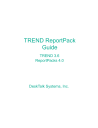
advertisement

TREND ReportPack
Guide
TREND 3.6
ReportPacks 4.0
DeskTalk Systems, Inc.
DeskTalk Systems, Inc. makes no representation or warranties with respect to this manual, or except as specifically stated in the applicable user agreement or warranty notice, with respect to any hardware, firmware, or software described in this manual. DeskTalk Systems, Inc. specifically disclaims any expressed or implied warranties of merchantability, title, or fitness for a particular purpose. Furthermore, DeskTalk Systems, Inc. reserves the right to make revisions or changes to any and all parts of the manual, hardware, firmware, or software at any time without obligation to notify any person or entity of the changes.
DeskTalk, DeskTalk Systems, the DeskTalk logo, and TREND product names are registered trademarks or trademarks of DeskTalk Systems, Inc. Other brand and product names are registered trademarks or trademarks of their respective holders.
Copyright 1992-2000 DeskTalk Systems, Inc.
All rights reserved. No part of this publication may be reproduced, photocopied, stored in a retrieval system, transmitted, or translated into any language without the prior written permission of DeskTalk Systems, Inc.
TREND ReportPack Guide
Publication No. RPR361-2000JUN16
DeskTalk Systems, Inc.
19191 S. Vermont Avenue
Ninth Floor
Torrance, CA 90502
(310) 630-1000
ii
Now
Contents
Online User Manual Availability . . . . . . . . . . . . . . . . . . . . . . . . . . . . . . . .xvii
ReportPack Administration . . . . . . . . . . . . . . . . . . . . . . . . . . . . . . . . . .1-1
ReportPack Dependencies . . . . . . . . . . . . . . . . . . . . . . . . . . . . . . . . . . . .1-2
Unzipping the ReportPack Sources . . . . . . . . . . . . . . . . . . . . . . . . . .1-3
ReportPack Directory Structure . . . . . . . . . . . . . . . . . . . . . . . . . . . . .1-4
Types of ReportPack Installations . . . . . . . . . . . . . . . . . . . . . . . . . . .1-5
New Installation . . . . . . . . . . . . . . . . . . . . . . . . . . . . . . . . . . . . . .1-5
Upgrade Installation . . . . . . . . . . . . . . . . . . . . . . . . . . . . . . . . . . .1-5
Upgrading from a V3.4.x RMON or RMON2 ReportPack . . .1-6
Running the RMON2 ReportPack Upgrade Procedure . . . .1-7
Troubleshooting the RMON2 Upgrade Procedure . . . . . . . .1-9
Demo Installation . . . . . . . . . . . . . . . . . . . . . . . . . . . . . . . . . . . . .1-9
iii
Contents
Running Autopilot. . . . . . . . . . . . . . . . . . . . . . . . . . . . . . . . . . . . . . . 1-10
Using the Property Import Feature . . . . . . . . . . . . . . . . . . . . . . . . . . . . . 1-14
How Property Import Works . . . . . . . . . . . . . . . . . . . . . . . . . . . . . . . 1-17
Defining the SourceDirectory. . . . . . . . . . . . . . . . . . . . . . . . . . . 1-18
Defining the SourceDisposition . . . . . . . . . . . . . . . . . . . . . . . . . 1-19
Sample Property File . . . . . . . . . . . . . . . . . . . . . . . . . . . . . . . . . . . . 1-19
Displaying Data for Specific Customer Devices in Reports . . . . . . . 1-20
Generating Property Files . . . . . . . . . . . . . . . . . . . . . . . . . . . . . 1-22
Creating Your Own Property File . . . . . . . . . . . . . . . . . . . . . . . . 1-22
Importing Property Data . . . . . . . . . . . . . . . . . . . . . . . . . . . . . . . . . . 1-24
Removing the ReportPack . . . . . . . . . . . . . . . . . . . . . . . . . . . . . . . . . . . 1-25
Selecting Deferred Targets or Elements for a Snapshot Report. . . . . . . 1-27
Analyzing TREND Reports. . . . . . . . . . . . . . . . . . . . . . . . . . . . . . . . . . . 3-1
Executive Summary Report . . . . . . . . . . . . . . . . . . . . . . . . . . . . . . . . . . . 3-2
Daily Volume Chart . . . . . . . . . . . . . . . . . . . . . . . . . . . . . . . . . . . . . . 3-3
Hourly Volume and Hourly Baseline Charts . . . . . . . . . . . . . . . . . . . . 3-4
Hourly Grade of Service Chart . . . . . . . . . . . . . . . . . . . . . . . . . . . . . . 3-5
Hourly Bandwidth Utilization Graph . . . . . . . . . . . . . . . . . . . . . . . . . . 3-6
Estimated Days to Threshold (DTT) Summary . . . . . . . . . . . . . . . . . 3-7
Grade of Service Drill-Down. . . . . . . . . . . . . . . . . . . . . . . . . . . . . . . 3-10
Utilization Drill-Down . . . . . . . . . . . . . . . . . . . . . . . . . . . . . . . . . . . . 3-11
Congestion Drill-Down . . . . . . . . . . . . . . . . . . . . . . . . . . . . . . . . . . . 3-12
Overutilized WAN Interfaces Summary . . . . . . . . . . . . . . . . . . . . . . 3-14
Daily Grade of Service Drill-Down . . . . . . . . . . . . . . . . . . . . . . . . . . 3-15
iv
ReportPack Guide
Daily Utilization Drill-Down . . . . . . . . . . . . . . . . . . . . . . . . . . . . . . . .3-16
Daily Errors & Discards Drill-Down . . . . . . . . . . . . . . . . . . . . . . . . . .3-17
Busiest Bay Routers . . . . . . . . . . . . . . . . . . . . . . . . . . . . . . . . . . . . .3-18
Largest Bay Router Throughput Changes . . . . . . . . . . . . . . . . . . . .3-19
Bay Routers with the Most Percentage of Discards . . . . . . . . . . . . .3-19
Bay Routers with the Greatest Change in Percentage of Discards .3-20
QuickView and Snapshot Reports . . . . . . . . . . . . . . . . . . . . . . . . . . . . .3-20
Daily Grade of Service (QuickView) . . . . . . . . . . . . . . . . . . . . . . . . .3-22
Snapshot Selection Table (Snapshot). . . . . . . . . . . . . . . . . . . . . . . .3-23
Grade of Service (Snapshot) . . . . . . . . . . . . . . . . . . . . . . . . . . . . . .3-23
Hourly Volume . . . . . . . . . . . . . . . . . . . . . . . . . . . . . . . . . . . . . . . . .3-24
Hourly Congestion . . . . . . . . . . . . . . . . . . . . . . . . . . . . . . . . . . . . . .3-24
Distribution of Bandwidth Utilization - Input . . . . . . . . . . . . . . . . . . .3-25
Distribution of Bandwidth Utilization - Output . . . . . . . . . . . . . . . . . .3-26
Near Real Time QuickView and Snapshot Reports . . . . . . . . . . . . . . . .3-27
Router Selection List . . . . . . . . . . . . . . . . . . . . . . . . . . . . . . . . . . . .3-29
CPU Utilization Drill-Down . . . . . . . . . . . . . . . . . . . . . . . . . . . . . . . .3-30
Memory Utilization Drill-Down . . . . . . . . . . . . . . . . . . . . . . . . . . . . .3-31
Buffer Utilization Drill-Down . . . . . . . . . . . . . . . . . . . . . . . . . . . . . . .3-32
Problem Summary for the Day . . . . . . . . . . . . . . . . . . . . . . . . . . . . .3-33
Hourly Grade of Service Drill-Down . . . . . . . . . . . . . . . . . . . . . . . . .3-34
CPU Utilization Drill-Down . . . . . . . . . . . . . . . . . . . . . . . . . . . . . . . .3-36
Buffer Utilization Drill-Down . . . . . . . . . . . . . . . . . . . . . . . . . . . . . . .3-37
Memory Utilization Drill-Down . . . . . . . . . . . . . . . . . . . . . . . . . . . . .3-38
Percent Discards Drill-Down. . . . . . . . . . . . . . . . . . . . . . . . . . . . . . .3-39
Buffer Faults Drill-Down . . . . . . . . . . . . . . . . . . . . . . . . . . . . . . . . . .3-39
Exception Detail Drill-Down . . . . . . . . . . . . . . . . . . . . . . . . . . . . . . .3-40
Service Level Management Report. . . . . . . . . . . . . . . . . . . . . . . . . . . . .3-41
Daily Availability Drill-Down . . . . . . . . . . . . . . . . . . . . . . . . . . . . . . .3-42
Hourly Availability Drill-Down . . . . . . . . . . . . . . . . . . . . . . . . . . . . . .3-43
Response Time. . . . . . . . . . . . . . . . . . . . . . . . . . . . . . . . . . . . . . . . .3-45
Daily Response Time Drill-Down . . . . . . . . . . . . . . . . . . . . . . . . . . .3-46
Hourly Response Time Drill-Down . . . . . . . . . . . . . . . . . . . . . . . . . .3-47
v
Contents
Frame Relay ReportPack . . . . . . . . . . . . . . . . . . . . . . . . . . . . . . . . . . . . 4-1
Executive Summary Report . . . . . . . . . . . . . . . . . . . . . . . . . . . . . . . . 4-2
QuickView and Snapshot Reports . . . . . . . . . . . . . . . . . . . . . . . . . . . 4-7
Near Real Time QuickView and Snapshot Reports . . . . . . . . . . . . . . 4-9
Capacity Planning Report . . . . . . . . . . . . . . . . . . . . . . . . . . . . . . . . 4-12
Hot Spots Report . . . . . . . . . . . . . . . . . . . . . . . . . . . . . . . . . . . . . . . 4-15
Top Ten Report. . . . . . . . . . . . . . . . . . . . . . . . . . . . . . . . . . . . . . . . . 4-18
Service Level Management Report . . . . . . . . . . . . . . . . . . . . . . . . . 4-20
Grade of Service Calculation . . . . . . . . . . . . . . . . . . . . . . . . . . . . . . . . . 4-28
LAN and WAN ReportPacks . . . . . . . . . . . . . . . . . . . . . . . . . . . . . . . . . 5-1
Executive Summary Report . . . . . . . . . . . . . . . . . . . . . . . . . . . . . . . . 5-2
QuickView and Snapshot Reports . . . . . . . . . . . . . . . . . . . . . . . . . . . 5-6
QuickView . . . . . . . . . . . . . . . . . . . . . . . . . . . . . . . . . . . . . . . . . . 5-6
Snapshot . . . . . . . . . . . . . . . . . . . . . . . . . . . . . . . . . . . . . . . . . . 5-11
Near Real Time QuickView and Snapshot Reports . . . . . . . . . . . . . 5-13
Near Real Time--QuickView . . . . . . . . . . . . . . . . . . . . . . . . . . . 5-13
Near Real Time--Snapshot . . . . . . . . . . . . . . . . . . . . . . . . . . . . 5-15
Capacity Planning Report . . . . . . . . . . . . . . . . . . . . . . . . . . . . . . . . 5-16
Hot Spots Report . . . . . . . . . . . . . . . . . . . . . . . . . . . . . . . . . . . . . . . 5-17
Top Ten Report. . . . . . . . . . . . . . . . . . . . . . . . . . . . . . . . . . . . . . . . . 5-21
Service Level Management Report . . . . . . . . . . . . . . . . . . . . . . . . . 5-23
Grade of Service Calculation . . . . . . . . . . . . . . . . . . . . . . . . . . . . . . . . . 5-36
Executive Summary Report . . . . . . . . . . . . . . . . . . . . . . . . . . . . . . . . 6-2
vi
ReportPack Guide
QuickView and Snapshot Reports . . . . . . . . . . . . . . . . . . . . . . . . . . .6-8
Hot Spots Report . . . . . . . . . . . . . . . . . . . . . . . . . . . . . . . . . . . . . . .6-11
Top Ten Report . . . . . . . . . . . . . . . . . . . . . . . . . . . . . . . . . . . . . . . . .6-15
Service Level Management Report . . . . . . . . . . . . . . . . . . . . . . . . .6-17
Bay Router ReportPack . . . . . . . . . . . . . . . . . . . . . . . . . . . . . . . . . . . . .7-1
Executive Summary Report . . . . . . . . . . . . . . . . . . . . . . . . . . . . . . . .7-2
Forecast Report . . . . . . . . . . . . . . . . . . . . . . . . . . . . . . . . . . . . . . . . .7-6
QuickView and Snapshot Reports . . . . . . . . . . . . . . . . . . . . . . . . . . .7-9
Near Real Time QuickView and Snapshot Reports . . . . . . . . . . . . .7-13
Capacity Planning Report . . . . . . . . . . . . . . . . . . . . . . . . . . . . . . . . .7-14
Hot Spots Report . . . . . . . . . . . . . . . . . . . . . . . . . . . . . . . . . . . . . . .7-18
Top Ten Report . . . . . . . . . . . . . . . . . . . . . . . . . . . . . . . . . . . . . . . . .7-21
Service Level Management Report . . . . . . . . . . . . . . . . . . . . . . . . .7-23
Grade of Service Calculation . . . . . . . . . . . . . . . . . . . . . . . . . . . . . . . . .7-30
Cisco Router ReportPack. . . . . . . . . . . . . . . . . . . . . . . . . . . . . . . . . . . .8-1
Executive Summary Report . . . . . . . . . . . . . . . . . . . . . . . . . . . . . . . .8-2
Forecast Report . . . . . . . . . . . . . . . . . . . . . . . . . . . . . . . . . . . . . . . . .8-6
QuickView and Snapshot Reports . . . . . . . . . . . . . . . . . . . . . . . . . .8-10
QuickView Report . . . . . . . . . . . . . . . . . . . . . . . . . . . . . . . . . . .8-10
Snapshot Report . . . . . . . . . . . . . . . . . . . . . . . . . . . . . . . . . . . .8-14
Near Real Time QuickView and Snapshot Reports . . . . . . . . . . . . .8-15
Capacity Planning Report . . . . . . . . . . . . . . . . . . . . . . . . . . . . . . . . .8-19
Hot Spots Report . . . . . . . . . . . . . . . . . . . . . . . . . . . . . . . . . . . . . . .8-23
Top Ten Report . . . . . . . . . . . . . . . . . . . . . . . . . . . . . . . . . . . . . . . . .8-25
Service Level Management Report . . . . . . . . . . . . . . . . . . . . . . . . .8-26
Grade of Service Calculation . . . . . . . . . . . . . . . . . . . . . . . . . . . . . . . . .8-36
vii
Contents
Understanding Remote Monitoring (RMON). . . . . . . . . . . . . . . . . . . . . . . 9-2
Remote Monitoring . . . . . . . . . . . . . . . . . . . . . . . . . . . . . . . . . . . . . . . 9-2
QuickView Reports. . . . . . . . . . . . . . . . . . . . . . . . . . . . . . . . . . . . . . . 9-3
Daily RMON Ethernet . . . . . . . . . . . . . . . . . . . . . . . . . . . . . . . . . 9-3
Monthly RMON Ethernet . . . . . . . . . . . . . . . . . . . . . . . . . . . . . . . 9-5
Daily RMON Token Ring . . . . . . . . . . . . . . . . . . . . . . . . . . . . . . . 9-7
Monthly RMON Token Ring . . . . . . . . . . . . . . . . . . . . . . . . . . . . . 9-9
RMON2 ReportPack . . . . . . . . . . . . . . . . . . . . . . . . . . . . . . . . . . . . . . . 10-1
Hot Spots Report . . . . . . . . . . . . . . . . . . . . . . . . . . . . . . . . . . . . . . . 10-2
QuickView and Snapshot Reports . . . . . . . . . . . . . . . . . . . . . . . . . . 10-5
Daily QuickView Report . . . . . . . . . . . . . . . . . . . . . . . . . . . . . . . 10-5
Hourly QuickView Report. . . . . . . . . . . . . . . . . . . . . . . . . . . . . . 10-8
Snapshot Reports . . . . . . . . . . . . . . . . . . . . . . . . . . . . . . . . . . . 10-9
Top Ten Report. . . . . . . . . . . . . . . . . . . . . . . . . . . . . . . . . . . . . . . . . 10-9
Daily Top Ten . . . . . . . . . . . . . . . . . . . . . . . . . . . . . . . . . . . . . . 10-10
Weekly Top Ten . . . . . . . . . . . . . . . . . . . . . . . . . . . . . . . . . . . . 10-12
TREND Database ReportPack . . . . . . . . . . . . . . . . . . . . . . . . . . . . . . . 11-1
Database Usage Summary Report . . . . . . . . . . . . . . . . . . . . . . . . . 11-2
SDdsi_database_util Table. . . . . . . . . . . . . . . . . . . . . . . . . . . . . . . . 11-7
SD42SDdsi_database_util_forecast Table. . . . . . . . . . . . . . . . . . . . 11-8
System ReportPack . . . . . . . . . . . . . . . . . . . . . . . . . . . . . . . . . . . . . . . 12-1
Executive Summary Report . . . . . . . . . . . . . . . . . . . . . . . . . . . . . . . 12-2
Forecast--Filesystems Report . . . . . . . . . . . . . . . . . . . . . . . . . . . . . 12-4
Forecast--Memory Report . . . . . . . . . . . . . . . . . . . . . . . . . . . . . . . . 12-8
QuickView Report . . . . . . . . . . . . . . . . . . . . . . . . . . . . . . . . . . . . . . 12-9
viii
ReportPack Guide
Snapshot Report. . . . . . . . . . . . . . . . . . . . . . . . . . . . . . . . . . . . . . .12-13
Near Real Time QuickView and Snapshot Reports . . . . . . . . . . . .12-14
Capacity Planning--Filesystems Report . . . . . . . . . . . . . . . . . . . . .12-18
Capacity Planning--Memory Report . . . . . . . . . . . . . . . . . . . . . . . .12-23
Hot Spots Report . . . . . . . . . . . . . . . . . . . . . . . . . . . . . . . . . . . . . .12-25
Top Ten Report . . . . . . . . . . . . . . . . . . . . . . . . . . . . . . . . . . . . . . . .12-30
Service Level Management Report . . . . . . . . . . . . . . . . . . . . . . . .12-32
Basic Metric Calculations . . . . . . . . . . . . . . . . . . . . . . . . . . . . . . . . . . .12-50
Grade of Service Calculation . . . . . . . . . . . . . . . . . . . . . . . . . . . . . . . .12-51
Property File Formats . . . . . . . . . . . . . . . . . . . . . . . . . . . . . . . . . . . . . A-1
LAN/WAN Connectivity ReportPack . . . . . . . . . . . . . . . . . . . . . . . . . . . . A-2
Frame Relay ReportPack . . . . . . . . . . . . . . . . . . . . . . . . . . . . . . . . . . . . A-3
ix
Contents x
Now
Figures
1-1 System ReportPack—Example Directory Structure. . . . . . . . . . . . .1-4
1-2 Devices Displayed for a Specific Customer . . . . . . . . . . . . . . . . . .1-16
1-3 Architecture of the Property Import Feature. . . . . . . . . . . . . . . . . .1-17
1-4 Sample Property File . . . . . . . . . . . . . . . . . . . . . . . . . . . . . . . . . . .1-19
2-1 TREND Report Layout . . . . . . . . . . . . . . . . . . . . . . . . . . . . . . . . . . .2-2
2-2 Forecasting—Least Squares Linear Regression . . . . . . . . . . . . . . .2-9
2-3 Sample Chart for Frequency Distribution . . . . . . . . . . . . . . . . . . . .2-15
3-1 Executive Summary— Daily Volume Chart (LAN) . . . . . . . . . . . . . .3-3
3-2 Executive Summary— Hourly Volume Chart (LAN). . . . . . . . . . . . .3-4
3-3 Executive Summary— Hourly Baseline Chart (LAN) . . . . . . . . . . . .3-5
3-4 Executive Summary—Hourly Grade of Service Chart (LAN) . . . . . .3-6
3-5 Executive Summary—Bandwidth Utilization Graph (LAN). . . . . . . .3-6
3-6 Forecast—Estimated Days to Threshold Table (Frame Relay) . . . .3-8
3-7 Forecasts Based on 95th Percentile vs. Average Utilization . . . . . .3-9
3-8 Forecast—Grade of Service Drill-Down (Frame Relay) . . . . . . . . .3-10
3-9 Forecast—Utilization Drill-Down (Frame Relay) . . . . . . . . . . . . . .3-11
3-10 Forecast—Congestion Drill-Down (Frame Relay) . . . . . . . . . . . . .3-12
3-11 Capacity Planning—Overutilized WAN Interfaces Summary . . . . .3-14
3-12 Capacity Planning—Daily Grade of Service Drill-Down (WAN) . . .3-15
3-13 Capacity Planning—Daily Utilization Drill-Down (WAN) . . . . . . . .3-16
3-14 Capacity Planning—Daily Errors and Discards Drill-Down (WAN) 3-17
3-15 Top Ten—Busiest Bay Routers . . . . . . . . . . . . . . . . . . . . . . . . . . .3-18
xi
Figures
3-16 Top Ten—Largest Bay Router Throughput Changes . . . . . . . . . . 3-19
3-17 Top Ten—Bay Routers with Most Percentage of Discards . . . . . . 3-19
3-18 Top Ten—Bay Routers with the Greatest Change in Percentage of
Discards . . . . . . . . . . . . . . . . . . . . . . . . . . . . . . . . . . . . 3-20
3-19 QuickView—Daily Grade of Service (Frame Relay) . . . . . . . . . . . 3-22
3-20 Snapshot—Snapshot Selection Table (Frame Relay). . . . . . . . . . 3-23
3-21 Snapshot—Grade of Service (Frame Relay). . . . . . . . . . . . . . . . . 3-23
3-22 QuickView—Hourly Volume (Frame Relay) . . . . . . . . . . . . . . . . . 3-24
3-23 QuickView—Hourly Congestion . . . . . . . . . . . . . . . . . . . . . . . . . . 3-25
3-24 QuickView—Distribution of Bandwidth-Input . . . . . . . . . . . . . . . . . 3-26
3-25 QuickView—Distribution of Bandwidth-Output . . . . . . . . . . . . . . . 3-27
3-26 Near Real Time—Router Selection List (Bay Router) . . . . . . . . . . 3-29
3-27 Near Real Time—CPU Utilization Drill-Down (Bay Router). . . . . . 3-30
3-28 Near Real Time—Memory Utilization Drill-Down (Bay Router) . . . 3-31
3-29 Near Real Time—Buffer Utilization Drill-Down (Bay Router). . . . . 3-32
3-30 Hot Spots— Problem Summary for the Day (Cisco Router) . . . . . 3-33
3-31 Hot Spots—Hourly Grade of Service Drill-Down (Cisco Router) . . 3-34
3-32 Hot Spots—CPU Utilization Drill-Down (Cisco Router) . . . . . . . . . 3-36
3-33 Hot Spots—Buffer Utilization Drill-Down (Cisco Router) . . . . . . . . 3-37
3-34 Hot Spots—Memory Utilization Drill-Down (Cisco Router) . . . . . . 3-38
3-35 Hot Spots—Percent Discards Drill-Down (Cisco Router) . . . . . . . 3-39
3-36 Hot Spots—Buffer Faults Drill-Down (Cisco Router) . . . . . . . . . . . 3-40
3-37 Hot Spots—Exception Detail (Cisco Router) . . . . . . . . . . . . . . . . . 3-40
3-38 Service Level—Availability Table (System) . . . . . . . . . . . . . . . . . . 3-42
3-39 Service Level—Daily Availability Drill-Down (System) . . . . . . . . . 3-43
3-40 Service Level—Hourly Availability Drill-Down (System) . . . . . . . . 3-44
3-41 Service Level—Response Time Drill-Down (System) . . . . . . . . . . 3-45
3-42 Service Level—Daily Response Time Drill-Down (System) . . . . . 3-46
3-43 Service Level—Hourly Response Time Drill-Down (System) . . . . 3-47
xii
Now
Tables
ReportPack Dependencies . . . . . . . . . . . . . . . . . . . . . . . . . . . . 1-2
Standard Reports . . . . . . . . . . . . . . . . . . . . . . . . . . . . . . . . . . . . 2-4
Metric Classes . . . . . . . . . . . . . . . . . . . . . . . . . . . . . . . . . . . . . . 2-6
Sample Calculation for Frequency Distribution . . . . . . . . . . . . 2-14
Frame Relay Variables. . . . . . . . . . . . . . . . . . . . . . . . . . . . . . . 4-25
Frame Relay Metrics . . . . . . . . . . . . . . . . . . . . . . . . . . . . . . . . 4-26
Frame Relay GOS Calculations . . . . . . . . . . . . . . . . . . . . . . . . 4-28
LAN and WAN Connectivity Variables . . . . . . . . . . . . . . . . . . . 5-27
LAN Metrics . . . . . . . . . . . . . . . . . . . . . . . . . . . . . . . . . . . . . . . 5-31
WAN Metrics . . . . . . . . . . . . . . . . . . . . . . . . . . . . . . . . . . . . . . 5-33
LAN GOS Calculations. . . . . . . . . . . . . . . . . . . . . . . . . . . . . . . 5-36
WAN GOS Calculations . . . . . . . . . . . . . . . . . . . . . . . . . . . . . . 5-36
Variables Polled from MIB II ifEntry Table . . . . . . . . . . . . . . . . 6-21
Variables Polled from MIB II System Table . . . . . . . . . . . . . . . 6-23
Variables Polled from MIB II ipAddrEntry Table. . . . . . . . . . . . 6-26
Router Metrics . . . . . . . . . . . . . . . . . . . . . . . . . . . . . . . . . . . . . 6-27
Bay Router Variables . . . . . . . . . . . . . . . . . . . . . . . . . . . . . . . . 7-26
Bay Router Metrics. . . . . . . . . . . . . . . . . . . . . . . . . . . . . . . . . . 7-28
Bay Router GOS Calculations . . . . . . . . . . . . . . . . . . . . . . . . . 7-30
Cisco Router Variables . . . . . . . . . . . . . . . . . . . . . . . . . . . . . . 8-30
Cisco Router Metrics . . . . . . . . . . . . . . . . . . . . . . . . . . . . . . . . 8-34
Cisco Router GOS Calculations. . . . . . . . . . . . . . . . . . . . . . . . 8-36
xiii
Tables
11-1 TREND Database Daily Average and Maximum Variables . . . 11-7
11-2 TREND Database Baseline and Forecast Variables . . . . . . . . 11-8
11-3 TREND Database Metrics . . . . . . . . . . . . . . . . . . . . . . . . . . . 11-11
12-1 System Variables Polled from Empire kernelperf Table . . . . 12-34
12-2 System Variables Polled from MIB II Server Volume Table . 12-42
12-3 System Variables Polled from Empire cpuStatsEntry Table . 12-43
12-4 System Variables Polled from Empire diskStatsEntry Table . 12-45
12-5 System Variables Polled from Empire devTableEntry Table . 12-47
12-6 System Metrics . . . . . . . . . . . . . . . . . . . . . . . . . . . . . . . . . . . 12-50
12-7 System GOS Calculations . . . . . . . . . . . . . . . . . . . . . . . . . . . 12-51
xiv
Now
Preface
TREND is collection of related tools, which can provide detailed information about the health and performance of a network. TREND helps a network administrator troubleshoot problem areas, maximize performance, and conduct historical and trending analysis.
The TREND reports that are described in this guide are the key to successful network administration. This guide can help you accurately analyze the data they contain. For information about generating these reports, see the TREND User’s
Guide.
Organization of This Guide
The chapters of this guide are organized as follows: u Chapter 1 describes installation of ReportPacks, dependencies between
ReportPacks, and selection of targets/elements for Snapshot reports.
u Chapter 2 describes the uniform layout of the reports and lists the eight reports common to most ReportPacks.
xv
Preface
u Chapters 3 analyzes selected reports from each ReportPack to give you guidelines for interpreting the information provided in any one report type.
u Chapters 4–12 describe each ReportPack in detail, including descriptions of each report, each chart within a report, data sources, supported devices, and metric and GOS calculations.
u u
Chapter 4 (Frame Relay Report Pack) focuses on the Frame Relay switch and PVCs.
Chapter 5 (LAN and WAN ReportPacks) focuses on LAN and WAN devices.
u u u u
Chapter 6 (Router ReportPack) focuses on the various router interfaces.
Chapter 7 (Bay Router ReportPack) focuses on the Bay router interfaces.
Chapter 8 (Cisco Router ReportPack) focuses on the Cisco router interfaces.
Chapter 9 (RMON ReportPack) focuses on the various segments of
Ethernet networks, Token Ring networks, or both.
u u
Chapter 10 (RMON2 ReportPack) focuses on data collected from
RMON2 probes.
Chapter 11 (TREND Database ReportPack) focuses on the historical and predicted usage levels of the TREND database and transaction log.
u Chapter 12 (System ReportPack) focuses on statistics about CPU utilization, paging and swapping, file system usage, virtual and physical memory, cache hits and misses, and grade of service specifically for the
Empire SystemEDGE agent.
u Appendix A describes the property file formats for various ReportPacks.
xvi
ReportPack Guide
Related Documents
This guide is designed to help you understand each of the ReportPacks, and use them to accurately analyze the data they contain. Use this guide in conjunction with the following guides: u
TREND User’s Guide
u
TREND Installation Guide
u
Guide to Viewing TREND Reports
u
Guide to Building TREND Reports
Online User Manual Availability
TREND is shipped with online-viewable user manuals in Portable Document
Format (PDF), along with the Adobe® Acrobat® Reader. These documents and the
Adobe Acrobat Reader are available prior to installation in the Documents directory of the installation CD. You need to install the Adobe Acrobat Reader to view these documents online.
xvii
Preface
TREND document and associated file names are as follows:
Document Name
TREND Installation Guide
TREND User’s Guide
TREND ReportPack Guide
TRENDweb Installation and
Administration Guide
Guide To Building TREND Reports
Guide To Viewing TREND Reports
File Name
TRENDxx_InstallationGuide.pdf
TRENDxxUsers_Guide.pdf
TRENDxxReportPack_Guide.pdf
TRENDwebxx_InstallGuide.pdf
TRENDwebxx_BuildersGuide.pdf
TRENDwebxx_ViewersGuide.pdf
where xx is the product version number. (For example, 32 refers to version 3.2).
These documents are also installed onto your hard drive in the docs directory in
DPIPE_HOME during installation.
xviii
ReportPack Guide
You can download the latest TREND manual updates from the DeskTalk Systems
Customer FTP site. Look at the document number (on the manual’s title page) to determine if you have the latest version of manual:
IG
UG
TREND Installation Guide
TREND User’s Guide
RPR
TREND ReportPack Guide
TW-IAG
TRENDweb Installation and
Administration Guide
BTR
VTR
Guide To Building TREND Reports
Guide To Viewing TREND Reports
Product version (for example, 32 means Version
3.2.
Publication date in yyyymmmdd format.
TW-IAG 32-2000MAR06
Call DeskTalk Systems Customer Support for download instructions.
xix
Preface xx
Now
1 ReportPack Administration
This chapter discusses the following: u ReportPack dependencies u ReportPack installation u Using the property import feature u Selecting deferred targets or elements for a snapshot report
1-1
1 ReportPack Administration
ReportPack Dependencies
Some ReportPacks use reports from other ReportPacks. Therefore, ensure that you install the required ReportPack(s), if any, for the ReportPack you are using.
lists the dependencies for each ReportPack.
Table 1-1: ReportPack Dependencies
ReportPack Dependencies
Frame Relay
LAN/WAN
Router
Bay Router
None
None
LAN/WAN
Router, LAN/WAN
Cisco Router
RMON
Router, LAN/WAN
None
RMON2 None
TREND Database None
System None
Installing ReportPacks
The V4.0 Bundled ReportPack suite comprises the following ReportPacks: u Frame Relay u LAN_WAN Connectivity u Router
1-2 ReportPack Dependencies
ReportPack Guide
u Bay Router u Cisco Router u RMON u RMON2 u TREND_Database (replaces the Database ReportPack) u System
When you installed TREND V3.6, the installation program placed the ReportPacks sources in the
{DPIPE_HOME}/packages
directory. For more information about installing the ReportPacks from those sources, see
“Running Autopilot” on page 1-10 .
Note: In this chapter, {DPIPE_HOME} represents the directory into which
TREND has been installed. By default, this is the filesystem with the most space on UNIX and C:\TREND on Windows NT.
If you have downloaded the ReportPacks from the DeskTalk web site, then you have to uncompress the ReportPack archive file. For more information about unzipping
the compressed archive file, see “Unzipping the ReportPack Sources” on page 1-3 .
Unzipping the ReportPack Sources
Note: Before you uncompress the ReportPack sources, ensure that you remove or rename any previous versions of the ReportPacks that reside in the
{DPIPE_HOME}/packages directory.
To uncompress the ReportPack archive file:
1.
If you do not have an unzip utility installed, you can download one by entering the following URL in your web browser:
Installing ReportPacks 1-3
1 ReportPack Administration
http://www.cdrom.com/pub/infozip/UnZip.html
2.
Unzip the ReportPack archive file to the
{DPIPE_HOME}/packages
directory on the system where you have TREND installed, and ensure that the option that preserves the directory and path names is selected.
3.
Verify that you now have a folder for the ReportPack under the
{DPIPE}\packages folder.
4.
Use AutoPilot to install the ReportPacks. For more information about using
AutoPilot, see “Running Autopilot” on page 1-10
.
ReportPack Directory Structure
The V4.0 Bundled ReportPack suite has a directory structure, which did not exist for previous versions. A ReportPack may have different installation options. For example, the ReportPack directory may contain a folder for the ReportPack, its demo version, and the ReportPack’s upgrade.
Figure 1-1 shows an example of what the
directory structure for the System ReportPack might look like.
TREND {DPIPE_HOME} packages
System
System.ap
System_Demo.ap
UPGRADE_System.ap
Figure 1-1: System ReportPack—Example Directory Structure
1-4 Installing ReportPacks
ReportPack Guide
Types of ReportPack Installations
You can perform the following types of ReportPack installations: new, upgrade, or demo.
New Installation
A new installation installs a new version of the ReportPack. For more information about installing a new ReportPack, see
“Running Autopilot” on page 1-10
.
Note: Before you install a ReportPack, ensure that no previous versions of it are installed. If there is a previous version, remove it using Autopilot, or you can install an upgrade version of the ReportPack if one is available.
Upgrade Installation
An upgrade installation upgrades an existing version of a ReportPack. You can install an upgrade version of the ReportPack (for example,
UPGRADE_System
<Version 4.0>
) if you have a V3.5 version of the ReportPack. For more information about installing an upgrade, see
“Running Autopilot” on page 1-10
.
Installing ReportPacks 1-5
1 ReportPack Administration
The upgrade installation checks for a preceding version of the ReportPack before it completes the upgrade. The upgrade installation preserves any existing data; however, it installs new RPTs, scripts, and TEEL files, and it performs any required database schema updates. Autopilot will show that the V4.0 ReportPack is installed and that the upgrade package was installed.
Note: The upgrade installation is only available for pre-V3.5 RMON and
RMON2 ReportPacks. If you have other pre-V3.5 ReportPacks, remove them, and install the V4.0 ReportPacks available with TREND V3.6.
When you upgrade from these pre-V3.5 ReportPacks to V4.0 Report-
Packs, all of your existing data is no longer supported.
Note: Do not remove the upgrade package unless you also intend to remove the
ReportPack.
Note: The old TRENDsheet (.qss) and TRENDgraph (.qgr) reports are no longer supported. You can manually remove the directories containing these files from {DPIPE_HOME}/reports directory. This ensures that they will not be displayed in the list of available TRENDview PRO reports.
Upgrading from a V3.4.x RMON or RMON2 ReportPack
To upgrade from a V3.4.x RMON or RMON2 ReportPack:
1.
Edit the install.pkg
file in the following directory:
{DPIPE_HOME}/packages/<ReportPack>/UPGRADE_<ReportPack>.ap
2.
Comment out the dependency and version lines, for example:
1-6 Installing ReportPacks
ReportPack Guide
### Identification report_pack:UPGRADE_RMON version:4.0
### Check that an earlier version is installed
#dependency:RMON
#version:3.5
3.
Using AutoPilot, add the UPGRADE_RMON ReportPack. For more information about running AutoPilot, see
“Running Autopilot” on page 1-10
.
Note: Before you can add the RMON2 ReportPack, you must run an upgrade procedure for the V3.6 binary set to operate correctly. For more information about running the upgrade procedure, see
RMON2 ReportPack Upgrade Procedure” on page 1-7
.
Running the RMON2 ReportPack Upgrade Procedure
For the RMON2 ReportPack only, you must run an upgrade procedure for the V3.6 binary set to operate correctly.
The following bug is being fixed by this upgrade: u
Incorrect translation of DECNET and AIX addresses in host and matrix
RMON2 tables
The rmon2_341_upgrade.exe
program performs following changes: u
Adds a new column address_type
to the dsi_protocol
table.
u
Populates the address_type
column in the dsi_protocol
table.
u
Creates and populates the dsi_version_info
table.
u
Updates the dsi_table_key
, nl_srcaddress
, and nl_dstaddress columns in RMON2 key tables.
Installing ReportPacks 1-7
1 ReportPack Administration
1-8
Note: The
rmon2_341_upgrade.exe
program does not change the
table_keyxxx
column in data tables; the changes are made only to the
column in Key Tables.
Some Key Tables (Ghost Key Tables) are affected by the upgrade.
Note: For UNIX systems, DeskTalk recommends that you back up the Ghost
Key Tables before running the
rmon2_341_upgrade.exe
program. For more information about backing up the Ghost Key Tables and restoring key tables, see Chapter 5 of the TREND Installation Guide.
The following Key Tables (Ghost Key Tables) are affected by upgrade: u u u u
Gmon2_nlhostdata_
—applicable to users who collected the
RMON2 NL
HOST
table with the 3.41 version of the collector.
Gmon2_alhostdata_
—applicable to users who collected the
RMON2 AL
HOST
table with the 3.41 version of the collector.
Gmon2_nlmatrixdata_
—applicable to users who collected the
RMON2
NL MATRIX
table with the 3.41 version of the collector.
Gmon2_almatrixdata_
—applicable to users who collected the
RMON2
AL HOST
table with the 3.41 version of the collector.
Note: Ensure that all the rmon2 collections are turned off while the upgrade procedure is running.
To run the RMON2 upgrade procedure:
1.
Run the following program:
%DPIPE_HOME%\bin\rmon2_341_upgrade.exe
Installing ReportPacks
ReportPack Guide
2.
Using AutoPilot, add the UPGRADE_RMON2 ReportPack. For more infor-
mation about running AutoPilot, see “Running Autopilot” on page 1-10 .
Troubleshooting the RMON2 Upgrade Procedure
If an error occurs during the upgrade procedure, examine the
%DPIPE_HOME%\tmp\trend.log
file for details.
During Key Table Upgrade stage, the upgrade program tries to recreate indexes on the key tables. This process requires a large amount of temp_db
and database log.
If the upgrade fails during index recreation because there is not enough space, you must recreate the index manually after additional space is allocated.
To recreate index, run the following command:
isql -Udsi_dpipe -Pdsi_dpipe
1>
create unique index K2 on
ghost_key_tablename
2>
(dsi_control_table_keyid, dsi_table_key)
3>
go
1>
quit
Demo Installation
A demo installation installs a ReportPack that has example reports. Each ReportPack provides a demo package (for example,
System_Demo.ap
) which you can install.
When you install the demo ReportPack, example report files are installed in the following directory:
{DPIPE_HOME}/reports/Demo/<ReportPack>subdirectory
In this directory, the report files are visible to all TRENDweb servers and all
TRENDview PRO clients.
Installing ReportPacks 1-9
1 ReportPack Administration
Note: You can view the demo reports (.sdt files) without a TREND system using TRENDview Pro. If you prefer to do this, do not use Autopilot to install the demo, use TRENDview PRO to open the .sdt files. For more information about TRENDview PRO, see the Guide to Viewing TREND
Reports.
Running Autopilot
The installation of a ReportPack using Autopilot: u
Creates all the data tables, key tables and stored procedures.
u
Adds lines to the trend_timer.sched
file, which schedules the
ReportPack’s trend_proc
files to run.
u
Installs the TRENDweb reports.
To run Autopilot:
1.
Ensure that you are logged in as the trendadm
user.
1-10 Installing ReportPacks
ReportPack Guide
2.
Click the Start button, and then point to Programs. Point to the folder that contains TREND, and then click TREND. The TREND window is displayed.
3.
Click Autopilot. The Autopilot dialog box is displayed.
Installing ReportPacks 1-11
1 ReportPack Administration
4.
Click Add. The TREND Report Packs dialog box is displayed.
1-12 Installing ReportPacks
ReportPack Guide
5.
Double-click the name of the ReportPack (for example, System) in the
Directory list. The TREND ReportPacks dialog box displays the available
ReportPack(s).
6.
Click the name of the ReportPack you want to install (for example, System
<Version 4.0>) in the ReportPack(s) list.
You can choose one of the following types of installations: u New—Installs a new version of the ReportPack (for example,
System <Version 4.0>
) u u
Demo—Installs a demonstration package with example report files (for example,
System_Demo <Version 4.0>
).
Upgrade—Installs an upgraded version of an existing ReportPack (for example,
UPGRADE_System <Version 4.0>
).
For more information about the ReportPack options, see
7.
Select the ReportPack option you want, and click Add.
Installing ReportPacks 1-13
1 ReportPack Administration
TREND begins the installation. Ignore any
“No data found to load for table xxxx”
messages; these are normal.
TREND will display a message when the installation is complete to ask if you want to begin to collect data.
8.
Click No unless you have previously run IP Discovery. For more information about IP Discovery, see Chapter 5 of the TREND User’s Guide.
Using the Property Import Feature
The property import feature allows you to import user-provided property information that relates to the objects that a ReportPack reports on. Specifically, the property import feature allows you to set up the Executive Summary reports so that they only display data for devices belonging to a specific customer.
This feature is only available for the following V4.0 Bundled ReportPacks: u LAN/WAN Connectivity u Router u Cisco Router u Frame Relay u Bay Router
This feature will be available for other selected ReportPacks at a later date.
1-14 Using the Property Import Feature
ReportPack Guide
Note: You can use the property import feature after you install the Report-
Pack. However, use of the property import feature is not mandatory. If you do not need to use it, you can ignore the subsequent sections.
This feature is useful for service-provider organizations who want to provide segmented reporting to different users or customers. For example, suppose Thunderbolt
Inc. has offices in Boston, Pittsburgh, and in Los Angeles. The TRENDweb Administrator can configure the key tables after the ReportPack installation so that users in the Boston, Pittsburgh, and Los Angeles offices will be treated as separate customers, seeing only the devices belonging to their office. Thus, when a user displays an
Executive Summary report, the report only shows performance statistics for the devices relevant to the user's office. The user’s office is displayed at the top of the Executive Summary report. However, when the TREND Administrator logged in as trendadm
, he would see all the offices shown under the Customer Name category and a special All category, which would show the same statistics for all of the devic-
shows an example of an Executive Summary report that displays devices specifically for the Thunderbolt Inc. customers.
Using the Property Import Feature 1-15
1 ReportPack Administration
1-16
Figure 1-2: Devices Displayed for a Specific Customer
The property import feature allows you to import
CustomerID
and
CustomerName assignments for the objects being reported on.
The
CustomerID
assignments are used by: u The ReportPack when it processes data to provide aggregated summary information. This information is used in Executive Summary reports.
u TRENDWeb security functions to determine which data to provide to which users.
Using the Property Import Feature
ReportPack Guide
How Property Import Works
Figure 1-3 shows a high-level view of the architecture of the property import feature.
Figure 1-3: Architecture of the Property Import Feature
Data is exported from the key tables to a property file, which is a tab-delimited
ASCII file. You can generate it using the
<ReportPack>_exportdata.pro
process, or you can create it using an application like Microsoft Excel. Then, you edit the data and import the file into the ReportPack’s property data tables. The data is used to update property information contained in the key tables. The format of the the property file is uniquely defined for each ReportPack. For more information about the property file formats for the bundled ReportPack, see
You must place the property file into the designated
SourceDirectory
; the ReportPack will process the file from this directory. TREND uses a configuration file called a TEEL file to determine how to find property import files. The ReportPack uses the TEEL file to locate a new property file or files nightly and imports the contents of those found. It overwrites existing property assignments and insert new property assignments.
The TEEL file for each ReportPack is installed into the
{DPIPE_HOME}/lib
folder by Autopilot during the ReportPack’s installation. The TEEL file has the following file name format:
Using the Property Import Feature 1-17
1 ReportPack Administration
<ReportPack>_Property.teel
For example, the TEEL file for the Frame Relay ReportPack would be
Frame_Relay_Property.teel
.
Note: Although the examples in the TEEL file show that the SourceDirectory resides in the {DPIPE_HOME}/packages directory, DeskTalk recommends that you create and use a new directory instead. This will avoid any possible problems when you install future ReportPack upgrades in the {DPIPE_HOME}\packages directory.
If you change the SourceDirectory location, as DeskTalk recommends, you have to edit the ReportPack’s TEEL file to define the
SourceDirectory and
SourceDisposition
.
Defining the SourceDirectory
The
SourceDirectory
directive tells TREND where to look for the property import files for a ReportPack. It specifies the full path name to the directory and a file name specification that uses wildcard characters. The wildcard characters allow
TREND to match on file names.
The syntax of the
SourceDirectory
directive differs depending on the operating system you are using. The TEEL file provides examples of the syntax for both
Windows NT and UNIX.
To specify the
SourceDirectory
directive:
1.
Edit the ReportPack’s TEEL file using a text editor like Notepad.
2.
Ensure that the
SourceDirectory
directive has the correct path and file name specification to match the incoming property import files.
1-18 Using the Property Import Feature
ReportPack Guide
Defining the SourceDisposition
The
SourceDisposition
directive tells TREND what to do with the imported property file after processing it. DeskTalk recommends that you use the move disposition to direct TREND to move the file to an archive directory.
To specify the
SourceDisposition
directive:
1.
Edit the ReportPack’s TEEL file using a text editor like Notepad.
2.
Ensure that the directory you specify for the
SourceDisposition
exists with write access.
Sample Property File
shows a sample property file (
Frame_Relay_Property.dat
) for the
Frame Relay ReportPack.
Sanjose 1.20 4620000 512000 2 Acme 2 Unassigned RegionSupport atlanta 1.24 4620000 512000 2 Acme -2 Unassigned RegionMarketing atlanta 1.42 4620000 512000 2 Acme -2 Unassigned RegionMarketing lincoln 1.19 4620000 512000 2 Acme -2 Unassigned RegionFinance lincoln 1.79 4620000 512000 2 Acme -2 Unassigned RegionSupport Server orlando 1.30 4620000 512000 2 Acme -2 Unassigned RegionFinance orlando 1.50 4620000 1024000 2 Acme -2 Unassigned RegionFinance Server sanjose 1.40 4620000 512000 1 ABC -2 Unassigned RegionMarketing portland1.21 4620000 512000 1 ABC -2 Unassigned RegionAccounting torrance1.89 4620000 512000 1 ABC -2 Unassigned RegionSupport torrance1.90 4620000 512000 1 ABC -2 Unassigned RegionMarketing portland1.30 4620000 512000 1 ABC -2 Unassigned RegionSales torrance1.88 4620000 512000 1 ABC -2 Unassigned RegionSales
1 2 3 4 5 6 7 8 9
Figure 1-4: Sample Property File
1.
dsi_target_name
2.
dsi_table_key
3.
port_speed
Using the Property Import Feature 1-19
1 ReportPack Administration
4.
pvc_cir
5.
cust_id
6.
customer_name
7.
region_id
8.
region_name
9.
dsi_descr
The property file has been populated for all columns, except region_id
and region_name
, and is also set up to display only devices belonging to Acme or ABC customers. For a description of each property column, see
Displaying Data for Specific Customer Devices in
Reports
To set up an Executive Summary report to show devices by customer:
1.
Generate a property file. For more information about generating or creating a
property file, see “Exporting Data” on page 1-21 .
2.
After you generate or create the property file, edit it to define the cust_id
and customer_name
values in the property table. (By default, these are assigned a value of -2 and are consider unassigned.)
For example, the property file for the Frame Relay ReportPack might look like the following after you generate it:
Sanjose 1.20
atlanta 1.24
atlanta 1.42
lincoln 1.19
lincoln 1.79
orlando 1.30
orlando 1.50
-2 Unassigned Customer-2 Unassigned Region
-2 Unassigned Customer-2 Unassigned Region
-2 Unassigned Customer-2 Unassigned Region
-2 Unassigned Customer-2 Unassigned Region
-2 Unassigned Customer-2 Unassigned Region
-2 Unassigned Customer-2 Unassigned Region
-2 Unassigned Customer-2 Unassigned Region
3.
Supply a unique integer value for cust_id
. However, you cannot use -2, -1, or
0.
1-20 Using the Property Import Feature
ReportPack Guide
For example, suppose the
SanJose
and atlanta
targets belonged to
Thunderbolt Inc. and the lincoln
and orlando
targets belonged to Belle
Express. After you edit the property file, it would look like the following:
Sanjose 1.20
atlanta 1.24
atlanta 1.42
lincoln 1.19
lincoln 1.79
orlando 1.30
orlando 1.50
1 Thunderbolt Inc.-2 Unassigned Region
1 Thunderbolt Inc.-2 Unassigned Region
1 Thunderbolt Inc.-2 Unassigned Region
2 Belle Express -2 Unassigned Region
2 Belle Express -2 Unassigned Region
2 Belle Express -2 Unassigned Region
2 Belle Express -2 Unassigned Region
4.
Ensure that the User ID value you assign using the TRENDweb User Administration application matches the cust_id
value that you assigned in the property datapipe for each customer. For more information about how to create user accounts, see the TRENDweb Installation and Administration Guide.
Note: If the cust_id does not match the value of User ID, then you may not see your reports.
5.
Import the property file using the instructions in
“Importing Property Data” on page 1-24
.
Note: If a new PropertyImport changes existing CustomerID assignments,
TREND will begin using the new assignments immediately for all subsequent aggregations. However, aggregations that were previously processed will not be reprocessed based on the new assignments.
Exporting Data
To export data, you must generate a property file containing the data you want the importing process to use by doing either of the following:
Using the Property Import Feature 1-21
1 ReportPack Administration
u Use the property datapipe to generate the property file(s).
u Create your own property files.
Generating Property Files
To generate a property file:
1.
From a command prompt, change directory to the
{DPIPE_HOME}/scripts directory.
2.
Locate the ReportPack’s procedure file and run it using the following command:
trend_proc -f <ReportPackName>_exportdata.pro
This process calls trend_export
, which reads a definition file to determine which columns to export from the database. It exports a template property file.
The file contains a row for each object that is currently discovered by the
ReportPack. If no objects are discovered, then the file contains no rows.
Therefore, this utility is only useful after discovery and at least one polling cycle has been completed. All exported columns come from the key table(s).
Trend_export
generates a tab-delimited property file and place it in the following folder:
DPIPE_HOME/packages/<ReportPackName>/<ReportPackName>.ap
/PropertyData
After you generate the file, you can edit it manually or using an application like
Microsoft Excel and then export the data to a tabbed-delimited file.
Creating Your Own Property File
It does not matter what application you use to create the property file. However, the property file must be an ASCII, tab delimited file, and the format of the file must comply with one of the column specifications in
“Property File Formats” on page
.
1-22 Using the Property Import Feature
ReportPack Guide
An example property file is provided for each ReportPack. It is located in the following directory:
{DPIPE_HOME}/packages/<ReportPack>/<ReportPack>.ap/
PropertyData
If you create your own tab-delimited file, you must: u Use the file formats described in
“Property File Formats” on page A-1 .
u
Use all columns shown in “Property File Formats” on page A-1 in the same
order. u Do not use quotes in your file.
u Do not use NULL values in your file. u Ensure that the property data columns of dsi_target_name
and dsi_table_key
match the values of dsi_target_name
and dsi_table_key
in the key table.
For example, if you have a dsi_target_name
of router1
with a dsi_table_key value of 1.23 in your property file, there must be a matching dsi_target_name
of router1
with a dsi_table_key
value of 1.23 in the key table. Otherwise, a new row and keyid value will be inserted into the key table. u Set the values of the
*_id
values to -2, which is the default value, if you are not using some or all of them.
For example, if you are not using region_id
, set the value for region_id
in your file to be -2. u Use the following file naming convention:
<ReportPackName>_Property.dat
u Place the property data files in the following folder:
{DPIPE_HOME}/packages/<ReportPackName>/<ReportPackName>.ap
/PropertyData/Archive
To create your own property file:
Using the Property Import Feature 1-23
1 ReportPack Administration
1.
Create a tab-delimited file using an application like Microsoft Excel.
2.
Edit or add properties.
3.
Export the properties as a tab-delimited file.
Importing Property Data
Property import is handled automatically by the system if the files are present in the designated
SourceDirectory
.
To import property data before the scheduled nightly process:
1.
From a command prompt, change directory to the {DPIPE_HOME}/scripts directory.
2.
Locate the TREND procedure file, and run the procedure file using the following command:
trend_proc -f <ReportPackName>_importdata.pro
This will truncate the existing property data table and import the new property data into the property data table using ee_collect
.
The update script will update the property columns in the key table only if an entry exists in the property data table that has the same keyid value in both data table and key table.
1-24 Using the Property Import Feature
ReportPack Guide
Removing the ReportPack
Note: You cannot remove a ReportPack if other ReportPacks have a dependency on that ReportPack.
To remove the ReportPack:
1.
Click the Start button, and then point to Programs. Point to the folder that contains TREND, and then click TREND. The TREND window is displayed.
Removing the ReportPack 1-25
1 ReportPack Administration
2.
Click Autopilot. The Autopilot dialog box is displayed.
3.
Select the ReportPack (for example,
System <Version-4.0>
), and click
Remove. The Remove ReportPack dialog box is displayed.
1-26
4.
Click Full Removal, and click OK.
This deletes all the data tables and modifies trendtimer.sched
as appropriate.
Removing the ReportPack
ReportPack Guide
Selecting Deferred Targets or Elements for a Snapshot Report
A snapshot report is one of the eight standard reports in a ReportPack. It allows you to view statistics for a selected target or element.
To select a target or element for a Snapshot report:
1.
Select the Snapshot report from the Report Listing area of the TRENDview
Pro window.
The Choose one or more Targets or Elements dialog box is displayed.
2.
Select the target or element you want to view from the Available Targets/
Elements box, and click the arrow to move it to the Selected Targets/
Elements box.
3.
Select any other elements you want to view, or if you are finished, click Next.
Selecting Deferred Targets or Elements for a Snapshot Report 1-27
1 ReportPack Administration
The Snapshot report is displayed with performance data for the selected target or element.
1-28 Selecting Deferred Targets or Elements for a Snapshot Report
Now
2 Overview
This chapter: u Describes the uniform layout of the reports in all TREND ReportPacks (see
“Report Layout” on page 2-2 ).
u Lists the eight reports that are common to most ReportPacks and briefly
describes the content and purpose of each report (see “Standard Reports” on page 2-4 ).
u Identifies the metrics (volume, throughput, and so on) that are reported for each enterprise technology area (Frame Relay Circuits, Routers, and so on) and gives an overview of how each metric is calculated (see
“Metric Classes” on page 2-6 ).
u Explains the concepts of forecasting, baselining, ranking, and frequency distribution as they are applied in TREND reports (see
2-1
2 Overview
Report Layout
All TREND reports have a uniform layout that makes the report easy to understand.
shows a sample report.
Heading
Summary
Drill-Down
Analysis
Figure 2-1: TREND Report Layout
2-2 Report Layout
ReportPack Guide
The report components are as follows, although not all reports contain drill-down analysis: u Heading. The heading identifies the report and gives a high-level description of the report contents.
Figure 2-1 shows the Cisco Router Hot Spots report.
u Summary. Depending on the report type, the summary information is presented as a table, as shown in
, or a graph. It highlights the macro issues associated with the report type. For the Cisco Router Hot Spots report shown in
Figure 2-1 , the Problem Summary for the Day table identifies the
Cisco routers, listed in descending order by the greatest number of total exceptions, that are exhibiting the most problematic performance.
In this example, problematic performance is reported as exception conditions in the areas of CPU, memory, buffer utilization, and buffer faults. An exception condition occurs when the predefined threshold for a metric (for example,
95% CPU utilization) is exceeded. You can modify the default thresholds supplied in the TREND ReportPacks to suit your environment.
u Drill-Down Analysis. The drill-down analysis components are presented as a combination of tables, graphs (line and area), and charts (bar, stacked bar, and pie). They provide a detailed analysis of the individual metrics for the selected managed element over the appropriate time period (preceding day or 6-week baseline period). In
, tabbed drill-down components enable you to examine CPU utilization, memory utilization, buffer utilization, and buffer faults for the selected router over each hour of the preceding day. These multiple, related charts bring together the information you need for decision and action. Note that not all reports have drill-down analysis.
If you view the report with the TRENDview PRO Client, you can select a row in the summary chart by drilling-down (double-clicking) on it, which highlights the selected row in yellow. The content of the drill-down components changes to reflect the metrics for the selected summary row (in this case, the
Houston router). For instructions on using the TRENDview PRO Client, see the Guide To Viewing TREND Reports.
Report Layout 2-3
2 Overview
Standard Reports
A report consists of a summary chart and one or more detailed drill-down charts, graphs, or tables that support the summary data.
Table 2-1 lists the eight standard
reports each TREND ReportPack provides
Table 2-1: Standard Reports
Report
Executive
Summary
Hot spots
Forecast
Description
Provides high-level graphs that aggregate key metrics for all managed elements within a technology (for example, all frame relay PVCs or all routers). Executives can review the daily volume summary and, if desired, look into more detailed information such as grade of service, hourly volume compared to baseline, and total exception count.
Identifies specific areas of concern where threshold values have been exceeded (for example, excessive utilization or error counts). Managed elements in this report are ranked by total number of exceptions. Each exception is linked to multiple drill-down components that bring together the information needed to investigate potential network trouble spots, pinpoint the source of the problem, and determine possible resolutions.
Delivers a view into the future so that proactive corrections can be made to prevent service problems. Provides a ranked list of all elements forecast to be within 90 days of reaching a threshold exception condition. Reveals the number of days-to-threshold (DTT) and adds baseline utilization values and 90-day projections for accurate forecast of budget requirements and capital equipment expenditure justification. Each element is linked to multiple drill-down components which show trends over the baseline period.
(1 of 2)
2-4 Standard Reports
ReportPack Guide
Report
Capacity Planning
Top Ten
QuickView
Snapshot
Service Level
Management
Table 2-1: Standard Reports
Description
Details the most overutilized and underutilized managed elements in the same report, which indicates opportunities for load balancing to improve service levels without additional investment. Enables the network manager to optimize existing resources and deliver improved service without increasing the budget. Can be used to expose expensive, underutilized resources that are targets for budget savings. Drill-down components examine element performance over time.
Highlights the top volume contributors and the elements with the most severe problems. Includes all key metrics for each of the top ten managed elements. Highlights volatile elements, as significant behavior changes are often indicators of service-level problems in the making. Lists current rank, previous rank, and change in rank, which enables the network manager to assess the severity of network changes.
Displays the top ten problem elements (ranked by GOS score) and drill-down charts appropriate to the technology
(for example, utilization, errors, and volume compared to baseline).
Includes the same information as the QuickView report, but the element is selected from a pick list that is displayed when the report is invoked. Enables the network manager to view the status of any element immediately, not just the top ten problem elements.
Shows response time and availability plotted against contracted service levels. Shows whether or not service levels have been achieved for the previous day, month, or other time period.
(2 of 2)
Standard Reports 2-5
2 Overview
For a selective description of the content of these reports for the various ReportPack technologies, see
“Analyzing TREND Reports” on page 3-1 . Subsequent chapters
provide detailed descriptions of the standard reports for each of the ReportPacks.
Metric Classes
Table 2-2 lists report metrics. One or more of the metrics can be included in each
report.
Table 2-2: Metric Classes
Metric
Volume
Utilization
Throughput
Description
Amount of information that flows through a managed element. For example, for Frame
Relay, volume is the total inoctets + outoctets, in Gigabytes, for all Permanent Virtual
Circuits (PVCs).
The amount of information actually flowing through a managed element divided by the capacity of the device. Utilization is given in terms of bandwidth for Frame Relay PVCs and in terms of percentage of CPU time, memory, and buffer space for LAN or WAN interfaces.
Amount of information that passes through a managed element completely and correctly over time. The metric is given in millions of bits per second (Mbps).
(1 of 3)
2-6 Metric Classes
ReportPack Guide
Metric
Congestion
Grade of Service (GOS)
Table 2-2: Metric Classes
Description
Measures the number of frames that experience congested areas on the network in both forward and backward directions. Indicates the level of impediments to throughput.
Weighted scores for selected metrics that, together, add up to a number in one of the following ranges that signifies a GOS score.
The following is an example of GOS grading based on a scale of four points:
Latency
Availability
Range
0.0 - 1.0
1.1 - 2.0
2.1 - 3.0
3.1 - 4.0
GOS Score
Excellent
Good
Warning
Critical
Amount of time it takes for information to pass through a managed element (or the network).
Time a managed element is functional divided by the entire time period (uptime for the managed element).
(2 of 3)
Metric Classes 2-7
2 Overview
Metric
Frequency Distribution
Table 2-2: Metric Classes
Description
Obtained by dividing a sample’s frequency in a defined class (bucket) by the total number of samples. For example, frequency distribution can be depicted with a pie chart, showing the time that an element spends in a specified utilization range over a day.
(3 of 3)
Each metric must be interpreted in terms of the technology area to which it applies.
For example, utilization is shown in terms of bandwidth for Frame Relay PVCs and in terms of CPU, memory, and buffer utilization for routers.
For an explanation of how the metric is applied to a specific technology, see the subsequent chapter that describes that technology’s ReportPack.
Forecasting
Forecasts are used in the Capacity Planning and Forecast reports, where resource usage is forecast for 30-, 60-, and 90-day periods and the number of days until a specified usage threshold (DTT or days-to-threshold forecasting) is reached.
The 30-, 60-, and 90-day forecasts answer the following question: What will the metric value (for example, percent utilization) be for a resource in 30, 60, or 90 days?
The days-to-threshold forecast answers the following question: In how many days will the resource being forecast be at the threshold value?
2-8 Forecasting
ReportPack Guide
A default threshold value is supplied with each TREND ReportPack, which you can change to suit your installation.
TRENDsum forecasting calculations are based on a least squares linear regression, which means that the calculations attempt to draw a straight line through a set of data points collected over time, as shown in
Time
Figure 2-2: Forecasting—Least Squares Linear Regression
Each data point represents a daily 95th percentile value for the element property being forecast. The 95th percentile is the value below which 95% of the samples taken during the day fall. You want to look at peak utilization for planning purposes, so a daily 95th percentile value, which is a near-maximum value, is used rather than a simple average. The 95th percentile better characterizes the shape of the data by taking into account the measurement variations (spikes) that occur during the day; averaging, on the other hand, tends to smooth out the effect of measurement variation, thereby giving a false impression of capacity.
For a DTT calculation, you have the following cases:
Forecasting 2-9
2 Overview
u You will hit the threshold in the calculated number of days.
u You are already beyond the threshold (a negative value).
u You are never going to hit the threshold (the line slopes downward, away from the threshold value).
u You are a long distance from the threshold. If the threshold is too far away, the forecast is meaningless.
If the slope is negative (decreasing, sloping downward), the result returned for DTT is a null value (displayed as Not Applicable in reports). Likewise, if the threshold is more than 1,000 days away, the result returned is null and displayed as Not
Applicable.
For formulas that TRENDsum uses to compute all forecasts, see the section on the
TRENDsum utility in Appendix A of the TREND User’s Guide.
Baselines
A baseline provides a basis for comparing recent performance with past performance.
TREND ReportPacks use a rolling baseline period of 42 days (6 weeks) to compute baselines. In a rolling baseline, the baseline table contains n rows; each row represents the same statistic (or statistics) computed for the immediately preceding number of days in the baseline period. For example, if you use a 42-day baseline period, the rolling daily baseline is computed as follows:
1.
At the end of day 1, the baseline statistic is computed from all the sample data collected for day 1 and stored in a summary row for day 1. For example, assume you are computing the average value of an element property to use as a baseline. If 96 samples are collected for day 1 (one sample every 15 minutes),
2-10 Baselines
Baselines
ReportPack Guide
the values for all samples are totaled and divided by 96 to compute the average for the day 1:
Day
1
Baseline Statistic
a
1
2.
At the end of day 2, the baseline statistic is recomputed from all the sample data collected for days 1 and 2 and stored in the summary row for day 1, thus
replacing the existing day 1 value. For example, if 96 samples are collected for day 2, those 96 values and the 96 values collected on the previous day (day 1) are totaled and divided by the sample count (now 192—96 for day 1 plus 96 for day 2) to arrive at value a
2:
Day
1
Baseline Statistic
a
2
3.
In the same fashion, the baseline statistic is recomputed at the end of day 3 from all the sample data collected for days 1, 2, and 3 and stored in the summary row for day 1, again replacing the existing day 1 value. At this point, the value (a
3
) for the baseline summary row represents a 3-day aggregate:
Day
1
Baseline Statistic
a
3
4.
The same processing is repeated at the end of each day until a baseline value has been recalculated for each day of the rolling baseline period (42 days, in
2-11
2 Overview
this example). Thus, at the end of 42 days, a single baseline value has been computed based on data collected on the previous 42 days:
Day
1
Baseline Statistic
a
42
This day 1 baseline value, because 42 days of data is used to compute it, is significantly more refined than a value where only one day’s samplings are summarized to compute the baseline statistic for day 1.
5.
When the number of days in the rolling baseline period is reached, processing continues in the fashion described above. However, the rolling baseline value that is computed from the preceding 42 days of samples is appended to the table. The existing baseline is no longer replaced. Thus, rows are added to the rolling baseline summary table as follows:
Day
1
2
3
4
n
Baseline Statistic
a
3 a
4 a
1 a
2 a n
Computed from
Days 1 thru 42
Days 2 thru 43
Days 3 thru 44
Days 4 thru 45
Days n thru
(n+41)
The Executive Summary reports in the TREND ReportPacks compare a resource usage for each hour of the day to an hourly baseline that has been computed for the resource. The concept for computing an hourly baseline is the same as the one for computing a daily baseline. However, the hourly baseline table has one row for each hour of each day computed for a sliding 42-day baseline period as described above.
2-12 Baselines
ReportPack Guide
Ranking
Ranking lets you chart the volatility of a given metric for a given element. For example, suppose you want to use utilization and congestion among 100 PVCs to answer the following questions: u Which ten PVCs rank the highest in terms of utilization and congestion on any given day?
u How often does the same element appear in the top ten in terms of utilization and congestion?
u Are there significant variations in element rank from day to day (delta rank)?
The ranking table has one row per day for each managed element that is being ranked and the following six columns: u Timestamp (for day1, day2, day3, and so on) u ID of the metric that is being ranked u Daily summary value of the metric being ranked u Rank of that metric (1, 2, 3 and so on) u Rank for the same metric on the previous day u Delta rank—This item represents the absolute value of the difference in the metric’s value between yesterday and today. A large delta rank indicates a volatile element, which you should probably investigate. A relatively small delta rank indicates stable element performance. u Previous delta rank
Ranked metrics appear in the Top Ten reports in the TREND ReportPacks.
Ranking 2-13
2 Overview
Frequency Distribution
The frequency distribution of a sample is obtained by dividing the sample’s frequency in a defined class (bucket) by the total number of samples.
For example, the In Utilization metric for the Frame Relay ReportPack is calculated for each sample taken during the day for the selected PVC. After the In Utilization percentage is recorded, a value of 1 is assigned to one of the defined buckets (0-20%,
21-40%, 41-60%, 61-80%, 81-100%, and >100%) depending on the recorded percentage. If the In Utilization percentage for one sample is 42%, then a value of 1 is assigned to the 41-60% bucket.
The values for the buckets are totaled for all samples taken during the day, then the total is divided by the number of samples taken, which results in a bucket-total/ sample-count ratio. That ratio is then multiplied by 100 to give a percentage of
samples for the day whose In Utilization value falls within that bucket. Table 2-3
shows a sample calculation of frequency distribution for the In Utilization metric.
Table 2-3: Sample Calculation for Frequency Distribution
Input Utilization Buckets Frequency
0-20%
21-40%
41-60%
61-80%
81-100%
>100%
Total
7
12
7
3
1
0
30
Frequency Distribution
7/30 = 23.3%
12/30 = 40%
7/30 = 23.3%
3/30 = 10%
1/30 = 3.7%
0/30 = 0%
100%
2-14 Frequency Distribution
ReportPack Guide
shows a sample of how TREND depicts frequency distribution.
Figure 2-3: Sample Chart for Frequency Distribution
Frequency Distribution 2-15
2 Overview
2-16
Now
3 Analyzing TREND Reports
ReportPacks typically contain the following reports: u Executive Summary u Hot Spots u Forecast u Capacity Planning u Top Ten u QuickView u Snapshot u Near Real Time u Service Level Management
Each report generally shows the same type of information for all ReportPacks. For example, the Forecast report for the Router ReportPack forecasts router resources for the next 30, 60, and 90 days and identifies the days to threshold (DTT) for selected router resources. The Forecast report for the Frame Relay ReportPack provides the same information for selected Frame Relay PVCs.
3-1
3 Analyzing TREND Reports
The way metrics are computed differ from one ReportPack to the next. For example, utilization for the Frame Relay ReportPack is given in terms of PVC bandwidth.
Conversely, utilization for the Cisco Routers ReportPack is given in terms of CPU, memory, and buffer consumption.
This chapter analyzes selected reports from each ReportPack. For example, the
Executive Summary report from the LAN ReportPack and the Forecast report from the Frame Relay ReportPack are analyzed in detail. The intent of this approach is to give you guidelines for interpreting the information provided in any one report type.
If you apply the detailed explanation of a report contained in this chapter along with the ReportPack-specific metrics in subsequent chapters, you should be able to interpret the reports in any ReportPack.
Executive Summary Report
The Executive Summary report provides high-level graphs aggregating key metrics for all managed elements within a technology (for example, all LAN interfaces, all
Frame Relay PVCs, all WAN Interfaces, or all Routers). The report is structured for the corporate executive, who can review the daily volume summary and, if desired, look into more detailed information such as Grade of Service (GOS), hourly volume compared to baseline, and total exception count. The intent of the report is to provide executives with insight into the usage and return on investment of their network resources.
For example, the following components comprise the LAN Connectivity Executive
Summary: u Daily Volume chart (see
“Daily Volume Chart” on page 3-3 ).
u Hourly Volume chart (see
“Hourly Volume and Hourly Baseline Charts” on page 3-4 ).
u Hourly Baseline chart (see
“Hourly Volume and Hourly Baseline Charts” on page 3-4 ).
u Hourly Grade of Service chart (see
“Hourly Grade of Service Chart” on page 3-5
).
3-2 Executive Summary Report
ReportPack Guide
u
Hourly Bandwidth Utilization chart (see “Hourly Bandwidth Utilization
The following sections describe these charts in more detail. For complete information about the LAN Connectivity ReportPack, see
“LAN and WAN ReportPacks” on page 5-1 .
Daily Volume Chart
shows the Daily Volume bar chart, which compares yesterday’s total volume of traffic to the daily volumes observed over the baseline period (which is the 42 days from November 9 through December 19 in this example). In this example, yesterday is December 19.
Figure 3-1: Executive Summary— Daily Volume Chart (LAN)
Executive Summary Report 3-3
3 Analyzing TREND Reports
It also puts the most recent volume information in context with the long-term historical trend that is shown over the baseline period.
Note: The TRENDweb Administrator can configure a ReportPack installation, so that the Executive Summary reports will only display data for devices belonging to a specific customer. In
plays information for only the devices belonging to the Acme company.
For more information about this feature, see
“Displaying Data for Specific Customer Devices in Reports” on page 1-20
Hourly Volume and Hourly Baseline Charts
shows the Hourly Volume bar chart, which details the total volume of traffic for each hour (yesterday) and focuses the executive’s attention on the growth and changes over the last 24 hours.
3-4
Figure 3-2: Executive Summary— Hourly Volume Chart (LAN)
Executive Summary Report
ReportPack Guide
Click on the Baseline tab to see the Hourly Baseline bar chart.
shows the
Hourly Baseline chart.
Figure 3-3: Executive Summary— Hourly Baseline Chart (LAN)
This chart shows the average volume by hour of day over the baseline period. The hourly baseline is a much more valuable indicator than a simple average or a daily average baseline. Since traffic typically varies by hour of day—for example, the traffic at 10:00 a.m. is typically much higher than at midnight—TREND calculates individual baseline values for each hour of the day over the baseline period to deliver the most accurate and useful comparisons. Comparing this chart to the Hourly
Volume chart will allow the executive to see if yesterday’s traffic deviated significantly from the historical average.
Hourly Grade of Service Chart
shows the Hourly Grade of Service stacked bar chart, which correlates a number of important service quality metrics appropriate to each technology.
Health scores for each metric are assigned and weighted according to their relative importance and added with other metric scores to calculate a final grade. In the LAN
Executive Summary Report 3-5
3 Analyzing TREND Reports
ReportPack, the key metrics contributing to overall health are Utilization, Discards, and Errors. By assigning a grade and corresponding description (for example,
Excellent, Good, Warning, Critical) to each hour of the day, TREND provides an aggregate view of the stability or changes in overall health for the class.
Figure 3-4: Executive Summary—Hourly Grade of Service Chart (LAN)
Hourly Bandwidth Utilization Graph
shows the Hourly Bandwidth Utilization line graph, which shows executives volume expressed as a percentage of available bandwidth.
3-6
Figure 3-5: Executive Summary—Bandwidth Utilization Graph (LAN)
Executive Summary Report
ReportPack Guide
If the chart shows that current traffic is approaching the top end of currently accessible resources, additional investment may be required to satisfy end user demands.
Forecast Report
The Forecast Report delivers a view into the future so that proactive corrections can be made to prevent service problems. The Forecast report is also a valuable resource to plan network expansion and justify future capital expenditures.
For example, the following components comprise the Forecast report for Frame
Relay: u
Estimated Days to Threshold (DTT) summary table (see “Estimated Days to
Threshold (DTT) Summary” on page 3-7 ) and the following drill-down
components.
u u u
Grade of Service chart (see
Utilization chart (see
Congestion chart (see
“Grade of Service Drill-Down” on page 3-10
“Utilization Drill-Down” on page 3-11
).
“Congestion Drill-Down” on page 3-12 ).
The following sections describe these charts in more detail. For detailed information about the Frame Relay ReportPack, see
“Frame Relay ReportPack” on page 4-1 .
Estimated Days to Threshold (DTT) Summary
shows the Estimated Days to Threshold (DTT) summary table, which provides a ranked list of all elements that have exceeded or are forecasted to be within 90 days of reaching a threshold exception condition. The DTT is shown along
Forecast Report 3-7
3 Analyzing TREND Reports
with the average of the daily P95 utilization over the baseline period and the 90-day forecasted P95 utilization for both in and out utilization.
3-8
Figure 3-6: Forecast—Estimated Days to Threshold Table (Frame Relay)
The managed elements are sorted with those representing the most immediate risk listed first. TREND correlates multiple potential problems into one concise indication of overall risk by weighing the DTT values for all metrics. For example, an element with multiple metrics that are each two days from breaching a threshold is ranked as a more severe risk than an element with just one metric that is only one day from breaching a threshold.
When a metric is rising, a DTT forecast is automatically produced. If the DTT is less than 1,000 days, it is recorded; if the DTT is more than 1,000 days, it is assigned a null value, which is displayed as N/A in the reports. If a metric has already exceeded a threshold value and is still rising, the DTT will be a negative number indicating the number of days past the threshold. If a metric is declining, whether it is currently over threshold or not, the DTT forecast is always null.
For the Frame Relay Forecast report, the forecast metrics are Input Utilization and
Output Utilization. The Frame Relay ReportPack utilizes information collected from the RFC 1315 Frame Relay MIB. TREND performs a least squares linear regression analysis on data samples from the baseline period to forecast when either Utilization metric will reach the threshold. The default threshold values are predefined by
TREND when the Frame Relay ReportPack is installed.
Forecast Report
ReportPack Guide
To provide a higher quality forecast for planning purposes, TREND bases the linear regression analysis on the 95 th
percentile of utilization samples taken during the day rather than on a simple average. The 95 th
percentile is the value below which 95% of the samples fall. The 95 th
percentile better characterizes the shape of the data by taking into account the variations or spikes in network utilization that occur during the day rather than smoothing the data out by averaging. By using 95 th
percentile instead of average utilization values, TREND forecasts provide better advanced warning and bandwidth figures that will handle the majority of spikes in network traffic.
A forecast that is based on simple average utilization does not adequately show when normal spikes will overload the network and cause lost productivity and lower service levels to end users.
shows a compressed sample baseline data set of only 3 weeks, which is used to illustrate the difference between forecasts based on 95 th
percentile and average utilization. The 95 th
percentile forecast clearly gives a better planning range for bandwidth that will handle more of the fluctuations in traffic demands.
Figure 3-7: Forecasts Based on 95 th
Percentile vs. Average Utilization
Forecast Report 3-9
3 Analyzing TREND Reports
To assist you in analyzing long-term trends, each Frame Relay PVC projected to exceed exception thresholds is linked to multiple drill-down components immediately below the Estimated Days to Threshold (DTT) table.
Grade of Service Drill-Down
Figure 3-8 shows the Grade of Service stacked bar chart, which presents a composite
grade that correlates a number of important service quality metrics appropriate to the managed element or resource.
3-10
Figure 3-8: Forecast—Grade of Service Drill-Down (Frame Relay)
Health scores for each metric are assigned and weighted according to their relative importance, added together with other metric scores, and a final grade is automatically calculated. If the default polling interval is used, samples are taken every 15 minutes, so a daily Grade of Service (GOS) grade represents the average of the weighted composite scores for 96 daily samples. By transforming numerous servicerelated statistics into an easily understood stacked bar graph and presenting it over the baseline period, the GOS chart helps you recognize changes in Frame Relay PVC health and the root cause of those changes.
The Frame Relay GOS metrics are Input Utilization, Output Utilization, and
Congestion. Utilization is expressed as a percent of CIR (Committed Information
Forecast Report
ReportPack Guide
Rate) if that value is available; otherwise, it is expressed as a percent of ifSpeed
(interface speed). A health score is assigned to each metric. A value of 1 corresponds to an Excellent rating.
Since not all metrics may impact service quality equally, each metric is multiplied by a weighting factor. For Frame Relay, Input and Output Utilization each comprise
20% of the final GOS score, and Congestion comprises the remaining 60%.
By assigning a grade and corresponding description (for example, Excellent, Good,
Warning, Critical) to each time interval, TREND provides an aggregate view of the stability or changes in overall health for the element.
Utilization Drill-Down
shows the Utilization line graph, which presents input and output utilization values both as a percent of CIR.
Figure 3-9: Forecast—Utilization Drill-Down (Frame Relay)
If a CIR has been defined, this graph helps identify PVCs with utilization exceeding the CIR, which can cause congestion and frames to be discarded. By reviewing the
Forecast Report 3-11
3 Analyzing TREND Reports
changes and trends in utilization over the baseline period, you can immediately understand whether utilization that exceeds CIR represents is a brief period of heavy traffic that is not likely to be repeated or a long-standing situation of steadily growing traffic.
Congestion Drill-Down
Figure 3-10 shows the Congestion line graph, which itemizes the number of Forward
Explicit Congestion Notifications (FECNs) and (Backward Explicit Congestion
Notifications (BECNs) that have been received for that PVC. Congestion notifications are indications of degrading service to your end users.
3-12
Figure 3-10: Forecast—Congestion Drill-Down (Frame Relay)
Forecast Report
ReportPack Guide
Capacity Planning Report
The Capacity Planning report details the most overutilized and the most underutilized interfaces. This information can be used to: u Point out opportunities for balancing the load more evenly between interfaces to improve service levels without requiring additional investment.
u Identify interfaces where more bandwidth will be required to meet user demands.
u Expose interfaces where a lower, less-costly service would still meet user needs.
For example, the following components comprise the Capacity Planning report for
WAN Connectivity ReportPack: u Overutilized WAN Interfaces Summary summary table (see
WAN Interfaces Summary” on page 3-14 ) and the following drill-down
components: u u
Daily GOS Drill-Down Chart (see “Daily Grade of Service Drill-Down” on page 3-15 ).
Daily Utilization Drill-Down Chart (see
“Daily Utilization Drill-Down” on page 3-16 ).
u Daily Errors and Discards Drill-Down Chart (see
Discards Drill-Down” on page 3-17 ).
u Underutilized WAN Interfaces Summary table and the following drill-down components: u u u
Daily GOS Drill-Down Chart
Daily Utilization Drill-Down Chart
Daily Errors and Discards Drill-Down Chart
Capacity Planning Report 3-13
3 Analyzing TREND Reports
Note: The following sections describe overutilized interfaces only, as the analysis information for underutilized interfaces is the same.
The following sections describe these charts in more detail. For more information
about the WAN Connectivity ReportPack, see “LAN and WAN ReportPacks” on page 5-1 .
Overutilized WAN Interfaces Summary
Figure 3-11 shows the Overutilized WAN Interfaces summary table, which lists the
top 10 interfaces projected to exceed the utilization threshold in the next 90 days.
3-14
Figure 3-11: Capacity Planning—Overutilized WAN Interfaces Summary
By comparing this information with the interfaces listed in the Underutilized WAN
Interfaces Summary table, you can potentially improve performance by shifting the traffic load from overutilized to underutilized links. If that is not possible, the
Overutilized WAN Interfaces Summary table provides advanced warning of interfaces where more bandwidth will soon be needed to prevent congestion from affecting end user service levels.
The Overutilized WAN Interfaces Summary table displays average Input and Output
Utilization values for the baseline period for each interface, and specific forecast
Capacity Planning Report
ReportPack Guide
values for 30, 60, and 90 days into the future. The forecast values are the result of a least squares linear regression analysis performed on data samples from the baseline period. (TREND uses a rolling baseline. For an explanation of how baselines are calculated, see
The overutilized interfaces are sorted from the highest forecast 90-day utilization
(either input or output) value to lowest. Only interfaces projected to exceed the utilization threshold within 90 days are included in the table. Depending on your network performance profile, none of the WAN interfaces may meet this criteria or fewer than 10 interfaces may be listed. To assist you in analyzing long-term capacity trends, each overutilized interface is linked to multiple drill-down components immediately below the table.
Daily Grade of Service Drill-Down
shows the Daily Grade of Service stacked bar chart, which presents a composite grade that correlates a number of important service quality metrics appropriate to the managed element or resource.
Figure 3-12: Capacity Planning—Daily Grade of Service Drill-Down (WAN)
The Health scores for each metric are assigned and weighted according to their relative importance, added to other metric scores, and a final grade is calculated. If samples are taken every 15 minutes, a daily Grade of Service (GOS) grade represents the average of the weighted composite scores for 96 daily samples. By
Capacity Planning Report 3-15
3 Analyzing TREND Reports
transforming numerous service-related statistics into an easily understood stacked bar graph and presenting it over the baseline period, the GOS chart helps you recognize changes in WAN interface health and the root cause of those changes.
The WAN GOS metrics are Input Utilization, Output Utilization, Errors, and
Discards. A health score is assigned to each metric. A value of 1 corresponds to an
Excellent rating.
Daily Utilization Drill-Down
Figure 3-13 shows the Daily Utilization line graph for overutilized interfaces, which
allows you to review the changes and trends in utilization over the baseline period, so you can immediately understand whether the overutilized interfaces represent a brief period of heavy traffic or a long-standing situation of steadily growing traffic.
Since both In and Out Utilization in Figure 3-13
increase over time, you should consider a PVC upgrade in the future.
3-16
Figure 3-13: Capacity Planning—Daily Utilization Drill-Down (WAN)
Capacity Planning Report
ReportPack Guide
Daily Errors & Discards Drill-Down
shows the Daily Errors and Discards line graph for overutilized interfaces. The ratio of errors to total packets (inErrors:inPackets and outErrors:outPackets) is calculated for each polling cycle. A similar calculation is done to reveal the ratio of discards to total packets. The chart shows the daily 95th percentile of these calculations as a percentage of total packets to assist you in determining whether a sudden spike has occurred or a long-standing, low-level problem has finally surfaced. This example shows that the ratio of errors and discards to total packets is fairly stable over time.
Figure 3-14: Capacity Planning—Daily Errors and Discards Drill-Down
(WAN)
Top Ten
The Top Ten report identifies the top ten elements with the highest ranked metric values. The top ten elements are listed by highest rank and highest change of rank.
For example, the Top Ten report for the Bay Router ReportPack lets the network manager know at-a-glance which Bay routers produce the greatest throughput and
Top Ten 3-17
3 Analyzing TREND Reports
exhibit the poorest health. The top ten Bay routers, ranked by total throughput
(packets), are listed by highest rank as well as highest change of rank. Throughput and throughput-change charts alert you to the routers’ greatest changes in throughput, suggesting potential capacity overloading if increasing trends continue.
The throughput change report also may highlight the newly installed devices and technologies that are approaching a logical utilization threshold or are underutilized.
The following components comprise the Top Ten report for Bay Router: u Busiest Bay Routers summary table (see
“Busiest Bay Routers” on page 3-18 ).
u
Largest Bay Routers Throughput Changes summary table (see “Largest Bay
Router Throughput Changes” on page 3-19
).
u Bay Routers with Most Percentage of Discards summary table (see
Routers with the Most Percentage of Discards” on page 3-19 ).
u Bay Routers with Greatest Change in Percentage of Discards summary table
(see
“Bay Routers with the Greatest Change in Percentage of Discards” on page 3-20
).
The following sections describe these charts in more detail. For detailed information about the Bay Router ReportPack, see
“Bay Router ReportPack” on page 7-1 .
Busiest Bay Routers
shows the Busiest Bay Routers summary table, which lists up to ten
Bay routers with the highest throughput (packets) for the report day.
3-18
Figure 3-15: Top Ten—Busiest Bay Routers
Top Ten
ReportPack Guide
Largest Bay Router Throughput Changes
Figure 3-16 shows the Largest Bay Router Throughput Changes summary table,
which ranks the selected routers in ascending sequence by change in throughput
(packets).
Figure 3-16: Top Ten—Largest Bay Router Throughput Changes
The report shows the current day’s discards and traffic (in packets-per-second); previous day’s traffic (in packets-per-second); and current day’s rank, previous day’s rank, and change in rank from the previous day. A large change in rank identifies a volatile resource, and you should investigate the reasons for the high change in throughput.
Bay Routers with the Most Percentage of Discards
shows the Bay Routers with the Most Percentage of Discards summary table, which ranks Bay routers in descending order by the highest percentage of packet discards for the report day. Packets/second and bytes/second for the selected Bay routers are also shown.
Top Ten
Figure 3-17: Top Ten—Bay Routers with Most Percentage of Discards
3-19
3 Analyzing TREND Reports
Bay Routers with the Greatest Change in Percentage of
Discards
shows the Bay Routers with the Greatest Change in Percentage of
Discards summary table, which ranks the selected routers in ascending sequence by change in discard percentage from the previous day. A large change in rank identifies a volatile resource, and you should investigate the reasons for the high change in discard percentage.
Figure 3-18: Top Ten—Bay Routers with the Greatest Change in Percentage of Discards
QuickView and Snapshot Reports
The QuickView report identifies the ten elements with the highest (worst) grade for scored metrics. Network managers and analysts can go to this report to select an element and assess its status in several performance areas.
Alternatively, the Snapshot report shows the same information, however, you select elements you want to view from a pick list when you invoke the report. For more information about selecting an element for a Snapshot report, see
Deferred Targets or Elements for a Snapshot Report” on page 1-27 .
For example, the QuickView and Snapshot reports for the Frame Relay ReportPack identify the top ten PVCs with the highest (worst) grade of service scores (according to Grade of Service score). Network managers and analysts can go to this report to
3-20 QuickView and Snapshot Reports
ReportPack Guide
select a PVC from a grade of service chart, and assess its status in several performance areas. Drill-down charts show daily distribution of bandwidth, as polled volume against the baseline and congestion at the as polled level.
The following sections describe these charts in more detail. For detailed information about the Frame Relay ReportPack, see
“Frame Relay ReportPack” on page 4-1 .
The QuickView and Snapshot reports comprise the following charts: u (QuickView) Daily Grade of Service chart (see
u (Snapshot) Snapshot Selection table (see
u (Snapshot) The Grade of Service chart (see
u u u
The Hourly Volume graph (see “Hourly Volume” on page 3-24
The Hourly Congestion graph (see
“Hourly Congestion” on page 3-24 ).
The Distribution of Bandwidth Utilization - Input and Distribution of
Bandwidth Utilization - Output charts (see
Utilization - Input” on page 3-25 and
Utilization - Output” on page 3-26 ).
QuickView and Snapshot Reports 3-21
3 Analyzing TREND Reports
Daily Grade of Service (QuickView)
shows the top ten PVCs with the highest daily GOS scores.
describes how Grade of Service is calculated.
3-22
Figure 3-19: QuickView—Daily Grade of Service (Frame Relay)
Double-click on a device in the chart to update the content of the associated drilldown components.
QuickView and Snapshot Reports
ReportPack Guide
Snapshot Selection Table (Snapshot)
shows the Snapshot Selection table, which lists the time period for which the PVC information was collected, the PVC name, the interface, the PVC’s
Input Utilization (CIR and ifSpeed), Output Utilization (CIR and ifSpeed), and
Volume.
Figure 3-20: Snapshot—Snapshot Selection Table (Frame Relay)
Double-click on a device in the table to update the content of the associated drilldown components with performance data for the device.
Grade of Service (Snapshot)
shows the Grade of Service stacked bar chart, which displays the selected PVC’s GOS scores for each sample taken over the report day.
Figure 3-21: Snapshot—Grade of Service (Frame Relay)
QuickView and Snapshot Reports 3-23
3 Analyzing TREND Reports
Hourly Volume
shows the Hourly Volume area graph, which displays the total hourly volume for the selected PVC over the report day.
Figure 3-22: QuickView—Hourly Volume (Frame Relay)
Hourly Congestion
shows the Hourly Congestion line graph, which plots the total number of frames for each hour with Forward Explicit Congestion Notification and the total
3-24 QuickView and Snapshot Reports
ReportPack Guide
number of frames with Backward Explicit Congestion Notification for the selected
PVC for each sample taken during the report day.
Figure 3-23: QuickView—Hourly Congestion
Distribution of Bandwidth Utilization - Input
Figure 3-24 shows the Distribution of Bandwidth Utilization - Input pie chart, which
shows the percentage of samples taken during the day in which the In Utilization
QuickView and Snapshot Reports 3-25
3 Analyzing TREND Reports
metric calculated for the samples fall in a defined range. For more information about
frequency distribution, see “Frequency Distribution” on page 2-14 .
Figure 3-24: QuickView—Distribution of Bandwidth-Input
Distribution of Bandwidth Utilization - Output
show Distribution of Bandwidth Utilization-Output pie chart, which displays the percentage of samples taken during the day in which the Out Utilization
3-26 QuickView and Snapshot Reports
ReportPack Guide
metric calculated for the samples fall in a defined range. For more information about
frequency distribution, see “Frequency Distribution” on page 2-14 .
Figure 3-25: QuickView—Distribution of Bandwidth-Output
Near Real Time QuickView and Snapshot
Reports
The Near Real Time--QuickView and the Near Real Time--Snapshot reports provide device performance statistics up to the last SNMP poll. The reports does not rely on nightly summaries; therefore, they provide instant reporting on collected data. The
QuickView lets you select a device from a table, and assess its status in several performance areas.
Alternatively, the Snapshot report shows the same information as the QuickView report, however, you select the device you want to view from a pick list when you invoke the Snapshot report. For more information about selecting a device for a
Snapshot report, see
“Selecting Deferred Targets or Elements for a Snapshot
Near Real Time QuickView and Snapshot Reports 3-27
3 Analyzing TREND Reports
The following ReportPacks provide Near Real Time QuickView and Snapshot reports: u Bay Router u Cisco Router u Frame Relay u LAN/WAN u System
For more information about the Near Real Time reports for each ReportPack, see the appropriate chapter for the ReportPack in this guide.
For example, the Near Real Time QuickView and Near Real Time Snapshot reports for the Bay Router ReportPack comprises the following table and graphs: u Router Selection List table (see
“Router Selection List” on page 3-29 ).
Double-click on a router in the table to update one of the following drill-down charts with performance data for the selected router: u u
CPU Utilization chart (see
“CPU Utilization Drill-Down” on page 3-30
).
Memory Utilization chart (see
“Memory Utilization Drill-Down” on page
u Buffer Utilization chart (see
“Buffer Utilization Drill-Down” on page
3-28 Near Real Time QuickView and Snapshot Reports
ReportPack Guide
Router Selection List
Figure 3-26 shows each router and its performance statistics based on the data polled
for the last 6 hours. The statistic shown for each metric is the average of all the data collected for that statistic over the 6-hour period.
Figure 3-26: Near Real Time—Router Selection List (Bay Router)
Double-click on a device in the table to update the content of the associated drilldown components with performance data for the device.
Near Real Time QuickView and Snapshot Reports 3-29
3 Analyzing TREND Reports
CPU Utilization Drill-Down
shows the CPU Utilization line graph, which displays the CPU utilization for each sample taken during the report period for the selected router.
Figure 3-27: Near Real Time—CPU Utilization Drill-Down (Bay Router)
3-30 Near Real Time QuickView and Snapshot Reports
ReportPack Guide
Memory Utilization Drill-Down
shows the Memory Utilization line graph, which displays memory utilization for each sample taken during the report period for the selected router.
Figure 3-28: Near Real Time—Memory Utilization Drill-Down (Bay Router)
Near Real Time QuickView and Snapshot Reports 3-31
3 Analyzing TREND Reports
Buffer Utilization Drill-Down
shows the Buffer Utilization line graph, which displays the buffer utilization for each sample taken during the report period for the selected router.
Figure 3-29: Near Real Time—Buffer Utilization Drill-Down (Bay Router)
Hot Spots Report
The Hot Spots report identifies areas where threshold values have been exceeded
(for example, excessive utilization or error counts). Intelligent exception thresholds are predefined in TREND, but you can customize them to suit your enterprise.
For example, the following components comprise the Hot Spots report for the Cisco
Router ReportPack: u Problem Summary for the Day table (see
“Problem Summary for the Day” on page 3-33
) and the following drill-down components:
3-32 Hot Spots Report
ReportPack Guide
u u u u u u u
Hourly Grade of Service chart (see “Hourly Grade of Service Drill-Down” on page 3-34 ).
CPU Utilization chart (see
“CPU Utilization Drill-Down” on page 3-36
).
Buffer Utilization chart (see
“Buffer Utilization Drill-Down” on page
Memory Utilization chart (see
“Memory Utilization Drill-Down” on page
Percent Discards chart (see
“Percent Discards Drill-Down” on page 3-39 ).
Buffer Faults chart (see
“Buffer Faults Drill-Down” on page 3-39
).
Exception Detail summary table (see
“Exception Detail Drill-Down” on page 3-40
).
The following sections describe these charts in more detail. For more information about the Cisco Router ReportPack, see
“Cisco Router ReportPack” on page 8-1
.
Problem Summary for the Day
shows the Problem Summary for a Day table, which summarizes multiple exception conditions into one aggregate total number (Total Exceptions) indicating the top ten offenders, ranked by total number of exceptions, over the day.
Figure 3-30: Hot Spots— Problem Summary for the Day (Cisco Router)
Hot Spots Report 3-33
3 Analyzing TREND Reports
To help you analyze router problems, the summary row for each device is linked to multiple drill-down components that bring together the varied information required to investigate potential network trouble spots, pinpoint the source of the difficulty, and determine possible resolutions.
For Cisco routers, exception conditions are tracked for CPU Utilization, Memory
Utilization, Buffer Utilization, and Buffer Faults. Reporting these metrics helps you identify routers that are unable to handle the amount of network traffic being generated. These indicators tell you when a router needs a CPU upgrade, when there is inadequate memory, or when buffers are being overutilized.
The drill-down components below the Daily Problem Summary chart supply instant access to detailed information in the areas of Grade of Service, CPU Utilization,
Buffer Utilization, Memory Utilization, Discards, and Buffer Faults for each hour of the last day. You can readily see the correlation between critical performance indicators during particular time periods. The charts and graphs show exactly when a threshold is breached and what happens before and after the breach. Thus, you can determine if a problem is a long-standing issue that has been growing steadily or a sudden burst that may not be repeated.
Hourly Grade of Service Drill-Down
shows the Hourly Grade of Service stacked bar chart, which presents a composite grade that correlates a number of important service quality metrics appropriate to that element or resource.
3-34
Figure 3-31: Hot Spots—Hourly Grade of Service Drill-Down (Cisco Router)
Hot Spots Report
ReportPack Guide
Health scores for each metric are assigned and weighted according to their relative importance, added to other metric scores, and a final grade is calculated. By transforming numerous service-related statistics into an easily understood stacked bar graph and presenting it over the critical troubleshooting period of the last 24 hours, this graph helps you recognize changes in Cisco router health and the root cause of those changes.
The Grade of Service (GOS) metrics for Cisco routers are CPU Utilization, Physical
Memory Utilization, Buffer Utilization, and Buffer Faults. A health score is assigned to each metric. A value of 1 corresponds to an Excellent rating. Because not all metrics may impact service quality equally, each metric is multiplied by a weighting factor. By assigning a grade and corresponding description (for example, Excellent,
Good, Warning, Critical) to each time interval, TREND provides an aggregate view of the stability or changes in overall health for the element.
In
, router health starts at Good and degrades to Warning at 5:00 a.m., largely due to increased CPU and physical memory utilization. The CPU Utilization
drill-down chart ( Figure 3-32 ) provides details on the exact changes that took place.
You can further investigate buffer utilization in the Buffer Utilization drill-down
). The physical memory utilization (
high. This indicates a memory upgrade is required. The Buffer Faults drill-down
) reveals a minimal number of faults; the faults that do exist correlate to the CPU Utilization increases. Together, these charts indicate a router that is pushing the limits of its CPU and physical memory resources. It is not yet discarding much traffic so end-user service levels are not severely impacted, but the need for an upgrade is indicated.
Hot Spots Report 3-35
3 Analyzing TREND Reports
CPU Utilization Drill-Down
Figure 3-32 shows the CPU Utilization line graph shows hour-by-hour changes and
trends in CPU utilization for the selected Cisco router.
Figure 3-32: Hot Spots—CPU Utilization Drill-Down (Cisco Router)
By showing the time of day when an exception occurs, the drill-down components can help narrow possible causes of the problem. For example, a consistent spike in utilization at 11:00 a.m. might indicate that a resource-intensive application (such as a backup) is being run. In that case, you can schedule the application to run at some
other time, such as 11:00 p.m., to balance the router load. Figure 3-32 shows CPU
utilization is following the normal workday hours
3-36 Hot Spots Report
ReportPack Guide
Buffer Utilization Drill-Down
shows the Buffer Utilization line graph, which displays the percentage of the various size buffers (Huge Buffer, Big Buffer, Large Buffer, Medium Buffer, and Small Buffer) that are in use during each time interval over the past 24 hours.
Figure 3-33: Hot Spots—Buffer Utilization Drill-Down (Cisco Router)
Hot Spots Report 3-37
3 Analyzing TREND Reports
Memory Utilization Drill-Down
shows the Memory Utilization line graph. Memory utilization is consistently high, indicating that a memory upgrade is required.
Figure 3-34: Hot Spots—Memory Utilization Drill-Down (Cisco Router)
3-38 Hot Spots Report
ReportPack Guide
Percent Discards Drill-Down
shows the Percent Discards bar chart for each hour of the day. If a high discard percentage correlates with a high CPU utilization number, the router is having trouble keeping up with the traffic volume.
Figure 3-35: Hot Spots—Percent Discards Drill-Down (Cisco Router)
Buffer Faults Drill-Down
shows the Buffer Faults bar chart, which displays the total number of buffer faults for each hour of the day. If a high number of buffer faults correlates
Hot Spots Report 3-39
3 Analyzing TREND Reports
with times of high CPU utilization, the router is having trouble keeping up with the traffic volume.
Figure 3-36: Hot Spots—Buffer Faults Drill-Down (Cisco Router)
Exception Detail Drill-Down
Figure 3-37 shows the Exception Detail table, which lists a router’s CPU Utilization,
Memory Utilization, Buffer Utilization, and Buffer Faults for each sample taken over the report day.
3-40
Figure 3-37: Hot Spots—Exception Detail (Cisco Router)
Hot Spots Report
ReportPack Guide
Service Level Management Report
The Service Level Management Report provides an instant view of latency and availability plotted against contracted service levels. Managers and customers can see at-a-glance if service levels have been achieved for the previous day, month, or other time period.
For example, the System ReportPack is based on Empire Technology’s
SystemEDGE™ product and utilizes data collected from MIB-II.
The following components comprise the Service Level Management report for the
System ReportPack: u Availability table (see
“Availability Table” on page 3-42 ) and the following
drill-down component: u u
Daily Availability chart (see
“Daily Availability Drill-Down” on page
Hourly Availability chart (see
“Hourly Availability Drill-Down” on page
u Response Time table (see
) and the following drill-down components: u u
Daily Response Time chart (see “Daily Response Time Drill-Down” on page 3-46
).
Hourly Response Time chart (see “Hourly Response Time Drill-Down” on page 3-47 ).
The following sections describe these charts in more detail. For more information about the System ReportPack, see
“System ReportPack” on page 12-1 .
Service Level Management Report 3-41
3 Analyzing TREND Reports
Availability Table
shows the Availability table and its Daily and Hourly Availability drilldown charts. The Availability table lists the systems with the lowest availability.
TREND processes each system’s availability results and highlights problem systems whose availability is below contracted Service Level Agreement (SLA) metrics.
TREND implements a management-by-exception policy by sifting through all managed systems and focusing your attention on only the problem units. This reduces the amount of data you must review to stayed informed on system health.
Figure 3-38: Service Level—Availability Table (System)
When the System ReportPack is installed, the Availability SLA metric is set to
99.5% by default. The Availability chart shows the 10 systems with the lowest availability.
Daily Availability Drill-Down
shows the Daily Availability line graph. You can double-click any system in the Availability table to update this graph with the average daily
3-42 Service Level Management Report
ReportPack Guide
availability over the report period (previous 42 days) for analysis and investigation of availability changes.
Figure 3-39: Service Level—Daily Availability Drill-Down (System)
Availability is a critical metric in most SLAs. In principle, availability is simply the percent of time that the system is up during any given time period. Accessible data to measure availability and the quality of that data differ from device to device.
Hourly Availability Drill-Down
shows the Hourly Availability line graph. You can double-click any system in the Availability table to update this graph with the average hourly
Service Level Management Report 3-43
3 Analyzing TREND Reports
availability over the report period (previous day) for analysis and investigation of availability changes.
Figure 3-40: Service Level—Hourly Availability Drill-Down (System)
Availability is a critical metric in most SLAs. In principle, availability is simply the percent of time that the system is up during any given time period. Accessible data to measure availability and the quality of that data differ from device to device.
3-44 Service Level Management Report
ReportPack Guide
Response Time
Figure 3-41 shows the Response Time table, which lists the systems with the highest
response times.
Figure 3-41: Service Level—Response Time Drill-Down (System)
Response Time is another critical metric in most SLAs. TREND processes each system’s response time results and highlights problem systems with the worst or longest response times in this chart. When vendor-specific response time data from our partners is not available, DeskTalk uses the time it takes for a device to respond to TREND’s SNMP GET requests as a viable indicator of response time. Because this measurement includes the desired device response time, plus the processing time of the device’s SNMP agent, plus the round trip network delay, you can gain more insight by reviewing response time trends or changes rather than focusing on the raw response time value. The Service Level Management report assists in this by presenting daily response time over the baseline period (see
term trend analysis and hourly response time over the past day (see
) for detailed investigation so you can see the relative changes in response time. Doubleclick any system in the Response Time table to reveal the detailed daily and hourly response time drill-down charts.
Service Level Management Report 3-45
3 Analyzing TREND Reports
Daily Response Time Drill-Down
shows the Daily Response Time line graph, which shows the network response time over the baseline period for the selected system.
Figure 3-42: Service Level—Daily Response Time Drill-Down (System)
3-46 Service Level Management Report
ReportPack Guide
Hourly Response Time Drill-Down
shows the Hourly Response Time chart, which shows the network response time for the selected system for each hour yesterday.
Figure 3-43: Service Level—Hourly Response Time Drill-Down (System)
Service Level Management Report 3-47
3 Analyzing TREND Reports
3-48
Now
4 Frame Relay ReportPack
The Frame Relay ReportPack provides comprehensive data collection and reporting to support the management of Frame Relay networks. It includes compound reports for capacity planning, service level reporting, forecasting, troubleshooting, and also provides an executive summary of the performance of all Permanent Virtual Circuits
(PVCs) and reports the detail performance metrics for PVC networks.
The Frame Relay ReportPack answers questions such as: u Are the Frame Relay networks providing an acceptable level of service to the customers, end-users, or both?
u What PVCs are overloaded and are there underutilized PVCs that can help balance the load?
u Are performance problems due to high levels of congestion, errors, excessive utilization, or other causes?
u What are the top ten PVCs contributing to the poor health of the network?
u Which PVCs are likely to degrade service in the near future if preventive action is not taken?
The Frame Relay ReportPack collects data from the RFC 1315 MIB and some proprietary MIBs, which are supported by most routers, Channel Service Units (CSUs)/
4-1
4 Frame Relay ReportPack
Data Service Units (DSUs), and other network devices. For more information about the Frame Relay ReportPack data source, see
Report Descriptions
The following sections describe each report in the Frame Relay ReportPack in detail.
Executive Summary Report
The Executive Summary report provides executives and high-level managers with graphs that aggregate key metrics for all elements within a class. They can review the daily volume summary, and if desired, examine more detailed information about volume, grade of service, utilization, congestion, and total exception count.
Note: The TRENDweb Administrator can configure a Frame Relay
ReportPack installation, so that the Executive Summary report will only display data for devices belonging to a specific customer. For more information about this feature, see
“Displaying Data for Specific Customer
Devices in Reports” on page 1-20
The Executive Summary report comprises the following charts: u The Daily Volume for PVCs bar chart shows the total Frame Relay volume over the baseline period (by default, the six weeks prior to and including the
4-2 Report Descriptions
ReportPack Guide
report date), giving the executive an instant view of increases or decrease in
Frame Relay usage over time. u The Hourly Volume bar chart shows the total volume for all PVCs for each hour of the report day.
Report Descriptions 4-3
4 Frame Relay ReportPack
u The Hour of Day Baseline bar chart shows the average volume for each hour of the day over the baseline period. You can compare total volume for each hour of the report day with the baseline for that hour for the report period.
u The Hourly Grade of Service stacked bar chart provides an overview of PVC performance, providing weighted values for utilization and congestion.
Table 4-3 describes how Grade of Service is calculated.
4-4 Report Descriptions
ReportPack Guide
u The Hourly Utilization line graph calculates the average In Utilization and
Out Utilization calculated two ways (one using CIR and one using ifSpeed) of all samples collected for each hour of the report day.
u The Hourly Congestion line graph shows total frames with Backward Explicit
Congestion Notification (BECN) and Forward Explicit Congestion
Notification (FECN) for all PVCs over each hour of the report day.
Report Descriptions 4-5
4 Frame Relay ReportPack
u The Hourly Exception Count stacked bar chart shows at a glance how many
PVCs experience exception conditions for utilization and congestion over the day. It also includes individual plots of Utilization and Congestion over the day.
Forecast Report
The Forecast report lists all PVCs that are within 90 days of reaching a utilization or congestion threshold. Those PVCs closest to the 90-day threshold are listed first.
The forecast data is generated using the daily 95th percentile values for in and out utilization from the daily exception table. The forecast is based on the data from the previous 42 days. The report uses only the 90-day forecast for a constraint. However, the table will display 30, 60, and 90-day forecasts. Drill-down charts display Grade of Service, Utilization, and Congestion information for that particular circuit over the baseline period (by default, 6 weeks).
Note: For an in-depth analysis of how to interpret the Frame Relay Forecast report and for chart illustrations, see
4-6 Report Descriptions
ReportPack Guide
The Forecast report comprises the following charts: u The Estimated Days to Threshold table ranks the PVCs in ascending order that will reach a 80% In Utilization and Out Utilization threshold within 90 days.
Double-click on a device to update the content of the following drill-down components with performance data for the device: u The Grade of Service stacked bar chart shows Grade of Service (GOS) scores for In Utilization, Out Utilization, and Congestion for the selected
PVC for each day of the baseline period.
of Service is calculated.
u u
The Utilization line graph shows In Utilization and Out Utilization, computed using both CIR and ifSpeed, for the selected PVC for each sample period on the report day.
The Congestion line graph shows congestion for the selected PVC for each sample taken on the report day.
QuickView and Snapshot Reports
The QuickView report identifies the top ten PVCs with the highest (worst) grade of service scores (according to Grade of Service score). Network managers and analysts can go to this report to select a PVC from a grade of service chart, and assess its status in several performance areas. Drill-down charts show daily distribution of bandwidth, as polled volume against the baseline and congestion at the as polled level.
Alternatively, the Snapshot report shows the same information, however, you select
PVCs you want to view from a pick list when you invoke the report. For more
information about selecting a PVC for a Snapshot report, see “Selecting Deferred
Targets or Elements for a Snapshot Report” on page 1-27
.
Report Descriptions 4-7
4 Frame Relay ReportPack
Note: For an in-depth analysis of how to interpret the Frame Relay QuickView
and Snapshot reports and for chart illustrations, see
Snapshot Reports” on page 3-20
The QuickView and Snapshot reports comprise the following charts: u (QuickView) The Daily Grade of Service stacked bar chart shows the PVCs with the highest daily GOS scores.
Table 4-3 describes how Grade of Service
is calculated.
u (Snapshot) The Snapshot Selection table lists the time period for which the
PVC information was collected, the PVC name, the interface, the PVC’s Input
Utilization (CIR and ifSpeed), Output Utilization (CIR and ifSpeed), and
Volume.
Double-click on a device in the table to update the content of the following drill-down components with performance data for the device: u (Snapshot) The Grade of Service stacked bar chart shows the selected
PVC’s GOS scores for each sample taken over the report day.
u u
The Hourly Volume area graph shows volume for the selected PVC for each sample taken over the report day.
The Hourly Congestion line graph plots the number of frames with
Forward Explicit Congestion Notification and the number of frames with
Backward Explicit Congestion Notification for the selected PVC for each sample taken during the report day.
u u
The Distribution of Bandwidth Utilization - Input pie chart shows the percentage of samples taken during the day in which the In Utilization metric calculated for the samples fall in a defined range. For more information about frequency distribution, see
“Frequency Distribution” on page 2-14
.
The Distribution of Bandwidth Utilization - Output pie chart shows the percentage of samples taken during the day in which the Out Utilization metric calculated for the samples fall in a defined range. For more
4-8 Report Descriptions
ReportPack Guide
information about frequency distribution, see
“Frequency Distribution” on page 2-14
.
Near Real Time QuickView and Snapshot Reports
The Near Real Time--QuickView report provides PVC performance statistics up to the last SNMP poll. The report does not rely on nightly summaries; therefore, it provides instant reporting on collected data. Network managers and analysts can go to this report to select a PVC from a table, and assess its status in the following performance areas: utilization (CIR and ifSpeed), volume, and FECNs and BECNs.
Alternatively, the Snapshot report shows the same information, however, you select
PVCs you want to view from a pick list when you invoke the report. For more
information about selecting a PVC for a Snapshot report, see “Selecting Deferred
Targets or Elements for a Snapshot Report” on page 1-27
.
The QuickView and Snapshot reports comprise the following charts: u The PVC Selection List table shows each PVCs and its performance statistics based on the data polled for the last 6 hours. Depending on the type of statistic, the value shown is either the average or total value of all the data collected over the 6-hour period.
Report Descriptions 4-9
4 Frame Relay ReportPack
Double-click on a device in the table to update the content of the following drill-down components with performance data for the device: u The PVC Utilization Based on CIR line graph shows the selected PVC’s utilization (CIR) for each sample taken during the report day.
u The PVC Volume line graph shows volume for the selected PVC for each sample taken during the report day.
4-10 Report Descriptions
ReportPack Guide
u The PVC Utilization Based on Interface Speed line graph shows the selected PVC’s utilization (ifSpeed) for each sample taken during the report day.
u
The PVC FECNs/BECNs line graph plots the number of frames with
Forward Explicit Congestion Notification and the number of frames with
Backward Explicit Congestion Notification for the selected PVC for each sample taken during the report day.
Report Descriptions 4-11
4 Frame Relay ReportPack
Capacity Planning Report
The Capacity Planning report shows the most overutilized and underutilized PVCs based on a 90-day forecasted value. Overutilized and underutilized PVCs are contrasted on this report to point out the feasibility of routing some traffic from the overutilized PVCs to the underutilized PVCs to balance the workload. Drill-down charts show daily data for average in and out utilization, grade of service, and congestion for the previous 42 days.
The Capacity Planning report comprises the following: u The Overutilized PVCs table ranks the PVCs in descending order by In
Utilization and Out Utilization (70% threshold) for 30, 60, and 90 days.
Table 4-2 describes how In and Out Utilization are computed.
4-12 Report Descriptions
ReportPack Guide
u The Underutilized PVCs table ranks the PVCs projected to be the least utilized in terms of In Utilization or Out Utilization within the next 90 days in ascending order.
Double-click on a device in either table to update the content of the following drill-down components with performance data for the device: u The Grade of Service bar chart shows Grade of Service (GOS) scores for
describes how Grade of Service is calculated.
Report Descriptions 4-13
4 Frame Relay ReportPack
u The Utilization line graph shows In Utilization and Out Utilization calculated using CIR and ifSpeed for the selected PVC for each day of the baseline period.
u
The Congestion line graph shows congestion for the selected PVC for each day of the baseline period.
4-14 Report Descriptions
ReportPack Guide
Hot Spots Report
The Hot Spots report provides the network manager and other members of the network management staff a list of PVCs experiencing utilization, congestion, or grade of service exceptions. The top ten offenders, ranked by total number of exceptions, are presented in a summary table to assist the network management team in analyzing the problems. Drill-down charts display grade of service, utilization, and congestion charts, as well as an exception detail table that shows the time of each exception and the value for the offending conditions as well as other categories.
The Hot Spots report comprises the following: u The Problem Summary for the Day table ranks the PVCs with the highest exceptions counts ranked by total number of exceptions (input utilization + output utilization + congestion) in descending order.
Double-click on a device to update the content of the following charts with performance data for the device: u The Grade of Service stacked bar chart shows the Grade of Service
(GOS) ratings for In Utilization, Out Utilization, and Congestion for the
Report Descriptions 4-15
4 Frame Relay ReportPack
selected PVC for each sample taken on the report day for the selected
PVC.
Table 4-3 describes how Grade of Service is calculated.
u The Utilization line graph shows In Utilization and Out Utilization, computed using both CIR and ifSpeed, for the selected PVC for each sample period on the report day.
4-16 Report Descriptions
ReportPack Guide
u The Congestion line graph shows congestion for the selected PVC for each sample taken on the report day.
u The Exception Detail table shows the number of In Utilization, Out
Utilization, and Congestion exception conditions occurring for each sample period on the report day for the selected PVC. An In Utilization or
Out Utilization metric greater than 80% or Congestion metric greater than
25% is treated as an exception and is included in the chart.
Report Descriptions 4-17
4 Frame Relay ReportPack
Top Ten Report
The Top Ten report lets the network manager know at-a-glance which PVCs produce the greatest volume and the poorest health. The top ten elements, ranked by total volume and grade of service are listed by highest rank as well as highest change of rank. Volume and health change charts alert users to the PVC’s greatest changes in volume, suggesting potential capacity overloading if increasing trends continue.
The volume change report also may highlight which newly installed devices and technologies are approaching a logical threshold and which may be exceeding a threshold, or which are underutilized. Drastic increases in grade of service scores suggest additional PVCs to be watched, while decreases document an effective remedy to a previously negative condition.
The Top Ten Report comprises the following: u The PVCs with Highest Volume table shows up to ten PVCs sorted by the current rank in ascending based on the report day’s volume.
4-18 Report Descriptions
ReportPack Guide
u The PVCs with Greatest Change in Volume table shows the PVCs sorted by change in rank in ascending order based on the report day’s volume change.
An advantage to using this table is that it may highlight which newly installed devices and technologies are approaching a logical threshold, may be exceeding a threshold, or may be impeding optimum utilization.
u The PVCs with Highest Grade of Service (GOS) Scores table shows PVCs sorted by rank in ascending order based on the report day's GOS Score.
Table 4-3 describes how Grade of Service is calculated.
u
The PVCs with Greatest Change in Grade of Service (GOS) Score table shows the PVCs sorted by change in rank in ascending order based on the report day's GOS Score change. Drastic increases in grade of service scores
Report Descriptions 4-19
4 Frame Relay ReportPack
suggest additional PVCs be watched, while decreases document an effective
remedy to a previously negative condition. Table 4-3 describes how Grade of
Service is calculated.
Service Level Management Report
The Service Level Management report let CIOs, CFOs, network managers, users and customers know how their Frame Relay service is performing against contracted service levels. It reports the ten PVCs with lowest availability and the ten PVCs with the highest network response times. It also provides charts for daily availability and daily and hourly response times for the elements with lowest availability or highest network response time.
The Service Level Management Report comprises the following:
4-20 Report Descriptions
ReportPack Guide
u The PVCs with Lowest Availability for the Day bar chart shows PVCs with the lowest availability for the previous day. For more information about how
availability is calculated, see “Availability Table” on page 3-42 .
Double-click on a device to update the content of the following drill-down components with performance data for the device: u The Daily Availability line graph compares the availability of the selected
PVC with the Service Level Agreement over the baseline period. By default, the service level is set at 99.5%. For more information about how
Report Descriptions 4-21
4 Frame Relay ReportPack
daily availability is calculated, see
“Daily Availability Drill-Down” on page 3-42
.
u The Hourly Availability line graph compares the availability of the selected PVC with the Service Level Agreement over the baseline period.
4-22 Report Descriptions
ReportPack Guide
u The PVCs with Highest Response Time for the Day bar chart shows the
PVCs with the highest (average) response times for the previous day. For more information about how network response times are calculated, see
Double-click on a device to update the content of the following drill-down components with performance data for the device: u The Daily Response Time line graph shows the average response time for the selected PVC for each day of the baseline period. For more information about how daily response time is calculated, see
Response Time Drill-Down” on page 3-46
.
Report Descriptions 4-23
4 Frame Relay ReportPack
u The Hourly Response Time line graph shows the response time for each sample for the report day for the selected PVC. For more information about hourly network response time, see
.
4-24 Report Descriptions
ReportPack Guide
Data Source
Source data for the Frame Relay ReportPack is collected from the Frame Relay
MIB: RFC 1315, which is supported by most routers, CSU/DSUs, and other network devices.
Table 4-1 lists the variables that are polled by SNMP from the RFC 1315 MIB.
Table 4-1: Frame Relay Variables
RFC 1315 Variable OID String
frCircuitState 1.3.6.1.2.1.10.32.2.1.3
Indicates whether the particular virtual circuit is operational. In the absence of a Data Link Connection Management Interface, virtual circuit entries
(rows) may be created by setting virtual circuit state to ’active’, or deleted by changing Circuit state to ’invalid’. Whether or not the row actually disappears is left to the implementation, so this object may actually read as
’invalid’ for some arbitrary length of time. It is also legal to set the state of a virtual circuit to ’inactive’ to temporarily disable a given circuit.
frCircuitReceivedFECNS 1.3.6.1.2.1.10.32.2.1.4
Number of frames received from the network indicating forward congestion since the virtual circuit was created.
frCircuitReceivedBECNS 1.3.6.1.2.1.10.32.2.1.5
Number of frames received from the network indicating backward congestion since the virtual circuit was created.
frCircuitSentFrames 1.3.6.1.2.1.10.32.2.1.6
The number of frames sent from this virtual circuit since it was created.
frCircuitSentOctets 1.3.6.1.2.1.10.32.2.1.7
The number of octets sent from this virtual circuit since it was created.
(1 of 2)
Data Source 4-25
4 Frame Relay ReportPack
Table 4-1: Frame Relay Variables
RFC 1315 Variable OID String
frCircuitReceivedFrames 1.3.6.1.2.1.10.32.2.1.8
Number of frames received over this virtual circuit since it was created.
frCircuitReceivedOctets 1.3.6.1.2.1.10.32.2.1.9
Number of octets received over this virtual circuit since it was created.
frCircuitLastTimeChange 1.3.6.1.2.1.10.32.2.1.11
The value of sysUpTime when last there was a change in the virtual circuit state.
(2 of 2)
Basic Metric Calculations
The performance metrics used in Frame Relay reports are based on the calculations listed in
Table 4-2 . Note that some charts modify these calculations.
Table 4-2: Frame Relay Metrics
Metric
In Utilization
Computed As ...
(((inoctets*8)/delta_time)/CIR)*100 or
(((inoctets*8)/delta_time)/ifSpeed)*100
(1 of 2)
4-26 Basic Metric Calculations
ReportPack Guide
Table 4-2: Frame Relay Metrics
Metric Computed As ...
inoctets is multiplied by 8 to give the number of incoming bits, divided by delta_time to give bits-per-second, divided by Committed Information Rate
(CIR) (which is collected as bits/sec), times 100 to yield a percentage.
Interface speed (ifSpeed) is used if CIR is not available.
Out Utilization (((outoctets*8)/delta_time)/CIR)*100 or
(((outoctets*8)/delta_time)/ifSpeed)*100 outoctets is multiplied by 8 to give the number of outgoing bits, divided by delta_time to give bits-per-second, divided by Committed Information Rate
(CIR) (which is collected as bits/sec), times 100 to yield a percentage.
Interface speed (ifSpeed) is used if CIR is not available.
Congestion ((fecns+becns)/
(outframes+inframes))*100
Frames with Forward Explicit Congestion Notification (fecn) plus Frames with Backward Explicit Congestion Notification (becn), divided by the number of outframes plus inframes, times 100 to yield a percentage. fecns, becns, inframes, and outframes are collected as a number of frames since the virtual circuit was created. The number of frames with FECNs and
BECNs, respectively, is collected from the frCircuitReceivedFECNs and frCircuitReceivedBECNs objects, respectively, in the Frame Relay MIB.
Volume total(inoctets + outoctets) inoctets plus outoctets for the selected PVCs are totaled for the specified aggregation period.
(2 of 2)
Basic Metric Calculations 4-27
4 Frame Relay ReportPack
Grade of Service Calculation
Table 4-3 lists how the metrics are weighted in Frame Relay Grade of Service (GOS)
charts.
Table 4-3: Frame Relay GOS Calculations
GOS
Calculation
Input
Utilization
(CIR)
Output
Utilization
(CIR) Congestion
Input
Utilization
(ifSpeed)
Output
Utilization
(ifSpeed)
Weighting 20%
“Excellent”
Score
Range
0-80%
20%
0-80%
80-100% 80-100% “Good”
Score
Range
“Warning”
Score
Range
100-
150%
100-150%
60%
.50
.50-1
1-2
“Critical”
Score
Range
Over
150%
Over
150%
Over 2
20%
0-40%
40-60%
60-80%
80-100%
20%
0-40%
40-60%
60-80%
80-100%
For more information about the Grade of Service metric, see
For more information about Grade of Service as it applies to each type of report, see
“Analyzing TREND Reports” on page 3-1
.
4-28 Grade of Service Calculation
Now
5 LAN and WAN ReportPacks
The LAN (Local Area Network) and WAN (Wide Area Network) Connectivity
ReportPacks direct polling of data from routers and other devices that support MIB-
II to generate comprehensive report sets for the following: u Half-duplex interfaces such as Ethernet, FDDI, and Token Ring interfaces
(LAN) u Full-duplex interfaces such as T-3 and DSL (WAN)
The LAN and WAN Connectivity ReportPacks answer questions including: u Do the LAN or WAN networks provide an acceptable level of service to customers or end users?
u Are there overloaded LAN or WAN interfaces? If so, are there underutilized
LAN or WAN interfaces that can help balance the load?
u Are performance problems due to high levels of congestion, errors, excessive utilization, or other causes?
u What are the top ten LAN or WAN interfaces contributing to the poor health of the network?
u Which LAN or WAN interfaces are likely to degrade service in the near future if preventive action is not taken?
5-1
5 LAN and WAN ReportPacks
Report Descriptions
The following sections describe each report in the LAN and WAN ReportPacks in detail.
Executive Summary Report
The Executive Summary report provides CFOs, CIOs, and other managers an overview of the performance of corporate interface in the critical areas of volume and utilization. Each chart shows key metrics aggregated for all interfaces. Key indicators of performance are shown individually and combined into a Grade of
Service chart to reveal interface health at a glance.
Note: The TRENDweb Administrator can configure a LAN or WAN Report-
Pack installation, so that the Executive Summary reports will only dis-
play data for devices belonging to a specific customer. In
, the report displays information for only the devices belonging to the Acme company. For more information about this feature, see
“Displaying Data for Specific Customer Devices in Reports” on page 1-20
The Executive Summary report comprises the following components: u The Daily Volume bar chart shows the total volume for all interfaces over the baseline period, giving the executive an instant view of increases or decreases in usage over time. By default, the baseline period consists of the six weeks prior to and including the report date.
u The Hourly Volume bar chart shows the total volume for each sample taken over the report period. u The Hourly Baseline bar chart shows the average volume for each hour of the day over the report day. You can compare total volume for each hour of the report day with the baseline for that hour for the report day.
5-2 Report Descriptions
ReportPack Guide
u The Hourly Bandwidth Utilization line chart shows the percent of bandwidth utilization for each sample taken over the report period.
u The Hourly Grade of Service stacked bar chart shows GOS scores for the
LAN metrics (Utilization, Errors, and Discards) or WAN metrics (Input Utilization, Output Utilization, Total Percent Errors, and Total Percent Discards) over the baseline period for the selected interface. For more information about the GOS weighting calculations for LAN and WAN interfaces, see
respectively. Calculated values that are less than or equal to 1 show excellent performance.
Note: For an in-depth analysis of how to interpret the LAN or WAN Executive
Summary report and for chart illustrations, see
Forecast Report
The Forecast report lists interfaces that are within 90 days of reaching a metric threshold condition, indicating where near-term correction can prevent service degradation. For LAN interfaces, the metric thresholds are as follows: utilization
(40%), discard (5%), or error (5%). For WAN interfaces, the metric thresholds are input and output utilization (80%). The calculation for the threshold is from the baseline period. Those interfaces closest to the 90-day threshold are listed first. The forecast data is generated using the daily 95th percentile values for utilization from the daily exception table.
The Forecast report comprises the following components:
Report Descriptions 5-3
5 LAN and WAN ReportPacks
u The Estimated Days to Threshold (DTT) summary table ranks interfaces in descending order by 90-day projected utilization.
Double-click on an interface to update the content of the following drill-down components with performance data for the selected interface: u The Daily Grade of Service stacked bar chart shows GOS scores for the
LAN metrics (Utilization, Errors, and Discards) and WAN metrics (Input
Utilization, Output Utilization, Total Percent Errors, and Total Percent
Discards) over the baseline period for the selected interface. For more information about the GOS weighting calculations for LAN and WAN interfaces, see
Table 5-4 and Table 5-5 respectively.
5-4 Report Descriptions
ReportPack Guide
u The Daily Utilization line graph shows the average and 95th percentile utilization (LAN) or input and output utilization (WAN) for the selected interface for each day of the baseline period. u The Daily Errors and Discards line graph shows the average percent and
95th percentile errors and discards for the selected interface for each day of the baseline period.
Report Descriptions 5-5
5 LAN and WAN ReportPacks
QuickView and Snapshot Reports
The QuickView report provides the network management staff with detailed information on key metrics for individual interfaces with the highest GOS scores.
The Snapshot report provides the same information as the QuickView report for individual interfaces that you select from a pick list for inclusion in the report. For more information about selecting a interface for a Snapshot report, see
Deferred Targets or Elements for a Snapshot Report” on page 1-27 .
QuickView
The QuickView report comprises the following components: u The Daily Grade of Service stacked bar chart shows the GOS scores for the selected interfaces. The chart shows weighted values for the metrics for the report day. For LAN interfaces, the metrics are as follows: Utilization, Errors, and Discards. For WAN interfaces, the metrics are as follows: Input Utilization, Output Utilization, Total Percent Errors, and Total Percent Discards. For a description of how GOS is calculated for LAN and WAN interfaces, see
Table 5-4 and Table 5-5 respectively.
5-6 Report Descriptions
ReportPack Guide
Double click on an interface in the chart update the following components with performance data for the selected interface: u (LAN only) The Hourly Volume bar chart shows the volume of data flow for each sample period of the report day for the selected LAN interface.
An overlay line graph shows the volume computed for each hour of the over the baseline period, so you can compare the volume shown for the report day with the baseline.
u (LAN only) The Distribution of Bandwidth Utilization pie chart shows the percentage utilization values that fall within the defined utilization buckets for the selected LAN interface for the report day.
Report Descriptions 5-7
5 LAN and WAN ReportPacks
u (WAN only) The Distribution of Input Bandwidth Utilization pie chart shows show the percentage input utilization values that fall within the defined utilization buckets for the selected WAN interface for the report day.
5-8 Report Descriptions
ReportPack Guide
u (WAN only) The Distribution of Output Bandwidth Utilization pie chart shows the percentage output utilization values respectively that fall within the defined utilization buckets for the selected WAN interface for the report day. u The Percent Errors and Percent Discards line graph shows the percent errors and percent discards for the selected interface over the samples for each hour of the report day.
Report Descriptions 5-9
5 LAN and WAN ReportPacks
u (LAN only) The Total Errors and Discards line graph shows the total errors and total discards for the selected interface over each hour of the report day.
5-10 Report Descriptions
ReportPack Guide
u The Availability line graph shows the percent availability of the selected interface over each hour of the report day. Availability is essentially computed as the ratio of the time that an interface is functional to the total time the interface is up, displayed as a percentage. See
for a discussion of the factors that are used to compute availability.
Snapshot
The Snapshot report comprises the following components: u The Snapshot Selection table lists the selected interface and its metric information.
Double click on an interface in the table to update the following components with performance data for the selected interface:
Report Descriptions 5-11
5 LAN and WAN ReportPacks
u u u u u u u
The Grade of Service stacked bar chart shows the GOS scores for the selected interfaces. The chart shows weighted values for the metrics for the report day. For LAN interfaces, the metrics are as follows: Utilization,
Errors, and Discards. For WAN interfaces, the metrics are as follows:
Input Utilization, Output Utilization, Percent Errors, and Percent Discards.
For a description of how GOS is calculated for LAN and WAN interfaces, see
Table 5-4 and Table 5-5 respectively.
(LAN only) The Hourly Volume bar chart shows the volume of data flow for each sample period of the report day for the selected LAN interface.
An overlay line graph shows the volume computed for each hour of the over the baseline period, so you can compare the volume shown for the report day with the baseline.
(LAN only) The Distribution of Bandwidth Utilization pie chart shows the percentage utilization values that fall within the defined utilization buckets for the selected LAN interface for the report day. The following table lists the buckets for input utilization
(WAN only) The Distribution of Input Bandwidth Utilization and Dis-
tribution of Output Bandwidth Utilization pie charts show the percentage input utilization values and output utilization values respectively that fall within the defined utilization buckets for the selected WAN interface for the report day. The following table lists the buckets for input and output utilization.
(LAN only) The Percent Errors and Percent Discards line graph shows the percent errors and percent discards for the selected interface over the samples for each hour of the report day.
The Total Errors and Discards line graph shows the total errors (ifouterrors + ifinerrors + inunknownprotos) and total discards (ifindiscards + ifoutdiscards) for the selected interface over each hour of the report day.
The Availability line graph shows the percent availability of the selected interface over each hour of the report day. Availability is essentially computed as the ratio of the time that an interface is functional to the total time the interface is up, displayed as a percentage. See
for a discussion of the factors that are used to compute availability.
5-12 Report Descriptions
ReportPack Guide
Near Real Time QuickView and Snapshot Reports
The Near Real Time--QuickView and Near Real Time--Snapshot reports provide performance statistics up to the last SNMP poll. The report does not rely on nightly summaries; therefore, it provides instant reporting on collected data for individual
LAN and WAN interfaces.
The Snapshot report provides the same information as the QuickView report for individual interfaces that you select from a pick list for inclusion in the report. For more information about selecting a interface for a Snapshot report, see
Deferred Targets or Elements for a Snapshot Report” on page 1-27 .
Near Real Time--QuickView
The QuickView report comprises the following components: u The Interface Selection List table lists the available interfaces. and its performance statistics based on the data polled for the last 6 hours. The statistic shown for each metric is the average of all the data collected for that statistic over the 6-hour period.
Double click on an interface in the chart update the following components with performance data for the selected interface:
Report Descriptions 5-13
5 LAN and WAN ReportPacks
u The Interface Average Traffic Rate line graph shows the average traffic rate for each sample taken during the report period for the selected LAN interface. u The Interface Utilization line graph shows the average utilization for the percentage utilization for each sample taken during the report period.
5-14 Report Descriptions
ReportPack Guide
u The Errors and Discards line graph shows the total errors and total discards for the selected interface for each sample taken during the report period.
u The Errors and Discards Percentages line graph shows the percent errors and percent discards for the selected interface for each sample taken during the report period.
Near Real Time--Snapshot
The Snapshot report comprises the following components:
Report Descriptions 5-15
5 LAN and WAN ReportPacks
u The Interface Selection List table lists the available interfaces.
Double click on an interface in the chart update the following components with performance data for the selected interface: u The Interface Average Traffic Rate line graph shows the average traffic rate for each sample period of the report day for the selected LAN interface. u u u
The Interface Utilization line graph shows the average utilization for the percentage utilization for each sample period of the report day.
The Errors and Discards line graph shows the total errors and total discards for the selected interface for each sample period of the report day.
The Errors and Percent Discards Percentages line graph shows the percent errors and percent discards for the selected interface for each sample period of the report day.
Capacity Planning Report
The Capacity Planning report shows the most overutilized and underutilized interfaces based on a 90-day forecast value. It allows the CIO and network manager to estimate utilization levels in 30, 60, or 90 days.
Note: For an in-depth analysis of how to interpret the LAN or WAN Capacity
Planning report and for chart illustrations, see
.
The Capacity Planning report comprises the following components: u
The Overutilized Interfaces summary table shows the interfaces projected to be 40% or higher utilized for LAN interfaces or 80% or higher input or output utilization (whichever is larger) for WAN interfaces within the next 90 days ranked in descending order by the 90-day projected utilization value. All calculations are based on 95th percentile utilization values and are displayed as
5-16 Report Descriptions
ReportPack Guide
percentages in this table. For more information about how utilization is
. u The Underutilized Interfaces summary table shows the interfaces projected to be the least utilized within the next 90 days ranked in ascending order by the
90-day projected utilization value. All calculations are based on 95th percentile utilization values and are displayed as percentages in this table. Note that the associated drill-down components are the same for both underutilized and overutilized interfaces.
Double-click on an interface in either table to update the following components with performance data for the selected interface: u The Daily Grade of Service stacked bar graph shows GOS scores for the
LAN metrics (Utilization, Errors, and Discards) and WAN metrics (Input
Utilization, Output Utilization, Total Percent Errors, and Total Percent
Discards) over the baseline period for the selected interface. For more information about the GOS weighting calculations for LAN and WAN interfaces, see
Table 5-4 and Table 5-5 respectively.
u u
The Daily Utilization line graph shows the average and 95th percentile utilization over each day of the baseline period for the selected interface.
The Daily Errors and Discards line graph shows the average and 95th percentile errors and discards for the selected interface for each day of the baseline period. Values are shown as percentages.
Hot Spots Report
The Hot Spots report provides the network manager and other members of the network management staff a list of interfaces that are exceeding threshold conditions.
The Hot Spots report comprises the following components: u The Problem Summary for the Day summary table displays the top ten interfaces in descending order by total number of exceptions. An exception occurs when an interface exceeds a metric threshold in any sample taken during the report day.
Report Descriptions 5-17
5 LAN and WAN ReportPacks
5-18
u u
Following are the exceptions and thresholds for the LAN and WAN interfaces:
LAN—Utilization (40%), Errors (5%), and Discards (5%)
WAN—Input Utilization (80%), Output Utilization (80%), In Errors
(5%), Out Errors (5%), In Discards (5%), and Out Discards (5%)
Double-click on any interface listed in the table to update the following charts and graphs with performance data for the selected interface: u The Grade of Service stacked bar graph shows GOS scores for the LAN metrics (Utilization, Errors, and Discards) and WAN metrics (Input
Utilization, Output Utilization, Total Percent Errors, and Total Percent
Discards) over the baseline period for the selected interface. For more information about the GOS weighting calculations for LAN and WAN interfaces, see
Table 5-4 and Table 5-5 respectively.
Report Descriptions
ReportPack Guide
u The Utilization line graph shows the average percentage of bandwidth utilization (LAN) or the input and output utilization (WAN) for each hour of the report day for the specified interface. u
The Percent Errors and Discards line graph shows the average percentage of errors and discards (LAN) or in errors, out errors, in
Report Descriptions 5-19
5 LAN and WAN ReportPacks
discards, and out discards (WAN) for the specified interface over the hours of the report day. u
The Exception Detail table shows the time the sample was taken for each exception and the values for the offending conditions. For more information about how the metrics are calculated for the LAN and WAN interfaces, see
5-20 Report Descriptions
ReportPack Guide
Top Ten Report
The Top Ten report lets the network manager know at-a-glance which interfaces produce the greatest volume and the poorest health. The top ten elements, ranked by total volume and grade of service are listed by highest rank as well as highest change of rank. Volume and health change charts alert you to the interface’s greatest changes in volume, suggesting potential capacity overloading if increasing trends continue. The volume change report also may highlight the newly installed devices and technologies that are approaching a utilization threshold or are underutilized.
Drastic increases in GOS scores suggest additional interfaces to be watched, while decreases document an effective remedy to a previously negative condition. For more information about the GOS weighting calculations for LAN and WAN interfaces, see
Table 5-4 and Table 5-5 respectively.
The Top Ten report comprises the following components: u The LAN Interfaces with Highest Volume table shows up to ten interfaces with the highest volume for the report day.
u The LAN Interfaces with Greatest Change in Volume table shows the current day’s volume, previous day’s volume, and rankings for up to ten interfaces with the greatest changes in volume. It ranks the interfaces by greatest change in volume. An advantage to using this table is that it may highlight the newly installed devices and technologies that are approaching a logical threshold, exceeding a threshold, or impeding optimum utilization.
Report Descriptions 5-21
5 LAN and WAN ReportPacks
u The LAN Interfaces with Highest Grade of Service (GOS) Scores table ranks up to ten interfaces having the highest (and therefore poorest) GOS scores. Volume and utilization for each interface is also shown.
5-22
u
The LAN Interfaces with Greatest Change in Grade of Service Scores table shows the current and previous GOS scores for up to ten interfaces with the highest percentage of change. It ranks the interfaces by highest GOS percentage of change. Drastic increases in GOS scores changes identify interfaces that need to be monitored, while GOS score decreases document an effective remedy to a previously negative condition.
Report Descriptions
ReportPack Guide
Service Level Management Report
The Service Level Management report lets CIOs, CFOs, network managers, and customers know if their interfaces are meeting contracted service levels for availability and response times by reporting interface availability across the enterprise over time and for individual interfaces for the day. It reports the ten interfaces with lowest availability for the day and the ten interfaces with the highest network response times. It also provides drill-down reports for daily availability over the baseline period and daily and hourly response times for the selected interfaces with lowest availability or highest network response time.
The Service Level Management report comprises the following components: u
The LAN Interfaces with Lowest Availability for the Day bar graph shows the interfaces with the lowest availability for the report day. Availability is essentially computed as the ratio of the time that an interface is functional to the total time the interface is up, displayed as a percentage. See
Availability Drill-Down” on page 3-42 for a discussion of the factors that are
used to compute availability.
Report Descriptions 5-23
5 LAN and WAN ReportPacks
Double-click on a interface in this chart to update the following chart with information for the selected interface: u The Daily Availability line graph shows the average daily availability for the selected interface for each day of the report period.
5-24 Report Descriptions
ReportPack Guide
u The Hourly Availability line graph shows the average hourly availability of the selected interface for each hour for each sample taken during the report period.
u The LAN Interfaces with Highest Response Time for the Day bar graph shows the interfaces with the highest (average) response times for the day in descending sequence from left to right. Double-click on a interface in this chart to update the following charts with detailed information for the selected interface:
Report Descriptions 5-25
5 LAN and WAN ReportPacks
u The Daily Response Time line graph shows the average daily network response time for the selected interface for each day of the baseline period.
(Response time is taken from the database column received_usec, which is the time, in milliseconds, between the first SNMP GET and last GET
RESPONSE request. If multiple packets are needed to get the entire MIB, the time for all packets is included.)
5-26
u
The Hourly Response Time line graph shows the response time
(received_usec) for each sample for the report day for the selected interface.
Report Descriptions
ReportPack Guide
Data Source
Source data for the LAN and WAN ReportPacks is collected from the MIB II ifEntry table.
Table 5-1: LAN and WAN Connectivity Variables
Variable OID String
ifIndex 1.3.6.1.2.1.2.2.1.1
A unique value for each interface. Its value ranges between 1 and the value of ifNumber. The value for each interface must remain constant at least from one re-initialization of the entity’s network management system to the next re-initialization.
(1 of 5)
Data Source 5-27
5 LAN and WAN ReportPacks
Table 5-1: LAN and WAN Connectivity Variables
Variable OID String
ifDescr 1.3.6.1.2.1.2.2.1.2
A textual string containing information about the interface. This string should include the name of the manufacturer, the product name, and the version of the hardware interface.
ifType 1.3.6.1.2.1.2.2.1.3
The type of interface, distinguished according to the physical/link protocol(s) immediately “below” the network layer in the protocol stack.
ifMtu 1.3.6.1.2.1.2.2.1.4
The size of the largest datagram which can be sent/received on the interface, specified in octets. For interfaces that are used for transmitting network datagrams, this is the size of the largest network datagram that can be sent on the interface.
ifSpeed 1.3.6.1.2.1.2.2.1.5
An estimate of the interface's current bandwidth in bits per second. For interfaces which do not vary in bandwidth or for those where no accurate estimation can be made, this object should contain the nominal bandwidth.
ifPhysAddress 1.3.6.1.2.1.2.2.1.6
The interface's address at the protocol layer immediately “below” the network layer in the protocol stack. For interfaces which do not have such an address (e.g., a serial line), this object should contain an octet string of zero length.
ifAdminStatus 1.3.6.1.2.1.2.2.1.7
The desired state of the interface. The testing (3) state indicates that no operational packets can be passed.
(2 of 5)
5-28 Data Source
Data Source
ReportPack Guide
Table 5-1: LAN and WAN Connectivity Variables
Variable OID String
ifOperStatus 1.3.6.1.2.1.2.2.1.8
The current operational state of the interface. The testing (3) state indicates that no operational packets can be passed.
ifLastChange 1.3.6.1.2.1.2.2.1.9
The value of sysUpTime at the time the interface entered its current operational state. If the current state was entered prior to the last reinitialization of the local network management subsystem, then this object contains a zero value.
ifInOctets 1.3.6.1.2.1.2.2.1.10
The total number of octets received on the interface, including framing characters.
ifInUcastPkts 1.3.6.1.2.1.2.2.1.11
The number of subnetwork-unicast packets delivered to a higher-layer protocol.
ifInNUcastPkts 1.3.6.1.2.1.2.2.1.12
The number of non-unicast (i.e., subnetwork-broadcast or subnetworkmulticast) packets delivered to a higher-layer protocol.
ifInDiscards 1.3.6.1.2.1.2.2.1.13
The number of inbound packets which were chosen to be discarded even though no errors had been detected to prevent their being deliverable to a higher-layer protocol. One possible reason for discarding such a packet could be to free up buffer space.
ifInErrors
(3 of 5)
1.3.6.1.2.1.2.2.1.14
5-29
5 LAN and WAN ReportPacks
Table 5-1: LAN and WAN Connectivity Variables
Variable OID String
The number of inbound packets that contained errors preventing them from being deliverable to a higher-layer protocol.
ifInUnknownProtos 1.3.6.1.2.1.2.2.1.15
The number of packets received via the interface which were discarded because of an unknown or unsupported protocol.
ifOutOctets 1.3.6.1.2.1.2.2.1.16
The total number of octets transmitted out of the interface, including framing characters.
ifOutUcastPkts 1.3.6.1.2.1.2.2.1.17
The total number of packets that higher-level protocols requested be transmitted to a subnetwork-unicast address, including those that were discarded or not sent.
ifOutNUcastPkts 1.3.6.1.2.1.2.2.1.18
The total number of packets that higher-level protocols requested be transmitted to a non-unicast (i.e., a subnetwork-broadcast or subnetworkmulticast) address, including those that were discarded or not sent.
ifOutDiscards 1.3.6.1.2.1.2.2.1.19
The number of outbound packets which were chosen to be discarded even though no errors had been detected to prevent their being transmitted. One possible reason for discarding such a packet could be to free up buffer space.
ifOutErrors 1.3.6.1.2.1.2.2.1.20
The number of outbound packets that could not be transmitted because of errors.
(4 of 5)
5-30 Data Source
ReportPack Guide
Table 5-1: LAN and WAN Connectivity Variables
Variable OID String
ifOutQLen 1.3.6.1.2.1.2.2.1.21
The length of the output packet queue (in packets).
ifSpecific 1.3.6.1.2.1.2.2.1.22
A reference to MIB definitions specific to the particular media being used to realize the interface. For example, if the interface is realized by an ethernet, then the value of this object refers to a document defining objects specific to ethernet. If this information is not present, its value should be set to the
OBJECT IDENTIFIER { 0 0 }, which is a syntactically valid object identifier, and any conformant implementation of ASN.1 and BER must be able to generate and recognize this value.
(5 of 5)
Basic Metric Calculations
Table 5-2 lists the calculations for the performance metrics used in the LAN reports.
Note that some charts modify these calculations.
Table 5-2: LAN Metrics
Metric Computed As ...
Utilization ((ifoutoctets+ifinoctets)*8)/(delta_time/ifspeed+1)*100.0
This metric is the sum of inoctets and outoctets multiplied by 8 to give the number of bits, which is divided by total speed to give bits-per-second.
Total bits-per-second is divided by ifspeed (which is collected as bits-persecond) plus 1 packet (to prevent a potential divide by zero condition) multiplied by 100 to yield a percentage.
Basic Metric Calculations 5-31
5 LAN and WAN ReportPacks
Table 5-2: LAN Metrics
Metric Computed As ...
Errors
This metric is the ratio of the sum of inbound and outbound packets containing errors and those that are discarded because they come from an unknown source to the total packet traffic (inbound and outbound) at the interface plus 1 packet (to prevent a potential divide by zero condition) multiplied by 100 to yield a percentage.
Discards
(ifouterrors+ifinerrors+inunknownprotos)/(ifoutucastpkts+ ifoutnucastpkts+inunknownprotos+ifinerrors+ifinucastpkts+ ifinnucastpkts+ifindiscards+1)*100.0
(ifindiscards+ifoutdiscards)/(ifinucastpkts+ifinnucastpkts+ ifindiscards+ifinerrors+inunknownprotos+ifoutnucastpkts+ ifoutucastpkts+1)*100.0
This metric is essentially the ratio of the sum of inbound and outbound packets that are discarded (for reasons other than containing errors) to the total packet traffic (inbound and outbound) at the interface plus 1 packet (to prevent a potential divide by zero condition) multiplied by 100 to yield a percentage.
Volume inoctets+outoctets
The inoctets and outoctets (bytes) for the selected managed elements are totaled for the specified aggregation period.
5-32 Basic Metric Calculations
ReportPack Guide
Table 5-3 lists the calculations for the performance metrics used in WAN reports.
Note that some charts modify these calculations.
Table 5-3: WAN Metrics
Metric Computed As ...
Input Utilization
Output
Utilization
((ifinoctets*8)/delta_time/(ifspeed+1))*100.0
inoctets are multiplied by 8 to give the number of bits, which is divided by delta_time to give bits-per-second. Bits-per-second is divided by ifspeed
(which is collected as bits-per-second) plus 1 packet (to prevent a potential divide by zero condition) multiplied by 100 to yield a percentage.
((ifoutoctets*8)/delta_time/(ifspeed+1))*100.0
outoctets are multiplied by 8 to give the number of bits, which is divided by delta_time to give bits-per-second. Bits-per-second is divided by ifspeed
(which is collected as bits-per-second) plus 1 packet (to prevent a potential divide by zero condition) multiplied by 100 to yield a percentage.
((ifoutoctets+ifinoctets)*8)/(delta_time)/(ifspeed+1)*100.0
Utilization
(combined Input and Output
Utilization)
The sum of outoctets and inoctets is multiplied by 8 to give the number of bits, which is divided by delta_time to give bits-per-second. Bits-per-second is divided by ifspeed (which is collected as bits-per-second) plus 1 packet
(to prevent a potential divide by zero condition) multiplied by 100 to yield a percentage.
Input Errors (ifinerrors+inunknownprotos)/(ifinucastpkts+ ifinnucastpkts+ifindiscards+ifinerrors+ inunknownprotos)*100.0
Basic Metric Calculations 5-33
5 LAN and WAN ReportPacks
Table 5-3: WAN Metrics
Metric Computed As ...
The ratio of the number of inbound packets containing errors (ifinerrors) plus the number of inbound packets from an unsupported protocol
(inunknownprotos) to all inbound packets regardless of type is multiplied by 100 to yield a percentage.
Percent Output
Errors
(ifouterrors)/(ifoutucastpkts+ifoutnucastpkts+1)*100.0
The ratio of the number of outbound packets containing errors (if outerrors) to the number of packets that higher-level protocols requested to be transmitted to a unicast or non-unicast address is multiplied by 100 to yield a percentage. (In this computation, a negligible amount, that is, 1 packet, is added to the divisor to prevent a divide-by-zero condition.)
Percent Input
Discards
(ifindiscards)/(ifinucastpkts+ifinnucastpkts+ ifindiscards+ifinerrors+inunknownprotos+1)*100.0
The ratio of the number of inbound packets that were discarded for reasons other than containing errors to all inbound packets regardless of type plus 1 packet (to prevent a potential divide by zero condition) multiplied by 100 to yield a percentage.
Percent Output
Discards
(ifoutdiscards)/(ifoutnucastpkts+ifoutucastpkts+1)*100.0
The ratio of the number of outbound packets that were discarded for reasons other than containing errors to the number of packets that higher-level protocols requested be transmitted to a unicast or non-unicast address plus 1 packet (to prevent a potential divide by zero condition) multiplied by 100 to yield a percentage.
Volume inoctets+outoctets
The inoctets and outoctets (bytes) for the selected WAN interfaces are totaled for the specified aggregation period.
Total Errors ifouterrors+ifinerrors+inunknownprotos
5-34 Basic Metric Calculations
ReportPack Guide
Table 5-3: WAN Metrics
Metric Computed As ...
The sum of outbound packets that contain errors, inbound packets that contain errors, and inbound packets from unknown protocols.
Total Discards ifindiscards+ifoutdiscards
The sum of inbound packets that are discarded and outbound packets that are discarded.
Percent Errors (ifouterrors+ifinerrors+inunknownprotos)/
(ifoutucastpkts+ifoutnucastpkts+inunknownprotos+ ifinerrors+ifinucastpkts+ifinnucastpkts+ifindiscards+1)
*100.0
The ratio of the sum of inbound and outbound packets containing errors and inbound packets from unknown protocols to the sum of inbound packets regardless of type and outbound ifoutucastpkts and ifoutnucastpkts plus 1 packet (to prevent a potential divide by zero condition) multiplied by 100 to yield a percentage.
Percent Discards (ifindiscards+ifoutdiscards)/
(ifinucastpkts+ifinnucastpkts+ifindiscards+ifinerrors+ inunknownprotos+ifoutnucastpkts+ifoutucastpkts+1)*
100.0
The ratio of the sum of inbound and outbound packets that are discarded to the sum of all inbound packets regardless of type and ifoutnucastpkts and ifoutucastpkts plus 1 packet (to prevent a potential divide by zero condition) multiplied by 100 to yield a percentage.
Basic Metric Calculations 5-35
5 LAN and WAN ReportPacks
Grade of Service Calculation
Table 5-4 lists how the metrics are weighted in LAN Grade of Service (GOS) charts.
Table 5-4: LAN GOS Calculations
GOS Calculation
Weighting
“Excellent” Score Range
“Good” Score Range
“Warning” Score Range
“Critical” Score Range
Utilization Errors Discards
60%
0-9%
10-19%
20-39
20%
0-4%
5-6%
7-9%
20%
0-4%
5-6%
7-9%
40% and over 10% and over 10% and over
Table 5-5 lists how the metrics are weighted in WAN Grade of Service (GOS) charts.
Table 5-5: WAN GOS Calculations
GOS Calculation
Weighting
“Excellent” Score Range
“Good” Score Range
“Warning” Score Range
“Critical” Score Range
Input
Utilization
30%
0-70%
70-80%
80-90%
>90%
Output
Utilization
30%
0-70%
70-80%
80-90%
>90%
Total
Percent
Errors
20% under 5%
5-7%
7-10% over 10%
Total
Percent
Discards
20% under 5%
5-7%
7-10% over 10%
For more information about the Grade of Service metric, see
For more information about Grade of Service as it applies to each type of report, see
“Analyzing TREND Reports” on page 3-1
.
5-36 Grade of Service Calculation
Now
6 Router ReportPack
The Router ReportPack provides comprehensive data collection and reporting to support management of router networks. It includes compound reports for capacity planning, service level reporting, forecasting, and troubleshooting. It also provides an executive summary on the performance of all routers combined and detailed reports on the performance of individual routers.
The Router ReportPack answers questions including: u Do the router networks provide an acceptable level of service to customers or end users?
u Are there overloaded routers? If so, are there under-utilized routers that can help balance the load?
u Are performance problems due to high levels of discards, errors, excessive utilization, or other causes?
u What are the top ten routers contributing to the poor health of the network?
u Which routers are likely to degrade service in the near future unless you take preventive action?
6-1
6 Router ReportPack
Each report consists of a combination of charts, graphs, and tables. To produce the reports, the Router ReportPack discovers all routers, collects their volume and discard data, and then processes the data automatically.
Report Descriptions
The following sections described each report in the Router ReportPack in detail.
Executive Summary Report
The Executive Summary consists of charts and graphs that show executives and high-level managers how corporate router networks are performing in terms of volume.
Note: The TRENDweb Administrator can configure the Router ReportPack installation, so that the Executive Summary reports will only display data for devices belonging to a specific customer. In
, the report displays information for only the devices belonging to the Acme company. For more information about this feature, see
“Displaying Data for Specific Customer Devices in Reports” on page 1-20
The Executive Summary report comprises the following components:
6-2 Report Descriptions
ReportPack Guide
u The Router Inventory summary table shows all the routers used in the enterprise, the number and types of interfaces (LAN, WAN, or other), the number of routers managed, and the volume of the routers.
u The Daily Volume bar chart displays the total router volume for all routers over the baseline period; this gives the executive an instant view of increases or decreases in router usage over time. By default, the baseline period consists of the six weeks prior to and including the report date.
Report Descriptions 6-3
6 Router ReportPack
u The Hourly Volume bar chart displays the total router volume over the day specified and compares each hour’s value to the average value for that hour over the baseline period. This chart also shows changes over time.
6-4 Report Descriptions
ReportPack Guide
u The Baseline Volume line graph shows the baseline volume of the devices over the baseline period.
Forecast Report
The Forecast report lists all routers that are within 90 days of reaching a discard threshold. Those routers closest to the 90-day discard threshold are listed first. The calculation for the threshold is from the baseline period.
The Forecast report comprises the following components: u
The Estimated Days to Threshold summary table shows the number of days until the identified router exceeds the discard (5%).
Report Descriptions 6-5
6 Router ReportPack
Double-click on a router to update the following components with performance data for the selected router: u The Percent Discards bar chart shows the percentage of discards for the selected router for each day of the baseline period.
u
The Discard Rate line graph shows the percentage of discards for the selected router for each day of the baseline period.
6-6 Report Descriptions
ReportPack Guide
u The Packet Rate line graph shows the percentage of packets for the selected router for each day of the baseline period.
u The Total Bytes bar chart shows the percentage of bytes for the selected router over the baseline period.
Report Descriptions 6-7
6 Router ReportPack
QuickView and Snapshot Reports
The QuickView report provide detailed information on key metrics for individual routers with the highest throughput. You can double-click a router in the Router
Inventory table to display reports that show hourly volume and throughput for the selected router.
The Snapshot report provides the same information as the Quick View report, however, it allows you to select a particular router. The selected router may be different than the routers appearing in the QuickView report. For more information about selecting a router for a Snapshot report, see
“Selecting Deferred Targets or
Elements for a Snapshot Report” on page 1-27 .
The QuickView and Snapshot reports comprise the following components: u The Router Inventory summary table lists the top ten routers with the highest throughput (pkts/sec) in your enterprise (QuickView) or only for routers that you select (Snapshot). For more information about selecting targets or
6-8 Report Descriptions
ReportPack Guide
u The Hourly Volume bar chart shows the volume of data flow for each hour of the report day for the selected router. u The Packets Per Second line graph shows the packets/second over each hour in the report day for the selected router.
Report Descriptions 6-9
6 Router ReportPack
u The Discards bar chart shows the number of discards over each hour in the day for the selected router.
u The Percent Discarded Packets line graph shows the percentage of discarded packets over each hour of the report day for the selected router.
6-10 Report Descriptions
ReportPack Guide
Hot Spots Report
The Hot Spots report displays the top ten routers in descending order by the total number of exceptions that exceed predetermined threshold values for detailed investigation of potential network trouble spots. Types of exceptions that contribute to the total exception count include utilization, errors, and discards exceptions.
The Hot Spots report comprises the following components: u The Problem Summary for the Day table shows the routers with the highest exceptions counts ranked by total number of utilization, discard, and error exceptions.
Double-click on a router to update the content of following charts and graphs with performance data for the selected router:
Report Descriptions 6-11
6 Router ReportPack
u The Discards bar chart shows the total number of discards for the selected router for each sample taken on the report day.
u The Percent Discarded Packets bar chart shows the percentage of discards for the selected router for each sample taken on the report day.
6-12 Report Descriptions
ReportPack Guide
u The Errors bar chart shows total number of errors for the selected router for each sample taken on the preceding day.
u The Percent Errored Packets bar chart shows the percentage of errors for the selected router for each sample taken on the report day.
Report Descriptions 6-13
6 Router ReportPack
u The Hourly Volume bar chart shows the volume of data flow for each hour of the report day for the selected router.
u The Packets Per Second line graph shows Throughput (packet/second) for the selected router for each sample period on the report day.
6-14 Report Descriptions
ReportPack Guide
Top Ten Report
The Top Ten report lets the network manager know at-a-glance which routers have the highest throughput, highest change in throughput, highest discard rate, and highest change in discard rate. This report shows the routers with the greatest throughput that could present potential problems in the future. It ranks the top ten routers by total throughput and discard rate as well as by highest change of rank.
Volume and health change charts alert users to the routers greatest changes in volume, suggesting potential capacity overloading if increasing trends continue. The volume change report also may highlight which newly installed devices and technologies are approaching a logical threshold and which may be exceeding a threshold, or which are underutilized. Drastic increases in grade of service scores suggest additional PVCs to be watched, while decreases document an effective remedy to a previously negative condition.
The Top Ten Report comprises the following components: u The Routers with Highest Throughput table sorts by rank up to ten routers by the previous day’s throughput in ascending order.
u The Routers with Greatest Change in Throughput table sorts by change in rank up to ten routers by previous day’s throughput change in ascending order.
This table may highlight which newly installed devices and technologies are approaching a logical threshold, may be exceeding a threshold, or may be impeding optimum utilization.
Report Descriptions 6-15
6 Router ReportPack
u The Routers with Highest Discard Rate table sorts by rank the interfaces by previous day’s discard rate in ascending order. Total throughput (packets/sec) and bytes per second are also shown.
6-16
u
The Routers with Greatest Change in Discard Rate sorts by change in rank the interfaces by the previous day’s discard rate change in descending order.
Drastic increases in discard rate may suggest routers that should be watched, while decreases document an effective remedy to a previously negative condition.
Report Descriptions
ReportPack Guide
Service Level Management Report
The Service Level Management report let CIOs, CFOs, network managers, users and customers know if their routers are performing against contracted service levels. It reports the ten routers with lowest availability and the ten routers with the highest network response times. It also provides drill-down reports for daily availability and daily and hourly response times for the routers with lowest availability or highest network response time.
The Service Level Management Report comprises the following components:
Report Descriptions 6-17
6 Router ReportPack
u The Routers with Lowest Availability table lists the routers with the lowest availability for the report day.
Double-click a router in the table to update the following graphs with performance data for the selected router: u The Daily Availability line graph compares the availability of the selected router with the Service Level Agreement over the baseline period. By default, the service level is set at 99.5%.
6-18 Report Descriptions
ReportPack Guide
u The Hourly Availability line graph compares the availability of the selected router with the Service Level Agreement over the baseline period for the report day. By default, the service level is set at 99.5%.
u The Routers with Highest Response Time table lists the routers with the highest (average) response times for the day in descending order.
Double-click a router in the table to update the following graphs with performance data for the selected router:
Report Descriptions 6-19
6 Router ReportPack
u The Daily Response Time line graph shows the average response time for the selected router for each day of the baseline period.
u The Hourly Response Time line graph shows the response time for each sample for the report day for the selected router.
6-20 Report Descriptions
ReportPack Guide
Data Source
Source data for the Router ReportPack is collected using SNMP from several MIB
II tables (ifEntry, system, and ipAddrEntry).
Table 6-1 lists the variables that are polled from the MIB II ifEntry table.
Table 6-1: Variables Polled from MIB II ifEntry Table
Variable OID String
ifIndex
A unique value for each interface. Its value ranges between 1 and the value of ifNumber. The value for each interface must remain constant at least from one reinitialization of the entity’s network management system to the next reinitialization.
ifDescr 1.3.6.1.2.1.2.2.1.2
A textual string containing information about the interface. This string should include the name of the manufacturer, the product name, and the version of the hardware interface.
ifType 1.3.6.1.2.1.2.2.1.3
The type of interface, distinguished according to the physical/link protocol(s) immediately “below” the network layer in the protocol stack.
ifSpeed 1.3.6.1.2.1.2.2.1.5
An estimate of the interface's current bandwidth in bits per second. For interfaces which do not vary in bandwidth or for those where no accurate estimation can be made, this object should contain the nominal bandwidth.
ifPhysAddress
(1 of 3)
1.3.6.1.2.1.2.2.1.6
Data Source 6-21
6 Router ReportPack
Table 6-1: Variables Polled from MIB II ifEntry Table
Variable OID String
The interface's address at the protocol layer immediately “below” the network layer in the protocol stack. For interfaces which do not have such an address (e.g., a serial line), this object should contain an octet string of zero length.
ifAdminStatus 1.3.6.1.2.1.2.2.1.7
The desired state of the interface. The testing (3) state indicates that no operational packets can be passed.
ifOperStatus 1.3.6.1.2.1.2.2.1.8
The current operational state of the interface. The testing (3) state indicates that no operational packets can be passed.
ifLastChange 1.3.6.1.2.1.2.2.1.9
The value of sysUpTime at the time the interface entered its current operational state. If the current state was entered prior to the last reinitialization of the local network management subsystem, then this object contains a zero value.
ifInOctets 1.3.6.1.2.1.2.2.1.10
The total number of octets received on the interface, including framing characters.
ifInDiscards 1.3.6.1.2.1.2.2.1.13
The number of inbound packets which were chosen to be discarded even though no errors had been detected to prevent their being deliverable to a higher-layer protocol. One possible reason for discarding such a packet could be to free up buffer space.
ifInErrors
(2 of 3)
1.3.6.1.2.1.2.2.1.14
6-22 Data Source
ReportPack Guide
Table 6-1: Variables Polled from MIB II ifEntry Table
Variable OID String
The number of inbound packets that contained errors preventing them from being deliverable to a higher-layer protocol.
ifOutOctets 1.3.6.1.2.1.2.2.1.16
The total number of octets transmitted out of the interface, including framing characters.
ifOutDiscards 1.3.6.1.2.1.2.2.1.19
The number of outbound packets which were chosen to be discarded even though no errors had been detected to prevent their being transmitted. One possible reason for discarding such a packet could be to free up buffer space.
ifOutErrors 1.3.6.1.2.1.2.2.1.20
The number of outbound packets that could not be transmitted because of errors.
(3 of 3)
Table 6-2 lists the variables polled from the MIB II system table.
Table 6-2: Variables Polled from MIB II System Table
Variable OID String
sysDescr 1.3.6.1.2.1.1.1
A textual description of the entity. This value should include the full name and version identification of the system’s hardware type, software operating system, and networking software. It is mandatory that this only contain printable ASCII characters.
(1 of 3)
Data Source 6-23
6 Router ReportPack
Table 6-2: Variables Polled from MIB II System Table
Variable OID String
sysObjectId 1.3.6.1.2.1.1.2
The vendor’s authoritative identification of the network management subsystem contained in the entity. This value is allocated within the entity.
This value is allocated within the SMI enterprises subtree (1.3.6.1.4.1) and provides an easy and unambiguous means for determining ’what kind of box’ is being managed. For example, if vendor ’Flintstones, Inc.’ was assigned the subtree 1.3.6.1.4.1.4242, it could assign the identifier
1.3.6.1.4.1.4242.1.1 to its ’Fred Router’.
sysUptime 1.3.6.1.2.1.1.3
The time (in hundredths of a second) since the network management portion of the system was last reinitialized.
sysContact 1.3.6.1.2.1.1.4
The textual identification of the contact person for this managed node, together with information on how to contact this person.
sysName 1.3.6.1.2.1.1.5
An administratively-assigned name for this managed node. By convention, this is the node’s fully-qualified domain name.
sysLocation 1.3.6.1.2.1.1.6
The physical location of this node (for example, ’telephone closet, 3rd floor’).
sysServices
(2 of 3)
1.3.6.1.2.1.1.7
6-24 Data Source
Data Source
ReportPack Guide
Table 6-2: Variables Polled from MIB II System Table
Variable OID String
A value which indicates the set of services that this entity primarily offers.
The value is a sum. This sum initially takes the value zero. Then for each layer, L, in the range 1 through 7, that this node performs transactions for, 2 raised to (L-1) is added to the sum. For example, a node which performs primarily routing functions would have a value of 4 (2^(3-1)). In contrast, a node which is a host offering application services would have a value of 72
(2^(4-1) + 2^(7-1)). Note that in the context of the Internet suite of protocols, values should be calculated accordingly: 1) layer functionality 2) physical (for example, repeaters) 3) datalink/subnetwork (for example, bridges) 4) internet (for example, IP gateways) 7) end-to-end (for example,
IP hosts) 7 applications (for example, mail relays). For systems including
OSI protocols, layers 5 and 6 may also be counted.
(3 of 3)
6-25
6 Router ReportPack
Table 6-3 lists the variables polled from the MIB II ipAddrEntry table.
Table 6-3: Variables Polled from MIB II ipAddrEntry Table
Variable OID String
Base Table Column
Name
ipAdEntAddr 1.3.6.1.2.1.4.20.1.1
ipadentaddr009
The IP address to which this entry’s addressing information pertains.
ipAdEntIfIndex 1.3.6.1.2.1.4.20.1.2
ipadentifindex010
The index value which uniquely identifies the interface to which this entry is applicable. The interface identified by a particular value of this index is the same interface as identified by the same value of ifIndex.
ipAdEntNetMask 1.3.6.1.2.1.4.20.1.3
ipadentnetmask011
The subnet mask associated with the IP address of this entry. The value of the mask is an IP address with all the network bits set to 1 and all the host’s bits set to 0.
ipAdEntBcastAddr 1.3.6.1.2.1.4.20.1.4
padentbcastaddr012
The value of the least-significant bit in the IP broadcast address used for sending datagrams on the (logical) interface associated with the IP address of this entry. For example, when the Internet standard all-ones broadcast address is used, the value will be 1. This value applies to both the subnet and network broadcasts addresses used by the entity on this (logical) interface.
ipAdEntReasmMaxSize 1.3.6.1.2.1.4.20.1.5
entreasmmaxsize013
The size of the largest IP datagram which this entity can reassemble from incoming IP fragmented datagrams received on this interface.
6-26 Data Source
ReportPack Guide
Basic Metric Calculations
The performance metrics used in Router reports are based on the calculations listed in
Table 6-4 . Note that some charts modify these calculations.
Table 6-4: Router Metrics
Metric Computed As
Discards discard_pct= (ifindiscards021+ifoutdiscards027)/
(ifinucastpkts019+ifinnucastpkts020+ifindiscards021+ ifinerrors022+inunknownprotos023+ifoutnucastpkts026+ ifoutucastpkts025+1)*100.0
The ratio of the sum of inbound and outbound packets containing errors and those that are discarded because they come from an unknown source to the total packet traffic (inbound and outbound) at the interface plus 1. (In this computation, a negligible amount (that is, 1 packet) is added to the divisor to prevent a potential divide-by-zero condition.) The result is multiplied by 100 to yield a percentage.
Throughput (TOT(ifinucastpkts+ifoutucastpkts))/delta_time
The total number of ifinucastpkts plus ifoutucastpkts (packets) for all devices divided by the total delta time for the aggregation period to yield packets per second.
Volume ifinoctets+ifoutoctets inoctets and outoctets (bytes) for the selected managed elements are totaled for the specified aggregation period.
Basic Metric Calculations 6-27
6 Router ReportPack
6-28
Now
7 Bay Router ReportPack
The Bay Router ReportPack reports statistics about CPU, memory, and buffer utilization and grade of service specifically for Bay Routers. The Router ReportPack
(Chapter 6) includes Bay routers in its statistics for discards, throughput, and traffic volume.
The Bay Router ReportPack answers questions including: u Do the Bay routers provide an acceptable level of service?
u Are performance problems due to high levels of CPU, memory, or buffer utilization or other causes?
u Which Bay routers are likely to degrade service in the near future if you do not take preventive action?
Report Descriptions
The following sections describe each report in the Bay Router ReportPack in detail.
7-1
7 Bay Router ReportPack
Executive Summary Report
The Executive Summary report provides CFOs, CIOs, and other managers an overview of the performance of corporate Bay routers in the critical areas of volume; and CPU, memory, and buffer utilization. Each chart shows key metrics aggregated for all Bay routers. Key indicators of performance are shown individually and combined into a Grade of Service chart to reveal Bay router health at a glance.
The Executive Summary report comprises the following components: u The Bay Router Inventory summary table shows the number of LAN, WAN, and Other interfaces; total interfaces (LAN + WAN +Other); number of Bay routers that are managed; total volume for all Bay router LAN, WAN, and
Other interfaces.
u The Hourly Volume bar chart shows the total volume for all Bay routers for each hour (yesterday).
7-2 Report Descriptions
ReportPack Guide
u The Hourly Baseline line chart shows the average volume for each hour of the day over the baseline period. You can compare total volume for each hour of the report day with the baseline for that hour for the report period.
u The Daily Volume bar chart shows the total volume for all interfaces on all
Bay routers over each day of the baseline period up to and including the report day.
u
Hourly Grade of Service stacked bar chart provides an overview of Bay router performance by supplying weighted values for CPU, memory, and
Report Descriptions 7-3
7 Bay Router ReportPack
buffer utilization for each hour of the report day.
weighting factors used in this chart. u
The Hourly CPU Utilization line graph shows average and 95th percentile
CPU utilization for each hour of the report day.
7-4 Report Descriptions
ReportPack Guide
u The Hourly Buffer Utilization line graph shows average and 95th percentile buffer utilization for each hour of the report day.
u The Total Number of Exceptions stacked bar graph shows the number of times a Bay router exceeded a CPU, memory, or buffer utilization threshold during each hour of the report day.
Report Descriptions 7-5
7 Bay Router ReportPack
Forecast Report
The Forecast report lists Bay routers that are within 90 days of reaching a CPU
(85%), memory (80%), or buffer utilization (80%) threshold, indicating where near-term correction can prevent service degradation. The calculation for the threshold is from the baseline period. Those Bay routers closest to the 90-day threshold are listed first. The forecast data is generated using the daily 95th percentile values for CPU, memory, and buffer utilization. Drill-down charts show
CPU, memory, and buffer utilization; grade of service; discards; and total bytes over the baseline period.
Bay routers are ranked in ascending order by CPU, memory, and buffer utilization
DTT.
The Forecast report comprises the following components: u The Estimated Days to Threshold summary table provides the number of days until CPU, memory, and buffer utilization for the router reaches the defined thresholds and the projected 95th percentile CPU, memory, and buffer utilization for the router in 90 days.
7-6
Double-click on a Bay Router in the summary table to update the content of following components with performance information for the selected router: u The Bay Router Daily GOS stacked bar chart shows weighted values for
CPU, memory, and buffer utilization for each day of the baseline period
Report Descriptions
ReportPack Guide
for the selected router. See Table 7-3 for a description of the GOS
weighting factors.
u
The Bay Router Daily CPU Utilization line graph shows the average and
95th percentile CPU utilization for the selected router for each day of the baseline period.
Report Descriptions 7-7
7 Bay Router ReportPack
u The Bay Router Daily Buffer Utilization line graph shows the average and 95th percentile buffer utilization for the selected router for each day of the baseline period.
u The Bay Router Daily Memory Utilization line graph shows the average and 95th percentile memory utilization for the selected router for each day of the baseline period.
7-8 Report Descriptions
ReportPack Guide
QuickView and Snapshot Reports
The QuickView report provides the network management staff with detailed information on key metrics for individual Bay routers with the highest GOS scores.
The Snapshot report provides the same information as the QuickView report for individual Bay routers that you select from a pick list for inclusion in the report. For
more information about selecting a Bay router for a Snapshot report, see “Selecting
Deferred Targets or Elements for a Snapshot Report” on page 1-27 .
The QuickView and Snapshot reports comprise the following components: u The Daily Grade of Service stacked bar graph shows the GOS scores for the selected Bay routers. The chart shows weighted values for CPU, memory, and
buffer utilization for the report day. See Table 7-3
for a description of the GOS calculation formulas.
Double click on a Bay router to update the following components with performance data for the selected interface:
Report Descriptions 7-9
7 Bay Router ReportPack
u The Hourly Volume bar graph shows the volume of data for each sample period of the report day for the selected Bay router. u The CPU Utilization Frequency Distribution pie chart shows the percentage of CPU utilization values, computed from each sample taken during the report day, that fall within the defined utilization buckets for the selected Bay router.
7-10 Report Descriptions
ReportPack Guide
u The Memory Utilization Frequency Distribution pie chart shows the percentage of memory utilization values, computed from each sample taken during the report day, that fall within the defined utilization buckets for the selected Bay router. u The Buffer Utilization Frequency Distribution pie chart shows the percentage of buffer utilization values, computed from each sample taken during the report day, that fall within the defined utilization buckets for the selected Bay router.
Report Descriptions 7-11
7 Bay Router ReportPack
u The Percent Errors line graph shows the percent errors for the selected
Bay router over the samples for each hour of the report day.
explains how percent errors is computed.
u The Total Number of Discarded Packets line graph shows the total number of discarded packets (ifindiscards+ifoutdiscards) for the selected
Bay router over each hour of the report day.
7-12 Report Descriptions
ReportPack Guide
Near Real Time QuickView and Snapshot Reports
The Near Real Time--QuickView report provides router performance statistics up to the last SNMP poll. The report does not rely on nightly summaries; therefore, it provides instant reporting on collected data. Network managers and analysts can go to this report to select a router from a table, and assess its status in the following performance areas: CPU utilization, buffer utilization, and memory utilization.
Alternatively, the Snapshot report shows the same information, however, you select routers you want to view from a pick list when you invoke the report. For more information about selecting a router for a Snapshot report, see
Targets or Elements for a Snapshot Report” on page 1-27
.
Note: For an in-depth analysis of how to interpret the Bay Router Near Real
Time QuickView and Snapshot reports and for chart illustrations, see
“Near Real Time QuickView and Snapshot Reports” on page 3-27
The QuickView and Snapshot reports comprise the following charts: u
The Router Selection List table shows each router and its performance statistics based on the data polled for the last 6 hours. The statistic shown for each metric is the average of all the data collected for that statistic over the
6-hour period.
Double-click on a device in the table to update the content of the following drill-down components with performance data for the device: u
The CPU Utilization line graph shows the CPU utilization for each sample taken during the report period for the selected router.
u u
The Buffer Utilization line graph shows the buffer utilization for each sample taken during the report period for the selected router.
The Memory Utilization line graph shows the memory utilization for each sample taken during the report period for the selected router.
Report Descriptions 7-13
7 Bay Router ReportPack
Capacity Planning Report
The Capacity Planning report shows the most overutilized and underutilized Bay routers that are within 90 days of reaching a CPU (85%), memory (80%), or buffer utilization (80%) threshold. It allows the CIO and network manager to estimate utilization levels in 30, 60, or 90 days. You can double-click on any interface in the
Overutilized Bay routers or Underutilized Bay routers summary tables to display corresponding drill-down charts that detail daily data for Grade of Service; and
CPU, memory, and buffer utilization for the baseline period.
The Capacity Planning report comprises the following components: u The Overutilized Bay Routers summary table shows the Bay routers that are projected to be overutilized within the next 90 days ranked in descending order by the 90-day projected CPU, memory, or buffer utilization value. All calculations are based on 95th percentile utilization values and are displayed as percentages in this table.
Table 7-2 describes how CPU, memory, and buffer
utilization is computed. Overutilized means that the router has exceeded the
CPU(85%), memory (80%), or buffer (80%) utilization threshold defined.
7-14
Double-click on a Bay router in this table to update the following components with performance data for the selected router: u The Bay Router Daily Grade of Service stacked bar graph shows GOS scores for CPU, memory, and buffer utilization over the baseline period
Report Descriptions
ReportPack Guide
for the selected router. See Table 7-3 for a description of the GOS
weighting factors.
u
The Bay Router Daily CPU Utilization line graph shows the average and
95th percentile CPU utilization over each day of the baseline period for the selected router.
Report Descriptions 7-15
7 Bay Router ReportPack
u The Bay Router Daily Buffer Utilization line graph shows the average and 95th percentile buffer utilization over each day of the baseline period for the selected router.
u
The Bay Router Daily Memory Utilization line graph shows the average and 95th percentile memory utilization over each day of the baseline period for the selected router.
7-16 Report Descriptions
ReportPack Guide
u The Underutilized Bay Routers summary table shows the Bay routers that projected to be the least utilized within the next 90 days ranked in ascending sequence by the 90-day projected CPU, memory, or buffer utilization value.
All calculations are based on 95th percentile utilization values and are displayed as percentages in this table. Underutilized means that the router is furthest from reaching the utilization thresholds (10%) defined.
Double-click on a Bay router in this table to update the following components with performance data for the selected router: u The Bay Router Daily Grade of Service stacked bar graph shows GOS scores for CPU, memory, and buffer utilization over the baseline period
for the selected router. See Table 7-3 for a description of GOS weighting
factors.
u u
The Bay Router Daily CPU Utilization line graph shows the average and
95th percentile CPU utilization over each day of the baseline period for the selected router.
The Bay Router Daily Buffer Utilization line graph shows the average and 95th percentile buffer utilization over each day of the baseline period for the selected router.
u The Bay Router Daily Memory Utilization line graph shows the average and 95th percentile memory utilization over each day of the baseline period for the selected router.
Report Descriptions 7-17
7 Bay Router ReportPack
Hot Spots Report
The Hot Spots report provides the network manager and other members of the network management staff a list of Bay routers that have exceeded threshold conditions. The Hot Spots report comprises the following charts: u The Bay Router Problem Summary summary table displays the top ten Bay routers in descending order by total number of exceptions (CPU + memory + buffer utilization exceptions) for the report day. An exception occurs when an interface exceeds its defined CPU (85%), memory (80%), or buffer (80%) utilization threshold in any sample taken during the report day.
Double-click on any Bay router listed in the table to update the following components with performance data for the selected router:
7-18 Report Descriptions
ReportPack Guide
u The Hourly Grade of Service stacked bar chart shows weighted values for memory, buffer, and CPU utilization for the selected Bay router over each hour on the report day.
gives the GOS weighting factors.
u The Bay Router Hourly CPU Utilization line graph shows the percentage of CPU utilization for each hour of the report day for the specified Bay router.
Report Descriptions 7-19
7 Bay Router ReportPack
u The Bay Router Hourly Buffer Utilization line graph shows the average percentage of buffer utilization for each hour of the report day for the specified router. u
The Bay Router Memory Utilization line graph shows the average percentage of memory utilization for each hour of the report day for the specified router.
7-20 Report Descriptions
ReportPack Guide
u The Exception Detail table shows the time the sample was taken for each
CPU, buffer, and memory utilization exception and the values for the
offending conditions. Table 7-2
describes how each metric is calculated.
Top Ten Report
The Top Ten report lets the network manager know at-a-glance which Bay routers produce the greatest throughput and exhibit the poorest health. The top ten Bay routers, ranked by total throughput (packets), are listed by highest rank as well as highest change of rank. Throughput and throughput-change charts alert you to the routers’ greatest changes in throughput, suggesting potential capacity overloading if increasing trends continue. The throughput change report also may highlight the newly installed devices and technologies that are approaching a logical utilization threshold or are underutilized.
The Top Ten report comprises the following components:
Report Descriptions 7-21
7 Bay Router ReportPack
u The Busiest Bay Routers summary table shows up to ten Bay routers with the highest throughput (packets) for the report day. u
The Largest Bay Router Throughput Changes summary table ranks the selected routers in ascending sequence by change in throughput (packets). The report shows the current day’s discards and traffic (in packets-per-second); previous day’s traffic (in packets-per-second); and current day’s rank, previous day’s rank, and change in rank from the previous day. A large change in rank identifies a volatile resource, and you should investigate the reasons for the high change in throughput.
u
The Bay Routers with the Most Percentage of Discards summary table ranks Bay routers in descending order by the highest percentage of packet discards for the report day. Packets/second and bytes/second for the selected
Bay routers are also shown.
7-22
u The Bay Routers with the Greatest Change in Percentage of Discards summary table ranks the selected routers in ascending sequence by change in discard percentage from the previous day. A large change in rank identifies a
Report Descriptions
ReportPack Guide
volatile resource, and you should investigate the reasons for the high change in discard percentage.
Service Level Management Report
The Service Level Management report lets CIOs, CFOs, network managers, and customers know if their Bay routers are meeting contracted service levels for availability and response times by reporting Bay router availability across the enterprise over time and for individual Bay routers for the day. It reports the ten Bay routers with lowest availability for the day and the ten routers with the highest network response times. It also provides drill-down reports for daily availability over the baseline period and daily and hourly response times for the selected routers with lowest availability or highest network response time.
The Service Level Management report comprises the following components: u
The Availability table lists the Bay routers with the lowest availability for the report day.
Double-click on a Bay router in this chart to update the following components with performance data for the selected router:
Report Descriptions 7-23
7 Bay Router ReportPack
u The Daily Availability line graph shows the average availability and service level of the selected Bay router for each sample over the report period (42 days). u The Hourly Availability line graph shows the average hourly availability and service level shows for the selected Bay router for each sample for the preceding day.
7-24 Report Descriptions
ReportPack Guide
u The Response Time table lists the Bay routers with the highest (average) response times for the day.
Double-click on a router in this chart to update the following components with performance data for the selected router: u The Daily Response Time line graph shows the daily response time for the selected Bay router for each sample over the report period (42 days).
Report Descriptions 7-25
7 Bay Router ReportPack
u The Hourly Response Time line graph shows the daily response time for the selected Bay router for each sample for the preceding day.
Data Source
Source data for the Bay Router ReportPack is collected from the: u MIB II ifEntry table. These are the same as those for the Router ReportPack.
for a list of variables. u
Bayrtr-resourcetotalentry table. Table 7-1
lists the variables:
Table 7-1: Bay Router Variables
Variable
wfResourceTotalSlot
The slot number is the index.
(1 of 2)
OID String
1.3.6.1.4.1.18.3.3.2.5.7.1.1
7-26 Data Source
Data Source
ReportPack Guide
Table 7-1: Bay Router Variables
Variable OID String
wfResourceTotalCpuUsed 1.3.6.1.4.1.18.3.3.2.5.7.1.2
The amount of CPU used by all the entities on this slot in centiseconds since the slot started. Changed from INTEGER to Counter by DSI.
wfResourceTotalCpuIdle 1.3.6.1.4.1.18.3.3.2.5.7.1.3
The amount of Idle CPU on this slot in centiseconds since the slot started.
Changed from INTEGER to Counter by DSI.
wfResourceTotalCpuMax 1.3.6.1.4.1.18.3.3.2.5.7.1.4
The maximum amount of CPU time possible on this slot in centiseconds since the slot started. Changed from INTEGER to Counter by DSI.
wfResourceTotalMemoryUsed 1.3.6.1.4.1.18.3.3.2.5.7.1.5
The current number of bytes of memory used by all the entities on the slot.
wfResourceTotalMemoryFree 1.3.6.1.4.1.18.3.3.2.5.7.1.6
The current number of bytes of free memory on the slot.
wfResourceTotalMemoryMax 1.3.6.1.4.1.18.3.3.2.5.7.1.7
The maximum amount of Memory available in bytes on the slot.
wfResourceTotalBuffersUsed 1.3.6.1.4.1.18.3.3.2.5.7.1.8
The current number of buffers used by all the entities on the slot.
wfResourceTotalBuffersFree 1.3.6.1.4.1.18.3.3.2.5.7.1.9
The current number of free buffers on the slot.
wfTotalBufersMax 1.3.6.1.4.1.18.3.3.2.5.7.1.10
The maximum number of buffers on the slot.
(2 of 2)
7-27
7 Bay Router ReportPack
Basic Metric Calculations
The performance metrics used in Bay router reports are based on the calculations listed in
Table 7-2: Bay Router Metrics
Metric
CPU
Utilization
Computed As ...
((rcetotalcpuused*100)/
(urcetotalcpumax*100))*
100
Memory
Utilization
Buffer
Utilization
Volume
(totalmemoryused/ etotalmemorymax)*100
(totalbuffersused/ totalbuffersmax)*100 inoctets+outoctets
How Computed
The ratio of the amount of CPU time used (collected as centiseconds and multiplied by 100 to yield seconds) to the maximum amount of CPU time available (collected in centiseconds and multiplied by 100 to yield seconds) is multiplied by
100 to yield a percentage.
The ratio of total memory (in bytes) used to total memory available (in bytes) is multiplied by 100 to yield a percentage.
The ratio of total number of buffers used to the total number of buffers available is multiplied by 100 to yield a percentage.
inoctets and outoctets (bytes) are totaled for the selected Bay router interface for the specified aggregation period. The source of this metric is the data collected for the LAN/WAN ReportPacks.
(1 of 2)
7-28 Basic Metric Calculations
ReportPack Guide
Metric
Errors
Discards
Table 7-2: Bay Router Metrics
Computed As ...
(ifouterrors+ ifinerrors+ inunknownprotos)/
(ifoutucastpkts+ ifoutnucastpkts+ inunknownprotos+ ifinerrors+ ifinucastpkts+ ifinnucastpkts+ ifindiscards+1)*100.0
ifindiscards+ ifoutdiscards
How Computed
This metric is essentially the ratio of the sum of inbound and outbound packets containing errors and those that are discarded because they come from an unknown source to the total packet traffic (inbound and outbound) at the interface plus 1. (In this computation, a negligible amount, i.e., 1 packet, is added to the divisor to prevent a potential divideby-zero condition.) The result is multiplied by 100 to yield a percentage. The source of this metric is the data collected for the LAN/
WAN ReportPacks.
The number of inbound plus outbound packets that are discarded for reasons other than containing errors. The source of this metric is the data collected for the LAN/WAN
ReportPacks.
(2 of 2)
Basic Metric Calculations 7-29
7 Bay Router ReportPack
Grade of Service Calculation
Table 7-3 lists how the metrics are weighted in Bay router Grade of Service (GOS)
charts.
Table 7-3: Bay Router GOS Calculations
GOS Calculation
GOS weight factor
GOS score 1 (Excellent)
GOS score 2 (Good)
GOS score 4 (Warning)
GOS score 5 (Critical)
CPU
Utilization
20%
0-84%
85-89%
90-95%
95-100%
Memory
Utilization
40%
0-20%
21-60%
61-80%
81-100%
Buffer
Utilization
40%
0-20%
21-60%
61-80%
81-100%
For more information about the Grade of Service metric, see Table 2-2 on page 2-6 .
For more information about Grade of Service as it applies to each type of report, see
“Analyzing TREND Reports” on page 3-1
.
7-30 Grade of Service Calculation
Now
8 Cisco Router ReportPack
The Cisco Router ReportPack provides comprehensive data collection and reporting to support management of Cisco router networks. It includes compound reports for capacity planning, service level reporting, forecasting, and troubleshooting. It also provides an executive summary on the performance of all Cisco routers combined and detailed reports on the performance of individual Cisco routers. Collectively, the reports help you identify problems on your Cisco routers, which include resource failures, not enough memory, or a router that is unable to handle the amount of traffic being generated. The reports can help you troubleshoot problems by showing what types of errors are occurring on an interface, queue drops, utilization, and protocol distribution.
The Cisco Router ReportPack answers questions including: u Do the Cisco router networks provide an acceptable level of service to customers or end users?
u Are there overloaded Cisco routers? If so, are there underutilized Cisco routers that can help balance the load?
u Are performance problems due to high levels of discards, errors, excessive utilization, or other causes?
u What are the top ten Cisco routers contributing to the poor health of the network?
8-1
8 Cisco Router ReportPack
u Which Cisco routers are likely to degrade service unless you take preventive action?
Each report consists of a combination of charts, graphs, and tables. To produce the reports, the Cisco Router ReportPack discovers all Cisco routers, collects their volume and discard data, and then processes the data automatically.
Report Descriptions
The following sections describe each report in the Cisco Router ReportPack in detail.
Executive Summary Report
The Executive Summary report allows executives to review how Cisco Router networks as a whole are performing in the critical areas of volume, CPU utilization, memory utilization, and buffer utilization over time.
Note: The TRENDweb Administrator can configure the Cisco Router Report-
Pack installation, so that the Executive Summary reports will only dis-
play data for devices belonging to a specific customer. In
, the report displays information for only the devices belonging to the Acme company. For more information about this feature, see
“Displaying Data for Specific Customer Devices in Reports” on page 1-20
The Executive Summary report comprises the following components:
8-2 Report Descriptions
ReportPack Guide
u The Cisco Router Inventory table shows all the Cisco routers used in the enterprise, the number and types of interfaces (LAN, WAN, or other), and the number of routers managed.
u The Daily Volume bar chart shows the total volume for all Cisco routers for each day of the baseline period giving the executive an instant view of increases and decreases in Cisco router usage over time. The default baseline period is the six weeks prior to and including the report date.
u The Hourly Volume bar chart shows the volume of all Cisco routers for each hour of the report day. The baseline computed for each hour over the baseline period appears as a line over the bars on the graph to compare each hour’s value for that hour on that day of the week. This report reveals changes over time.
Report Descriptions 8-3
8 Cisco Router ReportPack
u
The Hourly Grade of Service stacked bar chart shows grade of service scores for CPU Utilization, Physical Memory Utilization, Buffer Utilization, and
Buffer Errors for each sample collected on the report day.
8-4 Report Descriptions
ReportPack Guide
u The Hourly CPU Utilization line graph shows the average and 95th percentile
CPU Utilization of all samples collected for each hour of the report day.
u The Hourly Buffer Utilization line graph shows the 95th percentile of the
95th percentile of all Buffer Utilization samples collected for each hour of the report day for each buffer size. There are five buffer sizes: huge, large, big, medium, and small.
Report Descriptions 8-5
8 Cisco Router ReportPack
u The Hourly Exception Counts bar chart shows the number of exceptions for
CPU Utilization, Buffer Utilization, Physical Memory Utilization, and Buffer
Errors for all Cisco routers for each hour of the report day.
Forecast Report
The Forecast report lists all Cisco routers that are within 90 days of reaching a utilization threshold. Those Cisco routers closest to the 90-day threshold are listed first. Each managed element is hot-linked to multiple graphs for analysis over the baseline period. The default baseline period is the six weeks prior to and including the report date.
The Forecast report comprises the following components: u
The Estimated Days to Threshold table ranks Cisco routers that are within 90 days of reaching a 95% CPU Utilization, 95% Memory Utilization, or 75%
Buffer Utilization thresholds in ascending order. For more information about the 95th percentile, days to threshold (DTT), and 90-day forecast methods of calculation, see the TRENDsum utility section in Appendix A of the TREND
User’s Guide.
8-6 Report Descriptions
ReportPack Guide
Double-click a router in the Estimated Days to Threshold table to update the content of following components with performance data for the selected router: u The Daily Grade of Service stacked bar chart shows grade of service scores for CPU Utilization, Memory Utilization, Buffer Utilization, and
Buffer Faults for the selected Cisco router for each day of the baseline period.
Report Descriptions
Each metric shows the 95th percentile of the value with the Grade of Service (GOS) weight applied for the selected Cisco router for each day of the
describes how Grade of Service is calculated.
8-7
8 Cisco Router ReportPack
u The Daily CPU Utilization line graph shows the weighted average and
95th percentile CPU utilization for the selected Cisco router for each day of the baseline period.
u
The Daily Memory Utilization line graph shows the weighted average and 95th percentile memory utilization for the selected Cisco router for each day of the baseline period.
8-8 Report Descriptions
ReportPack Guide
u The Daily Buffer Utilization line graph shows the weighted average of the buffer utilization samples collected for the selected Cisco router for each day of the baseline period for each buffer size. There are four buffer sizes: huge, large, medium, and small.
u
The Daily Total Volume bar chart shows the total number of bytes
(volume) for the selected Cisco router for each day of the baseline period.
For more information about how Volume is computed, see Table 7-2
.
Report Descriptions 8-9
8 Cisco Router ReportPack
u The Daily Percent Discards bar chart shows the percentage of discards for the selected Cisco router for each day of the baseline period. For more information about how % Discards is computed, see
QuickView and Snapshot Reports
The QuickView report provides detailed information on individual Cisco Routers in a single report. The Snapshot report provides the same information as the Quick
View report, however, it allows you to show detailed information about a particular
Cisco router. The selected Cisco router may be different than the Cisco routers appearing in the QuickView report.
QuickView Report
The QuickView report comprises the following components:
8-10 Report Descriptions
ReportPack Guide
u The Grade of Service stacked bar chart shows the Cisco routers with the highest daily GOS scores and 95th percentile of the GOS score for Memory
Utilization, CPU Utilization, Buffer Utilization, and Buffer Faults.
describes how Grade of Service is calculated.
Double-click on a router in the chart to update the content of the following components with performance data for the selected router: u
The Hourly Volume bar chart shows the volume of the selected Cisco router for each hour of the report day. For more information about how
Volume is computed, see
Report Descriptions 8-11
8 Cisco Router ReportPack
u The CPU Utilization pie chart shows the percentage of samples taken during the day in which the CPU Utilization metrics calculated for each sample fall in the defined range.
u The Free Memory pie chart shows the percentage of samples taken during the day in which the Free Memory Utilization metrics calculated for each sample fall in the defined range.
8-12 Report Descriptions
ReportPack Guide
u The Total Buffers pie chart shows the percentage of samples taken during the day in which the Total Buffers metrics calculated for each sample fall in the defined range. u The Percent Errors line graph shows the average percentage of errors for each hour during the report day. For more information about how %
Errors is computed, see
u The Percent Discards line graph shows the average percentage of discards for each hour during the report day. For more information about how % Discards is computed, see
.
Report Descriptions 8-13
8 Cisco Router ReportPack
8-14
Snapshot Report
For more information about selecting a router for a Snapshot report, see
Deferred Targets or Elements for a Snapshot Report” on page 1-27 .
The Snapshot report comprises the following components: u The Snapshot Selection table lists the time period for which the router information was collected, the router name, any associated interfaces, and the router’s CPU Utilization, Memory Utilization, and Buffer Utilization. Doubleclick on a router in the table to update the content of the following components with performance data for the selected router.
Report Descriptions
ReportPack Guide
u u u u u
The Hourly Grade of Service bar chart shows the Grade of Service scores for Physical Memory Utilization, CPU Utilization, Buffer Utilization, and Buffer Errors for each hour of the report day.
how Grade of Service is calculated.
The Hourly Volume bar chart shows the volume of the selected Cisco router for each hour of the report day. For more information about how
Volume is computed, see
The CPU Utilization, Free Memory, and Total Buffers pie charts show the percentage of samples taken during the day in which the CPU
Utilization, Free Memory Utilization, and Total Buffers metrics calculated for each sample fall in the defined range.
The Percent Errors line graph shows the total percentage of errors for each hour during the day. For more information about how percent errors is computed, see
The Percent Discards line graph shows the percentage of discards for each hour during the day. For more information about how % Discards is
.
Near Real Time QuickView and Snapshot Reports
The Near Real Time--QuickView report provides router performance statistics up to the last SNMP poll. The report does not rely on nightly summaries; therefore, it provides instant reporting on collected data. Network managers and analysts can go to this report to select a router from a table, and assess its status in the following performance areas: CPU utilization, buffer utilization, and memory utilization.
Alternatively, the Snapshot report shows the same information, however, you select routers you want to view from a pick list when you invoke the report. For more information about selecting a router for a Snapshot report, see
Targets or Elements for a Snapshot Report” on page 1-27
.
The QuickView and Snapshot reports comprise the following charts:
Report Descriptions 8-15
8 Cisco Router ReportPack
u The Router Selection List table shows each router and its performance statistics based on the data polled for the last 6 hours. Depending on the type of statistic, the value shown is either the average or maximum value of all the data collected over the 6-hour period.
Double-click on a device in the table to update the content of the following drill-down components with performance data for the device: u
The Average CPU Utilization line graph shows the average CPU utilization for each sample taken during the report period for the selected router.
8-16
u The Buffer Utilization line graph shows the buffer utilization for each sample taken during the report period for the selected router for each
Report Descriptions
ReportPack Guide
buffer size. There are five buffer sizes: huge, large, big, medium, and small.
u The Buffer Counts line graph shows the number of buffers for each sample taken during the report period for the selected router for each buffer size. There are five buffer sizes: huge, large, big, medium, and small.
Report Descriptions 8-17
8 Cisco Router ReportPack
u The Buffer Faults line graph shows the number of buffer faults for each sample taken during the report period for the selected router.
u The Physical Memory Utilization line graph shows the percentage of memory utilization for each sample taken during the report period for the selected router.
8-18 Report Descriptions
ReportPack Guide
Capacity Planning Report
The Cisco Router Capacity Planning report shows the most overutilized and underutilized Cisco routers. It enables you to allocate the traffic load to achieve maximum Cisco router utilization potential.
The Capacity Planning report comprises the following components: u The Overutilized Cisco Routers table ranks the Cisco routers forecasted to reach 95% CPU Utilization, 95% Memory Utilization, or 80% Buffer
Utilization within the next 30, 60, or 90 days in descending order.
u The Underutilized Cisco Routers table ranks the Cisco routers projected to be the least utilized in terms of CPU Utilization (10%), Memory Utilization
(10%), or Buffer Utilization (10%) within the next 90 days in ascending order.
Double-click on a router in either table to update the content of the following components with performance data for the selected router:
Report Descriptions 8-19
8 Cisco Router ReportPack
u The Daily GOS chart shows grade of service scores for CPU Utilization,
Memory Utilization, Buffer Utilization, and Buffer Errors for the selected
Cisco router for each day of the baseline period.
Each metric shows the 95th percentile of the value with the Grade of
Service weight applied for the selected Cisco router for each day of the baseline period.
8-20 Report Descriptions
ReportPack Guide
u The Daily CPU Utilization line graph shows the weighted average and
95th percentile CPU utilization for the selected Cisco router for each day of the baseline period. u The Daily Memory Utilization line graph shows the weighted average and 95th percentile memory utilization for the selected Cisco router for each day of the baseline period.
Report Descriptions 8-21
8 Cisco Router ReportPack
u The Daily Buffer Utilization graph shows the weighted average of the weighted average of the buffer utilization samples collected for the selected Cisco router for each day of the baseline period for each buffer size. There are four buffer sizes: huge, large, medium, and small.
u
The Daily Total Volume chart shows the total number of bytes (volume) for the selected Cisco router for each day of the baseline period. For more information about how Volume is computed, see
8-22 Report Descriptions
ReportPack Guide
u The Daily Percent Discards chart shows the percentage of discards for the selected Cisco router for each day of the baseline period. For more information about how % Discards is computed, see
Hot Spots Report
This report lists Cisco routers that have exceeded CPU Utilization, Memory Utilization, Buffer Utilization, or Buffer Faults threshold conditions during the report day.
Offending Cisco routers are ranked by total number of exceptions in the Problem
Summary table. Each exception is linked to drill-down charts that display information for the following: hourly Grade of Service, CPU utilization, buffer utilization, memory utilization, percentage of discards, total buffer faults, and exception detail.
Note: For an in-depth analysis of how to interpret the Cisco Router Hot Spots report and for chart illustrations, see
“Hot Spots Report” on page 3-32
The Hot Spots report comprises the following charts:
Report Descriptions 8-23
8 Cisco Router ReportPack
u The Problem Summary for the Day table ranks the Cisco routers with the highest total CPU utilization, buffer utilization, memory utilization, and buffer fault exceptions counts by total number of exceptions
(cpuutil+memutil+bufutil+bufferfaults) in descending order.
Double-click on a router to update the content of the following components with performance data for the selected router: u The Hourly Grade of Service stacked bar chart shows the Grade of
Service (GOS) ratings for CPU Utilization, Physical Memory Utilization,
Buffer Utilization, and Buffer Errors for the selected Cisco router for each sample taken on the report day for the selected Cisco router.
defines the GOS weighting for each of these metrics.
u u u
The CPU Utilization area graph shows CPU Utilization for the selected
Cisco router for each sample period on the report day.
The Buffer Utilization line graph shows Buffer Utilization for the selected Cisco router for each sample taken on the report day for each buffer size. There are five buffer sizes: huge, big, large, medium, and small.
The Memory Utilization area graph shows Memory Utilization for the selected Cisco router for each sample taken on the report day. u u u
The Percent Discards bar chart shows the percentage of discards for the selected Cisco router for each sample taken on the report day. For more information about how the percentage of discards is calculated, see
The Buffer Faults bar chart shows the total number of Buffer Faults for the selected Cisco router for each hour of the report day.
The Exception Detail table shows the number of CPU Utilization,
Memory Utilization, Buffer Utilization, and Buffer Faults exception conditions occurring for each sample period on the report day for the selected Cisco router. A CPU Utilization (>95%), Memory Utilization
(>75%), or Buffer Utilization (>80%) metric greater than 80% is treated as an exception and is included in the chart. For more information about how utilization and buffer faults are calculated, see
8-24 Report Descriptions
ReportPack Guide
Top Ten Report
The Top Ten report lets the network manager know at-a-glance which Cisco routers have the highest throughput and discard percentage. The top ten routers, ranked by throughput and discard percentage, are listed by highest rank as well as highest change of rank. u The Cisco Routers with Highest Throughput table shows the ten Cisco routers with the highest throughput measurements for the report day. The
Cisco router with the highest throughput is listed first. The Cisco router’s throughput rank for the report day and the previous day (Previous Rank) is also given, along with the report day’s percentage of discards. The throughput is shown in packets per second and bytes per second. u The Cisco Routers with Greatest Change in Throughput table shows the
Cisco routers with the largest change in rank from the preceding day to the report day. The Cisco router with the largest change in rank is listed first.
Report Descriptions 8-25
8 Cisco Router ReportPack
u The Cisco Routers with Highest Discard Percentage table ranks the ten
Cisco routers with the largest average percentage of discard scores for the report day.
u The Cisco Routers with Greatest Change in Discard Percentage table shows the Cisco routers with the greatest change in the average Discard
Percentage score from the day preceding the report day to the report day. The
Cisco router with the greatest change in Discard Percentage rank is listed first.
Service Level Management Report
The Service Level Management report lets CIOs, CFOs, network managers, users and customers know how their Cisco routers are performing against contracted service levels. It reports the ten routers with lowest availability and the ten routers with the highest network response times. It also provides drill-down reports for daily
8-26 Report Descriptions
ReportPack Guide
availability over the baseline period for the routers with lowest availability and daily and hourly response times for the routers with the highest network response time.
The Service Level Management Report comprises the following components: u The Availability table lists (Cisco Routers with Lowest Availability for the
Day) the Cisco routers with the lowest availability for yesterday. For more
information about how availability is calculated, see “Daily Availability Drill-
.
Double-click on a Cisco router to update the content of the following components with performance data for the selected router:
Report Descriptions 8-27
8 Cisco Router ReportPack
u The Daily Availability line graph shows the average availability and service level of the selected Cisco router for each sample over the report period (42 days). By default, the service level is set at 99.5%.
u
The Hourly Availability line graph shows the average hourly availability and service level for the selected Cisco router for each sample for the preceding day. By default, the service level is set at 99.5%.
8-28 Report Descriptions
ReportPack Guide
u The Response Time table lists the Cisco routers with the highest (average) response times for the day. For more information about how response time is calculated, see
.
Double-click on a Cisco router to update the content of the following components with performance data for the selected router: u
The Daily Response Time line graph shows the average response time for the selected Cisco router for each day of the baseline period.
Report Descriptions 8-29
8 Cisco Router ReportPack
u The Hourly Response Time line graph shows the response time for each sample for the report day for the selected Cisco router.
Data Source
Source data for the Cisco Router ReportPack is collected using SNMP from the
Cisco 10 MIB.
Table 8-1 lists the variables that are polled by SNMP from the Cisco 10 MIB.
Table 8-1: Cisco Router Variables
Variable
bufferSmSize
Contains the size of small buffers.
bufferSmTotal
(1 of 5)
OID String
1.3.6.1.4.1.9.2.1.14
1.3.6.1.4.1.9.2.1.15
8-30 Data Source
Data Source
ReportPack Guide
Table 8-1: Cisco Router Variables
Variable OID String
Contains the total number of small buffers. Changed from INTEGER to
Gauge by DeskTalk Systems, Inc.
bufferSmFree 1.3.6.1.4.1.9.2.1.16
Contains the number of free small buffers. Changed from INTEGER to
Gauge by DeskTalk Systems, Inc.
bufferSmHit 1.3.6.1.4.1.9.2.1.18
Contains the number of small buffer hits. Changed from INTEGER to
Counter by DeskTalk Systems, Inc.
bufferSmMiss 1.3.6.1.4.1.9.2.1.19
Contains the number of small buffer misses. Changed from INTEGER to
Counter by DeskTalk Systems, Inc.
bufferMdSize
Contains the size of medium buffers.
1.3.6.1.4.1.9.2.1.22
bufferMdTotal 1.3.6.1.4.1.9.2.1.23
Contains the total number of medium buffers. Changed from INTEGER to
Gauge by DeskTalk Systems, Inc.
bufferMdFree 1.3.6.1.4.1.9.2.1.24
Contains the number of free medium buffers. Changed from INTEGER to
Gauge by DeskTalk Systems, Inc.
bufferMdHit 1.3.6.1.4.1.9.2.1.26
Contains the number of medium buffer hits. Changed from INTEGER to
Counter by DeskTalk Systems, Inc.
(2 of 5)
8-31
8 Cisco Router ReportPack
Table 8-1: Cisco Router Variables
Variable OID String
buffermdMiss bufferBgSize
Contains the size of big buffers.
1.3.6.1.4.1.9.2.1.27
Contains the number of medium buffer misses. Changed from INTEGER to
Counter by DeskTalk Systems, Inc.
1.3.6.1.4.1.9.2.1.30
bufferBgTotal 1.3.6.1.4.1.9.2.1.31
Contains the total number of big buffers. Changed from INTEGER to
Gauge by DeskTalk Systems, Inc.
bufferBgFree 1.3.6.1.4.1.9.2.1.32
Contains the number of free big buffers. Changed from INTEGER to Gauge by DeskTalk Systems, Inc.
bufferBgHit 1.3.6.1.4.1.9.2.1.34
Contains the number of big buffer hits. Changed from INTEGER to Counter by DeskTalk Systems, Inc.
bufferBgMiss 1.3.6.1.4.1.9.2.1.35
Contains the number of big buffer misses. Changed from INTEGER to
Counter by DeskTalk Systems, Inc.
bufferLgSize
Contains the size of large buffers.
1.3.6.1.4.1.9.2.1.38
bufferLgTotal 1.3.6.1.4.1.9.2.1.39
Contains the total number of large buffers. Changed from INTEGER to
Gauge by DeskTalk Systems, Inc.
(3 of 5)
8-32 Data Source
Data Source
ReportPack Guide
Table 8-1: Cisco Router Variables
Variable OID String
bufferLgFree 1.3.6.1.4.1.9.2.1.40
Contains the number of free large buffers. Changed from INTEGER to
Gauge by DeskTalk Systems, Inc.
bufferLgHit 1.3.6.1.4.1.9.2.1.42
Contains the number of large buffer hits. Changed from INTEGER to
Counter by DeskTalk Systems, Inc.
bufferLgMiss 1.3.6.1.4.1.9.2.1.43
Contains the number of large buffer misses. Changed from INTEGER to
Counter by DeskTalk Systems, Inc.
bufferFail 1.3.6.1.4.1.9.2.1.46
Count of the number of buffer allocation failures. Changed from INTEGER to Counter by DeskTalk Systems, Inc.
bufferNoMem 1.3.6.1.4.1.9.2.1.47
Count of the number of buffer create failures due to no free memory.
Changed from INTEGER to Counter by DeskTalk Systems, Inc.
bufferHgSize
Contains the size of huge buffers.
1.3.6.1.4.1.9.2.1.62
bufferHgTotal bufferHgFree
(4 of 5)
1.3.6.1.4.1.9.2.1.63
Contains the total number of huge buffers. Changed from INTEGER to
Gauge by DeskTalk Systems, Inc.
1.3.6.1.4.1.9.2.1.64
8-33
8 Cisco Router ReportPack
Table 8-1: Cisco Router Variables
Variable OID String
Contains the number of free huge buffers. Changed from INTEGER to
Gauge by DeskTalk Systems, Inc.
bufferHgHit 1.3.6.1.4.1.9.2.1.66
Contains the number of huge buffer hits. Changed from INTEGER to
Counter by DeskTalk Systems, Inc.
bufferHgMiss 1.3.6.1.4.1.9.2.1.67
Contains the number of huge buffer misses. Changed from INTEGER to
Counter by DeskTalk Systems, Inc.
(5 of 5)
Basic Metric Calculations
The performance metrics used in Cisco Router reports are based on the calculations listed in
Table 8-2 . However, some charts modify these calculations, so be sure to
check the metrics given for each chart in each report in subsequent sections of this chapter.
Table 8-2: Cisco Router Metrics
Metric Computed As ...
CPU Utilization cpubusy5
The ratio of the amount of CPU time used (collected as centiseconds and multiplied by 100 to yield seconds) to the maximum amount of CPU time available (collected in centiseconds and multiplied by 100 to yield seconds) is multiplied by 100 to yield a percentage.
8-34 Basic Metric Calculations
ReportPack Guide
Table 8-2: Cisco Router Metrics
Metric Computed As ...
Memory Utilization
The ratio of total memory (in bytes) used to total memory available (in bytes) is multiplied by 100 to yield a percentage.
Buffer Utilization physical_mem_util = ((1 - (freememory1/ physicalram)) * 100); memp1_util = (memp1_free/memp1_count)*100.0
(small) memp2_util = (memp2_free/memp2_count)*100.0
(medium) memp3_util = (memp3_free/memp3_count)*100.0
(large) memp4_util = (memp4_free/memp4_count)*100.0
(big) memp5_util = (memp5_free/memp5_count)*100.0
(huge)
The ratio of the number of free buffers to the total number of buffers times
100 to yield a percentage.
Basic Metric Calculations 8-35
8 Cisco Router ReportPack
Grade of Service Calculation
Table 8-3 lists how the metrics are weighted in Cisco Router Grade of Service
(GOS) charts
Table 8-3: Cisco Router GOS Calculations
GOS
Calculation
Weighting
“Excellent”
Score Range
“Good”
Score Range
“Warning”
Score Range
“Critical”
Score Range
CPU
Utilization
10%
0-19%
20-39%
40-79%
80-100%
Memory
Utilization
40%
0-19%
20-39%
40-79%
80-100%
Buffer
20%
0-19%
20-39%
40-79%
80-100%
30%
0-99
100-399
400-799
800 and over
For more information about the Grade of Service metric, see
For more information about Grade of Service as it applies to each type of report, see
“Analyzing TREND Reports” on page 3-1
.
8-36 Grade of Service Calculation
Now
9 RMON ReportPack
The RMON ReportPack helps TREND users manage the various segments of their
Ethernet networks, Token Ring networks, or both. It helps identify possible trouble spots and pinpoint what may have caused the problem or point out a situation that may become a problem.
Remote Monitoring (RMON) is an IEFT standard SNMP Management Information
Base designed to provide network performance information remotely. Typically, it is implemented by hardware or software that promiscuously reads packets off of the network, scans their header information, and collects a large number of statistics about traffic crossing the network. These statistics include the number and size of packets traversing the network by protocol, source, and destination. The RMON agent provides this information using SNMP and, in some cases, proprietary protocols.
The ReportPack provides four QuickView reports. The reports help you identify networks that are overutilized, have a high number of collisions, or both. These factors can indicate that a segment is overutilized. A possible response to an overutilized segment is to create another segment. A low utilization level combined with a high percentage of collisions could indicate a bad Ethernet card on the segment, which would require replacing the card.
9-1
9 RMON ReportPack
Understanding Remote Monitoring (RMON)
RMON tracks network traffic that involves device other than the host device. The monitoring can be local or remote.
Local Monitoring
Most network devices can record events that affect them. This is often done by an agent of some kind, typically, an SNMP agent. An SNMP agent on a router can track the actions and performance on that router. However, such an agent cannot typically record what is occurring on other devices. Additionally, while the same agent can track how many packets were received and sent by the router, it has no way to identify from which device the packets were received or to which device the packets were sent. Thus, local monitoring can tell you a great deal about the performance of a particular device but less about the health of a network segment.
Remote Monitoring
Unlike a local agent, an RMON agent is not typically concerned with the actions of its host device. Instead, an RMON device monitors a network segment, recording all of the traffic it sees. An RMON device is designed to track conversations between devices—who sent what to whom—and when and how those conversations took place. This provides more definitive information on how segment bandwidth is used and can highlight potential trouble spots.
9-2 Understanding Remote Monitoring (RMON)
ReportPack Guide
Report Descriptions
The following sections describe each report in the RMON ReportPack in detail.
QuickView Reports
The QuickView reports provide daily and monthly information on individual
Ethernet or Token Ring networks. The daily reports help you identify potentially critical short-term problems on your network. The monthly reports help you evaluate utilization trends for your networks.
Daily RMON Ethernet
The Daily RMON Ethernet report lists each Ethernet interface with its corresponding average and peak utilization and average and peak percent collisions for the preceding day. It comprises the following components: u The Daily RMON Ethernet Statistics table provides a list of all Ethernet interfaces with their daily average and peak utilization and average and peak percentage collisions. The interfaces are sorted in descending order based on
Report Descriptions 9-3
9 RMON ReportPack
daily peak utilization. Percent collisions is calculated by dividing the number of collisions by the number of good packets.
Double-click on an interface in the table to update the content of the following components with performance data for the selected interface: u The RMON Ethernet Utilization line graph shows the daily average,
95th percentile, and peak utilization for the past 30 days, if available, for the interface selected in the Daily RMON Ethernet Statistics table.
9-4 Report Descriptions
ReportPack Guide
u The RMON Ethernet Collisions line graph shows the daily average and peak percent collisions for the past 30 days, if available, for the interface selected in the Daily RMON Ethernet Statistics table.
Monthly RMON Ethernet
The Monthly RMON Ethernet report lists each Ethernet interface with its corresponding average and peak utilization and average and peak percent collisions for the preceding month. It comprises the following components: u The Monthly RMON Ethernet Statistics table provides a list of all Ethernet interfaces with their monthly average and peak utilization and average and peak percentage collisions. The interfaces are sorted in descending order based on monthly peak utilization. Percent collisions is calculated by dividing the number of collisions by the number of good packets.
Report Descriptions 9-5
9 RMON ReportPack
Double-click on an interface in the table to update the content of the following components with performance data for the selected interface: u The RMON Ethernet Utilization bar chart shows the monthly average,
95th percentile, and peak utilization for the past 12 months, if available, for the interface selected in the Monthly RMON Ethernet Statistics table.
9-6 Report Descriptions
ReportPack Guide
u The RMON Ethernet Collisions bar chart shows the monthly average and peak percent collisions for the past 12 months, if available, for the interface selected in the Monthly RMON Ethernet Statistics table.
Daily RMON Token Ring
The Daily RMON Token Ring comprises the following components: u The Daily RMON Token Ring Statistics table provides a list of all Token
Ring interfaces with their daily average and peak utilization, average beacons
Report Descriptions 9-7
9 RMON ReportPack
per second, and total beacons. The interfaces are sorted in descending order based on daily peak utilization.
Double-click on an interface in the table to update the content of the following components with performance data for the selected interface: u The RMON Token Ring Utilization line graph shows the daily average,
95th percentile, and peak utilization for the past 30 days, if available, for the interface selected in the Daily RMON Token Ring Statistics table.
9-8 Report Descriptions
ReportPack Guide
u The RMON Token Ring Beacons line graph shows the daily average and peak beacons per second for the past 30 days, if available, for the interface selected in the Daily RMON Token Ring Statistics table.
Monthly RMON Token Ring
The Monthly RMON Token Ring report comprises the following components: u The Monthly RMON Token Ring Statistics table provides a list of all Token
Ring interfaces with their monthly average and peak utilization, average
Report Descriptions 9-9
9 RMON ReportPack
beacons per second, and total beacons. The interfaces are sorted in descending order based on monthly peak utilization.
Double-click on an interface in the table to update the content of the following components with performance data for the selected interface: u The RMON Token Ring Utilization bar chart shows the monthly average, 95th percentile, and peak utilization for the past 12 months, if available, for the interface selected in the Monthly RMON Token Ring
Statistics table.
9-10 Report Descriptions
ReportPack Guide
u The RMON Token Ring Beacons bar chart shows the monthly average and peak beacons per second for the past 12 months, if available, for the interface selected in the Monthly Token Ring Ethernet Statistics table.
Report Descriptions 9-11
9 RMON ReportPack
9-12
Now
10 RMON2 ReportPack
The RMON2 ReportPack summarizes data collected from RMON2 probes, which provides the network manager with information about network performance.
The ReportPack provides four reports (Hot Spots, QuickView, Snapshot, and Top
Ten) that allow you to identify which hosts utilize the majority of your network segment’s bandwidth. Additionally, they highlight slow network response time by showing your segments with high utilization, error counts, or both. This information can help you reorganize your segments based on host traffic patterns.
Report Descriptions
The following sections describe each report in the RMON2 ReportPack in detail.
10-1
10 RMON2 ReportPack
Hot Spots Report
This report lists all network interfaces with utilization greater than 20% and/or collisions that amount to greater than 15% of good packets for the preceding day.
Associated charts provide hourly segment utilization, collisions, errors, and frame size distribution for the selected interface. For an in-depth discussion of the Hot
Spots report, see
“Hot Spots Report” on page 3-32
.
The Hot Spots report comprises the following charts: u The Problem Summary for the Day table provides a list of interfaces that meet or exceed the specified criteria, which is analyzed in related charts. The utilization specified is a daily average utilization. The percent collisions is calculated by dividing the total number of collisions for the day by the sum of the total number of dropped and transmitted packets.
Double-click on an interface to update the content of the following components with performance data for the interface:
10-2 Report Descriptions
ReportPack Guide
u The Segment Utilization line graph shows the average and peak utilization by hour for the interface selected from the Problem Summary
for a Day table.
u The Segment Collisions line graph shows the total collisions, dropped events, and dropped frames by hour for the interface selected from the
Problem Summary for a Day table.
Report Descriptions 10-3
10 RMON2 ReportPack
u The Segment Errors line graph shows the total errors by type by hour for the interface selected from the Problem Summary for a Day table.
u The Frame Size stacked bar chart shows the total number of frames and the distribution of frame size by hour for the interface selected from the
Problem Summary for a Day table.
10-4 Report Descriptions
ReportPack Guide
QuickView and Snapshot Reports
The QuickView report provides detailed information on individual interfaces in a single report. Specifically, it lets you determine if your interface has possible probe resource problems due to high collision rates, errors occurring on segments, or high segment utilization. The Snapshot report provides the same information as the Quick
View report, however, it allows you to show detailed information about a particular interface. The selected interface may be different than the interfaces appearing in the
QuickView report.
Daily QuickView Report
The Daily QuickView report lists each network interface with its corresponding average and peak utilization for the preceding day. The associated charts show the history of daily segment utilization, collisions, errors, and frame size distribution for the selected interface.
The Daily QuickView report comprises the following components: u The Daily Segment Utilization table lists of all polled interfaces that you can select for further analysis in the associated charts. Both the daily average utilization and the daily peak utilization are specified. The interfaces are sorted in descending order based on the daily average utilization.
Double-click on an interface in the chart to update the content of the following components with performance data for the selected interface:
Report Descriptions 10-5
10 RMON2 ReportPack
u The Daily Utilization line graph shows the daily average and peak utilization for the past six weeks, if available, for the interface selected from the Daily Segment Utilization table.
u The Collisions, Dropped Frames and Events line graph shows the daily total collisions, dropped events, and dropped frames for the past six weeks, if available, for the interface selected from the Daily Segment
Utilization table.
10-6 Report Descriptions
ReportPack Guide
u The Segment Errors line graph shows the daily total errors by type for the past six weeks, if available, for the interface selected from the Daily
Segment Utilization table.
u The Frame Size Distribution stacked bar chart shows the daily total number of frames and the distribution of frame size for the past six weeks,
Report Descriptions 10-7
10 RMON2 ReportPack
if available, for the interface selected from the Daily Segment Utilization table.
10-8
Hourly QuickView Report
The Hourly QuickView report lists each network interface with its corresponding average and peak utilization for the preceding day. Associated charts show the hourly breakdown of segment utilization, collisions, errors, and frame size distribution for the selected interface.
The Hourly QuickView report comprises the following components: u The Segment Utilization table lists the polled interfaces that you can select for further analysis in the associated charts. Both the daily average utilization and the daily peak utilization are specified. The interfaces are sorted in descending order based on the daily average utilization.
Report Descriptions
ReportPack Guide
Double-click on an interface in the chart to update the content of the following components with performance data for the selected interface: u The Hourly Utilization line graph shows the average and peak utilization by hour for the interface selected from the Segment Utilization table.
u u
The Collisions, Dropped Frames and Events line graph shows the total collisions, dropped events, and dropped frames by hour for the interface selected from the Segment Utilization table.
The Segment Errors line graph shows the total errors by type by hour for the interface selected from the Segment Utilization table.
u The Frame Size Distribution stacked bar chart shows the total number of frames and the distribution of frame size by hour for the interface selected from the Segment Utilization table.
Snapshot Reports
The RMON2 ReportPack provides the following Snapshot reports: u
Daily Snapshot
u
Hourly Snapshot
They provide the same information as their corresponding QuickView reports; however, you can select the specific interfaces that you want the report to include.
For more information about selecting an interface for a Snapshot report, see
“Selecting Deferred Targets or Elements for a Snapshot Report” on page 1-27
.
Top Ten Report
The Top Ten reports list the top ten conversation pairs, talkers, and listeners for the preceding day and preceding week. Specifically, it lets you determine if your interfaces are not optimally deployed, have a hardware problem, or overloaded by requests.
Report Descriptions 10-9
10 RMON2 ReportPack
Daily Top Ten
The Daily Top Ten report lists the top-ten conversation pairs, talkers, and listeners for the preceding day.
The Daily Top Ten report comprises the following components: u The Top Conversation Pairs table lists the source and destination IP address pairs that sent the most data on the preceding day along with the total megabytes sent.
10-10 Report Descriptions
ReportPack Guide
u The Top Ten Talkers table lists the IP address and the total megabytes sent and received for the addresses that sent the most data to all destinations on the preceding day.
u The Top Ten Listeners table lists the IP address and the total megabytes sent and received for the addresses that received the most data from all destinations on the preceding day.
Report Descriptions 10-11
10 RMON2 ReportPack
Weekly Top Ten
The Weekly Top Ten report lists the top-ten conversation pairs, talkers, and listeners for the preceding week.
The Weekly Top Ten report comprises the following components: u The Top Conversation Pairs table lists the source and destination IP address pairs that sent the most data on the preceding week along with the total megabytes sent.
u The Top Ten Talkers table lists the IP address and the total megabytes sent and received for the addresses that sent the most data to all destinations on the preceding week.
u The Top Ten Listeners table lists the IP address and the total megabytes sent and received for the addresses that received the most data from all destinations on the preceding week.
10-12 Report Descriptions
Now
11 TREND Database ReportPack
The TREND Database ReportPack reports historical and predicted usage levels of the TREND database and transaction log. It provides a tool for the TREND database administrator that shows trends in the database use, and also a means to predict when to increase the database capacity of the system.
The TREND Database ReportPack answers questions including: u Do I need to increase the size of the database for better utilization?
u Do I have enough space to load new applications or ReportPacks?
The report consists of a combination of charts and graphs. To produce the report, the
TREND Database ReportPack uses data from the TREND processes in their normal mode of operation. There is no data collection for this report, in the normal sense.
Report Descriptions
The following section describes the report in the TREND Database ReportPack in detail.
11-1
11 TREND Database ReportPack
Database Usage Summary Report
The Database Usage Summary report enables the TREND administrator to view the historic utilization of the TREND database and transaction log as well as view forecasts for 30, 60, and 90 days into the future. The TREND administrator can use this information to better utilize disk space while TREND continues to collect data.
The forecasts use the data from the baseline period, which by default is the previous
42 days (or 6 weeks), to predict the usage level for the next, 30, 60, or 90 days.
The Database Usage Summary report comprises the following components: u The Database Utilization line graph shows the percentage of the daily average and maximum database utilization for the last 90 days.
11-2 Report Descriptions
ReportPack Guide
u The Database Average Utilization bar chart shows the average percentage of the database used for the baseline period and the projected percent usage of the database for the 30-, 60-, and 90-day forecasts. u The Transaction Log Utilization line graph shows the percentage of the daily average and maximum transaction log utilization for the last 90 days.
Report Descriptions 11-3
11 TREND Database ReportPack
u The Transaction Log Max Utilization bar chart shows the average percentage of the transaction log used for the baseline period and the projected percent usage of the transaction log for the 30-, 60-, and 90-day forecasts. u The Database Usage and Size line graph shows the number of kilobytes for the daily average and maximum database usage for the last 90 days. It also shows the database size in kilobytes.
11-4 Report Descriptions
ReportPack Guide
u The Database Average Usage bar chart shows the average number of kilobytes the database used for the baseline period and the number of kilobytes the database will use for the 30-, 60-, and 90-day forecasts. u
The Transaction Log Usage and Size line graph shows the number of kilobytes for the daily average and maximum transaction log utilization for the last 90 days. It also shows the transaction log size in kilobytes.
Report Descriptions 11-5
11 TREND Database ReportPack
u The Transaction Log Usage bar chart shows the average number of kilobytes of the transaction log used for the baseline period and the number of kilobytes the transaction log will use for 30-, 60-, and 90-day forecasts.
Even though the Utilization components look very similar to the Usage components, they actually show different information. The Utilization components change when the database or transaction log sizes change, but the Usage components stay the same since they show the actual use.
Data Source
The Usage Summary report uses the daily and forecast database statistics generated from TRENDit and TRENDsum. TRENDit populates the rate data table,
Rsi_dbstats, from the data inserted into the raw table, dsi_dbstats, by the TREND database client applications. TRENDsum populates the SDdsi_database_util and
SD42SDdsi_database_util_forecast tables that contain the daily and forecast data.
Source data for the TREND Database ReportPack is collected from the following tables:
11-6 Data Source
ReportPack Guide
u SDdsi_database_util table u SD42SDdsi_database_util_forecast table
SDdsi_database_util Table
For the SDdsi_database_util table, TRENDsum calculates the daily average and maximum database size, database used, percentage of database used, transaction log size, transaction log used, and percentage of transaction log used.
the variables.
Table 11-1: TREND Database Daily Average and Maximum Variables
Variable Description
AVGdbsizekb
MAXdbsizekb
AVGpct_dbused The average percentage of the database that is used, over each day.
MAXpct_dbused The maximum percentage of the database that is used, over each day.
AVGkb_dbused The average number of kilobytes the database used, over each day.
MAXkb_dbused
The average size of the database in kilobytes, over each day.
The maximum size of the database in kilobytes, over each day.
AVGlogsizekb
The maximum number of kilobytes the database used, over each day.
The average size of the transaction log in kilobytes, over each day.
(1 of 2)
Data Source 11-7
11 TREND Database ReportPack
Table 11-1: TREND Database Daily Average and Maximum Variables
Variable Description
MAXlogsizekb The maximum size of the transaction log in kilobytes, over each day.
AVGpct_logused The average percentage of the transaction log that is used, over each day.
MAXpct_logused The maximum percentage of the transaction log that is used, over each day.
AVGkb_logused The average number of kilobytes the transaction log used, over each day.
MAXkb_logused The maximum number of kilobytes the transaction log used, over each day.
(2 of 2)
SD42SDdsi_database_util_forecast Table
For the SDdsi_database_util table, TRENDsum calculates the average, which is the baseline, and the 30-, 60-, 90-day forecast for database used and transaction log used. It also calculates the days to reach the 80% threshold for the percentage of database used and percentage of the transaction log used.
Table 11-2 lists the variables.
Table 11-2: TREND Database Baseline and Forecast Variables
Variable
AVGAVGkb_dbused
Description
The average of daily averages for the number of kilobytes used by the database over the baseline period.
(1 of 3)
11-8 Data Source
Data Source
ReportPack Guide
Table 11-2: TREND Database Baseline and Forecast Variables
Variable Description
AVGAVGpct_dbused
AVGMAXkb_logused
The average of daily averages for the percentage of the database used over the baseline period.
The average of the daily maximum number of kilobytes used by the transaction log over the baseline period.
AVGMAXpct_logused The average of the daily maximum percentage of the transaction log used over the baseline period.
DTTAVGpct_dbused The projected number of days to reach the threshold of 80% of the daily average database usage. The
ReportPack calculates but does not display this variable at this time.
DTTMAXpct_logused The projected number of days to reach the threshold of 80% of the daily maximum transaction log usage.
The ReportPack calculates but does not display this variable at this time.
F30AVGkb_dbused
F30AVGpct_dbused
The 30-day projection for the average number of kilobytes the database will use.
The 30-day projection for the average percentage of database use.
F30MAXkb_logused
F30MAXpct_logused
F60AVGkb_dbused
The 30-day projection for the maximum number of kilobytes the transaction log will use.
The 30-day projection for the maximum percentage of transaction log use.
The 60-day projection for the average number of kilobytes the database will use.
(2 of 3)
11-9
11 TREND Database ReportPack
Table 11-2: TREND Database Baseline and Forecast Variables
Variable
F60AVGpct_dbused
F60MAXkb_logused
F60MAXpct_logused
F90AVGkb_dbused
F90AVGpct_dbused
F90MAXkb_logused
F90MAXpct_logused
Description
The 60-day projection for the average percentage of database use.
The 60-day projection for the maximum number of kilobytes the transaction log will use.
The 60-day projection for the maximum percentage of transaction log use.
The 90-day projection for the average number of kilobytes the database will use.
The 90-day projection for the average percentage of database use.
The 90-day projection for the maximum number of kilobytes the transaction log will use.
The 90-day projection for the maximum percentage of transaction log use.
(3 of 3)
11-10 Data Source
ReportPack Guide
Basic Metric Calculations
The performance metrics used in TREND Database reports are based on the elements from the dsi_dbstats table listed in
Table 11-3 . The table shows equivalent
calculations for some of the elements.
Table 11-3: TREND Database Metrics
Metric
Database
Utilization
Transaction
Log
Utilization
Database
Usage
Database
Size
Transaction
Log Usage
Transaction
Log Size
Computed As ...
prused prlogused kbused dbsizekb kblogused logsizekb
How Computed
The percentage of database usage from dsi_dbstats, which is equivalent to the ratio of total bytes used to the size of the database, multiplied by 100.
The percentage of transaction log usage from dsi_dbstats, which is equivalent to the ratio of total bytes used to the size of the transaction log, multiplied by 100.
The total number of bytes used by the database.
The total number of bytes allocated for the database.
The total number of bytes used by the transaction log.
The total number of bytes allocated for the transaction log.
Basic Metric Calculations 11-11
11 TREND Database ReportPack
11-12
Now
12 System ReportPack
The System ReportPack reports statistics about CPU utilization, paging and swapping, file system usage, virtual and physical memory, cache hits and misses, and grade of service specifically for the Empire SystemEDGE agent.
The System ReportPack answers questions including: u Do I need to add more memory to my system?
u Am I running out of filesystem space?
u Is my system running low on resources?
Report Descriptions
The following sections describe each report in the System ReportPack in detail.
12-1
12 System ReportPack
Executive Summary Report
The Executive Summary report provides high-level graphs aggregating key metrics for all systems. It allows executives to review the daily volume summary and, if desired, look into more detailed information such as grade of service, hourly volume compared to baseline, hourly grade of service, and total exception count.
The Executive Summary report comprises the following components: u The Daily Network Volume bar chart shows the total volume for all systems over each day of the baseline period.
12-2 Report Descriptions
ReportPack Guide
u The Hourly Network Volume vs Baseline bar chart shows the average volume for all systems for each hour of the report day compared to the baseline volume of all systems. u The Total Exception Counts stacked bar chart shows the number of times a system exceeded a queue length or CPU, memory, or swap utilization threshold during each hour of the report day.
u
The Hourly Grade of Service stacked bar chart provides an overview of system performance by supplying weighted values for queue length, and swap,
Report Descriptions 12-3
12 System ReportPack
memory, and CPU utilization for each hour of the report day.
describes the GOS weighting factors used in this chart.
Forecast--Filesystems Report
The Forecast--Filesystems report lists a summary of all filesystems that are within
90 days of reaching a disk space utilization threshold. Those filesystems closest to the 90-day threshold appear in the list first. The calculation for the threshold is from the baseline period, which is the previous 42 days. The generation of the forecast data uses the 95th-percentile values from the daily exception table.
The report arms the network manager with the information required to assess performance and take preventive action. Each element in the summary hot links to multiple graphs that show CPU, memory, and swap utilization; grade of service; and page faults for trend analysis over the baseline period.
Note that there are usually multiple filesystems for each computer system; each filesystem references allocated disk space on the computer.
The Forecast--Filesystems report comprises the following components: u The Estimated Days to Threshold (DTT) summary table lists the filesystems that are within 90 days of 100 percent utilization. It shows the days to threshold
12-4 Report Descriptions
ReportPack Guide
for filesystem utilization, current filesystem utilization, and projected utilization in 90 days for each filesystem.
Double-click on a filesystem in the summary table to view the following components of performance information for the selection: u
The Grade of Service stacked bar chart shows weighted values for queue length, and CPU, memory, and swap utilization for each day of the
baseline period for the selected filesystem. See Table 12-7 for a
description of the GOS weighting factors.
Report Descriptions 12-5
12 System ReportPack
u The Filesystem Utilization line graph shows the average filesystem utilization for the selected filesystem for each day of the baseline period. u The CPU Utilization line graph shows the average CPU utilization for the selected filesystem for each day of the baseline period.
12-6 Report Descriptions
ReportPack Guide
u The Memory Utilization line graph shows the average memory utilization for the selected filesystem for each day of the baseline period.
u The Swap Utilization line graph shows the average swap utilization for the selected filesystem for each day of the baseline period.
Report Descriptions 12-7
12 System ReportPack
u The Page Faults bar chart shows the number of page faults for the selected filesystem for each day of the baseline period.
Forecast--Memory Report
The Forecast--Memory report lists all systems within 90 days of a memory utilization threshold. Those systems closest to a threshold appear in the list first. The report arms the network manager with the information required to assess performance and take preventive action. Each element in the summary hot-links to multiple graphs that show CPU, memory, and swap utilization; grade of service; total swaps; and page faults for trend analysis of the baseline performance period.
Note: The charts for the Forecast--Memory report are identical to the charts for the Forecast--Filesystems report. For chart illustrations, see
“Forecast--Filesystems Report” on page 12-4
The Forecast--Memory report comprises the following components: u The Estimated Days to Threshold (DTT) summary table lists the systems that are within 90 days of a 100 percent memory utilization threshold. It shows the number of days to threshold for memory utilization, current memory
12-8 Report Descriptions
ReportPack Guide
utilization, and projected memory utilization in 90 days for each computer system.
Double-click on a computer system in the summary table to view the following components of performance information for the selection: u The Grade of Service stacked bar chart shows weighted values for CPU, memory, and swap utilization, and queue length for each day of the baseline period for the selected system. See
Table 12-7 for a description of
the GOS weighting factors.
u u
The Memory Utilization line graph shows the average memory utilization for the selected system for each day of the baseline period.
The CPU Utilization line graph shows the average CPU utilization for the selected system for each day of the baseline period. u u u
The Swap Utilization line graph shows the average swap utilization for the selected system for each day of the baseline period.
The Total Swaps bar chart shows the number of swaps for the selected system for each day of the baseline period.
The Page Faults bar chart shows the number of page faults for the selected system for each day of the baseline period.
QuickView Report
The QuickView report provides the network management staff with detailed information on key metrics for individual systems with the highest GOS scores. It identifies the ten systems with the highest (worst) grade of service scores. Drilldowns show CPU utilization, memory utilization, swap utilization, page faults, and total swaps as well as number of processes running at the hourly level.
The QuickView report comprises the following components: u The Grade of Service stacked bar chart shows the GOS scores for the selected systems. The chart shows weighted values for CPU, memory, and swap
Report Descriptions 12-9
12 System ReportPack
utilization, and queue length for the report day. See
description of the GOS calculation formulas.
Double click on a system to update the following components with performance data for the selection: u The Number of Processes line graph shows the number of processes for each sample period of the report day for the selected system.
12-10 Report Descriptions
ReportPack Guide
u The CPU Utilization line graph shows the CPU utilization for the selected system. u The Memory Utilization line graph shows the memory utilization for the selected system.
Report Descriptions 12-11
12 System ReportPack
u The Page Faults bar chart shows the number of page faults for the selected system over each hour of the report day. u The Swap Utilization line graph shows the swap utilization for the selected system.
12-12 Report Descriptions
ReportPack Guide
u The Total Swaps bar chart shows the number of swaps for the selected system over each hour of the report day.
Snapshot Report
The Snapshot report shows the same information as the QuickView report for a system selected from a list at the time the report is invoked. For more information about selecting a System for a Snapshot report, see
“Selecting Deferred Targets or
Elements for a Snapshot Report” on page 1-27 .
Note: The charts for the Snapshot report are identical to the charts for the
QuickView report. For chart illustrations, see
“QuickView Report” on page 12-9
.
The Snapshot report comprises the following components: u The Snapshot summary table shows the time period, device CPU utilization, memory utilization, total page faults, and swaps.
Double click on a system to update the following components with performance data for the selection:
Report Descriptions 12-13
12 System ReportPack
u u u u u u
The Number of Processes line graph shows the number of processes for each sample period of the report day for the selected system.
The CPU Utilization line graph shows the CPU utilization for the selected system.
The Memory Utilization line graph shows the memory utilization for the selected system.
The Page Faults bar chart shows the number of page faults for the selected system over each hour of the report day.
The Swap Utilization line graph shows the swap utilization for the selected system.
The Total Swaps bar chart shows the number of swaps for the selected system over each hour of the report day.
Near Real Time QuickView and Snapshot Reports
The Near Real Time--QuickView report provides up-to-date system performance statistics up to the last SNMP poll. The report does not rely on nightly summaries; therefore, it provides instant reporting on collected data. Network managers and analysts can go to this report to select a system from a table, and assess its status in the following performance areas: CPU utilization, number of processes, memory utilization, page faults, swap utilization, and filesystem utilization.
Alternatively, the Snapshot report shows the same information, however, you select systems you want to view from a pick list when you invoke the report. For more
information about selecting a system for a Snapshot report, see “Selecting Deferred
Targets or Elements for a Snapshot Report” on page 1-27
.
The QuickView and Snapshot reports comprise the following charts: u The System Selection List table shows each system and its performance statistics based on the data polled for the last 6 hours. The statistic shown for
12-14 Report Descriptions
ReportPack Guide
each metric is the average of all the data collected for that statistic over the
6-hour period.
Double-click on a system in the table to update the content of the following drill-down components with performance data for the system: u
The Number of Processes line graph shows the number of processes for the selected system for each sample taken during the report period.
Report Descriptions 12-15
12 System ReportPack
u The CPU Utilization line graph shows the selected system’s CPU utilization for each sample taken during the report period.
u The Memory Utilization line graph shows the selected system’s memory utilization for each sample taken during the report period.
12-16 Report Descriptions
ReportPack Guide
u The Page Faults line graph shows the selected system’s page faults for each sample taken during the report period.
u The Swap Utilization line graph shows the selected system’s swap utilization for each sample taken during the report period.
Report Descriptions 12-17
12 System ReportPack
u The Filesystem Utilization line graph shows the selected system’s filesystem utilization for each sample taken during the report period.
Capacity Planning--Filesystems Report
The Capacity Planning--Filesystems report shows the most overutilized and underutilized systems that are within 90 days of reaching a disk space utilization threshold. It allows the CIO and network manager to estimate utilization levels in 90 days. You can double-click on any interface in the Overutilized Systems or Underutilized Systems summary tables to display corresponding drill-down charts that detail daily data for Grade of Service; page faults; and CPU, memory, and swap utilization for the baseline period. It shows summaries of the filesystems that are forecasted to exceed 90% of the space used on the filesystem in the next 90 days for overutilized and less then 30% of the space used on the filesystem in the next 90 days for underutilized.
The Capacity Planning--Filesystems report comprises the following components: u The Overutilized System Filesystem summary table shows the filesystems that are projected to be overutilized within the next 90-days. They are ranked in descending order by the 90-day projected filesystem utilization value. The filesystems using the most projected space within the next 90 days are shown.
12-18 Report Descriptions
ReportPack Guide
All calculations are based on 95th percentile utilization values and are displayed as percentages in this table.
Double-click on a system in this table to update the following components with performance data for the selection: u
The Grade of Service stacked bar chart shows GOS scores for CPU, memory, and swap utilization, and queue length over the baseline period for the selected system. See
Table 12-7 for a description of the GOS
weighting factors.
Report Descriptions 12-19
12 System ReportPack
u The Filesystem Utilization line graph shows the average filesystem utilization over each day of the baseline period for the selected system.
u The CPU Utilization line graph shows the average CPU utilization over each day of the baseline period for the selected system.
12-20 Report Descriptions
ReportPack Guide
u The Memory Utilization line graph shows the average memory utilization over each day of the baseline period for the selected system.
u
The Swap Utilization line graph shows the average swap utilization over each day of the baseline period for the selected system.
Report Descriptions 12-21
12 System ReportPack
u The Page Faults bar chart shows the number of page faults for each day of the baseline period for the selected system.
u The Underutilized System Filesystem summary table shows the systems that are projected to be the least utilized within the next 90 days. It is ranked in ascending sequence by the 90-day projected filesystem utilization value. All calculations are based on 95th percentile utilization values and are displayed as percentages in this table. Underutilized means that the system is furthest from reaching the filesystem utilization thresholds (30%) defined.
12-22
Double-click on a system in this table to update the following components with performance data for the selection: u u
The Grade of Service stacked bar chart shows GOS scores for queue length, and CPU, memory, and swap utilization over the baseline period for the selected system. See
Table 12-7 for a description of GOS
weighting factors.
The Filesystem Utilization line graph shows the average filesystem utilization over each day of the baseline period for the selected system.
Report Descriptions
ReportPack Guide
u u u u
The CPU Utilization line graph shows the average CPU utilization over each day of the baseline period for the selected system.
The Memory Utilization line graph shows the average memory utilization over each day of the baseline period for the selected system.
The Swap Utilization line graph shows the average swap utilization over each day of the baseline period for the selected system.
The Page Faults bar chart shows the number of page faults for each day of the baseline period for the selected system.
Capacity Planning--Memory Report
The Capacity Planning--Memory report shows the most overutilized and underutilized systems that are within 90 days of reaching a memory utilization threshold. It allows the CIO and network manager to estimate utilization levels in 90 days. You can double-click on any interface in the Overutilized Systems or Underutilized Systems summary tables to display corresponding drill down charts that detail daily data for Grade of Service; page faults; and CPU, memory, and swap utilization for the baseline period. It shows summaries of the systems that are forecasted to exceed
100% of the memory used on the system in the next 90 days for overutilized and less then 30% of the memory used on the system in the next 90 days for underutilized.
Note: The charts for the Capacity Planning--Memory report are identical to the charts for the Capacity Planning--Filesystems report. For chart illustrations, see
“Capacity Planning--Filesystems Report” on page 12-18
The Capacity Planning--Memory report comprises the following components:
The Overutilized System Memory summary table shows the computer systems that are projected to be overutilized within the next 90-days ranked in descending order by the 90-day projected memory utilization value. All calculations are based on 95th percentile utilization values and are displayed as percentages in this table.
describes how memory utilization is computed.
Report Descriptions 12-23
12 System ReportPack
Double-click on a system in this table to update the following components with performance data for the selection: u The Grade of Service stacked bar chart shows GOS scores for CPU, memory, and swap utilization, and queue length over the baseline period for the selected system. See
Table 12-7 for a description of the GOS
weighting factors.
u u
The Memory Utilization line graph shows the average memory utilization over each day of the baseline period for the selected system.
The CPU Utilization line graph shows the average CPU utilization over each day of the baseline period for the selected system.
u u
The Filesystem Utilization line graph shows the average filesystem utilization over each day of the baseline period for the selected system.
The Swap Utilization line graph shows the average swap utilization over each day of the baseline period for the selected system.
u The Page Faults bar chart shows the number of page faults for each day of the baseline period for the selected system.
u The Underutilized System Memory summary table shows the systems that are projected to be the least utilized within the next 90-days ranked in ascending sequence by the 90-day projected memory utilization value. All calculations are based on 95th percentile utilization values and are displayed as percentages in this table. Underutilized means that the system is furthest from reaching the utilization thresholds (30%) defined.
Double-click on a system in this table to update the following components with performance data for the selection: u The Grade of Service stacked bar chart shows GOS scores for queue length, and CPU, memory, and swap utilization over the baseline period for the selected system. See
Table 12-7 for a description of GOS
weighting factors.
u u
The Memory Utilization line graph shows the average memory utilization over each day of the baseline period for the selected system.
The CPU Utilization line graph shows the average CPU utilization over each day of the baseline period for the selected system.
12-24 Report Descriptions
ReportPack Guide
u u u
The Filesystem Utilization line graph shows the average filesystem utilization over each day of the baseline period for the selected system.
The Swap Utilization line graph shows the average swap utilization over each day of the baseline period for the selected system.
The Page Faults bar chart shows the number of page faults for each day of the baseline period for the selected system.
Hot Spots Report
The Hot Spots report identifies specific areas of concern where threshold values have been exceeded. The top ten offenders, ranked by total number of exceptions, are presented in a summary table to assist the network management team in analyzing the problems. Each exception is automatically hot-linked to multiple drill down charts including grade of service, CPU utilization, memory utilization, swap capacity, and number of swaps. An exception detail table reveals the times and offending levels for each exception.
The Hot Spots report comprises the following components: u The Problem Summary for the Day summary table displays the top ten systems in descending order by total number of exceptions (CPU + memory + total number of swaps + paging +page fault exceptions) for the report day. An exception occurs when an interface exceeds its defined CPU utilization (50%), memory utilization (80%), total number of swaps (>10), total number of pages
Report Descriptions 12-25
12 System ReportPack
(>30,000), or total number of page faults (>100,000) threshold in any sample taken during the report day.
Double-click on any system listed in the table to update the following components with performance data for the selection: u
The Grade of Service stacked bar chart shows weighted values for memory, swap, and CPU utilization, and queue length for the selected system over each hour on the report day.
gives the GOS weighting factors.
12-26 Report Descriptions
ReportPack Guide
u The CPU Utilization line graph shows the percentage of CPU utilization for each hour of the report day for the specified system. u The Memory Utilization line graph shows the average percentage of memory utilization for each hour of the report day for the specified system.
Report Descriptions 12-27
12 System ReportPack
u The Page Faults bar chart shows the number of page faults for each hour of the report day for the specified system. u The Swap Capacity line graph shows the average percentage of swap capacity available for each hour of the report day for the specified system.
12-28 Report Descriptions
ReportPack Guide
u The Total Swaps bar chart shows the total swaps for each hour of the report day for the specified system. u The Exception Details table shows the time the sample was taken for each
CPU and memory utilization, page fault, paging, and swapping exceptions and the values for the offending conditions.
each metric is calculated.
Report Descriptions 12-29
12 System ReportPack
Top Ten Report
The Top Ten report lets the network manager know at-a-glance which systems produce the greatest throughput and exhibit the poorest health. The Top Ten report identifies the top ten systems with highest ranked metric values. The top ten elements, ranked by total volume and grade of service are listed by highest rank as well as highest change of rank. In addition to the ranks of the elements, the volume and utilization values are displayed for reference.
The Top Ten report comprises the following components: u The Systems with Highest Volume summary table ranks the selected systems in ascending sequence by volume rank for the day.
12-30
u The Systems with Greatest Change in Volume summary table ranks the selected systems in ascending sequence by change in volume rank from the
Report Descriptions
ReportPack Guide
previous day. A large change in rank identifies a volatile resource, and you should investigate the reasons for the high change in volume.
u The Systems with Highest Grade of Service Scores summary table ranks the selected systems in ascending sequence by grade of service rank. It shows the grade of service score, grade of service rank, previous rank, daily averages for queue length, and CPU, memory, and swap utilization for the top ten device and element pairs.
u The Systems with the Greatest Change in Grade of Service Scores summary table ranks the selected systems in ascending sequence by change in grade of service scores from the previous day. A large change in rank identifies
Report Descriptions 12-31
12 System ReportPack
a volatile resource, and you should investigate the reasons for the high change in volume.
Service Level Management Report
The Service Level Management report lets CIOs, CFOs, network managers, and customers know if their systems are meeting contracted service levels for availability and response times by reporting system availability across the enterprise over time and for individual Systems for the day. It reports the ten systems with lowest availability for the day and the ten systems with the highest network response times. The
System Service Level Management report provides drilldowns for daily availability and daily and hourly response times for these elements.
Note: For an in-depth analysis of how to interpret the System Service Level
Management report and for chart illustrations, see
Management Report” on page 3-41
The Service Level Management report comprises the following components: u The Availability list shows the systems with the lowest availability for the report day.
12-32 Report Descriptions
ReportPack Guide
Double-click on a system in this list to update the following component with performance data for the selected system: u The Daily Availability line graph shows the systems with the lowest availability for the report day compared to the service level for the baseline period.
u The Hourly Availability line graph shows the systems with the lowest availability for each hour of the report day.
u The Response Time list shows the systems with the highest response time for the report day.
Double-click on a system in this list to update the following component with performance data for the selected system: u The Daily Response Time line graph shows the daily response time for the selected System for each sample over the report period (42 days). u The Hourly Response Time line graph shows the response time for the selected system for each sample for the preceding day.
Data Source
Source data for the System ReportPack is collected from the Empire Technology’s
SystemEDGE product. The data comes from four tables in the Empire MIB and one
MIBlet from the MIB-II MIB. See the TREND User’s Guide for more information about MIBlets.
Data Source 12-33
12 System ReportPack
lists the variables from the kernelperf table in the empire.mib file.
Table 12-1: System Variables Polled from Empire kernelperf Table
Variable
cpu1Min
OID String
1.3.6.1.4.1.546.1.1.7.8.1
The percentage of time over the last minute the CPU was not idle. The agent continuously samples the CPU and updates this variable. On multiprocessor machines, this object represents the value for the first CPU only.
The Host Resources MIB hrProcessorTable breaks out the CPU load on a per-processor basis. This value is meaningless until at least two samples have been taken. On NT systems, this value is the average over all CPUs.
cpu5Min 1.3.6.1.4.1.546.1.1.7.8.2
The percentage of time over the last 5 minutes the CPU was not idle. The agent continuously samples the CPU and updates this variable. On multiprocessor machines, this object represents the value for the first CPU only.
The Host Resources MIB hrProcessorTable breaks out the CPU load on a per-processor basis. This value is meaningless until at least two samples have been taken. On NT systems, this value is the average over all CPUs.
cpu15Min 1.3.6.1.4.1.546.1.1.7.8.3
The percentage of time over the last 15 minutes the CPU was not idle. The agent continuously samples the CPU and updates this variable. On multiprocessor machines, this object represents the value for the first CPU only.
The Host Resources MIB hrProcessorTable breaks out the CPU load on a per-processor basis. This value is meaningless until at least two samples have been taken. On NT systems, this value is the average over all CPUs.
runQlen
(1 of 9)
1.3.6.1.4.1.546.1.1.7.8.4
12-34 Data Source
Data Source
ReportPack Guide
Table 12-1: System Variables Polled from Empire kernelperf Table
Variable OID String
The length of the scheduler’s run queue sampled over a fixed period of time. The sampling interval is system dependent. In SunOS, the kernel updates this parameter once every 5 seconds. The system’s load average is computed from the value of runQLen; the load average is defined as the average runQLen value over some interval.
diskWaitNum 1.3.6.1.4.1.546.1.1.7.8.5
The number of jobs that are waiting on disk I/O sampled over a fixed period of time. The sampling interval is system dependent. In SunOS, the kernel updates this parameter once every 5 seconds. A large value may indicate an overloaded system although larger values may be observed on file server systems.
pageWaitNum 1.3.6.1.4.1.546.1.1.7.8.6
The number of jobs that are waiting on page I/O sampled over a fixed period of time. The sampling interval is system dependent. In SunOS, the kernel updates this parameter once every 5 seconds. A large value may indicate the system does not have enough memory for the current load.
swapActive 1.3.6.1.4.1.546.1.1.7.8.7
The number of jobs that are active yet swapped out of memory, sampled over a fixed period of time. The sampling interval is system dependent. In
SunOS, the kernel updates this parameter once every 5 seconds. A high value for this object may indicate that system memory is not sufficient for the current load.
sleepActive
(2 of 9)
1.3.6.1.4.1.546.1.1.7.8.8
12-35
12 System ReportPack
Table 12-1: System Variables Polled from Empire kernelperf Table
Variable OID String
The number of jobs that are active yet sleeping in core, sampled over a fixed period of time. The sampling interval is system dependent. In SunOS, the kernel updates this parameter once every 5 seconds. A process is active yet sleeping in core when it is not running and not swapped out to secondary storage (swap).
memInUse 1.3.6.1.4.1.546.1.1.7.8.9
The total real KBytes of memory in use sampled over a fixed period of time. The sampling interval is system dependent. In SunOS, the kernel updates this parameter once every 5 seconds. Comparing memInUse to memory (in the Empire ’system’ group) can help indicate if a system has sufficient memory for its current load.
activeMem 1.3.6.1.4.1.546.1.1.7.8.10
The total active real memory (KBytes) sampled over a fixed period of time.
The sampling interval is system dependent. In SunOS, the kernel updates this parameter once every 5 seconds. Memory is active when it is actually being used by a process running in memory. This value should be less than or equal to memInUse. A high value may indicate a system with insufficient memory.
numProcs 1.3.6.1.4.1.546.1.1.7.8.11
The number of processes table slots currently allocated and in use. This number equals the number of currently running processes on the system. A high value may indicate an overloaded system although higher values should be expected on servers and systems shared by many users.
(3 of 9)
12-36 Data Source
Data Source
ReportPack Guide
Table 12-1: System Variables Polled from Empire kernelperf Table
Variable
numOpenFiles
OID String
1.3.6.1.4.1.546.1.1.7.8.12
The system-wide total number of open files.
swapInUse 1.3.6.1.4.1.546.1.1.7.8.13
The amount of swap space (KBytes) currently in use by the system. Swap space is used when memory is in short supply. Typically, entire processes are swapped out to secondary storage. Comparing this value to totalSwap
(in Empire’s kernelConfig group) can help indicate if additional swap space is needed.
numSwitches 1.3.6.1.4.1.546.1.1.7.8.14
The total number of context switches that have occurred since the kernel was last initialized. A context switch occurs each time a process gives up the CPU and another takes its place. This counter reflects the level of system activity; a high rate of context switching is indicative of the system load.
numTraps 1.3.6.1.4.1.546.1.1.7.8.15
The total number of traps switching a process from user to kernel mode that have occurred since the kernel was last initialized. Traps are hardware exceptions that occur and are usually caused by the currently running process. Example traps include those for incorrect arithmetic operations, segmentation violations or page faults. An excessive trap rate can indicate a faulty program, excessive system loading, or some other abnormality.
numSyscalls
(4 of 9)
1.3.6.1.4.1.546.1.1.7.8.16
12-37
12 System ReportPack
Table 12-1: System Variables Polled from Empire kernelperf Table
Variable OID String
The total number of system calls that have occurred since the kernel was last initialized. System calls occur when a process calls a function that must execute in kernel or privileged mode; it is a indicator of the system load and may be higher on servers or machines shared by many users.
numInterrupts 1.3.6.1.4.1.546.1.1.7.8.17
The total number of device interrupts that have occurred since the kernel was last initialized. Devices and peripherals interrupt the operating system when they require the attention of the system. An excessive rate of interrupts can indicate a heavily loaded machine; servers and machines shared by many users will typically have a higher rate though.
numPageSwapIns 1.3.6.1.4.1.546.1.1.7.8.18
The total number of pages that have been swapped in since the kernel was last initialized. Page swapping occurs when a process is swapped to and from secondary storage. A high rate of page swap activity can indicate an overloaded system.
numPageSwapOuts 1.3.6.1.4.1.546.1.1.7.8.19
The total number of pages that have been swapped out since the kernel was last initialized. Page swapping occurs when a process is swapped to and from secondary storage. A high rate of page swap activity can indicate an overloaded system.
numSwapIns
(5 of 9)
1.3.6.1.4.1.546.1.1.7.8.20
12-38 Data Source
Data Source
ReportPack Guide
Table 12-1: System Variables Polled from Empire kernelperf Table
Variable OID String
The total number of processes that have been swapped in since the kernel was last initialized. Processes are swapped to and from secondary storage when memory is in short supply. A high rate may indicate an overloaded system.
numSwapOuts 1.3.6.1.4.1.546.1.1.7.8.21
The total number of processes that have been swapped out since the kernel was last initialized. Processes are swapped to and from secondary storage when memory is in short supply. A high rate may indicate an overloaded system.
numPageIns 1.3.6.1.4.1.546.1.1.7.8.22
The total number of pages that have been paged in since the kernel was last initialized. Page-in is an operation performed by the virtual memory system in which the contents of a page are read from secondary storage. A high rate of change may indicate an overloaded system.
numPageOuts 1.3.6.1.4.1.546.1.1.7.8.23
The total number of pages that have been paged out since the kernel was last initialized. Page-out is an operation performed by the virtual memory system in which the contents of a page are written to secondary storage. A high rate of change may indicate an overloaded system.
numPageReclaims
(6 of 9)
1.3.6.1.4.1.546.1.1.7.8.24
12-39
12 System ReportPack
Table 12-1: System Variables Polled from Empire kernelperf Table
Variable OID String
The total pages that have been reclaimed from the freelist since the kernel was last initialized. Memory pages are stored on a free-list when not in use.
If a page has been acquired from the free-list, it has been reclaimed. A high rate of changed indicates an active system which is not generally considered to be overloaded.
numPageFaults 1.3.6.1.4.1.546.1.1.7.8.25
The total number of page faults that have occurred since the kernel was last initialized. A page fault occurs when a running process attempts to access a virtual memory page that is not currently in physical memory resulting in a hardware page fault. A high rage of page faults may indicate an overloaded system or one with insufficient memory.
loadAverage1Min 1.3.6.1.4.1.546.1.1.7.8.26
The load average over the last 1 minute. The load average represents the average number of jobs in the run queue over the specified time range. The value reported is the load average multiplied by 100. For example, the value 50 represents a load average of 0.50.
loadAverage5Min 1.3.6.1.4.1.546.1.1.7.8.27
The load average over the last 5 minutes. The load average represents the average number of jobs in the run queue over the specified time range. The value reported is the load average multiplied by 100. For example, the value 50 represents a load average of 0.50.
loadAverage15Min
(7 of 9)
1.3.6.1.4.1.546.1.1.7.8.28
12-40 Data Source
Data Source
ReportPack Guide
Table 12-1: System Variables Polled from Empire kernelperf Table
Variable OID String
The load average over the last 15 minutes. The load average represents the average number of jobs in the run queue over the specified time range. The value reported is the load average multiplied by 100. For example, the value 50 represents a load average of 0.50.
totalSwapSpace 1.3.6.1.4.1.546.1.1.7.8.29
Total system swap space in KBytes. This object is identical to the kernelConfig.totalSwap(12) object and is repeated here for the convenience of management stations which cannot simultaneously poll groups of objects in different branches of the MIB.
swapCapacity 1.3.6.1.4.1.546.1.1.7.8.30
The percentage of the system’s total swap in use. The value of this object can be computed by dividing swapInUse(13) by totalSwapSpace(29) and multiplying by 100. It is included here for convenient polling, monitoring, and history sampling. This object is an aggregate value over all the swap partitions and areas.
memCapacity 1.3.6.1.4.1.546.1.1.7.8.31
The percentage of the system’s memory in use. The value of this object can be approximated by dividing activeMem (10) by memory (system.3) and converting to a percentage. Because virtual memory allows systems to operate with a higher memCapacity value, this value alone should not be used to judge the amount of the system load. Managers should also monitor swapCapacity.
memInUseCapacity
(8 of 9)
1.3.6.1.4.1.546.1.1.7.8.32
12-41
12 System ReportPack
Table 12-1: System Variables Polled from Empire kernelperf Table
Variable OID String
The percentage of the system’s memory in use. The value of this object can be approximated by dividing memInUse (9) by memory (system.3) and converting to a percentage. Because virtual memory allows systems to operate with a higher memCapacity value, this value alone should not be used to judge the amount of the system load. Managers should also monitor swapCapacity.
(9 of 9)
The MIB II server_volume table is a miblet of the MIB II ifEntry table. Table 12-2
lists the variables.
Table 12-2: System Variables Polled from MIB II Server Volume Table
Variable
ifSpeed
OID String
1.3.6.1.2.1.2.2.1.5
An estimate of the interface’s current bandwidth in bits per second. For interfaces that do not vary in bandwidth or for those where no accurate estimation can be made, this object should contain the nominal bandwidth.
ifInOctets 1.3.6.1.2.1.2.2.1.10
The total number of octets received on the interface, including framing characters.
ifOutOctets
(1 of 2)
1.3.6.1.2.1.2.2.1.16
12-42 Data Source
ReportPack Guide
Table 12-2: System Variables Polled from MIB II Server Volume Table
Variable OID String
The total number of octets transmitted out of the interface, including framing characters.
(2 of 2)
lists the variables from the cpuStatsEntry table in the empire.mib file.
Table 12-3: System Variables Polled from Empire cpuStatsEntry Table
Variable
cpuStatsIndex
OID String
1.3.6.1.4.1.546.13.1.1.1
An index that uniquely identifies an entry in the cpuStatsTable.
cpuStatsDescr 1.3.6.1.4.1.546.13.1.1.2
The type of CPU for which statistics are reported. On Solaris 2.x, this description also includes the CPU’s clock speed.
cpuStatsIdle 1.3.6.1.4.1.546.13.1.1.3
The total number of ’ticks’ spent by this CPU in Idle mode. This variable is not supported by NT. This value may wrap a 32-bit counter.
cpuStatsUser 1.3.6.1.4.1.546.13.1.1.4
The total number of ’ticks’ spent by this CPU in User mode. This value may wrap a 32-bit counter.
(1 of 3)
Data Source 12-43
12 System ReportPack
Table 12-3: System Variables Polled from Empire cpuStatsEntry Table
Variable
cpuStatsSys
OID String
1.3.6.1.4.1.546.13.1.1.5
The total number of ’ticks’ spent by this CPU in Kernel or system mode.
This value may wrap a 32-bit counter.
cpuStatsWait 1.3.6.1.4.1.546.13.1.1.6
The total number of ’ticks’ spent by this CPU in Wait mode. Wait mode is that time spent waiting on I/O or swap. It may wrap a 32-bit counter.
cpuStatsLastUpdate 1.3.6.1.4.1.546.13.1.1.7
The time (based on sysUpTime) that the counters for this CPU were last updated. Because these values are cached periodically by the agent, the time of last update is important for determining the interval over which
CPU mode percentages are calculated.
cpuStatsIdlePercent 1.3.6.1.4.1.546.13.1.1.8
The percentage of time (over the sample period) the system’s CPU was idle.
cpuStatsUserPercent 1.3.6.1.4.1.546.13.1.1.9
The percentage of time (over the sample period) the system’s CPU was executing in user mode.
cpuStatsSysPercent
(2 of 3)
1.3.6.1.4.1.546.13.1.1.10
12-44 Data Source
ReportPack Guide
Table 12-3: System Variables Polled from Empire cpuStatsEntry Table
Variable OID String
The percentage of time (over the sample period) that the system’s CPU was executing the kernel or operating system.
cpuStatsWaitPercent 1.3.6.1.4.1.546.13.1.1.11
The percentage of time (over the sample period) the system’s CPU was waiting for I/O. This object may not be supported by the underlying operating system.
(3 of 3)
lists the variables from the diskStatsEntry table in the empire.mib file.
Table 12-4: System Variables Polled from Empire diskStatsEntry Table
Variable
diskStatsIndex
OID String
1.3.6.1.4.1.546.12.1.1.1
An index that uniquely identifies an entry in the diskStatsTable.
diskStatsQueueLength 1.3.6.1.4.1.546.12.1.1.2
The average number of operations waiting in the disk’s service queue over the last measurement period.
diskStatsServiceTime
(1 of 3)
1.3.6.1.4.1.546.12.1.1.3
Data Source 12-45
12 System ReportPack
Table 12-4: System Variables Polled from Empire diskStatsEntry Table
Variable OID String
The average service time in milliseconds for operations served on this disk over the last measurement period. This could be expressed as: disk-busytime / number-of-transfers.
diskStatsUtilization 1.3.6.1.4.1.546.12.1.1.4
The utilization rate (percentage utilization) for this disk over the last measurement period. This could also be expressed as: (disk-busy-time / elapsed-time) * 100.
diskStatsKBytesTransferred 1.3.6.1.4.1.546.12.1.1.5
The number of KBytes transferred to/from this disk.
diskStatstransfers 1.3.6.1.4.1.546.12.1.1.6
The number of transfer operations to/from this disk.
disksStatsReads 1.3.6.1.4.1.546.12.1.1.7
The number of read operations from this disk.
diskStatsWrites
The number of write operations to this disk.
1.3.6.1.4.1.546.12.1.1.8
diskStatsHostmibDevTableIndexx
(2 of 3)
1.3.6.1.4.1.546.12.1.1.9
12-46 Data Source
ReportPack Guide
Table 12-4: System Variables Polled from Empire diskStatsEntry Table
Variable OID String
The index of this disk device in the device table of the Host Resources
MIB.
diskStatsLastUpdate 1.3.6.1.4.1.546.12.1.1.10
The time in SNMP Time Ticks of the last update of this diskStatsTable entry.
(3 of 3)
lists the variables from the devTableEntry table in the empire.mib file.
Table 12-5: System Variables Polled from Empire devTableEntry Table
Variable
devIndex
OID String
1.3.6.1.4.1.546.1.1.1.7.1.1
This object indicates the row instance. The instance is derived from the index number from the mounted file systems file.
devDevice 1.3.6.1.4.1.546.1.1.1.7.1.2
The device name (e.g. /dev/sd0a) corresponding to the mounted file system.
For example, the ’/’ file system is commonly mounted from the device ’/dev/ sd0a’. For network file systems, the value corresponds to the remote host and remote file system name (e.g. emptech:/usr/local).
devMntPt
(1 of 4)
1.3.6.1.4.1.546.1.1.1.7.1.3
Data Source 12-47
12 System ReportPack
Table 12-5: System Variables Polled from Empire devTableEntry Table
Variable OID String
The mount point or path name in the local file system where the device is mounted (e.g. /home).
devBsize 1.3.6.1.4.1.546.1.1.1.7.1.4
The block size of the mounted device in bytes. File systems and disk devices generally allocate data in fixed size ’blocks’ generally referred to as the block size of the device. Common block sizes are 1024 (1K) and 2048
(2K) bytes.
devTblks 1.3.6.1.4.1.546.1.1.1.7.1.5
The total number of blocks contained in the mounted device.
devFblks 1.3.6.1.4.1.546.1.1.1.7.1.6
The total number of free or unallocated blocks in the mounted device.
devTfiles 1.3.6.1.4.1.546.1.1.1.7.1.7
Each disk device and file system allocates a fixed, maximum number of files that can be written to the device. The value of this object indicates the maximum number of files that can be written to this device.
devFfiles 1.3.6.1.4.1.546.1.1.1.7.1.8
The number of free or unallocated files that can be created on this device.
devMaxNameLen
(2 of 4)
1.3.6.1.4.1.546.1.1.1.7.1.9
12-48 Data Source
Data Source
ReportPack Guide
Table 12-5: System Variables Polled from Empire devTableEntry Table
Variable OID String
The maximum file name length that this mounted device supports. If no fixed limit exists, 0 is returned.
devType 1.3.6.1.4.1.546.1.1.1.7.1.10
The type of the mounted device. If this underlying device does not support feature, 0 is returned.
devFsid 1.3.6.1.4.1.546.1.1.1.7.1.11
The (possibly unique) file system ID of the mounted device. V.4 systems support its uniqueness while SunOS does not. For devices or operating systems not supporting this object, the object instance identifier is returned instead.
devFstr 1.3.6.1.4.1.546.1.1.1.7.1.12
Some devices support a description string. If supported by the underlying device and operating system, that device specific description string is returned. If not supported, the string ’Not supported’ is returned. An example description string may be ’User home directories’.
devUnmount 1.3.6.1.4.1.546.1.1.1.7.1.13
Writing a delete(1) to this object causes the agent to unmount this device and remove its entry from the mounted file system table. Writing any other value to this object will cause no action to be taken by the agent.
devCapacity
(3 of 4)
1.3.6.1.4.1.546.1.1.1.7.1.14
12-49
12 System ReportPack
Table 12-5: System Variables Polled from Empire devTableEntry Table
Variable OID String
The percentage of the device’s total capacity in use.
(4 of 4)
Basic Metric Calculations
The performance metrics used in the System reports are based on the calculations listed in
Table 12-6: System Metrics
Metric
Memory Utilization
Total Swaps
Volume
Computed As ...
((activemem/meminuse)*100) numswapins+numswapouts inoctets + outoctets
12-50 Basic Metric Calculations
ReportPack Guide
Grade of Service Calculation
lists how the metrics are weighted in the System Grade of Service (GOS) charts.
Table 12-7: System GOS Calculations
GOS Calculation
CPU
Utilization
GOS weight factor 25%
GOS score 1 (Excellent) 0-24%
GOS score 2 (Good) 25-49%
GOS score 4 (Warning) 50-74%
GOS score 5 (Critical) 75-100%
Memory
Utilization
25%
0-24%
25-49%
50-74%
75-100%
Swap
Utilization
25%
0-24%
25-49%
50-74%
75-100%
Queue
Length
25%
0-1
2 < 3
3-4
5 or more
For more information about the Grade of Service metric, see
For more information about Grade of Service as it applies to each type of report, see
“Analyzing TREND Reports” on page 3-1
.
Grade of Service Calculation 12-51
12 System ReportPack
12-52
Now
A Property File Formats
This appendix describes the property file formats for the following ReportPacks: u LAN/WAN Connectivity u Frame Relay u Router u Cisco Router u Bay Router
Note: The Cisco and Bay Router ReportPacks use the same property file formats as the Router ReportPack. Ensure that you have the Router
ReportPack installed before you use the Cisco or Bay Router
ReportPacks.
You generate or create property files when you use the property export feature. An example property file is provided for each ReportPack. It is located in the following directory:
A-1
A Property File Formats
{DPIPE_HOME}/packages/<ReportPack>/<ReportPack>.ap/
PropertyData/Archive
When you create your own property files, ensure you adhere to the formats specified for each ReportPack. For more information about the property import feature, see
“Using the Property Import Feature” on page 1-14 .
Note: Do not change the dsi_target_name or dsi_table_key columns if you used the property export feature to create the data files. If you are creating this file manually, you will need to provide them.
LAN/WAN Connectivity ReportPack
Table A-1 lists the property file formats for the LAN/WAN Connectivity
ReportPack.
Table A-1: LAN/WAN Connectivity ReportPack Property File Formats
Column Name
dsi_target_name dsi_table_key
IfSpeed cust_id
Function Value Type
Device name, which is the name you use to poll the device.
varchar (64) varchar (128) The device index, which is the ifindex value for the interface.
The interface speed in bits/second. The ReportPack requires this value.
Unique integer value for each customer.
float integer
A-2 LAN/WAN Connectivity ReportPack
ReportPack Guide
Table A-1: LAN/WAN Connectivity ReportPack Property File Formats
Column Name
customer_name region_id region_name dsi_descr
Function Value Type
Customer name associated with cust_id.
Unique integer value for each region.
Region name associated with region_id value.
A description of the interface.
varchar (128) integer varchar (128) varchar (128)
Frame Relay ReportPack
Table A-2 lists the property file formats for the Frame Relay ReportPack.
Table A-2: Frame Relay ReportPack Property File Formats
Column Name
dsi_target_name dsi_table_key port_speed
Function Value Type
Device name, which is the name you use to poll the device.
The device index, which is the ifindex value of the interface and the DLCI value of the PVC concatenated and separated by a period, for example, 3.234.
The port speed in bits/second.
The ReportPack requires this value.
varchar (64) varchar (128) float
Frame Relay ReportPack A-3
A Property File Formats
Table A-2: Frame Relay ReportPack Property File Formats
Column Name
pvc_cir cust_id customer_name region_id region_name dsi_descr
Function
The PVC’s Committed Information Rate in bits/second. The
ReportPack requires this value.
Unique integer value for each customer.
Customer name associated with cust_id.
Unique integer value for each region.
Region name associated with region_id value.
A description of the PVC.
Value Type
float integer varchar (128) integer varchar (128) varchar (128)
Router ReportPack
Table A-3 lists the property file formats for the Router ReportPack.
Table A-3: Router ReportPack Property File Formats
Column Name
dsi_target_name dsi_table_key
Function Value Type
Device name, which is the name you use to poll the device.
The device index, which is 0.
varchar (64) varchar (128)
A-4 Router ReportPack
ReportPack Guide
Column Name
cust_id customer_name region_id dsi_descr
Table A-3: Router ReportPack Property File Formats
region_name
Function
Unique integer value for each customer.
Customer name associated with cust_id.
Unique integer value for each region.
Region name associated with region_id value.
A description of the router.
Value Type
integer varchar (128) integer varchar (128) varchar (128)
Router ReportPack A-5
A Property File Formats
A-6
Index
A
Availability
B
Baseline
Bay Router ReportPack
Grade of Service
report descriptionsTop Ten 3-18
C
Capacity Planning report
for Bay Router ReportPack 7-14
for Cisco Router ReportPack 8-19
for Frame Relay ReportPack 4-12
for LAN ReportPack 5-16 for WAN ReportPack 3-13, 5-16
Capacity Planning--Filesystems report
Capacity Planning--Memory report
Index-
1
Index
Cisco Router ReportPack
Grade of Service
Congestion
D
data
E
elements
selecting for snapshot report 1-27
Executive Summary report
for Cisco Router ReportPack 8-2
for Frame Relay ReportPack 4-2
F
Forecast report
for Cisco Router ReportPack 8-6
for Frame Relay ReportPack 3-7, 4-6
Forecast--Filesystems report
Forecasting
Forecast--Memory report
Frame Relay ReportPack
Grade of Service
Near Real Time--Snapshot 3-27,
Index
-2
ReportPack Guide
I
Frequency distribution
G
Ganymede Pegasus ReportPack
Grade of Service 2-7 definition of 2-7
H
Hot Spots report
for Bay Router ReportPack 7-18
for Cisco Router ReportPack 3-32,
for Frame Relay ReportPack 4-15
L
LAN ReportPack
Grade of Service
Latency
Installing
installing
ReportPacks data
M
days-to-threshold forecast 2-8
forecasts
frequency distribution 2-8, 2-14
grade of service 2-7 latency 2-7
throughput 2-6 utilization 2-6
Index-
3
Index
Index
-4
N
Near Real Time QuickView report
for Bay Router ReportPack 7-13
for Cisco Router ReportPack 8-15
for Frame Relay ReportPack 3-27, 4-9
Near Real Time--QuickView report
for LAN ReportPack 5-13 for WAN ReportPack 5-13
Near Real Time--Snapshot report
for Bay Router ReportPack 7-13
for Cisco Router ReportPack 8-15
for Frame Relay ReportPack 3-27, 4-9
P
Property Import feature
property import feature
for Bay Router A-4 for Cisco Router A-4
Q
QuickView report
for Cisco Router ReportPack 8-10
for Frame Relay ReportPack 3-20, 4-7
R
Ranking
delta rank
definition of 2-13 ranking table 2-13
removing
ReportPacks
reports
data
Service Level Management 3-41–
snapshot
selecting targets/elements for
ReportPack Guide
RMON ReportPack
RMON2 ReportPack
Router ReportPack
S
Service Level Management report
for Cisco Router ReportPack 8-26
for Frame Relay ReportPack 4-20
for System ReportPack 3-41, 12-32
Snapshot report
for Cisco Router ReportPack 8-10
for Frame Relay ReportPack 3-20, 4-7
snapshot report
selecting targets/elements for 1-27
data source variables 12-33–12-50
Grade of Service
Capacity Planning--Filesystems
Near Real Time--Snapshot 12-14
Service Level Management 3-41,
Index-
5
Index
T
targets
selecting for snapshot report 1-27
Throughput
Top Ten report
for Bay Router ReportPack 7-21
for Cisco Router ReportPack 8-25
for Frame Relay ReportPack 4-18
TREND Database ReportPack 11-1
W
WAN ReportPack
Grade of Service
U
uninstalling
Utilization
V
Volume
Index
-6
advertisement
* Your assessment is very important for improving the workof artificial intelligence, which forms the content of this project
Related manuals
advertisement
Table of contents
- 25 New Installation
- 25 Upgrade Installation
- 26 Upgrading from a V3.4.x RMON or RMON2 ReportPack
- 27 Running the RMON2 ReportPack Upgrade Procedure
- 29 Troubleshooting the RMON2 Upgrade Procedure
- 29 Demo Installation
- 38 Defining the SourceDirectory
- 39 Defining the SourceDisposition
- 42 Generating Property Files
- 42 Creating Your Own Property File
- 146 QuickView
- 151 Snapshot
- 153 Near Real Time--QuickView
- 155 Near Real Time--Snapshot
- 244 QuickView Report
- 248 Snapshot Report
- 273 Daily RMON Ethernet
- 275 Monthly RMON Ethernet
- 277 Daily RMON Token Ring
- 279 Monthly RMON Token Ring
- 287 Daily QuickView Report
- 290 Hourly QuickView Report
- 291 Snapshot Reports
- 292 Daily Top Ten
- 294 Weekly Top Ten