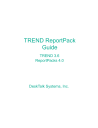
advertisement

10 RMON2 ReportPack
Weekly Top Ten
The Weekly Top Ten report lists the top-ten conversation pairs, talkers, and listeners for the preceding week.
The Weekly Top Ten report comprises the following components: u The Top Conversation Pairs table lists the source and destination IP address pairs that sent the most data on the preceding week along with the total megabytes sent.
u The Top Ten Talkers table lists the IP address and the total megabytes sent and received for the addresses that sent the most data to all destinations on the preceding week.
u The Top Ten Listeners table lists the IP address and the total megabytes sent and received for the addresses that received the most data from all destinations on the preceding week.
10-12 Report Descriptions
Now
11 TREND Database ReportPack
The TREND Database ReportPack reports historical and predicted usage levels of the TREND database and transaction log. It provides a tool for the TREND database administrator that shows trends in the database use, and also a means to predict when to increase the database capacity of the system.
The TREND Database ReportPack answers questions including: u Do I need to increase the size of the database for better utilization?
u Do I have enough space to load new applications or ReportPacks?
The report consists of a combination of charts and graphs. To produce the report, the
TREND Database ReportPack uses data from the TREND processes in their normal mode of operation. There is no data collection for this report, in the normal sense.
Report Descriptions
The following section describes the report in the TREND Database ReportPack in detail.
11-1
11 TREND Database ReportPack
Database Usage Summary Report
The Database Usage Summary report enables the TREND administrator to view the historic utilization of the TREND database and transaction log as well as view forecasts for 30, 60, and 90 days into the future. The TREND administrator can use this information to better utilize disk space while TREND continues to collect data.
The forecasts use the data from the baseline period, which by default is the previous
42 days (or 6 weeks), to predict the usage level for the next, 30, 60, or 90 days.
The Database Usage Summary report comprises the following components: u The Database Utilization line graph shows the percentage of the daily average and maximum database utilization for the last 90 days.
11-2 Report Descriptions
ReportPack Guide
u The Database Average Utilization bar chart shows the average percentage of the database used for the baseline period and the projected percent usage of the database for the 30-, 60-, and 90-day forecasts. u The Transaction Log Utilization line graph shows the percentage of the daily average and maximum transaction log utilization for the last 90 days.
Report Descriptions 11-3
11 TREND Database ReportPack
u The Transaction Log Max Utilization bar chart shows the average percentage of the transaction log used for the baseline period and the projected percent usage of the transaction log for the 30-, 60-, and 90-day forecasts. u The Database Usage and Size line graph shows the number of kilobytes for the daily average and maximum database usage for the last 90 days. It also shows the database size in kilobytes.
11-4 Report Descriptions
ReportPack Guide
u The Database Average Usage bar chart shows the average number of kilobytes the database used for the baseline period and the number of kilobytes the database will use for the 30-, 60-, and 90-day forecasts. u
The Transaction Log Usage and Size line graph shows the number of kilobytes for the daily average and maximum transaction log utilization for the last 90 days. It also shows the transaction log size in kilobytes.
Report Descriptions 11-5
11 TREND Database ReportPack
u The Transaction Log Usage bar chart shows the average number of kilobytes of the transaction log used for the baseline period and the number of kilobytes the transaction log will use for 30-, 60-, and 90-day forecasts.
Even though the Utilization components look very similar to the Usage components, they actually show different information. The Utilization components change when the database or transaction log sizes change, but the Usage components stay the same since they show the actual use.
Data Source
The Usage Summary report uses the daily and forecast database statistics generated from TRENDit and TRENDsum. TRENDit populates the rate data table,
Rsi_dbstats, from the data inserted into the raw table, dsi_dbstats, by the TREND database client applications. TRENDsum populates the SDdsi_database_util and
SD42SDdsi_database_util_forecast tables that contain the daily and forecast data.
Source data for the TREND Database ReportPack is collected from the following tables:
11-6 Data Source
ReportPack Guide
u SDdsi_database_util table u SD42SDdsi_database_util_forecast table
SDdsi_database_util Table
For the SDdsi_database_util table, TRENDsum calculates the daily average and maximum database size, database used, percentage of database used, transaction log size, transaction log used, and percentage of transaction log used.
the variables.
Table 11-1: TREND Database Daily Average and Maximum Variables
Variable Description
AVGdbsizekb
MAXdbsizekb
AVGpct_dbused The average percentage of the database that is used, over each day.
MAXpct_dbused The maximum percentage of the database that is used, over each day.
AVGkb_dbused The average number of kilobytes the database used, over each day.
MAXkb_dbused
The average size of the database in kilobytes, over each day.
The maximum size of the database in kilobytes, over each day.
AVGlogsizekb
The maximum number of kilobytes the database used, over each day.
The average size of the transaction log in kilobytes, over each day.
(1 of 2)
Data Source 11-7
11 TREND Database ReportPack
Table 11-1: TREND Database Daily Average and Maximum Variables
Variable Description
MAXlogsizekb The maximum size of the transaction log in kilobytes, over each day.
AVGpct_logused The average percentage of the transaction log that is used, over each day.
MAXpct_logused The maximum percentage of the transaction log that is used, over each day.
AVGkb_logused The average number of kilobytes the transaction log used, over each day.
MAXkb_logused The maximum number of kilobytes the transaction log used, over each day.
(2 of 2)
SD42SDdsi_database_util_forecast Table
For the SDdsi_database_util table, TRENDsum calculates the average, which is the baseline, and the 30-, 60-, 90-day forecast for database used and transaction log used. It also calculates the days to reach the 80% threshold for the percentage of database used and percentage of the transaction log used.
Table 11-2 lists the variables.
Table 11-2: TREND Database Baseline and Forecast Variables
Variable
AVGAVGkb_dbused
Description
The average of daily averages for the number of kilobytes used by the database over the baseline period.
(1 of 3)
11-8 Data Source
Data Source
ReportPack Guide
Table 11-2: TREND Database Baseline and Forecast Variables
Variable Description
AVGAVGpct_dbused
AVGMAXkb_logused
The average of daily averages for the percentage of the database used over the baseline period.
The average of the daily maximum number of kilobytes used by the transaction log over the baseline period.
AVGMAXpct_logused The average of the daily maximum percentage of the transaction log used over the baseline period.
DTTAVGpct_dbused The projected number of days to reach the threshold of 80% of the daily average database usage. The
ReportPack calculates but does not display this variable at this time.
DTTMAXpct_logused The projected number of days to reach the threshold of 80% of the daily maximum transaction log usage.
The ReportPack calculates but does not display this variable at this time.
F30AVGkb_dbused
F30AVGpct_dbused
The 30-day projection for the average number of kilobytes the database will use.
The 30-day projection for the average percentage of database use.
F30MAXkb_logused
F30MAXpct_logused
F60AVGkb_dbused
The 30-day projection for the maximum number of kilobytes the transaction log will use.
The 30-day projection for the maximum percentage of transaction log use.
The 60-day projection for the average number of kilobytes the database will use.
(2 of 3)
11-9
11 TREND Database ReportPack
Table 11-2: TREND Database Baseline and Forecast Variables
Variable
F60AVGpct_dbused
F60MAXkb_logused
F60MAXpct_logused
F90AVGkb_dbused
F90AVGpct_dbused
F90MAXkb_logused
F90MAXpct_logused
Description
The 60-day projection for the average percentage of database use.
The 60-day projection for the maximum number of kilobytes the transaction log will use.
The 60-day projection for the maximum percentage of transaction log use.
The 90-day projection for the average number of kilobytes the database will use.
The 90-day projection for the average percentage of database use.
The 90-day projection for the maximum number of kilobytes the transaction log will use.
The 90-day projection for the maximum percentage of transaction log use.
(3 of 3)
11-10 Data Source
ReportPack Guide
Basic Metric Calculations
The performance metrics used in TREND Database reports are based on the elements from the dsi_dbstats table listed in
Table 11-3 . The table shows equivalent
calculations for some of the elements.
Table 11-3: TREND Database Metrics
Metric
Database
Utilization
Transaction
Log
Utilization
Database
Usage
Database
Size
Transaction
Log Usage
Transaction
Log Size
Computed As ...
prused prlogused kbused dbsizekb kblogused logsizekb
How Computed
The percentage of database usage from dsi_dbstats, which is equivalent to the ratio of total bytes used to the size of the database, multiplied by 100.
The percentage of transaction log usage from dsi_dbstats, which is equivalent to the ratio of total bytes used to the size of the transaction log, multiplied by 100.
The total number of bytes used by the database.
The total number of bytes allocated for the database.
The total number of bytes used by the transaction log.
The total number of bytes allocated for the transaction log.
Basic Metric Calculations 11-11
11 TREND Database ReportPack
11-12
Now
12 System ReportPack
The System ReportPack reports statistics about CPU utilization, paging and swapping, file system usage, virtual and physical memory, cache hits and misses, and grade of service specifically for the Empire SystemEDGE agent.
The System ReportPack answers questions including: u Do I need to add more memory to my system?
u Am I running out of filesystem space?
u Is my system running low on resources?
Report Descriptions
The following sections describe each report in the System ReportPack in detail.
12-1
12 System ReportPack
Executive Summary Report
The Executive Summary report provides high-level graphs aggregating key metrics for all systems. It allows executives to review the daily volume summary and, if desired, look into more detailed information such as grade of service, hourly volume compared to baseline, hourly grade of service, and total exception count.
The Executive Summary report comprises the following components: u The Daily Network Volume bar chart shows the total volume for all systems over each day of the baseline period.
12-2 Report Descriptions
ReportPack Guide
u The Hourly Network Volume vs Baseline bar chart shows the average volume for all systems for each hour of the report day compared to the baseline volume of all systems. u The Total Exception Counts stacked bar chart shows the number of times a system exceeded a queue length or CPU, memory, or swap utilization threshold during each hour of the report day.
u
The Hourly Grade of Service stacked bar chart provides an overview of system performance by supplying weighted values for queue length, and swap,
Report Descriptions 12-3
12 System ReportPack
memory, and CPU utilization for each hour of the report day.
describes the GOS weighting factors used in this chart.
Forecast--Filesystems Report
The Forecast--Filesystems report lists a summary of all filesystems that are within
90 days of reaching a disk space utilization threshold. Those filesystems closest to the 90-day threshold appear in the list first. The calculation for the threshold is from the baseline period, which is the previous 42 days. The generation of the forecast data uses the 95th-percentile values from the daily exception table.
The report arms the network manager with the information required to assess performance and take preventive action. Each element in the summary hot links to multiple graphs that show CPU, memory, and swap utilization; grade of service; and page faults for trend analysis over the baseline period.
Note that there are usually multiple filesystems for each computer system; each filesystem references allocated disk space on the computer.
The Forecast--Filesystems report comprises the following components: u The Estimated Days to Threshold (DTT) summary table lists the filesystems that are within 90 days of 100 percent utilization. It shows the days to threshold
12-4 Report Descriptions
ReportPack Guide
for filesystem utilization, current filesystem utilization, and projected utilization in 90 days for each filesystem.
Double-click on a filesystem in the summary table to view the following components of performance information for the selection: u
The Grade of Service stacked bar chart shows weighted values for queue length, and CPU, memory, and swap utilization for each day of the
baseline period for the selected filesystem. See Table 12-7 for a
description of the GOS weighting factors.
Report Descriptions 12-5
12 System ReportPack
u The Filesystem Utilization line graph shows the average filesystem utilization for the selected filesystem for each day of the baseline period. u The CPU Utilization line graph shows the average CPU utilization for the selected filesystem for each day of the baseline period.
12-6 Report Descriptions
ReportPack Guide
u The Memory Utilization line graph shows the average memory utilization for the selected filesystem for each day of the baseline period.
u The Swap Utilization line graph shows the average swap utilization for the selected filesystem for each day of the baseline period.
Report Descriptions 12-7
12 System ReportPack
u The Page Faults bar chart shows the number of page faults for the selected filesystem for each day of the baseline period.
Forecast--Memory Report
The Forecast--Memory report lists all systems within 90 days of a memory utilization threshold. Those systems closest to a threshold appear in the list first. The report arms the network manager with the information required to assess performance and take preventive action. Each element in the summary hot-links to multiple graphs that show CPU, memory, and swap utilization; grade of service; total swaps; and page faults for trend analysis of the baseline performance period.
Note: The charts for the Forecast--Memory report are identical to the charts for the Forecast--Filesystems report. For chart illustrations, see
“Forecast--Filesystems Report” on page 12-4
The Forecast--Memory report comprises the following components: u The Estimated Days to Threshold (DTT) summary table lists the systems that are within 90 days of a 100 percent memory utilization threshold. It shows the number of days to threshold for memory utilization, current memory
12-8 Report Descriptions
ReportPack Guide
utilization, and projected memory utilization in 90 days for each computer system.
Double-click on a computer system in the summary table to view the following components of performance information for the selection: u The Grade of Service stacked bar chart shows weighted values for CPU, memory, and swap utilization, and queue length for each day of the baseline period for the selected system. See
Table 12-7 for a description of
the GOS weighting factors.
u u
The Memory Utilization line graph shows the average memory utilization for the selected system for each day of the baseline period.
The CPU Utilization line graph shows the average CPU utilization for the selected system for each day of the baseline period. u u u
The Swap Utilization line graph shows the average swap utilization for the selected system for each day of the baseline period.
The Total Swaps bar chart shows the number of swaps for the selected system for each day of the baseline period.
The Page Faults bar chart shows the number of page faults for the selected system for each day of the baseline period.
QuickView Report
The QuickView report provides the network management staff with detailed information on key metrics for individual systems with the highest GOS scores. It identifies the ten systems with the highest (worst) grade of service scores. Drilldowns show CPU utilization, memory utilization, swap utilization, page faults, and total swaps as well as number of processes running at the hourly level.
The QuickView report comprises the following components: u The Grade of Service stacked bar chart shows the GOS scores for the selected systems. The chart shows weighted values for CPU, memory, and swap
Report Descriptions 12-9
12 System ReportPack
utilization, and queue length for the report day. See
description of the GOS calculation formulas.
Double click on a system to update the following components with performance data for the selection: u The Number of Processes line graph shows the number of processes for each sample period of the report day for the selected system.
12-10 Report Descriptions
ReportPack Guide
u The CPU Utilization line graph shows the CPU utilization for the selected system. u The Memory Utilization line graph shows the memory utilization for the selected system.
Report Descriptions 12-11
12 System ReportPack
u The Page Faults bar chart shows the number of page faults for the selected system over each hour of the report day. u The Swap Utilization line graph shows the swap utilization for the selected system.
12-12 Report Descriptions
ReportPack Guide
u The Total Swaps bar chart shows the number of swaps for the selected system over each hour of the report day.
Snapshot Report
The Snapshot report shows the same information as the QuickView report for a system selected from a list at the time the report is invoked. For more information about selecting a System for a Snapshot report, see
“Selecting Deferred Targets or
Elements for a Snapshot Report” on page 1-27 .
Note: The charts for the Snapshot report are identical to the charts for the
QuickView report. For chart illustrations, see
“QuickView Report” on page 12-9
.
The Snapshot report comprises the following components: u The Snapshot summary table shows the time period, device CPU utilization, memory utilization, total page faults, and swaps.
Double click on a system to update the following components with performance data for the selection:
Report Descriptions 12-13
12 System ReportPack
u u u u u u
The Number of Processes line graph shows the number of processes for each sample period of the report day for the selected system.
The CPU Utilization line graph shows the CPU utilization for the selected system.
The Memory Utilization line graph shows the memory utilization for the selected system.
The Page Faults bar chart shows the number of page faults for the selected system over each hour of the report day.
The Swap Utilization line graph shows the swap utilization for the selected system.
The Total Swaps bar chart shows the number of swaps for the selected system over each hour of the report day.
Near Real Time QuickView and Snapshot Reports
The Near Real Time--QuickView report provides up-to-date system performance statistics up to the last SNMP poll. The report does not rely on nightly summaries; therefore, it provides instant reporting on collected data. Network managers and analysts can go to this report to select a system from a table, and assess its status in the following performance areas: CPU utilization, number of processes, memory utilization, page faults, swap utilization, and filesystem utilization.
Alternatively, the Snapshot report shows the same information, however, you select systems you want to view from a pick list when you invoke the report. For more
information about selecting a system for a Snapshot report, see “Selecting Deferred
Targets or Elements for a Snapshot Report” on page 1-27
.
The QuickView and Snapshot reports comprise the following charts: u The System Selection List table shows each system and its performance statistics based on the data polled for the last 6 hours. The statistic shown for
12-14 Report Descriptions
ReportPack Guide
each metric is the average of all the data collected for that statistic over the
6-hour period.
Double-click on a system in the table to update the content of the following drill-down components with performance data for the system: u
The Number of Processes line graph shows the number of processes for the selected system for each sample taken during the report period.
Report Descriptions 12-15
12 System ReportPack
u The CPU Utilization line graph shows the selected system’s CPU utilization for each sample taken during the report period.
u The Memory Utilization line graph shows the selected system’s memory utilization for each sample taken during the report period.
12-16 Report Descriptions
ReportPack Guide
u The Page Faults line graph shows the selected system’s page faults for each sample taken during the report period.
u The Swap Utilization line graph shows the selected system’s swap utilization for each sample taken during the report period.
Report Descriptions 12-17
12 System ReportPack
u The Filesystem Utilization line graph shows the selected system’s filesystem utilization for each sample taken during the report period.
Capacity Planning--Filesystems Report
The Capacity Planning--Filesystems report shows the most overutilized and underutilized systems that are within 90 days of reaching a disk space utilization threshold. It allows the CIO and network manager to estimate utilization levels in 90 days. You can double-click on any interface in the Overutilized Systems or Underutilized Systems summary tables to display corresponding drill-down charts that detail daily data for Grade of Service; page faults; and CPU, memory, and swap utilization for the baseline period. It shows summaries of the filesystems that are forecasted to exceed 90% of the space used on the filesystem in the next 90 days for overutilized and less then 30% of the space used on the filesystem in the next 90 days for underutilized.
The Capacity Planning--Filesystems report comprises the following components: u The Overutilized System Filesystem summary table shows the filesystems that are projected to be overutilized within the next 90-days. They are ranked in descending order by the 90-day projected filesystem utilization value. The filesystems using the most projected space within the next 90 days are shown.
12-18 Report Descriptions
ReportPack Guide
All calculations are based on 95th percentile utilization values and are displayed as percentages in this table.
Double-click on a system in this table to update the following components with performance data for the selection: u
The Grade of Service stacked bar chart shows GOS scores for CPU, memory, and swap utilization, and queue length over the baseline period for the selected system. See
Table 12-7 for a description of the GOS
weighting factors.
Report Descriptions 12-19
12 System ReportPack
u The Filesystem Utilization line graph shows the average filesystem utilization over each day of the baseline period for the selected system.
u The CPU Utilization line graph shows the average CPU utilization over each day of the baseline period for the selected system.
12-20 Report Descriptions
ReportPack Guide
u The Memory Utilization line graph shows the average memory utilization over each day of the baseline period for the selected system.
u
The Swap Utilization line graph shows the average swap utilization over each day of the baseline period for the selected system.
Report Descriptions 12-21
12 System ReportPack
u The Page Faults bar chart shows the number of page faults for each day of the baseline period for the selected system.
u The Underutilized System Filesystem summary table shows the systems that are projected to be the least utilized within the next 90 days. It is ranked in ascending sequence by the 90-day projected filesystem utilization value. All calculations are based on 95th percentile utilization values and are displayed as percentages in this table. Underutilized means that the system is furthest from reaching the filesystem utilization thresholds (30%) defined.
12-22
Double-click on a system in this table to update the following components with performance data for the selection: u u
The Grade of Service stacked bar chart shows GOS scores for queue length, and CPU, memory, and swap utilization over the baseline period for the selected system. See
Table 12-7 for a description of GOS
weighting factors.
The Filesystem Utilization line graph shows the average filesystem utilization over each day of the baseline period for the selected system.
Report Descriptions
ReportPack Guide
u u u u
The CPU Utilization line graph shows the average CPU utilization over each day of the baseline period for the selected system.
The Memory Utilization line graph shows the average memory utilization over each day of the baseline period for the selected system.
The Swap Utilization line graph shows the average swap utilization over each day of the baseline period for the selected system.
The Page Faults bar chart shows the number of page faults for each day of the baseline period for the selected system.
Capacity Planning--Memory Report
The Capacity Planning--Memory report shows the most overutilized and underutilized systems that are within 90 days of reaching a memory utilization threshold. It allows the CIO and network manager to estimate utilization levels in 90 days. You can double-click on any interface in the Overutilized Systems or Underutilized Systems summary tables to display corresponding drill down charts that detail daily data for Grade of Service; page faults; and CPU, memory, and swap utilization for the baseline period. It shows summaries of the systems that are forecasted to exceed
100% of the memory used on the system in the next 90 days for overutilized and less then 30% of the memory used on the system in the next 90 days for underutilized.
Note: The charts for the Capacity Planning--Memory report are identical to the charts for the Capacity Planning--Filesystems report. For chart illustrations, see
“Capacity Planning--Filesystems Report” on page 12-18
The Capacity Planning--Memory report comprises the following components:
The Overutilized System Memory summary table shows the computer systems that are projected to be overutilized within the next 90-days ranked in descending order by the 90-day projected memory utilization value. All calculations are based on 95th percentile utilization values and are displayed as percentages in this table.
describes how memory utilization is computed.
Report Descriptions 12-23
12 System ReportPack
Double-click on a system in this table to update the following components with performance data for the selection: u The Grade of Service stacked bar chart shows GOS scores for CPU, memory, and swap utilization, and queue length over the baseline period for the selected system. See
Table 12-7 for a description of the GOS
weighting factors.
u u
The Memory Utilization line graph shows the average memory utilization over each day of the baseline period for the selected system.
The CPU Utilization line graph shows the average CPU utilization over each day of the baseline period for the selected system.
u u
The Filesystem Utilization line graph shows the average filesystem utilization over each day of the baseline period for the selected system.
The Swap Utilization line graph shows the average swap utilization over each day of the baseline period for the selected system.
u The Page Faults bar chart shows the number of page faults for each day of the baseline period for the selected system.
u The Underutilized System Memory summary table shows the systems that are projected to be the least utilized within the next 90-days ranked in ascending sequence by the 90-day projected memory utilization value. All calculations are based on 95th percentile utilization values and are displayed as percentages in this table. Underutilized means that the system is furthest from reaching the utilization thresholds (30%) defined.
Double-click on a system in this table to update the following components with performance data for the selection: u The Grade of Service stacked bar chart shows GOS scores for queue length, and CPU, memory, and swap utilization over the baseline period for the selected system. See
Table 12-7 for a description of GOS
weighting factors.
u u
The Memory Utilization line graph shows the average memory utilization over each day of the baseline period for the selected system.
The CPU Utilization line graph shows the average CPU utilization over each day of the baseline period for the selected system.
12-24 Report Descriptions
ReportPack Guide
u u u
The Filesystem Utilization line graph shows the average filesystem utilization over each day of the baseline period for the selected system.
The Swap Utilization line graph shows the average swap utilization over each day of the baseline period for the selected system.
The Page Faults bar chart shows the number of page faults for each day of the baseline period for the selected system.
Hot Spots Report
The Hot Spots report identifies specific areas of concern where threshold values have been exceeded. The top ten offenders, ranked by total number of exceptions, are presented in a summary table to assist the network management team in analyzing the problems. Each exception is automatically hot-linked to multiple drill down charts including grade of service, CPU utilization, memory utilization, swap capacity, and number of swaps. An exception detail table reveals the times and offending levels for each exception.
The Hot Spots report comprises the following components: u The Problem Summary for the Day summary table displays the top ten systems in descending order by total number of exceptions (CPU + memory + total number of swaps + paging +page fault exceptions) for the report day. An exception occurs when an interface exceeds its defined CPU utilization (50%), memory utilization (80%), total number of swaps (>10), total number of pages
Report Descriptions 12-25
12 System ReportPack
(>30,000), or total number of page faults (>100,000) threshold in any sample taken during the report day.
Double-click on any system listed in the table to update the following components with performance data for the selection: u
The Grade of Service stacked bar chart shows weighted values for memory, swap, and CPU utilization, and queue length for the selected system over each hour on the report day.
gives the GOS weighting factors.
12-26 Report Descriptions
ReportPack Guide
u The CPU Utilization line graph shows the percentage of CPU utilization for each hour of the report day for the specified system. u The Memory Utilization line graph shows the average percentage of memory utilization for each hour of the report day for the specified system.
Report Descriptions 12-27
12 System ReportPack
u The Page Faults bar chart shows the number of page faults for each hour of the report day for the specified system. u The Swap Capacity line graph shows the average percentage of swap capacity available for each hour of the report day for the specified system.
12-28 Report Descriptions
ReportPack Guide
u The Total Swaps bar chart shows the total swaps for each hour of the report day for the specified system. u The Exception Details table shows the time the sample was taken for each
CPU and memory utilization, page fault, paging, and swapping exceptions and the values for the offending conditions.
each metric is calculated.
Report Descriptions 12-29
12 System ReportPack
Top Ten Report
The Top Ten report lets the network manager know at-a-glance which systems produce the greatest throughput and exhibit the poorest health. The Top Ten report identifies the top ten systems with highest ranked metric values. The top ten elements, ranked by total volume and grade of service are listed by highest rank as well as highest change of rank. In addition to the ranks of the elements, the volume and utilization values are displayed for reference.
The Top Ten report comprises the following components: u The Systems with Highest Volume summary table ranks the selected systems in ascending sequence by volume rank for the day.
12-30
u The Systems with Greatest Change in Volume summary table ranks the selected systems in ascending sequence by change in volume rank from the
Report Descriptions
ReportPack Guide
previous day. A large change in rank identifies a volatile resource, and you should investigate the reasons for the high change in volume.
u The Systems with Highest Grade of Service Scores summary table ranks the selected systems in ascending sequence by grade of service rank. It shows the grade of service score, grade of service rank, previous rank, daily averages for queue length, and CPU, memory, and swap utilization for the top ten device and element pairs.
u The Systems with the Greatest Change in Grade of Service Scores summary table ranks the selected systems in ascending sequence by change in grade of service scores from the previous day. A large change in rank identifies
Report Descriptions 12-31
12 System ReportPack
a volatile resource, and you should investigate the reasons for the high change in volume.
Service Level Management Report
The Service Level Management report lets CIOs, CFOs, network managers, and customers know if their systems are meeting contracted service levels for availability and response times by reporting system availability across the enterprise over time and for individual Systems for the day. It reports the ten systems with lowest availability for the day and the ten systems with the highest network response times. The
System Service Level Management report provides drilldowns for daily availability and daily and hourly response times for these elements.
Note: For an in-depth analysis of how to interpret the System Service Level
Management report and for chart illustrations, see
Management Report” on page 3-41
The Service Level Management report comprises the following components: u The Availability list shows the systems with the lowest availability for the report day.
12-32 Report Descriptions
ReportPack Guide
Double-click on a system in this list to update the following component with performance data for the selected system: u The Daily Availability line graph shows the systems with the lowest availability for the report day compared to the service level for the baseline period.
u The Hourly Availability line graph shows the systems with the lowest availability for each hour of the report day.
u The Response Time list shows the systems with the highest response time for the report day.
Double-click on a system in this list to update the following component with performance data for the selected system: u The Daily Response Time line graph shows the daily response time for the selected System for each sample over the report period (42 days). u The Hourly Response Time line graph shows the response time for the selected system for each sample for the preceding day.
Data Source
Source data for the System ReportPack is collected from the Empire Technology’s
SystemEDGE product. The data comes from four tables in the Empire MIB and one
MIBlet from the MIB-II MIB. See the TREND User’s Guide for more information about MIBlets.
Data Source 12-33
12 System ReportPack
lists the variables from the kernelperf table in the empire.mib file.
Table 12-1: System Variables Polled from Empire kernelperf Table
Variable
cpu1Min
OID String
1.3.6.1.4.1.546.1.1.7.8.1
The percentage of time over the last minute the CPU was not idle. The agent continuously samples the CPU and updates this variable. On multiprocessor machines, this object represents the value for the first CPU only.
The Host Resources MIB hrProcessorTable breaks out the CPU load on a per-processor basis. This value is meaningless until at least two samples have been taken. On NT systems, this value is the average over all CPUs.
cpu5Min 1.3.6.1.4.1.546.1.1.7.8.2
The percentage of time over the last 5 minutes the CPU was not idle. The agent continuously samples the CPU and updates this variable. On multiprocessor machines, this object represents the value for the first CPU only.
The Host Resources MIB hrProcessorTable breaks out the CPU load on a per-processor basis. This value is meaningless until at least two samples have been taken. On NT systems, this value is the average over all CPUs.
cpu15Min 1.3.6.1.4.1.546.1.1.7.8.3
The percentage of time over the last 15 minutes the CPU was not idle. The agent continuously samples the CPU and updates this variable. On multiprocessor machines, this object represents the value for the first CPU only.
The Host Resources MIB hrProcessorTable breaks out the CPU load on a per-processor basis. This value is meaningless until at least two samples have been taken. On NT systems, this value is the average over all CPUs.
runQlen
(1 of 9)
1.3.6.1.4.1.546.1.1.7.8.4
12-34 Data Source
Data Source
ReportPack Guide
Table 12-1: System Variables Polled from Empire kernelperf Table
Variable OID String
The length of the scheduler’s run queue sampled over a fixed period of time. The sampling interval is system dependent. In SunOS, the kernel updates this parameter once every 5 seconds. The system’s load average is computed from the value of runQLen; the load average is defined as the average runQLen value over some interval.
diskWaitNum 1.3.6.1.4.1.546.1.1.7.8.5
The number of jobs that are waiting on disk I/O sampled over a fixed period of time. The sampling interval is system dependent. In SunOS, the kernel updates this parameter once every 5 seconds. A large value may indicate an overloaded system although larger values may be observed on file server systems.
pageWaitNum 1.3.6.1.4.1.546.1.1.7.8.6
The number of jobs that are waiting on page I/O sampled over a fixed period of time. The sampling interval is system dependent. In SunOS, the kernel updates this parameter once every 5 seconds. A large value may indicate the system does not have enough memory for the current load.
swapActive 1.3.6.1.4.1.546.1.1.7.8.7
The number of jobs that are active yet swapped out of memory, sampled over a fixed period of time. The sampling interval is system dependent. In
SunOS, the kernel updates this parameter once every 5 seconds. A high value for this object may indicate that system memory is not sufficient for the current load.
sleepActive
(2 of 9)
1.3.6.1.4.1.546.1.1.7.8.8
12-35
12 System ReportPack
Table 12-1: System Variables Polled from Empire kernelperf Table
Variable OID String
The number of jobs that are active yet sleeping in core, sampled over a fixed period of time. The sampling interval is system dependent. In SunOS, the kernel updates this parameter once every 5 seconds. A process is active yet sleeping in core when it is not running and not swapped out to secondary storage (swap).
memInUse 1.3.6.1.4.1.546.1.1.7.8.9
The total real KBytes of memory in use sampled over a fixed period of time. The sampling interval is system dependent. In SunOS, the kernel updates this parameter once every 5 seconds. Comparing memInUse to memory (in the Empire ’system’ group) can help indicate if a system has sufficient memory for its current load.
activeMem 1.3.6.1.4.1.546.1.1.7.8.10
The total active real memory (KBytes) sampled over a fixed period of time.
The sampling interval is system dependent. In SunOS, the kernel updates this parameter once every 5 seconds. Memory is active when it is actually being used by a process running in memory. This value should be less than or equal to memInUse. A high value may indicate a system with insufficient memory.
numProcs 1.3.6.1.4.1.546.1.1.7.8.11
The number of processes table slots currently allocated and in use. This number equals the number of currently running processes on the system. A high value may indicate an overloaded system although higher values should be expected on servers and systems shared by many users.
(3 of 9)
12-36 Data Source
Data Source
ReportPack Guide
Table 12-1: System Variables Polled from Empire kernelperf Table
Variable
numOpenFiles
OID String
1.3.6.1.4.1.546.1.1.7.8.12
The system-wide total number of open files.
swapInUse 1.3.6.1.4.1.546.1.1.7.8.13
The amount of swap space (KBytes) currently in use by the system. Swap space is used when memory is in short supply. Typically, entire processes are swapped out to secondary storage. Comparing this value to totalSwap
(in Empire’s kernelConfig group) can help indicate if additional swap space is needed.
numSwitches 1.3.6.1.4.1.546.1.1.7.8.14
The total number of context switches that have occurred since the kernel was last initialized. A context switch occurs each time a process gives up the CPU and another takes its place. This counter reflects the level of system activity; a high rate of context switching is indicative of the system load.
numTraps 1.3.6.1.4.1.546.1.1.7.8.15
The total number of traps switching a process from user to kernel mode that have occurred since the kernel was last initialized. Traps are hardware exceptions that occur and are usually caused by the currently running process. Example traps include those for incorrect arithmetic operations, segmentation violations or page faults. An excessive trap rate can indicate a faulty program, excessive system loading, or some other abnormality.
numSyscalls
(4 of 9)
1.3.6.1.4.1.546.1.1.7.8.16
12-37
12 System ReportPack
Table 12-1: System Variables Polled from Empire kernelperf Table
Variable OID String
The total number of system calls that have occurred since the kernel was last initialized. System calls occur when a process calls a function that must execute in kernel or privileged mode; it is a indicator of the system load and may be higher on servers or machines shared by many users.
numInterrupts 1.3.6.1.4.1.546.1.1.7.8.17
The total number of device interrupts that have occurred since the kernel was last initialized. Devices and peripherals interrupt the operating system when they require the attention of the system. An excessive rate of interrupts can indicate a heavily loaded machine; servers and machines shared by many users will typically have a higher rate though.
numPageSwapIns 1.3.6.1.4.1.546.1.1.7.8.18
The total number of pages that have been swapped in since the kernel was last initialized. Page swapping occurs when a process is swapped to and from secondary storage. A high rate of page swap activity can indicate an overloaded system.
numPageSwapOuts 1.3.6.1.4.1.546.1.1.7.8.19
The total number of pages that have been swapped out since the kernel was last initialized. Page swapping occurs when a process is swapped to and from secondary storage. A high rate of page swap activity can indicate an overloaded system.
numSwapIns
(5 of 9)
1.3.6.1.4.1.546.1.1.7.8.20
12-38 Data Source
Data Source
ReportPack Guide
Table 12-1: System Variables Polled from Empire kernelperf Table
Variable OID String
The total number of processes that have been swapped in since the kernel was last initialized. Processes are swapped to and from secondary storage when memory is in short supply. A high rate may indicate an overloaded system.
numSwapOuts 1.3.6.1.4.1.546.1.1.7.8.21
The total number of processes that have been swapped out since the kernel was last initialized. Processes are swapped to and from secondary storage when memory is in short supply. A high rate may indicate an overloaded system.
numPageIns 1.3.6.1.4.1.546.1.1.7.8.22
The total number of pages that have been paged in since the kernel was last initialized. Page-in is an operation performed by the virtual memory system in which the contents of a page are read from secondary storage. A high rate of change may indicate an overloaded system.
numPageOuts 1.3.6.1.4.1.546.1.1.7.8.23
The total number of pages that have been paged out since the kernel was last initialized. Page-out is an operation performed by the virtual memory system in which the contents of a page are written to secondary storage. A high rate of change may indicate an overloaded system.
numPageReclaims
(6 of 9)
1.3.6.1.4.1.546.1.1.7.8.24
12-39
12 System ReportPack
Table 12-1: System Variables Polled from Empire kernelperf Table
Variable OID String
The total pages that have been reclaimed from the freelist since the kernel was last initialized. Memory pages are stored on a free-list when not in use.
If a page has been acquired from the free-list, it has been reclaimed. A high rate of changed indicates an active system which is not generally considered to be overloaded.
numPageFaults 1.3.6.1.4.1.546.1.1.7.8.25
The total number of page faults that have occurred since the kernel was last initialized. A page fault occurs when a running process attempts to access a virtual memory page that is not currently in physical memory resulting in a hardware page fault. A high rage of page faults may indicate an overloaded system or one with insufficient memory.
loadAverage1Min 1.3.6.1.4.1.546.1.1.7.8.26
The load average over the last 1 minute. The load average represents the average number of jobs in the run queue over the specified time range. The value reported is the load average multiplied by 100. For example, the value 50 represents a load average of 0.50.
loadAverage5Min 1.3.6.1.4.1.546.1.1.7.8.27
The load average over the last 5 minutes. The load average represents the average number of jobs in the run queue over the specified time range. The value reported is the load average multiplied by 100. For example, the value 50 represents a load average of 0.50.
loadAverage15Min
(7 of 9)
1.3.6.1.4.1.546.1.1.7.8.28
12-40 Data Source
Data Source
ReportPack Guide
Table 12-1: System Variables Polled from Empire kernelperf Table
Variable OID String
The load average over the last 15 minutes. The load average represents the average number of jobs in the run queue over the specified time range. The value reported is the load average multiplied by 100. For example, the value 50 represents a load average of 0.50.
totalSwapSpace 1.3.6.1.4.1.546.1.1.7.8.29
Total system swap space in KBytes. This object is identical to the kernelConfig.totalSwap(12) object and is repeated here for the convenience of management stations which cannot simultaneously poll groups of objects in different branches of the MIB.
swapCapacity 1.3.6.1.4.1.546.1.1.7.8.30
The percentage of the system’s total swap in use. The value of this object can be computed by dividing swapInUse(13) by totalSwapSpace(29) and multiplying by 100. It is included here for convenient polling, monitoring, and history sampling. This object is an aggregate value over all the swap partitions and areas.
memCapacity 1.3.6.1.4.1.546.1.1.7.8.31
The percentage of the system’s memory in use. The value of this object can be approximated by dividing activeMem (10) by memory (system.3) and converting to a percentage. Because virtual memory allows systems to operate with a higher memCapacity value, this value alone should not be used to judge the amount of the system load. Managers should also monitor swapCapacity.
memInUseCapacity
(8 of 9)
1.3.6.1.4.1.546.1.1.7.8.32
12-41
12 System ReportPack
Table 12-1: System Variables Polled from Empire kernelperf Table
Variable OID String
The percentage of the system’s memory in use. The value of this object can be approximated by dividing memInUse (9) by memory (system.3) and converting to a percentage. Because virtual memory allows systems to operate with a higher memCapacity value, this value alone should not be used to judge the amount of the system load. Managers should also monitor swapCapacity.
(9 of 9)
The MIB II server_volume table is a miblet of the MIB II ifEntry table. Table 12-2
lists the variables.
Table 12-2: System Variables Polled from MIB II Server Volume Table
Variable
ifSpeed
OID String
1.3.6.1.2.1.2.2.1.5
An estimate of the interface’s current bandwidth in bits per second. For interfaces that do not vary in bandwidth or for those where no accurate estimation can be made, this object should contain the nominal bandwidth.
ifInOctets 1.3.6.1.2.1.2.2.1.10
The total number of octets received on the interface, including framing characters.
ifOutOctets
(1 of 2)
1.3.6.1.2.1.2.2.1.16
12-42 Data Source
ReportPack Guide
Table 12-2: System Variables Polled from MIB II Server Volume Table
Variable OID String
The total number of octets transmitted out of the interface, including framing characters.
(2 of 2)
lists the variables from the cpuStatsEntry table in the empire.mib file.
Table 12-3: System Variables Polled from Empire cpuStatsEntry Table
Variable
cpuStatsIndex
OID String
1.3.6.1.4.1.546.13.1.1.1
An index that uniquely identifies an entry in the cpuStatsTable.
cpuStatsDescr 1.3.6.1.4.1.546.13.1.1.2
The type of CPU for which statistics are reported. On Solaris 2.x, this description also includes the CPU’s clock speed.
cpuStatsIdle 1.3.6.1.4.1.546.13.1.1.3
The total number of ’ticks’ spent by this CPU in Idle mode. This variable is not supported by NT. This value may wrap a 32-bit counter.
cpuStatsUser 1.3.6.1.4.1.546.13.1.1.4
The total number of ’ticks’ spent by this CPU in User mode. This value may wrap a 32-bit counter.
(1 of 3)
Data Source 12-43
12 System ReportPack
Table 12-3: System Variables Polled from Empire cpuStatsEntry Table
Variable
cpuStatsSys
OID String
1.3.6.1.4.1.546.13.1.1.5
The total number of ’ticks’ spent by this CPU in Kernel or system mode.
This value may wrap a 32-bit counter.
cpuStatsWait 1.3.6.1.4.1.546.13.1.1.6
The total number of ’ticks’ spent by this CPU in Wait mode. Wait mode is that time spent waiting on I/O or swap. It may wrap a 32-bit counter.
cpuStatsLastUpdate 1.3.6.1.4.1.546.13.1.1.7
The time (based on sysUpTime) that the counters for this CPU were last updated. Because these values are cached periodically by the agent, the time of last update is important for determining the interval over which
CPU mode percentages are calculated.
cpuStatsIdlePercent 1.3.6.1.4.1.546.13.1.1.8
The percentage of time (over the sample period) the system’s CPU was idle.
cpuStatsUserPercent 1.3.6.1.4.1.546.13.1.1.9
The percentage of time (over the sample period) the system’s CPU was executing in user mode.
cpuStatsSysPercent
(2 of 3)
1.3.6.1.4.1.546.13.1.1.10
12-44 Data Source
ReportPack Guide
Table 12-3: System Variables Polled from Empire cpuStatsEntry Table
Variable OID String
The percentage of time (over the sample period) that the system’s CPU was executing the kernel or operating system.
cpuStatsWaitPercent 1.3.6.1.4.1.546.13.1.1.11
The percentage of time (over the sample period) the system’s CPU was waiting for I/O. This object may not be supported by the underlying operating system.
(3 of 3)
lists the variables from the diskStatsEntry table in the empire.mib file.
Table 12-4: System Variables Polled from Empire diskStatsEntry Table
Variable
diskStatsIndex
OID String
1.3.6.1.4.1.546.12.1.1.1
An index that uniquely identifies an entry in the diskStatsTable.
diskStatsQueueLength 1.3.6.1.4.1.546.12.1.1.2
The average number of operations waiting in the disk’s service queue over the last measurement period.
diskStatsServiceTime
(1 of 3)
1.3.6.1.4.1.546.12.1.1.3
Data Source 12-45
12 System ReportPack
Table 12-4: System Variables Polled from Empire diskStatsEntry Table
Variable OID String
The average service time in milliseconds for operations served on this disk over the last measurement period. This could be expressed as: disk-busytime / number-of-transfers.
diskStatsUtilization 1.3.6.1.4.1.546.12.1.1.4
The utilization rate (percentage utilization) for this disk over the last measurement period. This could also be expressed as: (disk-busy-time / elapsed-time) * 100.
diskStatsKBytesTransferred 1.3.6.1.4.1.546.12.1.1.5
The number of KBytes transferred to/from this disk.
diskStatstransfers 1.3.6.1.4.1.546.12.1.1.6
The number of transfer operations to/from this disk.
disksStatsReads 1.3.6.1.4.1.546.12.1.1.7
The number of read operations from this disk.
diskStatsWrites
The number of write operations to this disk.
1.3.6.1.4.1.546.12.1.1.8
diskStatsHostmibDevTableIndexx
(2 of 3)
1.3.6.1.4.1.546.12.1.1.9
12-46 Data Source
ReportPack Guide
Table 12-4: System Variables Polled from Empire diskStatsEntry Table
Variable OID String
The index of this disk device in the device table of the Host Resources
MIB.
diskStatsLastUpdate 1.3.6.1.4.1.546.12.1.1.10
The time in SNMP Time Ticks of the last update of this diskStatsTable entry.
(3 of 3)
lists the variables from the devTableEntry table in the empire.mib file.
Table 12-5: System Variables Polled from Empire devTableEntry Table
Variable
devIndex
OID String
1.3.6.1.4.1.546.1.1.1.7.1.1
This object indicates the row instance. The instance is derived from the index number from the mounted file systems file.
devDevice 1.3.6.1.4.1.546.1.1.1.7.1.2
The device name (e.g. /dev/sd0a) corresponding to the mounted file system.
For example, the ’/’ file system is commonly mounted from the device ’/dev/ sd0a’. For network file systems, the value corresponds to the remote host and remote file system name (e.g. emptech:/usr/local).
devMntPt
(1 of 4)
1.3.6.1.4.1.546.1.1.1.7.1.3
Data Source 12-47
12 System ReportPack
Table 12-5: System Variables Polled from Empire devTableEntry Table
Variable OID String
The mount point or path name in the local file system where the device is mounted (e.g. /home).
devBsize 1.3.6.1.4.1.546.1.1.1.7.1.4
The block size of the mounted device in bytes. File systems and disk devices generally allocate data in fixed size ’blocks’ generally referred to as the block size of the device. Common block sizes are 1024 (1K) and 2048
(2K) bytes.
devTblks 1.3.6.1.4.1.546.1.1.1.7.1.5
The total number of blocks contained in the mounted device.
devFblks 1.3.6.1.4.1.546.1.1.1.7.1.6
The total number of free or unallocated blocks in the mounted device.
devTfiles 1.3.6.1.4.1.546.1.1.1.7.1.7
Each disk device and file system allocates a fixed, maximum number of files that can be written to the device. The value of this object indicates the maximum number of files that can be written to this device.
devFfiles 1.3.6.1.4.1.546.1.1.1.7.1.8
The number of free or unallocated files that can be created on this device.
devMaxNameLen
(2 of 4)
1.3.6.1.4.1.546.1.1.1.7.1.9
12-48 Data Source
Data Source
ReportPack Guide
Table 12-5: System Variables Polled from Empire devTableEntry Table
Variable OID String
The maximum file name length that this mounted device supports. If no fixed limit exists, 0 is returned.
devType 1.3.6.1.4.1.546.1.1.1.7.1.10
The type of the mounted device. If this underlying device does not support feature, 0 is returned.
devFsid 1.3.6.1.4.1.546.1.1.1.7.1.11
The (possibly unique) file system ID of the mounted device. V.4 systems support its uniqueness while SunOS does not. For devices or operating systems not supporting this object, the object instance identifier is returned instead.
devFstr 1.3.6.1.4.1.546.1.1.1.7.1.12
Some devices support a description string. If supported by the underlying device and operating system, that device specific description string is returned. If not supported, the string ’Not supported’ is returned. An example description string may be ’User home directories’.
devUnmount 1.3.6.1.4.1.546.1.1.1.7.1.13
Writing a delete(1) to this object causes the agent to unmount this device and remove its entry from the mounted file system table. Writing any other value to this object will cause no action to be taken by the agent.
devCapacity
(3 of 4)
1.3.6.1.4.1.546.1.1.1.7.1.14
12-49
12 System ReportPack
Table 12-5: System Variables Polled from Empire devTableEntry Table
Variable OID String
The percentage of the device’s total capacity in use.
(4 of 4)
Basic Metric Calculations
The performance metrics used in the System reports are based on the calculations listed in
Table 12-6: System Metrics
Metric
Memory Utilization
Total Swaps
Volume
Computed As ...
((activemem/meminuse)*100) numswapins+numswapouts inoctets + outoctets
12-50 Basic Metric Calculations
ReportPack Guide
Grade of Service Calculation
lists how the metrics are weighted in the System Grade of Service (GOS) charts.
Table 12-7: System GOS Calculations
GOS Calculation
CPU
Utilization
GOS weight factor 25%
GOS score 1 (Excellent) 0-24%
GOS score 2 (Good) 25-49%
GOS score 4 (Warning) 50-74%
GOS score 5 (Critical) 75-100%
Memory
Utilization
25%
0-24%
25-49%
50-74%
75-100%
Swap
Utilization
25%
0-24%
25-49%
50-74%
75-100%
Queue
Length
25%
0-1
2 < 3
3-4
5 or more
For more information about the Grade of Service metric, see
For more information about Grade of Service as it applies to each type of report, see
“Analyzing TREND Reports” on page 3-1
.
Grade of Service Calculation 12-51
12 System ReportPack
12-52
Now
A Property File Formats
This appendix describes the property file formats for the following ReportPacks: u LAN/WAN Connectivity u Frame Relay u Router u Cisco Router u Bay Router
Note: The Cisco and Bay Router ReportPacks use the same property file formats as the Router ReportPack. Ensure that you have the Router
ReportPack installed before you use the Cisco or Bay Router
ReportPacks.
You generate or create property files when you use the property export feature. An example property file is provided for each ReportPack. It is located in the following directory:
A-1
A Property File Formats
{DPIPE_HOME}/packages/<ReportPack>/<ReportPack>.ap/
PropertyData/Archive
When you create your own property files, ensure you adhere to the formats specified for each ReportPack. For more information about the property import feature, see
“Using the Property Import Feature” on page 1-14 .
Note: Do not change the dsi_target_name or dsi_table_key columns if you used the property export feature to create the data files. If you are creating this file manually, you will need to provide them.
LAN/WAN Connectivity ReportPack
Table A-1 lists the property file formats for the LAN/WAN Connectivity
ReportPack.
Table A-1: LAN/WAN Connectivity ReportPack Property File Formats
Column Name
dsi_target_name dsi_table_key
IfSpeed cust_id
Function Value Type
Device name, which is the name you use to poll the device.
varchar (64) varchar (128) The device index, which is the ifindex value for the interface.
The interface speed in bits/second. The ReportPack requires this value.
Unique integer value for each customer.
float integer
A-2 LAN/WAN Connectivity ReportPack
ReportPack Guide
Table A-1: LAN/WAN Connectivity ReportPack Property File Formats
Column Name
customer_name region_id region_name dsi_descr
Function Value Type
Customer name associated with cust_id.
Unique integer value for each region.
Region name associated with region_id value.
A description of the interface.
varchar (128) integer varchar (128) varchar (128)
Frame Relay ReportPack
Table A-2 lists the property file formats for the Frame Relay ReportPack.
Table A-2: Frame Relay ReportPack Property File Formats
Column Name
dsi_target_name dsi_table_key port_speed
Function Value Type
Device name, which is the name you use to poll the device.
The device index, which is the ifindex value of the interface and the DLCI value of the PVC concatenated and separated by a period, for example, 3.234.
The port speed in bits/second.
The ReportPack requires this value.
varchar (64) varchar (128) float
Frame Relay ReportPack A-3
A Property File Formats
Table A-2: Frame Relay ReportPack Property File Formats
Column Name
pvc_cir cust_id customer_name region_id region_name dsi_descr
Function
The PVC’s Committed Information Rate in bits/second. The
ReportPack requires this value.
Unique integer value for each customer.
Customer name associated with cust_id.
Unique integer value for each region.
Region name associated with region_id value.
A description of the PVC.
Value Type
float integer varchar (128) integer varchar (128) varchar (128)
Router ReportPack
Table A-3 lists the property file formats for the Router ReportPack.
Table A-3: Router ReportPack Property File Formats
Column Name
dsi_target_name dsi_table_key
Function Value Type
Device name, which is the name you use to poll the device.
The device index, which is 0.
varchar (64) varchar (128)
A-4 Router ReportPack
ReportPack Guide
Column Name
cust_id customer_name region_id dsi_descr
Table A-3: Router ReportPack Property File Formats
region_name
Function
Unique integer value for each customer.
Customer name associated with cust_id.
Unique integer value for each region.
Region name associated with region_id value.
A description of the router.
Value Type
integer varchar (128) integer varchar (128) varchar (128)
Router ReportPack A-5
A Property File Formats
A-6
Index
A
Availability
B
Baseline
Bay Router ReportPack
Grade of Service
report descriptionsTop Ten 3-18
C
Capacity Planning report
for Bay Router ReportPack 7-14
for Cisco Router ReportPack 8-19
for Frame Relay ReportPack 4-12
for LAN ReportPack 5-16 for WAN ReportPack 3-13, 5-16
Capacity Planning--Filesystems report
Capacity Planning--Memory report
Index-
1
Index
Cisco Router ReportPack
Grade of Service
Congestion
D
data
E
elements
selecting for snapshot report 1-27
Executive Summary report
for Cisco Router ReportPack 8-2
for Frame Relay ReportPack 4-2
F
Forecast report
for Cisco Router ReportPack 8-6
for Frame Relay ReportPack 3-7, 4-6
Forecast--Filesystems report
Forecasting
Forecast--Memory report
Frame Relay ReportPack
Grade of Service
Near Real Time--Snapshot 3-27,
Index
-2
ReportPack Guide
I
Frequency distribution
G
Ganymede Pegasus ReportPack
Grade of Service 2-7 definition of 2-7
H
Hot Spots report
for Bay Router ReportPack 7-18
for Cisco Router ReportPack 3-32,
for Frame Relay ReportPack 4-15
L
LAN ReportPack
Grade of Service
Latency
Installing
installing
ReportPacks data
M
days-to-threshold forecast 2-8
forecasts
frequency distribution 2-8, 2-14
grade of service 2-7 latency 2-7
throughput 2-6 utilization 2-6
Index-
3
Index
Index
-4
N
Near Real Time QuickView report
for Bay Router ReportPack 7-13
for Cisco Router ReportPack 8-15
for Frame Relay ReportPack 3-27, 4-9
Near Real Time--QuickView report
for LAN ReportPack 5-13 for WAN ReportPack 5-13
Near Real Time--Snapshot report
for Bay Router ReportPack 7-13
for Cisco Router ReportPack 8-15
for Frame Relay ReportPack 3-27, 4-9
P
Property Import feature
property import feature
for Bay Router A-4 for Cisco Router A-4
Q
QuickView report
for Cisco Router ReportPack 8-10
for Frame Relay ReportPack 3-20, 4-7
R
Ranking
delta rank
definition of 2-13 ranking table 2-13
removing
ReportPacks
reports
data
Service Level Management 3-41–
snapshot
selecting targets/elements for
ReportPack Guide
RMON ReportPack
RMON2 ReportPack
Router ReportPack
S
Service Level Management report
for Cisco Router ReportPack 8-26
for Frame Relay ReportPack 4-20
for System ReportPack 3-41, 12-32
Snapshot report
for Cisco Router ReportPack 8-10
for Frame Relay ReportPack 3-20, 4-7
snapshot report
selecting targets/elements for 1-27
data source variables 12-33–12-50
Grade of Service
Capacity Planning--Filesystems
Near Real Time--Snapshot 12-14
Service Level Management 3-41,
Index-
5
Index
T
targets
selecting for snapshot report 1-27
Throughput
Top Ten report
for Bay Router ReportPack 7-21
for Cisco Router ReportPack 8-25
for Frame Relay ReportPack 4-18
TREND Database ReportPack 11-1
W
WAN ReportPack
Grade of Service
U
uninstalling
Utilization
V
Volume
Index
-6
advertisement
* Your assessment is very important for improving the workof artificial intelligence, which forms the content of this project
Related manuals
advertisement
Table of contents
- 25 New Installation
- 25 Upgrade Installation
- 26 Upgrading from a V3.4.x RMON or RMON2 ReportPack
- 27 Running the RMON2 ReportPack Upgrade Procedure
- 29 Troubleshooting the RMON2 Upgrade Procedure
- 29 Demo Installation
- 38 Defining the SourceDirectory
- 39 Defining the SourceDisposition
- 42 Generating Property Files
- 42 Creating Your Own Property File
- 146 QuickView
- 151 Snapshot
- 153 Near Real Time--QuickView
- 155 Near Real Time--Snapshot
- 244 QuickView Report
- 248 Snapshot Report
- 273 Daily RMON Ethernet
- 275 Monthly RMON Ethernet
- 277 Daily RMON Token Ring
- 279 Monthly RMON Token Ring
- 287 Daily QuickView Report
- 290 Hourly QuickView Report
- 291 Snapshot Reports
- 292 Daily Top Ten
- 294 Weekly Top Ten