GETTING STARTED. Docucap DocketPORT 487
Add to My manuals27 Pages
The Docucap DocketPORT 487 is a high-speed, duplex scanner designed to streamline your document management processes. With its advanced features and user-friendly interface, you can easily capture, organize, and share your important documents. The DocketPORT 487 offers a range of capabilities, including the ability to scan both sides of a document in a single pass, handle a variety of document sizes and types, and produce high-quality images.
advertisement
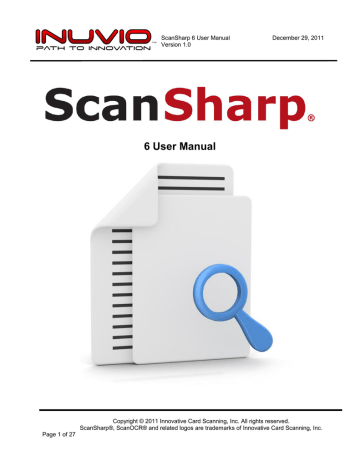
ScanSharp 6 User Manual
Version 1.0
December 29, 2011
4.
Getting Started
4.1. Minimum Requirements
The following are the minimum requirements for the ScanSharp® application. Please ensure that your computer meets the minimum requirements.
USB port (Refer to Appendix A for the scanner models that we have tested with ScanSharp®)
Processor: Intel Pentium 4 3GHz Processor
RAM: 512 megabytes (MB)
Hard disk space required: 10.8 megabytes (MB)
Internet connection (for software registration and activation and live update)
Operating Systems: o Windows XP Professional/Home (32 and 64 bit) o Windows Vista Professional/Home (32 and 64 bit) o Windows 7 Professional/Home (32 and 64 bit)
4.2. Installation
STOP:
If you have purchased ScanSharp® with a bundled scanner, place the scanner CD into the CD-ROM first and load the hardware driver before plugging your scanner in. The scanner hardware driver application will prompt you to plug the scanner in at the appropriate time. Then you can proceed with ScanSharp®.
After you click on Install Software the first screen of the installation will open. This is the first screen you see if you are installing from a downloaded version of the software. Click on “Next” to continue the install.
Page 6 of 27
Copyright © 2011 Innovative Card Scanning, Inc. All rights reserved.
ScanSharp®, ScanOCR® and related logos are trademarks of Innovative Card Scanning, Inc.
ScanSharp 6 User Manual
Version 1.0
December 29, 2011
Then read the End User Software License Agree ment (EULA) and click on “I Accept the terms of the license agreeme nt” and click “Next”.
By default the installation will load shortcuts into your Startup folder (this will auto start ScanSharp® each time when you log onto your computer), onto your desktop and into your Quick Launch Toolbar. You may choose not to install the shortcuts at these locations by deselecting the checkmark by each option. If you
Page 7 of 27
Copyright © 2011 Innovative Card Scanning, Inc. All rights reserved.
ScanSharp®, ScanOCR® and related logos are trademarks of Innovative Card Scanning, Inc.
ScanSharp 6 User Manual
Version 1.0
December 29, 2011 have a bundled scanner with the software, you may now choose to install the drivers for your scanner.
Choose the co rrect scanner from the “Drivers” list and the software will install your drivers at the end of the software installation. If your scanner is already installed you may still choose to load the drivers from the disk if they are more recent than those on your computer.
Choose the location for the install of ScanSharp® or accept the default path.
If you chose to install scanner drivers during the install, the installation will now prompt you to plug your scanner into an available USB port. Plug the scanner in now and click on “OK”.
Page 8 of 27
Copyright © 2011 Innovative Card Scanning, Inc. All rights reserved.
ScanSharp®, ScanOCR® and related logos are trademarks of Innovative Card Scanning, Inc.
ScanSharp 6 User Manual
Version 1.0
December 29, 2011
This concludes the software installation. Product licensing will immediately follow.
4.3. Licensing
INUVIO grants to you the right to use one copy of ScanSharp® software on a single computer or on single network server. If you install the ScanSharp® software on a network server, you must acquire and dedicate a license for each separate computer that will be used to operate the software. A license for
ScanSharp® software may not be shared or used concurrently on more than one computer.
When executing the software for the first time the software will request your license KEY for the product
Your permanent or trial license KEY should be entered at this time. The license KEY is automatically converted to uppercase and the dashes are added as you type. Press “OK” to continue to product registration. The license KEY will usually be delivered via E-MAIL from [email protected]
.
After entering a permanent license KEY and pressing “OK”, you will be prompted with a product registration dialog. Here we request some important information that will help us improve the quality of our support. Please take the time to enter the required information. If your license KEY is temporary you will
Page 9 of 27
Copyright © 2011 Innovative Card Scanning, Inc. All rights reserved.
ScanSharp®, ScanOCR® and related logos are trademarks of Innovative Card Scanning, Inc.
advertisement
Related manuals
advertisement
Table of contents
- 2 WELCOME
- 2 DISCLAIMER
- 2 CONTACT US
- 6 GETTING STARTED
- 10 SCANSHARP® AND YOUR SCANNER (HARDWARE)
- 11 CONFIGURATION
- 11 Directory Explorer
- 12 Image Viewer
- 13 Scanner Selection
- 14 Image Toolbar
- 17 Image Concatenation
- 18 SCANNING
- 21 Save to Location
- 21 Save to FTP
- 22 File Naming
- 22 ADF SUPPORT
- 24 PRINT SETTINGS
- 25 FREQUENTLY ASKED QUESTIONS