advertisement
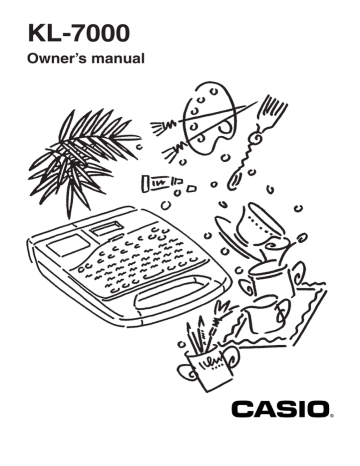
3. Press SET to initialize the Label Printer or ESC to abort the operation without initializing anything.
• If you press SET, the initial reset screen appears.
• See “Initial Settings” for the initial default settings of the Label Printer following the reset operation.
Power On Recall Function
Whenever you switch your Label Printer off, it stores the text that is currently on the display.
Immediately after you switch power on, you can recall the last text displayed by pressing
SET.
Important!
You can recall text by pressing SET when the text input display is clear, immediately after switching power on only. Even if you input text and then delete it, pressing SET will not recall stored text.
Auto Power Off Function
If you do not perform any key operation for about six minutes, the Label Printer automatically switches power off. To restore power, press ON.
• After you restore power, you can recall the last text that you displayed by pressing SET.
See “Power On Recall Function” for details.
Tape Cartridges
Use the procedures described below to load tape cartridge into the Label Printer. After you load the tape cartridge, be sure to use the procedure described under “To specify the tape width” to tell the Label Printer what width of tape you are using.
Important!
• Never try to push the tape back into the cassette. Once tape is out of the cassette, there is no way to wind it back in. Trying to do so can cause operational problems with the
Label Printer.
• Always make sure that Label Printer power is switched off before you replace the tape cartridge.
To load a tape cartridge
1. Make sure that the power of the Label Printer is switched off.
2. Press the tape cartridge compartment cover release and open the compartment cover.
• If there is a cartridge already installed in the unit, remove it by grasping the tape cartridge on both sides with your thumb and forefinger and lifting it straight up.
12
3. Remove the stopper from a new tape cartridge and check to see that the tape is ready to use.
• Make sure that the tape is under the tape guide and that it is not bent or twisted.
Tape guide
• Make sure that the tape does not extend too far past the tape guide. If it does, cut off the end with a pair of scissors.
4. Use a pencil or some other thin object to take up slack in the ink ribbon as shown in the illustration. Note that the tape does not move at this time.
• If the ink ribbon is slack when you load it into the Label Printer, it can break or cause some other problem.
13
advertisement
Related manuals
advertisement
Table of contents
- 5 Getting Acquainted
- 5 Important Precautions
- 7 General Guide
- 9 Label Printer Menus
- 10 Getting Ready
- 10 Power Supply
- 10 Replacing Batteries
- 11 To replace the memoryback-up battery
- 11 To replace the main batteries
- 12 AC Adaptor
- 12 To connect the AC adaptor
- 12 Switching Power On and Off
- 12 Resetting the Memory
- 12 To reset the memory
- 13 Power On Recall Function
- 13 Auto Power Off Function
- 13 Tape Cartridges
- 13 To load a tape cartridge
- 15 To specify the tape width
- 16 Display Contrast
- 16 Sound Effects
- 16 switching power on
- 16 To switch sound effects on and off
- 17 Setting the message language
- 17 To set the message language
- 17 Setting the unit of measurement
- 18 Demo Print
- 18 other than 6mm
- 18 6mm tape
- 19 and Illustrations
- 19 Display Symbols and Indicators
- 21 Basic Alpha-Numeric Input
- 21 To input alpha-numeric characters
- 22 About the CODE key
- 22 To input special symbols
- 23 To input illustrations
- 24 Characters
- 24 Moving the Cursor
- 24 To move the cursor
- 24 Deleting Individual Characters
- 24 To delete characters using the BS key
- 25 To delete characters using the DEL key
- 25 Deleting a Series of Characters
- 25 To delete a series of characters
- 25 Using the CLS Function
- 25 To clear all text from the display
- 26 To clear specific text
- 26 Overwrite and Insert
- 26 Overwrite
- 27 Insert
- 27 To switch between overwrite and insert
- 28 Text Effects
- 28 Specifying Character Attributes
- 28 characters
- 29 of text
- 29 existing text
- 30 Changing Fonts
- 30 How to tell the current font settings
- 30 To change the font setting
- 31 Changing Character Styles
- 31 How to tell the current style settings
- 32 To change the style setting
- 33 Changing Character Size
- 33 About Auto Fit
- 33 About the FIT mark
- 34 How to tell the current size settings
- 34 To change the characters size
- 35 Assigning Text Effects
- 35 Changing Text Effects
- 35 To assign text effects
- 36 To remove text effects
- 38 FORM Menu Functions
- 38 Fundamentals of Label Layout
- 39 Creating and Deleting Blocks
- 39 To create a block
- 39 To delete a block mark
- 39 Character Pitch
- 39 To specify the character pitch
- 40 Block Length
- 40 To specify a block length
- 41 To cancel block length settings
- 42 Tape Length
- 42 To select a preset tape length
- 43 To specify your own tape length
- 44 To cancel a tape length setting
- 44 Auto Feed
- 45 To select a feed option
- 45 Block Spacing
- 45 To specify the block spacing
- 45 To specify vertical printing
- 46 Mirror Image
- 46 To specify mirror image
- 46 Text Alignment
- 47 To specify text alignment
- 48 Justification
- 48 To switch justification on and off
- 49 Quick Formats
- 50 To select a built-in format
- 51 To cancel a built-in format
- 52 Presets
- 52 Using the presets menu
- 52 Preset (Auto) Layouts
- 52 a label
- 54 preset layout
- 54 memory
- 57 Preset Phrases
- 57 To print a preset phrases
- 57 Numbering
- 57 To print a numbered series
- 59 Printing
- 59 Printing a Tape
- 59 To print a tape
- 60 To show the image display
- 60 To show the layout display
- 60 To feed tape
- 61 To adjust the print density
- 61 Frame Printing
- 61 of the printing area
- 63 Part 10 Memory
- 63 Storing Data
- 63 To store data into memory
- 63 Recalling Data
- 64 To recall data from memory
- 64 Deleting Text
- 65 To delete text from memory
- 66 Part 11 Reference
- 66 Cleaning the Printer Head and Roller
- 66 To clean the printer head and roller
- 67 Resetting
- 68 About the Label Printer’s Keys
- 70 Troubleshooting
- 72 Messages
- 73 Initial Settings
- 74 Symbols, Illustrations and Frames
- 75 Preset (Auto) Layouts
- 79 Application Examples
- 80 Specifications