advertisement
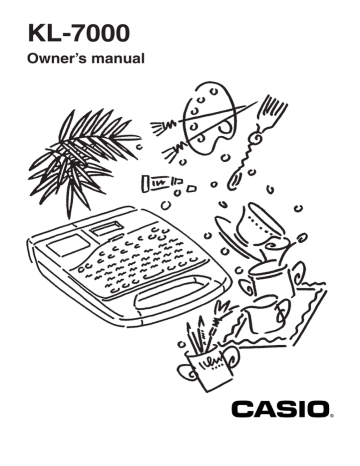
Part 3
Inputting Characters, Symbols, and Illustrations
This part of the manual tells you how to input characters. To make things easier to understand, we call everything you input a character regardless of whether it is actually a letter, number, or symbol. Explanations here all use the default settings that are in effect from the initial power-on screen.
For information on using other fonts, styles, effects and characters sizes, see page 27.
Important!
• You can input up to 127 characters. Further input becomes impossible after you input the
127th character.
Display Symbols and Indicators
Before getting into actual input, you should first become acquainted with the symbols and indicators used on the Label Printer display.
Function indicator
Shift indicator
Code indicator
Vertical printing indicator
Mirror printing indicator
Overwrite mode indicator
Caps mode indicator
Tape length
Character size indicator
Format imager
Character position marks
Cursor
FUNC
SHIFT
CODE
VERT
MIROR
OVER
CAPS
Yes SET
2 ✕ 2
5 5cm
CASIO
No ESC
A
A
A
SANS-SERIF
Style indicators
MANUAL FEED
6mm
Sans-serif indicators
Manual feed indicator
6mm tape indicator
Confirmation message
Cursor key operation indicators
• Function indicator
This indicator appears when you press FUNC. Pressing a key while this indicator is on the display causes the function marked above that key to be executed.
• Shift indicator
This indicator appears when you press SHIFT. While this indicator is on the display, the keyboard is shifted, so the letter keys input upper-case alpha characters. The number keys input the punctuation symbols marked in the upper right corners of the keys.
If both the caps mode indicator and the shift indicator are shown on the display, the keyboard is shifted to lower-case input.
The keyboard is unshifted (and the shift indicator disappears) as soon as you input a character.
18
• Code indicator
This indicator appears when you press CODE. While this indicator is on the display, the number keys input the accents marked above the keys.
The keyboard returns to normal (and the code indicator disappears) as soon as you input an accent.
• Vertical printing indicator
This indicator appears when the Label Printer is set up for vertical printing. Horizontal printing is performed when this indicator is not shown.
• Mirror image printing indicator
This indicator appears when the Label Printer is set up for mirror image printing. Normal
(non mirror image) printing is performed when this indicator is not shown.
• Overwrite mode indicator
This indicator appears when the Label Printer is in the overwrite mode. In the overwrite mode, inputting a character at a location where there is already a character, replaces the original character with a new one. When this indicator is not shown, the input character is inserted in front of the existing character.
• Caps mode indicator
This indicator appears when the Label Printer is in the caps (upper-case) mode. All letters you input in the caps mode are upper-case. When the caps mode indicator is not shown on the display, all letters are input as lower-case.
Note that the Label Printer stays in the caps mode until you press CAPS again.
If both the caps mode indicator and the shift indicator are shown on the display, the keyboard is shifted to lower-case input.
• Confirmation message
The confirmation message appears when you must make a yes-or-no choice for the message shown on the display. When this message appears, press SET for “yes” or ESC for
“no.”
• Cursor key operation indicators
These indicators show you what cursor key operations are available in the screen shown on the display. If the and indicators are shown, it means you can use the K and L cursor keys. If the and indicators are shown, it means you can use the H and J cursor keys.
• Style indicators
These indicators point to the character style that is currently in use. You can select between outline, shadow, and raised.
• Sans-serif indicator
This indicator appears when you are using the sans-serif font. The serif font is in effect when this indicator is not on the display.
• Manual feed indicator
This indicator appears when you are using manual feed instead of auto feed. Auto feed is in effect when this indicator is not on the display.
19
advertisement
* Your assessment is very important for improving the workof artificial intelligence, which forms the content of this project
Related manuals
advertisement
Table of contents
- 5 Getting Acquainted
- 5 Important Precautions
- 7 General Guide
- 9 Label Printer Menus
- 10 Getting Ready
- 10 Power Supply
- 10 Replacing Batteries
- 11 To replace the memoryback-up battery
- 11 To replace the main batteries
- 12 AC Adaptor
- 12 To connect the AC adaptor
- 12 Switching Power On and Off
- 12 Resetting the Memory
- 12 To reset the memory
- 13 Power On Recall Function
- 13 Auto Power Off Function
- 13 Tape Cartridges
- 13 To load a tape cartridge
- 15 To specify the tape width
- 16 Display Contrast
- 16 Sound Effects
- 16 switching power on
- 16 To switch sound effects on and off
- 17 Setting the message language
- 17 To set the message language
- 17 Setting the unit of measurement
- 18 Demo Print
- 18 other than 6mm
- 18 6mm tape
- 19 and Illustrations
- 19 Display Symbols and Indicators
- 21 Basic Alpha-Numeric Input
- 21 To input alpha-numeric characters
- 22 About the CODE key
- 22 To input special symbols
- 23 To input illustrations
- 24 Characters
- 24 Moving the Cursor
- 24 To move the cursor
- 24 Deleting Individual Characters
- 24 To delete characters using the BS key
- 25 To delete characters using the DEL key
- 25 Deleting a Series of Characters
- 25 To delete a series of characters
- 25 Using the CLS Function
- 25 To clear all text from the display
- 26 To clear specific text
- 26 Overwrite and Insert
- 26 Overwrite
- 27 Insert
- 27 To switch between overwrite and insert
- 28 Text Effects
- 28 Specifying Character Attributes
- 28 characters
- 29 of text
- 29 existing text
- 30 Changing Fonts
- 30 How to tell the current font settings
- 30 To change the font setting
- 31 Changing Character Styles
- 31 How to tell the current style settings
- 32 To change the style setting
- 33 Changing Character Size
- 33 About Auto Fit
- 33 About the FIT mark
- 34 How to tell the current size settings
- 34 To change the characters size
- 35 Assigning Text Effects
- 35 Changing Text Effects
- 35 To assign text effects
- 36 To remove text effects
- 38 FORM Menu Functions
- 38 Fundamentals of Label Layout
- 39 Creating and Deleting Blocks
- 39 To create a block
- 39 To delete a block mark
- 39 Character Pitch
- 39 To specify the character pitch
- 40 Block Length
- 40 To specify a block length
- 41 To cancel block length settings
- 42 Tape Length
- 42 To select a preset tape length
- 43 To specify your own tape length
- 44 To cancel a tape length setting
- 44 Auto Feed
- 45 To select a feed option
- 45 Block Spacing
- 45 To specify the block spacing
- 45 To specify vertical printing
- 46 Mirror Image
- 46 To specify mirror image
- 46 Text Alignment
- 47 To specify text alignment
- 48 Justification
- 48 To switch justification on and off
- 49 Quick Formats
- 50 To select a built-in format
- 51 To cancel a built-in format
- 52 Presets
- 52 Using the presets menu
- 52 Preset (Auto) Layouts
- 52 a label
- 54 preset layout
- 54 memory
- 57 Preset Phrases
- 57 To print a preset phrases
- 57 Numbering
- 57 To print a numbered series
- 59 Printing
- 59 Printing a Tape
- 59 To print a tape
- 60 To show the image display
- 60 To show the layout display
- 60 To feed tape
- 61 To adjust the print density
- 61 Frame Printing
- 61 of the printing area
- 63 Part 10 Memory
- 63 Storing Data
- 63 To store data into memory
- 63 Recalling Data
- 64 To recall data from memory
- 64 Deleting Text
- 65 To delete text from memory
- 66 Part 11 Reference
- 66 Cleaning the Printer Head and Roller
- 66 To clean the printer head and roller
- 67 Resetting
- 68 About the Label Printer’s Keys
- 70 Troubleshooting
- 72 Messages
- 73 Initial Settings
- 74 Symbols, Illustrations and Frames
- 75 Preset (Auto) Layouts
- 79 Application Examples
- 80 Specifications