Basic Operations. Yamaha MOTIF XF EDITOR VST, MOTIF XF
Add to My manualsadvertisement
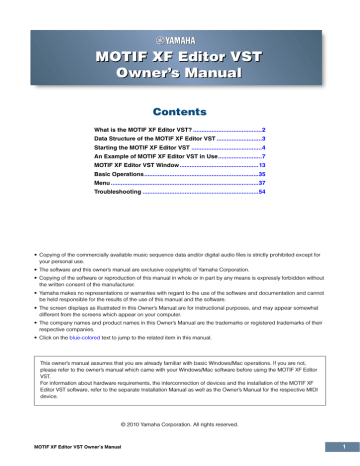
Basic Operations
Basic Operations
This section covers basic operations of the MOTIF XF Editor VST.
Naming a Voice
You can assign an original name of your choice to the edited Voice on the VOICE LIBRARY window,
GENERAL window in the Part Common General, and the Store window.
From the VOICE LIBRARY window ( page 15
), select a User Voice or Mixing Voice then click the selected
Voice so that you can edit the name. After editing the Voice name, pressing the <Enter> key or locating the cursor to another parameter finalizes the edited name while pressing the <Esc> key aborts it.
From the GENERAL window (below) and Store window ( page 49
), locate the cursor in the text box of “Voice
Name” at the top of this window, then edit the name in the text box as desired. After editing, pressing the
<Enter> key or locating the cursor to another parameter finalizes the edited name.
Searching for a Voice/Arpeggio Type
You can search for the desired Voice and Arpeggio type on the VOICE LIBRARY window ( page 15
) and ARP
LIBRARY window just by inputting a keyword in the text box at the bottom of these windows respectively.
Likewise, the Search function is available on the Import window ( page 38
).
Inputting a numerical value
When double clicking a value box such as that shown above, the value box can be edited and you can input a numerical value directly by using numeric keys. After editing, pressing the <Enter> key or locating the cursor to another parameter finalizes the value while pressing the <Esc> key aborts it. You can edit the value also by using the Cursor key or <Page Up>/<Page Down> key after clicking this box.
In Windows, to reset the value to its default, simultaneously hold down the <Ctrl> key and click on the value box. On the Mac, to reset the value to its default, simultaneously hold down the Command key and click on the value box. n For certain parameters, the value can be edited only by using the mouse and cannot be input directly by using the numeric keys.
MOTIF XF Editor VST Owner’s Manual 35
Basic Operations
Selecting a value
Clicking inside the value box like such as that shown above calls up the list box, from which you can select the desired value. You can also select the value also by clicking the arrow at right end of this box.
Using a knob
Dragging or clicking the knob such as that shown above changes the value of the corresponding parameter.
After clicking this, you can edit the value by using the cursor key or <Page Up>/<Page Down> key. If you want to make fine adjustments to the value, drag the mouse while holding the <Shift> key.
The specific operation of the knob is determined by the settings of the Knob Guide parameter and Knob
Mouse Control parameter in the Setup window (
page 40 ). In Windows, to reset the value to its default,
simultaneously hold down the <Ctrl> key and click on the knob. On the Mac, to reset the value to its default, simultaneously hold down the Command key and click on the knob.
Using a slider
Dragging or clicking the slider such as that shown above changes the value of the corresponding parameter.
After clicking this, you can edit the value by using the cursor key or <Page Up>/<Page Down> key. If you want to make fine adjustments to the value, drag the mouse while holding the <Shift> key.
The specific operation of the slider is determined by the setting of the Slider Mouse Control parameter in the
). In Windows, to reset the value to its default, simultaneously hold down the <Ctrl> key and click on the slider. On the Mac, to reset the value to its default, simultaneously hold down the
Command key and click on the slider.
Using a graph
Dragging one of the boxes in the graph (as shown above) changes the value of the corresponding parameter.
In Windows, simultaneously hold down the <Ctrl> key and click on the box to reset the corresponding value to the default setting. To reset the entire graph and its values to the default setting, simultaneously hold down the <Ctrl> key and click on any section in the graph (other than one of the boxes) to reset the entire graph and its values to the default setting. On the Mac, simultaneously hold down the Command key and click on the box to reset the corresponding value to the default setting. To reset the entire graph and its values to the default setting, simultaneously hold down the Command key and click on any section in the graph (other than one of the boxes) to reset the entire graph and its values to the default setting.
MOTIF XF Editor VST Owner’s Manual 36
advertisement
Related manuals
advertisement