Display Rear Housing Adjustment. Apple FW800, PowerBook G4 (12-inch 1.33GHZ
Add to my manuals
221 Pages
advertisement
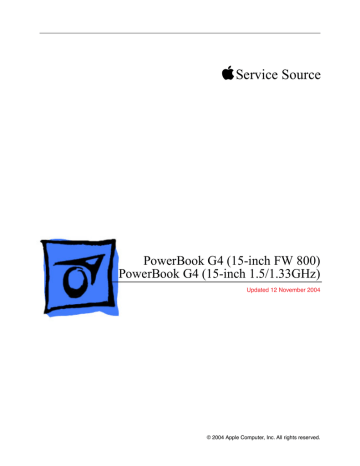
Display Rear Housing
Adjustment
Overview
Earlier display rear housing parts include a shim set on each side of the logo diffuser on the inner side of the housing. New replacement display housing parts include a new softer diffuser and no shim set. When you are replacing an LCD panel in a display assembly, you must either replace the display housing with a new display housing, or remove the shim set and replace the diffuser on the existing display housing. Follow this procedure to modify an earlier display housing.
Tools
This procedure requires the following tools:
• LCD panel with new softer diffuser
• Black stick (or other non-marring nylon or plastic pointed tool)
• Cloth rag
• Solvent to remove adhesive (such as Goof-Off goo remover)
• Fine-point permanent marking pen with black ink
• Compressed air
• Logo diffuser 922-6342 (included with replacement LCD panels)
Display Rear Housing Adjustment PowerBook G4 (15-inch FW 800_1.5/1.33GHz) Adjustments - 5
Preliminary Step
Before performing the display rear housing adjustment, check the current housing. If it appears as shown below (with a set of shims on both sides of the logo diffuser), continue with the procedure.
6 - PowerBook G4 (15-inch FW 800_1.5/1.33GHz) Adjustments Display Rear Housing Adjustment
Procedure
Important: The logo diffuser protects the Apple logo on the back of the housing. To protect the logo from damage, do not remove the diffuser until after the sets of shims have been removed.
1. Using a black stick, start to loosen the two sets of shims.
2. With one end loosened, peel up the sets of shims.
Display Rear Housing Adjustment PowerBook G4 (15-inch FW 800_1.5/1.33GHz) Adjustments - 7
3. If part of the foam strip sticks to the housing, remove it with a black stick or your fingers.
4. If a patch of adhesive remains on the housing, use a small amount of solvent on a rag to clean off the area.
5. Rub the patch until the adhesive is gone and the housing is clean.
8 - PowerBook G4 (15-inch FW 800_1.5/1.33GHz) Adjustments Display Rear Housing Adjustment
6. With the two sets of shims removed, the housing should appear as shown below with the square diffuser in the center of the display housing.
7. To prepare the housing for placement of the new diffuser, use a permanent marking pen along the four sides of the diffuser.
Display Rear Housing Adjustment PowerBook G4 (15-inch FW 800_1.5/1.33GHz) Adjustments - 9
8. Using a black stick, carefully pry up the diffuser foam at one corner, and pull it back.
9. Use the black stick to loosen all four sides of the diffuser. Be careful not to mar the logo.
10. Pull the diffuser off.
10 - PowerBook G4 (15-inch FW 800_1.5/1.33GHz) Adjustments Display Rear Housing Adjustment
11. Important: Before applying the new diffuser, make sure nothing adheres to the clear plastic window. If necessary, use an air compressor to remove any dust or particles.
12. Check both sides of the replacement diffuser to make sure it is completely clean.
Display Rear Housing Adjustment PowerBook G4 (15-inch FW 800_1.5/1.33GHz) Adjustments - 11
13. Remove the backing on the foam strips.
14. Because the diffuser is square, you may orient it in any way as long as it aligns with the pen lines on the housing. Place it straight against one line, and allow the foam strips to adhere to the housing and match up to the other pen lines.
Important: To avoid creating pressure points on the LCD panel, the adhesive foam must not ride up onto the plastic of the logo at any point, even slightly. Check this by running your finger along the foam. If it goes over the logo plastic, reapply the diffuser.
12 - PowerBook G4 (15-inch FW 800_1.5/1.33GHz) Adjustments Display Rear Housing Adjustment
15. With the diffuser secured on the housing, peel up the clear, protective film backing if it is installed. The backing will appear wrinkled if it is in place.
16. To make sure that the diffuser is installed correctly, hold the display housing up to a strong light and visually inspect the position of the foam strips to the clear plastic window. If you see an overlap, remove the diffuser and make sure a new one is installed correctly.
17. As a final check, turn over the housing and inspect the Apple logo for contamination.
The logo should be uniformly white.
Display Rear Housing Adjustment PowerBook G4 (15-inch FW 800_1.5/1.33GHz) Adjustments - 13
Service Source
Take Apart
PowerBook G4 (15-inch FW 800)
PowerBook G4 (15-inch 1.5/1.33GHz)
© 2004 Apple Computer, Inc. All rights reserved.
advertisement
* Your assessment is very important for improving the workof artificial intelligence, which forms the content of this project
Related manuals
advertisement
Table of contents
- 3 Latch Adjustment
- 7 Display Rear Housing Adjustment
- 17 General Information
- 17 Overview
- 18 New Procedures
- 18 Important Memory Note
- 19 Tools
- 20 Serial Number Location
- 21 Foot
- 24 Battery
- 26 Memory Door and Memory Cards
- 33 AirPort Extreme Card
- 39 Top Case
- 53 Keyboard
- 62 Backup Battery
- 66 Optical Drive
- 71 How to remove a stuck disc from the optical drive
- 73 Hard Drive
- 77 Modem
- 83 Bluetooth
- 87 Left Blower
- 90 Ambient Light Sensor Boards
- 94 Display Panel Assembly
- 100 Logic Board
- 115 Right Blower
- 117 Right USB Board
- 120 Speakers
- 123 PC Card Cage
- 126 AirPort Extreme Slot & Flex Cable
- 130 Heatsink and Blowers Assembly
- 133 Sound/DC-In Board
- 139 Bottom Case Assembly
- 142 Display Rear Housing
- 149 Display Hook Assembly
- 151 Inverter Board
- 155 Clutch Cover and Diversity Board
- 161 LVDS Cable
- 165 LCD Panel
- 171 Display Bezel
- 174 Display Clutch
- 179 General Information
- 179 Wire and Flex Cables
- 181 Hardware Troubleshooting Tools and Tips
- 181 Apple Hardware Test 2.0.6 (AHT)
- 181 Apple Service Diagnostic (ASD)
- 183 Resetting the Power Manager Unit (PMU)
- 184 Power-on pads on logic board
- 185 PMU Reset pads on logic board
- 185 Caps lock LED power check
- 186 Software Troubleshooting Tips and Tools
- 186 Mac OS X only
- 186 Login window and account
- 186 Customer forgot password
- 186 Safe Mode
- 188 Hardware Symptom Charts
- 188 How to Use the Symptom Charts
- 189 Power Adapter Note
- 190 Startup
- 190 The computer will not power on (no blower movement, hard drive spin up and display is not lit)
- 191 Memory error message “The built-in memory test has detected an error” appears on the screen
- 192 Blue screen appears (a spinning disc cursor may also be visible), Prohibitory Sign appears, Resta...
- 193 Flashing question mark appears on the screen
- 193 Computer begins to power up, the blowers and hard drive are spinning, pressing caps lock key and ...
- 194 System shuts down intermittently
- 194 System shuts down almost immediately after startup
- 195 Application Quits, Kernel panic or other booting problems
- 195 Error Beeps
- 195 Computer beeps once at startup
- 196 Computer beeps twice at startup
- 196 Computer beeps three times at startup
- 196 Computer beeps four times at startup
- 197 AirPort Extreme Card
- 197 AirPort Extreme Card not recognized
- 197 AirPort connection is slow
- 198 Battery
- 198 Battery will not eject
- 198 The battery won't charge
- 199 Battery life short
- 199 Bluetooth
- 199 Bluetooth system preferences does not show up under Hardware system preferences
- 199 Bluetooth Card not recognized by other devices
- 200 Display
- 200 Display latch not working
- 200 When displaying a single color over the screen area, the LCD panel shows one or more pixels that ...
- 202 Hard Drive
- 202 Internal hard drive will not initialize:
- 202 Keyboard
- 202 No response from any key on keyboard
- 203 No keyboard illumination
- 203 Half keyboard is illuminated.
- 204 Microphone
- 204 The microphone is not working
- 205 Modem
- 205 No modem dial tone
- 205 Modem does not respond (can hear dial tone)
- 206 Modem intermittently disconnects or low performance
- 207 Optical Drive
- 207 The optical drive does not accept CD or DVD disc (mechanical failure)
- 207 The optical drive does not eject CD or DVD disc
- 207 The disc icon does not show up on desktop, or a dialog box appears to initialize disc, when inser...
- 208 Difficulty writing to optical media
- 209 PC Card
- 209 PC Card will not insert into the PC Card slot
- 209 PC Card does not mount to the desktop
- 209 Ports
- 209 A USB port is not recognizing devices
- 210 A USB device not recognized by computer
- 210 A FireWire port is not recognizing devices
- 211 Sound
- 211 No sound heard and the Speakers section of the Sound system preference pane indicates that an ext...
- 211 No sound from speaker(s)
- 212 Distorted sound from speakers
- 213 Trackpad
- 213 The cursor does not move when you are using trackpad
- 213 The cursor intermittently does not move or moves erratically
- 214 Video
- 214 No display, or dim display, but computer appears to operate correctly
- 214 Computer appears to work, but no video on external device connected to the TV out port (S-video o...
- 214 No video on an external VGA device connected to the external monitor (DVI) port
- 215 No display, or dim display, but can display external video
- 215 Display has repetitive patterns
- 215 Display shows shifted color patterns
- 215 Display has permanent vertical or horizontal lines.
- 216 Misc. Symptoms
- 216 The Date and Time settings reset all the time
- 216 Feet came off the bottom case
- 216 Sleep LED does not come on when lid is closed
- 218 PowerBook G4 (15-inch FW 800) Exploded View
- 219 PowerBook G4 (15-inch 1.5/1.33GHz) Exploded View
- 220 PowerBook G4 (15-inch FW 800)/(15-inch 1.5/1.33GHz) Display Exploded View
- 221 PowerBook G4 (15-inch FW 800)/(15-inch 1.5/1.33GHz) Screw Matrix