advertisement
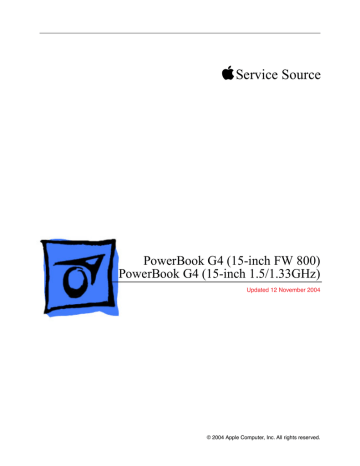
Optical Drive
Tools
This procedure requires the following tools:
• #0 Phillips screwdriver (magnetized)
• Thin double-back tape (if the backup battery will not re-stick securely)
• Black stick (or other nonconductive nylon or plastic flat-blade tool)
Part Location
Preliminary Steps
Before you begin, remove the following:
• Battery
• Top case
• Backup battery
50 - PowerBook G4 (15-inch FW 800_1.5/1.33GHz) Take Apart Optical Drive
922-6097
6.4 mm
Procedure
1. Remove the two screws from the drive hold-down bracket.
2. Lift out the bracket.
Optical Drive PowerBook G4 (15-inch FW 800_1.5/1.33GHz) Take Apart - 51
922-6090
3.2 mm
3. Remove the two screws, shown, then use a black stick, or the connector pull tab if present, to carefully loosen and disconnect the optical drive flex cable connector.
4. Lift up on the optical drive at its rear and remove.
52 - PowerBook G4 (15-inch FW 800_1.5/1.33GHz) Take Apart Optical Drive
922-6103
2.3 mm
5. Transfer the flex cable, side brackets and screws to the replacement optical drive.
6. To install the replacement optical drive, insert the front of the drive under any overhang at the front of the computer above the optical drive slot, then lower the back of the drive into place.
Important: Verify that the front of the drive does not catch above any bracket or overhang at the front of the optical drive bay.
Optical Drive PowerBook G4 (15-inch FW 800_1.5/1.33GHz) Take Apart - 53
7. Verify that both sides of the drive are fully seated.
8. Connect the optical drive flex cable connector to the logic board.
9. Reassemble the computer.
10. Testing the computer should include powering on, inserting an optical disc and ejecting it to make sure the drive is aligned with the opening and functioning properly.
Test the backup battery by plugging in the power adapter and letting the backup battery charge for half an hour. Then power on the computer and disconnect the power adapter, set the system clock, put the computer to sleep, remove the main battery for five seconds and reinstall. The date and time should not reset.
54 - PowerBook G4 (15-inch FW 800_1.5/1.33GHz) Take Apart Optical Drive
How to remove a stuck disc from the optical drive
1. Remove the four identical screws that hold the top cover to the drive.
2. Slide the top cover approximately 2 mm toward the back of the drive. Lift up the top cover to remove it.
Optical Drive PowerBook G4 (15-inch FW 800_1.5/1.33GHz) Take Apart - 55
3. Check the placement of the disc. It is either clamped to the turntable at the center of the disc, or it is wedged under one or more posts at the outer edge of the disc.
4. Holding the edge of the disc, press on the center clamp or hold the posts steady as you remove the disc from the drive.
Important: Do not touch any key components located near the disc.
5. Replace the top cover on the drive so that the small hooks on the top cover fit into the slots on the bottom cover. Then slide the top cover into place.
6. Replace the four screws.
7. Install the replacement drive, and reassemble and test the computer.
56 - PowerBook G4 (15-inch FW 800_1.5/1.33GHz) Take Apart Optical Drive
advertisement
* Your assessment is very important for improving the workof artificial intelligence, which forms the content of this project
Related manuals
advertisement
Table of contents
- 3 Latch Adjustment
- 7 Display Rear Housing Adjustment
- 17 General Information
- 17 Overview
- 18 New Procedures
- 18 Important Memory Note
- 19 Tools
- 20 Serial Number Location
- 21 Foot
- 24 Battery
- 26 Memory Door and Memory Cards
- 33 AirPort Extreme Card
- 39 Top Case
- 53 Keyboard
- 62 Backup Battery
- 66 Optical Drive
- 71 How to remove a stuck disc from the optical drive
- 73 Hard Drive
- 77 Modem
- 83 Bluetooth
- 87 Left Blower
- 90 Ambient Light Sensor Boards
- 94 Display Panel Assembly
- 100 Logic Board
- 115 Right Blower
- 117 Right USB Board
- 120 Speakers
- 123 PC Card Cage
- 126 AirPort Extreme Slot & Flex Cable
- 130 Heatsink and Blowers Assembly
- 133 Sound/DC-In Board
- 139 Bottom Case Assembly
- 142 Display Rear Housing
- 149 Display Hook Assembly
- 151 Inverter Board
- 155 Clutch Cover and Diversity Board
- 161 LVDS Cable
- 165 LCD Panel
- 171 Display Bezel
- 174 Display Clutch
- 179 General Information
- 179 Wire and Flex Cables
- 181 Hardware Troubleshooting Tools and Tips
- 181 Apple Hardware Test 2.0.6 (AHT)
- 181 Apple Service Diagnostic (ASD)
- 183 Resetting the Power Manager Unit (PMU)
- 184 Power-on pads on logic board
- 185 PMU Reset pads on logic board
- 185 Caps lock LED power check
- 186 Software Troubleshooting Tips and Tools
- 186 Mac OS X only
- 186 Login window and account
- 186 Customer forgot password
- 186 Safe Mode
- 188 Hardware Symptom Charts
- 188 How to Use the Symptom Charts
- 189 Power Adapter Note
- 190 Startup
- 190 The computer will not power on (no blower movement, hard drive spin up and display is not lit)
- 191 Memory error message “The built-in memory test has detected an error” appears on the screen
- 192 Blue screen appears (a spinning disc cursor may also be visible), Prohibitory Sign appears, Resta...
- 193 Flashing question mark appears on the screen
- 193 Computer begins to power up, the blowers and hard drive are spinning, pressing caps lock key and ...
- 194 System shuts down intermittently
- 194 System shuts down almost immediately after startup
- 195 Application Quits, Kernel panic or other booting problems
- 195 Error Beeps
- 195 Computer beeps once at startup
- 196 Computer beeps twice at startup
- 196 Computer beeps three times at startup
- 196 Computer beeps four times at startup
- 197 AirPort Extreme Card
- 197 AirPort Extreme Card not recognized
- 197 AirPort connection is slow
- 198 Battery
- 198 Battery will not eject
- 198 The battery won't charge
- 199 Battery life short
- 199 Bluetooth
- 199 Bluetooth system preferences does not show up under Hardware system preferences
- 199 Bluetooth Card not recognized by other devices
- 200 Display
- 200 Display latch not working
- 200 When displaying a single color over the screen area, the LCD panel shows one or more pixels that ...
- 202 Hard Drive
- 202 Internal hard drive will not initialize:
- 202 Keyboard
- 202 No response from any key on keyboard
- 203 No keyboard illumination
- 203 Half keyboard is illuminated.
- 204 Microphone
- 204 The microphone is not working
- 205 Modem
- 205 No modem dial tone
- 205 Modem does not respond (can hear dial tone)
- 206 Modem intermittently disconnects or low performance
- 207 Optical Drive
- 207 The optical drive does not accept CD or DVD disc (mechanical failure)
- 207 The optical drive does not eject CD or DVD disc
- 207 The disc icon does not show up on desktop, or a dialog box appears to initialize disc, when inser...
- 208 Difficulty writing to optical media
- 209 PC Card
- 209 PC Card will not insert into the PC Card slot
- 209 PC Card does not mount to the desktop
- 209 Ports
- 209 A USB port is not recognizing devices
- 210 A USB device not recognized by computer
- 210 A FireWire port is not recognizing devices
- 211 Sound
- 211 No sound heard and the Speakers section of the Sound system preference pane indicates that an ext...
- 211 No sound from speaker(s)
- 212 Distorted sound from speakers
- 213 Trackpad
- 213 The cursor does not move when you are using trackpad
- 213 The cursor intermittently does not move or moves erratically
- 214 Video
- 214 No display, or dim display, but computer appears to operate correctly
- 214 Computer appears to work, but no video on external device connected to the TV out port (S-video o...
- 214 No video on an external VGA device connected to the external monitor (DVI) port
- 215 No display, or dim display, but can display external video
- 215 Display has repetitive patterns
- 215 Display shows shifted color patterns
- 215 Display has permanent vertical or horizontal lines.
- 216 Misc. Symptoms
- 216 The Date and Time settings reset all the time
- 216 Feet came off the bottom case
- 216 Sleep LED does not come on when lid is closed
- 218 PowerBook G4 (15-inch FW 800) Exploded View
- 219 PowerBook G4 (15-inch 1.5/1.33GHz) Exploded View
- 220 PowerBook G4 (15-inch FW 800)/(15-inch 1.5/1.33GHz) Display Exploded View
- 221 PowerBook G4 (15-inch FW 800)/(15-inch 1.5/1.33GHz) Screw Matrix