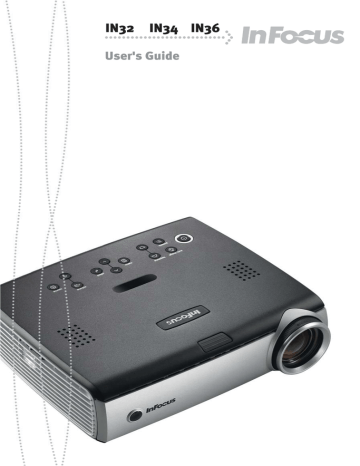advertisement
▼
Scroll to page 2
of
47
advertisement
Key Features
- XGA 1024x768 resolution
- Computer and video inputs
- Keystone correction
- Zoom and focus
- Remote control
- Easy setup
- Troubleshooting guide
Related manuals
Frequently Answers and Questions
What is the native resolution of the Infocus IN32 projector?
The native resolution is XGA 1024x768.
How do I adjust the image for squareness?
Use the keystone buttons on the keypad or the Picture>Advanced menu to adjust the vertical keystone.
What sources can I connect to the projector?
You can connect computers, DVD players, or other video devices via S-video, composite video, or audio cables.
What if my projector's temperature light turns on?
Make sure the vents aren't blocked, allow the projector to cool for one minute, and unplug it. Wait another minute, plug it back in, and turn it on. If the light persists, the lamp might need replacement.
advertisement