advertisement
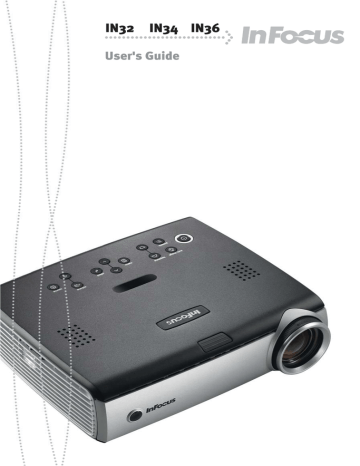
Displaying a video image
Remove the lens cap. remove lens cap
Press the Power button on the top of the projector or the remote.
The Power light on the Status Indicator Panel (page 12) blinks green and the
fans start to run. When the lamp comes on, the start up screen displays and the Power light is steady green. It can take a minute for the image to achieve full brightness.
.
? No startup screen?
Plug in and turn on the video device.
The video device’s image should appear on the projection screen. If it doesn’t, press the Source button on the keypad. press Power button turn on video device
Adjust the height of the projector by pressing the release button to extend the elevator foot. Rotate the leveling foot, if necessary. adjust height elevator foot adjust distance
Position the projector the desired distance from the screen, so that the lens is
perpendicular to the screen. See page 36 for a table listing screen sizes and
distances to the screen.
10 release button rotate leveling foot
Adjust the zoom or focus rings by rotating them until the desired image size and focus are produced. adjust zoom and focus
If the image is not square, adjust the vertical keystone using the buttons on the keypad.
Press the upper Keystone button to reduce the upper part of the image, and press the lower Keystone button to reduce the lower part.
You can also adjust the keystone via the menus. See page 25.
Adjust the volume on the keypad.
Adjust the Contrast, Brightness, Color, or Tint in the Picture menu.
See page 24 for help with the menus.
adjust keystone adjust volume adjust Picture menu focus zoom
11
advertisement
Related manuals
advertisement
Table of contents
- 12 Introduction
- 14 Connecting a computer
- 14 Required computer connections
- 16 Displaying a computer image
- 17 Adjusting the image
- 18 Connecting a video device
- 19 Displaying a video image
- 21 Shutting down the projector
- 21 Troubleshooting your setup
- 29 Using the keypad buttons
- 30 Using the remote control
- 31 Using the audio
- 32 Optimizing computer images
- 32 Presentation features
- 32 Optimizing video images
- 32 Customizing the projector
- 33 Using the menus
- 34 Picture menu
- 37 Settings menu
- 41 Maintenance
- 41 Cleaning the lens
- 41 Using the security lock
- 42 Replacing the projection lamp
- 44 Cleaning the lamp filter screens
- 45 Appendix
- 45 Projected image size
- 46 INDEX