Using scene files. Panasonic AG-AF100P
Add to My manuals126 Pages
Panasonic AG-AF100P is a professional-quality Memory Card Camera-Recorder designed for capturing high-resolution video and audio. With its advanced features and compact size, it's perfect for a wide range of applications, including filmmaking, journalism, and event videography.
advertisement
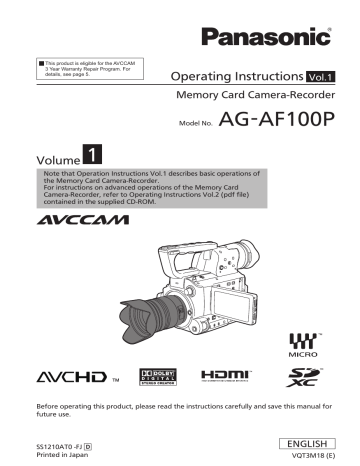
Using scene files
The settings according to the variety of shooting circumstances are stored SCENE FILE MENU.
They are selected via the SCENE SELECT on the settings menu SCENE FILE screen.
When the camera-recorder is shipped from the factory, the following files are stored.
F1:
File suitable for normal shooting.
F2: FLUO.
File suitable for shooting under fluorescent lights, ie. indoors.
F3: SPARK
File suitable for shooting with fuller variations of resolution, coloring and contrast.
F4: B-STR
File for broadening the contrast of dark parts, such as when shooting sunsets.
F5: CINE V
File suitable for shooting movie-like scenes where the contrast is to be emphasized. (The recording format remains unchanged even when the scene file is changed. It must be set using the REC FORMAT item on the SCENE
FILE screen. (Page 51))
F6: CINE D
File suitable for shooting movie-like scenes where the dynamic range is to be emphasized. (The recording format remains unchanged even when the scene file is changed. It must be set using the REC
FORMAT item on the SCENE FILE screen.
(Page 51))
Changing scene file settings
The setting value of the scene file can be changed.
Also you can save the changed scene file to each position of the SCENE FILE dial.
Example: Change the name of the scene file.
1
Set the POWER switch to ON.
2
Select the scene file to be changed in the
SCENE FILE MENU.
3
In the setup menus, select the SCENE FILE screen.
•
•
For menu operation (Page 44 of Vol.1)
Operations may also be performed using buttons on the remote control that correspond to those on the camera. For details, see “Description of parts (Remote control) ”. (Page 23 of Vol.1)
4
Tilt the Operation lever in the directions and select the NAME EDIT item.
5
Push the Operation lever (or tilt in the direction), tilt in the direction to select
YES, and push the Operation lever again.
19
20
Using scene files (continued)
6
Set a 6-character filename with the
Operation lever when the following screen is displayed.
Set the same as user information. (Page 27)
Characters that can be set •
Space, A to Z, 0 to 9, : ; < = > ? @ [ ] ^_-./
If the RESET/TC SET button is pressed when the filename has been set, the characters are cleared.
7
After you finish setting the filename, push the Operation lever.
8
Select YES on the confirmation screen.
•
•
Selecting YES will close the NAME EDIT screen and confirm all changes.
Once confirmed, all changed names and values will be saved even if the power is switched off or the scene dial is moved.
advertisement
Key Features
- Records Full HD video at up to 60p
- Uses SD/SDHC/SDXC memory cards for recording
- Features a built-in stereo microphone and headphone jack
- Has a variety of manual controls, including focus, exposure, and white balance
- Supports both NTSC and PAL video formats
- Comes with a 3-year warranty
Related manuals
Frequently Answers and Questions
What is the maximum recording time?
Can I use this camera to take still images?
How do I connect this camera to my computer?
What is the difference between the AG-AF100P and the AG-AF101P?
advertisement
Table of contents
- 2 Read this first!
- 4 IMPORTANT SAFETY INSTRUCTIONS
- 5 Recommendation for Use of Genuine Panasonic Battery (Rechargeable Battery)
- 6 Contents
- 8 Outline of operations
- 9 Please read before use
- 9 Lenses compatible with this camera
- 10 Lens attachment and detachment
- 12 SD Memory Cards compatible with this product
- 13 (SD speed class 4)
- 13 (SD speed class 6)
- 14 Operating precautions
- 16 Precaution for use
- 19 Accessories
- 19 Optional accessories
- 20 Description of parts
- 20 Left side
- 21 Right side and rear side
- 22 Left side and front side
- 23 Remote control
- 23 Recharging the battery
- 23 Recharging
- 25 Power sources
- 25 Using the battery
- 25 Using the AC adaptor
- 26 Adjusting the hand strap
- 26 Attaching/detaching the handle
- 26 Attaching/detaching the grip
- 27 The remote control
- 27 Insert the battery
- 27 Remote control usable range
- 27 Turn on/off the camera
- 28 Tally lamp
- 29 Viewfinder
- 29 Using the viewfinder
- 30 Using the LCD
- 30 Emphasizing outlines
- 31 Adjusting the screen display
- 32 Changing backlight brightness
- 33 Setting the calendar
- 35 Basic shooting operations
- 35 Preparing for recording
- 35 Checking photos taken (REC CHECK)
- 36 SD Memory Card access lamp
- 36 Selecting a slot
- 36 Formatting SD Memory Cards
- 37 SD Memory Card recording times
- 38 Removing SD Memory Card
- 38 Protecting SD Memory Cards
- 38 Repairing SD Memory Cards
- 39 Basic operations of the camera
- 39 Manual focusing
- 40 Using focus assist
- 40 Iris adjustments
- 41 Adjusting the gain
- 41 Light intensity adjustments
- 41 Adjusting the white balance
- 44 Using the setup menus
- 44 Using the menus
- 44 Initializing the menu settings
- 46 Setup menu structure
- 46 Menu
- 48 Specifications
- 54 Contents
- 56 Shooting in progressive mode
- 57 Shooting techniques for different targets
- 57 Self-portrait shooting
- 57 Zebra pattern
- 58 Marker
- 58 Checking and displaying shooting status
- 58 PRE REC
- 58 Relay function
- 59 Variable frame rate (VFR)
- 62 Shooting using the FUNCTION knob
- 63 Optical Image Stabilizer
- 63 Adding effects to images
- 63 Using the USER buttons
- 63 Backlight compensation
- 63 Color bars
- 64 Wave form monitor function
- 64 Adjusting the volume while shooting
- 65 Shot mark function
- 65 Index recording
- 65 LAST CLIP function
- 65 CAPTURE function
- 66 Adjusting the shutter speed
- 66 Using the SHUTR/F.RATE dial
- 66 Setting the SHUTTER
- 66 Setting the SYNCRO SCAN
- 66 FRAME RATE setting
- 68 Synchro scan
- 69 Switching Audio Input
- 69 Using the built-in microphone
- 69 Using an external microphone and audio equipment
- 70 Adjusting the recording level
- 71 Using scene files
- 71 Changing scene file settings
- 73 Saving scene files and other settings on SD Memory Cards
- 74 Clip metadata
- 75 Uploading the metadata (META DATA)
- 75 Selecting the USER CLIP NAME recording method
- 76 Using the Counter
- 76 Counter display
- 76 TC preset mode
- 77 Charging the built-in battery/Setting the time code
- 77 Recharging the built-in battery
- 77 Setting the time code
- 77 Specifying the time code (TC PRESET)
- 79 Setting user information
- 80 Basic playback operations
- 81 Thumbnail screen
- 81 Basic thumbnail screen operations
- 83 Adding shot marks to clips
- 83 Select the card slot for playback
- 84 Playback settings (PLAY SETUP)
- 84 Select the card slot for playback
- 84 Repeat playback (REPEAT PLAY)
- 85 Resume playback (RESUME PLAY)
- 85 Set skip method (SKIP MODE)
- 86 Thumbnail operations
- 86 Selecting the thumbnail display method (THUMBNAIL)
- 87 Deleting and protecting clips (OPERATION)
- 88 Copying clips (COPY)
- 89 Format card and check clip and card information (CARD FUNCTIONS)
- 91 Useful playback functions
- 91 Fast forward/rewind
- 91 Next/previous clip
- 92 Frame-by-frame playback
- 92 Adjust volume
- 92 Viewing images on a television
- 92 Checking the date and time
- 93 Connecting external units
- 93 Headphones
- 93 External microphone
- 94 Computer (non-linear editing/file transfer)
- 94 TV/Monitor
- 96 Nonlinear editing
- 97 Screen displays
- 97 Regular displays
- 100 Main warning displays
- 102 Setting the DISPLAY items
- 103 Setup menu list
- 103 SCENE FILE screen
- 105 SW MODE screen
- 108 RECORDING SETUP screen
- 109 TC/UB SETUP screen
- 110 AV IN/OUT SETUP screen
- 111 DISPLAY SETUP screen
- 113 CARD FUNCTIONS screen
- 113 USER FILE screen
- 114 META DATA screen
- 114 OTHER FUNCTIONS screen
- 116 PLAY SETUP screen
- 117 THUMBNAIL screen
- 117 OPERATION screen
- 118 Before calling for service
- 122 Updating the firmware incorporated into the unit
- 123 Cleaning
- 124 Storage Precautions
- 125 How to handle data recorded on SD Memory Card