advertisement
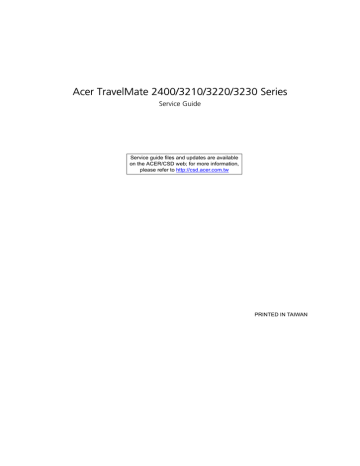
Chapter 2
System Utilities
BIOS Setup Utility
The BIOS Setup Utility is a hardware configuration program built into your computer’s BIOS (Basic Input/
Output System).
Your computer is already properly configured and optimized, and you do not need to run this utility. However, if you encounter configuration problems, you may need to run Setup. Please also refer to Chapter 4
Troubleshooting when problem arises.
To activate the BIOS Utility, press
m
during POST (when “Press <F2> to enter Setup” message is prompted on the bottom of screen).
Press m to enter setup. The default parameter of F12 Boot Menu is set to “disabled”. If you want to change boot device without entering BIOS Setup Utility, please set the parameter to “enabled”.
Press <F12> during POST to enter multi-boot menu. In this menu, user can change boot device without entering BIOS SETUP Utility.
Chapter 2 33
Navigating the BIOS Utility
There are six menu options: Info., Main, System Devices, Security, Boot, and Exit.
Follow these instructions:
T
T
To choose a menu, use the cursor left/right keys (zx).
To choose a parameter, use the cursor up/down keys ( wy).
T
T
T
T
To change the value of a parameter, press por q.
A plus sign (+) indicates the item has sub-items. Press e to expand this item.
Press ^ while you are in any of the menu options to go to the Exit menu.
In any menu, you can load default settings by pressing t. You can also press u to save any changes made and exit the BIOS Setup Utility.
Insyde Software SCU Sep 20, 2005 11:40:09 AM
Main
A dvanced S ecurity B oot E x it
----Devices---------------------------------------------------
Product Name = TravelMate 3210 Light
Manufacture Name = Acer
BIOS Version = V1.00
VGA Version = 3104
HDD Model Name = HTC426040G9AT00
HDD Serial Number = 4EB660
ATAPI Model Name = MATSHITADVD-RAM
UJ-832S
Serial Number = ( 32 bytes)
Asset Tag = (32 bytes)
UUID = (16 bytes)
-----System-------------------------
CPU = Intel® Pentium ® M
CPU speed = 1.73 GHz
L2 Cache = 2048 KB
----Memory------------------------
System Memory = 640 KB
Extended Memory = 247MB
VGA Memory = 8 MB
Setup system date, time. Enable boot logo and get system information.
NOTE: You can change the value of a parameter if it is enclosed in square brackets. Navigation keys for a particular menu are shown on the bottom of the screen. Help for parameters are found in the Item
Specific Help part of the screen. Read this carefully when making changes to parameter values. Please
note that system information vary in models.
34 Chapter 2
Main
Insyde Software SCU Sep 20, 2005 11:40:09 AM
Main
A dvanced S ecurity B oot E x it
----Devices---------------------------------------------------
Product Name = TravelMate 3210 Light
Manufacture Name = Acer
BIOS Version = V1.00
VGA Version = 3104
HDD Model Name = HTC426040G9AT00
HDD Serial Number = 4EB660
ATAPI Model Name = MATSHITADVD-RAM
UJ-832S
Serial Number = ( 32 bytes)
Asset Tag = (32 bytes)
UUID = (16 bytes)
-----System-------------------------
CPU = Intel® Pentium ® M
CPU speed = 1.73 GHz
L2 Cache = 2048 KB
----Memory------------------------
System Memory = 640 KB
Extended Memory = 247MB
VGA Memory = 8 MB
Setup system date, time. Enable boot logo and get system information.
NOTE: The system information is subject to different models.
Parameter
Product Name
Manufacturer Name
BIOS Version
VGA Version
HDD Model Name
HDD Serial Number
ATAPI Mode Name
Serial Number
Asset Tag
UUID
CPU
Chapter 2
Description
This field displays the prodcut name of the system.
This field displays the manufacturer name of the system
This field displays the BIOS version of the system.
This field shows the VGA firmware version of the system.
This field shows the model name of HDD installed on primary IDE master.
This field displays the serial number of HDD installed on primary IDE master.
This field displays the mofel name of devices installed on secondary IDE master. The hard disk drive or optical drive model name is automatically detected by the system.
This field displays the serial number of this unit.
This field displays the asset tag of this unit.
This will be visible only when an internal LAN device is presenting.
UUID=32bytes
This field shows the brand name of the system CPU.
35
Parameter
CPU speed
L2 Cache
System Memory
Extended Memory
VGA Memory
Description
This field displays CPU L2 cache size. It varies in CPU type.
This field reports the memory size of system base memory. The size is fixed to 640 KB.
This field reports the memory size of the extended memory in the system. Extended memory size = Total memory size - 2MB
VGA Memory size:
Discrete = 64 or 128MB (depends on actual VRAM size)
TurboCache = 32MB (actual TurboCache VRAM size)
Intel(R) 915 DVMT: you can select the following options:
1. 64MB (8MB pre-allocated + 56MB DVMT)
2. 128MB (8MB pre-allocated + 128MB DVMT)-Default value
3. Max DVMT (160MB on 256MB system memory, 224MB on 512 and above system memory).
The Main screen displays a summary of your computer hardware information, and also includes basic setup parameters. It allows the user to specify standard IBM PC AT system parameters.
36
Insyde Software SCU Sep 30, 2005 11:40:09 AM
Main
Date and
T
Advanced Security ime
Boot Exit
Power On Display
----------------Power On Display---------------
ˇ
Q
uiet Boot
ˇ
L
CD Auto DIM
( ˙ ) Auto
( ) Both
ˇ
N
etwork Boot
_ F12 Boot Menu
ˇ D2D
R
ecovery
OK Cancel
Press <Tab> key to select a control. <OK> button or <Enter> key accept entries. <Cancel> button or <Esc> key reject entries. Use cursor, spacebar, and numeric keys to change values. <Alt> key activates accelerators.
NOTE: The screen above is for your reference only. Actual values may differ.
Chapter 2
The table below describes the parameters in this screen. Settings in boldface are the default and suggested parameter settings.
Parameter
Date and Time
Quiet Boot
Power on display
LCD Auto Dim
Network Boot
F12 Boot Menu
D2D Recovery
Description
The hours are displayed with 12 hour format. The values setin these two fields take effect immediately.
Determines if the system will display customer logo and summary screen or not.
Enable: Customer logo is displayed, and summary screen is disabled.
Disabled: Custoemr logo is not displayed, and summary screen is enabled.
Auto: During power process, the system will detect if any display device is connected on external video port. If any external display device is connected, the power on display will be in CRT
(or projector) only mode. Otherwise it will be in
LCD only mode.
Both: Simultaneously enable both the integrated
LCD screen and the system’s external video port
(for an external CRT or projector).
Determines if the system will automatically dim the LCD brightness in order to save power when
AC is not present.
The system will support an automatic dimming of the LCD backlight when the AC power is NOT available (running on battery power).
Enables, disables the system boot from LAN
(remote server).
Enables, disables Boot Menu during POST.
Enables, disables D2D Recovery function. The function allows the user to create a hidden partition on hard disc drive to store operation system and restore the system to factory defaults.
Format/Option
Option: Enabled or Disabled
Option: Auto or Both
Option: Enabled or Disabled
Option: Enabled or Disabled
Option: Disabled or Enabled
Option: Enabled or Disabled
NOTE: You can also enable Acer disc-to-disc system recovery via Alt+F10 during POST.
Chapter 2 37
Advanced
The Advanced menu screen contains parameters involving your hardware devices. It also provides advanced settings of the system.
Insyde Software SCU Sep 30, 2005 11:40:09 AM
Main
Advanced
Security Boot Exit
--------------------------Infrared Port(FIR)-----------------------
Infrared Port (
F
IR)
Max. Graphics Memory
ˇ Legacy
U
SB Support
-----FIR I/O settings---
(˙) Disabled
( ) Enabled
-Mode Setting for IRDA-
( ) Normal (16550)
( ) IrDA (HPSIR)
( ) ASK IR
(˙) FAST IR
DMA Setting For FIR
( ) DMA1
(˙) DMA2
( ) DMA3
OK Cancel
<Tab> <Right> <Left> for block select. <Up> <Down> for item select.
< Enter> for accept. <Cancel> <Esc> for reject. <Alt> activates accelerators.
<Space> for Enable or Disable.
The table below describes the parameters in the screen. Settings in boldface are the default and suggested parameter settings.
.
Parameter
Infrared Port
Max Graphics Memory
Legacy USB support
Description
Enables or disables the infrared port.
This option is only available on Intel (R) 915 UMA system.
This feature allows you to USB keyboard entering
BIOS Setup. This feature also allows you to use a
USB keyboard in DOS without additional driver.
USB floppy boot and Crisis Recovery from USB floppy is also supported.
Options
Disabled /Enabled
64MB/ 128MB /DVMT
Enabled /Disabled
38 Chapter 2
Security
The Security screen contains parameters that help safeguard and protect your computer from unauthorized use.
Insyde Software SCU Sep 30, 2005 11:40:09 AM
Boot Exit
Set User Password
Set Supervisor Password
_ Lock HardDisk Drive --------Set Supervisor password----------------
Enter old Supervisor password: . . . . . . . . . .
Enter new Supervisor Password: . . . . . . . . . ..
Verify new Supervisor Password: . . . . . . . . . .
[ ] Boot System
Enter new password. Password will NOT be displayed
OK Cancel
The table below describes the parameters in this screen. Settings in boldface are the default and suggested parameter settings.
Set Supervisor/User Password
If password on boot is required, the password must be set otherwise it cannot be enabled.
The formats of the password are as follows:
Length 10 characters
Characters Alphanumeric keys only. The shift status i.e. Ctrl, Shift, Alt and Capital are ignored.
Parameter
Set User Password
Set Supervisor Password
Lock HardDisk Drive
Description
Press Enter to set the user password. When set, this password protects the BIOS Setup
Utility from unauthorized access.
Press Enter to set the administrator password.
When set, this password protects the BIOS
Setup Utility from unauthorized access.
Allows the user to specify whether or not a password is required to access hard disk drive.
Option
Disabled or Enabled
NOTE: When you are prompted to enter a password, you have three tries before the system halts. Don’t forget your password. If you forget your password, you may have to return your notebook computer to your dealer to reset it.
Chapter 2 39
Boot
This menu allows the user to decide the order of boot devices to load the operating system. Bootable devices includes the distette drive in module bay, the onboard hard disk drive and the CD-ROM in module bay.
Insyde Software SCU Se[ 30, 2005 11:40:09 AM
Main Advanced Security
Boot
Exit
Boot Device `
----- Boot Device ----
Hard Drive
CD-ROM/DVD Drive
Floppy Device
Network Boot
Press <Tab> key to select a control. <OK> button or <Enter> key accept entries. <Cancel> button or <ESC> key reject entries. Use spacebar and number keys to change value <Alt> key activates accelerators.
40 Chapter 2
Exit
The Exit screen contains parameters that help safeguard and protect your computer from unauthorized use.
Insyde Software SCU Sep 30, 2005 11:40:09
Main Advanced Security Boot Exit
Exit Saving Changes
--------------Exit Saving Changes------------------ Exit Discarding Changes
Press <OK> to save the current Load Setup Defaults
Setup parameters to CMOS RAM. Discard Changes
The system will reboot!!!
OK Cancel
<Tab> <Right> <Left> for block select. <Up> <Down> for item select.
< Enter> for accept. <Cancel> <Esc> for reject. <Alt> activates accelerators.
<Space> for Enable or Disable.
The table below describes the parameters in this screen.
Parameter
Exit Saving Changes
Exit Discarding Changes
Load Setup Default
Discard Changes
Description
Exit System Setup and save your changes to CMOS.
Exit utility without saving setup data to CMOS.
Load default values for all SETUP item.
Load previous values from CMOS for all SETUP items.
Chapter 2 41
advertisement
Related manuals
advertisement
Table of contents
- 7 Features
- 10 System Block Diagram
- 11 Board Layout
- 11 Top View
- 12 Bottom View
- 13 A TravelMate tour
- 13 Front View
- 14 Closed Front View
- 14 Left View
- 16 Right View
- 17 Rear Panel
- 18 Bottom Panel
- 19 Indicators
- 20 Launch Keys
- 21 Touchpad
- 21 Touchpad Basics
- 23 Using the Keyboard
- 23 Lock Keys and embedded mumeric keypad
- 24 Windows Keys
- 25 Hot Keys
- 27 Special Key
- 28 Hardware Specifications and Configurations
- 39 BIOS Setup Utility
- 40 Navigating the BIOS Utility
- 41 Main
- 44 Advanced
- 45 Security
- 46 Boot
- 47 Exit
- 48 BIOS Flash Utility
- 51 General Information
- 51 Before You Begin
- 52 Disassembly Procedure Flowchart
- 54 Removing the Battery Pack
- 55 Removing the Wireless LAN Card/the HDD Module/the Memory/the CPU/ the ODD Module and the LCD Module
- 55 Removing the Wireless LAN Card and the HDD Module
- 55 Removing the Memory and the CPU
- 56 Removing the ODD Module and the LCD module
- 59 Disassembling the Main Unit
- 59 Separate the Main Unit Into the Upper and the Lower Case Assembly
- 59 Disassembling the Upper Case Assembly
- 60 Disassembling the Lower Case Assembly
- 62 Disassembling the LCD Module
- 63 Disassembling the External Modules
- 63 Disassembling the HDD Module
- 63 Disassembling the ODD Module
- 65 System Check Procedures
- 65 External Diskette Drive Check
- 65 External CD-ROM Drive Check
- 65 Keyboard or Auxiliary Input Device Check
- 65 Memory check
- 66 Power System Check
- 67 Touchpad check
- 68 Insyde MobilePro BIOS POST Beep Code and POST Messages
- 70 Insyde MobilePro BIOS POST Codes
- 74 Index of Symptom-to-FRU Error Message
- 78 Intermittent Problems
- 79 Undetermined Problems
- 80 Top View
- 81 Bottom View
- 83 Exploded Diagram
- 83 The System
- 84 Upper Case Assembly
- 85 Lower Case Assembly
- 86 LCD Module
- 87 HDD Module
- 87 ODD Module