Shooting Options: Shooting Menu (P, S, A, M Modes). Nikon P100, Coolpix P100
Add to my manuals
216 Pages
advertisement
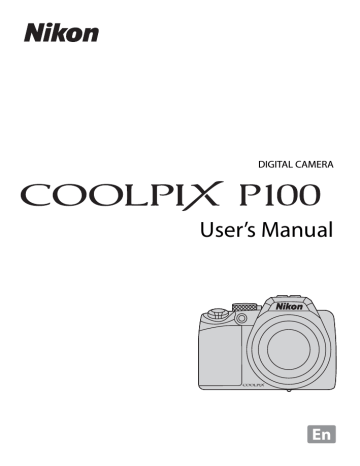
Shooting Options: Shooting Menu (
A, B, C, D Modes)
While shooting in
A, B, C, D and M (A98), the shooting menu contains the
following options.
q r
F
Image quality
Choose the image quality (compression ratio) of recorded pictures.
This can also be set in the menus of another shooting mode.
Image size
Choose the image size of recorded pictures.
This can also be set in the menus of another shooting mode (except for sport continuous mode).
Optimize image
Change the settings for optimizing images according to the shooting scene or your preferences.
B White balance
Match white balance to the light source to produce images with natural-looking colors.
E ISO sensitivity
Modify the camera’s sensitivity to light according to the brightness of the subject.
G Metering
Choose how the camera meters exposure.
C
H
G
I
J
Continuous
Change settings for Continuous (continuous shooting) and BSS (Best Shot Selector), etc.
Auto bracketing
Vary exposure slightly over a burst of pictures.
AF area mode
Choose how the focus area is determined.
Autofocus mode
Choose how the camera focuses.
Flash exp. comp.
Adjust flash level.
M Noise reduction
Reduce noise in pictures shot at slow shutter speeds.
Q
J
Distortion control
Choose whether to correct the peripheral distortion that occurs due to the intrinsic characteristics of lenses.
Active D-Lighting
Prevent loss of contrast detail in highlights and shadows when shooting images.
73
Shooting Options: Shooting Menu ( A, B, C, D Modes) u u
Save user settings
Save the current edited settings into the mode dial M.
Reset user settings
Reset the saved settings in M back to the default settings.
Displaying the Shooting Menu
Choose A (Programmed auto), B (Shutter-priority auto), C (Aperture-priority auto),
D (Manual) or M (User settings) by rotating the mode dial.
Press the d button and switch to the A, B, C, D or M tab to display the shooting
Shooting menu
Image quality
Image size
Optimize image
White balance
ISO sensitivity
Metering
Continuous
• Press the multi selector to select items and set functions on menus ( A12).
• Press the d button to exit the shooting menu.
74
B
Functions that Cannot be Applied Simultaneously
Some functions cannot be enabled in conjunction with others (
C
Navigating the Camera Menu
The command dial can also be used in place of pressing H or I on the multi selector.
Shooting Options: Shooting Menu ( A, B, C, D Modes)
q Image Quality
Set to
A, B, C or D M d M A, B, C, D (shooting menu) (A74) M Image quality
Choose the amount of compression applied to pictures.
Lower compression ratios result in higher quality pictures, but also larger file sizes, limiting the number of pictures that can be recorded.
a Fine
Fine quality images (compression ratio of 1: 4), suitable for enlargement or high quality prints.
b Normal (default setting)
Normal image quality (compression ratio of 1: 8), suitable for most applications.
c Basic
Basic image quality (compression ratio of 1:16), suitable for pictures that will be distributed by e-mail or used in web pages.
The icon for the current setting is displayed in the monitor in shooting and playback modes (
C
Notes on the Image Quality Setting
• Changes made to the image quality setting apply to all shooting modes (except for sport continuous mode and shooting mode M).
• Use the sport continuous menu to change the image quality setting for sport continuous mode
D
More Information
• See “Number of Exposures Remaining” ( A77) for more information.
• See “Functions that Cannot be Applied Simultaneously” ( A96) for more information.
75
Shooting Options: Shooting Menu ( A, B, C, D Modes)
r Image Size
Set to
A, B, C or D M d M A, B, C, D (shooting menu) (A74) M Image size
Choose the size of pictures in pixels for recording.
Pictures shot at smaller sizes require less memory, making them suited to distribution by e-mail or the web.
Conversely, the larger the image, the larger the size at which it can be printed or displayed without becoming noticeably “grainy,” limiting the number of pictures that can be recorded.
Image size
M
3648×2736
(default setting)
E 3264×2448
D 2592×1944
C 2048×1536
B 1600×1200
A 1280×960
Description
Record pictures exhibiting greater detail than those shot at
E 3264×2448 or D 2592×1944.
Good balance between file size and quality makes this the best choice in most situations.
Smaller than M 3648×2736, E 3264×2448 and D 2592×1944 for recording more pictures.
J 1024×768 f 640×480
I 3648×2432
Record pictures of a size suitable for display on devices such as a computer monitor.
Record pictures suitable for display on a television with a screen aspect ratio of 4:3, or for e-mail attachment.
Record pictures with the same aspect ratio (3:2) as those shot with
35 mm film cameras.
G 3584×2016
Record pictures with the same aspect ratio (16:9) as wide-screen televisions.
H 2736×2736 Record perfectly square pictures.
The icon for the current setting is displayed in the monitor in shooting and playback modes (
76
C
Notes on the Image Size Setting
• Changes made to the image size setting apply to all shooting modes (except for sport continuous mode and shooting mode M).
• For sport continuous mode, the image size is fixed to B 1600×1200 or A 1280×960 (
• This feature cannot be used simultaneously with certain features. See “Functions that Cannot be
Applied Simultaneously” ( A96) for more information.
Shooting Options: Shooting Menu ( A, B, C, D Modes)
C
Number of Exposures Remaining
The following table lists the approximate number of pictures that can be stored in internal memory
and on a 4 GB memory card, at each combination of Image size (
settings. Note that the number of images that can be stored will differ depending on the composition of the image (due to JPEG compression). In addition, this number may differ depending on the make of memory card, even if the capacity for the memory card is the same.
Image size
M
3648×2736
(default setting)
E 3264×2448
D 2592×1944
C 2048×1536
B 1600×1200
A 1280×960
J 1024×768 f 640×480
I 3648×2432
G 3584×2016
H 2736×2736
Image quality
Fine
Normal
Basic
Fine
Normal
Basic
Fine
Normal
Basic
Fine
Normal
Basic
Fine
Normal
Basic
Fine
Normal
Basic
Fine
Normal
Basic
Fine
Normal
Basic
Fine
Normal
Basic
Fine
Normal
Basic
Fine
Normal
Basic
Internal memory
(43 MB)
98
171
275
196
305
458
43
83
144
65
119
196
17
33
63
27
52
98
8
17
34
11
21
42
10
19
38
12
24
46
11
23
45
Memory card
1
(4 GB)
Print size
2
(cm/in.)
31×23/12×9
28×21/11×8
22×16/8.5×6.5
17×13/7×5
14×10/5×4
11×8/4×3
9×7/3.5×2.5
5×4/2×1.5
31×21/12×8
30×17/12×6.5
23×23/9×9
3770
7100
12000
5745
10000
17000
8620
15000
24000
17000
24000
40000
1525
2940
5485
2410
4640
8620
775
1545
3015
970
1915
3655
870
1720
3350
1065
2115
4020
1030
2045
3890
77
78
Shooting Options: Shooting Menu ( A, B, C, D Modes)
1 If the number of exposures remaining is 10,000 or more, the number of exposures remaining display shows “9999”.
2 Print size at an output resolution of 300 dpi.
Print sizes are calculated by dividing the number of pixels by printer resolution (dpi) and multiplying by 2.54 cm (1 in.). However, even with the same image size setting, images printed at higher resolutions will print smaller than the size indicated, and those printed at lower resolutions will print larger than the size indicated.
D
Printing Images of Size 1:1
Change the printer setting to “Border” when printing images of size set to 1:1.
The images may not be printed in 1:1 ratio depending on the printer.
See the instruction manual of the printer or check with the authorized print dealer for further details.
Shooting Options: Shooting Menu ( A, B, C, D Modes)
F Optimize Image
Set to
A, B, C or D M d M A, B, C, D (shooting menu) (A74) M Optimize image
Change the settings for optimizing images according to the shooting scene or your preferences. Contrast, saturation, sharpening, and other settings can be adjusted in detail.
g h o i j k p
Normal (default setting)
Standard image optimization; recommended in most situations.
Softer
Softens outlines, producing natural results suitable for portraits or retouching on a computer.
Vivid
Enhances saturation and produces vibrant reds and greens. Images will become sharp and slightly high in contrast.
More vivid
Maximizes saturation, contrast, and sharpness to produce crisp images with sharp outlines.
Portrait
Lowers contrast while lending natural texture and rounded feel to skin of portrait subjects.
Custom
Customize image optimization settings (
Black-and-white
Shoot photos in black and white or sepia ( A81).
At settings other than Normal, the indicator for the current optimize image setting is displayed in the monitor during shooting (
B
Optimize Image
• If the optimize image setting is set to Normal, Softer, Vivid, More vivid, Portrait or Standard of Black-and-white, results will vary with exposure and the position of the subject in the frame even if shooting conditions remain the same. For consistent results over a series of photographs, select Custom and choose a setting other than Auto for contrast, sharpening, and saturation.
• This feature cannot be used simultaneously with certain features. See “Functions that Cannot be
Applied Simultaneously” ( A96) for more information.
79
Shooting Options: Shooting Menu ( A, B, C, D Modes)
Customizing Image Enhancement Options: Custom
Select Custom to make separate adjustments to the following options.
Custom
Contrast
Image sharpening
Saturation
Contrast
Control contrast.
Lower settings prevent loss of detail in highlights under harsh lighting or in direct sunlight. Higher settings preserve detail in misty landscapes and other low-contrast subjects.
The default setting is Auto.
Contrast
Auto
Normal
Low
Medium low
Medium high
High
Image sharpening
Choose how much outlines are sharpened during shooting.
Choose high settings for sharp outlines, low settings for softer outlines.
The default setting is Auto.
Image sharpening
Auto
Normal
Low
Medium low
Medium high
High
Off
Saturation
Control the vividness of colors.
Choose moderate for less saturated colors, enhanced for more vivid colors.
The default setting is Auto.
Saturation
Auto
Normal
Moderate
Enhanced
80
B
Note on Image Sharpening
The effects of image sharpening cannot be previewed in the monitor during shooting. Check results in playback mode.
Shooting Options: Shooting Menu ( A, B, C, D Modes)
Shooting in Black-and-White
When Black-and-white is selected, the options described below are available.
• Choose Standard to shoot in basic black-and-white.
Black-and-white
Standard
Custom
• Choose Custom to manually adjust Contrast,
Image sharpening, and Monochrome filter effects.
B&W + color
• When the B&W + color option is enabled (w), one black-and-white picture and the same picture in full color are recorded simultaneously.
The following options can be adjusted in Custom.
Contrast
Same as Optimize image
Image sharpening
Same as Optimize image
➝ Custom ➝ Image sharpening (A80).
Monochrome filter
This effect simulates black-and-white photography with a color filter.
• Yellow, Orange, Red:
Enhance contrast. Can be used to tone down the brightness of the sky in landscape photographs.
Orange filter results in greater contrast than yellow filter, and red filter greater contrast than orange filter.
• Green:
Softens skin tones. Suitable for portraits.
• Sepia:
Adds a sepia color tone to make it look like an old picture.
Monochrome filter
None
Yellow
Orange
Red
Green
Sepia
C
B&W + Color
Color pictures recorded when B&W + color is enabled are the same as those shot at an optimize image setting of Normal.
81
Shooting Options: Shooting Menu ( A, B, C, D Modes)
B White Balance
Set to
A, B, C or D M d M A, B, C, D (shooting menu) (A74) M White balance
The color of light reflected from an object varies with the color of the light source. The human brain is able to adapt to changes in the color of the light source, with the result that white objects appear white whether seen in the shade, direct sunlight, or under incandescent lighting. Digital cameras can mimic this adjustment of the human eye by processing images according to the color of the light source. This is known as “white balance.” For natural coloration, choose a white balance setting that matches the light source before shooting.
Although the default setting, Auto, can be used under most types of lighting, you can apply the white balance setting suited to a particular light source to achieve more accurate results.
a Auto (default setting)
White balance automatically adjusted to suit lighting conditions. Best choice in most situations. b Preset manual
Neutral-colored object used as reference to set white balance under unusual lighting
conditions. See “Preset Manual” ( A83) for more information.
c Daylight* d
White balance adjusted for direct sunlight.
Incandescent*
Use under incandescent lighting.
e f g
Fluorescent
Use under most types of fluorescent lighting. Choose one of FL1 (white fluorescent),
FL2 (daylight white/neutral fluorescent) and FL3 (daylight fluorescent).
Cloudy*
Use when shooting under overcast skies.
Flash*
Use with the flash.
82
* Seven settings for fine-tuning become available. The “+” direction increases the blue hue and the
“–” direction increases the red hue.
The effects of the selected option can be previewed in the monitor (
settings other than Auto, the icon for the current setting is displayed in the monitor.
C
Notes on White Balance
• At white balance settings other than Auto or Flash, turn the flash off (W) (
• This feature cannot be used simultaneously with certain features. See “Functions that Cannot be
Applied Simultaneously” ( A96) for more information.
Shooting Options: Shooting Menu ( A, B, C, D Modes)
Preset Manual
Preset manual is used under unusual lighting conditions or when the desired effect has not been achieved with white balance settings like Auto and Incandescent
(for example, to make images shot under a lamp with a red shade look as though they had been shot under white light).
1
Place a white or gray reference object under the lighting that will be used during shooting.
2
Display the shooting menu ( A74), use the
multi selector to set White balance to b Preset manual, then press the k button.
• The camera lens extends to a position that is half of the camera's maximum optical zoom.
White balance
Preset manual
3
Choose Measure.
• To use the most recently measured value for preset manual, choose Cancel and press the k button. The most recently measured value will be set for white balance.
Preset manual
4
Frame the reference object.
Cancel
Measure
Preset manual
Cancel
Measure
Reference object frame
5
Press the k button to measure the white balance value.
• The shutter is released and the new white-balance preset value is set (no picture is recorded).
B
Note on Preset Manual
The camera cannot measure a white balance value for when the flash fires. When shooting with the flash, set White balance to Auto or Flash.
83
Shooting Options: Shooting Menu ( A, B, C, D Modes)
E ISO Sensitivity
Set to
A, B, C or D M d M A, B, C, D (shooting menu) (A74) M ISO sensitivity
Sensitivity is a measure of how quickly the camera reacts to light. The higher the sensitivity, the less light needed to make an exposure. Although a high ISO rating is suitable for shooting pictures of subjects in action or in poor lighting, high sensitivity is often associated with
“noise” - randomly spaced, brightly colored pixels concentrated in dark parts of the image.
ISO sensitivity
• Auto (default setting): Sensitivity is ISO 160 in bright places; in dark places the camera automatically raises sensitivity to a maximum of ISO 800.
• High ISO sensitivity auto: The ISO sensitivity is set automatically within the range of ISO 160 to 1600 according to the brightness of the subject.
• Fixed range auto: Choose the range in which the camera automatically adjusts
ISO sensitivity, from ISO 160-200 (default setting) or ISO 160-400. The camera will not raise sensitivity beyond the maximum value in the selected range. Set the maximum value for ISO sensitivity for effective control over the amount of “grain” that appears in images.
• 160, 200, 400, 800, 1600, 3200: ISO sensitivity will be locked at the specified value.
Minimum shutter speed
When the shooting mode is A or C and ISO sensitivity is set to Auto, High ISO
sensitivity auto, or Fixed range auto, the shutter speed at which the ISO sensitivity automatic control starts to function (1/125 to one second) is set. The default setting is None. If the exposure is insufficient with the shutter speed that is set here, the ISO sensitivity is increased automatically to obtain the correct exposure.
If the exposure is still insufficient even after the ISO sensitivity is increased, the shutter speed slows down.
At settings other than Auto, the current setting is displayed in the monitor ( A8).
• If Auto is selected and the sensitivity is raised above ISO 160, the E icon will
• V is displayed when High ISO sensitivity auto is selected, and U and the maximum ISO sensitivity value are displayed when Fixed range auto is selected.
84
C
Notes on ISO Sensitivity
• In D (manual) mode, ISO sensitivity will be fixed at ISO 160 if Auto, High ISO sensitivity auto or
Fixed range auto is selected.
• When the ISO sensitivity is ISO 800, the slowest shutter speed is restricted to four seconds, when
ISO 1600, restricted to two seconds, and when ISO 3200, restricted to one second.
• This feature cannot be used simultaneously with certain features. See “Functions that Cannot be
Applied Simultaneously” ( A96) for more information.
Shooting Options: Shooting Menu ( A, B, C, D Modes)
G Metering
Set to
A, B, C or D M d M A, B, C, D (shooting menu) (A74) M Metering
The process of measuring the brightness of the subject to determine the exposure is known as Metering.
Choose how the camera meters exposure.
G q r s
Matrix (default setting)
Camera sets exposure for entire frame. Recommended in most situations.
Center-weighted
Camera meters by assigning the greatest weight to the center-weighted area that is displayed on the screen. Classic meter for portraits; preserves background details while letting lighting conditions at center of frame determine exposure. Can be used with focus lock (
A31) to meter off-center subjects.
Spot
Camera meters area shown by circle in center of frame. Ensures that subject in metering target is correctly exposed even if background is much lighter or darker.
Ensure that the subject is within the area shown by circle when shooting. Can be used with focus lock (
A31) to meter off-center subjects.
Spot AF area
Camera meters selected focus area. Available only when a setting other than Center is selected for AF area mode (
B
Notes on Metering
• When digital zoom is in effect, at magnifications of 1.2× to 1.8×, Metering is set to Center-
weighted, and at magnifications of 2.0× to 4.0×, it is set to Spot. When digital zoom is in effect, the metered area is not shown in the monitor.
• This feature cannot be used simultaneously with certain features. See “Functions that Cannot be
Applied Simultaneously” ( A96) for more information.
D
Metering Area
The active metering area is displayed in the monitor when Center-weighted or Spot is selected for
Metering (
85
86
Shooting Options: Shooting Menu ( A, B, C, D Modes)
C Continuous
Set to
A, B, C or D M d M A, B, C, D (shooting menu) (A74) M Continuous
Change settings for Continuous (continuous shooting) and BSS (Best Shot
Selector), etc.
U Single (default setting)
One image is shot each time the shutter-release button is pressed.
k Continuous H
While the shutter-release button is held down, the camera shoots about ten frames per second (fps) (when the image quality is set to Normal and the image size is set to
M 3648×2736). Shooting ends when the shutter-release button is released, or six shots have been taken with the shutter-release button held down.
m Continuous L
While the shutter-release button is held down, up to 200 pictures are shot at a rate of about up to 2.8 frames per second (fps) (when image quality is set to Normal and image size is set to M 3648×2736).
• When Distortion control (
A94) is set to On, the frame rate slows down.
D BSS
BSS is recommended for shooting under low lighting without the flash, with the camera zoomed in, or in other situations in which camera shake is likely to blur pictures.
The camera takes up to ten images while the shutter-release button is held down. The sharpest image (image with the most detail) in the series is automatically selected and saved.
W Multi-shot 16
Each time shutter-release button is pressed, camera shoots 16 pictures at about 30 frames per second (fps) and arranges them in a single picture.
• The image quality for recording is fixed to Normal and the image size is fixed to D (2560×1920 pixels).
• Digital zoom is not available.
X Intvl timer shooting
Camera takes images automatically at specified intervals ( A87).
At settings other than Single, the indicator for the current setting is displayed in the
Shooting Options: Shooting Menu ( A, B, C, D Modes)
B
Notes on Continuous Shooting
• When Continuous H, Continuous L, BSS or Multi-shot 16 is selected, the flash will be set to off. Focus, exposure and white balance are fixed at the values for the first picture in each series.
• The frame rate may become slower depending on the image quality, image size, memory card type or shooting conditions.
• This feature cannot be used simultaneously with certain features. See “Functions that Cannot be
Applied Simultaneously” ( A96) for more information.
• Be aware that shooting will stop if the built-in flash is raised or lowered while you are pressing the shutter-release button fully in Continuous H, Continuous L or BSS mode.
B
Note on Best Shot Selector
BSS is best suited for shooting stationary subjects. BSS may not produce the desired results if the subject moves or the composition changes while the shutter-release button is pressed all the way down.
B
Note on Multi-shot 16
When shooting under lights that flicker at high speed such as fluorescent, mercury-vapor or sodiumvapor lamps, banding on the picture or variations in monitor brightness and hue may occur.
B
Note on Shutter Speed
When Multi-shot 16 is selected for the Continuous setting, the slowest shutter speed is restricted to 1/30 second.
C
Shooting Pictures in Continuous H or Continuous L
Pictures that are shot in Continuous H or Continuous L are saved as a “sequence” for each shooting
(
Interval Timer Shooting
Images are shot automatically at specified intervals.
Choose from 30 s, 1 min, 5 min, or 10 min.
1
Display the shooting menu ( A74), use the
multi selector to select X Intvl timer
shooting for the Continuous setting, and then press the k button.
Continuous
Single
Continuous H
Continuous L
BSS
Multi-shot 16
Intvl timer shooting
87
Shooting Options: Shooting Menu ( A, B, C, D Modes)
2
Choose the interval taken between each shot and press the k button.
• The maximum amount of frames that can be taken during interval timer shooting differs according to the interval taken between each shot.
- 30 s: 600 images
- 1 min: 300 images
- 5 min: 60 images
- 10 min: 30 images
3
Press the d button.
• The camera returns to shooting mode.
Intvl timer shooting
30 s
1 min
5 min
10 min
4
Press the shutter-release button all the way down to shoot the first picture and initiate interval timer shooting.
• Monitor turns off and the power-on lamp blinks between shots.
• The monitor turns back on automatically right before the next image is shot.
5
Press the shutter-release button all the way down a second time to end recording.
• Recording will end automatically if the internal memory or memory card becomes full, or when the maximum amount of frames have been recorded.
88
B
Notes on Interval Timer Shooting
• To prevent the camera from turning off unexpectedly during recording, use a fully charged battery.
• To power the camera continuously for extended periods, use the AC Adapter EH-62A (available separately from Nikon). Do not, under any circumstances, use another make or model of AC adapter. Failure to observe this precaution could result in overheating or in damage to the camera.
• Do not rotate the mode dial to a different setting while performing interval timer shooting.
D
More Information
See “File and Folder Names” ( A181) for more information.
Shooting Options: Shooting Menu ( A, B, C, D Modes)
H Auto Bracketing
Set to
A, B, C or D M d M A, B, C, D (shooting menu) (A74) M Auto bracketing
The camera automatically varies exposure slightly over a burst of pictures. Use in
situations where it is difficult to perform exposure compensation ( A41).
X ±0.3
Camera varies exposure by 0 EV, +0.3 EV, and –0.3 EV over next three shots. The three shots are taken in sequence when the shutter-release button is fully pressed.
Y ±0.7
Camera varies exposure by 0 EV, +0.7 EV, and –0.7 EV over next three shots. The three shots are taken in sequence when the shutter-release button is fully pressed.
Z ±1.0
Camera varies exposure by 0 EV, +1.0 EV, and –1.0 EV over next three shots. The three shots are taken in sequence when the shutter-release button is fully pressed.
k Off (default setting)
Bracketing is not performed.
When auto bracketing is enabled, the current setting is displayed during shooting
( A8). When Off is selected, an icon for the current setting is not displayed.
B
Notes on Auto Bracketing
• Auto bracketing is not available in D (manual) mode.
• When exposure compensation ( A41) and ±0.3, ±0.7 or ±1.0 in Auto bracketing are set
simultaneously, the combined exposure compensation values are applied.
• This feature cannot be used simultaneously with certain features. See “Functions that Cannot be
Applied Simultaneously” ( A96) for more information.
D
More Information
See “Viewing Continuously Shot Pictures (Pictures in a sequence)” ( A102) for more information.
89
90
Shooting Options: Shooting Menu ( A, B, C, D Modes)
G AF-Area Mode
Set to
A, B, C or D M d M A, B, C, D (shooting menu) (A74) M AF area mode
Choose how the focus area is determined for autofocus.
When digital zoom is in effect, the camera will focus on the subject in the center focus area regardless of the applied AF area mode option.
a w
Face priority
The camera automatically detects and focuses on a
face (see “Shooting with Face Priority” ( A91) for more
information). If the camera detects multiple faces, the camera focuses on the face closest to the camera.
When subjects other than people are photographed, or a subject with which no face can be detected is framed, AF area mode is set to Auto. The camera automatically selects the focus area containing the subject closest to the camera.
Auto (default setting)
The camera automatically selects the focus area containing the subject closest to the camera.
Press the shutter-release button halfway to activate the focus area.
When the shutter-release button is pressed halfway, the focus area selected by the camera will be displayed in the monitor (up to nine areas).
Focus area x
Focus areas
Manual
Choose manually the focus position from 99 areas in the screen.
This option is suited to situations in which the intended subject is relatively still and not positioned in the center of the frame. Press the multi selector H, I,
J or K to select one of 99 focus areas displayed in the monitor’s focus-area selection screen, and shoot.
To end focus-area selection and adjust the flash mode, focus mode, self-timer and exposure compensation settings, press the k button. To return to the focusarea selection screen, press the k button again.
Focus area
Selectable areas
• At an Image size setting ( A76) of H 2736×2736, 81 focus areas are available.
Shooting Options: Shooting Menu ( A, B, C, D Modes) y Center
Camera focuses on the subject in the center of the frame.
Center focus area is always used.
Focus area
D
More Information
• See “Autofocus” ( A31) for more information.
• See “Functions that Cannot be Applied Simultaneously” ( A96) for more information.
Shooting with Face Priority
The camera automatically detects and focuses on a face.
The face priority function will be enabled for the following situations.
• Face priority is selected for AF area mode ( A90)
• When Portrait (
A46) or Night portrait (A47) is chosen for scene mode
• When scene auto selector mode ( A43) is chosen
• When smart portrait mode (
1
Frame the picture.
• When the camera detects a face, that face will be framed by a yellow double border.
• When the camera detects more than one face, depending upon the shooting mode, the operation varies as follows.
Shooting mode
Faces framed by a double border
Number of faces to be recognized
A, B, C, D, M modes
(Face priority)
Portrait or Night portrait scene modes
The face closest to the camera
* The other faces are framed by a single border.
Up to 12
Scene Auto Selector mode
Smart portrait mode
The face closest to the center of the frame
* The other faces are framed by a single border.
Up to 3
91
Shooting Options: Shooting Menu ( A, B, C, D Modes)
2
Press the shutter-release button halfway.
• The camera focuses on the face framed by the double border. The double border will glow green and focus will be locked.
• When the camera is unable to focus on a face, the double border will blink. Press the shutter-release button halfway again and focus.
• Press the shutter-release button all the way down to shoot.
• When using Smile timer in smart portrait mode, even if the shutter-release button is not pressed, the shutter is released automatically if the camera detects that the face framed by the double border is smiling (
92
B
Notes on Face Priority
• When Face priority is selected for AF area mode, the setting will automatically switch to Auto if no face is detected when the shutter-release button is pressed halfway.
• If no face is recognized when the shutter-release button is pressed halfway in the Portrait or Night
portrait scene modes or in smart portrait mode, the camera will focus on the subject in the center focus area.
• The camera may be unable to detect faces in the following situations:
- When faces are partially hidden by sunglasses or other obstructions
- When faces take up too much or too little of the frame
• Depending on shooting conditions, such as whether or not the subject is facing the camera, faces may not be detected.
• In some rare cases of shooting subjects with which autofocus may not perform as expected
( A31), the subject may not be in focus despite the fact that the double border glows green.
Should this occur, switch to auto mode or change the AF area mode setting to Manual or Center in A, B, C, D and M modes, refocus on another subject positioned at the same distance from the camera as the actual portrait subject, and use focus lock (
• Pictures that were shot using face priority will be rotated automatically when displayed in fullframe or thumbnail playback mode according to the orientation of the face (except for pictures
A86) or Auto bracketing (A89) was set).
Shooting Options: Shooting Menu ( A, B, C, D Modes)
I Autofocus Mode
Set to
A, B, C or D M d M A, B, C, D (shooting menu) (A74) M Autofocus mode
Choose how the camera focuses.
A Single AF (default setting)
Camera focuses when the shutter-release button is pressed halfway.
Full-time AF B
Camera focuses continuously until the shutter-release button is pressed down halfway. Use with moving subjects. A sound will be heard while the camera focuses.
C
Note on Autofocus Mode
This feature cannot be used simultaneously with certain features. See “Functions that Cannot be
Applied Simultaneously” ( A96) for more information.
C
Note on the Autofocus Mode Setting for Subject Tracking Mode
You can set Autofocus mode for subject tracking mode ( A61). The default setting in subject
tracking mode is Full-time AF. The Autofocus mode setting in subject tracking mode is stored in the camera's memory independently and is not applied to the Autofocus mode in shooting modes
A, B, C or D.
J Flash Exp. Comp.
Set to
A, B, C or D M d M A, B, C, D (shooting menu) (A74) M Flash exp. comp.
Flash compensation is used to adjust flash output by ±2.0 EV in increments of 1/3
EV, changing the brightness of the main subject relative to the background.
-0.3 to -2.0
Flash output is reduced from –0.3 to –2.0 EV, in increments of 1/3 EV, to prevent unwanted highlights or reflections.
0.0 (default setting)
Flash output is not adjusted.
+0.3 to +2.0
Flash output is increased from +0.3 to +2.0 EV, in increments of 1/3 EV, to make the main subject of the frame appear brighter.
At settings other than 0.0, the icon for the current setting is displayed in the
93
Shooting Options: Shooting Menu ( A, B, C, D Modes)
M Noise Reduction
Set to
A, B, C or D M d M A, B, C, D (shooting menu) (A74) M Noise reduction
At slow shutter speeds, pictures may be affected by “noise” in the form of randomlyspaced, brightly-colored dots concentrated in dark parts of the image. Use this option to reduce noise at slow shutter speeds. Enabling noise reduction increases the time needed to record pictures after they are shot.
a Auto (default setting)
Noise reduction is performed at slow shutter speeds, likely to result in pictures affected by noise.
M On
Noise reduction is applied to pictures shot at shutter speeds of 1/4 second or slower.
Switching this to On is recommended when shooting at slow shutter speeds.
When noise reduction is performed, the x icon is displayed in the monitor during
C
Note on Noise Reduction
This feature cannot be used simultaneously with certain features. See “Functions that Cannot be
Applied Simultaneously” ( A96) for more information.
Q Distortion Control
Set to
A, B, C or D M d M A, B, C, D (shooting menu) (A74) M Distortion control
Choose whether to correct the peripheral distortion that occurs due to the intrinsic characteristics of lenses. Enabling distortion control reduces the size of the frame, as compared to distortion control not being enabled.
Q On
Distortion is corrected.
k Off (default setting)
No distortion correction is performed.
94
When distortion control is enabled, the current setting is displayed during shooting
( A8). When Off is selected, an icon for the current setting is not displayed.
C
Note on Distortion Control
This feature cannot be used simultaneously with certain features. See “Functions that Cannot be
Applied Simultaneously” ( A96) for more information.
Shooting Options: Shooting Menu ( A, B, C, D Modes)
J Active D-Lighting
Set to
A, B, C or D M d M A, B, C, D (shooting menu) (A74) M Active D-Lighting
“Active D-Lighting” preserves details in highlights and shadows, creating photographs with natural contrast. The image taken will reproduce the contrast effect that is seen with the naked eye. This is particularly effective for shooting brightly lit outdoor scenery from darker indoors or taking pictures of shaded subjects at a sunny seaside.
High, Normal, Low
Set the level of the Active D-Lighting effect that is applied during shooting.
Off (default setting)
Active D-Lighting is not applied.
When Active D-Lighting is enabled, the current setting is displayed during shooting
( A8). When Off is selected, an icon for the current setting is not displayed.
B
Active D-Lighting
• Additional time is required to record images when shooting using Active D-Lighting.
• When Active D-Lighting is selected, exposure will be reduced in comparison to shooting without selecting Active D-Lighting. Adjustments will be made to highlighted areas, underexposed areas and mid-tones so that brightness of gradations will become appropriate.
• This feature cannot be used simultaneously with certain features. See “Functions that Cannot be
Applied Simultaneously” ( A96) for more information.
B
Active D-Lighting Versus D-Lighting
The Active D-Lighting option in the shooting menu adjusts exposure before shooting to optimize the dynamic range. The D-Lighting (
A121) option in the playback menu optimizes dynamic range
in images after shooting.
95
96
Shooting Options: Shooting Menu ( A, B, C, D Modes)
Functions that Cannot be Applied Simultaneously
Certain settings in the shooting menu cannot be used with other functions.
Restricted function
Flash mode
Image quality/
Image size
Setting
Focus mode
(
Continuous
(
Auto bracketing
(
Continuous
(
Description
When B (infinity) is selected for shooting, the flash is not available.
When Continuous H, Continuous L, BSS or Multi-
shot 16 is selected for shooting, the flash is not available.
The flash is not available.
Optimize image Active D-Lighting
(
White balance
ISO sensitivity
Metering
Continuous/Auto bracketing
(
(
Optimize image
Continuous
When Multi-shot 16 is selected for shooting, Image
quality will be fixed to Normal and Image size will be fixed to D (2560×1920 pixels).
When Active D-Lighting is used for shooting, the
Contrast setting for Custom or for Custom in Black-
and-white will be fixed to Auto under the Optimize
image options.
When Black-and-white is selected for Optimize
image, White balance will be fixed to Auto.
• When shooting in Multi-shot 16, ISO sensitivity will be set automatically according to the brightness when shooting mode A, B or C is used. The setting for ISO
sensitivity will be fixed at 160 for shooting mode D.
• When shooting in Continuous L, 3200 is not available. If Continuous L is selected while ISO
sensitivity is set to 3200, the sensitivity is changed to 1600.
(
(
AF area mode
Active D-Lighting
When Spot AF area is selected for Metering, setting
AF area mode to Center changes the Metering setting to Matrix.
When an option other than Off is selected for Active
D-Lighting, the setting for Metering will be reset to
Matrix.
(
(
Continuous
bracketing
Continuous and Auto bracketing are not available simultaneously.
When an option other than Single is selected for
Continuous, the setting for Auto bracketing will be reset to Off.
When an option other than Off is selected for Auto
bracketing, the setting for continuous will be reset to
Single.
The self-timer and Continuous H, Continuous L,
BSS, Multi-shot 16, Intvl timer shooting or Auto
bracketing are not available simultaneously.
Shooting Options: Shooting Menu ( A, B, C, D Modes)
Restricted function
Continuous/Auto bracketing
AF area mode
Setting
Optimize image
(
Noise reduction
(
Distortion control
(
Digital zoom
(
Focus mode
(
Description
When Black-and-white is selected and B&W + color is enabled in Optimize image, then Continuous H,
Continuous L, BSS, Multi-shot 16 and Auto
bracketing are not available.
When the B&W + color check box is selected, the setting for continuous is reset to Single and Auto bracketing is reset to Off. To perform simultaneous recording of black-andwhite and color with Intvl timer shooting, first select B&W
+ color, and then select the Intvl timer shooting setting.
When On is selected for Noise reduction,
Continuous H and Multi-shot 16 are not available.
When Distortion control is set to On, Multi-shot 16 and Intvl timer shooting are not available.
When digital zoom is in effect, AF-area is fixed to
Center.
When B (infinity) is selected as the focus mode for shooting, the camera focuses at infinity regardless of the applied AF area mode option.
Noise reduction Continuous
(
bracketing
(
Distortion control
(
Distortion control Continuous
(
Active D-Lighting ISO sensitivity
(
• When Continuous H or Multi-shot 16 is selected for shooting, the noise reduction function is not available.
• When Continuous L, BSS or Auto bracketing is selected for shooting and Distortion control is set to On, the noise reduction function is not available.
When Multi-shot 16 or Intvl timer shooting is selected for shooting, distortion control is not available.
When ISO sensitivity is set to High ISO sensitivity auto or 1600 or higher, Active D-Lighting is not available.
When High ISO sensitivity auto or 1600 or higher is selected, Active D-Lighting is reset to Off.
When Continuous H, Continuous L or BSS is selected for shooting, date imprint is not available.
Date imprint
Blink warning
Digital zoom
Continuous
(
Auto bracketing
(
Continuous
(
bracketing
(
Continuous
(
Date imprint is not available.
Blink warning does not take effect.
When Multi-shot 16 is selected for shooting, the digital zoom is not available.
B
More Information
See “Notes on Digital Zoom” ( A164) for more information.
97
advertisement
* Your assessment is very important for improving the workof artificial intelligence, which forms the content of this project
Related manuals
advertisement
Table of contents
- 4 For Your Safety
- 4 WARNINGS
- 7 Notices
- 9 Table of Contents
- 13 Introduction
- 13 About This Manual
- 14 Information and Precautions
- 16 Parts of the Camera
- 16 The Camera Body
- 18 Changing the Angle of the Monitor
- 19 Raising and Lowering the Built-in Flash
- 19 Attaching the Camera Strap and Lens Cap
- 20 The Monitor
- 23 Basic Operations
- 23 The Command Dial
- 24 The Multi Selector
- 25 The MENU Button
- 25 Switching Between Tabs
- 26 Help Displays
- 26 The Monitor Button
- 27 The Display Button
- 28 First Steps
- 28 Inserting the Battery
- 29 Removing the Battery
- 30 Charging the Battery
- 33 Turning On and Off the Camera
- 34 Setting Display Language, Date and Time
- 36 Inserting Memory Cards
- 36 Removing Memory Cards
- 38 Basic Photography and Playback: Auto Mode
- 38 Step 1 Turn the Camera On and Select Auto Mode
- 39 Indicators Displayed in Auto Mode
- 40 Step 2 Frame a Picture
- 40 Using the Electronic Viewfinder
- 41 Using the Zoom
- 42 Step 3 Focus and Shoot
- 42 Pressing the Shutter-Release Button Halfway/All the Way Down
- 44 Step 4 Viewing and Deleting Pictures
- 44 Viewing Pictures (Playback Mode)
- 44 Deleting Pictures
- 46 Using the Flash
- 47 Setting the Flash Mode
- 49 Taking Pictures with the Self-Timer
- 50 Using Focus Mode
- 51 Setting the Focus Mode
- 52 Using Manual Focus
- 53 Adjusting the Brightness (Exposure Compensation)
- 54 More on Shooting
- 54 Selecting a Shooting Mode (Mode Dial)
- 55 Shooting Suited for the Scene
- 55 Shooting in the Scene Selected by the Camera (Scene Auto Selector)
- 57 Selecting Scenes for Shooting (Scene Mode)
- 58 Features
- 65 Taking Pictures for a Panorama
- 67 Taking Pictures of Smiling Faces (Smart Portrait Mode)
- 69 Smart Portrait Menu
- 71 Focusing on a Moving Subject in Subject Tracking Mode
- 73 Subject Tracking Menu
- 74 Shooting with a High-Speed Burst (Sport Continuous Mode)
- 76 Sport Continuous Menu
- 78 Setting the Exposure for Shooting (P, S, A, M Modes)
- 78 P, S, A, M Modes
- 80 P (Programmed Auto) Mode
- 81 S (Shutter-Priority Auto) Mode
- 82 A (Aperture-Priority Auto) Mode
- 83 M (Manual) Mode
- 85 Shooting Options: Shooting Menu (P, S, A, M Modes)
- 87 Image Quality
- 88 Image Size
- 91 Optimize Image
- 94 White Balance
- 96 ISO Sensitivity
- 97 Metering
- 98 Continuous
- 101 Auto Bracketing
- 102 AF-Area Mode
- 105 Autofocus Mode
- 105 Flash Exp. Comp.
- 106 Noise Reduction
- 106 Distortion Control
- 107 Active D-Lighting
- 108 Functions that Cannot be Applied Simultaneously
- 110 Using U (User Setting Mode)
- 111 Save the Settings in U
- 112 Resetting Saved Settings
- 113 More on Playback
- 113 Operations in Full-Frame Playback
- 114 Viewing Continuously Shot Pictures (Pictures in a sequence)
- 116 Viewing Multiple Pictures: Thumbnail Playback
- 117 Calendar display
- 118 Taking a Closer Look: Playback Zoom
- 119 Playback Options: Playback Menu
- 120 Print Set: Setting the Pictures and Number of Copies to Print
- 122 Slide Show
- 123 Delete: Deleting Multiple Pictures
- 125 Protect
- 126 Rotate Image
- 126 Hide Image
- 127 Copy: Copying Between the Internal Memory and Memory Card
- 128 Sequence Display Options
- 128 Choose Key Picture
- 129 Voice Memos: Recording and Playback
- 129 Recording Voice Memos
- 129 Playing Voice Memos
- 129 Deleting Voice Memos
- 130 Editing Pictures
- 130 Picture Editing Functions
- 132 Editing Pictures
- 132 Quick Retouch: Enhancing Contrast and Saturation
- 133 D-Lighting: Enhancing Brightness and Contrast
- 134 Skin Softening: Making Skin Appear Smoother
- 136 Small Picture: Resizing Pictures
- 137 Black Border: Adding a Black Border to a Picture
- 138 Crop: Cutting Out Part of a Picture
- 139 Movie Recording and Playback
- 139 Recording Movies
- 142 Recording Slow Motion Movies or Fast Motion Movies (HS Movie)
- 144 Movie Menu
- 145 Movie Options
- 146 HS Movie Options
- 147 Autofocus Mode
- 148 Electronic VR
- 148 Wind Noise Reduction
- 149 Movie Playback
- 149 Deleting Movie
- 150 Connecting to Televisions, Computers and Printers
- 150 Connecting to a TV
- 152 Connecting to a Computer
- 152 Before Connecting the Camera
- 153 Transferring Pictures from a Camera to a Computer
- 157 Charging While Connecting to a Computer
- 158 Connecting to a Printer
- 159 Connecting the Camera and Printer
- 160 Printing Pictures One at a Time
- 161 Printing Multiple Pictures
- 164 Basic Camera Setup
- 164 Setup Menu
- 166 Welcome Screen
- 167 Date
- 170 Monitor Settings
- 171 Date Imprint
- 172 Vibration Reduction
- 174 Motion Detection
- 175 AF Assist
- 175 Red-eye reduction
- 176 Digital Zoom
- 177 Sound Settings
- 177 Auto Off
- 178 Format Memory/Format Card
- 179 Language
- 179 TV Settings
- 180 Charge by Computer
- 181 Blink Warning
- 183 Reset All
- 186 Reset file numbering
- 186 Firmware Version
- 187 Caring for the Camera
- 187 Caring for the Camera
- 189 Cleaning
- 190 Storage
- 191 Technical Notes and Index
- 191 Optional Accessories
- 192 Approved Memory Cards
- 193 File and Folder Names
- 195 Error Messages
- 200 Troubleshooting
- 207 Specifications
- 210 Supported Standards
- 211 Index