- Computers & electronics
- Computer components
- System components
- Motherboards
- ASROCK
- H61M/U3S3
- User manual
2.7 Dual Monitor and Surround Display Features. ASROCK H61MU3S3, H61M-U3S3, H61M/U3S3
Add to my manuals
55 Pages
advertisement
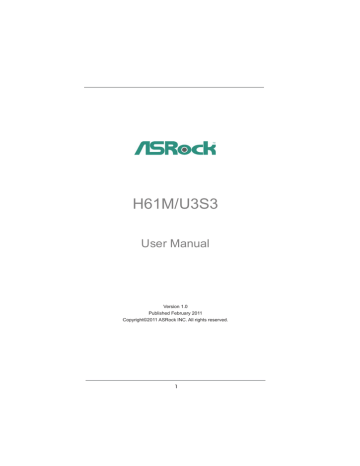
2.7 Dual Monitor and Surround Display Features
Dual Monitor Feature
This motherboard supports dual monitor feature. With the internal VGA output support (DVI-D, D-Sub and HDMI), you can easily enjoy the bene ts of dual monitor feature without installing any add-on VGA card to this motherboard. This motherboard also provides independent display controllers for DVI-D, D-Sub and HDMI to support dual VGA output so that DVI-D, D-sub and HDMI can drive same or different display contents.
To enable dual monitor feature, please follow the below steps:
1. Connect DVI-D monitor cable to VGA/DVI-D port on the I/O panel, connect D-Sub
monitor cable to VGA/D-Sub port on the I/O panel, or connect HDMI monitor
cable to HDMI port on the I/O panel.
VGA/D-Sub port
VGA/DVI-D port HDMI port
2. If you have installed onboard VGA driver from our support CD to your system
already, you can freely enjoy the bene ts of dual monitor function after your
system boots. If you haven’t installed onboard VGA driver yet, please install
onboard VGA driver from our support CD to your system and restart your
computer.
D-Sub, DVI-D and HDMI monitors cannot be enabled at the same time.
You can only choose the combination: DVI-D + HDMI, DVI-D + D-Sub, or HDMI + D-Sub.
20
Surround Display Feature
This motherboard supports surround display upgrade. With the internal VGA output support (DVI-D, D-Sub and HDMI) and external add-on PCI Express VGA cards, you can easily enjoy the bene ts of surround display feature.
Please refer to the following steps to set up a surround display environment:
1. Install the PCI Express VGA card on PCIE1 slot. Please refer to page 19 for
proper expansion card installation procedures for details.
2. Connect DVI-D monitor cable to VGA/DVI-D port on the I/O panel, connect D-Sub
monitor cable to VGA/D-Sub port on the I/O panel, or connect HDMI monitor
cable to HDMI port on the I/O panel. Then connect other monitor cables to the
corresponding connectors of the add-on PCI Express VGA card on PCIE1 slot.
3. Boot your system. Press <F2> or <Del> to enter UEFI setup. Enter “Onboard
VGA Share Memory” option to adjust the memory capability to [32MB], [64MB],
[128MB], [256MB] or [512MB] to enable the function of VGA/D-sub. Please make
sure that the value you select is less than the total capability of the system
memory. If you do not adjust the UEFI setup, the default value of “Onboard VGA
Share Memory”, [Auto], will disable VGA/D-Sub function when the add-on VGA
card is inserted to this motherboard.
4. Install the onboard VGA driver and the add-on PCI Express VGA card driver to
your system. If you have installed the drivers already, there is no need to install
them again.
5. Set up a multi-monitor display.
For Windows
®
XP / XP 64-bit OS:
Right click the desktop, choose “Properties”, and select the “Settings” tab so that you can adjust the parameters of the multi-monitor according to the steps below.
A. Click the “Identify” button to display a large number on each monitor.
B. Right-click the display icon in the Display Properties dialog that you
wish to be your primary monitor, and then select “Primary”. When
you use multiple monitors with your card, one monitor will always be
Primary, and all additional monitors will be designated as Secondary.
C. Select the display icon identi ed by the number 2.
D. Click “Extend my Windows desktop onto this monitor”.
E. Right-click the display icon and select “Attached”, if necessary.
F. Set the “Screen Resolution” and “Color Quality” as appropriate for the
second monitor. Click “Apply” or “OK” to apply these new values.
G. Repeat steps C through E for the diaplay icon identi ed by the number
one, two, three and four.
21
For Windows
®
7 / 7 64-bit / Vista
TM
/ Vista
TM
64-bit OS:
Right click the desktop, choose “Personalize”, and select the “Display
Settings” tab so that you can adjust the parameters of the multi-monitor according to the steps below.
A. Click the number ”2” icon.
B. Click the items “This is my main monitor” and “Extend the desktop onto
this monitor”.
C. Click “OK” to save your change.
D. Repeat steps A through C for the display icon identi ed by the number
three and four.
6. Use Surround Display. Click and drag the display icons to positions representing
the physical setup of your monitors that you would like to use. The placement
of display icons determines how you move items from one monitor to another.
HDCP Function
HDCP function is supported on this motherboard. To use HDCP function with this motherboard, you need to adopt the monitor that supports HDCP function as well. Therefore, you can enjoy the superior display quality with high-de nition HDCP encryption contents. Please refer to below instruction for more details about HDCP function.
HDCP stands for High-Bandwidth Digital Content Protection, speci cation developed by Intel ® for protecting digital entertainment content that uses the DVI interface. HDCP is a copy protection scheme to eliminate the possibility of intercepting digital data midstream between the video source, or transmitter - such as a computer, DVD player or set-top box - and the digital display, or receiver - such as a monitor, television or projector. In other words, HDCP speci cation is designed to protect the integrity of content as it is being transmitted.
Products compatible with the HDCP scheme such as DVD players, satellite and cable HDTV set-top-boxes, as well as few entertainment PCs requires a secure connection to a compliant display. Due to the increase in manufacturers employing HDCP in their equipment, it is highly recommended that the HDTV or
LCD monitor you purchase is compatible.
22
advertisement
* Your assessment is very important for improving the workof artificial intelligence, which forms the content of this project
Related manuals
advertisement
Table of contents
- 5 1 Introduction
- 5 1.1 Package Contents
- 6 1.2 Specifi cations
- 12 1.3 Motherboard Layout
- 14 2 Installation
- 14 2.1 Screw Holes
- 14 2.2 Pre-installation Precautions
- 15 2.3 CPU Installation
- 17 2.4 Installation of Heatsink and CPU fan
- 20 2.7 Dual Monitor and Surround Display Features
- 23 2.8 ASRock Smart Remote Installation Guide
- 24 2.9 Jumpers Setup
- 25 2.10 Onboard Headers and Connectors
- 29 Installation
- 29 2.12 Serial ATA3 (SATA3) Hard Disks Installation
- 30 2.13 Hot Plug Function for SATA / SATAII HDDs
- 30 2.14 Hot Plug Function for SATA3 HDDs
- 31 Operation Guide
- 33 2.16 Driver Installation Guide
- 33 / XP / XP 64-bit Without RAID Functions
- 33 Functions
- 34 64-bit Without RAID Functions
- 35 3 UEFI SETUP UTILITY
- 35 3.1 Introduction
- 35 3.1.1 UEFI Menu Bar
- 36 3.1.2 Navigation Keys
- 36 3.2 Main Screen
- 37 3.3 OC Tweaker Screen
- 40 3.4 Advanced Screen
- 41 3.4.1 CPU Con guration
- 43 3.4.2 North Bridge Con guration
- 45 3.4.3 South Bridge Con guration
- 46 3.4.4 Storage Con guration
- 47 3.4.5 Super IO Con guration
- 48 3.4.6 ACPI Con guration
- 49 3.4.7 USB Con guration
- 50 3.5 Hardware Health Event Monitoring Screen
- 51 3.6 Boot Screen
- 52 3.7 Security Screen
- 53 3.8 Exit Screen
- 54 4 Software Support
- 54 4.1 Install Operating System
- 54 4.2 Support CD Information
- 54 4.2.1 Running Support CD
- 54 4.2.2 Drivers Menu
- 54 4.2.3 Utilities Menu
- 54 4.2.4 Contact Information