- Computers & electronics
- Computer components
- System components
- Motherboards
- ASROCK
- H61M/U3S3
- User manual
advertisement
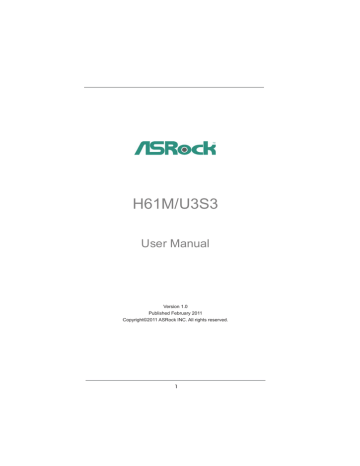
Chapter 3: UEFI SETUP UTILITY
3.1 Introduction
This section explains how to use the UEFI SETUP UTILITY to confi gure your system. The UEFI chip on the motherboard stores the UEFI SETUP UTILITY. You may run the UEFI SETUP UTILITY when you start up the computer. Please press
<F2> or <Del> during the Power-On-Self-Test (POST) to enter the UEFI SETUP
UTILITY, otherwise, POST will continue with its test routines.
If you wish to enter the UEFI SETUP UTILITY after POST, restart the system by pressing <Ctl> + <Alt> + <Delete>, or by pressing the reset button on the system chassis. You may also restart by turning the system off and then back on.
Because the UEFI software is constantly being updated, the following UEFI setup screens and descriptions are for reference purpose only, and they may not exactly match what you see on your screen.
3.1.1 UEFI Menu Bar
The top of the screen has a menu bar with the following selections:
Main To set up the system time/date information
OC Tweaker To set up overclocking features
Advanced To set up the advanced UEFI features
H/W Monitor To display current hardware status
Boot To set up the default system device to locate and load the
Security
Exit
Operating System
To set up the security features
To exit the current screen or the UEFI SETUP UTILITY
Use < > key or < > key to choose among the selections on the menu bar, and then press <Enter> to get into the sub screen. You can also use the mouse to click your required item.
35
advertisement
* Your assessment is very important for improving the workof artificial intelligence, which forms the content of this project
Related manuals
advertisement
Table of contents
- 5 1 Introduction
- 5 1.1 Package Contents
- 6 1.2 Specifi cations
- 12 1.3 Motherboard Layout
- 14 2 Installation
- 14 2.1 Screw Holes
- 14 2.2 Pre-installation Precautions
- 15 2.3 CPU Installation
- 17 2.4 Installation of Heatsink and CPU fan
- 20 2.7 Dual Monitor and Surround Display Features
- 23 2.8 ASRock Smart Remote Installation Guide
- 24 2.9 Jumpers Setup
- 25 2.10 Onboard Headers and Connectors
- 29 Installation
- 29 2.12 Serial ATA3 (SATA3) Hard Disks Installation
- 30 2.13 Hot Plug Function for SATA / SATAII HDDs
- 30 2.14 Hot Plug Function for SATA3 HDDs
- 31 Operation Guide
- 33 2.16 Driver Installation Guide
- 33 / XP / XP 64-bit Without RAID Functions
- 33 Functions
- 34 64-bit Without RAID Functions
- 35 3 UEFI SETUP UTILITY
- 35 3.1 Introduction
- 35 3.1.1 UEFI Menu Bar
- 36 3.1.2 Navigation Keys
- 36 3.2 Main Screen
- 37 3.3 OC Tweaker Screen
- 40 3.4 Advanced Screen
- 41 3.4.1 CPU Con guration
- 43 3.4.2 North Bridge Con guration
- 45 3.4.3 South Bridge Con guration
- 46 3.4.4 Storage Con guration
- 47 3.4.5 Super IO Con guration
- 48 3.4.6 ACPI Con guration
- 49 3.4.7 USB Con guration
- 50 3.5 Hardware Health Event Monitoring Screen
- 51 3.6 Boot Screen
- 52 3.7 Security Screen
- 53 3.8 Exit Screen
- 54 4 Software Support
- 54 4.1 Install Operating System
- 54 4.2 Support CD Information
- 54 4.2.1 Running Support CD
- 54 4.2.2 Drivers Menu
- 54 4.2.3 Utilities Menu
- 54 4.2.4 Contact Information