Global Configuration Client windows. Bosch TOURING 7500 SERIES, DIVAR IP 3000, 2 Festplatten, DIVAR IP 3000, 4 Festplatten
Add to My manuals260 Pages
advertisement
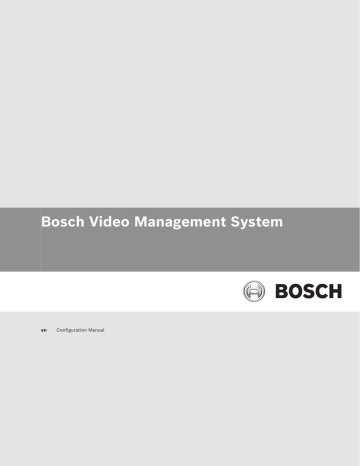
Bosch Video Management System
22
22.1
Global Configuration Client windows | en 135
Global Configuration Client windows
This chapter contains information on some basic application windows available in Bosch VMS
Configuration Client.
Configuration window
Main window
Allows you to configure your system. The buttons in the toolbar represent the various pages which you must configure to get a running system. Their sequence represents the recommended workflow of configuration.
4 Click a tree item to display the available property pages.
Devices
Click to display the Devices page with all devices connected to the system.
Maps and Structure
Click to display the Maps and Structure page with Logical Tree, Device Tree, and maps.
Schedules
Click to display the Recording Schedules and Task Schedules page.
Cameras and Recording
Click to display the Cameras and Recording page with the Camera Table and the recording settings of all cameras.
Events
Click to display the Events page.
Alarms
Click to display the Alarms page.
User Groups
Click to display the User Groups page with all users.
Click to save the changed settings of the current window.
Click to restore the saved settings of the current window.
Bosch Sicherheitssysteme GmbH Configuration Manual 2013.07 | V1 | Configuration Client
136 en | Global Configuration Client windows Bosch Video Management System
Click to display the Activate Configuration dialog box.
Click to delete the selected item. (Not available on every page).
Click to rename the selected item. (Not available on every page).
Click to display help information on the current window.
22.2
Click to refresh the state information for all devices (not available on every page). You can refresh the state of a single device: Right-click the device and click Refresh state.
Note: When you have a large system with several 1000 devices configured, the process of refreshing states can take a long time.
Menu commands
System menu commands
Save Changes
Undo All Changes on Page
Activation Manager...
Export Configuration...
Import Configuration...
Export Device Information for
OPC...
Saves all changes made on this page.
Restores the settings of this page since the last saving.
Displays the Activation Manager dialog box.
Displays the Export Configuration File dialog box.
Displays the Import Configuration File dialog box.
Displays a dialog box for creating a configuration file that you can import in a 3rd party management system.
Exits the program.
Exit
Hardware menu commands
Initial Device Scan...
NVR & Decoder Scan...
Failover NVR Manager...
Displays the Initial Device Scan dialog box.
Displays the NVR & Decoder Scan dialog box.
Displays a dialog box for re-assigning cameras to a fixed NVR.
Tools menu commands
Command Script Editor...
Resource Manager...
Sequence Builder...
Displays the Command Script Editor dialog box
Displays the Resource Manager dialog box.
Displays the Sequence Builder dialog box.
2013.07 | V1 | Configuration Client Configuration Manual Bosch Sicherheitssysteme GmbH
Bosch Video Management System
22.3
Global Configuration Client windows | en 137
Resource Converter
License Manager...
Settings menu commands
Alarm Settings...
Set Recording Qualities...
Remote Access Settings...
Options...
Help menu commands
Help
About...
Displays the Resource Converter dialog box if old
map resources in DWF format are available.
Displays the License Manager dialog box.
Displays the Alarm Settings dialog box.
Displays the Stream Quality Settings dialog box.
Displays the Remote Access Settings dialog box.
Displays the Options dialog box.
Displays the Bosch VMS Application Help.
Displays a dialog box containing information on the installed system, e.g., the version number.
Activation Manager dialog box
Main window > System menu > Activation Manager... command
Allows you to activate the current configuration or to rollback to a previous configuration.
Activate
Click to display the Activate Configuration dialog box.
Bosch Sicherheitssysteme GmbH Configuration Manual 2013.07 | V1 | Configuration Client
138 en | Global Configuration Client windows
22.4
Activate Configuration dialog box
22.5
22.6
Bosch Video Management System
Main window >
Allows you to type a description for the working copy of the configuration to be activated.
Set Delayed Activation time
Click to select a delayed activation time.
Force activation for all Operator Clients
If checked, each Operator Client workstation is automatically restarted to activate the new configuration. The user cannot refuse the new configuration.
If not checked, on each Operator Client workstation a dialog box appears for some seconds.
The user can refuse or accept the new configuration. The dialog box is closed after a few seconds without user interaction. In this case the new configuration is not accepted.
License Manager dialog box
Main window > Tools menu > License Manager... command
Allows you to license the Bosch VMS package that you have ordered and to upgrade with additional features.
Base Packages
Displays the available base packages.
Type Number
Displays the Commercial Type Number (CTN) of the selected package, feature or expansion.
Status
Displays the licensing status if applicable.
Optional Features
Displays the available features.
Expansion
Displays the available expansions and their count. To change the count point right from a check box and click the up or down arrow.
Activate
Click to display the License Activation dialog box.
Import Bundle Info
Click to import an XML file containing a Bundle Information that you received from Bosch.
Add New Package
Click to display a dialog box for selecting a new license file.
License Activation dialog box
Main window > Tools menu > License Manager... command > License Manager dialog box >
Activate button
Allows you to license the Bosch VMS packages that you have ordered and to upgrade with additional packages.
For obtaining the License Activation Key you must contact the Bosch Activation Center and specify the desired package and the computer signature of the Management Server.
Additionally you need the Authorization Number. This number is included in your software box.
License Activation Key:
Allows you to type the License Activation Key received from the Bosch Activation Center.
2013.07 | V1 | Configuration Client Configuration Manual Bosch Sicherheitssysteme GmbH
Bosch Video Management System
22.7
22.8
Alarm Settings dialog box
See Alarm Settings dialog box, page 225 for details.
Stream Quality Settings dialog box
Global Configuration Client windows | en 139
Main window > Cameras and Recording >
Allows you to configure stream quality profiles that you can later assign to the recording modes.
A stream quality combines video resolution, frame rate, maximum bandwidth, and video
compression.
Click to add a new stream quality.
Click to delete a selected stream quality. You cannot delete the default recording settings.
Name:
Displays the name of the stream quality. When you add a new stream quality, you can change the name.
SD video resolution:
Select the desired video resolution. For an HD quality you configure the SD quality of stream 2.
Image encoding interval:
Move the slider or type the appropriate value.
The system calculates the corresponding values for IPS (PAL and NTSC).
With the image encoding interval you configure the interval at which images are encoded and transmitted. If 1 is entered, all images are encoded. Entering 4 means that only every fourth image is encoded, the following three images are skipped - this can be particularly advantageous with low bandwidths. The lower the bandwidth the higher this value should be to achieve best-quality video.
Target bit rate [Kbps]:
Move the slider or type the appropriate value.
You can limit the data rate for the encoder to optimize usage of bandwidth in your network.
The target data rate should be set according to the desired picture quality for typical scenes with no excessive motion.
For complex images or frequent changes of image content due to frequent movements, this limit can be temporarily exceeded up to the value you enter in the Maximum bit rate [Kbps]: field.
Maximum bit rate [Kbps]:
Move the slider or type the appropriate value.
With the maximum bit rate you configure the maximum transmission speed which cannot be exceeded.
You set a bit rate limit to be able to reliably determine the appropriate disk space for storage of the video data.
Depending on the video quality settings for the I- and P-Frames, this fact can result in individual images being skipped.
The value entered here must be at least 10% higher than the value entered in the Target bit
rate [Kbps]: field. If the value entered here is too low, it will automatically be adjusted.
Bosch Sicherheitssysteme GmbH Configuration Manual 2013.07 | V1 | Configuration Client
140 en | Global Configuration Client windows Bosch Video Management System
22.9
22.10
I-Frame Distance
This parameter allows you to set the intervals in which the I-Frames are coded. Click
Automatic, to insert I-Frames as necessary. An entry of 1 indicates that I-Frames are continuously generated. An entry of 2 indicates that only every second image is an I-Frame, and 3 only every third image etc. The I-Frames in between are coded as P-Frames.
Frame Quality Level
Here you can set a value between 0 and 100 for both the I-Frames and the P-Frames. The lowest value results in the highest quality and the lowest frame refresh rate. The highest value results in the highest frame refresh rate and the lowest image quality.
The lower the available transmission bandwidth, the higher adjust the quality level to maintain high quality of the video.
Note:
You adjust the video quality dependent on the motion and level of detail in the video. If you check the Automatic check boxes, the optimum relationship between motion and image definition is automatically adjusted.
VIP X1600 XFM4 Settings
Allows you to configure the following H.264 settings for the VIP X 1600 XFM4 encoder module.
H.264 deblocking filter: Select to improve visual quality and prediction performance by smoothing the sharp edges.
CABAC: Select to activate high efficient compression. Uses a large amount of processing power.
Options dialog box
Main window > Settings menu > Options... command
Language
Allows you to configure the language of your Configuration Client. If you select Default system
language the language of your Windows installation is used.
Scan Options
Allows you to configure the scan process. Subnet allows that scanning is only active in the current subnet. Cross subnet allows for scanning beyond a router in other subnets. If the scan process does not find devices with one of these options, try the other one.
Analog Monitor Group (AMG) Settings
Allows you to configure that the users can control all analog monitor groups with each
Bosch VMS client computer. It is then not required to configure this computer as a workstation in the Device Tree.
Logbook Configuration
Allows you to configure the connection string for the Logbook database. Change this string
only when you want to configure a remote SQL server for the Logbook and only when you are familiar with SQL server technology.
Automatic Device Configuration
Enables that configurations of encoders and decoders are automatically aligned with the
Bosch VMS configuration settings. You can check the configuration settings of a device on its
property pages in the Device Tree.
Remote Access Settings dialog box
Main window > Settings menu > Remote Access Settings... command
Allows you to configure the port mapping for remote access.
You add one or more port ranges. Bosch VMS automatically assigns each private IP address of a configured device to a different public port number of one these ranges.
2013.07 | V1 | Configuration Client Configuration Manual Bosch Sicherheitssysteme GmbH
Bosch Video Management System
22.10.1
Global Configuration Client windows | en 141
In the router that connects your private network with the public network, you configure the same port mapping. The router then forwards each packet with public port number from the public network to the private IP address and port number. Private IP address and port number have been configured in the port mapping table for this public port number.
Notice!
Additionally in the router you must manually configure the port forwarding according to the settings in the port mapping table.
Enable Port Mapping
Click to enable / disable port mapping.
Add
Click to add a port range in the Port ranges list.
Edit
Click to change a selected entry in the Port ranges list.
Remove
Click to remove a selected entry in the Port ranges list.
Private IP address (for access within the LAN)
Select the private IP address of your Management Server local network adapter.
Public network address (for access from external, e.g. via Internet)
Type in the public network address of this private network. The remote Operator Client logs on with this public network address to get access to the devices of this Management Server.
Show Port Fowarding...
Click to display the Port Mapping Table dialog box.
Related Topics
–
Show Port Mapping dialog box
Main window > Settings menu > Remote Access Settings... command > Show Port
Fowarding... button
Displays the port mapping for the IP addresses of the configured devices in your Bosch VMS.
Private IP
Displays the private network address of each configured device.
Private Port
Displays the private port number used in the private network for this device.
Allows you to change the value manually.
Public Port
Displays the public port number used by Operator Client from public networks to access this device.
Allows you to change the value manually.
Fixed
Click to check to fix the manually assigned port number.
Click to uncheck to enable the automatic assignment of a port number.
Copy to Clipboard
Click to copy the mapping table to the clipboard. This helps you in creating a configuration script for a port mapping in a router (for example a RRAS service).
Bosch Sicherheitssysteme GmbH Configuration Manual 2013.07 | V1 | Configuration Client
advertisement
Key Features
- HDD interface: Serial ATA
- 3300 MHz
- Internal memory type: DDR3 4096 MB
- 41 W
- Black
Related manuals
advertisement
Table of contents
- 1 Title Page
- 3 Table of Contents
- 12 Using the Help
- 12 Finding information
- 13 Printing the Help
- 14 Introduction
- 17 System overview
- 17 Hardware requirements
- 18 Software requirements
- 18 License requirements
- 18 Supported system structures
- 20 Concepts
- 20 Configuration Wizard
- 20 Enterprise System
- 20 Scenarios
- 23 Permissions
- 24 Types of user groups
- 24 Licensing
- 24 Server Lookup
- 25 Remote access
- 28 iSCSI storage pool
- 28 Alarm handling
- 30 DVR devices
- 30 Mobile Video Service
- 31 BVIP devices
- 32 Supported hardware
- 33 Installing hardware
- 33 Connecting a Bosch IntuiKey keyboard to Bosch VMS
- 33 Scenarios for Bosch IntuiKey keyboard connections
- 35 Connecting a Bosch IntuiKey keyboard to a decoder
- 36 Updating Bosch IntuiKey keyboard firmware
- 37 Connecting Bosch Allegiant Matrix to Bosch Video Management System
- 37 Bosch Allegiant Connection Overview
- 39 Configuring the control channel
- 40 Bosch Allegiant Satellite System Concept
- 41 Allegiant CCL commands supported in Bosch VMS
- 44 Getting started
- 44 Installing the software modules
- 44 Using Configuration Wizard
- 55 Accessing the system
- 55 Using Server Lookup
- 55 Configuring remote access
- 55 Configuring without Enterprise System
- 56 Configuring with Enterprise System
- 56 Activating the software licenses
- 57 Starting Configuration Client
- 57 Configuring the language of Configuration Client
- 57 Configuring the language of Operator Client
- 58 Adding a new license
- 58 Working offline
- 59 Configuring the Server List for Enterprise System
- 61 Configuring Server Lookup
- 62 Managing VRM storage
- 62 Adding a VRM device with iSCSI device
- 62 Adding an iSCSI device
- 63 Adding a DSA E-Series iSCSI device
- 63 Adding a VRM pool
- 63 Configuring automatic recording mode on a pool
- 64 Configuring an iSCSI device
- 65 Moving an iSCSI system to another pool
- 65 Adding a LUN
- 66 Formatting a LUN
- 67 Managing encoders
- 67 Adding an encoder to a VRM pool
- 68 Moving an encoder to another pool
- 68 Adding a live only encoder
- 68 Adding a local storage encoder
- 69 Configuring an encoder / decoder
- 69 Updating the device capabilities
- 70 Configuring failover recording mode on an encoder
- 71 Configuring multiple encoders / decoders
- 72 Managing Video Streaming Gateway
- 72 Adding a Video Streaming Gateway device
- 72 Moving a VSG to another pool
- 73 Adding a Bosch camera to a VSG
- 73 Adding an ONVIF camera to a VSG
- 74 Configuring multicast for VSG
- 74 Switching on VSG recording
- 75 Managing NVRs
- 75 Adding NVRs, their recorded encoders, and decoders
- 76 Configuring NVRs
- 77 Configuring a Primary NVR
- 77 Switching an NVR to a Failover NVR
- 78 Switching an NVR to a Redundant NVR
- 78 Configuring a Failover NVR
- 78 Configuring a Redundant NVR
- 79 Assigning NVRs to Failover NVRs
- 79 Assigning NVRs to a Redundant NVR
- 79 Displaying information on an NVR
- 80 Changing the network address of an NVR / Failover NVR / Redundant NVR
- 81 Managing various devices
- 81 Adding devices
- 84 Adding a VIDOS NVR
- 85 Configuring a decoder for use with a Bosch IntuiKey keyboard
- 85 Configuring the integration of a DiBos system
- 85 Configuring the integration of a DVR
- 86 Configuring a Bosch Allegiant device
- 86 Configuring a startup Command Script
- 87 Changing the network address of a workstation
- 87 Enabling Forensic Search on a workstation
- 87 Assigning an analog monitor group to a workstation
- 87 Configuring an analog monitor group
- 88 Adding a monitor wall
- 88 Configuring a communication device
- 89 Configuring a peripheral device
- 89 Configuring network monitoring
- 89 Configuring a Bosch IntuiKey keyboard (workstation)
- 89 Configuring a Bosch IntuiKey keyboard (decoder)
- 90 Configuring an I/O module
- 90 Configuring an Allegiant CCL emulation
- 90 Adding a Mobile Video Service
- 92 Configuring the structure
- 92 Configuring the Logical Tree
- 92 Adding a device to the Logical Tree
- 92 Removing a tree item
- 93 Managing resource files
- 94 Adding a Command Script
- 94 Managing pre-configured camera sequences
- 95 Adding a camera sequence
- 96 Adding a folder
- 96 Adding a map
- 96 Adding a link to another map
- 97 Assigning a map to a folder
- 97 Managing devices on a map
- 98 Adding a document
- 99 Configuring schedules
- 99 Configuring a Recording Schedule
- 100 Adding a Task Schedule
- 100 Configuring a standard Task Schedule
- 100 Configuring a recurring Task Schedule
- 101 Removing a Task Schedule
- 101 Adding holidays and exception days
- 102 Removing holidays and exception days
- 102 Renaming a schedule
- 103 Configuring cameras and recording settings
- 103 Copying and pasting in tables
- 104 Configuring stream quality settings
- 104 Configuring camera properties
- 105 Configuring recording settings (only VRM and Local Storage)
- 105 Configuring recording settings (only NVR)
- 107 Configuring PTZ port settings
- 107 Configuring PTZ camera settings
- 108 Configuring events and alarms
- 109 Copying and pasting in tables
- 109 Removing a table row
- 109 Managing resource files
- 109 Configuring an event
- 110 Duplicating an event
- 110 Logging user events
- 110 Configuring user event buttons
- 111 Creating a Compound Event
- 112 Editing a Compound Event
- 112 Configuring an alarm
- 113 Configuring settings for all alarms
- 114 Configuring Command Scripts
- 114 Managing Command Scripts
- 115 Configuring a Command Script to be started automatically
- 115 Importing a Command Script
- 115 Exporting a Command Script
- 115 Configuring a startup Command Script
- 117 Configuring users, permissions and Enterprise Access
- 117 Creating a user
- 118 Creating a group or account
- 119 Creating a dual authorization group
- 119 Configuring LDAP settings
- 120 Associating an LDAP group
- 120 Scheduling user logon permission
- 121 Configuring operating permissions
- 121 Configuring user interface settings
- 122 Configuring permissions for Logical Tree
- 122 Configuring permissions for events and alarms
- 123 Configuring camera permissions
- 123 Configuring decoder permissions
- 123 Configuring various priorities
- 124 Copying user group permissions
- 125 Managing configuration data
- 125 Activating the working configuration
- 126 Activating a configuration
- 126 Exporting configuration data
- 126 Importing configuration data
- 127 Exporting configuration data to OPC
- 128 Configuration examples
- 128 Creating an Enterprise System
- 128 Configuring the Server List for Enterprise System
- 130 Creating an Enterprise User Group
- 130 Creating an Enterprise Account
- 131 Adding a Bosch ATM/POS bridge
- 132 Adding a Bosch Allegiant input alarm
- 133 Adding and configuring 2 Dinion IP cameras with VRM recording
- 135 Global Configuration Client windows
- 135 Configuration window
- 136 Menu commands
- 137 Activation Manager dialog box
- 138 Activate Configuration dialog box
- 138 License Manager dialog box
- 138 License Activation dialog box
- 139 Alarm Settings dialog box
- 139 Stream Quality Settings dialog box
- 140 Options dialog box
- 140 Remote Access Settings dialog box
- 141 Show Port Mapping dialog box
- 142 Devices page
- 143 Server List page
- 143 Add Server dialog box
- 143 Initial Device Scan dialog box
- 144 NVR & Decoder Scan dialog box
- 144 Failover NVR Manager dialog box
- 144 IP Device Configuration dialog box
- 145 Set IP Addresses dialog box
- 145 Set Display Names dialog box
- 146 NVRs / Failover NVRs / Redundant NVRs page
- 146 Global Settings page
- 146 Disk Storage page
- 147 Camera Storage page
- 148 Assigned NVRs page
- 148 Assigned NVR page
- 149 Add Network Path dialog box
- 149 Add Local NVR Drive dialog box
- 149 Vidos NVRs page
- 150 DiBos page
- 150 Add DiBos System dialog box
- 150 Settings page
- 150 Cameras page
- 150 Inputs page
- 151 Relays page
- 151 DVR (Digital Video Recorder) page
- 151 Add DVR dialog box
- 151 Settings tab
- 152 Cameras tab
- 152 Inputs tab
- 152 Relays tab
- 152 Matrix Switches page
- 152 Connection page
- 152 Cameras page
- 153 Outputs page
- 153 Inputs page
- 154 Workstation page
- 154 Settings page
- 155 Assigned Analog Monitor Groups page
- 155 Decoders page
- 155 Add Encoder / Decoder dialog box
- 156 Edit Encoder / Decoder dialog box
- 158 Analog Monitor Groups page
- 158 Settings page
- 159 Advanced Configuration page
- 160 Monitor Wall page
- 160 Add Monitor Wall dialog box
- 160 Communication Devices page
- 161 E-mail/SMTP Server dialog box
- 161 Add SMS Device dialog box
- 161 SMTP Server page
- 162 Send Test E-mail dialog box
- 162 GSM Settings / SMSC Settings page
- 163 POS + ATM page
- 163 Add Bosch ATM/POS-Bridge dialog box
- 163 Bosch ATM/POS-Bridge page
- 163 Inputs page
- 164 ATM Settings page
- 164 Virtual Inputs page
- 164 Add Virtual Inputs dialog box
- 164 SNMP page
- 165 Add SNMP dialog box
- 165 SNMP Trap Receiver page
- 165 SNMP Trap Logger dialog box
- 166 Assign Keyboard page
- 167 I/O Modules page
- 167 ADAM page
- 167 Inputs page
- 167 Relays page
- 167 Allegiant CCL Emulation page
- 168 Mobile Video Service page
- 168 Add Mobile Video Service dialog box
- 169 VRM Devices page
- 169 VRM Settings page
- 170 SNMP page
- 170 Advanced page
- 170 Pool page
- 171 Add Encoder / Decoder dialog box
- 172 Edit Encoder / Decoder dialog box
- 174 Change Pool for dialog box
- 174 Add iSCSI Device dialog box
- 174 Add DSA E-Series Device dialog box
- 175 Basic Configuration page
- 176 Load Balancing page
- 177 iqn-Mapper dialog box
- 177 LUNs page
- 178 Add LUN dialog box
- 178 Video Streaming Gateway device page
- 178 Assignment tab (Video Streaming Gateway)
- 179 Add/Edit dialog box (Video Streaming Gateway)
- 180 Recording profiles tab (Video Streaming Gateway)
- 180 Multicast tabs (Video Streaming Gateway)
- 181 Advanced tab (Video Streaming Gateway)
- 181 Live Only page
- 181 ONVIF Encoder page
- 182 Add ONVIF dialog box
- 182 Local Storage page
- 183 Encoders / Decoders page
- 183 Unit Access page
- 183 Identification / Camera identification
- 184 Camera name
- 184 Version information
- 184 Date/Time page
- 184 Video Input page
- 186 Picture settings
- 186 Input termination
- 186 Source type
- 187 Installer Menu
- 187 Base frame rate
- 187 Camera LED
- 187 Mirror image
- 187 Flip image
- 187 Menu button
- 187 Heater (dome cameras only)
- 187 Reboot device
- 187 Factory defaults
- 187 Lens Wizard
- 187 Picture Settings
- 187 White balance
- 188 Recording Management page
- 188 Recording preferences page
- 189 VCA page
- 190 Motion detector (MOTION+ only)
- 190 Select Area dialog box
- 191 Tamper detection
- 191 Audio Alarm page
- 192 Privacy Masks page
- 192 Camera page
- 194 Mode page
- 194 ALC
- 195 Enhance
- 196 Lens page
- 196 Focus
- 196 Iris
- 197 Zoom
- 197 PTZ page
- 197 Prepositions and Tours page
- 198 Sectors page
- 198 Misc page
- 198 Logs page
- 198 Audio page
- 199 Relay page
- 200 Periphery page
- 200 COM1
- 200 Network Access page
- 202 Advanced page
- 202 SNMP
- 202 802.1x
- 202 RTSP
- 202 UPnP
- 202 TCP metadata input
- 203 Quality of Service
- 203 Multicast page
- 204 FTP Posting page
- 204 JPEG posting
- 204 FTP server
- 204 IP v4 Filter
- 205 Licenses page
- 205 Decoder page
- 205 Decoder profile
- 205 Monitor display
- 207 Maps and Structure page
- 208 Resource Manager dialog box
- 208 Select Resource dialog box
- 209 Sequence Builder dialog box
- 209 Add Sequence dialog box
- 210 Add Sequence Step dialog box
- 210 Add URL dialog box
- 210 Select Map for Link dialog box
- 211 Schedules page
- 211 Recording Schedules page
- 211 Task Schedules page
- 213 Cameras and Recording page
- 213 Cameras page
- 215 Scheduled Recording Settings dialog box (only VRM and Local Storage)
- 216 Recording settings pages (NVR only)
- 217 Stream Quality Settings dialog box
- 218 PTZ Settings dialog box
- 220 Events page
- 221 Command Script Editor dialog box
- 222 Create Compound Event / Edit Compound Event dialog box
- 222 Select Script Language dialog box
- 223 Edit Priorities of Event Type dialog box
- 223 Select Devices dialog box
- 224 Alarms page
- 225 Alarm Settings dialog box
- 225 Select Image Pane Content dialog box
- 226 Select Resource dialog box
- 226 Alarm Options dialog box
- 229 User Groups page
- 230 New User Group/Enterprise Account dialog box
- 231 User Group Properties page
- 232 User Properties page
- 232 Add New Dual Authorization Group dialog box
- 233 Logon Pair Properties page
- 233 Select User Groups dialog box
- 234 Camera Permissions page
- 235 Control Priorities
- 235 Copy User Group Permissions dialog box
- 236 Decoder Permissions page
- 236 Events and Alarms page
- 236 LDAP Server Settings dialog box
- 238 Credentials page
- 239 Logical Tree page
- 239 Operator Features page
- 241 Priorities page
- 241 User Interface page
- 242 Server Access page
- 244 Troubleshooting
- 246 Configuring the desired language in Windows
- 246 Reestablishing the connection to a Bosch IntuiKey keyboard
- 246 Reducing the number of Allegiant cameras
- 247 Glossary
- 254 Index
- 259 Backmatter