Locking the Screen. LG VS Vortex Verizon Wireless, MFL67011201(1, VORTEX, VS660 Verizon Wireless
Add to my manuals
333 Pages
advertisement
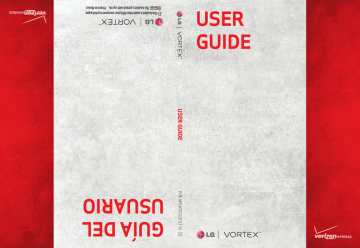
54
The Basics
Locking the Screen
You can lock your screen so that only you can unlock it to make calls, access your data, buy applications, and so on.
Setting a Lock Pattern for the First Time
1. Press the Home Key
Launcher Key .
, then touch the Applications
2. Scroll down and touch Settings > Location & security .
3. Touch Set up screen lock (under Screen unlock section).
4. Touch Pattern .
5. Read the instruction screen, touch Next to see tutorial instructions on how to create an unlock pattern, then touch
Next when you're ready to create your unlock pattern.
6. You're prompted to draw and redraw your own pattern.
Draw your unlock pattern.
Touch Continue to draw your pattern again to confirm it.
From then on, any time you wish to turn the phone on or unlock the screen, you will need to draw your unlock pattern to unlock the screen.
Changing Your Lock Pattern
1. Press the Home Key
Launcher Key .
, then touch the Applications
The Basics
55
2. Scroll down and touch Settings > Location & security .
3. Touch Change screen lock (under Screen unlock section).
4. Draw your current lock pattern.
5. Touch Pattern to change it (or touch None to remove it).
6. You're prompted to draw and redraw your new pattern.
Using a PIN or Password to Lock the Screen
1. Press the Home Key
Launcher Key .
, then touch the Applications
2. Scroll down and touch Settings > Location & security .
3. Touch Change screen lock (under Screen unlock section).
4. Touch Pin to lock the screen with a number sequence or touch Password for an alphanumeric lock sequence.
5. You're prompted to enter and reenter the lock sequence.
From then on, you will need to enter the sequence and touch OK to unlock the screen.
NOTES
●
You have 5 opportunities to enter your unlock Pattern, PIN or Password. If you used all the 5 opportunities, you can attempt it after 30 seconds.
●
When you can’t recall your unlock Pattern, PIN, or Password:
- If you’ve created a Google account on the phone, touch the Forgot pattern? Key. Then, you are required to sign in with your Google account to unlock your phone.
- If you haven’t created a Google account on the phone, you need to perform a factory reset.
(Caution: If you perform a factory reset, all user applications and user data will be deleted. Please remember to back up any important data before performing a factory reset.)
1. Turn the power off.
2. Press and hold the following keys at the same time for 5 seconds:
Down Volume Key + Home Key + Power/Lock Key.
3. When the power turns on, release the keys.
advertisement
* Your assessment is very important for improving the workof artificial intelligence, which forms the content of this project
Related manuals
advertisement
Table of contents
- 3 Important Health Information and Safety Precautions
- 16 Important Customer Information
- 17 Technical Details
- 21 The Basics
- 21 Phone Overview
- 24 Installing the Battery and microSD Card
- 26 Charging the Phone
- 28 Optimizing Battery Life
- 30 Turning the Phone On and Off
- 31 SETTING UP YOUR DEVICE
- 32 Setting up your Google Account
- 34 Phone’s Status Icons
- 36 Getting to Know the Home Screen
- 37 Touchscreen
- 39 Text Input Methods
- 39 Using the Swype Keyboard
- 39 Swype Tips
- 40 Swype Settings
- 42 Using the Android keyboard
- 44 Entering text by speaking
- 45 Editing text
- 47 Applications: How to View, Open and Switch
- 51 Working with Menus
- 52 Managing Notifications
- 54 Searching Your Phone and the Web
- 56 Locking the Screen
- 58 Customizing the Home Screen
- 60 Connecting Quickly With Your Contacts
- 61 Connecting to Networks and Devices
- 61 Connecting to Mobile Networks
- 62 Connecting to Wi-Fi Networks
- 65 ActiveSync
- 68 USB Autorun
- 72 Enable DUN
- 73 Sharing your phone’s mobile data connection
- 73 Make Your Device a 3G Mobile Hotspot
- 77 Connecting to Bluetooth Devices
- 80 Connecting to Virtual Private Networks
- 82 Working With Secure Certificates
- 83 microSD Card
- 83 Your Device's microSD Card and Adapter
- 85 microSD Card Settings
- 86 Connecting Your Device to Your Computer
- 88 Placing and Receiving Calls
- 88 Placing and Ending Calls
- 90 Answering or Rejecting Calls
- 91 Working with the Call Log
- 93 Calling Your Contacts
- 93 Voice Dialer
- 94 Options During a Call
- 95 Managing Multiple Calls
- 97 Listening to Your Voicemail
- 99 Search
- 99 Bing Search
- 99 Setting Web and Quick Search Box Options
- 100 Searching the Web and Your Phone Using the Quick Search Box
- 100 Browser
- 100 Internet
- 104 Bing Maps
- 104 Searching For Locations and Places
- 104 Getting Directions
- 105 VZ Navigator
- 106 Navigating with Spoken, Turn-by-Turn Directions
- 109 Checking the news and weather
- 110 Changing News and Weather Settings
- 113 RSS Reader
- 113 Using RSS Reader
- 113 City ID
- 114 Slacker
- 115 Skype mobile
- 116 Backup Assistant
- 116 How to Access and Register Backup Assistant
- 117 Using Backup Assistant
- 119 Kindle
- 120 Video
- 121 Music and Tones
- 124 Communication
- 124 Mobile IM
- 124 Contacts
- 124 Using Your Contacts
- 126 Contact Multiselect
- 128 Adding Contacts
- 129 Importing, Exporting, and Sharing Contacts
- 131 Adding a Contact to Your Favorites
- 131 Searching for a Contact
- 132 Editing Contact Details
- 134 Communicating with Your Contacts
- 136 Selecting Which Contacts are Displayed
- 138 Joining Contacts
- 139 Separating Contact Information
- 139 Adding and Removing Accounts
- 142 Configuring Account Sync and Display Options
- 145 Email
- 145 Opening Email and the Accounts Screen
- 147 Reading Your Messages
- 148 Responding to a Message
- 149 Starring Messages
- 150 Composing and Sending Email
- 151 Working with Account Folders
- 152 Adding and Editing Email Accounts
- 154 Changing Email Account Settings
- 159 Facebook
- 159 Facebook for LG Application
- 162 Visual Voice Mail
- 164 Gmail is Different
- 165 Opening Gmail and Your Inbox
- 167 Reading Your Messages
- 169 Composing and Sending a Message
- 170 Replying to or Forwarding a Message
- 171 Working with Conversations in Batches
- 172 Labeling a Conversation
- 173 Starring a Message
- 173 Viewing Conversations by Label
- 174 Reporting Spam
- 174 Searching for Messages
- 175 Archiving Conversations
- 175 Synchronizing Your Messages
- 177 Appending a Signature to Your Messages
- 177 Changing Gmail Settings
- 179 Messaging
- 179 Opening Messaging
- 180 Exchanging Messages
- 182 Changing Messaging Settings
- 185 Signing in and Opening your Friends List
- 186 Chatting with Friends
- 189 Changing and Monitoring Online Status
- 190 Managing Your Friends List
- 192 Changing Google Talk Settings
- 194 Twitter
- 194 Twitter for LG application
- 197 The Phone application
- 197 Phone
- 199 Voice Dialer
- 199 Call a Contact by Voice Dialling
- 199 Open an Application
- 200 Voice Search
- 201 Entertainment
- 201 Camera
- 206 Video Camera
- 208 Your Photos and Videos
- 209 Gallery
- 209 Opening Gallery and Viewing Your Albums
- 210 Working with Albums
- 212 To Work with Batches of Pictures or Videos
- 214 Working with Pictures
- 218 Working with Videos
- 220 Market
- 220 Opening Android Market and Finding Applications
- 223 Downloading and Installing Applications
- 225 Managing Your Downloads
- 228 Music
- 228 Transferring Music Files to Your Phone
- 229 Opening Music and Working with Your Library
- 231 Playing Music
- 233 Working with Playlists
- 235 Video Player
- 236 YouTubeTM
- 236 Opening YouTube and Watching Videos
- 238 Voice Recorder
- 239 Record a Voice Memo
- 239 Play a Voice Memo
- 239 Managing your Voice Memos
- 240 Scrabble
- 241 Tetris
- 242 Calendar
- 242 Viewing Your Calendar and Events
- 244 Working in Agenda View
- 245 Working in Day View
- 246 Working in Week View
- 247 Working in Month View
- 248 Viewing Event Details
- 249 Creating an Event
- 250 Editing or deleting an event
- 251 Setting an Event Reminder
- 252 Responding to an Event Reminder
- 253 Synchronizing and Displaying Calendars
- 254 Changing Calendar Settings
- 255 Calculator
- 256 Clock
- 256 Viewing the Date, Time, and Other Information
- 257 Setting Alarms
- 258 Changing Clock Alarm Settings
- 259 ThinkFree Office
- 259 Create a New Document
- 262 Settings
- 262 Opening Settings
- 262 Changing Browser settings
- 264 Wireless & networks
- 267 Call settings
- 268 Sound
- 270 Display
- 270 Location & security
- 272 Applications
- 274 Accounts & sync
- 275 Privacy
- 275 SD card & phone storage
- 276 Search
- 276 Language & keyboard
- 278 Voice input & output
- 279 Connectivity
- 279 Accessibility
- 280 Date & time
- 280 About phone
- 281 Safety
- 281 TIA Safety Information
- 285 Safety Information
- 289 Caution: Avoid potential hearing loss
- 291 FDA Consumer Update
- 299 10 Driver Safety Tips
- 301 Consumer Information on SAR(Specific Absorption Rate)
- 304 Wireless Devices
- 306 Specifications
- 319 FAQ(Updated)
- 319 Contacts
- 323 Email Information
- 323 Other Email-Related Issues
- 325 How do I sync Facebook/Twitter for LG with the phone?
- 327 LIMITED WARRANTY STATEMENT