- Computers & electronics
- Data input devices
- KVM switches
- Tripp Lite
- NETDIRECTORTM B064-016-02-IPG
- Owner's manual
NIC Settings. Tripp Lite NETDIRECTORTM B064-016-02-IPG, NetDirector B064-016-02-IPG
Add to my manuals
81 Pages
advertisement
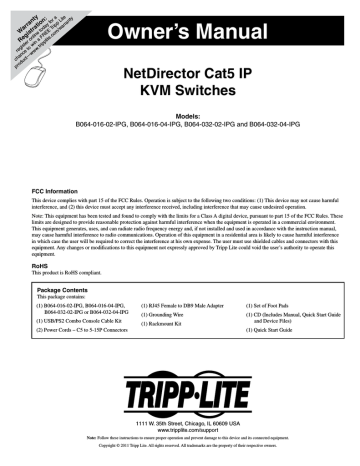
Super Administrator Setup (continued)
Network Setup - IP Address Determination
(continued)
NIC Settings
The B064-Series KVM Switch has two network interfaces. The NIC
Setting section of the Network tab allows you to assign a single IP
Address and DNS Server for both network interfaces, or to assign a separate address for each.
Redundant NIC
If Redundant NIC is enabled (the default), both interfaces use the IP address assigned to Network Adapter 1. Under this configuration, the
B064-Series KVM Switch will switch to the second network interface in the event there is a crash on the first network interface.
• If you select Redundant NIC, the Network Interface drop-down menu will be frozen to Network Adapter 1, and you will only have to enter IP Address and DNS Server settings once.
• If you do not select Redundant NIC, you will have to enter IP
Address and DNS Server settings for both Network Adapter 1 and
Network Adapter 2. User the Network Interface drop-down menu to select the Network Adapter you want to configure.
See Network section under Device Management for more information on these settings.
2. IP Installer
For computers running Windows, an IP address can be assigned with the IP Installer utility:
Note: In order to use the IP Installer, the IP Installer Enabled check box in the Network page must be checked. (See Network section under Device Management in OSD Operation for details.) By default, the IP Installer View Only check box is checked, allowing you to view the KVMs IP Address using the IP Installer but not change it .
IP Address and DNS Server Address
The B064-Series KVM switch supports both IPv4 and IPv6 addresses. The Network page allows you to set the IP address manually, or to select to have it automatically assigned via DHCP server. By default, the IP address is set to be assigned automatically via DHCP server.
• To have the IP address assigned by your DHCP server, check the
Obtain IP address automatically check box in the IPv4 or IPv6 settings section, depending on your network.
• To assign an IP address yourself, check the Set IP address manually check box in the IPv4 or IPv6 settings section, depending on your network. When checked, the IP address and DNS server address fields open up, allowing you to enter in the desired settings. Once you have entered in all the IP address and DNS server address information, click the Save button at the bottom of the screen. Upon logging out of the KVM (click the Logout icon in the upper-right corner of the OSD), the KVM will reset itself and the IP address settings you just entered will be implemented.
Note: When manually assigning a DNS Server address, it is required that you enter the Preferred DNS server, but the Alternate DNS server is an optional field.
1. Obtain the IP Installer file from the CD that came with the B064-
Series KVM Switch and save it to a desired location on a computer that is on the same network as your B064-Series KVM Switch.
2. Go to the IP Installer file that you just saved and run the IPInstaller. exe file.
3. Select the B064-Series KVM Switch in the Device List.
Note: If the list is empty, or your device doesn’t appear, click
Enumerate to refresh the Device List. If there is more than one device in the list, use the MAC address to pick the one you want. The B064-
Series KVM Switches MAC address is located on its bottom panel.
4. From here you can choose to Obtain an IP address automatically
(DHCP) , or Specify an IP address. If you choose to assign your own address, fill in the IP Address, Subnet Mask, and Gateway fields with information appropriate to your network.
5. Click Set IP.
6. After the IP address shows up in the Device List, click Exit.
3. Browser
By default, the KVM switch is set to have its IP address assigned automatically via DHCP server. If the KVM is connected to a network without a DHCP server, it boots with a default IP address. On IPv4 networks, the default IP is 192.168.0.60. If the KVM is on an IPv6 network, the default IP address is determined by the KVMs MAC address. For example, if the KVM has a MAC address of 00-10-74-13-
81-01, the IPv6 address is FE80:0:0:0:0010:74FF:FE13:8101. The parts of the IP address that are bolded and underlined are fixed.
1. Access the B064-Series KVM switch by using the default URL mentioned above.
12
2. Assign a fixed IP address for the KVM using the same instructions as described in the Local Console section of this chapter.
advertisement
* Your assessment is very important for improving the workof artificial intelligence, which forms the content of this project
Related manuals
advertisement
Table of contents
- 2 Table of Contents
- 3 Introduction
- 3 Features
- 3 Remote Console Computer Requirements
- 4 Connected Computer/Server Requirements
- 4 Supported Video Resolutions
- 4 Server Interface Units (SIUs)
- 4 Supported Operating Systems
- 5 Supported Browsers
- 5 Components
- 7 Hardware Setup
- 7 General Safety Instructions
- 8 Stacking
- 8 Rack Mounting
- 8 Single-Stage Installation
- 9 Two-Stage Installation
- 10 Hot Plugging
- 10 Powering Off & Restarting
- 10 Port ID Numbering
- 11 Super Administrator Setup
- 11 First Time Setup
- 11 Network Setup - IP Address Determination
- 12 NIC Settings
- 13 Changing the Super Administrator Login
- 13 Logging Into the B064-Series KVM Switch
- 13 Local Console Login
- 14 Browser Login
- 14 AP Windows Client Login
- 15 The Connection Screen
- 15 The File Menu
- 15 AP Java Client Login
- 16 OSD Operation
- 16 The OSD Main Page
- 17 OSD Tab Bar
- 18 Connections
- 22 History
- 23 Favorites
- 24 User Preferences
- 25 Sessions
- 25 Access
- 26 Port Configuration
- 28 User Management
- 35 Device Management
- 54 Maintenance
- 57 Download
- 58 Remote Session Operation
- 58 Control Panel
- 69 The OSD Toolbar
- 71 Multiuser Operation
- 71 Auto Scanning
- 72 The Log Server
- 72 Installation
- 72 Starting Up
- 72 The Menu Bar
- 73 Configure
- 74 Events
- 75 Options
- 75 The Log Server Main Screen - Overview
- 77 Appendix
- 77 General Operation Troubleshooting
- 77 Administration Troubleshooting
- 78 Mouse Troubleshooting
- 78 Virtual Media Troubleshooting
- 78 AP Windows Client Troubleshooting
- 79 WinClient ActiveX Viewer Troubleshooting
- 79 Panel Array Mode Troubleshooting
- 79 Java Applet & AP Java Client Troubleshooting
- 80 Log Server Troubleshooting
- 80 Sun Systems Troubleshooting
- 81 Specifications
- 81 Factory Default Settings
- 81 Serial Adapter Pin Assignments