advertisement
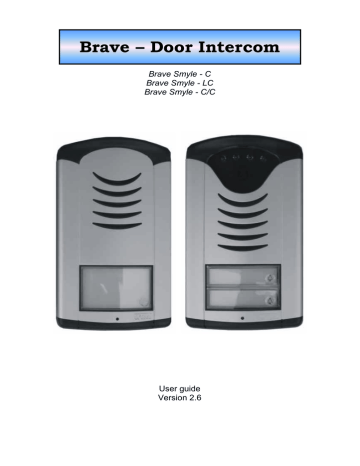
4 Parametres programming
4.1 Programming by phone
4.1.1 Programming enter
You can enter programming mode by following ways:
1. password – incoming call only! – pick up the phone and dial phone number where is door intercom connected (either extension number when door intercom is connected to PBX or PSTN line number of building where is door intercom installed and let operator connect you to appropriate door intercom extension) . Door intercom picks up (you hear pick up acoustic tone
– via. capture 3.1 page.21) and you have to dial within 10 sec
#xxxx, when xxxx is service passsword to enter programming mode
(default xxxx=0000) . When all is correct you hear acoustic tone of programming mode enter and after a while you hear programming tone
2. switch "SERVIS" – incoming call only! – the connection you establish the same way like in item 1. but only when DIP1 switch is in position
"on". Then door intercom after picks up going directly into programming
mode without neccessity to insert service password. (via. capture 3.1 page.21).
4.1.2 Parametres programming
Stand by stage of programming is announced by programming tone into which door intercom always returns after time out (5sec) whenever you started to programm.
There are two kind of parametres you can programm. First are parametres with fix length – Most of parametres are those. The parametr is saved immediatelly after inserting mandatory length – you hear confirmation tone.
Second are parametres with variable length (parametr 1, 2,32,33,34). Saving and confirmation of those parametres is made after 5 seconds inserting last dial.
There is one case when those parametres are saved immediately and it is filling up maximal number of characters (numbers) – at parametr 1 and 2 it is 24,
parametr 32,33,34 it is 6.
When during programming insert number(character) which is unacceptable then door intercom sends error tone. The parametr is not saved even changed. Door intercom returns to stand by and you can start again parametr programming of programm other parametr.
When you enter programming mode and do not make any dialling for
30seconds the door intercom will hang up. After each dialled DTMF tone the time is prolonged about 30seconds. You can finish programming mode also by dialling parametr 9.
26 BRAVE
– user guide
4.2 PC programming – BraveSet programm
For PC programming of door intercom you have to purchase special
USB cable USB-KAB and programm BraveSet ( free on every CD). Then you have to connect door intercom into the line or at version /C or (C) switched ON and connected power supply 12V - DIP3 and 4.
Procedure:
- Connect telephone line into door intercom or at version /C and (C) you can use external power supply 12V (DIP 3,4)
- Connect special USB cable to PC USB socket . Door interocm picks up the line within 3 seconds and play tone of programming enter (via. capture
- Run programm BraveSet. Door intercom is in programming mode during all the time when programm BraveSet is running. The door intercom stays pasive until moment of USB cable disconnection. When you loose connection please disconnect USB cable from door intercom and connect it again – door intercom picks up.
- Correct connection PC with BraveSet programm is indicated by reading firmware version from door intercom ( visible in bar) as same as reading the time ( shown in left top corner). When you have version (LC) then time is 0 because LC version doesnt includes RTC circuit.
For easy orientation are parametres in BraveSet programm marked by the same codes like codes for programming by phone.
Details about setting you will find in programm HELP and on website www.alphatech.cz
.
USB cable is special cable with galvanical isolation and with 3V convertor. The galvanical isolation is neccessary because telephone line must not be grounded and PC´s are usually grounded.
BRAVE
– user guide
27
advertisement
* Your assessment is very important for improving the workof artificial intelligence, which forms the content of this project
Related manuals
advertisement
Table of contents
- 6 BASIC DESCRIPTION
- 12 INSTALLATION
- 12 Assembly of Brave Smyle front panel
- 13 Assembly of cards backlighting
- 13 Wall mounting of Brave Smyle
- 14 Replacing of cards backlighting after wall mounting
- 14 Cards exchange (name cards)
- 16 Code relay (COSW)
- 20 Power supply 12V
- 20 Programming cable USB
- 21 DOOR INTERCOM SERVICE
- 26 PARAMETRES PROGRAMMING
- 26 Programming enter
- 26 Parametres programming
- 28 DESCRIPRION OF PROGRAMMABLE PARAMETRES