advertisement
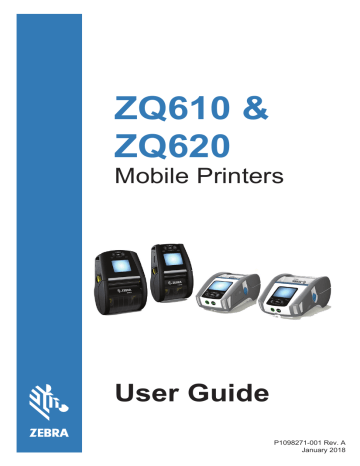
Home Menu Screen
The printer’s control panel includes a display where the user can view the printer’s status or change its operating parameters. After the printer completes the power-up sequence, it moves to the
Idle Display screen (Figure 17). This screen includes the printer’s current status, information such as firmware version and IP address, and a Home menu shortcut.
Press the left soft key to go to the Home Menu screen which displays graphical parameter options including Settings, Tools,
Network, Battery, Language, Sensors, Ports, and Bluetooth (as shown in Figure 17). These options allow the user to view the printer’s status or change its operating parameters.
Figure 17 • Home Menu Screen
The user can scroll between icons using the four-way arrow buttons. When an icon is highlighted (i.e. Settings), its text description will be displayed in the middle of the navigation bar
(see arrow in Figure 17), and can be selected by pressing the “OK” button. This will take the user to the first screen (i.e Darkness) under that parameter, which gives the user status information specific to that option (see Figure 18). In order to navigate to the next screen, click on the right arrow button.
42
ZQ610 & ZQ620 User Guide
Scrolling
Arrow
Figure 18 • Parameter Menvu Screen Example
Some parameter settings like the Darkness setting above have a scroll option to view multiple setting choices. This option is identifiable by the presence of up and down scrolling arrows located on either side of the display (see Figure 18). Press the up and down arrows on the keypad to scroll through a menu’s options. In some cases, further actions will appear on the right side of the status scree (see arrow in Figure 19). Press the right soft key to initiate said action.
Figure 19 • Scrolling Menu
Click on the left soft key to exit the screen and again to return to the
Home Menu screen to choose a different parameter.
43
ZQ610 & ZQ620 User Guide
advertisement
Related manuals
advertisement
Table of contents
- 6 Proprietary Statements
- 8 Document Conventions
- 9 Introduction to the ZQ610 & ZQ620 Printers
- 10 Unpacking and Inspection
- 10 Reporting Damage
- 11 ZQ610 & ZQ620 Technology
- 12 Printing Technology
- 13 QR Code
- 13 Made for iPhone (MFi)
- 13 Near Field Communication (NFC)
- 14 Color LCD Display
- 15 ZQ6 Overview
- 17 Getting Ready to Print
- 17 Battery
- 17 Removing the Battery
- 18 Removing the Battery Tape Insulator
- 19 Installing the Battery
- 20 Battery Safety
- 20 Charger Safety
- 21 Smart Charger-2 (SC2) Single Battery Charger
- 21 Charging Status Indicators
- 21 Battery Health Indicator
- 22 SC2 Dimensions
- 22 Model UCLI72-4 Quad Charger
- 24 AC Power Adapter
- 25 Ethernet and Charging Cradles
- 26 LED Status Indicator
- 28 Printer Operation with Cradle
- 29 1-Slot Battery Charger
- 29 Charging Status Indicators
- 30 3-Slot Battery Charger
- 31 Loading the Media in the ZQ6 Printers
- 31 Loading Media Procedure
- 33 Loading Media in Peel-off Mode
- 34 ZQ6 Healthcare Printers
- 36 Operator Controls
- 36 Standard Control Panel
- 37 Normal Boot-up LED Behavior
- 37 Sleep Mode LED Behavior
- 37 Shutdown Behavior
- 38 Power LED Ring Behavior
- 39 LCD Control Panel
- 40 Status Bar Icons
- 42 Home Menu Screen
- 44 Home Screen Icons and Parameters
- 45 Alert Messages
- 46 Buttons
- 46 Power-Up Sequences
- 46 Runtime Sequences without LED Flashes
- 47 Sleep Mode
- 48 Adaptive Print Performance
- 48 Draft Mode
- 49 Verify the Printer is Working
- 50 Connecting the Printer
- 51 Cable Communication
- 51 RS-232C Communications
- 51 USB Communications
- 52 Providing Strain Relief for Communications Cable
- 53 Zebra Setup Utilities
- 53 Zebra Android Printer Setup Utility (for Link-OS Printers)
- 54 Wireless Communications with Bluetooth
- 54 Bluetooth Networking Overview
- 55 Bluetooth Security Modes
- 56 Bluetooth Minimum Security Modes
- 57 WLAN Overview
- 58 Setting Up the Software
- 58 Designing Labels
- 60 Using Pre-Printed Receipt Media
- 60 Black Mark Dimensions (Receipt Media)
- 60 Label Areas
- 61 Label Design Examples
- 62 Keep-Out Areas
- 63 Near Field Communication (NFC)
- 64 NFC Use Cases
- 65 Wearing the Printer
- 65 Swivel Belt Clip
- 66 Adjustable Shoulder Strap
- 67 Soft Case
- 68 Hand Strap
- 69 Preventive Maintenance
- 69 Extending Battery Life
- 69 General Cleaning Instructions
- 72 LCD Control Panel Indicators
- 73 Troubleshooting Topics
- 75 Troubleshooting Tests
- 75 Communications Diagnostics
- 84 Communication Ports
- 86 ZQ620 Dimensions
- 87 ZQ620 Mounting Hole Dimensions
- 88 ZQ610 Dimensions
- 89 ZQ610 Mounting Hole Dimensions
- 90 ZQ6 Accessories
- 92 Appendix A
- 92 Interface Cables (RS-232 Cables)
- 93 USB Cables
- 94 Appendix B
- 94 Media Supplies
- 94 Appendix C
- 94 Maintenance Supplies
- 95 Appendix D
- 115 Appendix E
- 116 Appendix F
- 116 Battery Disposal
- 116 Product Disposal
- 117 Appendix G
- 117 Alert Messages
- 120 Appendix H
- 120 Using Zebra.com
- 122 Appendix I
- 122 Product Support