- Vehicles & accessories
- Motor vehicle electronics
- Car navigation systems
- Navigon
- 72 LIVE
- Owner's manual
advertisement
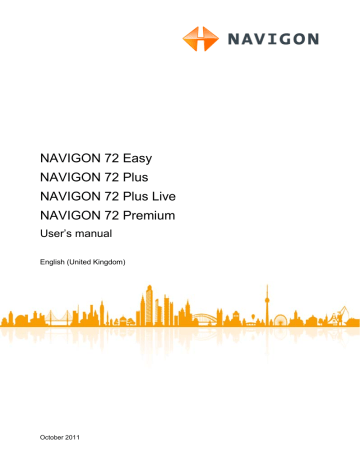
User’s manual NAVIGON 72 Easy | 72 Plus | 72 Plus Live | 72 Premium
4. Tap on the button which corresponds to the change you want to report (e.g. New Safety Camera, Change of Speed Limit, Safety
Camera (Mobile) Removed).
A message will appear confirming that your entry was saved.
5. Tap on OK.
11.2.3 Parking Live (CleverParking Live)
The Parking Live service provides details about numerous parking options. These details cover e.g. prices, opening times, number of free parking spaces, trends in available capacity, availability of parking spaces for women, availability of parking spaces for the handicapped, type of payment, type of monitoring, …
Note: The Parking Live service can only provide the information which is made available by the car park operator. This is not always the case where information about available capacity and prices is concerned.
Parking Nearby
1. In the button bar tap on
Live.
(NAVIGON Live) > Parking
The P ARKING N EARBY list opens. It contains possible car parks in order of distance from your current position.
For some of the parking options you are shown online information such as e.g. the number of currently free parking spaces, the currently valid price or the trend in available capacity.
Some parking options are marked by a small asterisk (e.g. ).
There is more information available for these parking options, e.g. opening times or the number of parking spaces for women or the number of parking spaces for the handicapped.
2. Select a car park.
The I NFORMATION window opens. It contains address data and any other information which may be available.
3. Tap on Start Navigation to navigate to the selected car park.
The system calculates the route. When the route calculation is finished, the map opens in Route preview mode. The destination is indicated on the map.
For detailed information on how to start navigation, please refer to
chapter "Route preview" on page 41. Please read on there.
- 108 - NAVIGON Live
advertisement
* Your assessment is very important for improving the workof artificial intelligence, which forms the content of this project
Related manuals
advertisement
Table of contents
- 12 Inserting the SIM card
- 12 Removing the SIM card
- 12 Securing the cradle
- 13 Inserting the navigation device into the cradle
- 13 Supplying power to the navigation device
- 14 TMC antenna
- 21 TMC
- 22 Traffic Live
- 22 Muting
- 23 Bluetooth / Phone
- 23 NAVIGON Live Services
- 24 Left key:
- 25 Right key:
- 25 Cyrillic keyboard layout
- 25 Left key:
- 25 Right key:
- 26 Greek keyboard layout
- 26 Left key:
- 26 Right key:
- 34 POI nearby
- 35 POI in a particular location
- 36 POI of nationwide significance
- 42 Route Profile
- 42 MyRoutes
- 42 Activate MyRoutes
- 43 Start
- 43 Simulating the navigation
- 43 Stopping the simulation
- 44 No GPS reception
- 44 Ending the presentation
- 45 Deleting a single destination
- 45 Deleting the complete 'Favourites' or 'Last Destinations' list
- 46 Saving the home address
- 47 Entering the starting point
- 48 Entering route points
- 48 Changing the order of the route points
- 49 Delete route point
- 49 Saving routes
- 50 Loading routes
- 50 Renaming Routes
- 50 Deleting routes
- 50 Deleting a single route
- 51 Deleting the complete Saved Routes list
- 52 Stopping simulation
- 53 Route Profile
- 53 MyRoutes
- 53 Activate MyRoutes
- 54 Start
- 54 No GPS reception
- 55 Map options in Standard mode
- 61 Button bar
- 61 Volume
- 61 Reality View
- 63 Operating the map
- 70 Editing a route profile
- 70 Renaming a route profile
- 70 Deleting a route profile
- 74 Back to My Vehicle
- 74 Skip current destination
- 80 Cancelling a traffic message
- 86 Route Optimisation
- 86 Announce Traffic Events
- 86 Read out traffic information
- 89 Searching for devices
- 90 Pairing with a device
- 92 Connecting manually
- 93 Connecting automatically
- 93 Deleting a single device
- 94 Deleting all the devices
- 95 Editing and updating a phone book
- 102 Entering a new Speed Call number or editing an existing Speed Call number
- 102 Adopting a number from the phone book of the mobile phone
- 102 Deleting a Speed Call number
- 106 Wetter data for your current position
- 106 Weather data for your destination / along the route
- 106 Weather along the route
- 106 Weather data for a different location
- 107 Configuring warnings about speedcams
- 107 Reporting new or changed hazards
- 108 Parking Nearby
- 109 Parking Close to Destination
- 112 Events Nearby
- 113 Events in a City