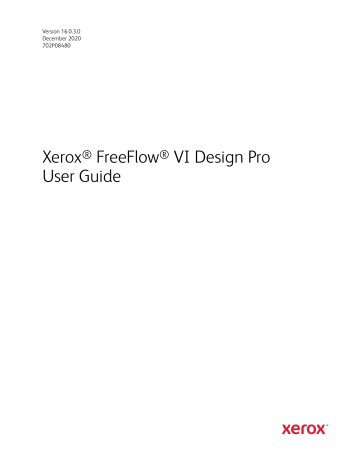advertisement
▼
Scroll to page 2
of
412
advertisement
Key Features
- Create personalized marketing materials, transactional documents, and more
- Intuitive interface and comprehensive set of features
- Streamline your printing workflow and improve your marketing ROI
- Integrates with a variety of third-party applications
- Supports a wide range of file formats
- Provides robust security features
- Scales to meet the needs of any size business
Related manuals
Frequently Answers and Questions
What is the difference between FreeFlow Variable Information Suite and other variable data printing solutions?
FreeFlow Variable Information Suite is a comprehensive solution that includes everything you need to create and manage variable data printing jobs, from design to output. Other solutions may require you to purchase additional software or modules to get the same functionality.
Is FreeFlow Variable Information Suite easy to use?
Yes, FreeFlow Variable Information Suite has an intuitive interface that makes it easy to learn and use. Even if you're new to variable data printing, you'll be able to create professional-looking documents in no time.
What types of file formats does FreeFlow Variable Information Suite support?
FreeFlow Variable Information Suite supports a wide range of file formats, including PDF, JPEG, TIFF, and PostScript. This makes it easy to import data from a variety of sources.
Can FreeFlow Variable Information Suite integrate with other applications?
Yes, FreeFlow Variable Information Suite integrates with a variety of third-party applications, including Adobe Creative Suite, Microsoft Office, and Salesforce. This makes it easy to automate your printing workflow and get your documents printed faster.
advertisement