Networking. HP Pavilion dv7-6100 Quad Edition Entertainment Notebook PC series, Pavilion dv7-6b00 Entertainment Notebook PC series, Pavilion dv7-6100 Entertainment Notebook PC series, Pavilion dv7-6b00 Quad Edition Entertainment Notebook PC series
Add to My manuals66 Pages
advertisement
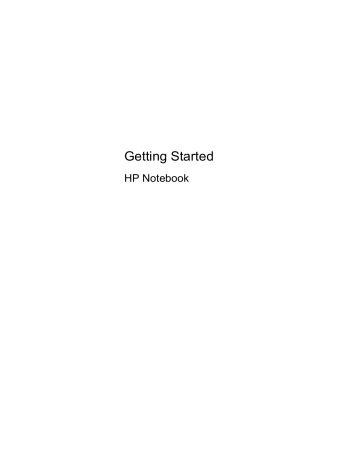
3 Networking
●
Using an Internet service provider (ISP)
●
Connecting to a wireless network
NOTE: Internet hardware and software features vary depending on computer model and your location.
Your computer may support one or both of the following types of Internet access:
● Wireless—For mobile Internet access, you can use a wireless connection. Refer to
Connecting to an existing WLAN on page 17
or
Setting up a new WLAN network on page 19 .
● Wired—You can access the Internet by connecting to a wired network. For information on connecting to a wired network, refer to the HP Notebook Reference Guide .
16 Chapter 3 Networking
Using an Internet service provider (ISP)
Before you can connect to the Internet, you must establish an ISP account. Contact a local ISP to purchase Internet service and a modem. The ISP will help set up the modem, install a network cable to connect your wireless computer to the modem, and test the Internet service.
NOTE: Your ISP will give you a user ID and password to access the Internet. Record this information and store it in a safe place.
The following features will help you set up a new Internet account or configure the computer to use an existing account:
● Internet Services & Offers (available in some locations) —This utility assists with signing up for a new Internet account and configuring the computer to use an existing account. To access this utility, select Start > All Programs > Online Services > Get Online .
● ISP-provided icons (available in some locations) —These icons may be displayed either individually on the Windows desktop or grouped in a desktop folder named Online Services. To set up a new Internet account or configure the computer to use an existing account, double-click an icon, and then follow the on-screen instructions.
● Windows Connect to the Internet Wizard —You can use the Windows Connect to the Internet
Wizard to connect to the Internet in any of these situations:
◦ You already have an account with an ISP.
◦ You do not have an Internet account and want to select an ISP from the list provided within the wizard. (The list of ISP providers is not available in all regions.)
◦ You have selected an unlisted ISP, and the ISP has provided you with information such as a specific IP address and POP3 and SMTP settings.
To access the Windows Connect to the Internet Wizard and instructions for using it, select Start
> Control Panel > Network and Internet > Network and Sharing Center .
NOTE: If you are prompted within the wizard to choose between enabling or disabling
Windows Firewall, choose to enable the firewall.
Connecting to a wireless network
Wireless technology transfers data across radio waves instead of wires. Your computer may be equipped with one or more of the following wireless devices:
● Wireless local area network (WLAN) device
● Bluetooth device
For more information on wireless technology and connecting to a wireless network, refer to the
HP Notebook Reference Guide and information and Web site links provided in Help and Support.
Connecting to an existing WLAN
1.
Turn on the computer.
2.
Be sure that the WLAN device is on.
3.
Click the network icon in the notification area, at the far right of the taskbar.
Using an Internet service provider (ISP) 17
4.
Select a network to connect to.
5.
Click Connect .
6.
If required, enter the security key.
18 Chapter 3 Networking
Setting up a new WLAN network
Required equipment:
● A broadband modem (either DSL or cable) (1) and high-speed Internet service purchased from an Internet service provider (ISP)
● A wireless router (purchased separately) (2)
● Your new wireless computer (3)
NOTE: Some modems have a built-in wireless router. Check with your ISP to determine what type of modem you have.
The illustration shows an example of a completed WLAN network installation that is connected to the
Internet. As your network grows, additional wireless and wired computers can be connected to the network to access the Internet.
Connecting to a wireless network 19
Configuring a wireless router
For help in setting up a WLAN, refer to the information provided by your router manufacturer or your
ISP.
The Windows operating system also provides tools to help you set up a new wireless network. To use the Windows tools to set up your network, select Start > Control Panel > Network and Internet >
Network and Sharing Center > Set up a new connection or network > Set up a new network .
Then follow the on-screen instructions.
NOTE: It is recommended that you initially connect your new wireless computer to the router by using the network cable provided with the router. When the computer successfully connects to the
Internet, you can disconnect the cable, and then access the Internet through your wireless network.
Protecting your WLAN
When you set up a WLAN or access an existing WLAN, always turn on security features to protect your network from unauthorized access.
For information on protecting your WLAN, refer to the HP Notebook Reference Guide .
20 Chapter 3 Networking
advertisement
Related manuals
advertisement
Table of contents
- 9 Welcome
- 10 What's new?
- 10 Beats Audio (select models only)
- 11 Finding information
- 13 Getting to know your computer
- 14 Top
- 14 TouchPad
- 15 Lights
- 16 Buttons and fingerprint reader
- 17 Keys
- 18 Front
- 19 Right side
- 20 Left side
- 21 Display
- 22 Rear
- 23 Bottom
- 24 Networking
- 25 Using an Internet service provider (ISP)
- 25 Connecting to a wireless network
- 25 Connecting to an existing WLAN
- 27 Setting up a new WLAN network
- 28 Configuring a wireless router
- 28 Protecting your WLAN
- 29 Keyboard and pointing devices
- 30 Using the keyboard
- 30 Using the action keys
- 31 Using the hotkeys
- 32 Using keypads
- 32 Using the integrated numeric keypad
- 32 Using an optional external numeric keypad
- 33 Using pointing devices
- 33 Setting pointing device preferences
- 33 Using the TouchPad
- 34 Turning the TouchPad off and on
- 35 Navigating
- 36 Selecting
- 37 Using TouchPad gestures
- 38 Scrolling
- 38 Pinching/Zooming
- 39 Maintenance
- 40 Inserting or removing the battery
- 42 Replacing or upgrading a hard drive
- 42 Removing or installing the primary hard drive
- 42 Removing the hard drive
- 44 Installing the hard drive
- 46 Removing or installing the secondary hard drive (select models only)
- 46 Removing the hard drive
- 47 Installing the hard drive
- 49 Adding or replacing memory modules
- 52 Backup and recovery
- 53 Restore
- 53 Creating restore media
- 54 Performing a system restore
- 54 Restoring using the dedicated recovery partition (select models only)
- 55 Restoring using the restore media
- 55 Changing the computer boot order
- 56 Backing up and recovering your information
- 57 Using Windows Backup and Restore
- 58 Using Windows system restore points
- 58 When to create restore points
- 58 Create a system restore point
- 58 Restore to a previous date and time
- 59 Customer support
- 60 Contacting customer support
- 61 Labels
- 62 Specifications
- 63 Input power
- 63 DC plug of external HP power supply
- 64 Operating environment
- 65 Index