advertisement
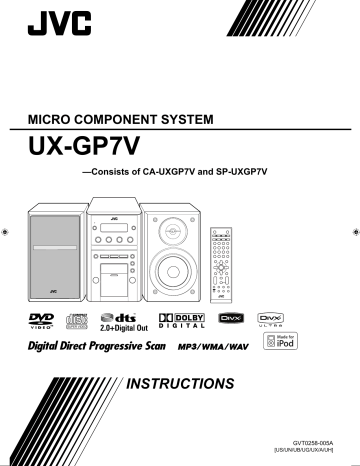
Changing the Color System and Scanning
Mode
INFO Remote
ONLY
You can select the video output to match it to the color system of your TV (NTSC or PAL).
• If you connect a progressive TV through the VIDEO
OUT (COMPONENT) jacks, you can enjoy a high quality picture by selecting progressive scanning mode.
Before playback...
(while holding...)
PAL/NTSC Select for a conventional PAL or NTSC TV.
PAL PRG/
NTSC PRG
Select for a PAL or NTSC progressive TV.
• The PRGR (Progressive) indicator lights on the display.
Changing the Picture Tone
Remote
ONLY
While showing a playback picture on the TV, you can select a preset picture tone, or adjust it and store your own preference.
To select a preset picture tone
1
While playing, display VFP setting screen.
(while holding...)
On the TV
2
Select a preset picture tone.
NORMAL Normally select this.
CINEMA Suitable for a movie source.
USER1/USER2 You can adjust parameters and can store the settings. (See the following.)
To clear the screen, press VFP again while holding SHIFT.
To adjust the picture tone
1
Select “USER1” or “USER2.”
• Follow steps 1 and 2 explained in “To select a preset picture tone.”
2
Select a parameter you want to adjust.
GAMMA Adjust if the neutral color is bright or dark (–3 to +3).
BRIGHTNESS Adjust if the entire picture is bright or dark (–8 to +8).
CONTRAST Adjust if the brightness ratio is unnatural (–7 to +7).
SATURATION Adjust if the picture is whitish or blackish (–7 to +7).
TINT Adjust if the human skin color is unnatural (–7 to +7).
SHARPNESS Adjust if the picture is indistinct
(–8 to +8).
3
Adjust the parameter.
4
Repeat steps 2 and 3 to adjust other parameters.
To clear the screen, press VFP again while holding SHIFT.
17
advertisement
Related manuals
advertisement
Table of contents
- 7 Connections
- 10 Display Indicators
- 11 Daily Operations—Playback
- 12 Listening to the Radio
- 13 Playing Back a Disc
- 15 Playing Back an Apple iPod
- 16 Playing Back a Digital Audio Player
- 17 Daily Operations—Sound & Other Adjustments
- 17 Adjusting the Volume
- 17 Adjusting the Sound
- 18 —MY SOUND
- 19 Creating 3-Dimensional Sound Field—3D Phonic
- 19 Making Dialogues Clear—Clear Voice
- 19 Presetting Automatic DVD Sound Increase Level
- 19 Changing the Display Brightness
- 19 Setting the ECO (ecology) Mode
- 20 Changing the Color System and Scanning Mode
- 20 Changing the Picture Tone
- 21 Setting the Clock
- 21 Turning Off the Power Automatically
- 22 Unique Video Disc/File Operations
- 22 Selecting the Audio Track
- 23 Selecting the Subtitle Language
- 24 Special Effect Playback
- 25 Advanced Playback Operations
- 25 Programming the Playing Order—Program Play
- 26 Playing at Random—Random Play
- 27 Playing Repeatedly
- 27 Prohibiting Disc Ejection—Child Lock
- 28 On-Screen Operations
- 28 On-screen Bar Operations
- 31 Control Screen Operations
- 33 Daily Timer Operations
- 33 Setting the Daily Timer
- 35 Setup Menu Operations
- 35 Initial Settings
- 37 Additional Information
- 37 Learning More about This System
- 40 Troubleshooting
- 41 Maintenance
- 42 Language Code List
- 43 Optical Digital Out Signals
- 43 Operating JVC’s TVs Using the Remote Control
- 44 Specifications
- 45 Parts Index